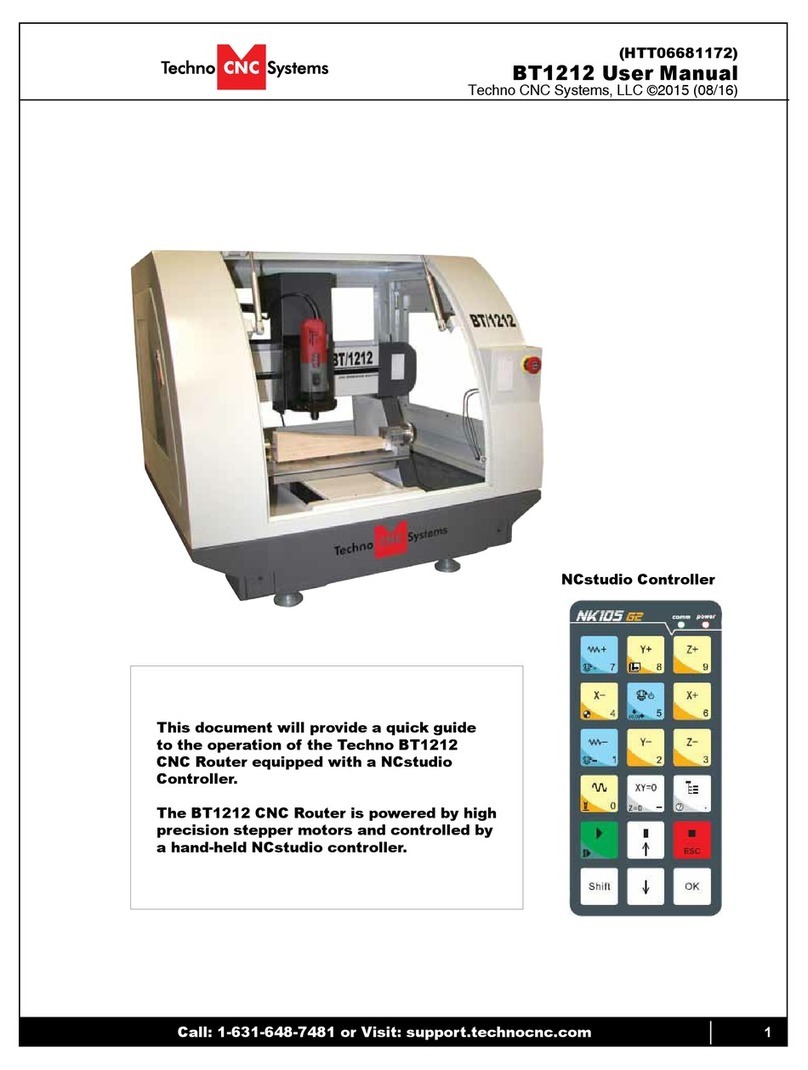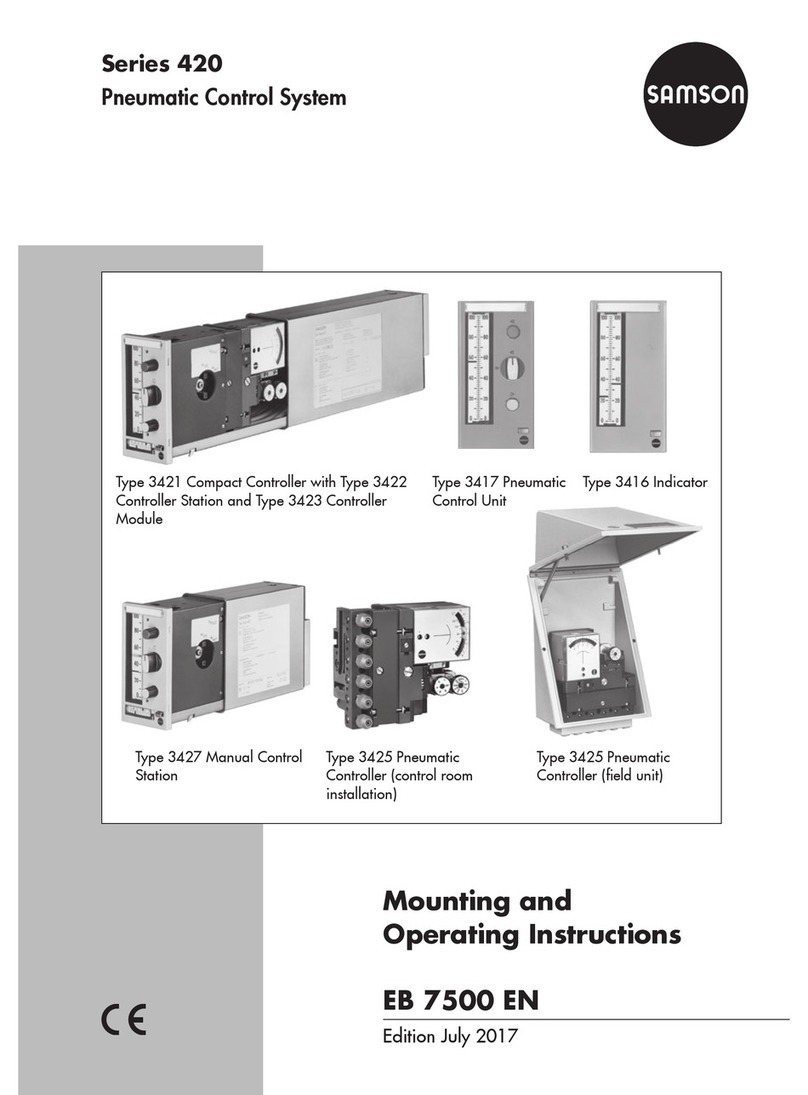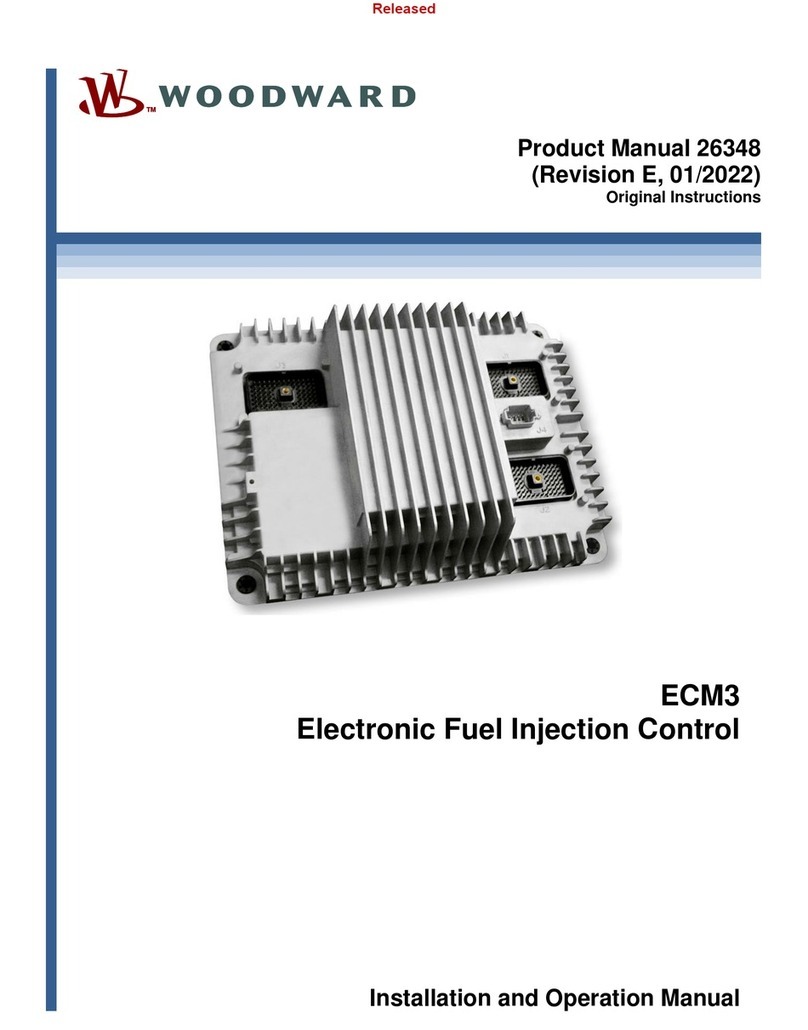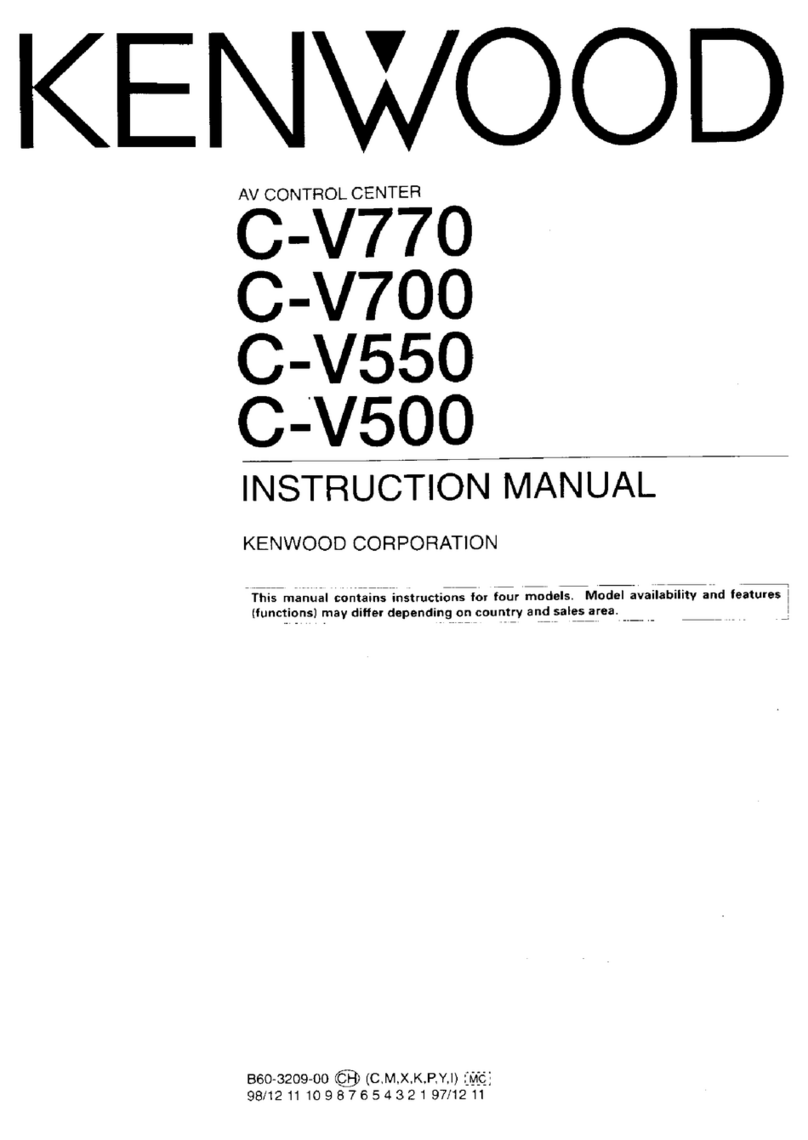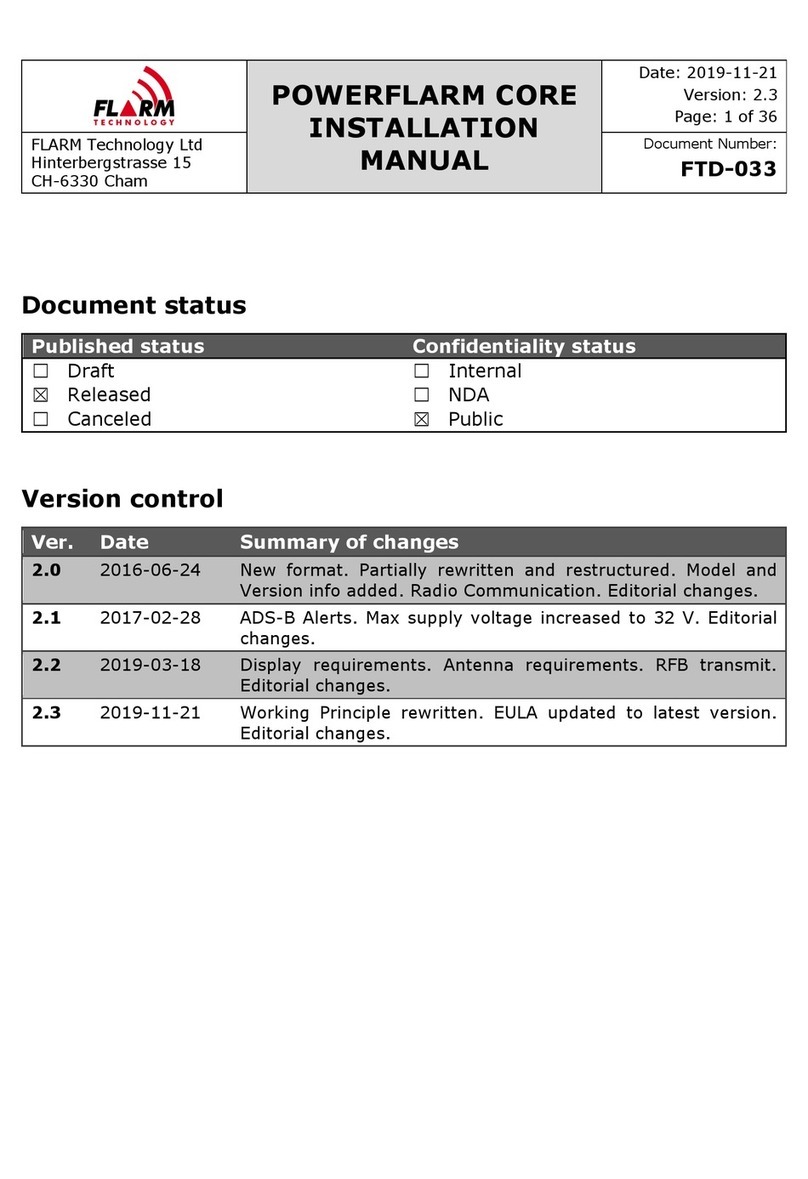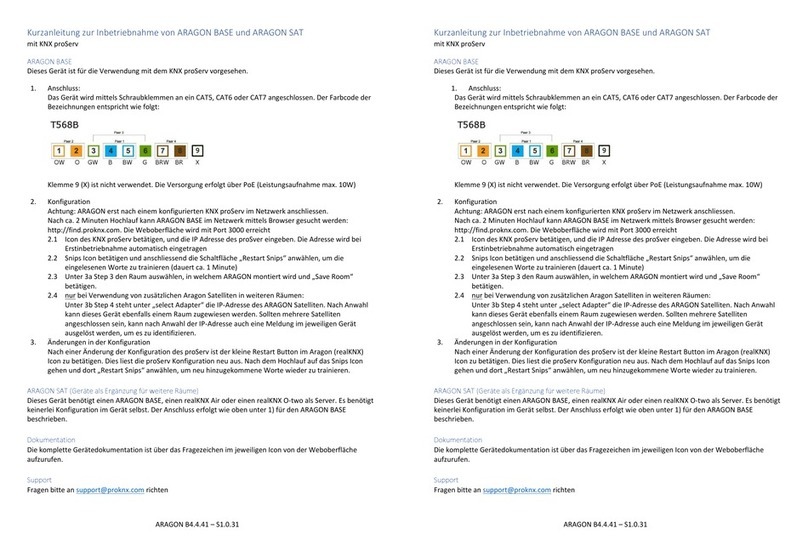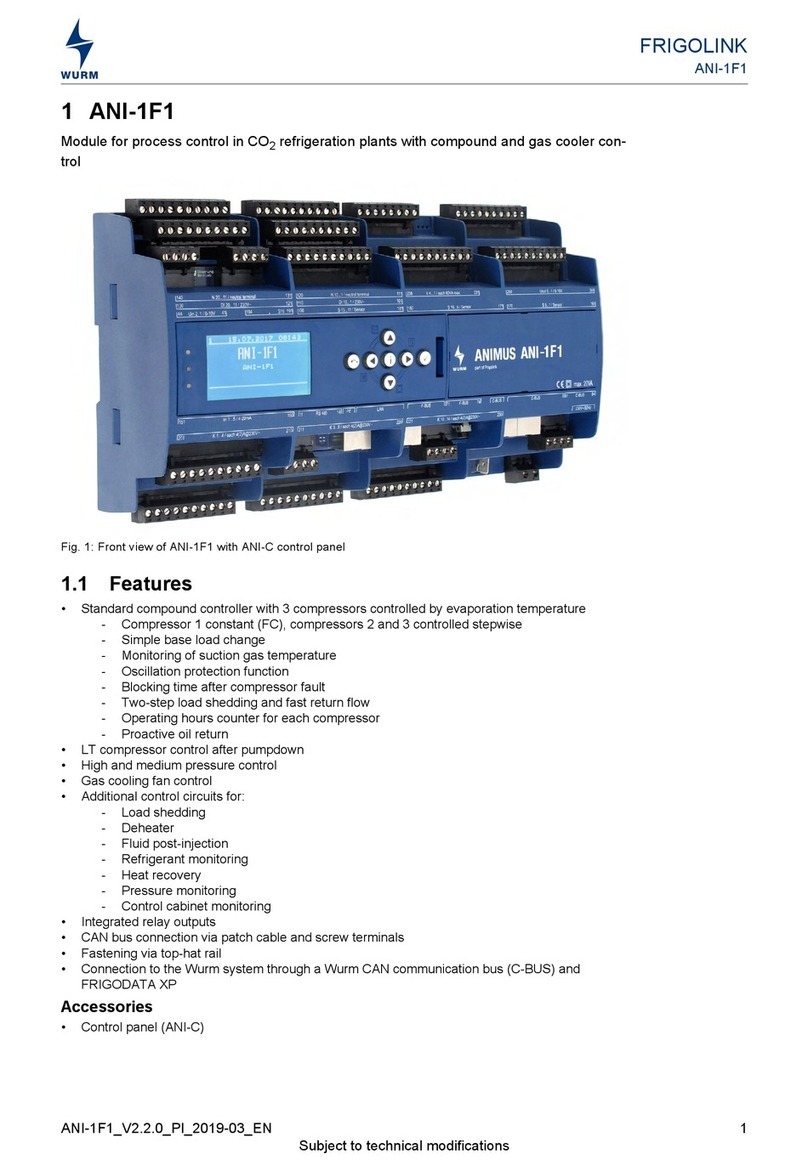Techno CNC Systems Titan Series User manual

1Call: 1-631-648-7481 or Visit: support.technocnc.com
Titan Series WinCNC Manual
WinCNC
This document will provide a quick guide to the set up and operating
procedure of the Techno Titan CNC Router with a WinCNC Controller.
The Techno Titan CNC Router is powered by high precision stepper motors
and controlled by a PC with a WinCNC Control System.
Techno CNC Systems, LLC. ©2015 (06/17)

2Call: 1-631-648-7481 or Visit: support.technocnc.com
Titan Series WinCNC Manual
WinCNC
TABLE OF CONTENTS
Forklift Guide .........................................................................Page 3
Safety Instructions ...............................................................Page 4
Colleting Guidelines ...............................................................Page 5
IInitial Setup
1.1 Titan Series Series Installation .................................Page 6
1.2 Titan Series Series Installation .................................Page 10
II Controller Functionality
2.1 Control Panel Functions .....................................................Page 12
2.2 Enabling the Machine ...........................................Page 13
2.3 Software Overview .....................................................Page 15
2.4 Program Shortcuts .....................................................Page 26
III Operating Tutorials
3.1 - Machine Startup - Homing ...........................................Page 28
3.2 - Manaul Operation .....................................................Page 28
3.3 - Axis Window ...............................................................Page 29
3.4 - Park Position ...............................................................Page 29
3.5 - Functions ...............................................................Page 30
3.6 - Adjusting the XYZ Position/WCS/User Origin .......................Page 32
3.7 - Running a G-code File .....................................................Page 34
IV Advanced Tutorials
4.1 Tool Changes ...............................................................Page 35
4.2 Measuring Tool Lengths .....................................................Page 35
4.3 Learning Pocket Positions ...........................................Page 38
4.4 4th axis .........................................................................Page 40
V Controller Commands (G, M and L codes) ......................Page 41
VI Error Messages ..............................................................Page 69
VII Maintainence ........................................................................Page 75
VIII Warranty ........................................................................Page 89

3Call: 1-631-648-7481 or Visit: support.technocnc.com
Titan Series WinCNC Manual
WinCNC

4Call: 1-631-648-7481 or Visit: support.technocnc.com
Titan Series WinCNC Manual
WinCNC
1. Keepngers,hands,andallotherobjects
away from machine while power is on.
2. Disconnect power to all system components
when not in use, when changing accessories,
and before servicing.
3. Do not loosen, remove, or adjust machine
parts or cables while power is on.
4. Exercise care with machine controls and
around keyboard to avoid unintentional
starting.
5. Make sure voltage supplied is appropriate to
specicationsofcomponents.
6. Machines must be plugged into three-
pronged grounded outlets. Do not remove
the grounding plug or connect into an
ungrounded extension cord.
7. Keep cables and cords away from heat, oil,
and sharp edges. Do not overstretch or
run them under other objects or over work
surfaces.
8. Useproperxturesandclampstosecure
work. Never use hands to secure work.
9. Do not attempt to exceed limits of machine.
10. Do not attempt to use machine for purposes
other than what is intended.
11. Use machine only in clean, well-lit areas
freefromammableliquidsandexcessive
moisture.
12. Stay alert at all times when operating the
machine.
13. Always wear safety goggles.
14. Donotwearloose-ttingclothingwhen
operating machine. Long hair should be
protected.
15. Always maintain proper balance and footing
when working around the machine.
16. Maintainequipmentwithcare.Keepcutting
tools clean and sharp. Lubricate and change
accessories when necessary. Cables and
cords should be inspected regularly. Keep
controls clean and dry.
17. Before using, check for damaged parts. An
authorized service center should perform
all repairs. Only identical or authorized
replacement parts should be used.
18. Remove any adjusting keys and wrenches
before turning machine on.
19. Do not operate the machine unattended.
20. Follow all safety instructions and processing
instructions in the MSDS for the material
being processed.
21. Use proper precautions with dust collection
systemstopreventsparksandrehazards.
22.Makesuretohaveproperreextinguishing
equipmentonhandatalltimes.
WARNING: IMPROPER OR UNSAFE OPERATION OF THE MACHINE WILL
RESULT IN PERSONAL INJURY AND/OR DAMAGE TO THE EQUIPMENT.
READ THESE INSTRUCTIONS THOROUGHLY BEFORE OPERATING MACHINE.
DO NOT OPERATE MACHINE IF YOU ARE UNFAMILIAR WITH THESE SAFE
OPERATING INSTRUCTIONS. DO NOT OPERATE MACHINE WITHOUT
KNOWING WHERE THE EMERGENCY STOP SWITCH IS LOCATED.
PREVENT FIRE HAZARDS by using the proper feeds, speeds, and tooling while
operating your Techno machine. For example, setting feeds and speeds too low
and/or using dull tool bits creates friction at the material. The friction generates
heat which can result in a re that can be drawn through the vacuum table or
dust collector without warning. Fire hazard from friction heating caused by dull
tools is possible when cutting certain materials, especially composite material
such as wood composites, MDF and Particleboard. © 2012
Safety Instructions

5Call: 1-631-648-7481 or Visit: support.technocnc.com
Titan Series WinCNC Manual
WinCNC
WARNING!
THE SPINDLE WILL BE DAMAGED
IF UNBALANCED EQUIPMENT IS USED.
AIR SUPPLY MUST BE FILTERED AND DRY.

6Call: 1-631-648-7481 or Visit: support.technocnc.com
Titan Series WinCNC Manual
WinCNC
I. Initial Setup
Remove the controller and place it on the oor to the left of the machine.
When unpacking the controller, avoid twisting the cable carrier that guides the cables to the motors.
Carefully remove the Titan from its wood pallet. Be sure to remove the bolts from its four leveling feet
insertion holes, as well as anything stowed under the Titan during shipping.
Remove all bubble wrap, foam and strapping from the machine.
Attached the provided leveling feet to the six legs and adjust accordingly until the table is level.
Remove the four brackets used to stabilize
the gantry during shipping using metric allen
wrenchs.
1.1 Techno Titan Series Installation

7Call: 1-631-648-7481 or Visit: support.technocnc.com
Titan Series WinCNC Manual
WinCNC
L1 L2 L3
Fig. 1.2a
Enclosure
The Electronics are housed in the large NEMA enclosure
as shown in Fig. 1..2a. When unpacking the machine avoid
twisting the cable carrier that guides the cables to the
motors.
Have a suitably qualied
person connect the 220V
to the shown terminals.
Make sure that all local
electrical codes are obeyed.
For single phase machine,
connect power to L1 and L3
only.
Fig. 1.2c
Open the rear of the controller
using the provided key located
around the emergency stop
button or inside of the tool box.
You will now have access to the
electronics that drive the CNC.
They will be identical or like
depending on the model issued.
(shown in Fig. 1..2b).
The terminals for the
220 volt connection are located
at the bottom of the box
(shown in Fig. 1..2c)
Fig. 1.2b
A- Controller Board.
B- 24Volt PSU.
C- Stepper Driver.
D- 220Volt In.
A B
C
D

8Call: 1-631-648-7481 or Visit: support.technocnc.com
Titan Series WinCNC Manual
WinCNC
Install the 37 pin cable from the control box into the rear of the PC.
The cable from the WinCNC board must go to the BLUE
connector.
Unpack the PC, monitor, keyboard and mouse and began
mountingtheequipment.Attachthemonitortotheprovided
mount, place the PC in the side tray and connect both to a
110VAC power source.
Rout keyboard and mouse to PC and make sure the monitor
is also connected.

9Call: 1-631-648-7481 or Visit: support.technocnc.com
Titan Series WinCNC Manual
WinCNC

10 Call: 1-631-648-7481 or Visit: support.technocnc.com
Titan Series WinCNC Manual
WinCNC
1.2 Vacuum Pump Installation

11 Call: 1-631-648-7481 or Visit: support.technocnc.com
Titan Series WinCNC Manual
WinCNC

12 Call: 1-631-648-7481 or Visit: support.technocnc.com
Titan Series WinCNC Manual
WinCNC
2.1 Control Panel Functions
Emergency Stop - This button will cut power to the entire machine. Used in
emergency situation to completely stop the machine.
Power Enable - Once the main power breaker has been engaged, the controller is
turned on by pressing this green button.
Power Disable - Once the machine has been turned on, the controller is turned off
by this red button.
Gate Valve(s) - If using a vacuum pump, this controls the gate valve(s) to control
vacuum to the machine.
Spindle Inverter Readout - This displays the actual spindle RPM in hertz.
USB Port - This is used as an extension port for the PC
Vacuum Control(s) - These buttons will remotely turn the vacuum pumps on and
off
Emergency
Stop
Power
Enable
Power
Disable
Spindle Inverter
Readout
Vacuum
Control(s)
USB
Port
Gate
Valve(s)
II. Control Functionality

13 Call: 1-631-648-7481 or Visit: support.technocnc.com
Titan Series WinCNC Manual
WinCNC
Power is now applied to the
controller box. The red light
will now light up indicating
the machine is powered, but
motors are not yet enabled. Fig
2.2b
Press the green button to ap-
ply power to the controller and
enable the motors. Fig 2.2c
Fig. 2.2b
Once the electrical connections have been made,
controller is powered by turning the main power
switch, on the front of the machine, to the ON
position (as shown in Fig. 2.2a).
Both the front and rear access doors must be closed
Fig. 2.2a
NOTE: If the red button stays lit and the green button does not stay ON, please
check to make sure that the Emergency Stop button is not pressed. Twist the
Emergency stop button to release.
2.2 Enabling The Machine
Make sure you have your
clean, dry air with at least 90
psi connected at the rear of
the machine.
Fig. 2.2c

14 Call: 1-631-648-7481 or Visit: support.technocnc.com
Titan Series WinCNC Manual
WinCNC
Oncethemachinehasbeenpoweredupandadequateairpressurehasbeen
applied, the PC and monitor may be turned on and booted up.
WhenthePCnishesloading,theTechnoCNCInterfacemaynowbelauched.
Run the program by double clicking the Techno CNC
Interface icon on your Windows desktop.
Techno CNC Interface

15 Call: 1-631-648-7481 or Visit: support.technocnc.com
Titan Series WinCNC Manual
WinCNC
2.3 Techno CNC Software Controller: Overview
The Techno CNC Controller has advanced features to provide the
smoothest possible cuts. G-Code input is constantly buffered to
‘vector match’ moves. This means your machine only slows down
when it needs to and then only as much as needed to stay within the
acceleration parameters programmed. The Techno CNC Controller
also does S-Curve acceleration through arcs and matches arc
tangential velocities with straight moves to provide smooth arc
moves. The result of these features is simply smoother cuts and less
needfornishingoperations.TheTechnoCNCControllerhasahighly
customizable, user-friendly interface that lets you take control of
your machine, providing features previously only found on custom
industrial controllers.
The intuitive user interface is easy to learn and convenient to use. All
the features you need and expect are readily accessible via industry
standard G-Codes. Simple keystrokes provide the ability to start,
pause, restart, jog, and rapid transit any axis without navigating
multiple screens and windows. Programs may be run from any line
as needed. The programmed feed rates may be adjusted from 1% to
200% without stopping machine motion.

16 Call: 1-631-648-7481 or Visit: support.technocnc.com
Titan Series WinCNC Manual
WinCNC
WinCNC Controller
WinCNC Users Guide Page 10
Screen Display
The following section contains a sample of the WinCNC software
display. Common components are labeled to provide clarity.
NOTE : This screen may differ from your screen layout, as it is
highly customizable and may have been altered by the CNC ma-
chine manufacturer.
Screen Display Component Breakdown
Menu Bar
The Menu Bar contains many of the main features of the WinCNC
software. It is broken down into several generalized sections, as
shown below. The menu bar selections are described in the follow-
ing pages. If a menu option has a shortcut key, the shortcut key
combination is listed in parenthesis () after the name of the menu
option.
Program Operation
Program Operation: Overview
ThissectionoutlinesthetasksrequiredtooperationyourTechnoTitanSeriesCNC
RouterequippedwiththeWinCNCControlSystem

17 Call: 1-631-648-7481 or Visit: support.technocnc.com
Titan Series WinCNC Manual
WinCNC
Tool Bar
START
Execute
command
line or job
RESTART / SKIP
Restarts a job at a
given line number
SINGLE STEP MODE
Allows you to execute
single lines of a g-code
leatatime.
STOP / ABORT
Stops a running
command or job
PAUSE
Pauses a running
command or job
VIEW HISTORY
Opens Job history
browser
OPEN
Opens Explorer
to open a job
le
EDIT
Opens Notepad
toeditajoble
SIMULATE
Simulatesaleto
check for errors
and run time
VIEW
Displays the current
job in the viewer
window
SOFT LIMITS
Enables/Disables
soft limit features
Axis Window
Green Box
Indicates an origin
offset is applied
Blue Box
Indicates a workspace offset
or tool length is applied
Red Triangle
Indicates a triggered limit
switch (left low, right high)
Slider Bar
Controls feed
rate override
The axis window is the primary display for current information about each
axis on your machine.
The current positions and velocities for each axis are displayed in the text
boxes.
Machine Status
Displays current
units, active modes
and current feed rate
override percentage
Thetoolbarisacollectionofshortcutbuttonsthatperformspecicactions.

18 Call: 1-631-648-7481 or Visit: support.technocnc.com
Titan Series WinCNC Manual
WinCNC
Viewer
WinCNCcontainsabuiltinviewerwindowthatwillallowyoutodisplaytheoutputofG-Codeles
beforethejobisactuallyrun.Bydefault,theviewercanalsodisplayaG-Codelelinebylineasit
is run.
G0 rapid moves are shown as a black dashed line. G1 feedrate moves are displayed as a solid blue
line.
Toviewalebeforeyourunit,opentheleinthecommandlineandthenpresstheviewerbutton
on the toolbar.
Once the object is loaded into the viewer the following controls can be used:
Zoom In - click the left mouse button.
Zoom Out - click the right mouse button.
Selected Zoom - hold down the left mouse button and drag the box around the area to zoom in
on.
Pan or Re-Center Object - hold CTRL and click either mouse button.
Reset Image - hold shift and click either mouse button
Origin
Where red vertical and
horizontal lines intersect
Current Position
Shows the current
position of the plasma
torch
(Shown as red circle)

19 Call: 1-631-648-7481 or Visit: support.technocnc.com
Titan Series WinCNC Manual
WinCNC
Function Buttons
These buttons perform preset functions. They are used as shortcuts for many
G-code operations.
Home All
Finds the machine’s limit
switches. Should be
performed at start-up. Set XY
Sets the XY origin at
the current position
Man. Z=0
Sets the Z origin at the
current position.
Go XY0
Raises Z to its high limit
and sends the machine
to XY=0
Auto Z=0
Starts automatic
touch off cycle to
set Z=0
Clear
Clears all offsets.
Park
Moves the machine to a
clearance position

20 Call: 1-631-648-7481 or Visit: support.technocnc.com
Titan Series WinCNC Manual
WinCNC
WinCNC Controller
WinCNC Users Guide Page 11
File Menu
Open (CTRL+O) - Opens a le.
Edit (CTRL+E) - Opens the editor. If a lename is in the command
line, the editor opens that le.
Simulate (CTRL+S) - Simulates a le running to check for errors and
estimate run time.
View (CTRL+V) - Views a le in the viewer window.
Restart (CTRL+R) - Opens the le restart dialog box to restart a le.
Create Home File (CTRL+H) - Creates a home le at the current
machine position.
Import => DXF - Allows the user to import DXF (Drawing Exchange
Format) le.
Import => HPGL - Allows the user to import HPGL (Hewlett-Packard
Graphics Language) le.
*Note: The DXF and HPGL import feature is intended for cutting
simple designs. WinCNC does not compensate for tool diameter
when converting these les. For more complicated design, where
intelligent tool pathing is important, please use a compatible CAD/
CAM program.
Digitize => Manual - Enable/Disable the Manual Digitizing Toolbar.
Digitize => Automatic - Automatic digitizing (L802, L803).
Digitize => Frame - Skeletal Digitizing (L810). This scanning
method scans a center line or spine, and horizontal lines or ribs of
the object.
Digitize => Outline - Creates an outline trace around an object.
Program Operation
This manual suits for next models
1
Table of contents
Other Techno CNC Systems Control System manuals
Popular Control System manuals by other brands

LS ELECTRIC
LS ELECTRIC XGT Series user manual
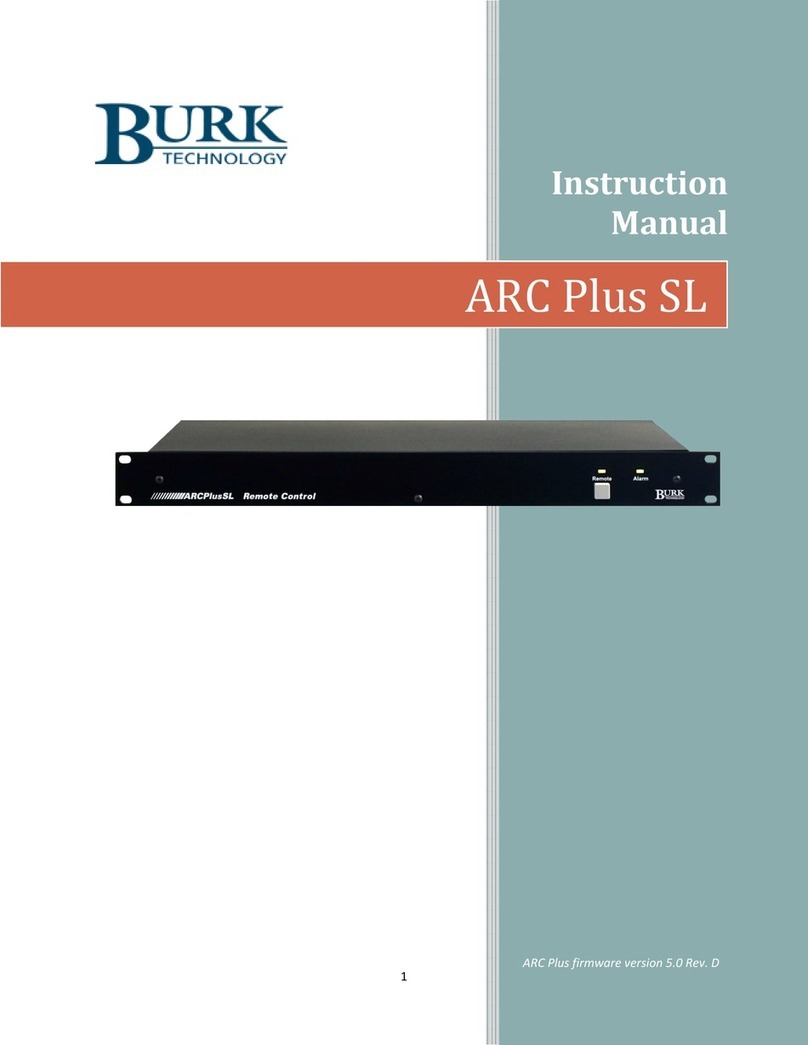
Burk
Burk ARC Plus SL instruction manual
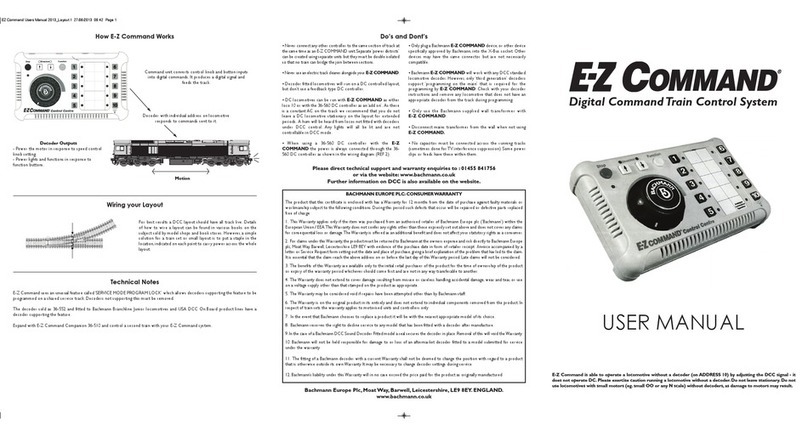
BACHMANN EUROPE Plc
BACHMANN EUROPE Plc E-Z COMMAND DIGITAL COMMAND CONTROL SYSTEM user manual
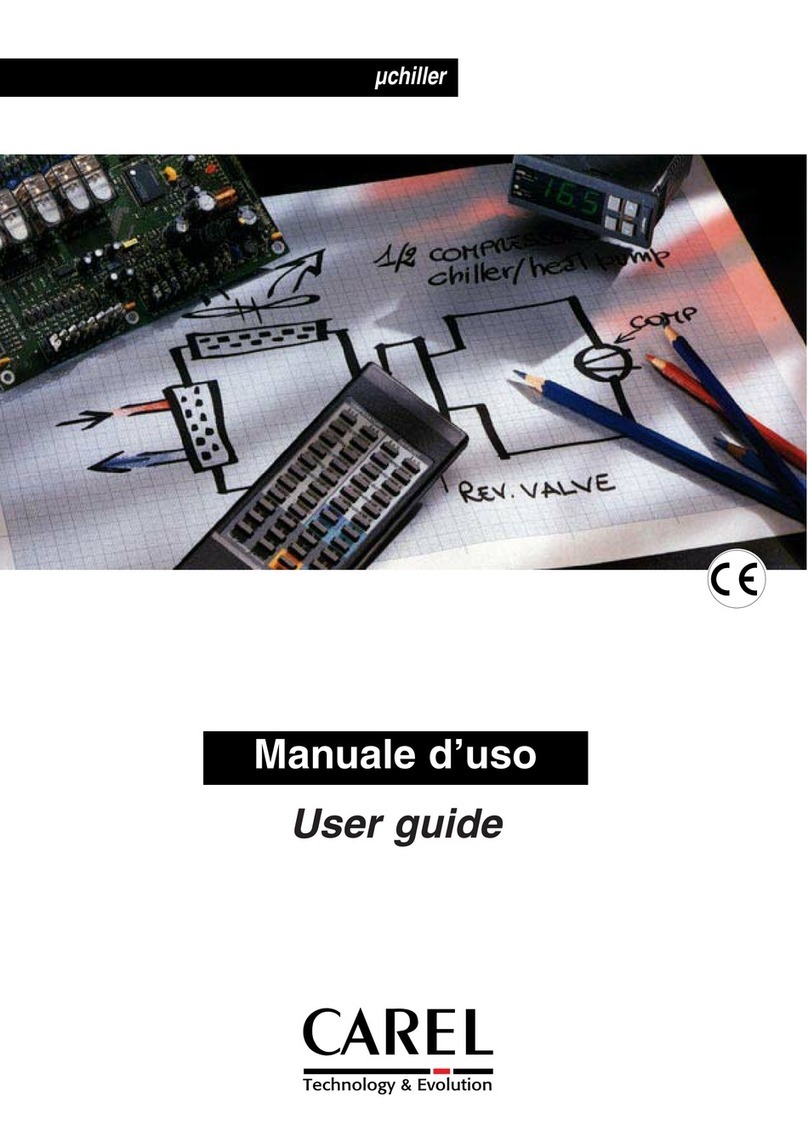
Carel
Carel m chiller user guide

Tekmar
Tekmar 364 Data brochure
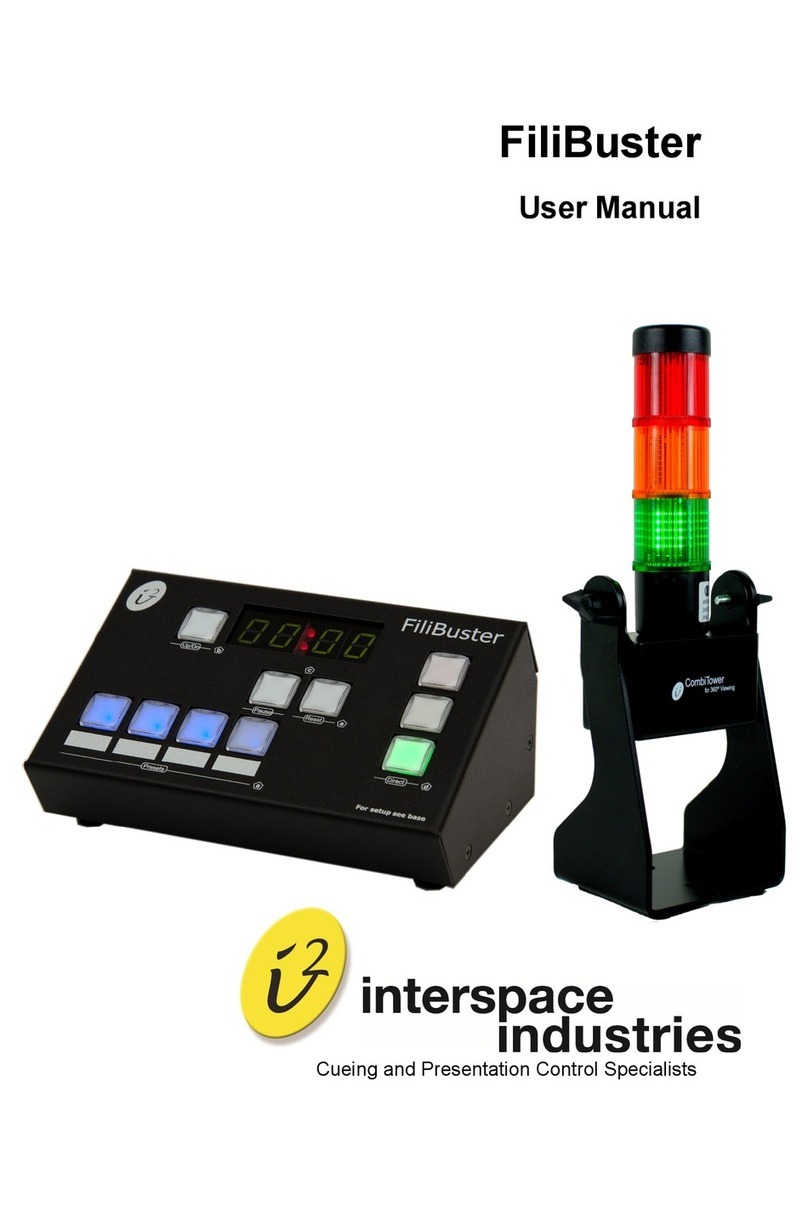
Interspace Industries
Interspace Industries FiliBuster user manual