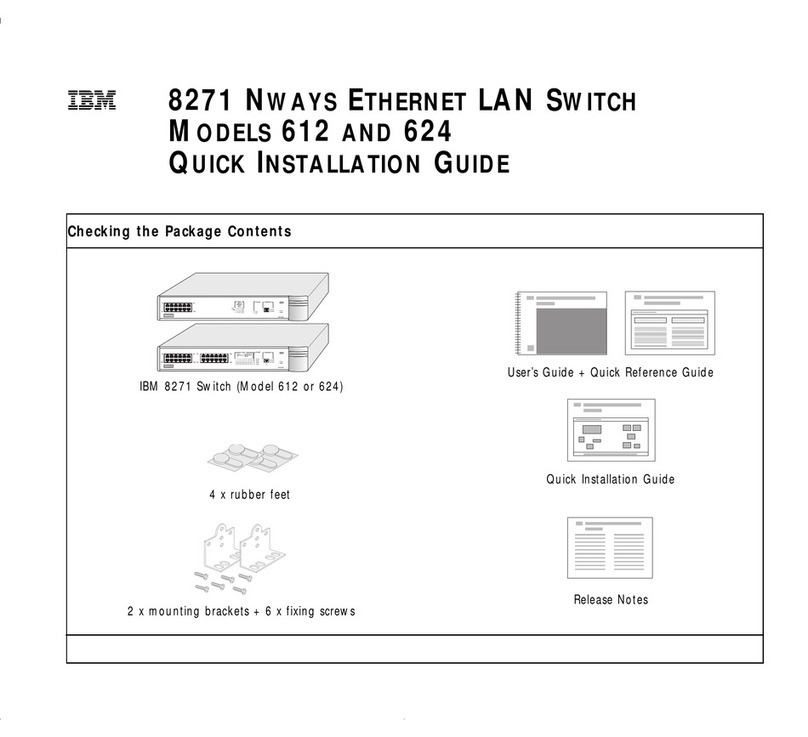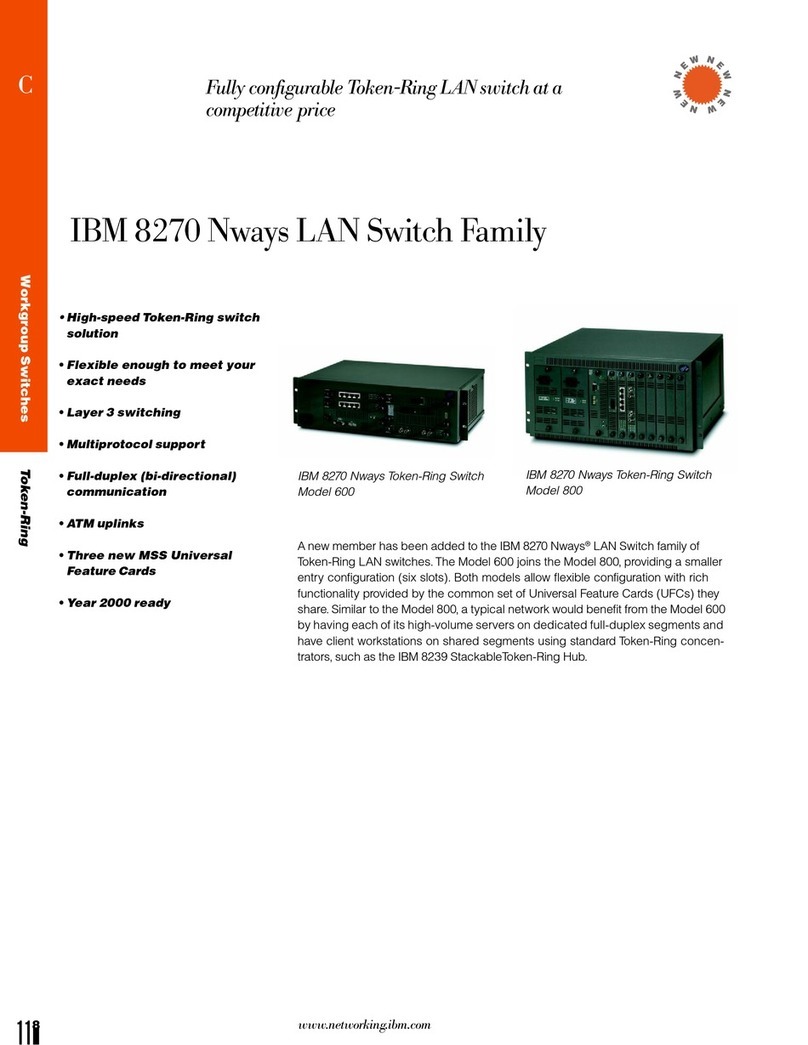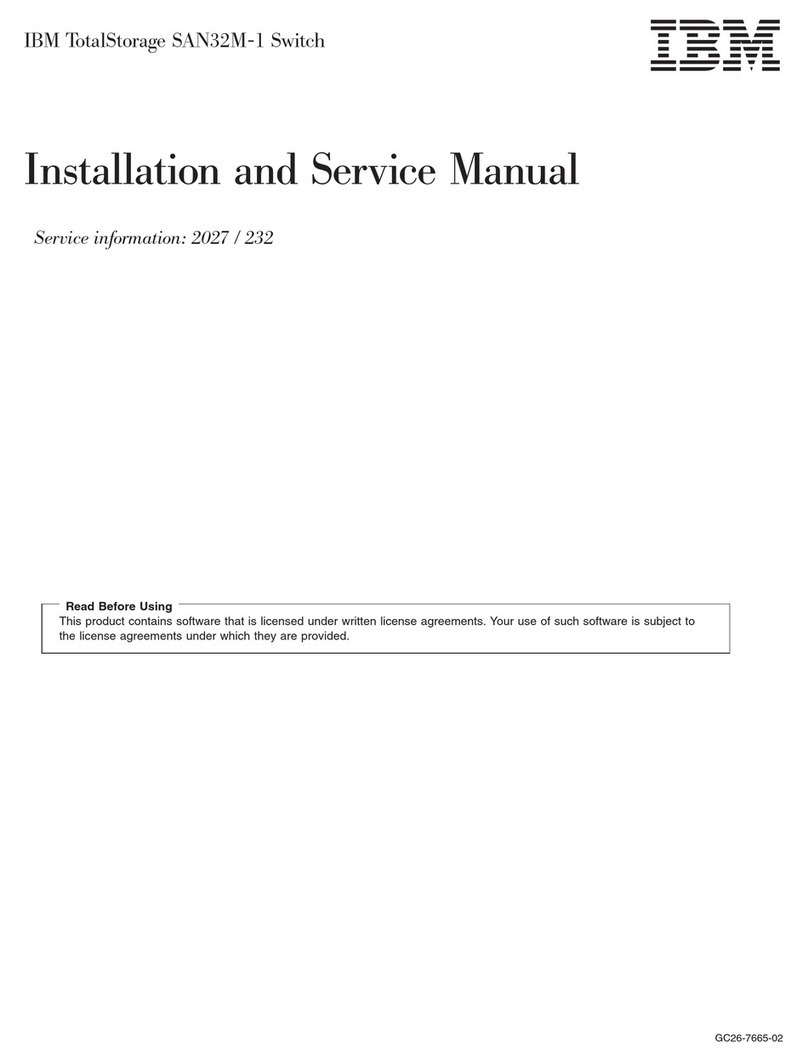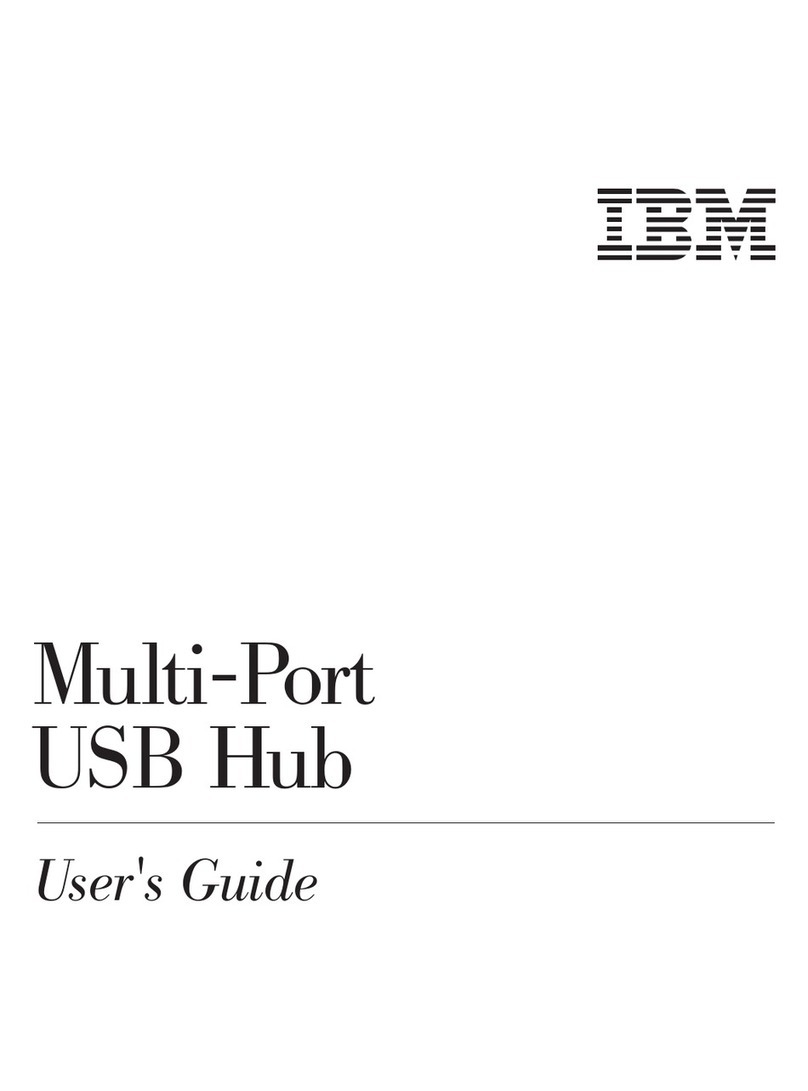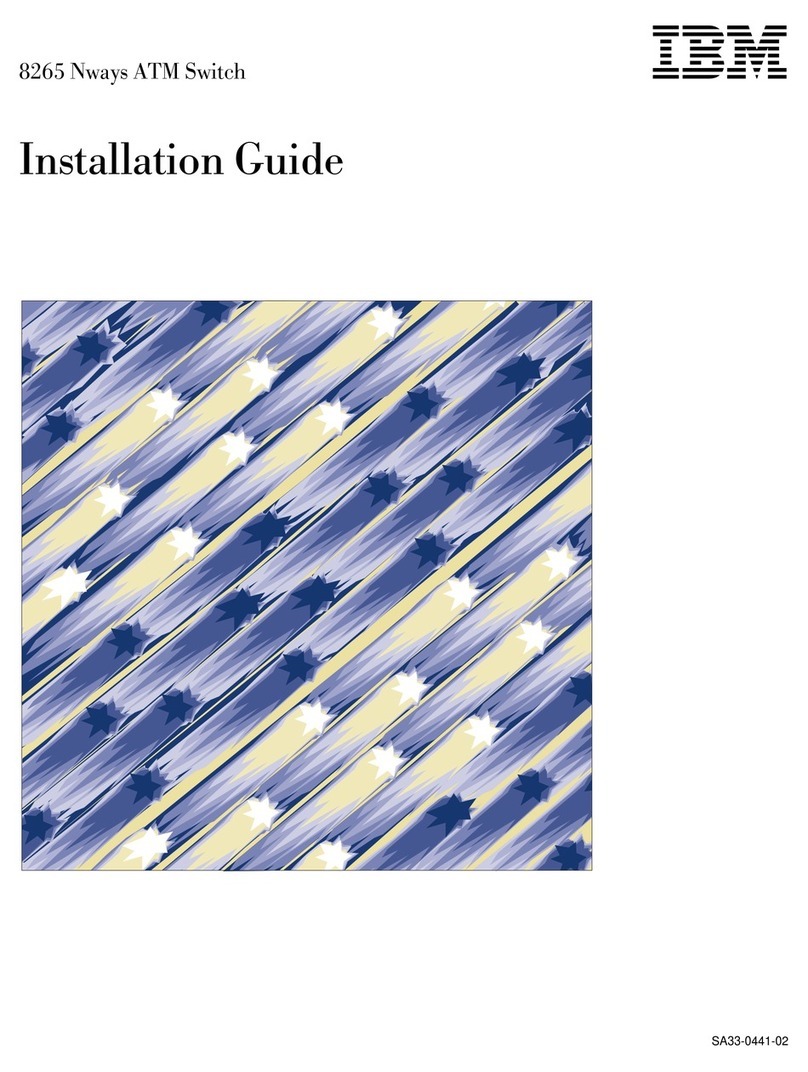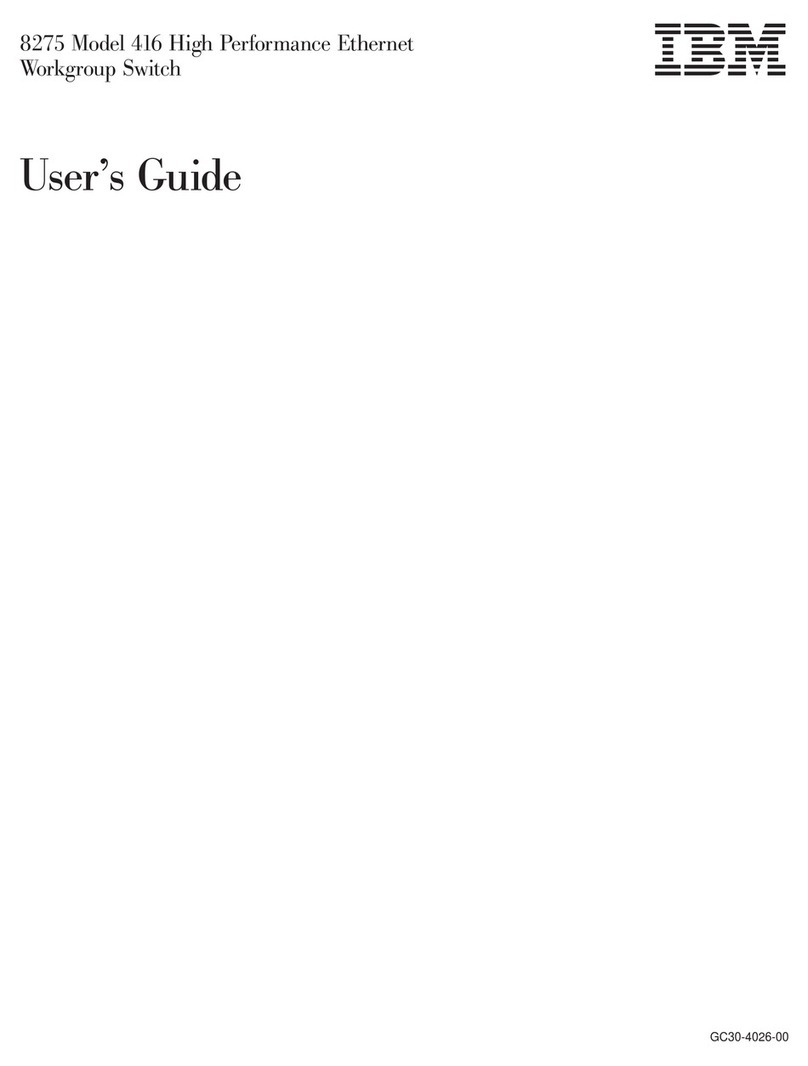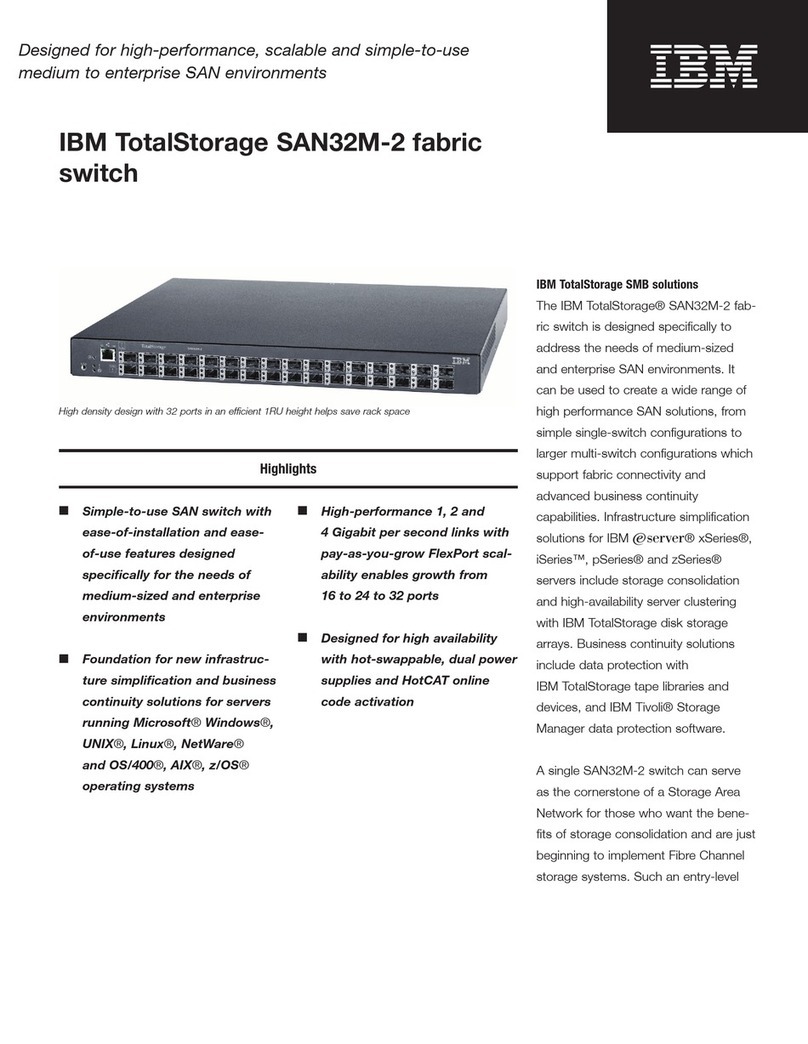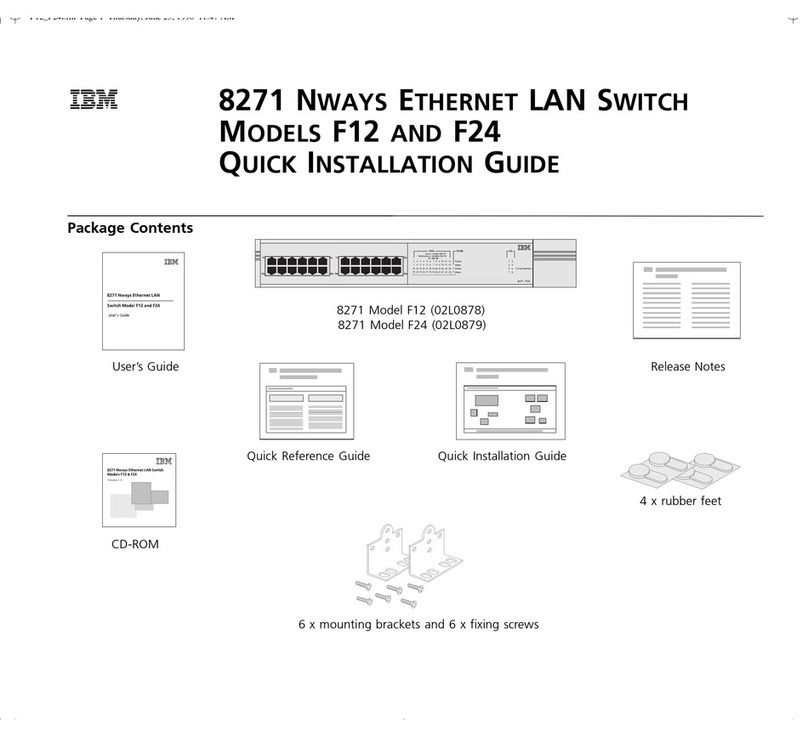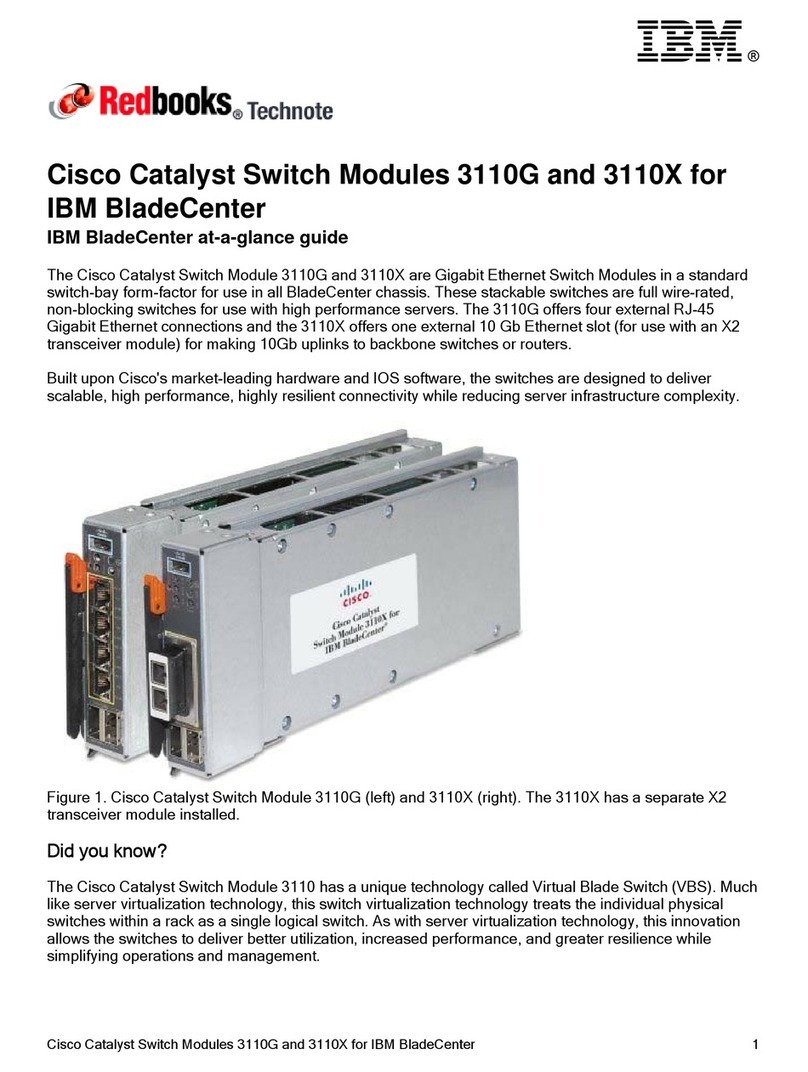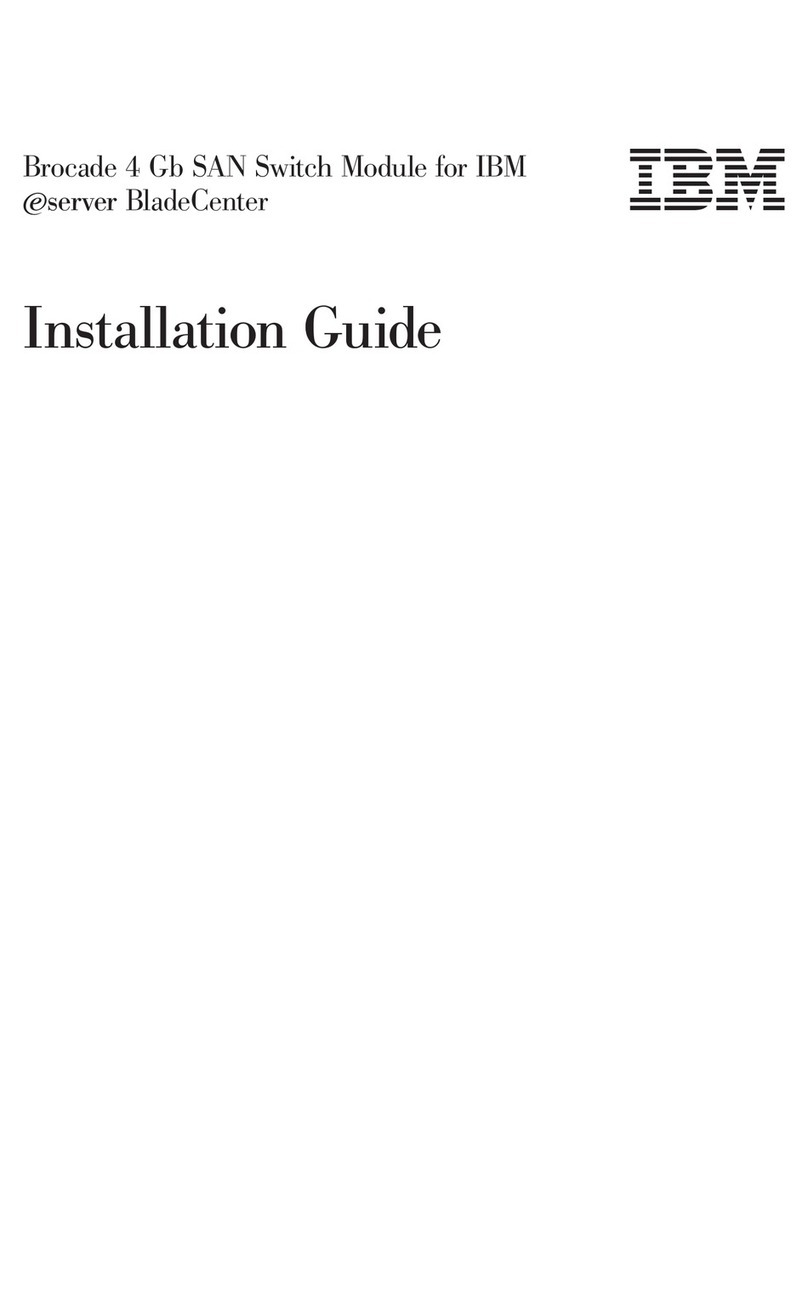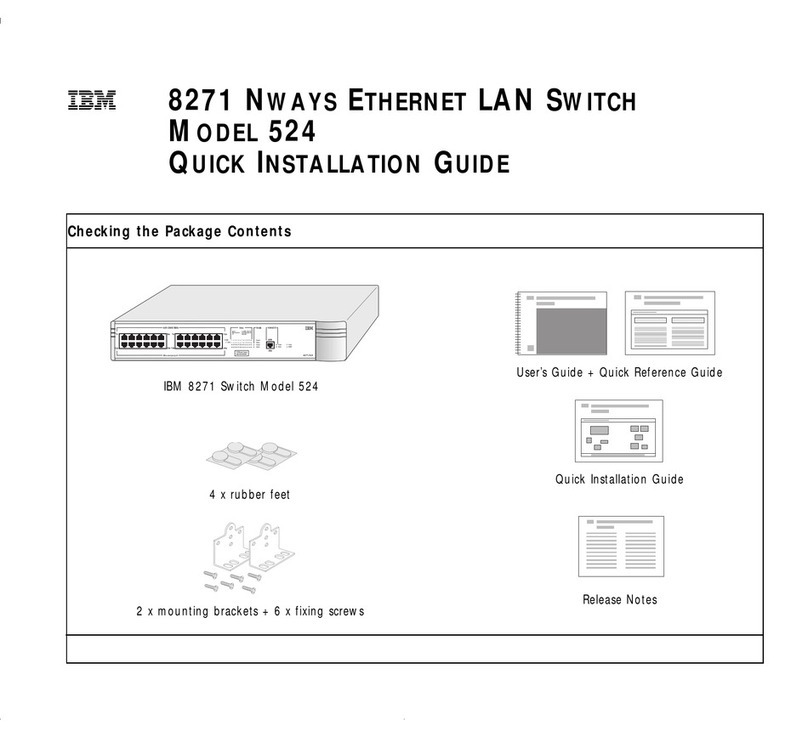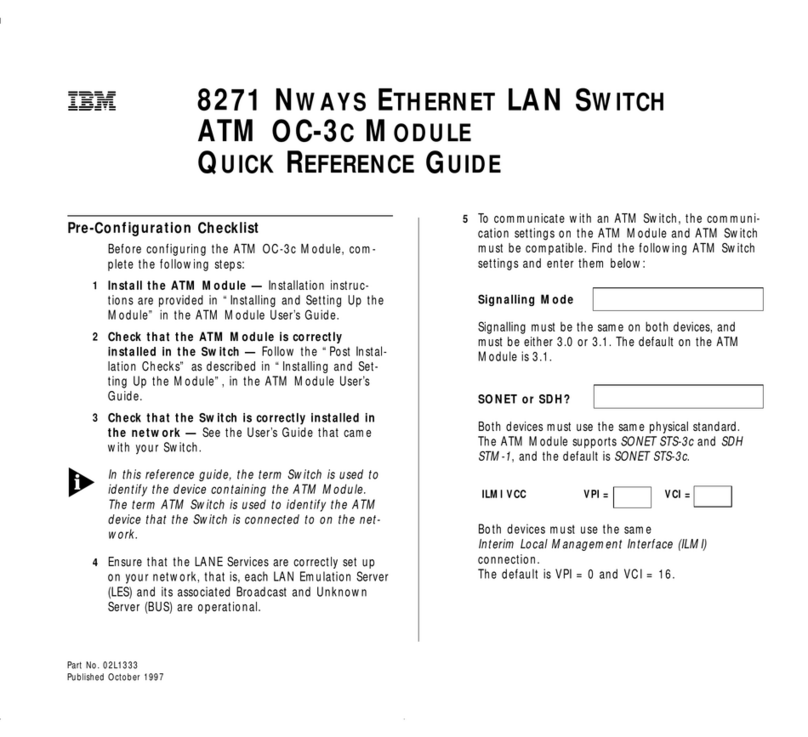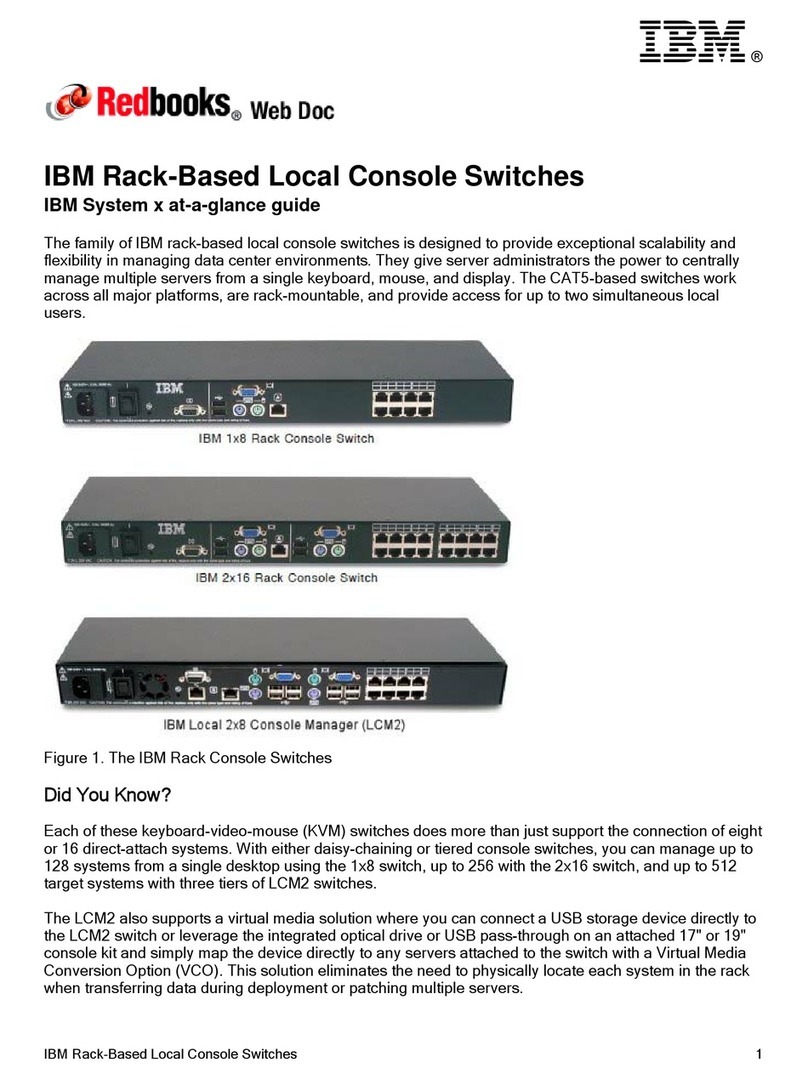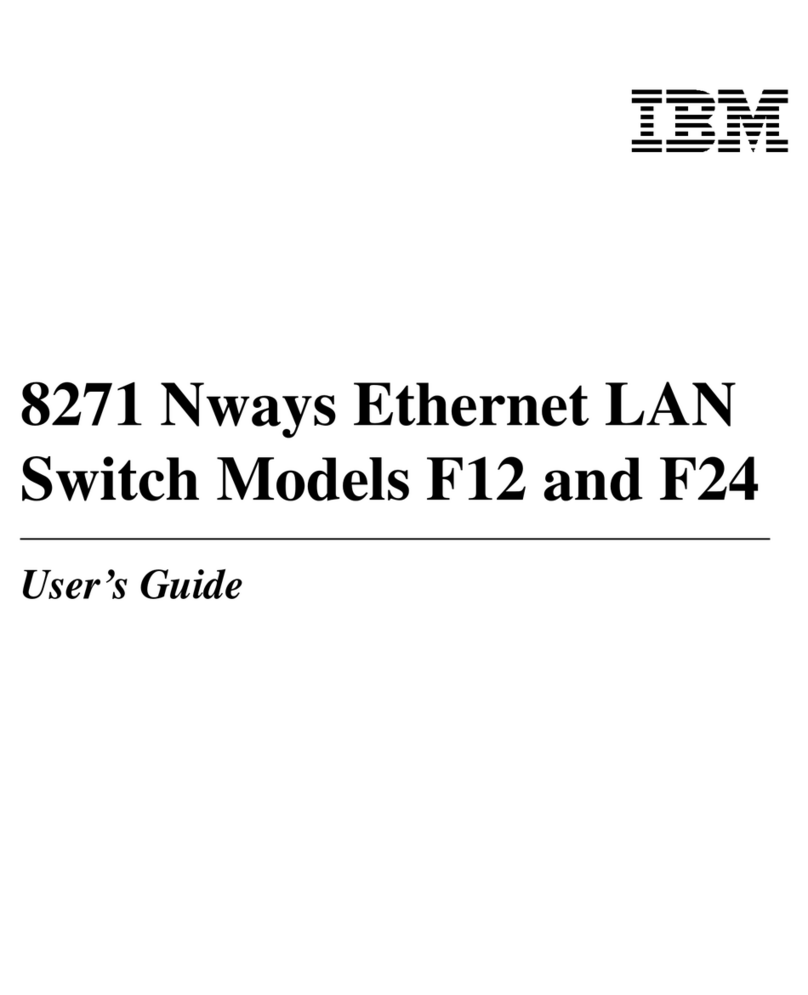Contents
Figures ............... v
Tables ............... vii
Read this first ............ ix
Getting help .............. ix
Accessibility features for the SAN128B-6 ..... ix
How to send your comments ......... x
Safety and environmental notices ... xi
Safety notices and labels .......... xi
Cautions ............... xi
Danger Notices ............. xii
Safety labels .............. xiv
Attention notices ............ xv
ESD precautions ............ xvi
Rack safety .............. xvi
Rack installation ........... xvi
Rack relocation (19" rack) ........ xviii
Product recycling and disposal ....... xviii
Preface .............. xix
Product documents ........... xix
Brocade documents ........... xix
IBM and Brocade product matrix ....... xix
Device Overview ........... 1
License options ............. 2
Port-side view .............. 2
Nonport-side view ............ 3
Device management options ......... 4
Preparing for the Installation...... 5
Safety precautions ............ 5
General precautions ........... 5
ESD precautions ............ 6
Power precautions ........... 7
Lifting and weight-related precautions..... 8
Laser precautions ............ 9
Facility requirements ........... 9
Quick installation checklist ......... 10
Shipping carton contents .......... 12
Mounting the switch ......... 13
Precautions specific to mounting ....... 13
Standalone installation........... 14
Installing the Universal Four-Post Rack Kit .... 14
Time and items required ......... 15
Parts list .............. 15
Flush-front mounting .......... 17
Attaching the front brackets ....... 17
Attaching the bracket extensions to the device 18
Installing the device in the rack...... 18
Attaching the rear brackets to the extensions 19
Attaching the rear brackets to the rack posts 20
Flush-rear (recessed) mounting ....... 21
Attaching the front brackets to the rear of the
device .............. 21
Attaching the bracket extensions to the front
of the device ............ 22
Installing the device in the rack...... 23
Attaching the rear brackets to the extensions
at the front of the device ........ 24
Attaching the rear brackets to the front rack
posts .............. 26
Installing the Universal Two-Post Rack Kit .... 26
Time and items required ......... 27
Parts list .............. 27
Flush-front mounting .......... 28
Attaching the front brackets to the device .. 28
Attaching the front brackets to the rack ... 29
Attaching the rear brackets to the rack ... 30
Attaching the rear brackets to the device .. 31
Mid-mounting ............ 32
Attaching the front brackets to the device .. 32
Attaching the front brackets to the rack ... 33
Attaching the rear brackets to the rack ... 34
Attaching the rear brackets to the device .. 35
Initial Setup and Verification ..... 37
Items required ............. 37
Providing power to the device ........ 37
Establishing a first-time serial connection .... 37
Configuring the IP address ......... 38
Using DHCP to set the IP address ...... 39
Setting a static IP address......... 39
Setting the date and time .......... 39
Setting the time zone .......... 40
Synchronizing local time with an external source 40
Customizing the chassis name and switch name .. 41
Establishing an Ethernet connection ...... 41
Setting the domain ID ........... 41
Verifying correct operation ......... 42
Backing up the configuration ........ 43
Powering down the device ......... 43
Installing Transceivers and Cables... 45
Time and items required .......... 45
Precautions specific to transceivers and cables ... 45
Cleaning the fiber-optic connectors ...... 46
Managing cables............. 46
Installing an SFP+ transceiver ........ 46
Replacing an SFP+ transceiver ........ 47
Installing a QSFP transceiver ........ 48
Replacing a QSFP transceiver ........ 49
Verifying the operation of new transceivers.... 50
Monitoring the device ........ 51
Port-side LED locations .......... 51
© Copyright IBM Corp. 2018 iii