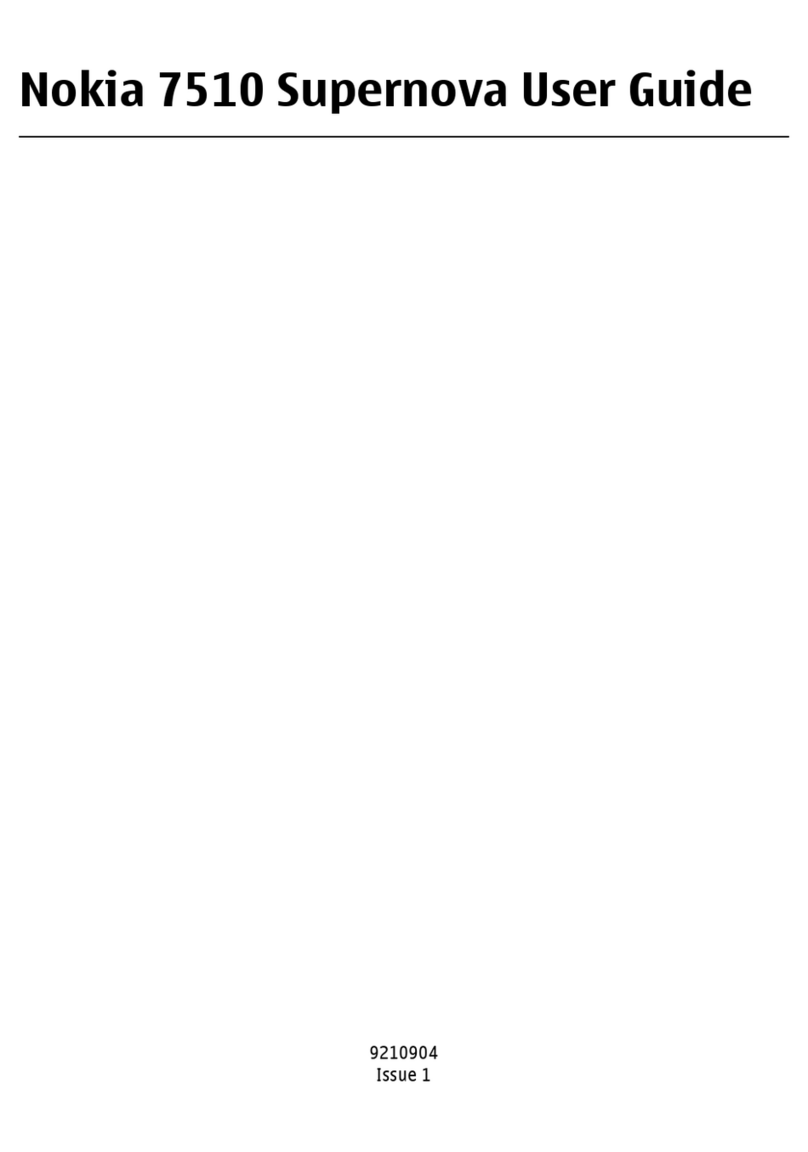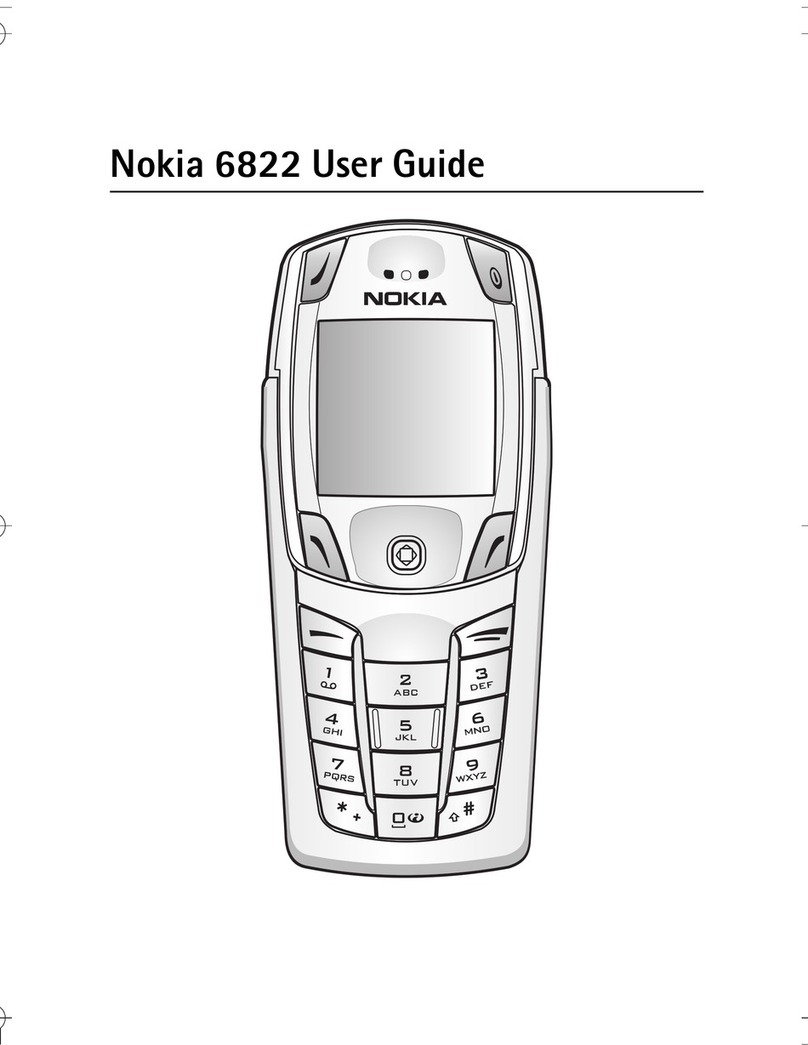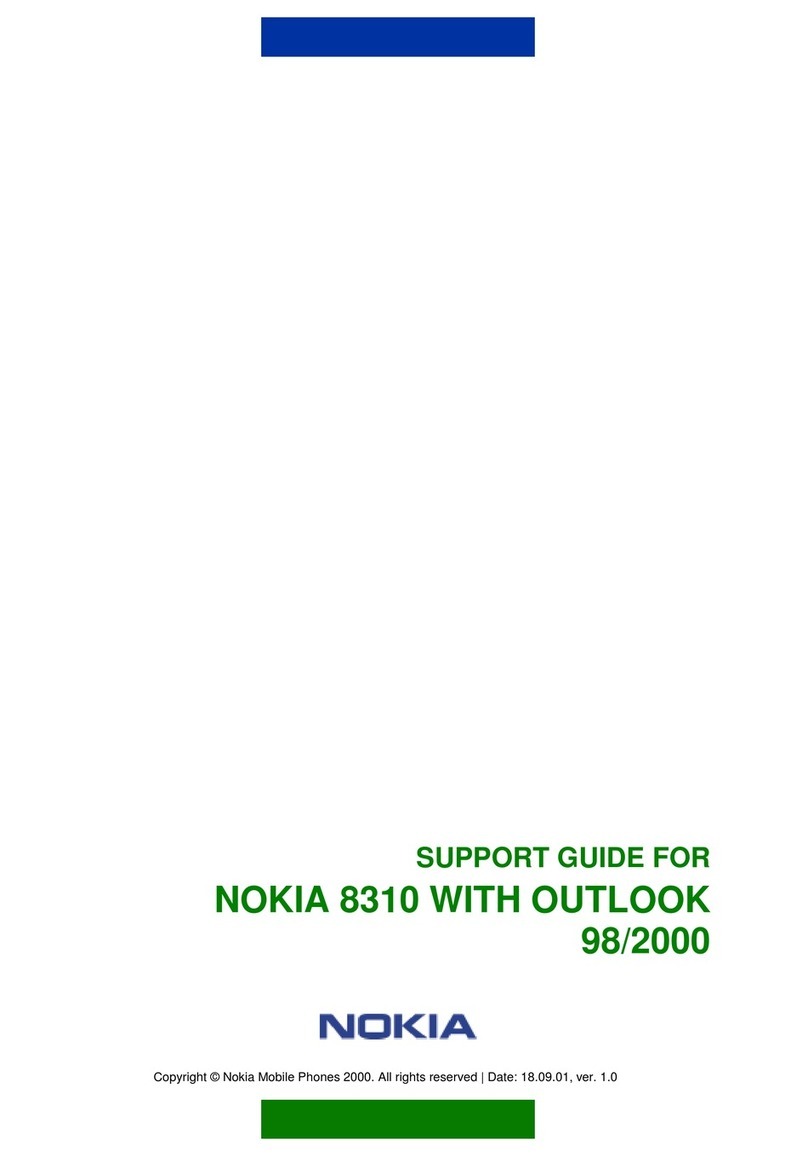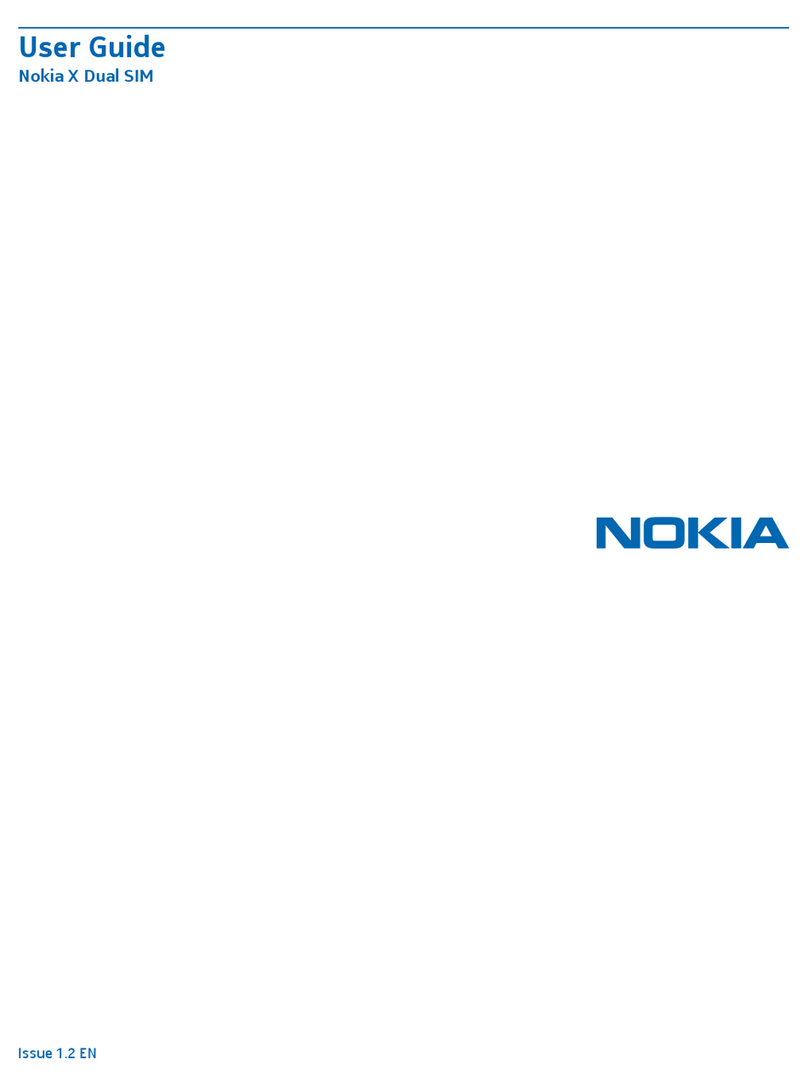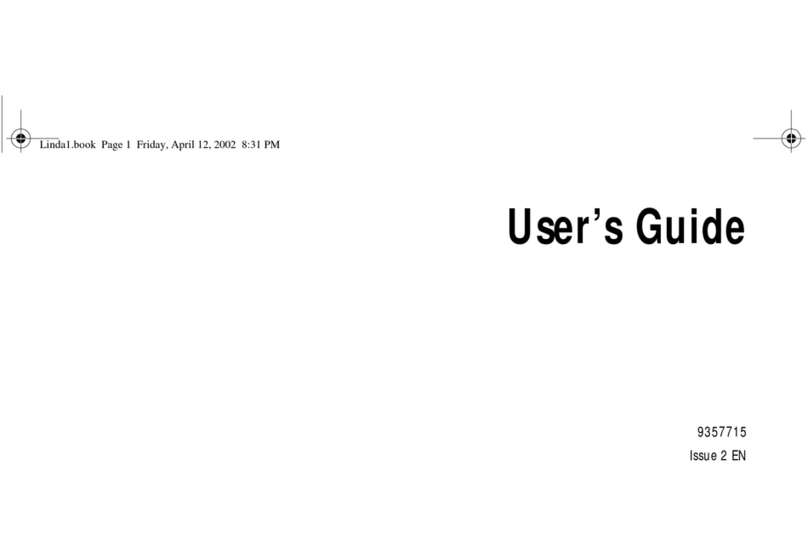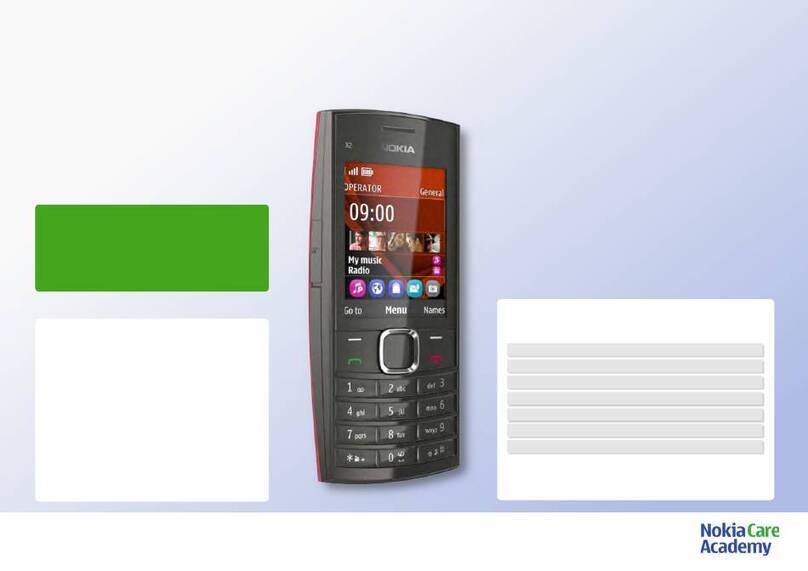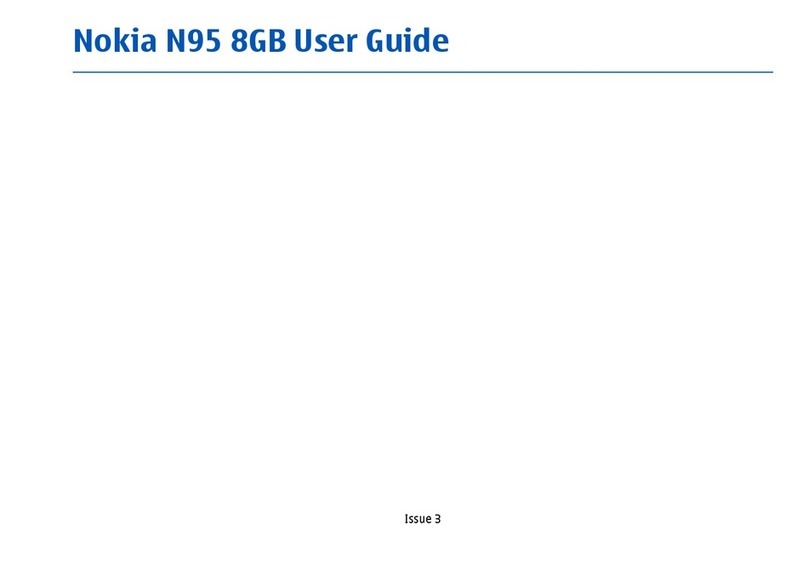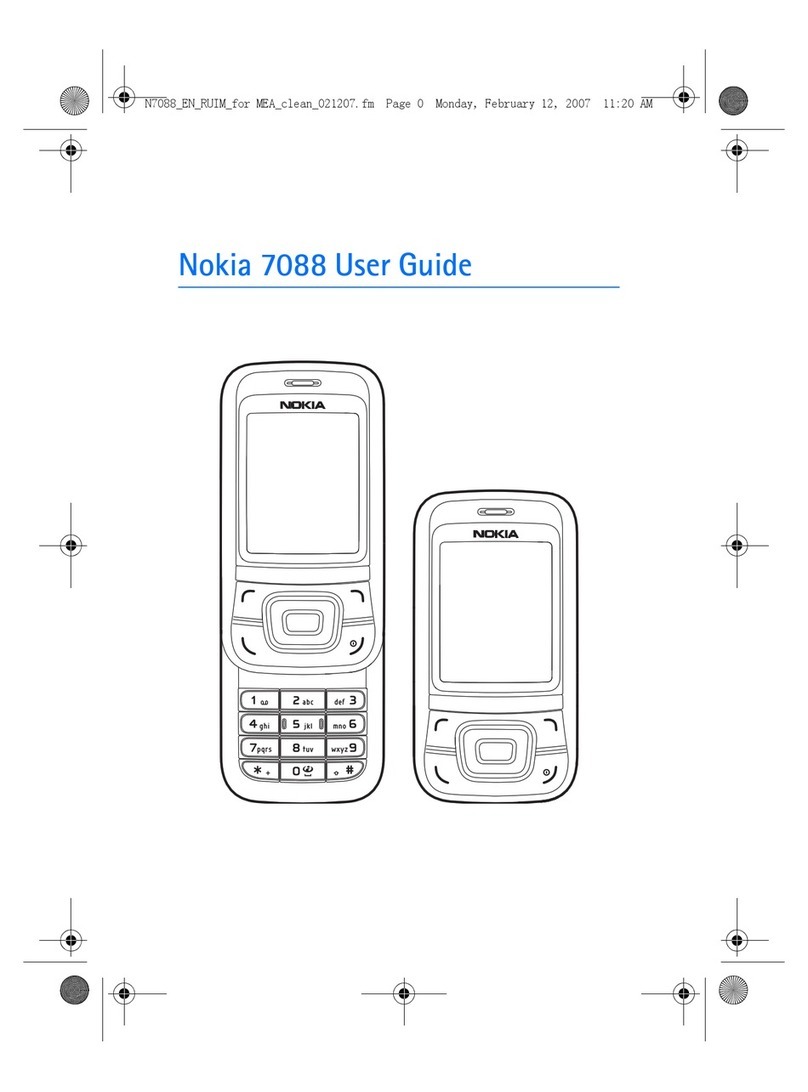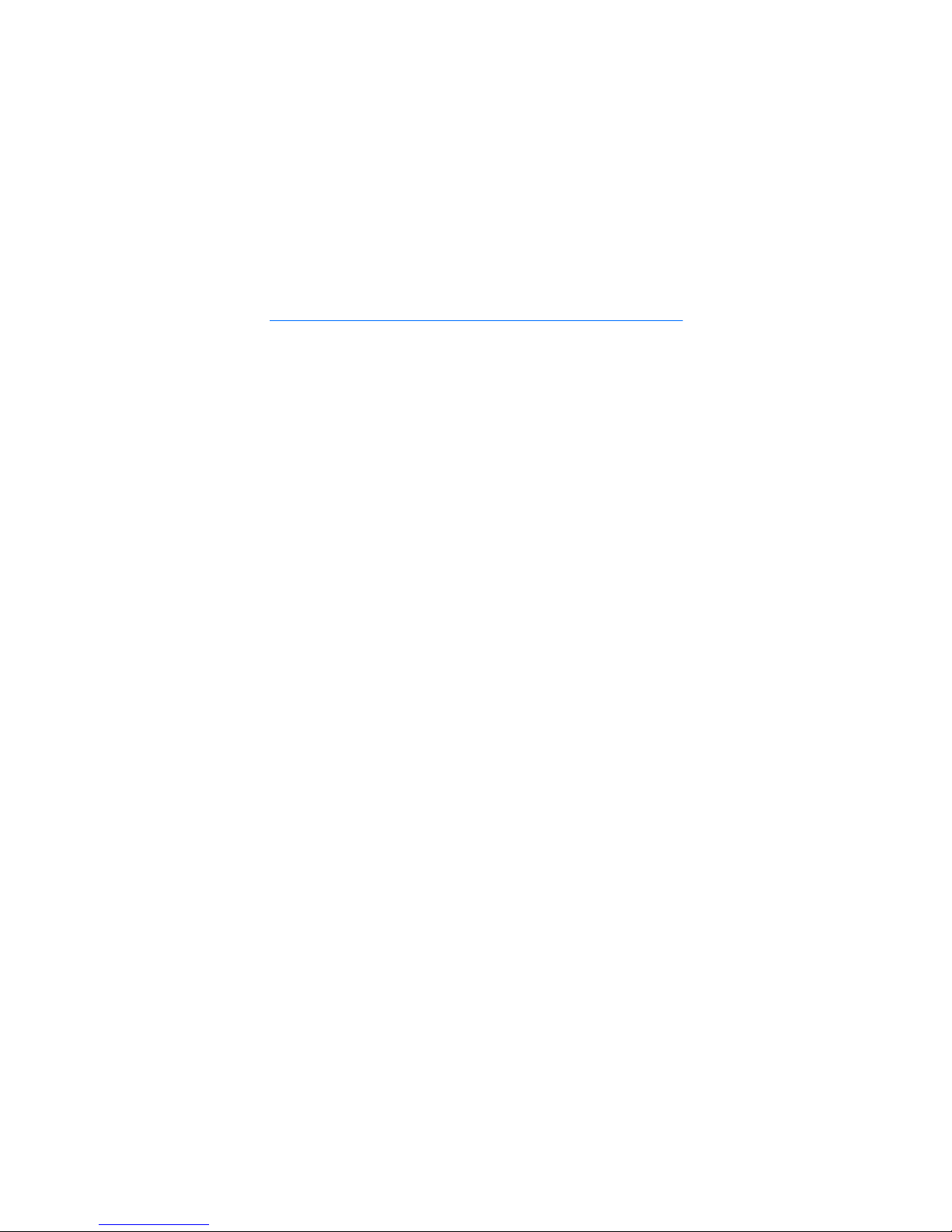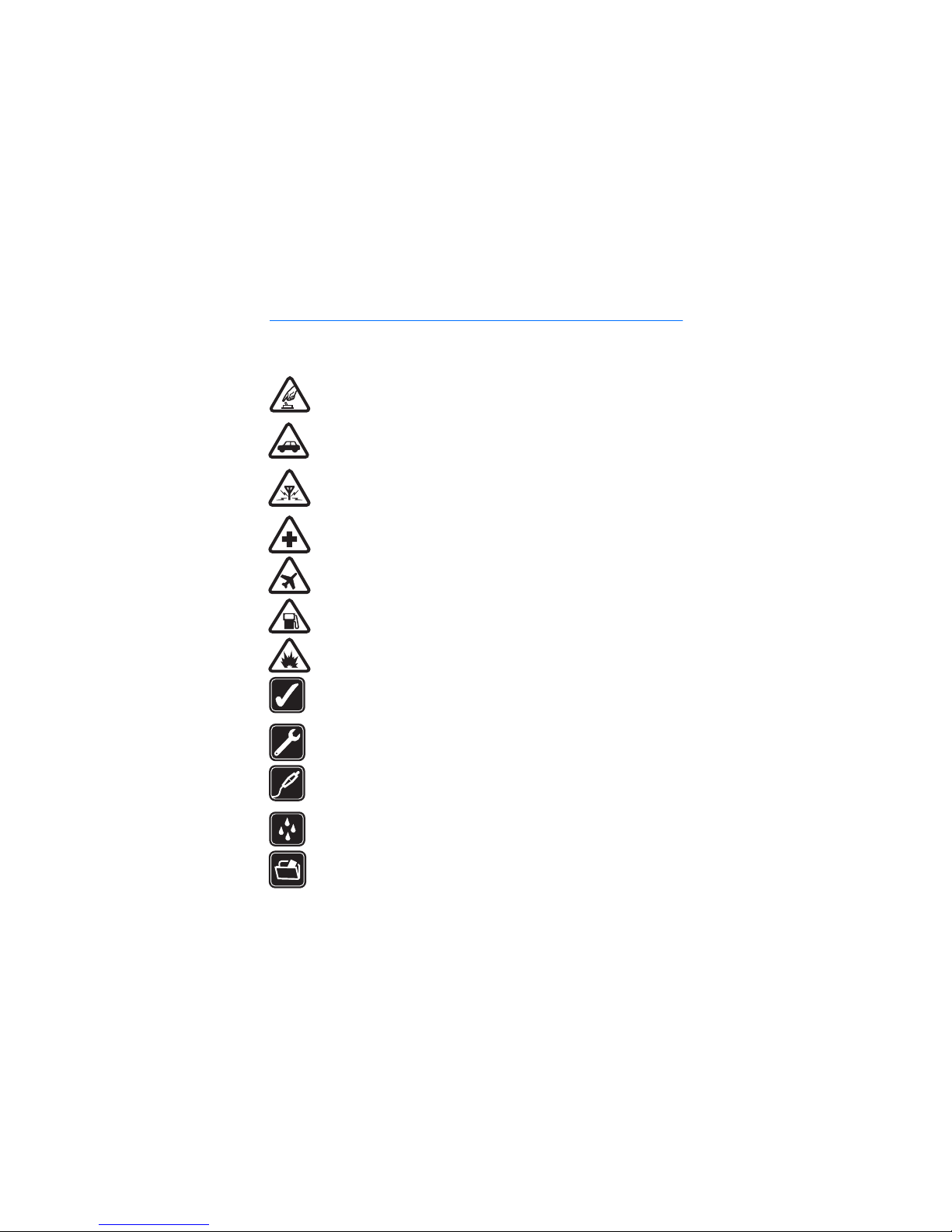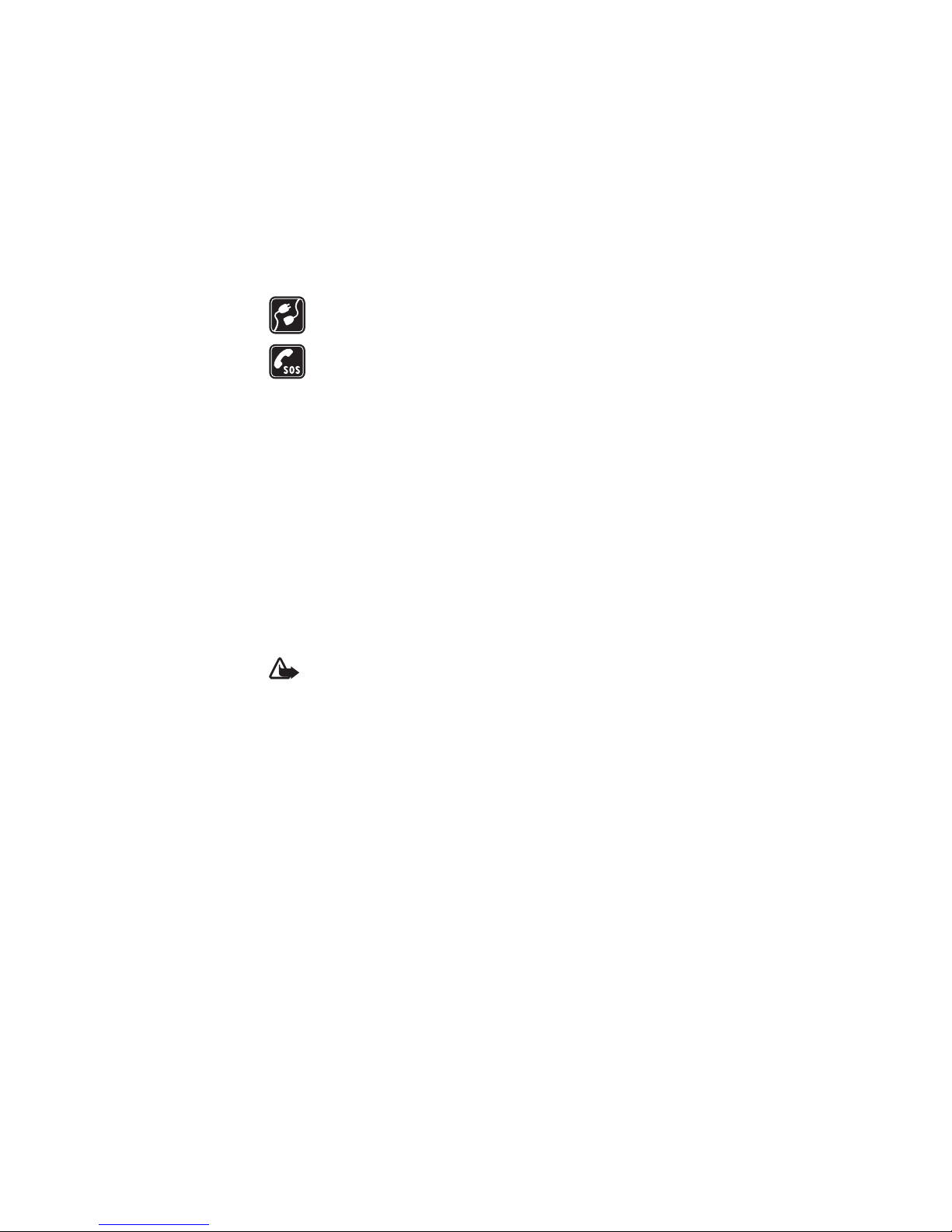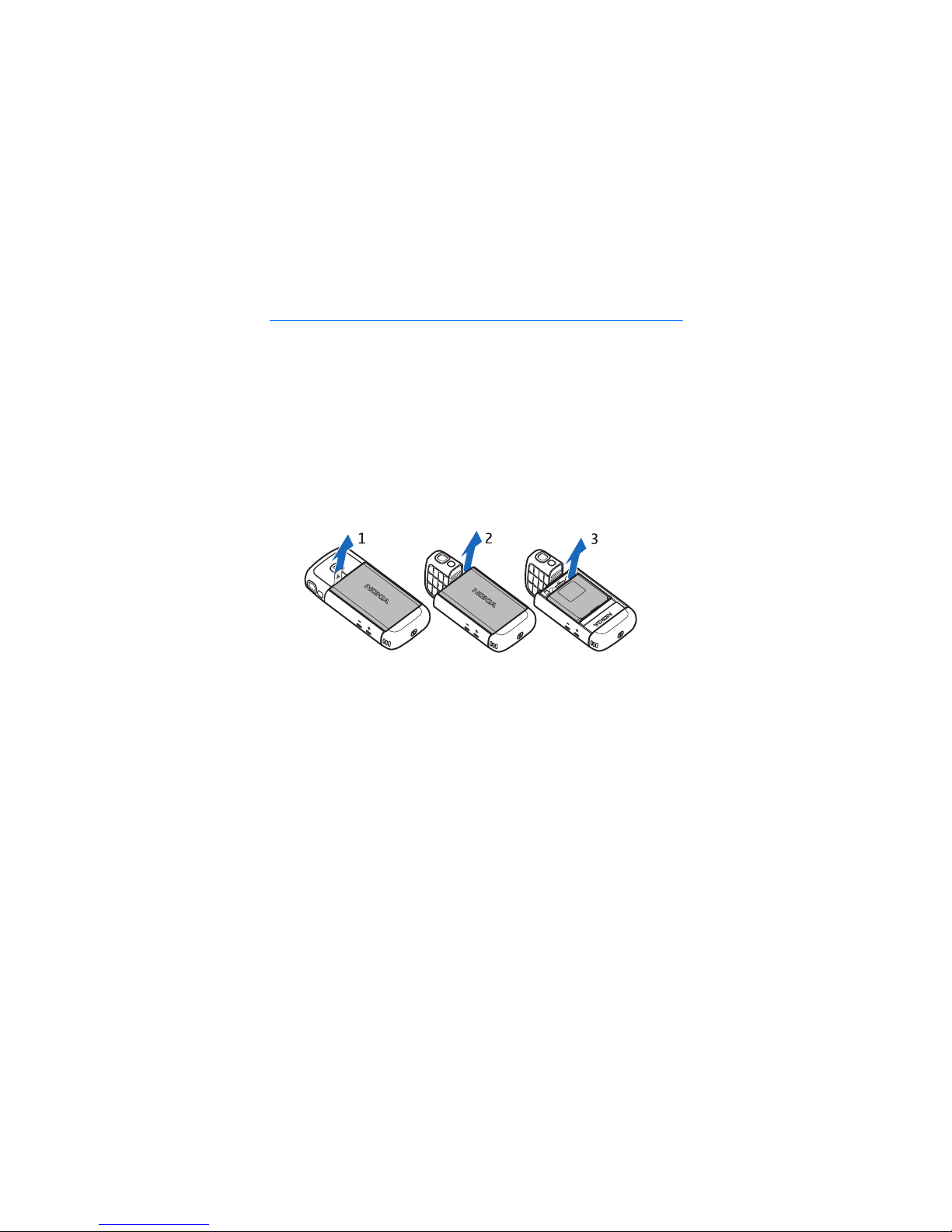4
Contents
For your safety ................................. 6
General information ........................ 8
Access codes ...................................................... 8
Nokia support and contact information .... 9
1. Get started.................................. 10
Insert a (U)SIM card and battery .............. 10
MicroSD card slot.......................................... 11
Charge the battery ........................................ 12
Switch the phone on and off ..................... 13
Set time and date.......................................... 13
Normal operating position.......................... 13
Configuration settings ................................. 13
2. Your phone ................................. 14
Keys and parts ................................................ 14
Modes................................................................ 15
Standby mode................................................. 16
Indicators ......................................................... 17
Menu ................................................................. 19
Welcome application.................................... 19
Tutorial.............................................................. 19
Help ................................................................... 20
Volume control............................................... 20
Keypad lock (keyguard) ................................ 20
Connect a compatible headset.................. 21
Connect a USB data cable .......................... 21
Attach a wrist strap ...................................... 21
3. Call functions ............................. 21
Make a voice call........................................... 21
Answer or reject a call ................................. 23
Make a video call........................................... 24
Answer a video call ....................................... 25
Video sharing .................................................. 26
Log ..................................................................... 28
4. Write text ................................... 28
Traditional text input ................................... 29
Predictive text input..................................... 29
Copy and delete text .................................... 30
5. Messaging .................................. 30
Write and send messages ............................ 31
Inbox—receive messages.............................. 33
My folders ........................................................ 34
Mailbox ............................................................. 34
Outbox............................................................... 35
View messages on the SIM card ................ 36
Cell broadcast ................................................. 36
Service command editor .............................. 36
Messaging settings ........................................ 36
Message reader............................................... 40
6. Contacts ..................................... 40
Manage contacts............................................ 40
Manage contact groups ............................... 41
Add a ringing tone......................................... 41
Assign speed dialing keys ............................ 41
7. Gallery ........................................ 42
Gallery functions............................................ 42
8. Music player............................... 45
Listen to music................................................ 46
Music menu ..................................................... 46
Playlists ............................................................. 47
Music shop....................................................... 47
Transfer music................................................. 48
9. Media.......................................... 49
Visual Radio ..................................................... 49
Camera .............................................................. 52
Movie director................................................. 54
Videos ................................................................ 56
Recorder............................................................ 56
RealPlayer......................................................... 56
Flash Player...................................................... 57
10.Personalization ......................... 58
Themes .............................................................. 58
Profiles .............................................................. 58
3-D tones.......................................................... 59