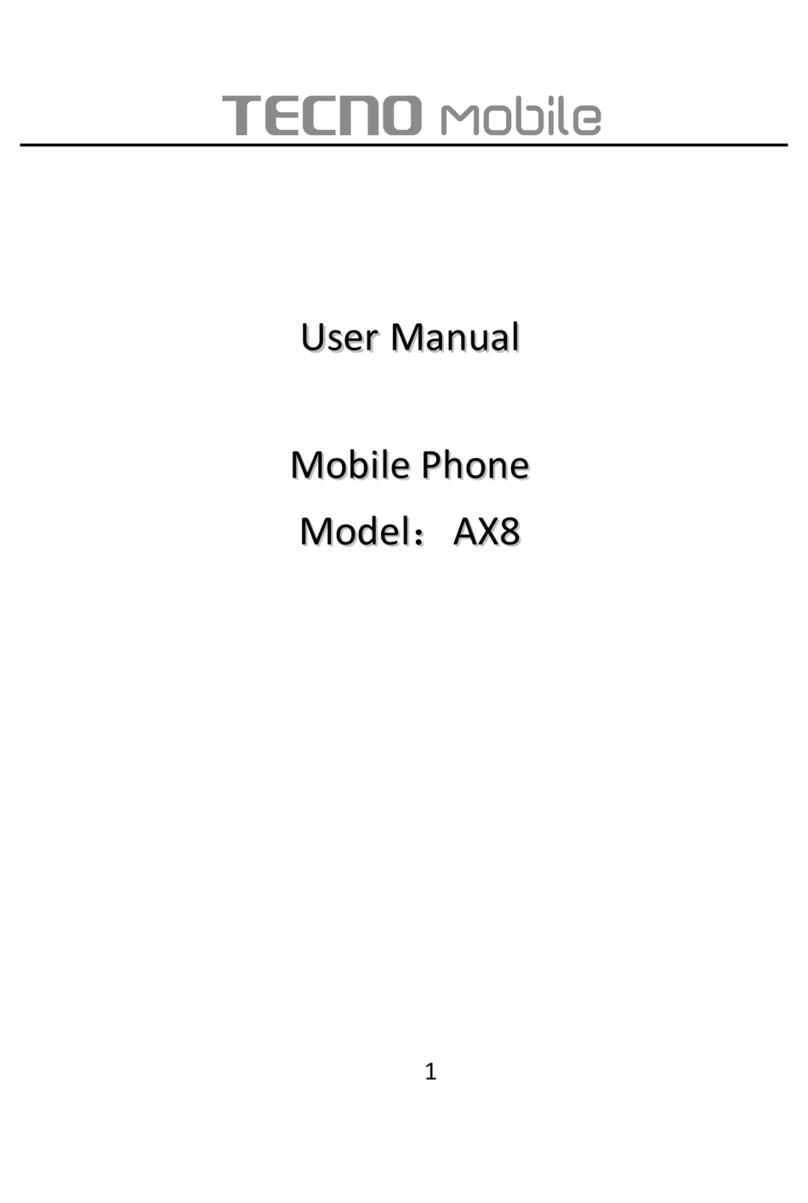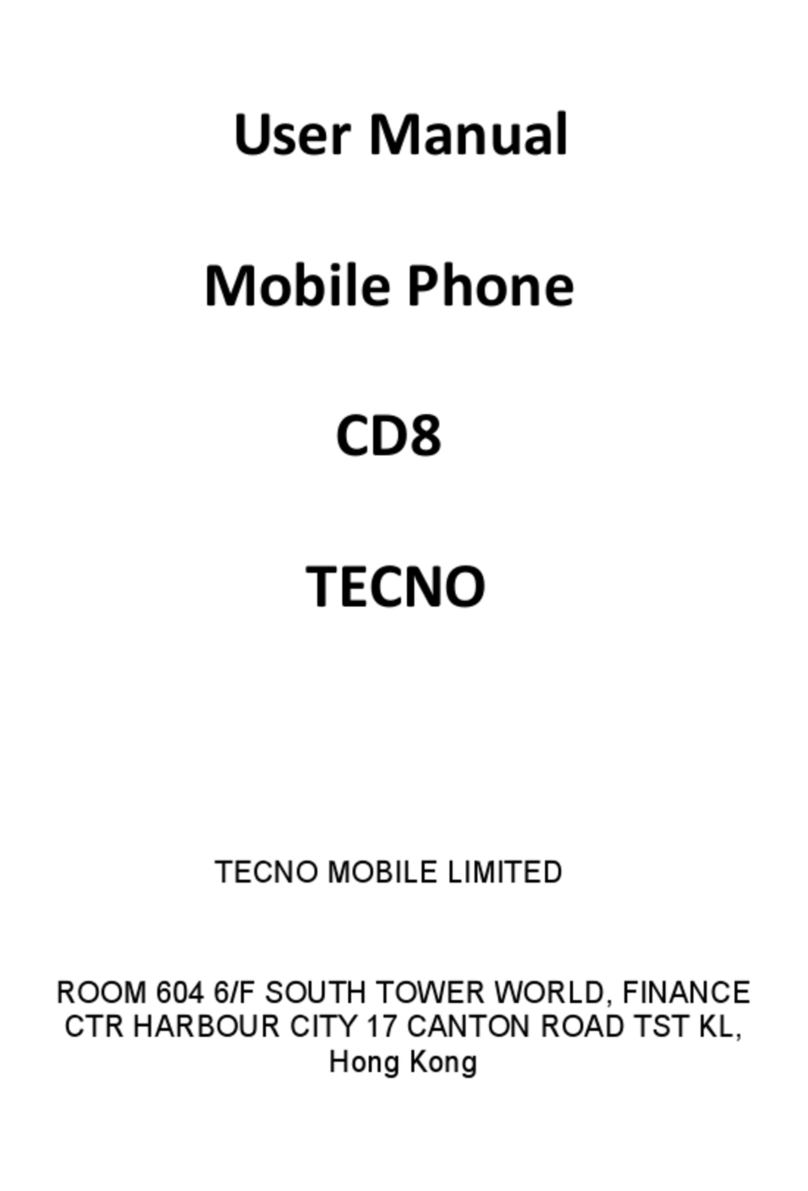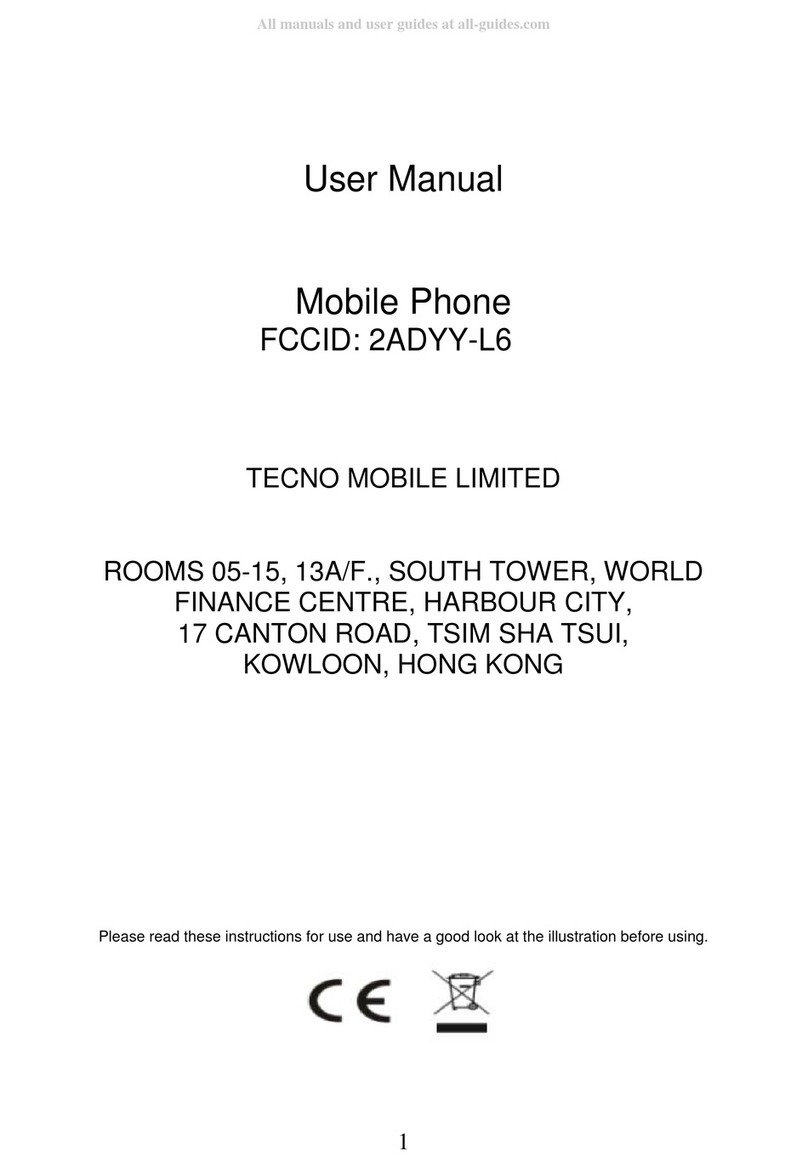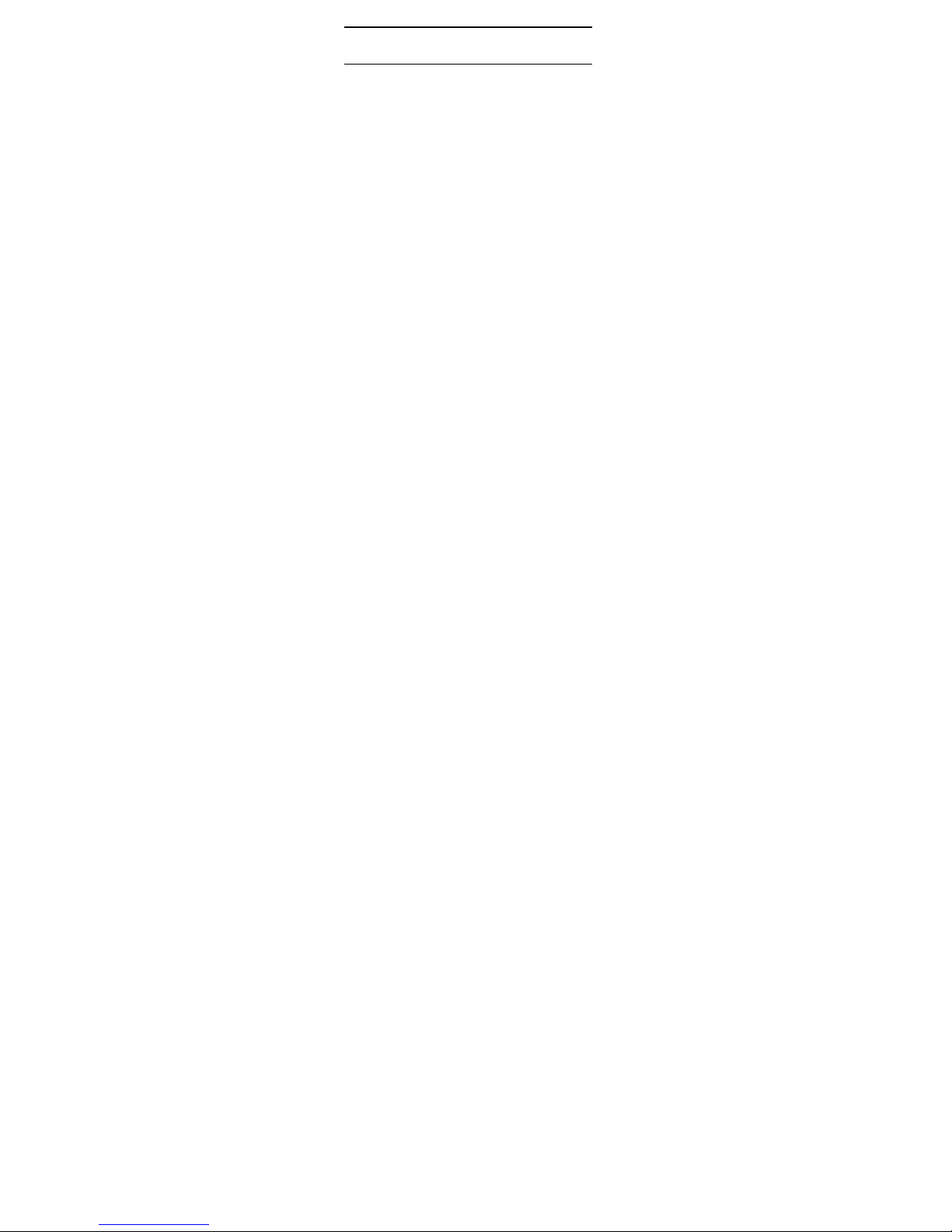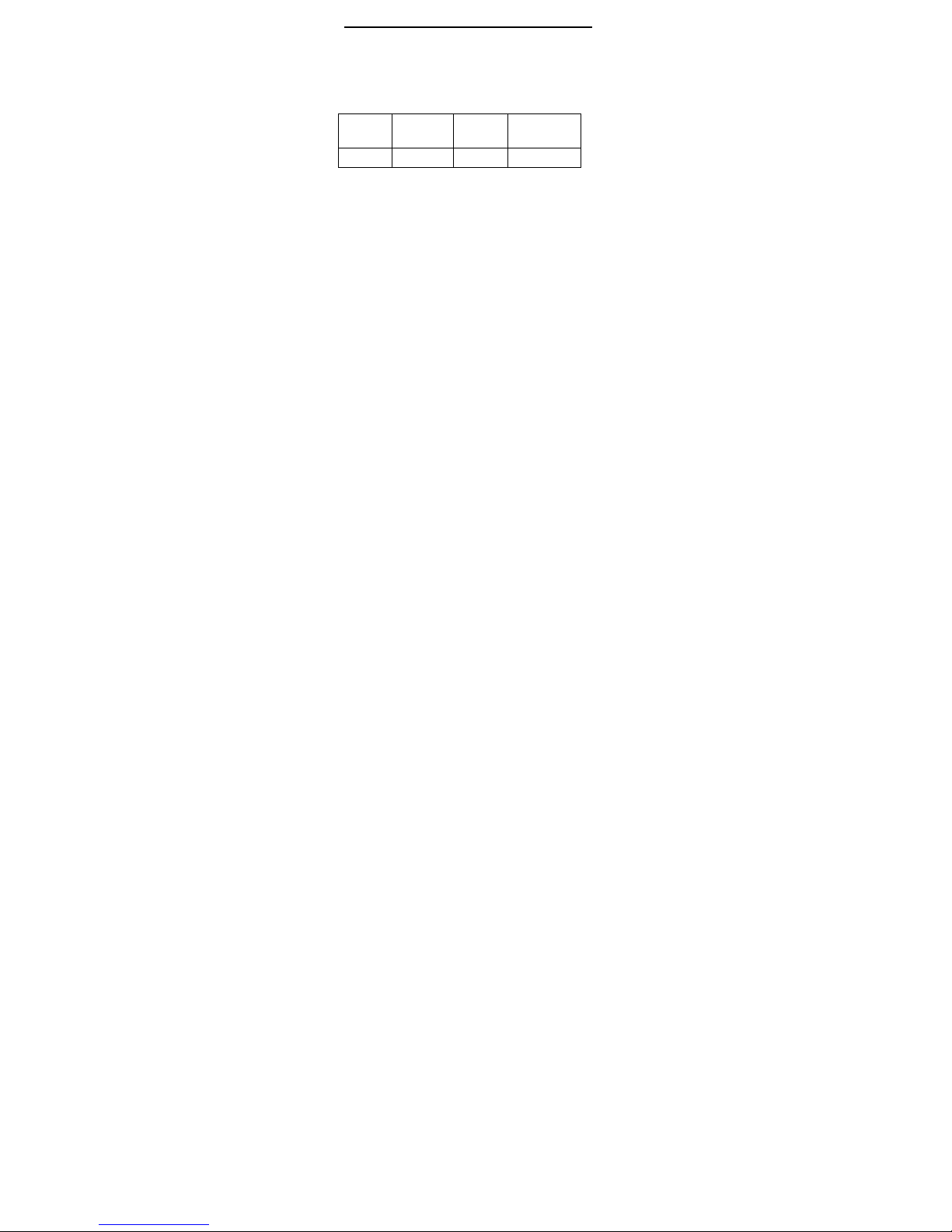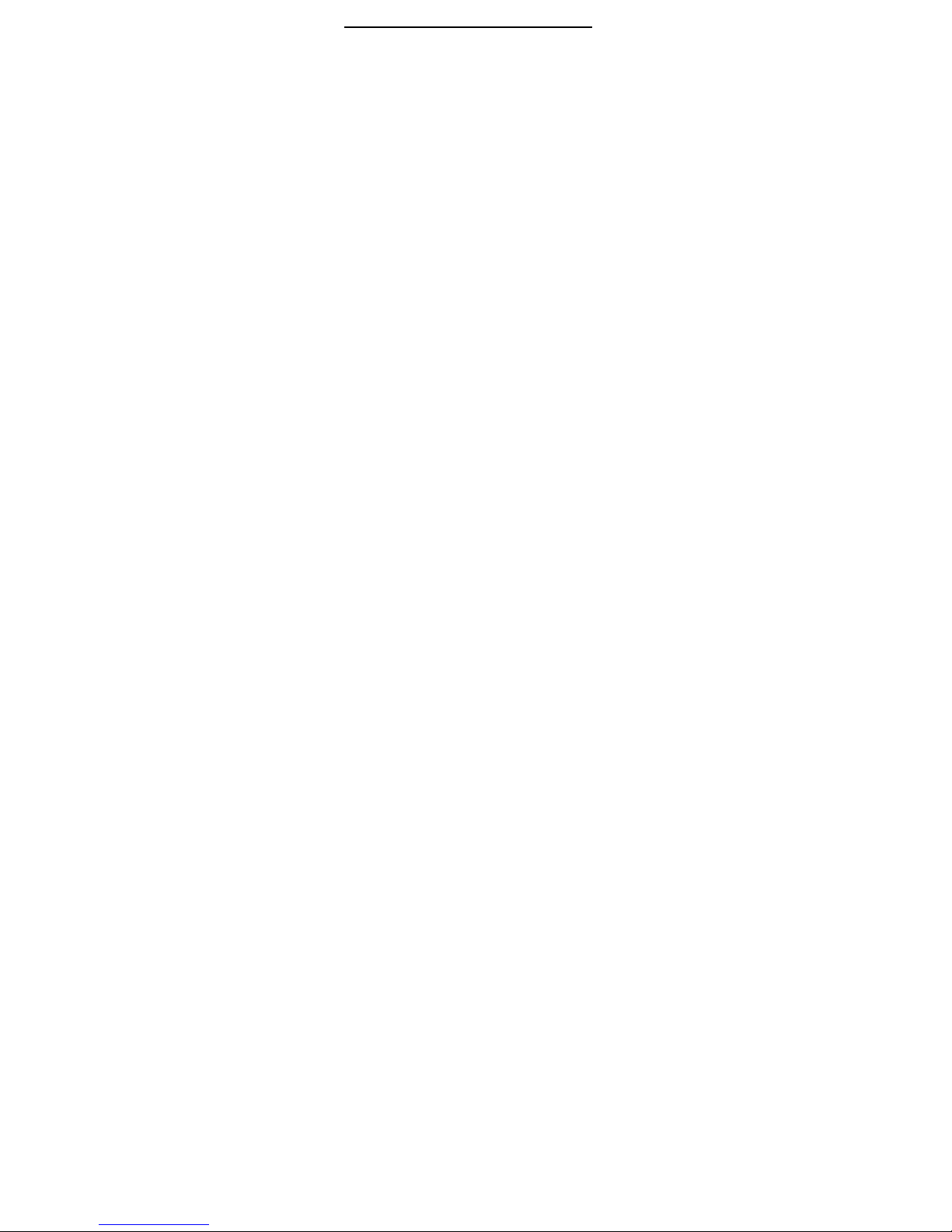3
Table of Contents
Moblie Appearance picture.......................... 1
1.Quick start ........................ 8
Icon Explain....................................................8
Install SIM card ..............................................9
Install T-flash card..........................................9
Installing Battery...........................................10
Battery Charging..........................................10
Switching on/off............................................10
2.Call function ................... 12
Dialing telephone .........................................12
Receiving telephone.....................................13
call in the menu............................................13
3.Menu functions .............. 15
Phonebook...................................................15
SMS.............................................................16
Call log.........................................................20
Palmchat......................................................21
Media player.................................................21
T-Zone..........................................................22
Face book/Twitter.........................................23
Profiles.........................................................23
Settings........................................................24
Images.........................................................31
Camera........................................................32
Torch ............................................................33
FM radio.......................................................33