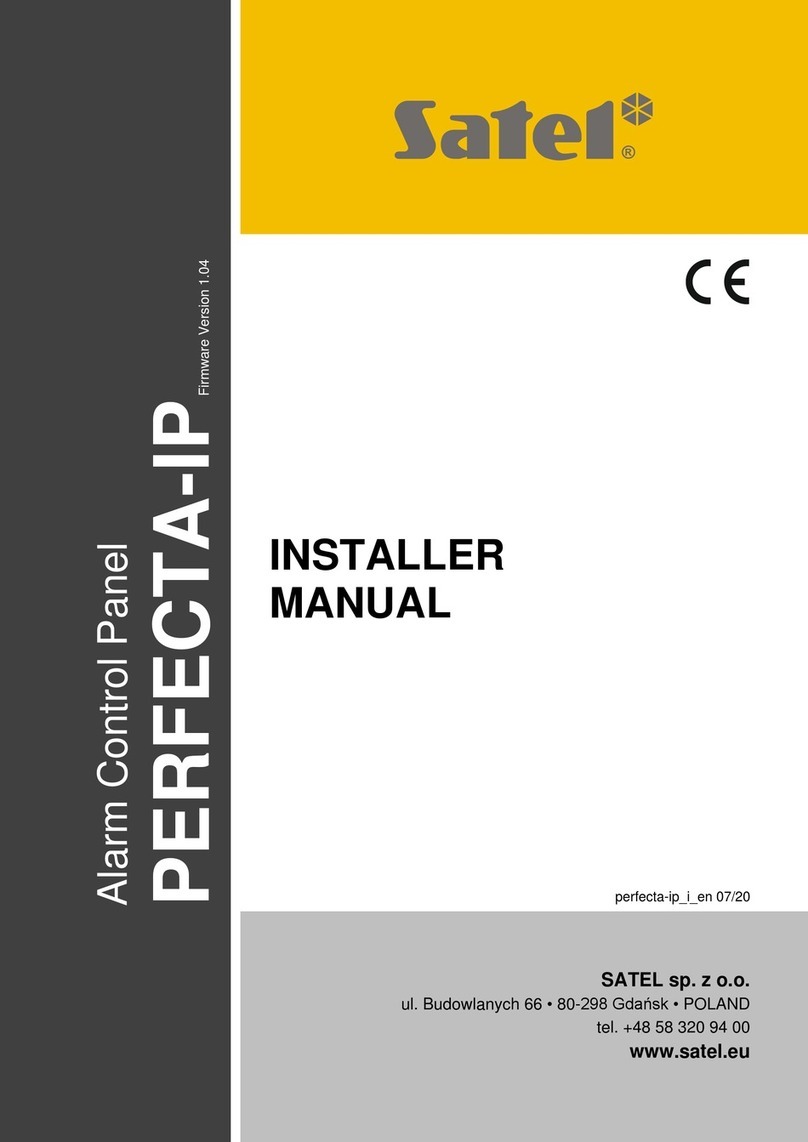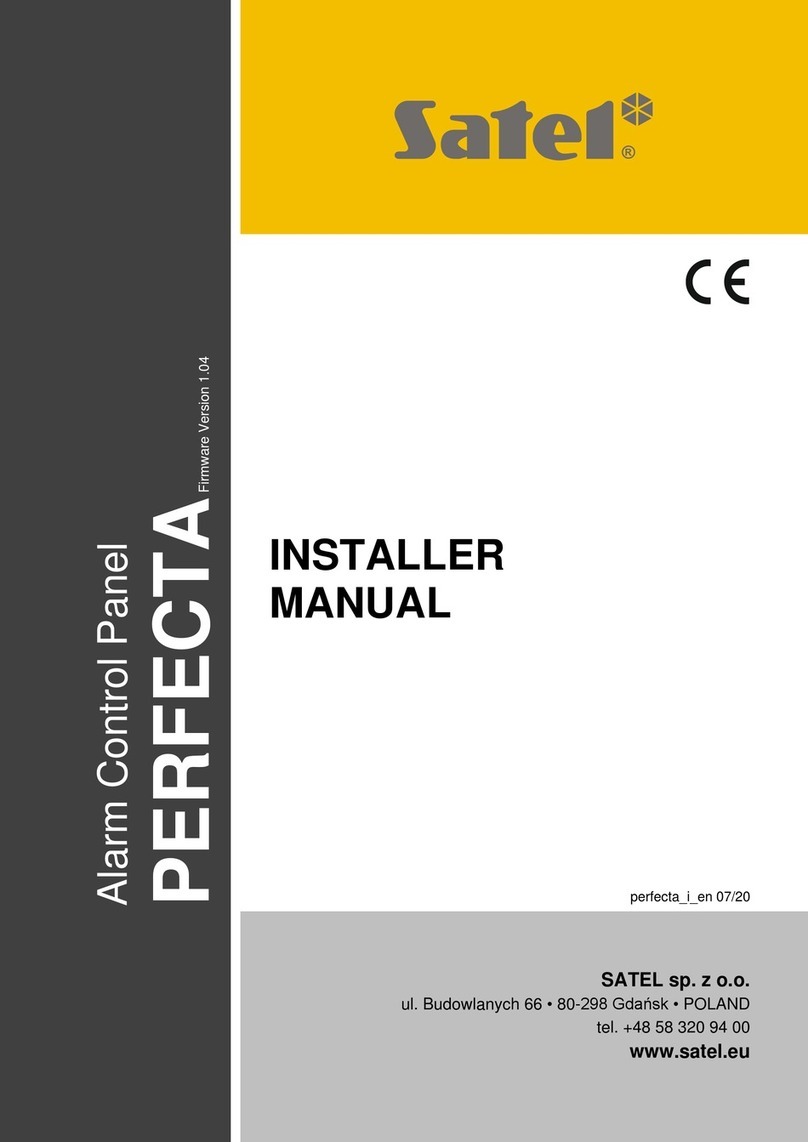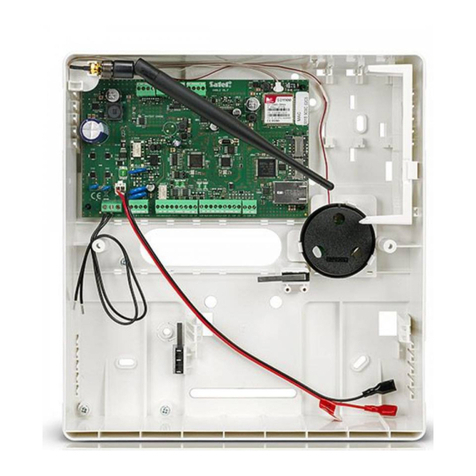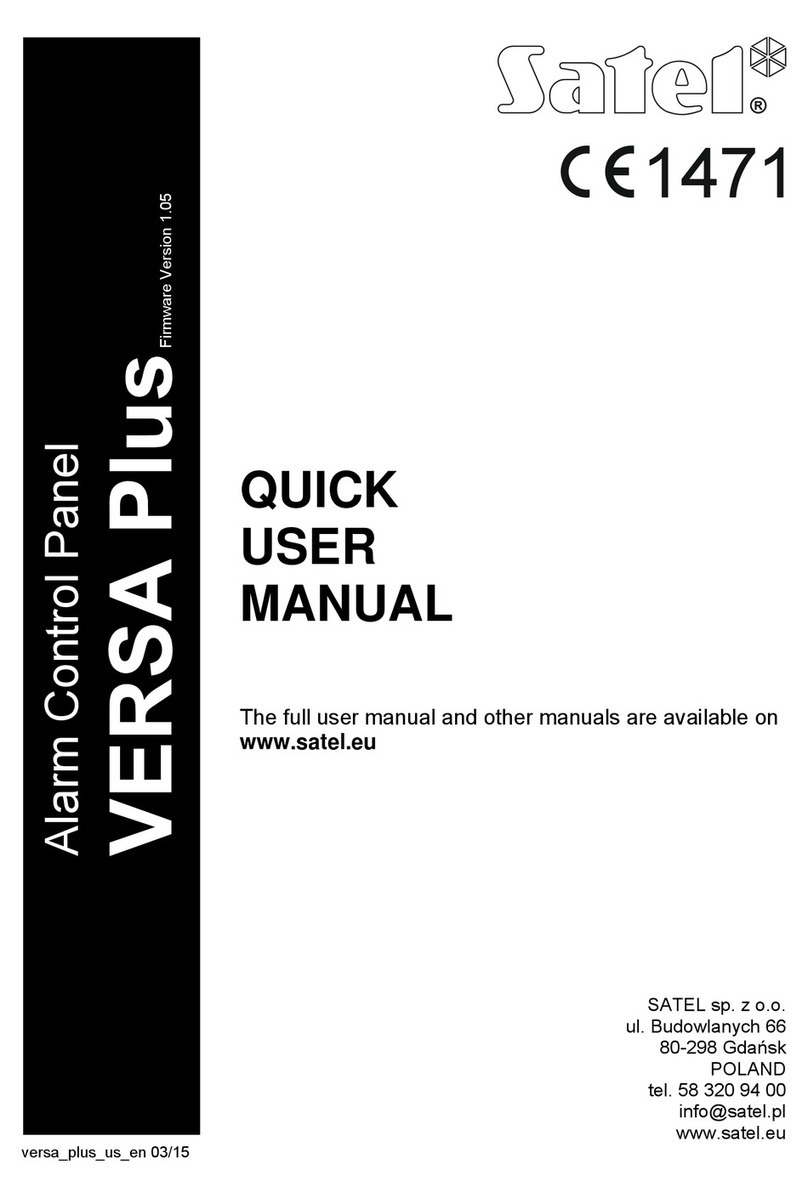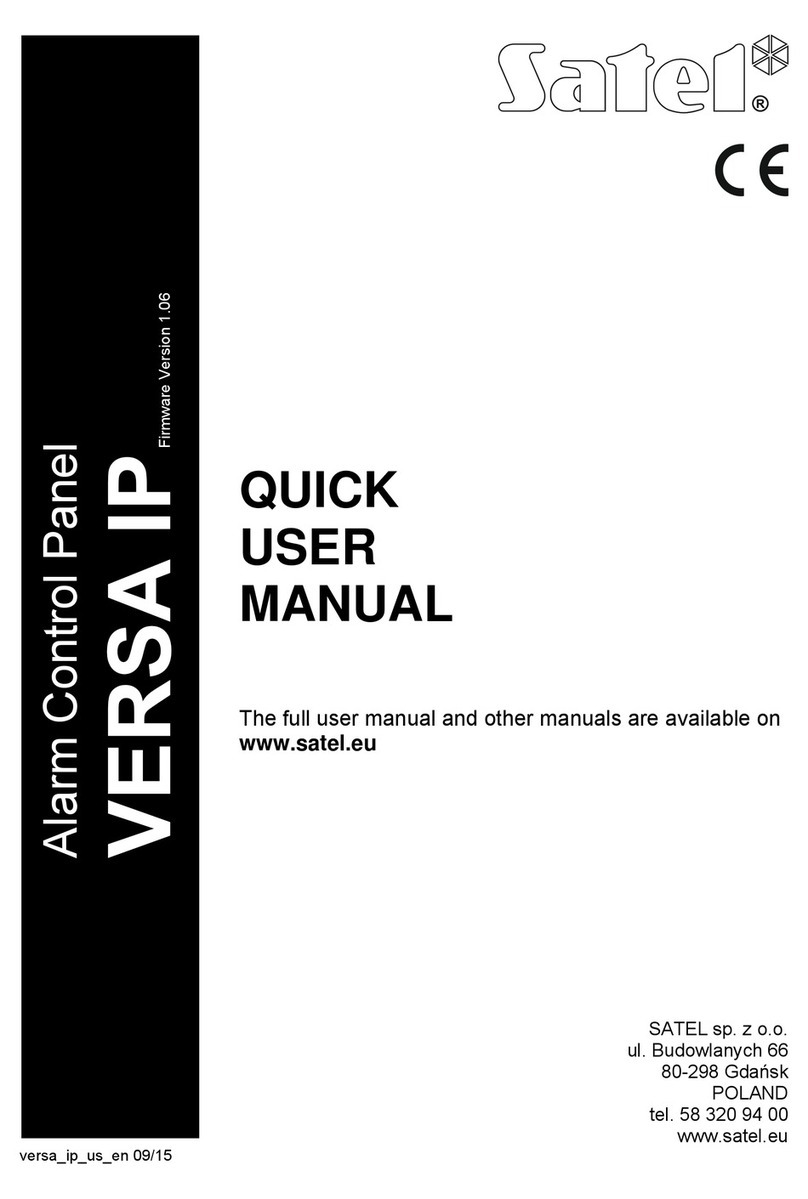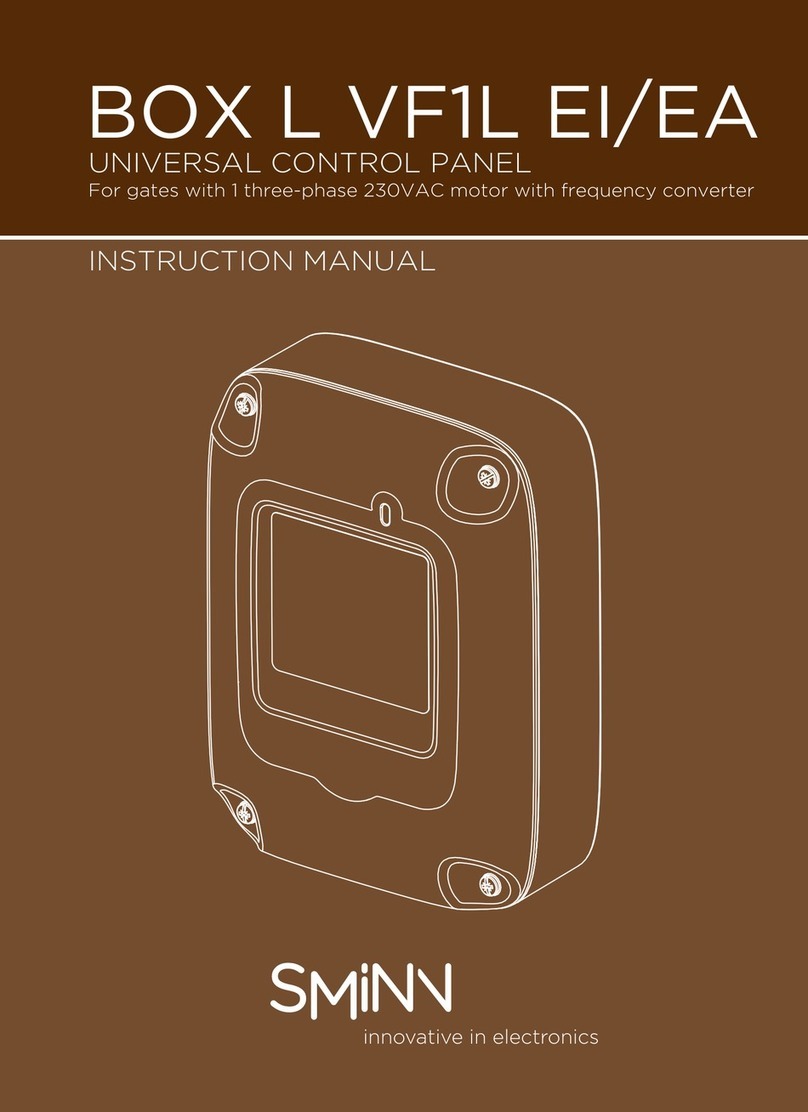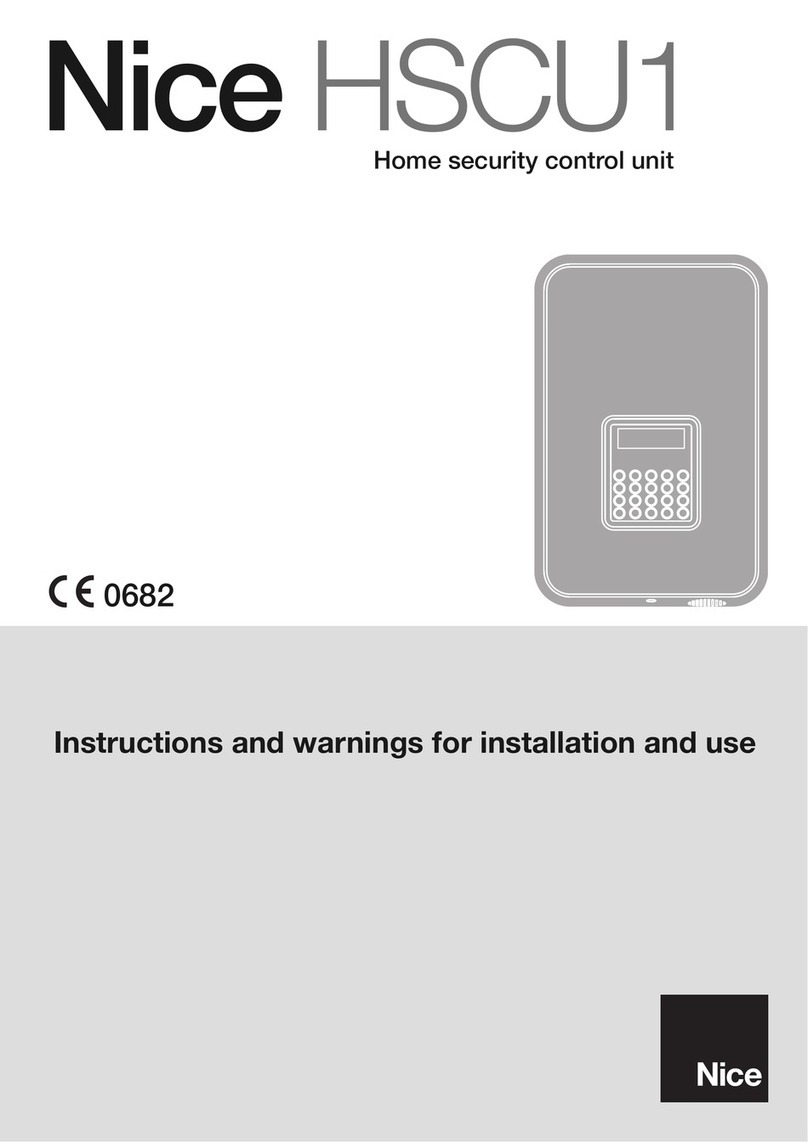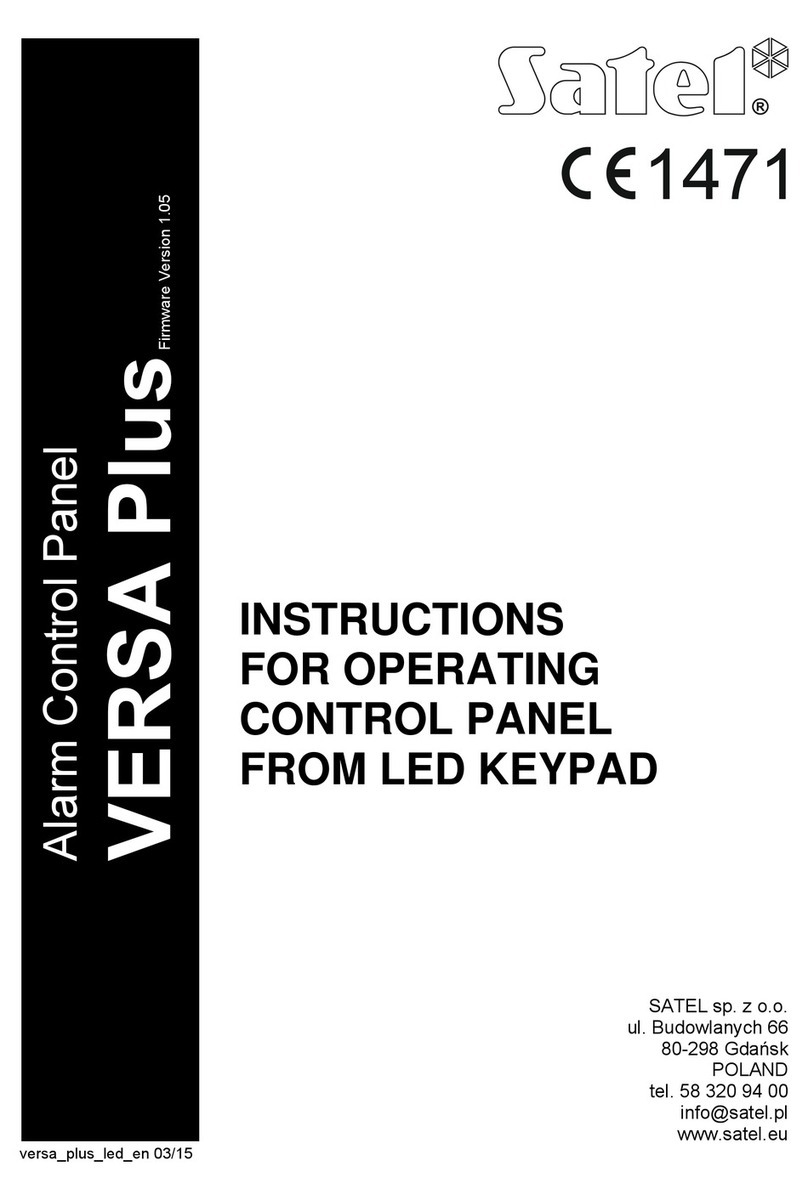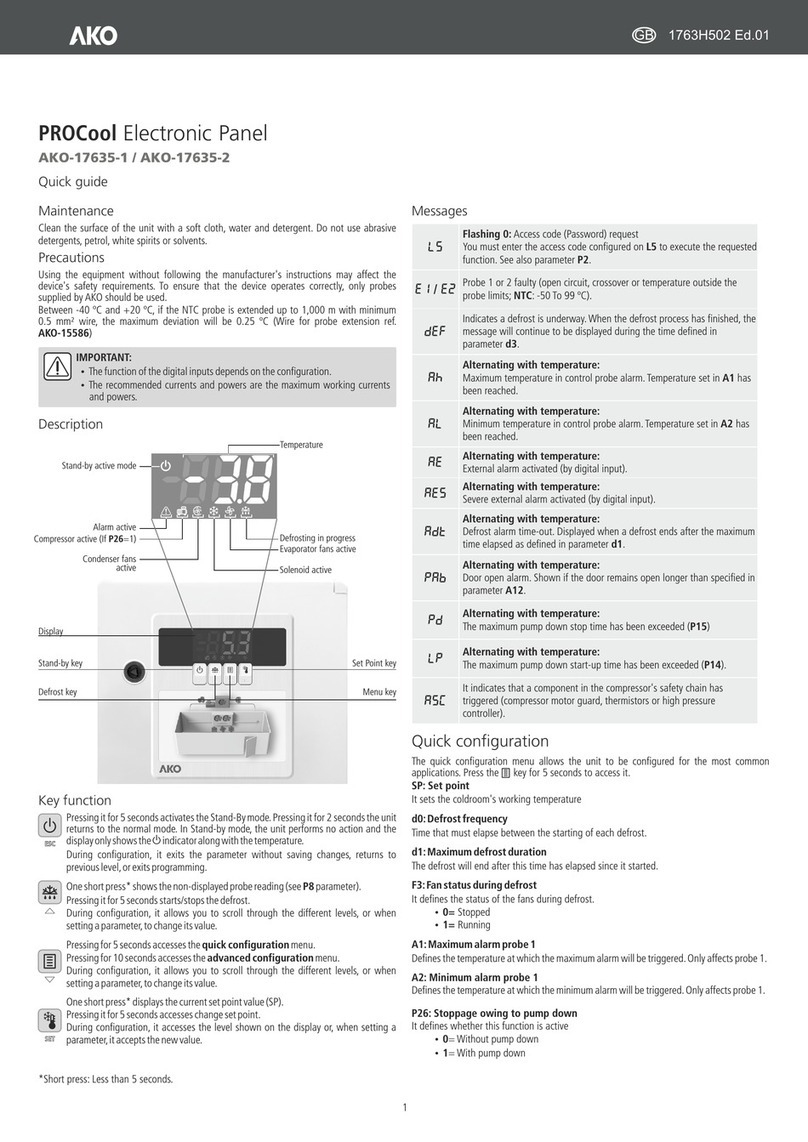SATEL VERSA 3
8. Devices..........................................................................................................................47
8.1 Configuring the devices........................................................................................................47
8.2 Keypad ................................................................................................................................. 47
8.2.1 Parameters and options .................................................................................................................47
8.2.2 Volume............................................................................................................................................49
8.2.3 Proximity cards ...............................................................................................................................50
8.3 Ethernet module................................................................................................................... 51
8.3.1 LAN.................................................................................................................................................53
8.4 ABAX wireless system controller.......................................................................................... 53
8.4.1 Parameters and options of the controller .......................................................................................53
8.4.2 Parameters and options of ABAX system wireless devices...........................................................55
8.4.3 Configuring the ABAX wireless devices .........................................................................................57
8.4.4 Specific character of the operation of wireless devices .................................................................61
8.5 433 MHz wireless system controller.....................................................................................64
8.5.1 Presence control of 433 MHz wireless detectors ...........................................................................64
8.5.2 Configuring the 433 MHz wireless detectors..................................................................................64
8.5.3 433 MHz wireless detectors and zone programming .....................................................................65
8.6 Proximity card arm/disarm device ........................................................................................66
9. Timers............................................................................................................................67
9.1 Programming the timers....................................................................................................... 67
9.2 Timer parameters................................................................................................................. 68
10. Reporting.......................................................................................................................68
10.1 Configuring the reporting......................................................................................................68
10.2 Reporting parameters and options....................................................................................... 68
10.2.1 Options ...........................................................................................................................................68
10.2.2 Station 1 / Station 2 ........................................................................................................................69
10.2.3 Test transmissions..........................................................................................................................71
10.3 SIA-IP................................................................................................................................... 71
10.3.1 Monitoring station 1 / Monitoring station 2......................................................................................71
10.4 Event codes.......................................................................................................................... 72
10.5 Starting the reporting............................................................................................................ 72
10.5.1 Reporting via telephone line ...........................................................................................................73
10.5.2 Reporting via Ethernet network ......................................................................................................73
11. Messaging.....................................................................................................................73
11.1 Telephone messaging .......................................................................................................... 74
11.1.1 Configuring the telephone messaging............................................................................................74
11.1.2 Parameters and options of the telephone messaging....................................................................74
11.1.3 Event assignment ...........................................................................................................................75
11.1.4 SMS/Pager messages....................................................................................................................75
11.1.5 Starting the telephone messaging..................................................................................................75
11.2 E-mail messaging................................................................................................................. 76
11.2.1 Configuring the e-mail messaging..................................................................................................76
11.2.2 Parameters and options of the e-mail messaging..........................................................................76
11.2.3 Starting the e-mail messaging........................................................................................................77
12. User schedules.............................................................................................................78
12.1 Configuring the user schedules............................................................................................78
12.2 Parameters of the user schedule ......................................................................................... 78
12.3 Functions assigned to keyfob buttons.................................................................................. 80
12.4 Confirmation on LEDs in the APT-100 keyfob...................................................................... 82
13. Compliance with EN 50131 standard requirements for Grade 2..................................82
14. Control panel firmware update....................................................................................83
14.1 Standard update procedure.................................................................................................. 83
14.2 Emergency update procedure .............................................................................................. 83