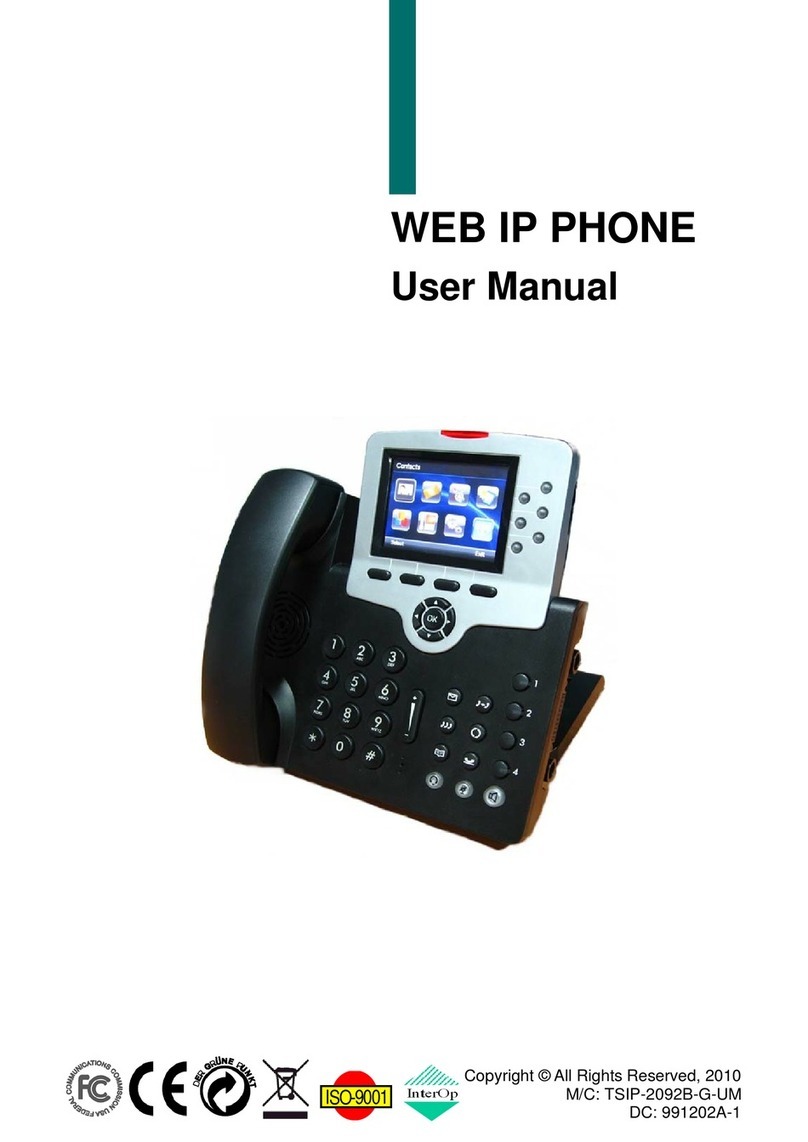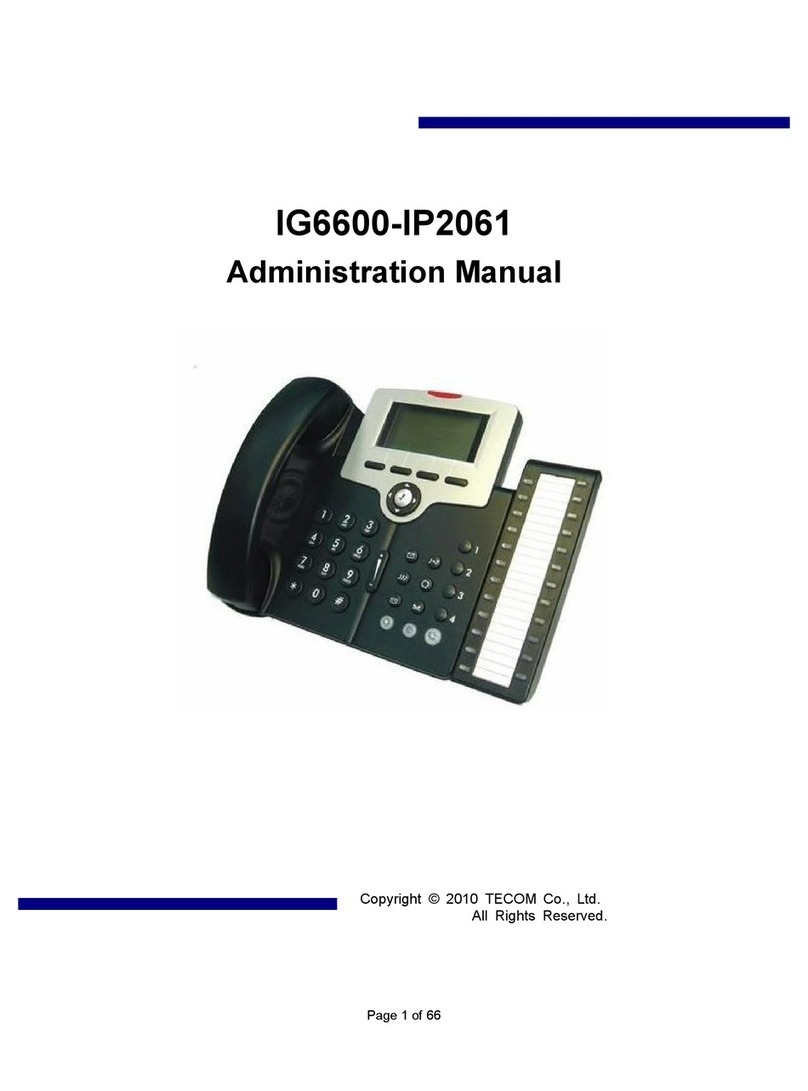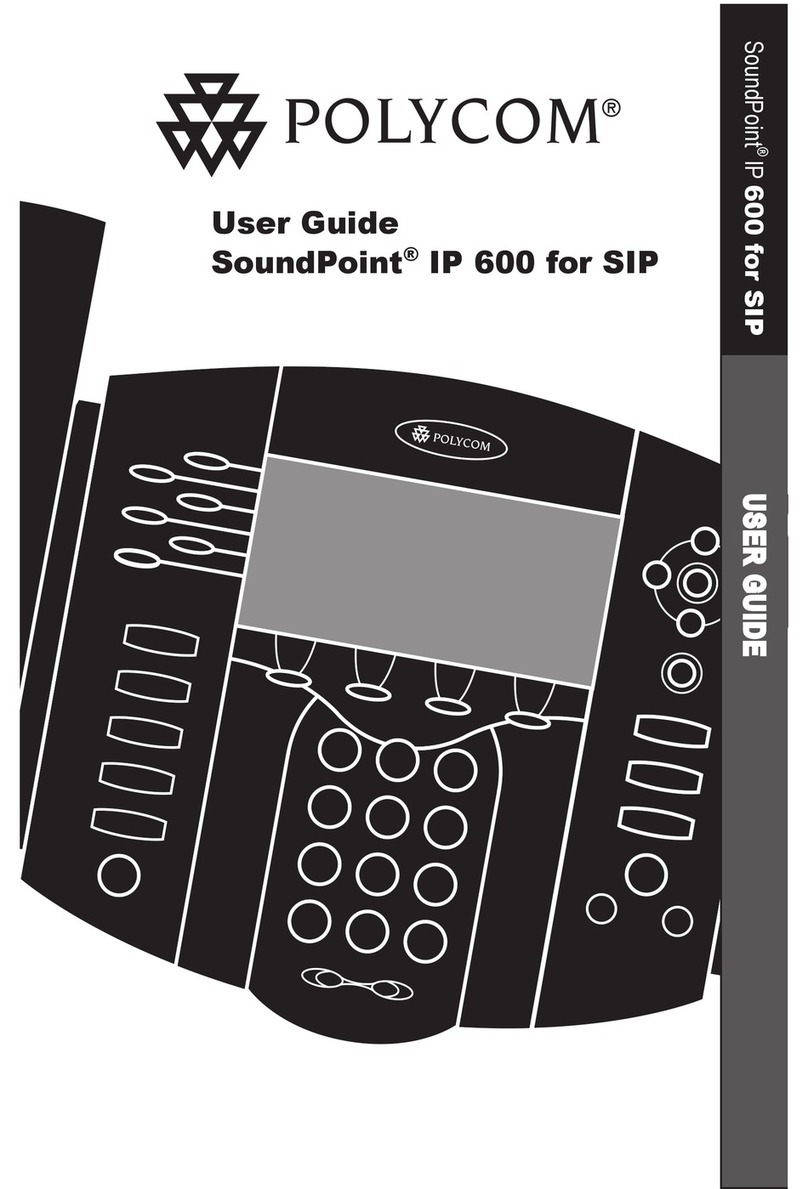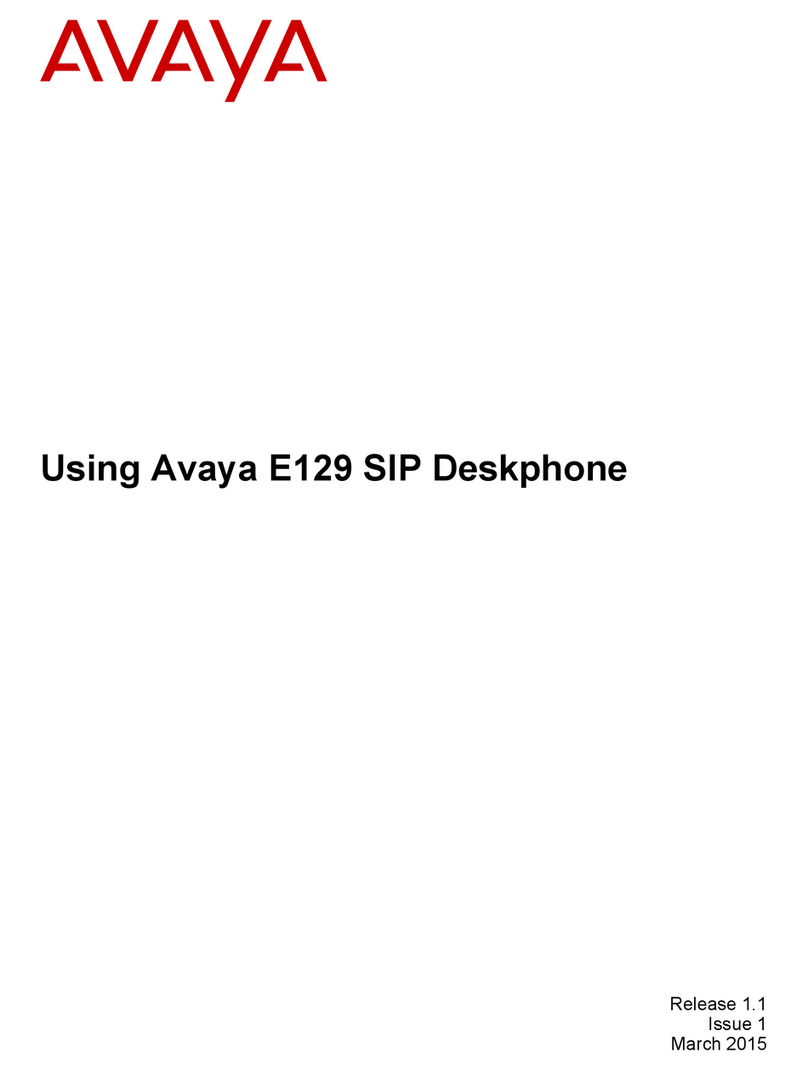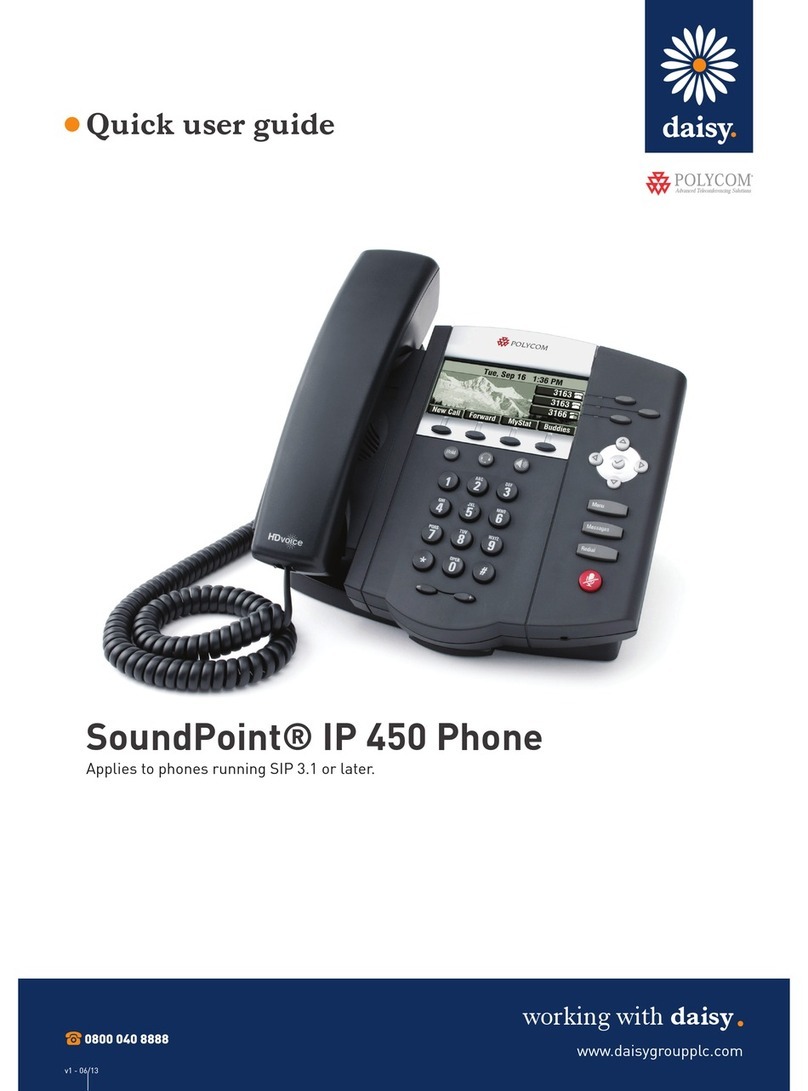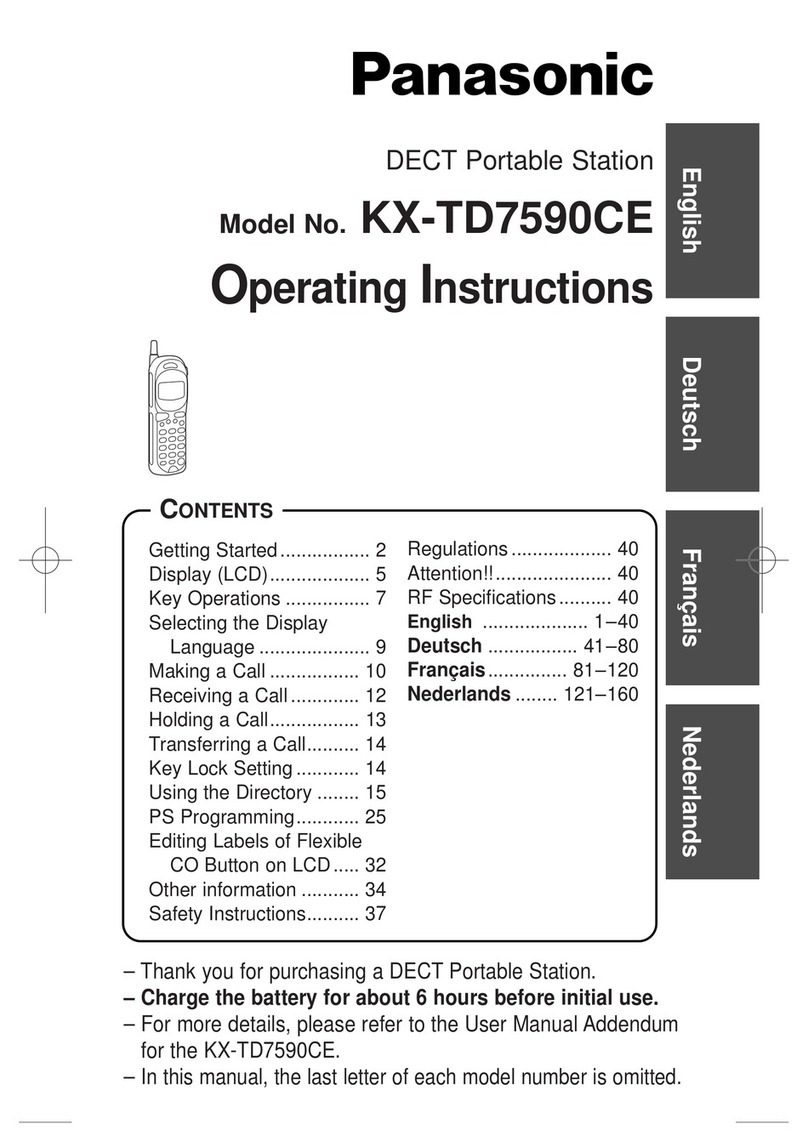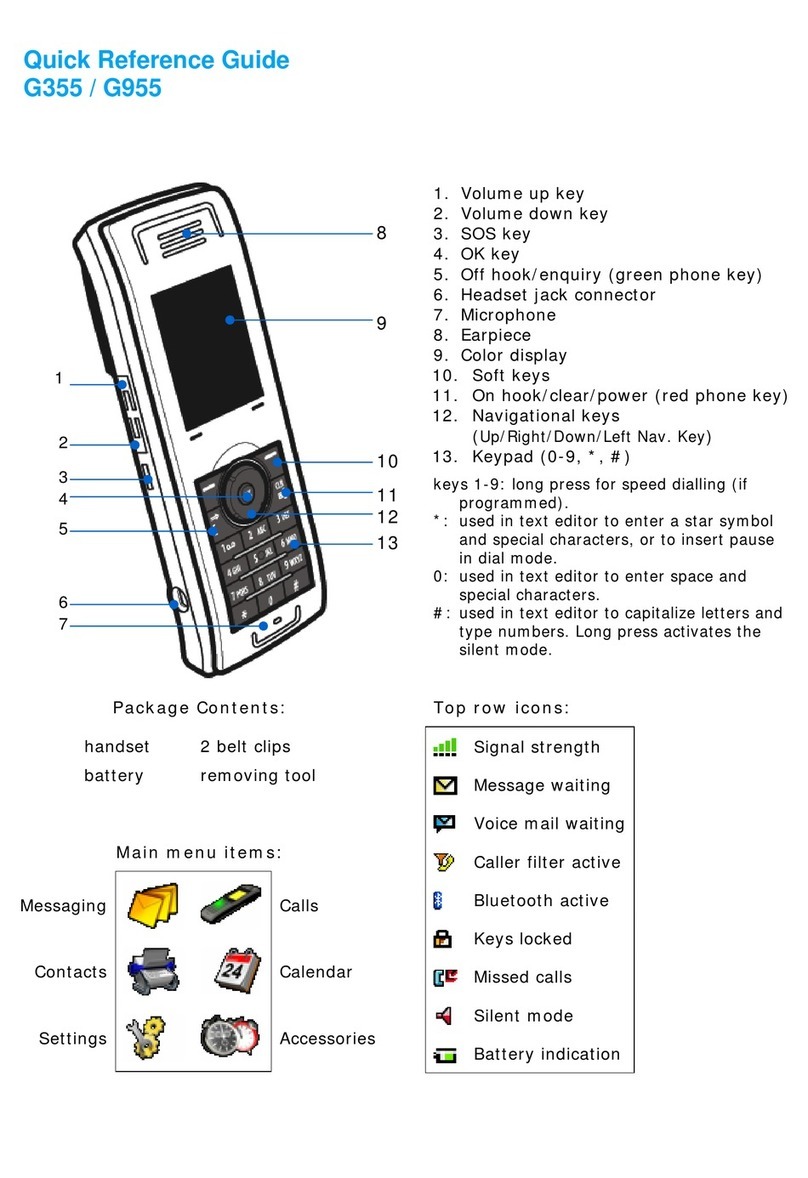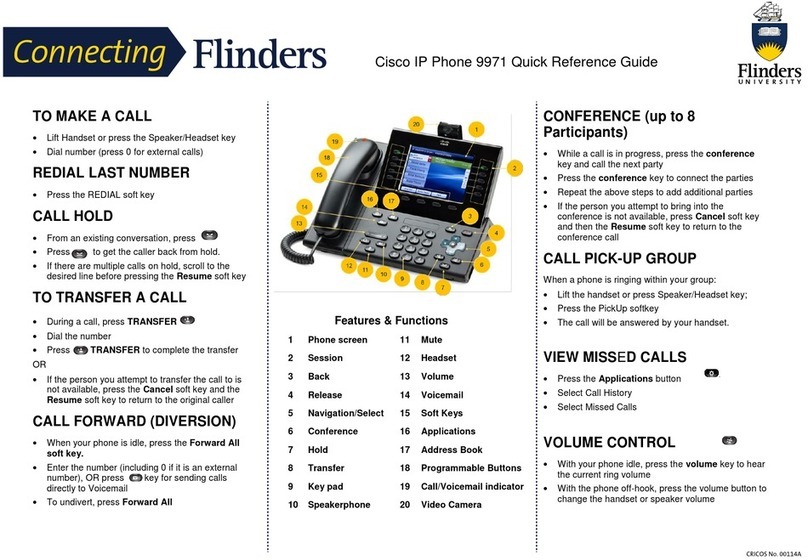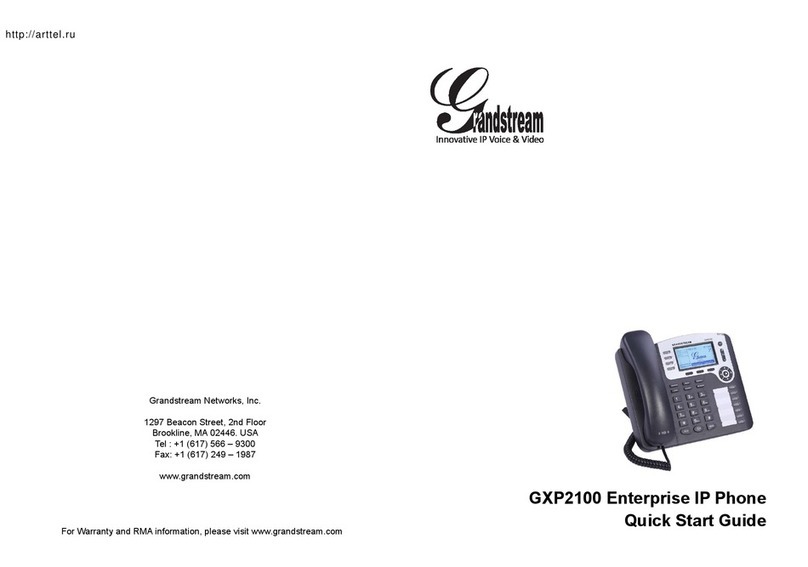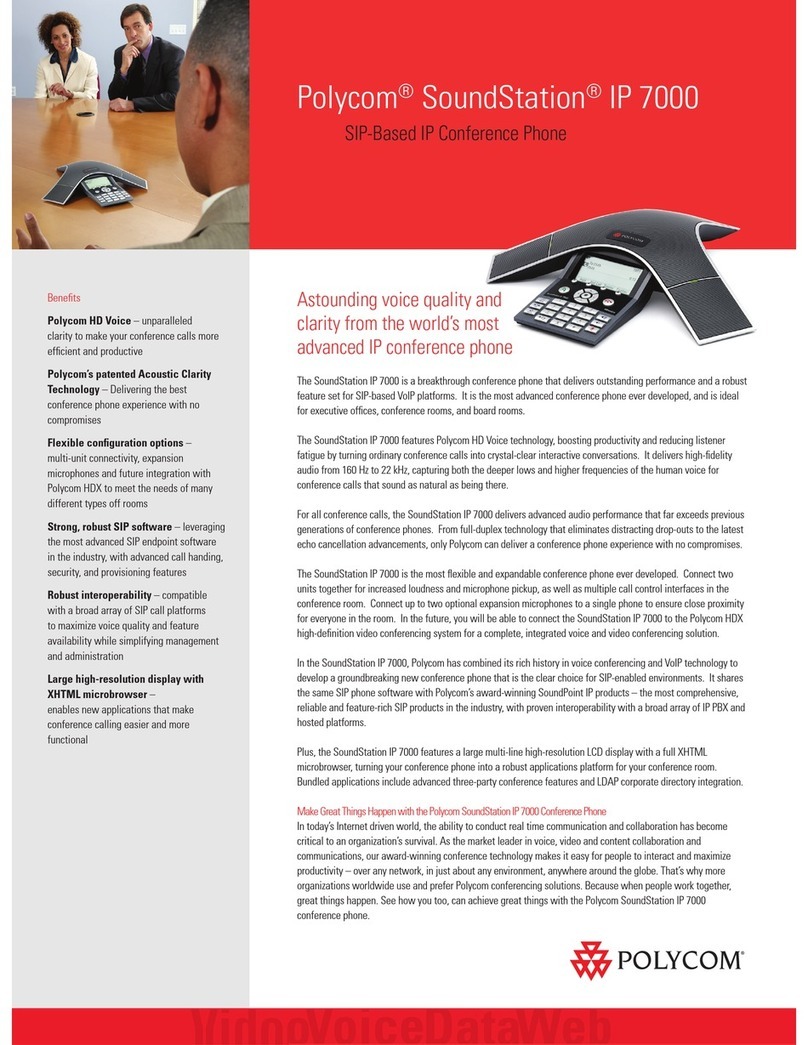TECOM IP2032 Use and care manual

1
Copyright © 2010 TECOM Co., Ltd.
All Rights Reserved.
IG6600
-
IP2032
Administrator’s Manual

IP2032 ADMINISTRATOR’S MANUAL
2
Environment
The phone you have purchased must not be disposed of with household waste. You should
return these to your distributor if they are to replace or dispose of them in an approved
recycling centre.
FCC Statement
This equipment generates, uses, and can radiate radio frequency energy and, if not
installed and used in accordance with the instructions in this manual, may cause
interference to radio communications. This equipment has been tested and found to comply
with the limits for a Class B computing device pursuant to Subpart J of Part 15 of FCC rules,
which are designed to provide reasonable protection against radio interference when
operated in a commercial environment. Operation of this equipment in a residential area is
likely to cause interference, in which case the user, at is own expense, will be required to
take whatever measures are necessary to correct the interface.
CE Declaration of Conformity
This equipment complies with the requirements relating to electromagnetic compatibility,
EN55022 class B for ITE and EN 50082-1. This meets the essential protection
requirements of the European Council Directive 89/336/EEC on the approximation of the
laws of the Member States relating to electromagnetic compatibility.
Copyright Notice
All rights reserved. No part of this publication may be reproduced, transmitted, transcribed,
stored in retrieval system or translated in to any language or computer language, in any
form or by any means, electronic, mechanical, magnetic, optical, chemical, manual, or
otherwise, without the prior written permission of Company.
Company reserves the right to revise the publication and make changes from time to time in
the contents hereof without obligation of this company to notify person of such revision or
changes. The material contained herein is supplied without representation or warranty of
any kind. The Company therefore assumes no responsibility and shall have no liability of
any kind arising from the supply or use of this document or the material contained herein.
Trademarks
Windows 98/2000/XT/NT™ and Internet Explorer™ are registered trademarks of Microsoft
Corporation. All other company, brand and product names, like Netscape Navigator™ are
trademarks or registered trademarks of their respective owners.
ISO-9001ISO-9001
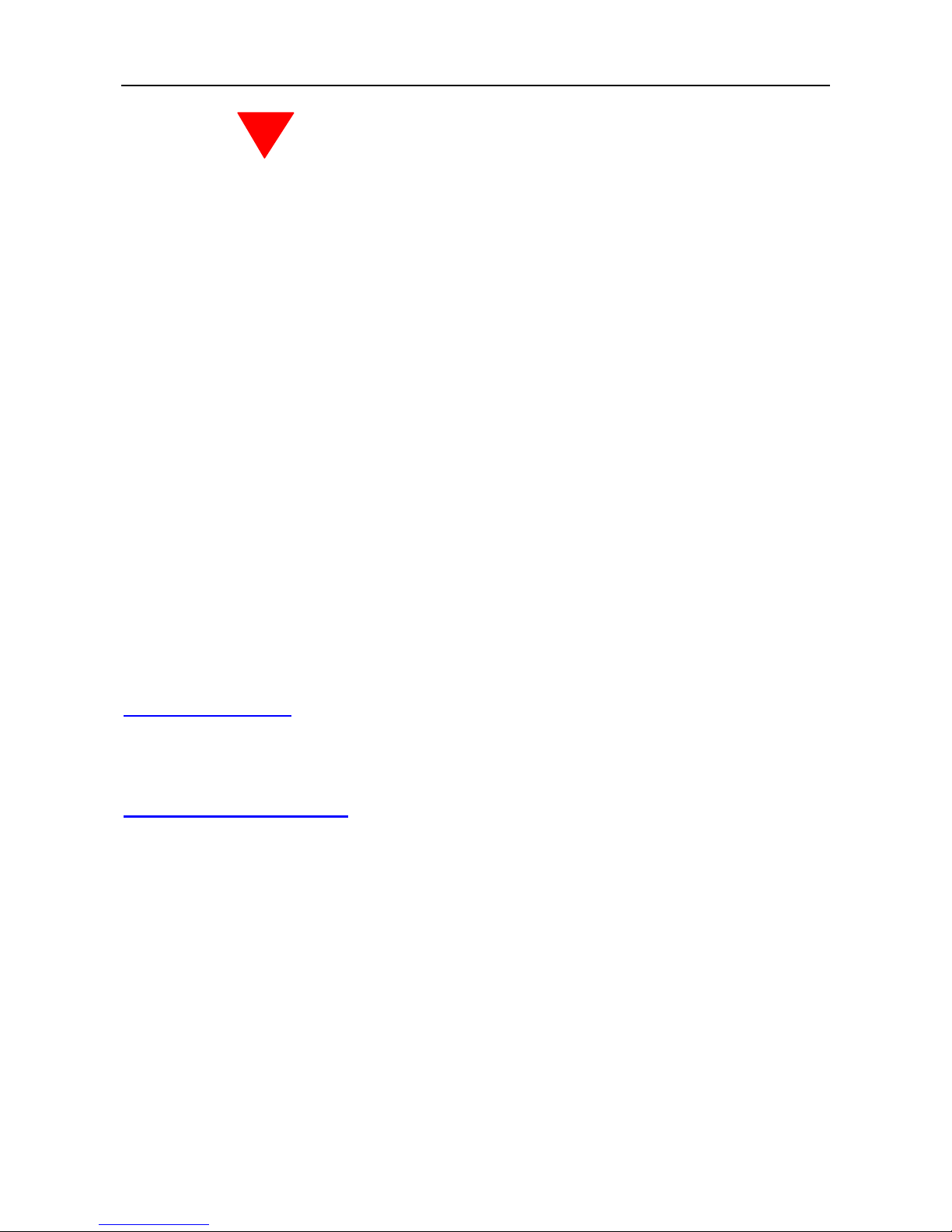
IP2032 ADMINISTRATOR’S MANUAL
3
WARNING!
1. Read these installation instructions carefully before connecting the IP phone to its
power adapter.
2. To reduce the risk of electric shock, do not remove the cover from the IP phone or
attempt to dismantle it. Opening or removing covers may expose you to dangerous
voltage levels. Equally, incorrect reassembly could cause electric shock on re-use of the
appliance.
3. Do not expose the IP phone to fire, direct sunlight or excessive heat.
4. Do not expose the IP phone to rain or moisture and do not allow it to come into contact
with water.
5. Do not install the IP phone in an environment likely to present a Threat of Impact.
6. You may clean the IP phone using a fine damp cloth. Never use solvents (such as
trichloroethylene or acetone), which may damage the phone’s plastic surface and LCD
screen. Never spray the phone with any cleaning product whatsoever.
7. Take care not to scratch the LCD screen.
8. The IP phone is designed to work in temperatures from 0oC to 45oC (32oF to 104oF).
9. The IP phone must be installed at least 1 meter from radio frequency equipment, such
as TVs, radios, hi-fi or video equipments (which radiate electromagnetic fields).
10. Do not connect the LAN/PC port to any network other than an Ethernet network.
11. Do not attempt to upgrade your IP phone in an unstable power environment. This could
cause unexpected damages.
12. Do not work on the system during lightning storms. Please disconnect all cables.
13. Children don't recognize the risks of electrical appliances. Therefore use or keep the
phone only under supervision of adults or out of the reach from children.
14. No repair can by performed by the end user, if you experience trouble with this
equipment, for repair or warranty information, please contact your supplier.
Electrical Powering:
The IP2032 can be powered with PoE Switch or power adaptor in the package, the power
adaptor must be 5V/2A. Any damage caused to the IP2032 as a result of using
unsupported power adaptors will not be covered by the manufacturer’s warranty.
Product Disposal Warning:
Ultimate disposal of this product, accessories, packing, especially the batteries should be
handled carefully for recycle and nature protection in accordance with national laws and
regulations.
!

IP2032 ADMINISTRATOR’S MANUAL
4
1. Contents
1. Contents ......................................................................................................................4
2. Getting Started............................................................................................................6
3. Overview of the IP2032...............................................................................................7
The Front-View of the IP2032.......................................................................................8
The LED Indication ..................................................................................................... 11
The LCD Indication.....................................................................................................12
The Connectors of the IP2032....................................................................................13
Hardware Installation ..................................................................................................14
4. General Operations ..................................................................................................16
Introduction.................................................................................................................16
Register to IG6600 ..............................................................................................16
Calls ....................................................................................................................16
Caller ID & User ID..............................................................................................16
To Install the IP2032 ............................................................................................16
To Configure Your IP2032 for Service..................................................................16
Basic Call Features.....................................................................................................18
Making a Call.......................................................................................................18
Making a Call via Specific Trunk..........................................................................18
Receiving a Call...................................................................................................19
Receiving a Call via Specific Trunk......................................................................19
Last Number Redial.............................................................................................19
Mute the Microphone...........................................................................................19
Adjust the Voice Volume During a Conversation .................................................19
Call Record.................................................................................................................20
Review Dialed Calls.............................................................................................20
Review Received Calls........................................................................................20
Review Missed Calls ...........................................................................................20
Information about the IP2032 .....................................................................................22
View Information about the IP2032......................................................................22
5. Advanced Operations...............................................................................................23
Network Settings.........................................................................................................23
Static IP Address .................................................................................................23
Dynamic IP Address (DHCP)...............................................................................24
PPPoE.................................................................................................................24
Advanced Call Operations ..........................................................................................26
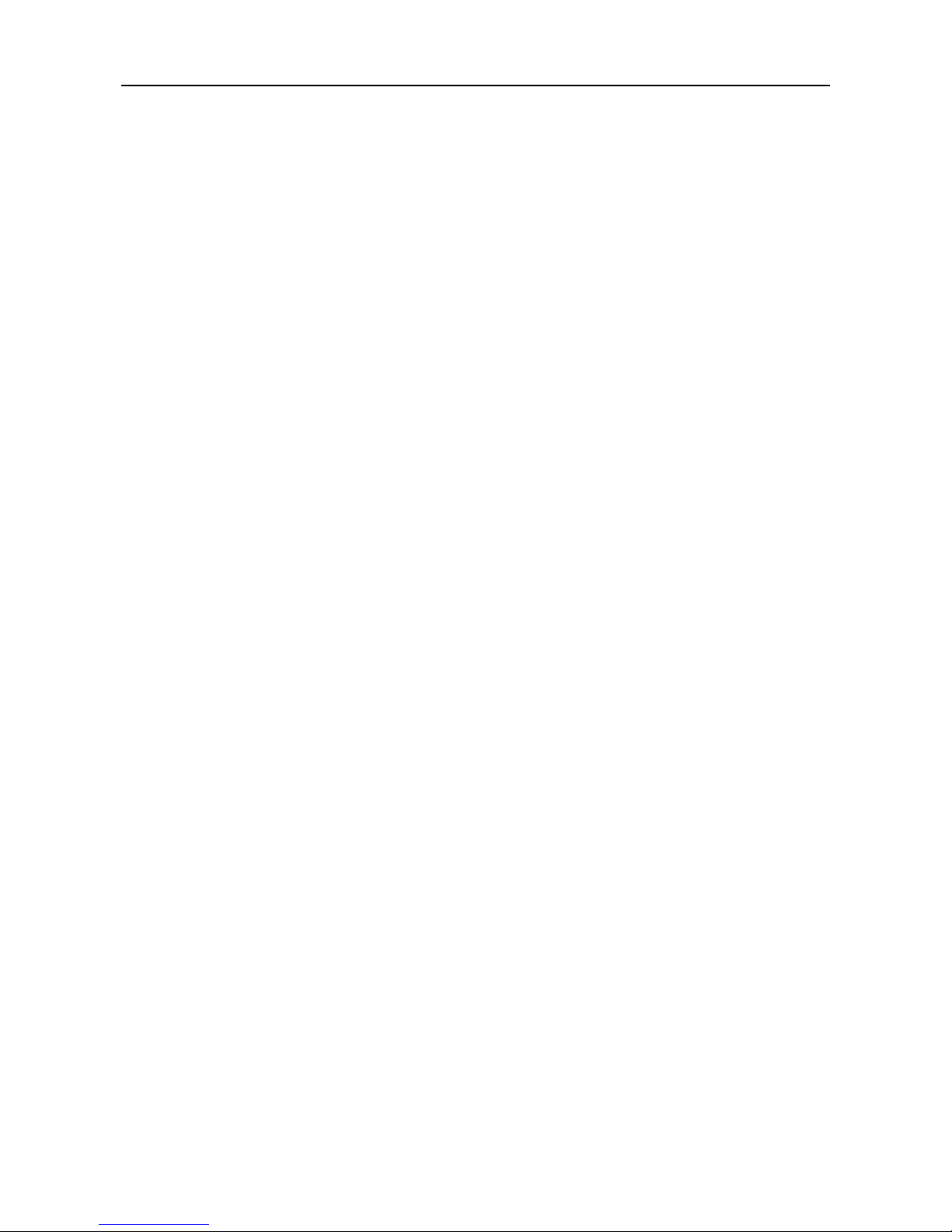
IP2032 ADMINISTRATOR’S MANUAL
5
Call Hold..............................................................................................................26
3-Way Conference Call........................................................................................26
Call Transfer (Blind Transfer)...............................................................................26
Call Transfer (Attended Transfer) ........................................................................27
Phonebook .................................................................................................................28
Phonebook (Browse and Dial a Number) ............................................................28
Phonebook (Add or Edit a Number).....................................................................28
Phonebook (Delete a Number) ............................................................................29
Speed Dialing .............................................................................................................30
Speed Dialing (Add, Edit, or Delete a Number) ...................................................30
Dial a Speed Dialing Number...............................................................................30
Blocking List ...............................................................................................................31
Caller Blocking (Add, Edit, or Delete a Number)..................................................31
Call and Phone Management .....................................................................................32
Call Forward ........................................................................................................32
Auto Answer ........................................................................................................32
DND.....................................................................................................................33
6. Web Configuration....................................................................................................34
Login Information........................................................................................................34
Configuration Pages ...................................................................................................36
Information Page .................................................................................................36
Network Page ......................................................................................................37
Phone Page.........................................................................................................39
SW Upgrade Page...............................................................................................42
SIP Page .............................................................................................................44
System Page .......................................................................................................50
Phonebook ..........................................................................................................52
7. Features & Specifications........................................................................................54
8. Troubleshooting........................................................................................................58
9. Glossary ....................................................................................................................59
Acronyms....................................................................................................................59
Terminology ................................................................................................................60
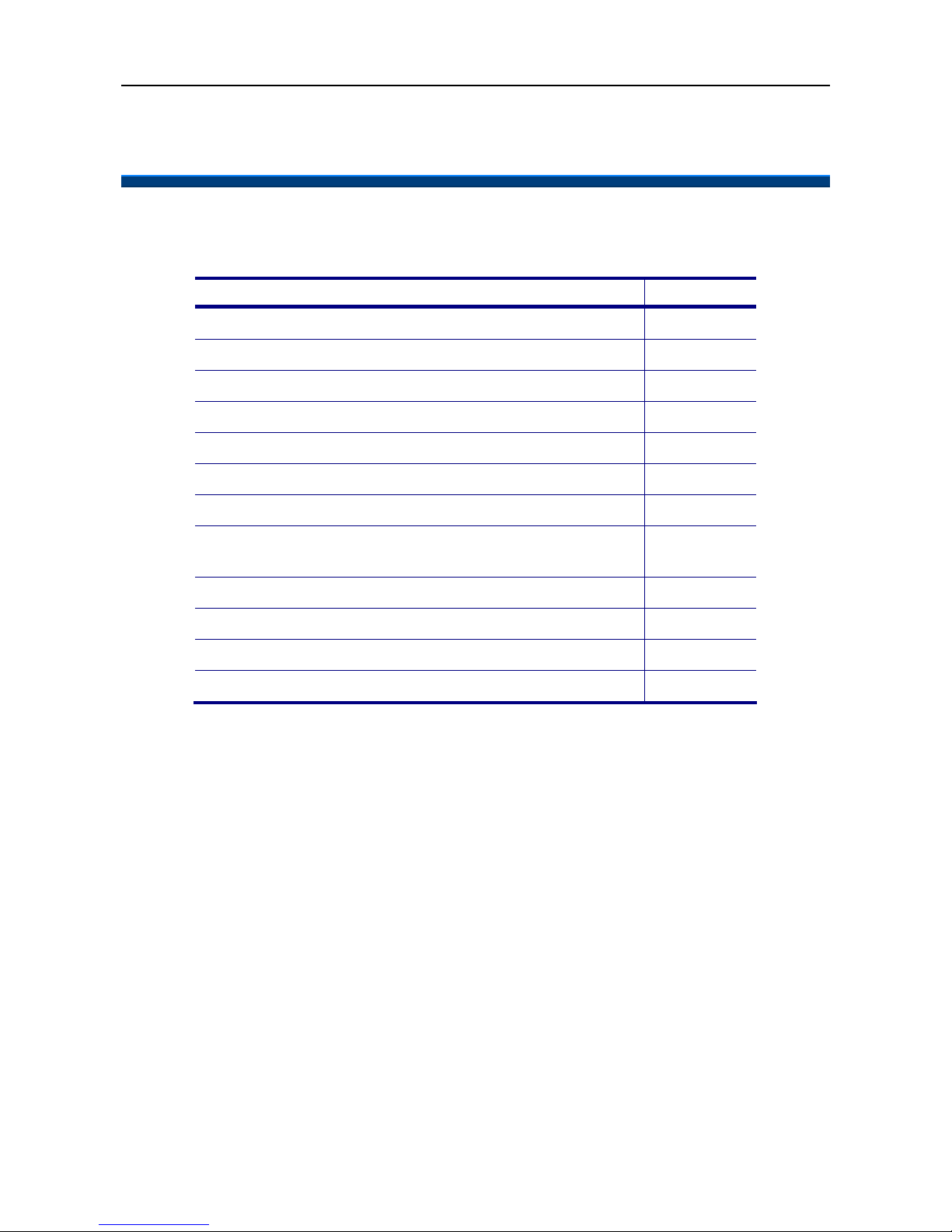
IP2032 ADMINISTRATOR’S MANUAL
6
2. Getting Started
This section will help you quickly find the information that you need to make use of the full
features of IP2032.
You want to… Page Link
Have an overview of the IP2032. 7
Understand the front-view of the IP2032. 8
Understand the LED indication. 11
Understand the LCD indication. 12
Understand the connectors of the IP2032. 13
Understand the hardware installation 14
Make/receive calls. 18
Hold a call, make a three-way conference call, or
transfer a call. 26
Use the phonebook. 28
Use the Speed Dialing feature. 30
Setup the IP2032 via web. 34
Changing network settings via web. 37

IP2032 ADMINISTRATOR’S MANUAL
7
3. Overview of the IP2032
The IP2032 is an internet telephony desktop phone that connects to intelligent gateway
IG6600 with an Ethernet cable rather than traditional a PSTN line. Basically, it needs to be
connected to LAN side or WAN side of IG6600. Like a traditional office telephone, it can
deliver good voice quality and perform a great number of PBX-equivalent call features.
The IP2032 can transfer and receive voice via IP network. Therefore, it can be deployed
and connected all over the world among headquarter and remote branch offices. Since it is
a stand-alone and “always-on” terminal, there is no need to have any active PC to let it work.
The IP2032 is completely stand-alone.
The IP2032 comes with a graphic LCD display, traditional keypad, several function keys,
handset, I/O ports, and PoE (Power-over- Ethernet) /Power adaptor. It can be installed and
placed on the desktop or mounted on the wall.

IP2032 ADMINISTRATOR’S MANUAL
8
The Front-View of the IP2032
The figure below illustrates the front view of the IP2032. With the point numbers, you can
find its name and a simple description of the part in the following table.
No
Part Name Description of function
1 Handset Top Cradle For the placement of handset (Receiver end).
2 Hook Switch To hang-on and hang-off of handset.
3 Latch To latch the handset from drop when phone is
mounted on the wall.
4 Speaker For ring and receiver of hands-free talking.
5 Handset Cord Jack RJ-9 jack for the handset.
6 Headset Cord Jack RJ-9 jack for the headset.
2
3
4
6
5
1
7
8
1
5
1
7
1
6
1
0
1
1
1
2
1
3
9
1
4

IP2032 ADMINISTRATOR’S MANUAL
9
7 Handset Bottom Cradle For the placement of handset (Transmitter end).
8
The message LED. This red LED is used to indicate
incoming call arrival, register status, or message
waiting.
9 LCD
The LCD screen is used to display phone’s settings,
time and date, phone numbers, call status and so
forth.
10
The MENU/EXIT key. In idle state, press it to go into
phone’s menu. When in phone’s menu, press it to go
back to previous menu level.
The REDIAL/<< key. In idle state, press it and choose
a dialed number to redial. In phone’s menu, press it to
go to upper menu item.
The MESSAGE/OK key. In idle state, press it to dial
mailbox number to access voice messages from
IG6600. In phone’s menu, it’s used to validate the
selection. For dialing state, it’s used to dial out the
inputted phone number immediately.
The PHONEBOOK/>> key. In idle state, press it to go
into phonebook menu. In phone’s menu, press it to go
to lower menu item.
11
The above three keys are also softkeys. The key’s function depends on its
corresponding content displayed on the LCD.
12
Two Line keys. These two keys can be used for line
selection or programmable features. A red LED is
associated with each key to indicate its line/call/feature
status.
13
The Volume Control/Navigation key. While the phone
is in idle state, the ring volume is adjusted. While in
talking state, the Handset, Speaker, or Headset
receiving volume is adjusted. It is also used to
navigate items in phone’s configuration menu.
The CONFERENCE key. When there are two
connected calls in the meantime, press it to create a
conference call. One party could hear the voice of the
other two parties. It is a voice-bridged function.
The TRANSFER key, press it then dial the other phone
number to transfer a call to another IP phone.
14
The HOLD key, press it to put the current call on hold.
Press again to resume the held call.

IP2032 ADMINISTRATOR’S MANUAL
10
15
[1], [2], …, [9], [*], [0], [#]: The numeric keypad for
dialing numbers.
This HEADSET key. It is used to activate/de-activate
the headset. Press HEADSET key first then press
SPEAKER key to establish a call by headset. A red
LED is associated to indicate its status.
This MUTE key. It is used to activate/de-activate the
voice transmission from this IP phone. A red LED is
associated to indicate its status.
16
This SPEAKER key is used to switch the voice path
between handset and phone’s speaker. A red LED is
associated to indicate its status.
17 Microphone Hole A small hole for hands-free microphone input under
the front edge of IP phone.

IP2032 ADMINISTRATOR’S MANUAL
11
The LED Indication
LED Color
Status Description
Off Idle or no new message.
Blinking
Slowly New voice message indication.
Blinking
Rapidly There is an incoming call.
MESSAGE
LED
Red
Blinking
Continuously IP2032 cannot register to IG6600.
Off The hands-free speaker is not in use.
SPEAKER
key
Red Steady While in on-hook dialing mode or hands-free
talking mode.
Off The microphone is active for handset, headset or
hands-free mode.
MUTE key
Red Steady The microphone is inactive for handset, headset or
hands-free mode.
Off The headset mode is disabled.
HEADSET
key
Red Steady The headset mode is enabled.
Off The trunk line is un-activated or idle.
Steady The trunk line is active (dialing, or during a call).
Blinking
Slowly The call of relative trunk line is on hold.
Line keys
Red
Blinking
Rapidly There is an incoming call from that trunk line.
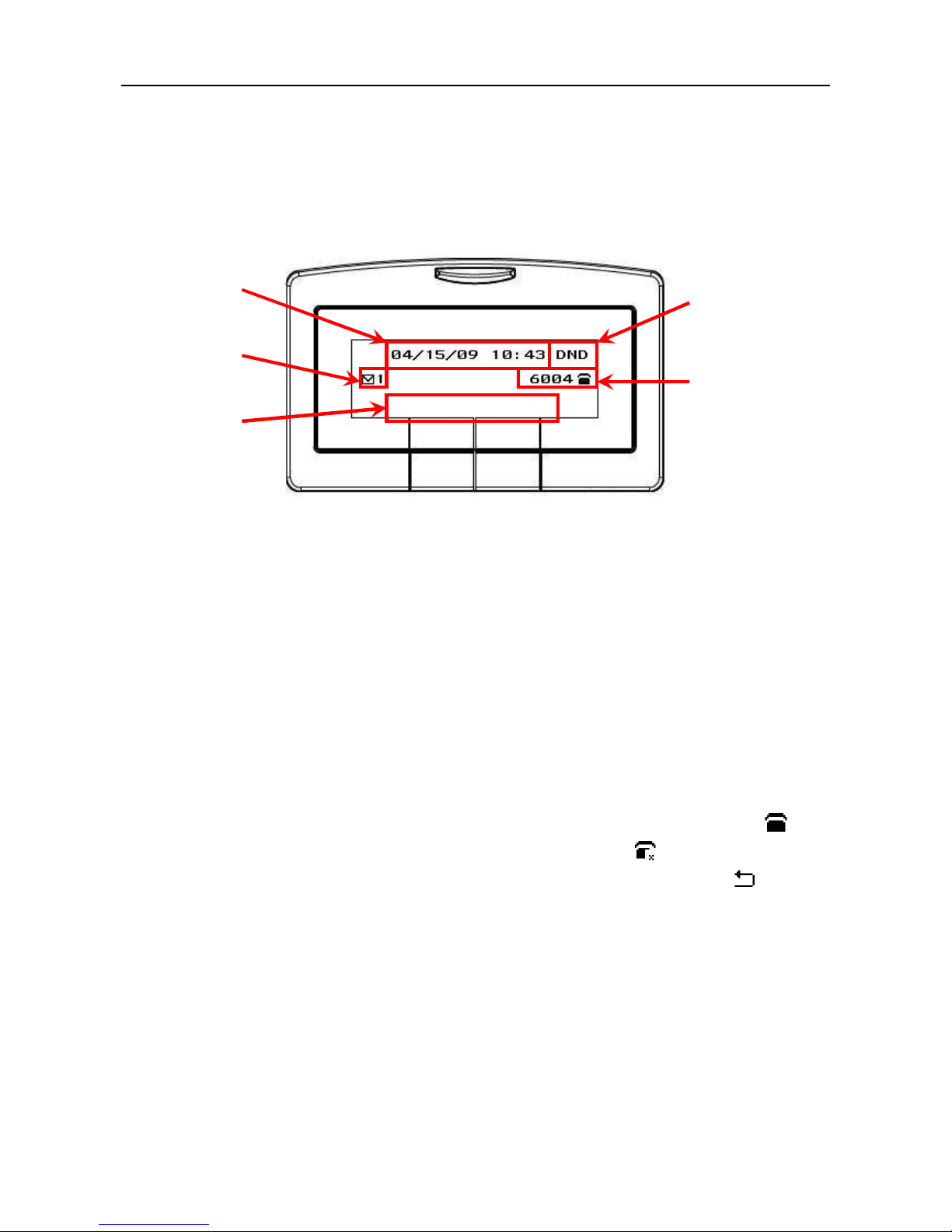
IP2032 ADMINISTRATOR’S MANUAL
12
The LCD Indication
The following figure shows a standard format of LCD screen. There are 3 soft keys
associated with the operation of LCD display. For different menu or status, the display
format will be changed accordingly.
Date and Time: If Network Time Server is set, phone will sync the correct time to time
server according to user’s time zone setting. If not, it shows the passed time since latest
boot.
Message Indication: If voice messages are notified by IG6600, phone will show the
number of unread messages.
DND Indication: If DND (Do Not Disturb) function is enabled, phone will show “DND” on
LCD.
Extension Number and Status Indication: There are three line statuses, registered,
un-registered, phone’s always call forward. For registered status, phone will show icon
after line number. For un-registered status, phone will show icon after extension
number. For registered status, if enable phone’s always call forward function, icon will
replace the original registered icon.
Date and
Time
Message
Indication
Softkeys
DND Indication
Extension Number
and Status
Indication
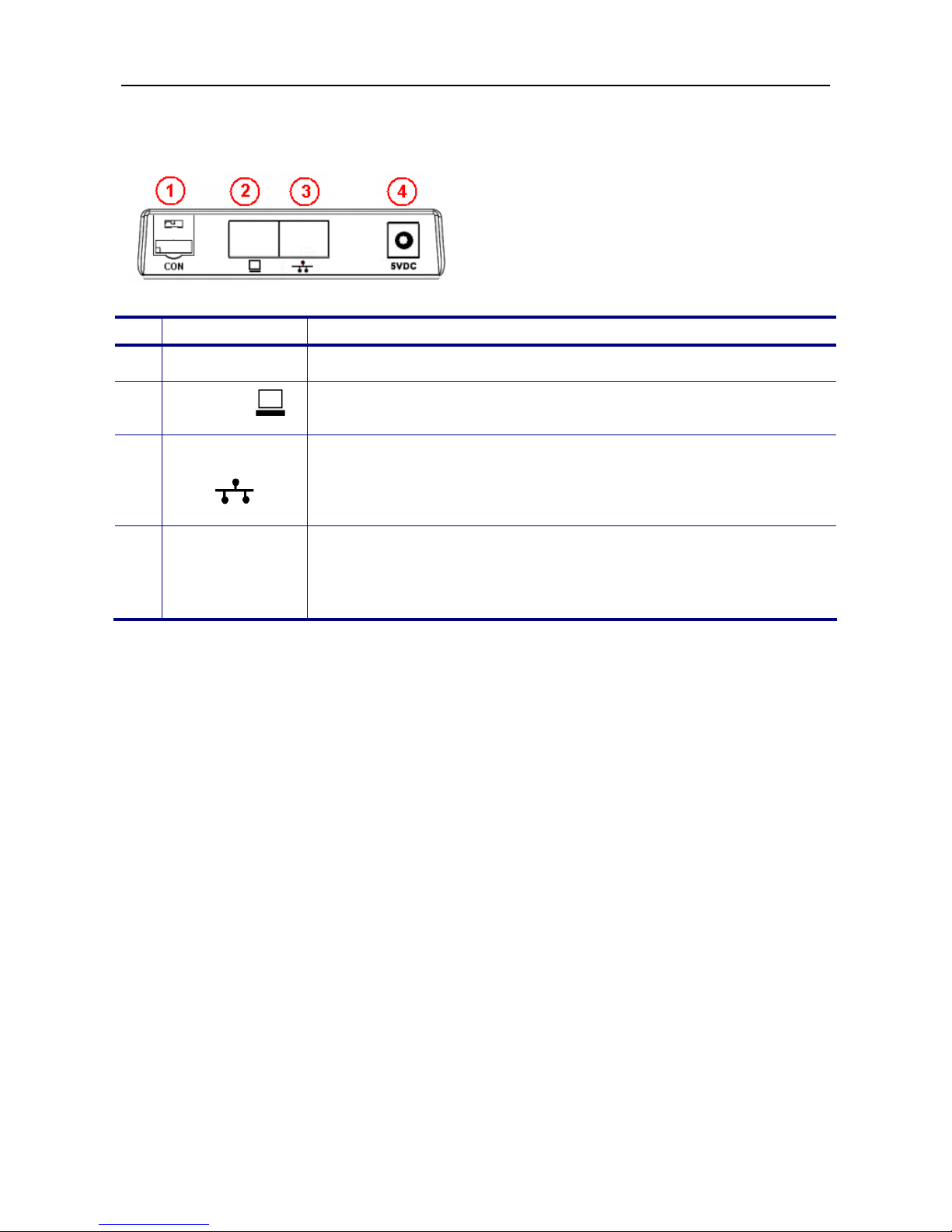
IP2032 ADMINISTRATOR’S MANUAL
13
The Connectors of the IP2032
No
Part Name Description of function
1 CON Console port reserved for engineering service only.
2 PC port RJ-45 Jack 100/10Mbps Ethernet port for connecting to PC.
Phone could be used as a switch for PC to access the IP network.
3 LAN port
RJ-45 Jack 100/10Mbps Ethernet port for connecting to IP
network. It also support PoE, the power can come from Ethernet
cable instead using 5V power adaptor for power port.
Note: PoE means Power over Ethernet (IEEE802.3af standard).
4 Power port
To connect the power adaptor, please use standard power adaptor
supplied (5VDC/2A). This device can support power auto-switch
function if the AC power is outage and the device will switch the
power from PoE LAN port.

IP2032 ADMINISTRATOR’S MANUAL
14
Hardware Installation
Connect the Handset:
Unpacking the box, you can get the handset and handset cord and then you can
connect the handset cord to the handset jack of the phone with the handset as the following
figure.
Connect the Cables:
Then you can find the connection ports on the rear panel of the phone. Please get two
Ethernet cables and follow the installation steps below:
(1) If your Ethernet Switch can offer you PoE (Power over Ethernet) power:
- Please connect an Ethernet cable to the Ethernet Switch from LAN port. Then
you will see the phone is powered and booting.
- Please connect your PC with an Ethernet cable to PC port.
(2) If your Ethernet Switch doesn’t support PoE function:
- Please connect an Ethernet cable to the Ethernet Switch from LAN port.
- Get the 5V/2A power adaptor attached and plug it to the outlet; then plug the barrel to
the “5V DC” Power port. Then you will see the phone is powered and booting.
- Please connect your PC with an Ethernet cable to PC port.
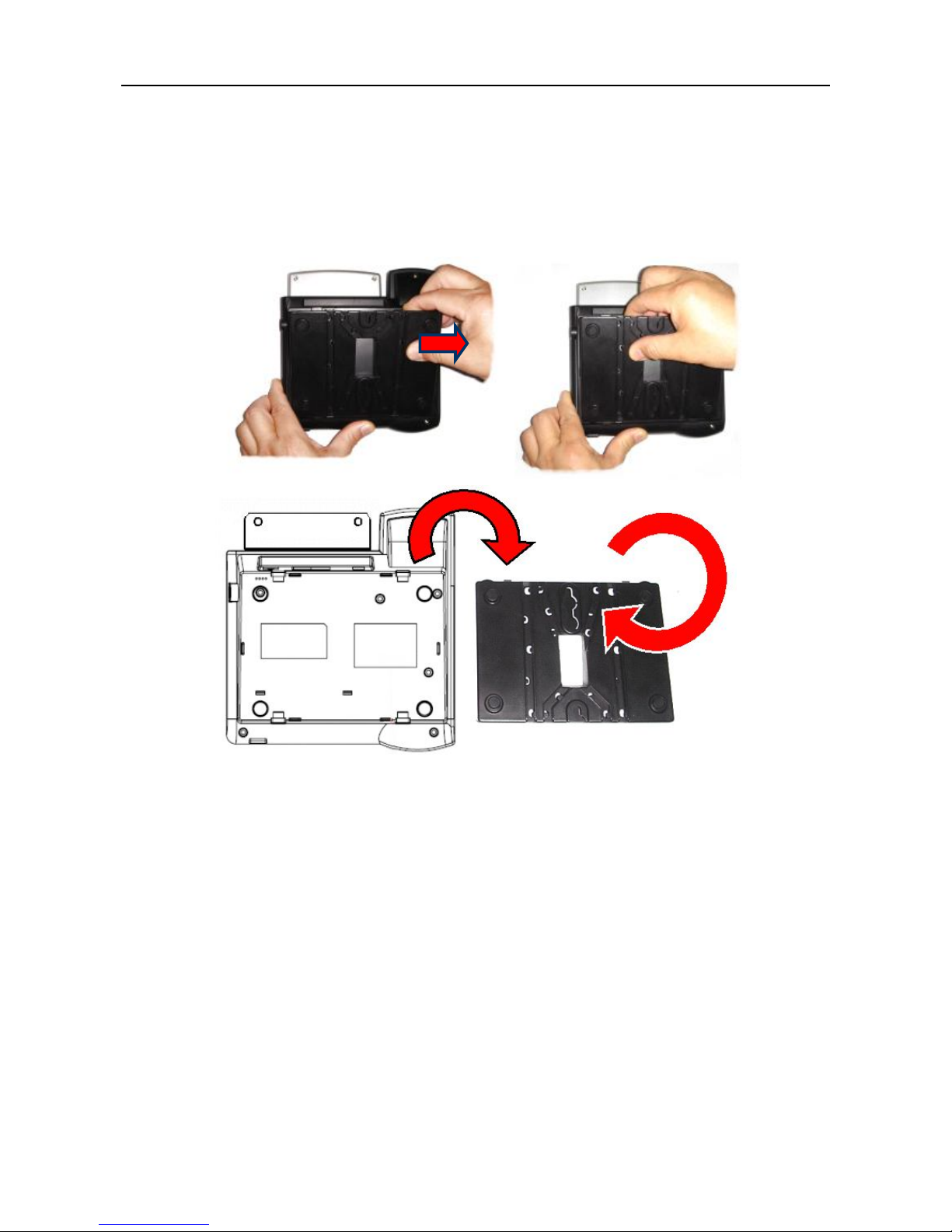
IP2032 ADMINISTRATOR’S MANUAL
15
Change the stand’s direction for wall-mount use:
The phone was installed with a wedge stand together in the package. There are two
types for using the wedge stand. One is used to stand on the desk; another is used to place
on the wall. The figure below shows how to take off the wedge stand. There are two clips on
the top edge of the wedge stand. Please press these two clips to out of the top dowels, the
wedge stand can be taken off.
If you want to place the phone on the wall, please follow the steps bellow:
(1) After taking off the wedge stand, please reverse it for 180 degrees (please see the
figure above).
(2) Place the wedge stand back to the phone. Please align the clips to the bottom dowels.
(3) If needed, please drill holes and drive nails into the wall firstly. Please make sure the
hole locations are matched with the holes on the wedge stand.
(4) Mount the phone on the wall.
(5) Finally, plug cables and power adaptor to the phone.

IP2032 ADMINISTRATOR’S MANUAL
16
4. General Operations
Introduction
To operate the IP2032 with IG6600, you need to know some conventions that will be
mentioned in this manual. In the following descriptions, we will introduce some
terminologies for your understanding.
Register to IG6600
When IP2032 firstly connecting to LAN side of IG6600 or at WAN side but in the same
subnet, IG6600 will assign an unused phone number to IP2032. After that, even if IP2032
reboot, IG6600 will assign the same phone number to it. So IP2032 can register to IG6600
automatically in the following times.
Calls
The “Call” in this manual represents a connection with outside party. IP2032 supports 2
simultaneous calls, i.e. IP2032 can use 2 channels at the same time. IP2032 can dial the
destination phone number directly for making a phone call. IP2032 supports 2 line keys.
User can press line key to choose IP or PSTN trunks which the IG6600 registered to make
an outgoing call. User can also dial IP or PSTN trunk access number for making an
outgoing call. User can hold one call and talk to the other. Therefore, the IP2032 is said to
support multiple-call appearance.
Caller ID & User ID
If the caller didn’t choose to hide his number and if the network supports the Caller ID
feature, the caller's phone number is shown on the screen when you receive a call. If the
caller choose to hide his number or the network doesn’t support the Caller ID feature, the
IP2032 will display the user’s ID of the caller if it is available.
To Install the IP2032
Before the operation of IP2032, you have to install the phone well into the network. Please
refer to previous section “The Connectors of the IP2032”. Connecting the LAN port to
IG6600 or to hub/switch with an Ethernet cable, then connect the handset to handset port
with a cord. After that, you could plug the power adaptor to power port, the phone will
switch on and work normally.
To Configure Your IP2032 for Service
Furthermore, you have to configure the phone well before operation. You may refer to this
administrator manual for full information on how to configure all the settings of the IP2032.
Now, if the IP2032 is already connected to IG6600, please follow the following chapters to
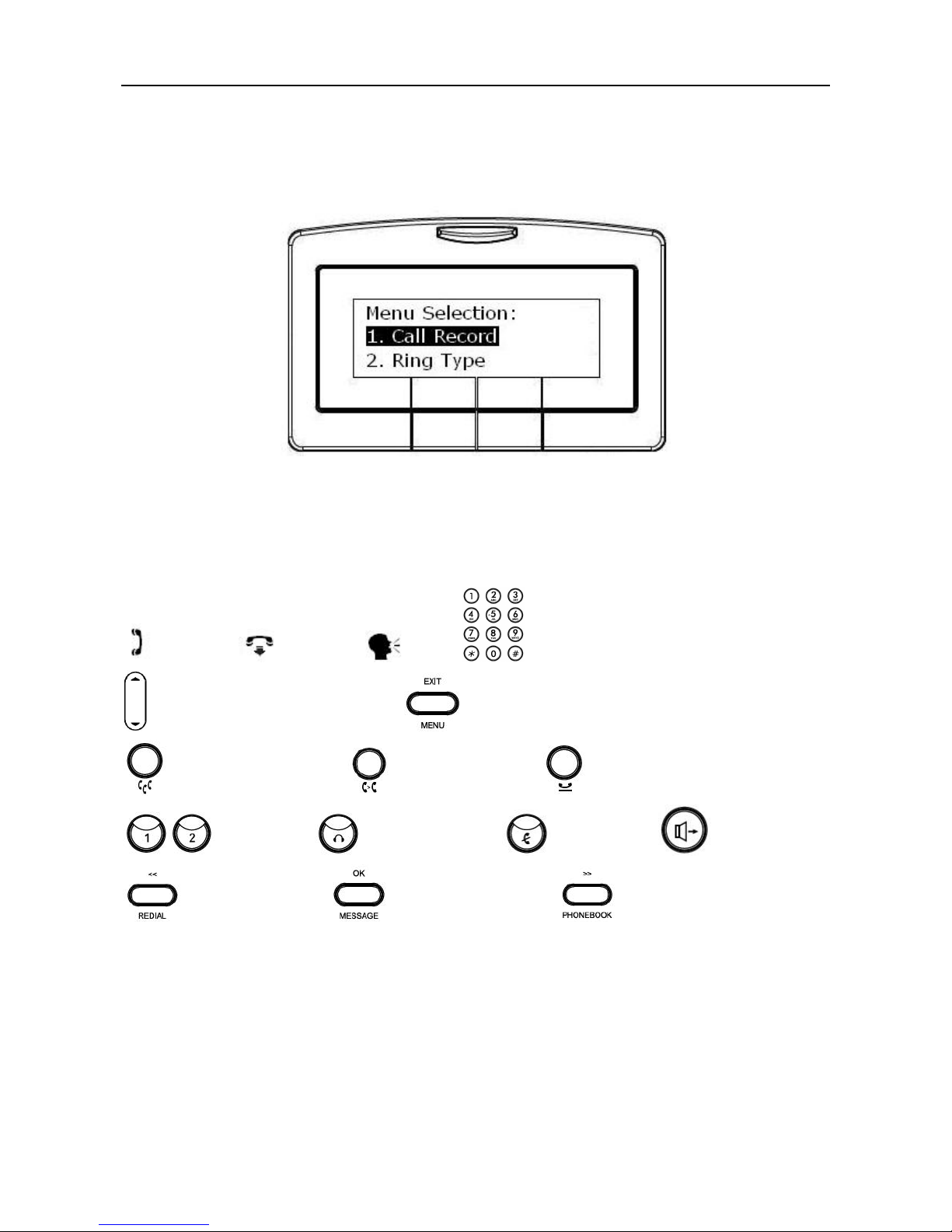
IP2032 ADMINISTRATOR’S MANUAL
17
operate the phone.
The configuration menu to configure IP2032 is as follows:
You may navigate through the menu with the navigation key. The following sections will
describe how you can setup your IP2032 through this menu.
Here lists several meanings of icons for you to easily understand the call features:
Off-hook On-hook Talk Keypad
Volume Control/Navigation key MENU/EXIT key
CONFERENCE key TRANSFER key HOLD key
Line keys HEADSET key MUTE key SPEAKER key
REDIAL/<< key MESSAGE/OK key PHONEBOOK/>> key
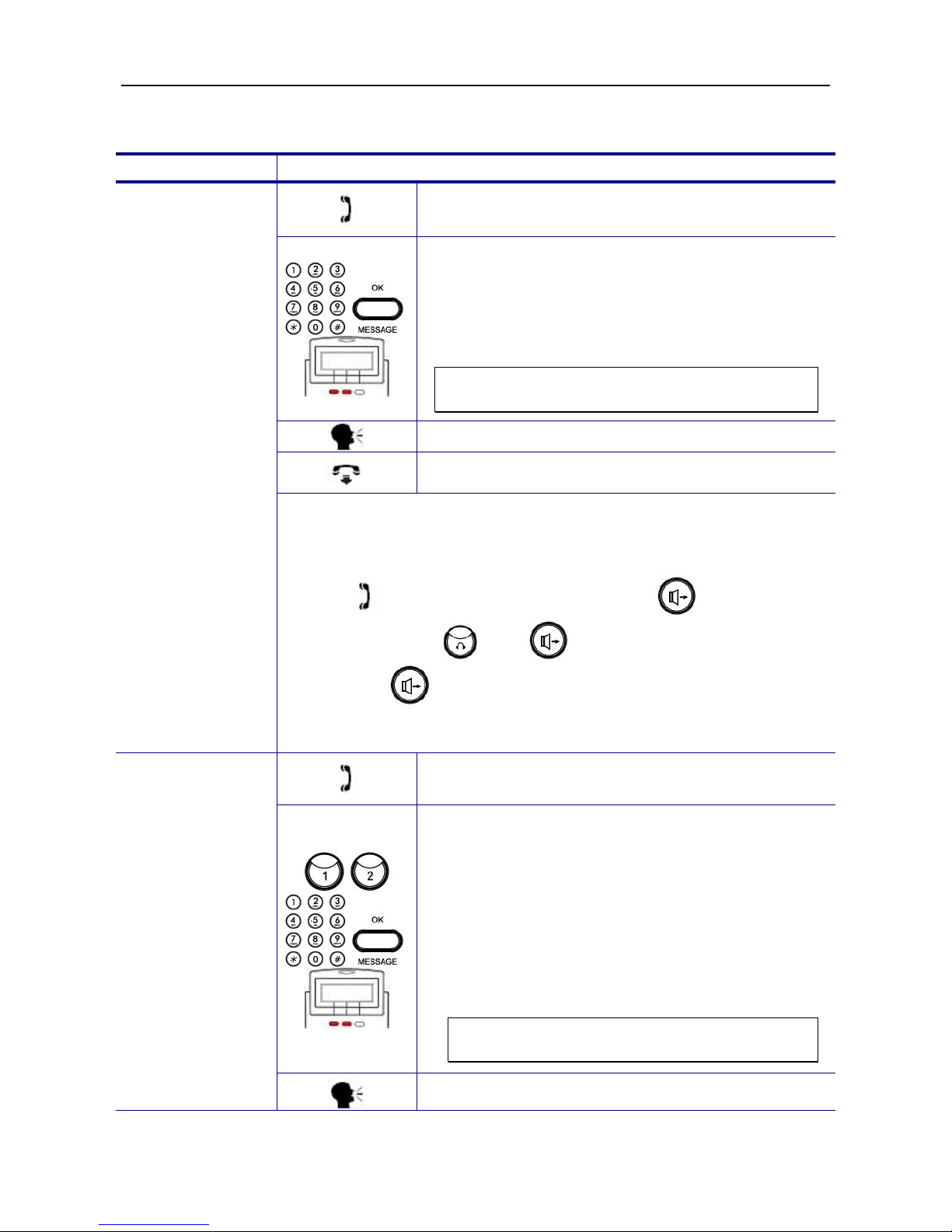
IP2032 ADMINISTRATOR’S MANUAL
18
Basic Call Features
Operation Description
1. Pick-up the handset. You will hear dial tone
played.
2. Use the keypad to dial the phone number. Press
OK key or “Dial” softkey to dial out immediately,
or wait for a while (Dial Timeout setting) for
auto-ending the dial. Phone will send out the
dialed number to IG6600. IG6600 will route the
call to destination.
Note: You could use the “Backsp” softkey to
delete the last digit.
3. Start talking to called party.
4. On-hook the handset when your conversation is
over.
Making a Call
There are three mode to establish a call for this IP phone, handset
mode, hands-free mode and headset mode. In this manual, only
handset mode is used for example. In the following features, you can
replace to hands-free mode by pressing key or headset
mode by pressing and key. When the conversation is
over, press key again to release call. For headset mode,
please prepare a headset first.
1. Pick-up the handset. You will hear dial tone
played.
2. Press the line key. The LED of line key will light
up and the specific trunk line will be engaged.
Use the keypad to dial the target phone number.
Press OK key to dial out immediately or wait for
a while (Dial Timeout setting) for auto-ending
the dial.
3. User can also dial the PSTN or IP trunk access
number which the IG6600 registered. For
detail about IP and PSTN trunk number, refer to
IG6600’s manual.
Note: You could use the “Backsp” softkey to
delete the last digit.
Making a Call via
Specific Trunk
4. Start talking to called party.

IP2032 ADMINISTRATOR’S MANUAL
19
5. On-hook the handset when your conversation is
over.
1. Pick-up the handset while hearing phone’s
ringing.
2. Start talking to caller party.
Receiving a Call
3. On-hook the handset when your conversation is
over.
1. While getting an incoming call from a specific
trunk, the relative line key LED will flash and the
phone rings. You can pick-up the handset or
press the relative line key to receive the call.
2. Start talking to caller party.
Receiving a Call
via Specific
Trunk
3. On-hook the handset when your conversation is
over.
1. Press the REDIAL key, the LCD will show last 10
dialed records.
Last Number
Redial
2. Use volume control key to select a dialed call
and press “Dial” softkey to redial.
1. While being engaged in a conversation
(handset, headset or hands-free mode), you
could mute the microphone by pressing the
MUTE key.
Mute the
Microphone
2. The LED of the MUTE button will light up. At this
moment, the user may speak freely, the outside
party will not hear anything.
1. During a conversation, if the voice volume is too
low or too high, you may adjust it.
Adjust the Voice
Volume During a
Conversation
2. Press the volume control key to adjust the
volume.

IP2032 ADMINISTRATOR’S MANUAL
20
Call Record
Operation Description
1. Press the MENU key.
Call Record
2. Use the navigation key to select the Call
Record item. Press OK key to validate the
selection.
Dialed Calls
3. Select the Dialed Calls item and validate with
the OK key.
Review Dialed
Calls
4. Use the navigation key to review the dialed
calls. You may choose to redial the number
(using the “Dial” softkey). Press the “Del”
softkey to delete the selected record. Press the
“Cancel” softkey to exit the menu.
1. Press the MENU key.
Call Record
2. Use the navigation key to select the Call
Record item. Press OK key to validate the
selection.
Received
Calls
3. Select the Received Calls item and validate
with the OK key.
Review Received
Calls
4. Use the navigation key to review the received
calls. You may choose to redial the number
(using the “Dial” softkey). Press the “Del”
softkey to delete the selected record. Press the
“Cancel” softkey to exit the menu.
1. Press the MENU key.
Review Missed
Calls
Call Record
2. Use the navigation key to select the Call
Record item. Press OK key to validate the
selection.
This manual suits for next models
1
Table of contents
Other TECOM IP Phone manuals