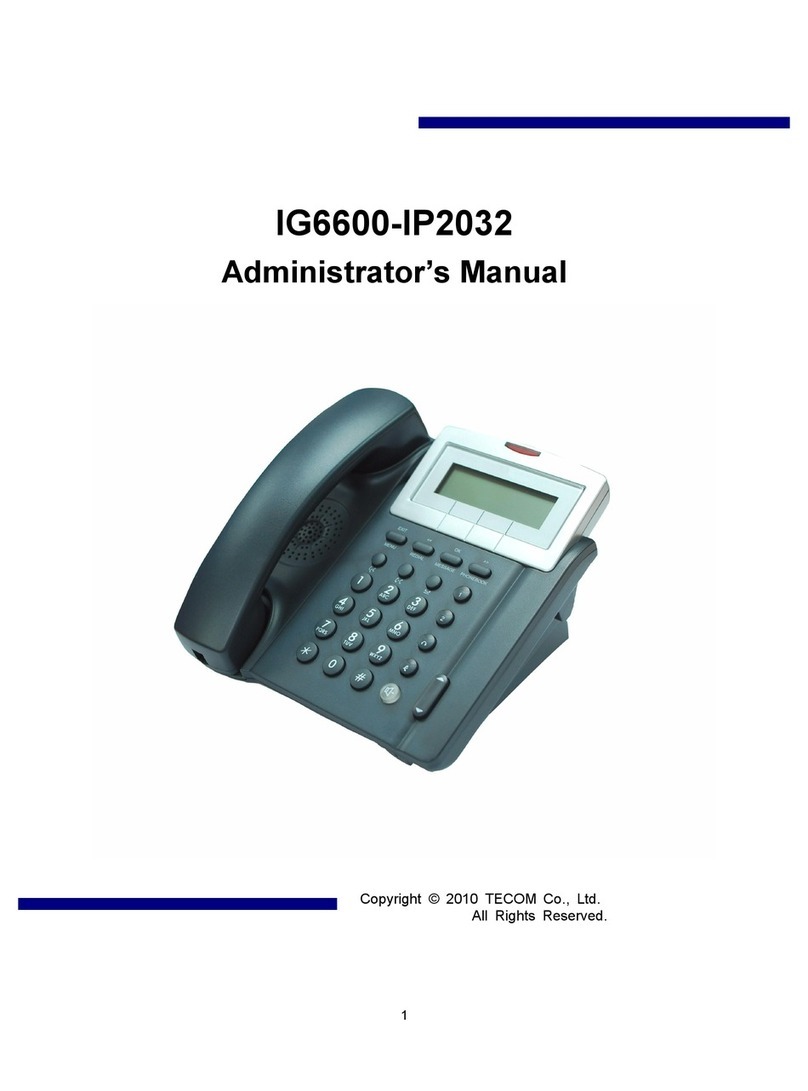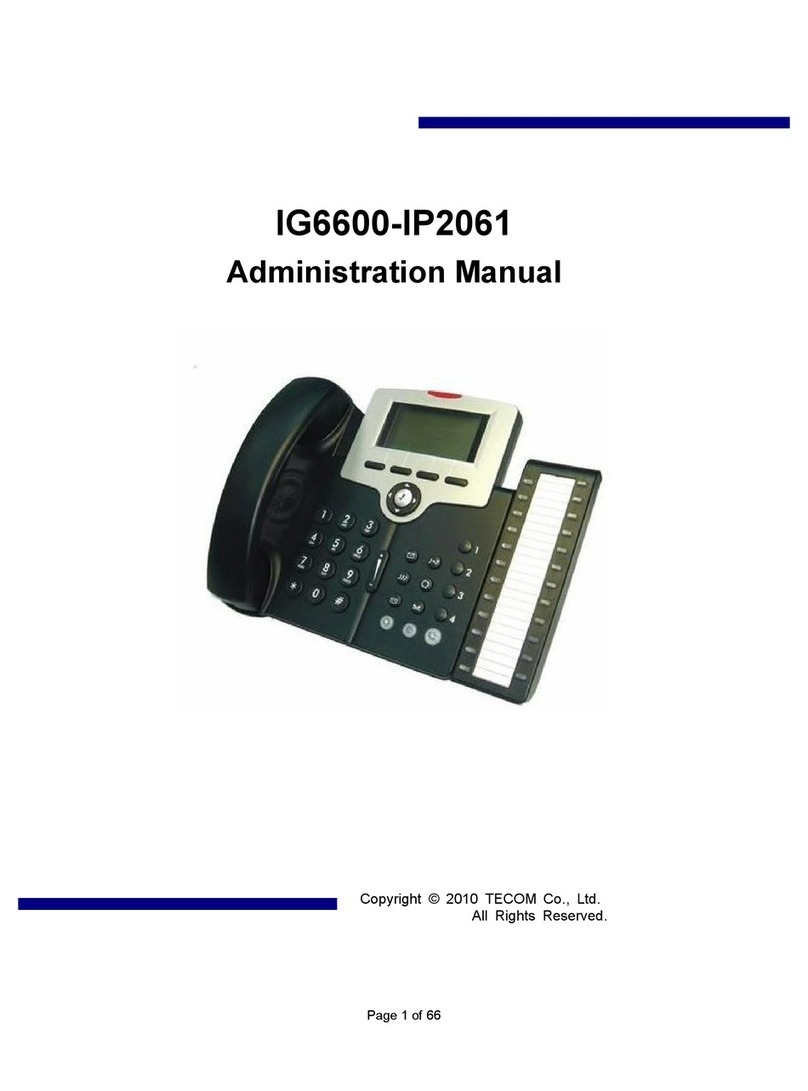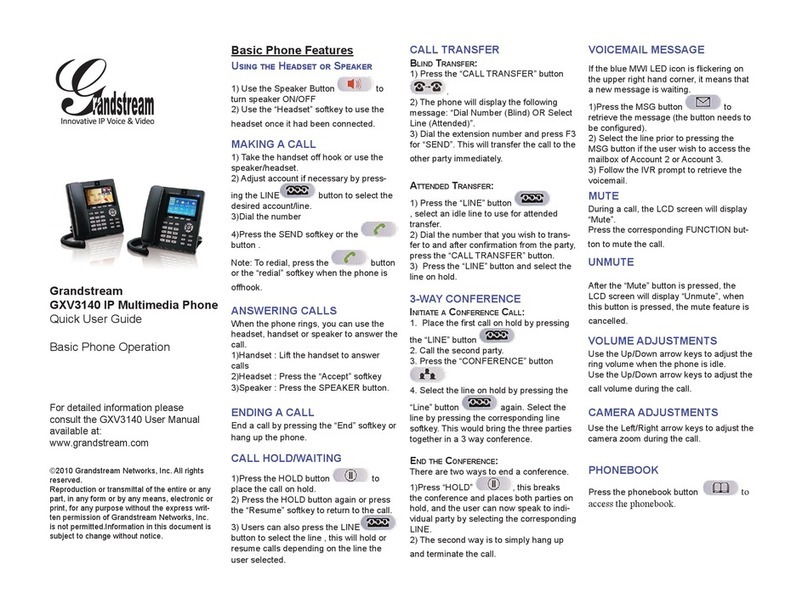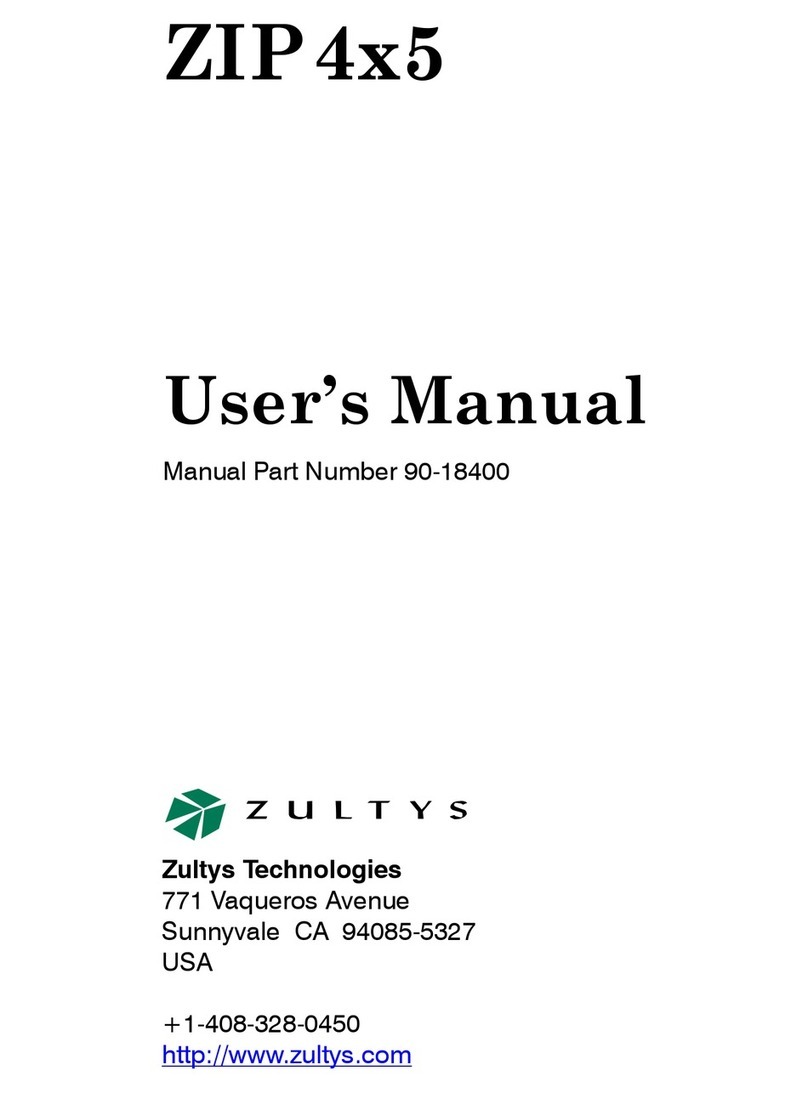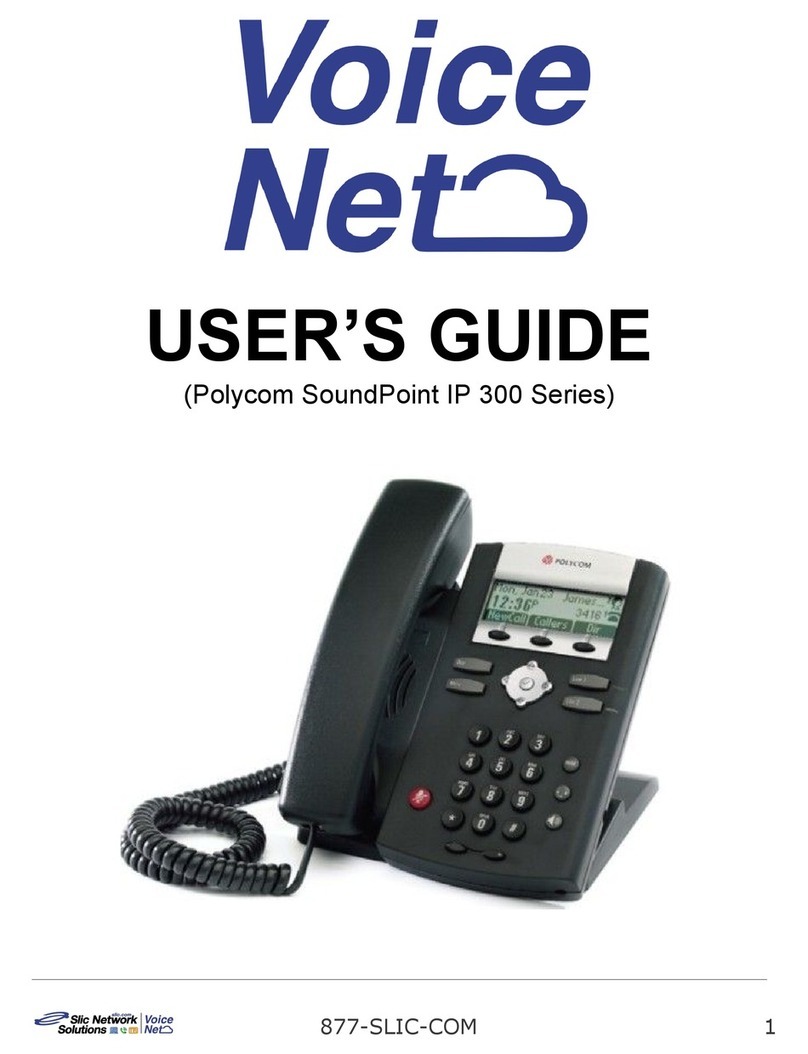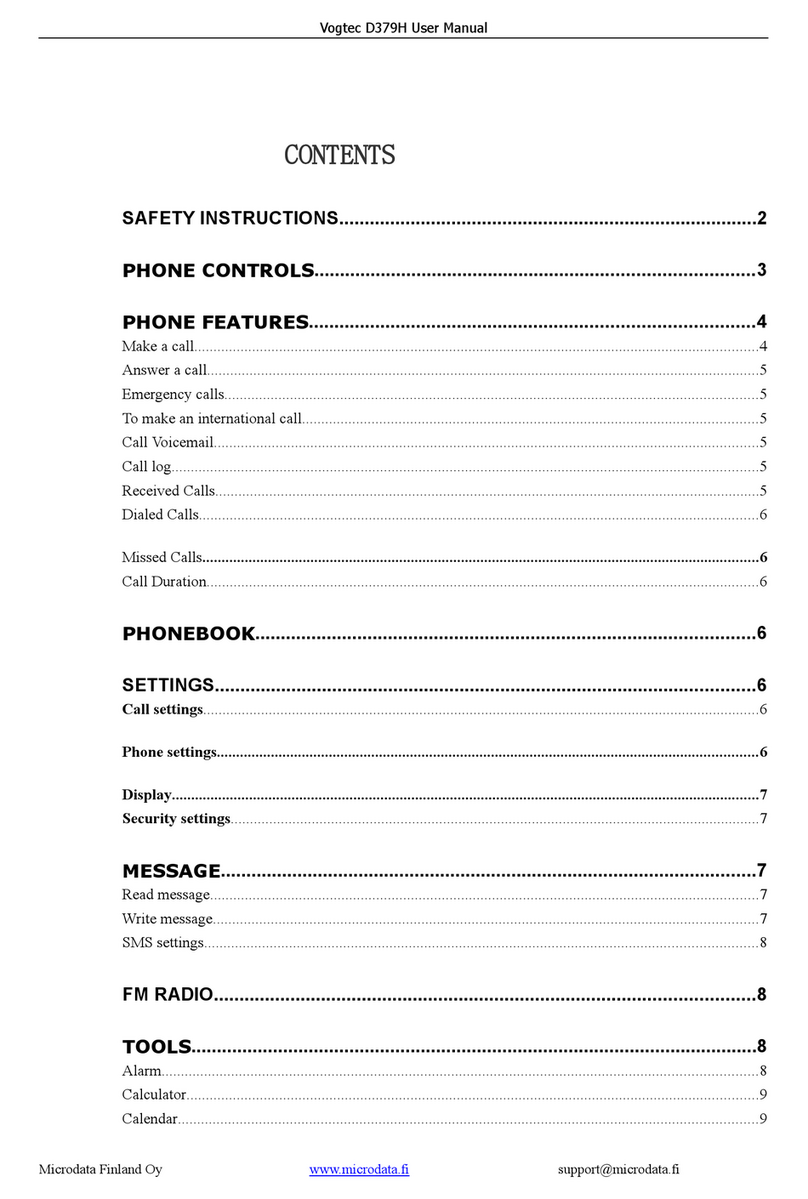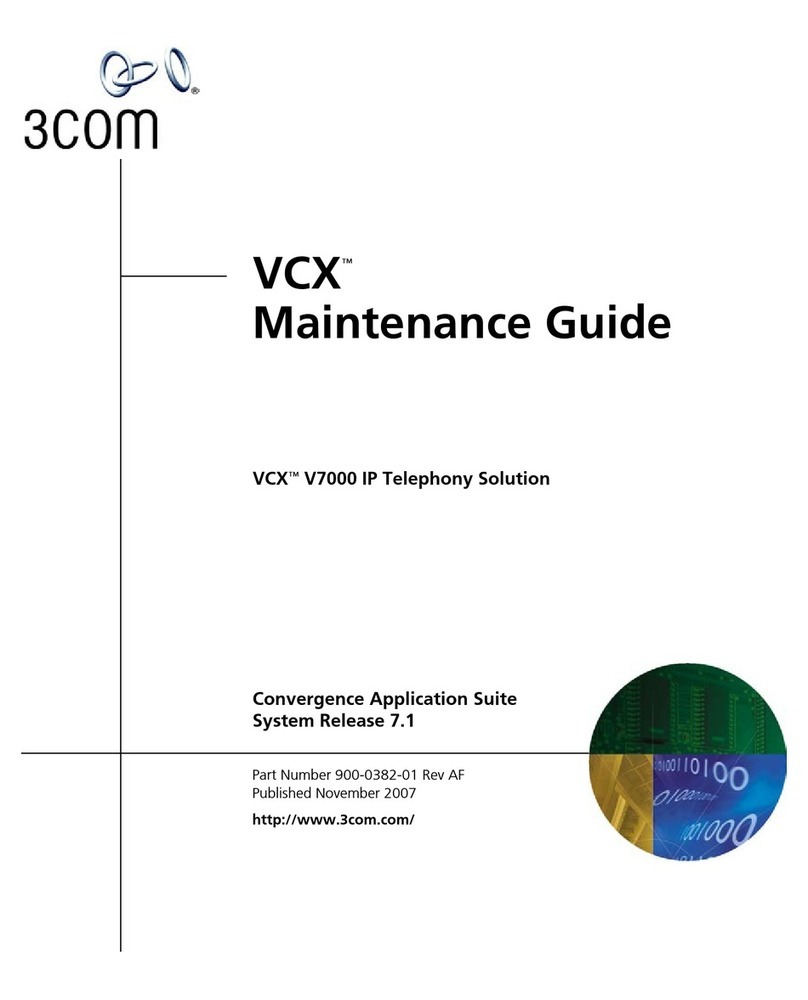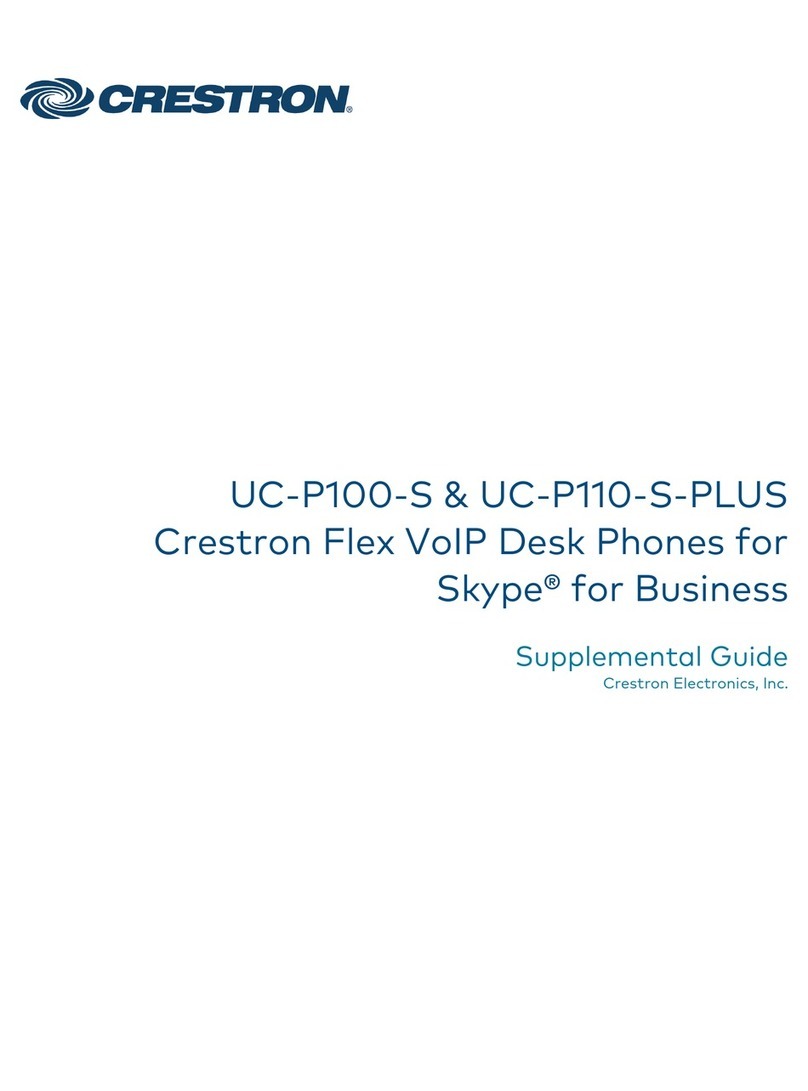TECOM IP2092B User manual

Copyright © All Rights Reserved, 2010
M/C: TSIP-2092B-G-UM
DC: 991202A-1
WEB IP PHONE
User Manual
ISO-9001ISO-9001
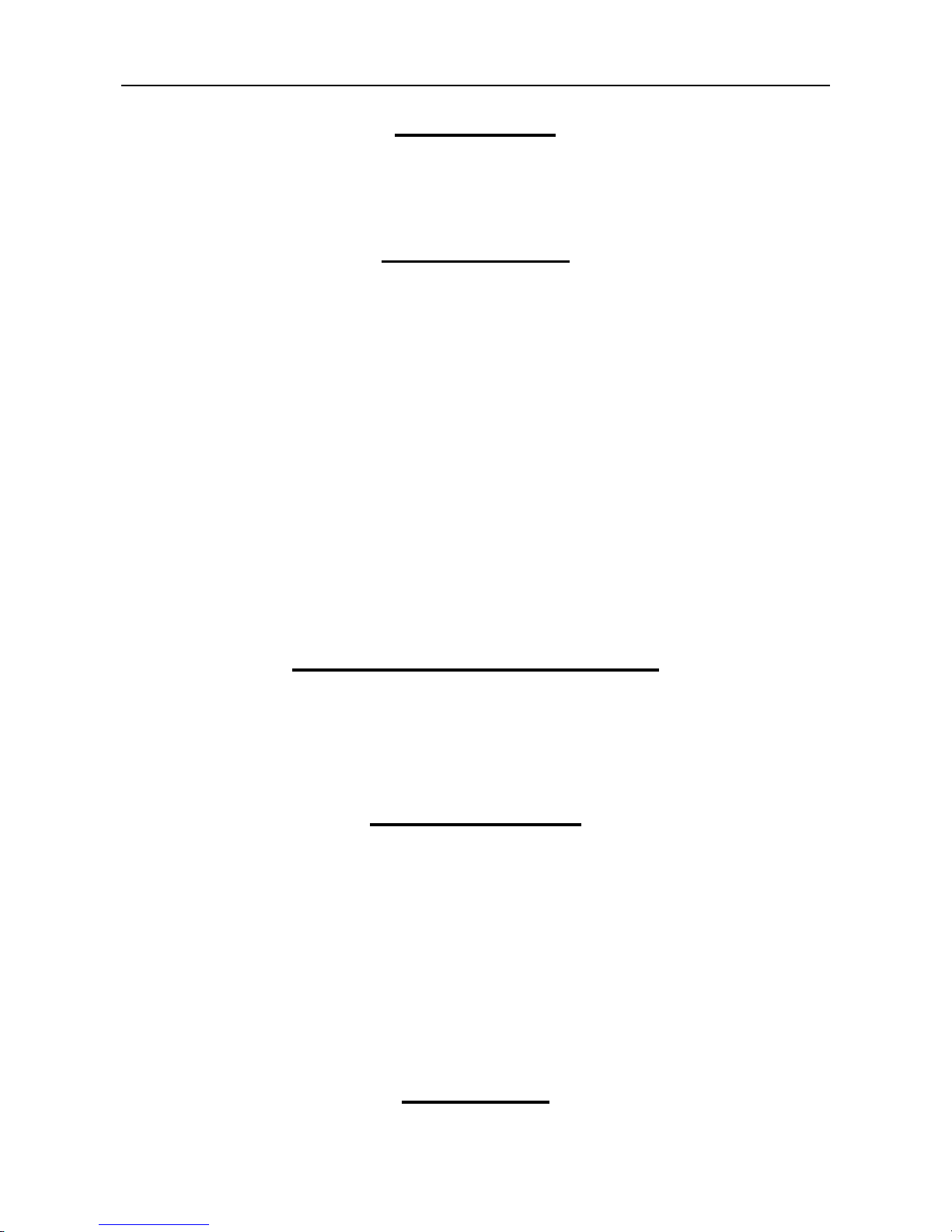
WEB IP PHONE - USER MANUAL
2
Environment
The phone you have purchased must not be disposed of with household waste. You should
return these to your distributor if they are to replace or dispose of them in an approved
recycling centre.
FCC Statement
This equipment has been tested and found to comply with the limits for a Class B digital
device, pursuant to part 15 of the FCC Rules. These limits are designed to provide
reasonable protection against harmful interference in a residential installation. This
equipment generates, uses and can radiate radio frequency energy and, if not installed and
used in accordance with the instructions, may cause harmful interference to radio
communications. However, there is no guarantee that interference will not occur in a
particular installation. If this equipment does cause harmful interference to radio or
television reception, which can be determined by turning the equipment off and on, the user
is encouraged to try to correct the interference by one or more of the following measures:
Reorient or relocate the receiving antenna.
Increase the separation between the equipment and receiver.
Connect the equipment into an outlet on a circuit different from that to which the
receiver is connected.
Consult the dealer or an experienced radio/TV technician for help.
CE Declaration of Conformity
This equipment complies with the requirements relating to electromagnetic compatibility,
EN55022 class B for ITE and EN 50082-1. This meets the essential protection
requirements of the European Council Directive 89/336/EEC on the approximation of the
laws of the Member States relating to electromagnetic compatibility.
Copyright Notice
All rights reserved. No part of this publication may be reproduced, transmitted, transcribed,
stored in retrieval system or translated in to any language or computer language, in any
from or by any means, electronic, mechanical, magnetic, optical, chemical, manual or
otherwise, without the prior written permission of Company.
Company reserves the right to revise the publication and make changes from time to time in
the contents hereof without obligation of this company to notify person of such revision or
changes. The material contained herein is supplied without representation or warranty of
any kind. The Company therefore assumes no responsibility and shall have no liability of
any kind arising from the supply or use of this document or the material contained herein.
Trademarks
All trade names and trademarks are the properties of their respective companies.

WEB IP PHONE - USER MANUAL
3
WARNING!
1. Read these installation instructions carefully before connecting the Web IP Phone to its
power source.
2. To reduce the risk of electric shock, do not remove the cover from the Web IP Phone or
attempt to dismantle it. Opening or removing covers may expose you to dangerous
voltage levels. Equally, incorrect reassembly could cause electric shock on re-use of the
appliance.
3. Do not expose the Web IP Phone to fire, direct sunlight or excessive heat.
4. Do not expose the Web IP Phone to rain or moisture and do not allow it to come into
contact with water.
5. Do not install the Web IP Phone in an environment likely to present a THREAT OF
IMPACT.
6. You may clean the Web IP Phone using a fine damp cloth. Never use solvents (such as
trichloroethylene or acetone), which may damage the phone’s plastic surface and LCD
screen. Never spray the phone with any cleaning product whatsoever.
7. Take care not to scratch the LCD screen.
8. The Web IP Phone is designed to work in temperatures from 5oC to 45oC.
9. The Web IP Phone must be installed at least 1 meter from radio frequency equipment,
such as TVs, radios, hi-fi or video equipment (which radiate electromagnetic fields).
10.Do not connect the LAN/PC port to any network other than an Ethernet network.
11.Do not attempt to upgrade your Web IP Phone in an unstable power environment. This
could cause unexpected issues.
12.Do not work on the system or connect or disconnect cables during lightning storms.
13.Children don't recognize the risks of electrical appliances. Therefore use or keep the
phone only under supervision of adults or out of the reach from children.
14.No repair can by performed by the end user, if you experience trouble with this
equipment, for repair or warranty information, please contact your supplier.
Electrical Powering:
The Web IPPhone must be powered using a correct power adaptor.Any damage caused
to the Web IP Phone as a result of using unsupported power adaptors will NOT be covered
by the manufacturer’s warranty.
COMPANY disclaims all responsibility in the event of use that does not comply with the
present instructions.
Product Disposal Warning:
Ultimate disposal of this product, accessories and packing, should be handled carefully for
recycle and nature protection in accordance with national laws and regulations.
!

WEB IP PHONE - USER MANUAL
4
1. Contents
1. Contents......................................................................................................................4
2. Getting Started............................................................................................................6
Package Contents........................................................................................................7
Installing the Foot Stand Kit..........................................................................................7
Connecting the handset and optional headset..............................................................8
Connecting network and power source.........................................................................9
3. Overview of the Web IP Phone ................................................................................10
The Front View of the Web IP Phone..........................................................................10
Understanding the Front Panel Indicators ..................................................................12
LCD Screen Indicators................................................................................................13
The Side and the Rear View of the Web IP Phone.....................................................15
4. Customizing the Web IP Phone...............................................................................16
Changing the Display Contrast and Brightness ..........................................................17
Changing the Display Wallpaper.................................................................................17
Adjusting the Web IP Phone Volume..........................................................................19
Managing Contacts.....................................................................................................20
5. Using the Basic Features of the Web IP Phone .....................................................24
Basic Call Operations.................................................................................................24
Making calls.........................................................................................................24
Making calls (direct IP address calling)................................................................24
Answering calls....................................................................................................25
Redialing numbers...............................................................................................25
Muting the microphone........................................................................................25
Adjusting the voice volume during a conversation...............................................26
Advanced Call Operations..........................................................................................26
Placing calls on hold............................................................................................26
Transferring calls (Blind transfer).........................................................................26
Transferring calls (Attended transfer) ..................................................................27
Making 3-way conference calls............................................................................27
Access Voice Mail.......................................................................................................28
Listening to voice messages................................................................................28
Speed-Dial Function...................................................................................................28
Assigning speed dial key.....................................................................................28
Dialing a speed dial index....................................................................................29
Call-Block Function.....................................................................................................29
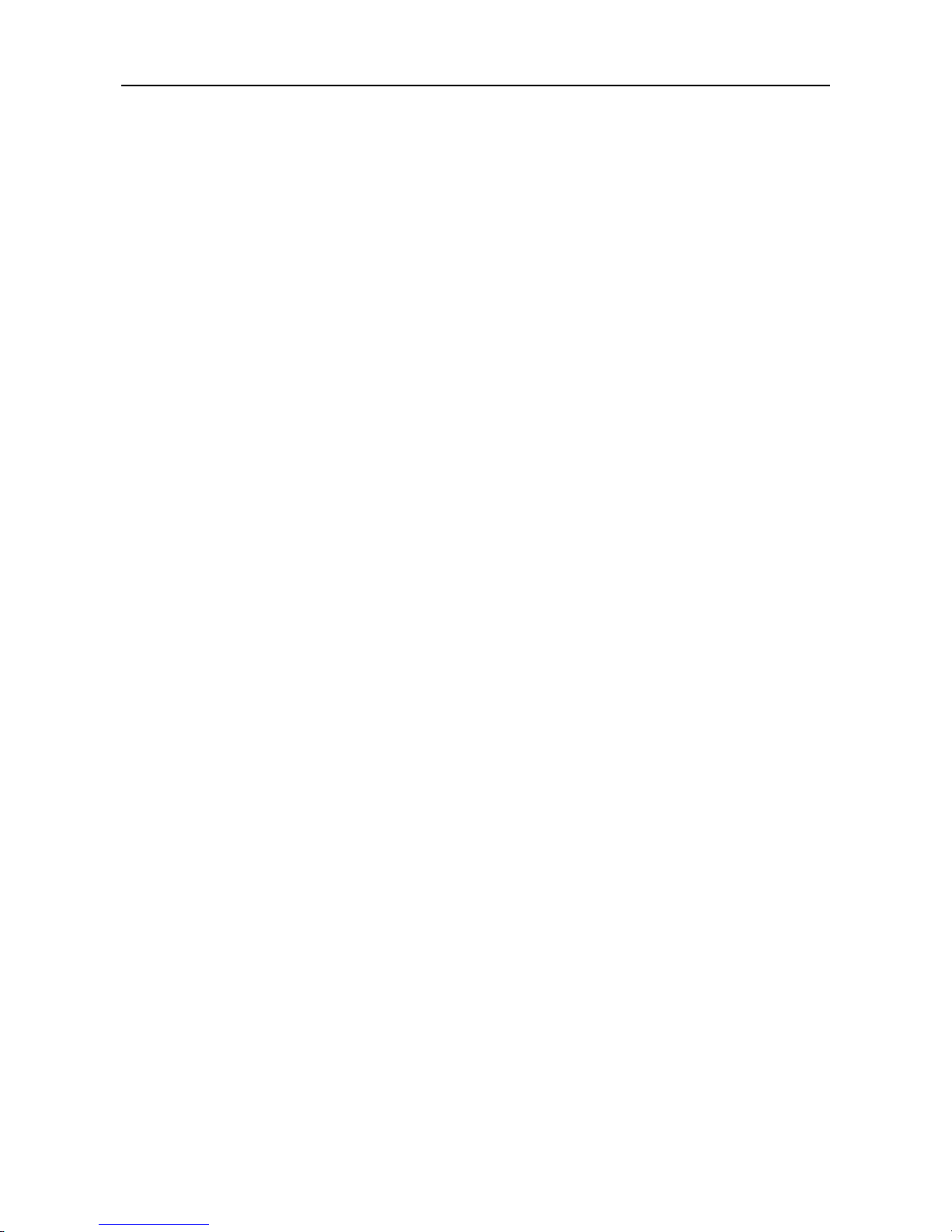
WEB IP PHONE - USER MANUAL
5
Assigning call blocking numbers..........................................................................29
Basic Call Features.....................................................................................................30
Don’t disturb........................................................................................................30
Auto answer.........................................................................................................30
Call waiting..........................................................................................................30
Call completion....................................................................................................31
Call forwarding.....................................................................................................31
Phone Lock.................................................................................................................32
Locking phone.....................................................................................................32
Information about the Web IP Phone..........................................................................32
View information about the Web IP Phone..........................................................32
On-phone Help for Basic Phone Operations...............................................................33
Look up help page about basic phone operation.................................................33
6. Using the Advanced Features of the Web IP Phone..............................................34
Messaging Functions..................................................................................................34
Multimedia Functions..................................................................................................35
File Browser................................................................................................................37
Applications................................................................................................................38
On-Condition Function................................................................................................41
Programmable Keys...................................................................................................42
XML Web Services.....................................................................................................47
7. Web Configuration....................................................................................................48
Login page..................................................................................................................48
Information..................................................................................................................49
Phone - Basic Functions.............................................................................................50
Phone - Advanced Functions......................................................................................52
Phone - On Conditions ...............................................................................................55
Phone - Key Settings..................................................................................................56
System Setting............................................................................................................58
Contacts - Private Phonebook....................................................................................59
Contacts - Public Phonebook .....................................................................................59
EDM Setting ...............................................................................................................60
8. Troubleshooting........................................................................................................61
9. Appendices ...............................................................................................................62
Appendix A: On Condition Template Profile ...............................................................62
Appendix B: On Condition Table Action Configuration Profile....................................63

WEB IP PHONE - USER MANUAL
6
2. Getting Started
The Web IP Phone is an Internet Telephony desktop phone that connects to an Ethernet
network rather than a traditional PSTN line. Basically, it can be used as an extension phone
in an office or stand alone phone at home. In general, it shall be registered to an IP PBX,
SIP Server or ISP/ITSP Soft Switch and can deliver good voice quality and perform a great
number of multimedia versatile function and PBX-equivalent call features.
After it is deployed and connected among headquarter and remote branch offices all over
the world, it can make, receive and transfer voice over the free IP network. All of them are
stand-alone and “always-on” terminals so that there is no need to have any active PC to let
it work. With optional capability, this phone can perform instant message, e-mail,
multi-media function, video streaming surveillance, basic information web browsing, and
XML server application. It will improve the productivity of your work and let you enjoy the
new technology with phones.

WEB IP PHONE - USER MANUAL
7
Package Contents
Prior to install the IP Phone, please check the package contents, and make sure that you
have the following items. Be sure that no damage is found on these items, the power
adaptor (optional) and plug type meets the standard of your country and the accessories
are supplied together. If you found any problem with them, please contact the reseller or
supplier for assistance.
The package should include the following items:
1. One main unit of Web IP Phone
2. One handset
3. One handset cord
4. One phone base kit
5. One power adapter (5V/2A, optional)
6. One quick user guide with a warranty card
Installing the Foot Stand Kit
Operation Description
Installing
the phone
base kit
1. Turn the main unit to rear side.
Note that there are two holes to
insert the protrusions of the phone
base.
Mainunit Handset Handset Phone base kit Power adapter
cord (optional)
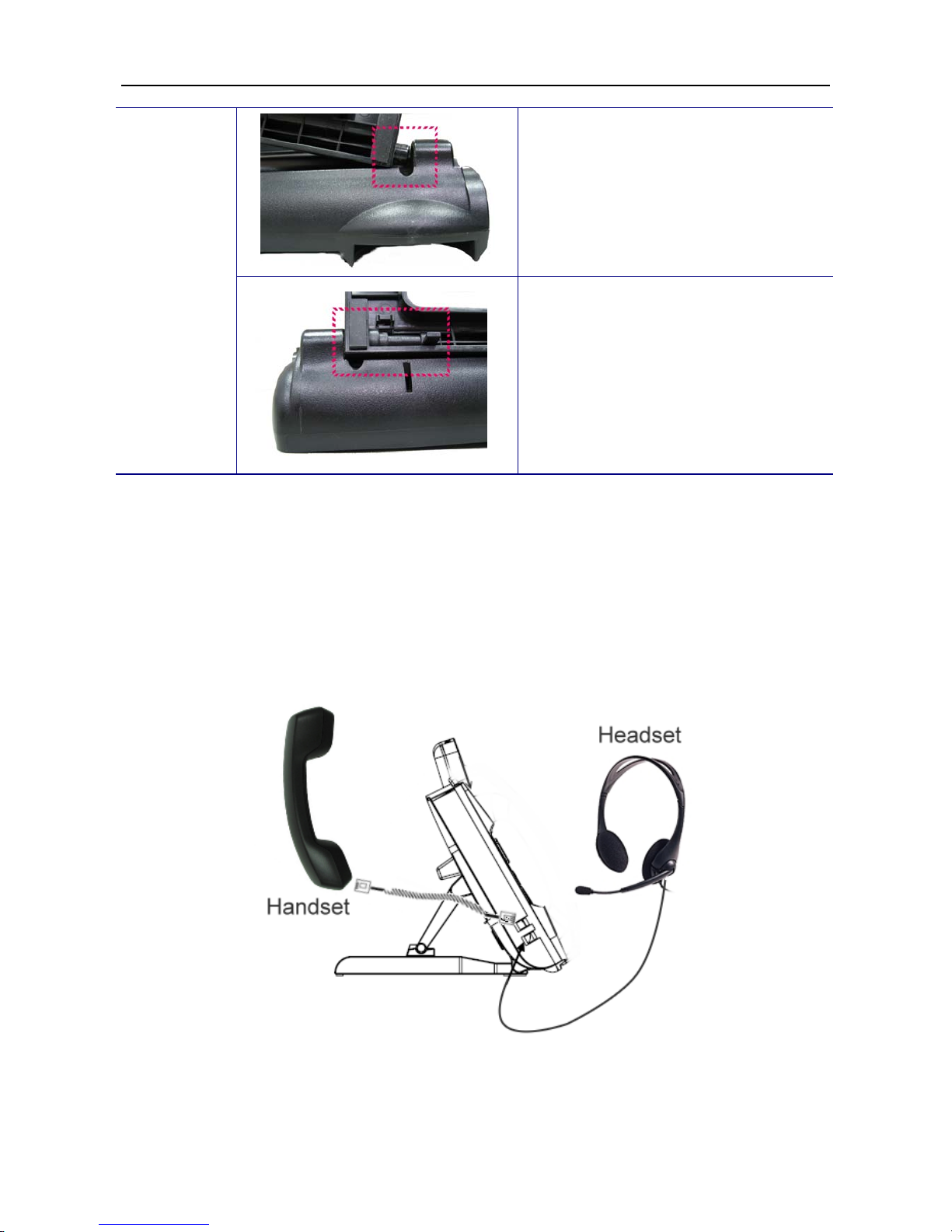
WEB IP PHONE - USER MANUAL
8
2. Insert the right protrusion of the
phone base into the right hole of
the main unit.
3. Align the left side of the phone base
with the left hole of the main unit. And
then push the left protrusion of the
phone base into the hole of the main
unit. Finally, press the left protrusion
down to lock the phone base to the
phone.
Connecting the handset and optional headset
(1) Connect the handset cord between the handset and the handset jack on the phone.
(2) Connect the headset (optional) on the headset jack of the phone.

WEB IP PHONE - USER MANUAL
9
Connecting network and power source
To connect the AC power:
(1) Connect a network cable between the LAN jack on the phone and the LAN port on the
wall or hub/switch device port.
(2) Connect the DC plug on the power adapter to the DC 5V/2Ajack marked on the phone.
To connect the PoE:
Connect a network cable (regular CAT5 cable) between the LAN jack on the phone and an
available power and data port on a PoE (IEEE 802.3af) compliant switch.
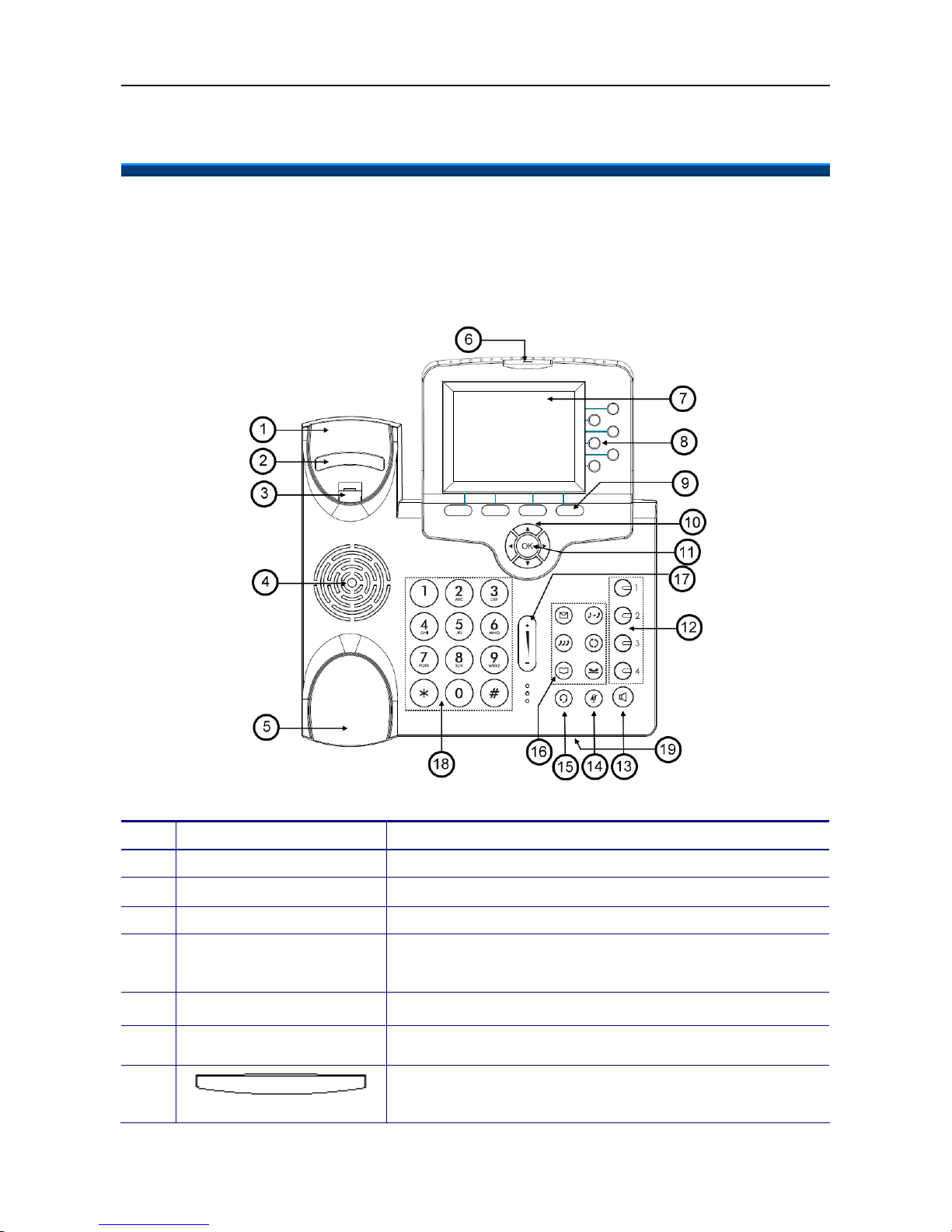
WEB IP PHONE - USER MANUAL
10
3. Overview of the Web IP Phone
The Front View of the Web IP Phone
The figure below illustrates the front view of the Web IP Phone.With the point numbers, you
can find its name and a simple description of the part in the following table.
No Part Name Description of function
0 Main unit The Web IP Phone main unit.
1 Handset top cradle For the placement of handset (Receiver end).
2 Hook switch For hang-up and hang-off of handset.
3 Cradle latch To latch the handset from drop when it stands at 60odegree
or is wall-mounted.
4 Speaker For ring and hands free talking.
5 Handset bottom cradle For the placement of handset (Transmitter end).
6 Message LED This red LED to indicate status of message waiting and link
status.
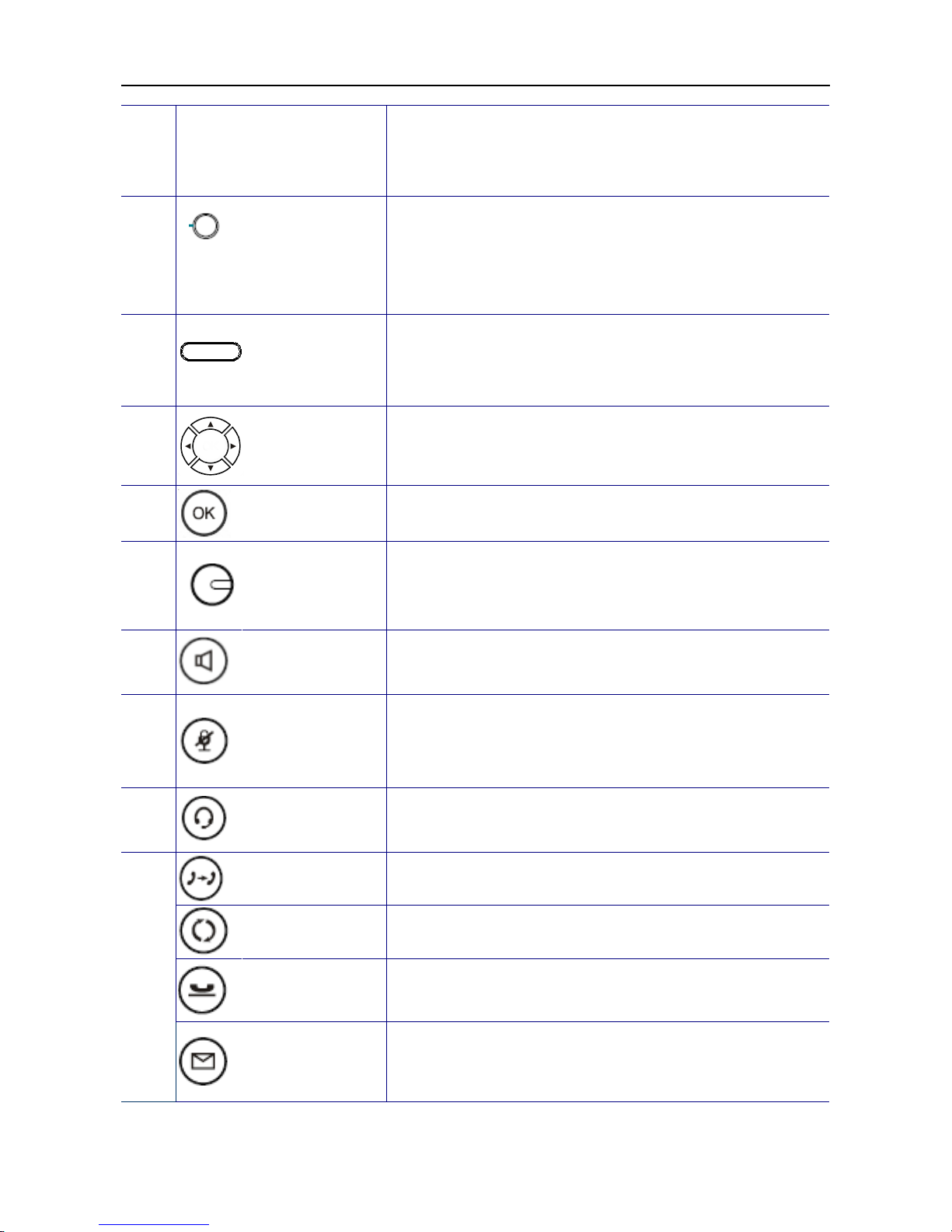
WEB IP PHONE - USER MANUAL
11
7 Color LCD with
touch panel
The 3.5” color LCD with touch panel is for displaying phone
settings, multimedia, XML information and so forth. It supports
320 x 240 pixels.
8
6 line keys
These keys are mainly used for line selection. A green LED is
associated with each key to indicate its line/call status.
Besides, these keys are also used for programming as
different hot keys by setting on menu.
9
Soft keys The keys are used for item selection or control on the LCD
screen. Each key function depends on its corresponding
content displayed on the LCD at that time.
10 Navigation keys The keys including four arrows are used for surfing the items
on the LCD screen.
11 OK key It is normally used to confirm the setting or phone number
dial.
12
1,2,3,4
Programmable
keys
These keys are used for programming as different hot keys by
setting on menu. A green LED is associated with each key to
indicate its status.
13 SPKR key This SPKR key is used to activate/de-activate the Hands free
dial or talk. A blue LED is associated to indicate its status.
14 Mute key This MUTE key is used to activate/de-activate the voice
transmits from thisWeb IP Phone. A red LED is associated to
indicate its status.
15 Headset key This Headset key is used to activate/de-activate the Headset.
A green LED is associated to indicate its status.
XFR key To transfer a call to another IP phone.
Redial key To redial the last dialed number automatically.
Hold key To hold on the current call and get another new to call. Once
again, it will release the HOLD function.
16
MSG key To get access to Voice Mail System for message retrieval.
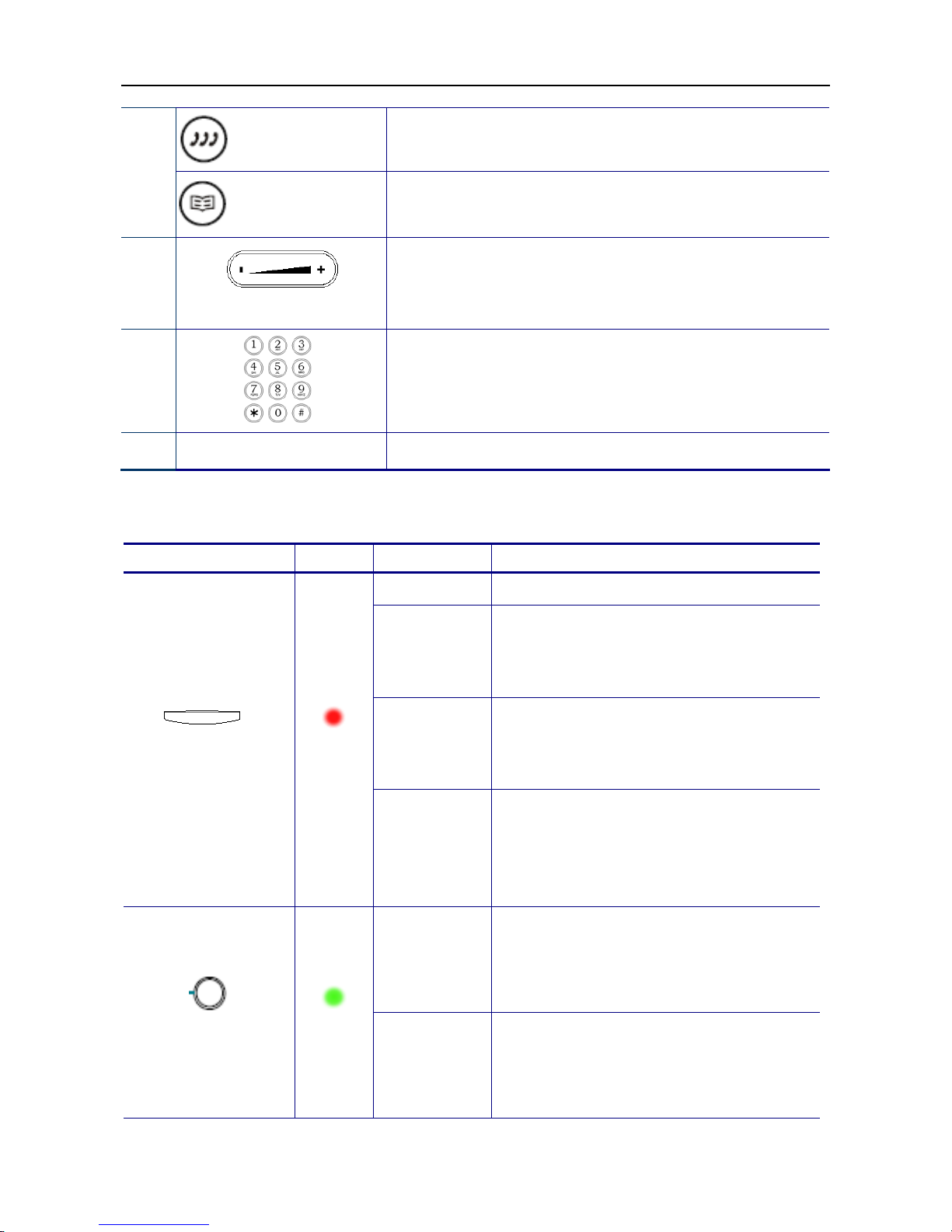
WEB IP PHONE - USER MANUAL
12
CONF key To drop the current multiple connected phones into a
conference. It is a phone-bridged function.
Contacts key To enter into the Contacts for call or edit. The LCD screen will
prompt the Contacts once it is pressed.
17
Volume control key
It is used for volume control: When the phone is idle, the ring
is adjusted. When talking, the Handset/Speaker/Headset
output volume is adjusted.
18
[1], [2]…[9], [*], [0], [#]: The numeric keypad for dialing
numbers.
19 Microphone Hole A small hole for Hands-free Microphone input.
Understanding the Front Panel Indicators
LED Color Status Description
Off No new message.
Steady
Possible meaning:
- Phone is booting.
- Firmware is upgrading.
Blinking slow
New message indication; includes voice mail,
instant message and e-mail. Their respective
icons are also displayed.
MSG
Red
Blinking fast
Possible meaning:
- Link disconnected.
- Registration failed.
- System fault and phone service is down.
Off
As a line key, it means the line is inactive. The
phone is on-hook.
A
s a programmable key, it means the function
is inactive.
6 VoIP lines keys
Green
Steady
As a line key, it means the line is active
(dialing, or during a call).
A
s a programmable key, it means the function
is enabled.
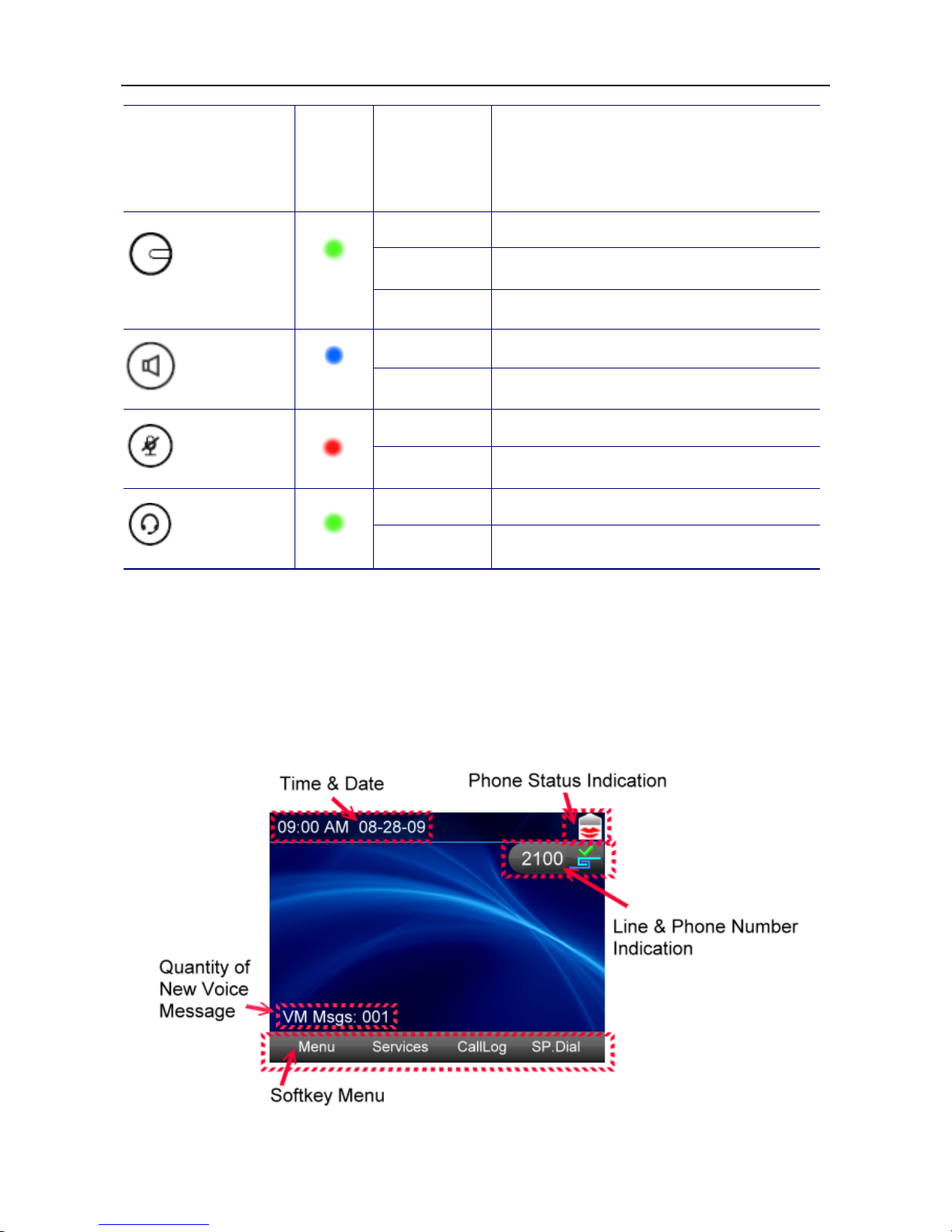
WEB IP PHONE - USER MANUAL
13
Blinking
As a line key, it means the line has an
incoming call or a call on hold.
A
s a programmable key, it means the function
is engaged.
Off No active function.
Steady Function is enabled.
1, 2, 3, 4
Programmable keys
Green
Blinking Function is engaged.
Off The speaker is not in use.
SPKR key
Blue Steady The phone is in hand-free mode.
Off The microphone is active.
MUTE key
Red Steady The microphone is inactive.
Off The headset is not in use.
Headset key
Green Steady The phone is in headset mode.
LCD Screen Indicators
The following figure shows a standard format of LCD screen. There are 4 soft keys
associated with the operation of LCD display. For different menu or status, the display
format will be changed accordingly.
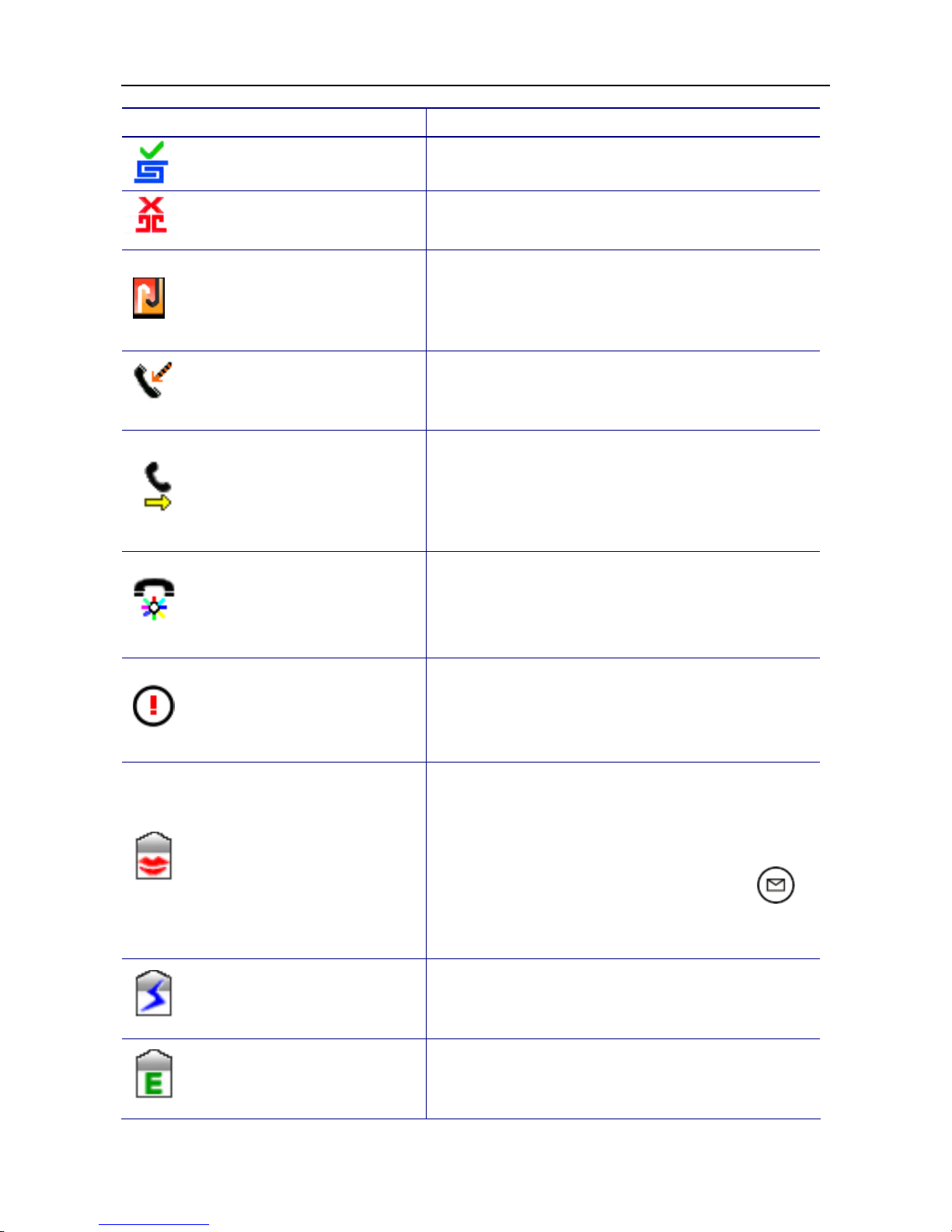
WEB IP PHONE - USER MANUAL
14
Icon Name Description
Register successful This icon indicates this line is registered successfully.
Register failed This icon indicates this line is registered failed.
Network cable disconnected
This icon indicates the network cable is disconnected.
Please check if the network cable is connected to the
Web IP Phone and IP network properly.
Missed call
This icon indicates you have a new missed call. Please
enter CallLog to see the new missed call.
Call forward
When the Web IP Phone is enabled “Call Forwarding”,
the icon will be displayed. Call forwarding setting
includes 3 options: unconditional forwarding, no
answer forwarding and busy forwarding.
Auto answer
When theWeb IP Phone is enabled “Auto Answer”, the
icon will be displayed. Any incoming call will be
answered automatically.
Don’t disturb
When the Web IP Phone is enabled “Don’t Disturb”, the
icon will be displayed. You will not hear or see any
incoming call.
Voice mail
When the icon is displayed on the screen of Web IP
Phone, it means you have a new voice mail.
A
lso, you
can see the Q’ty of new voice mail message that is
showed as “VM Msgs: XXX”. Please press to
access your voice mail for message retrieval.
Instant message
When the icon is displayed on the screen of Web IP
Phone, it means you have a new instant message.
E-mail
When the icon is displayed on the screen of Web IP
Phone, it means you have a new e-mail.
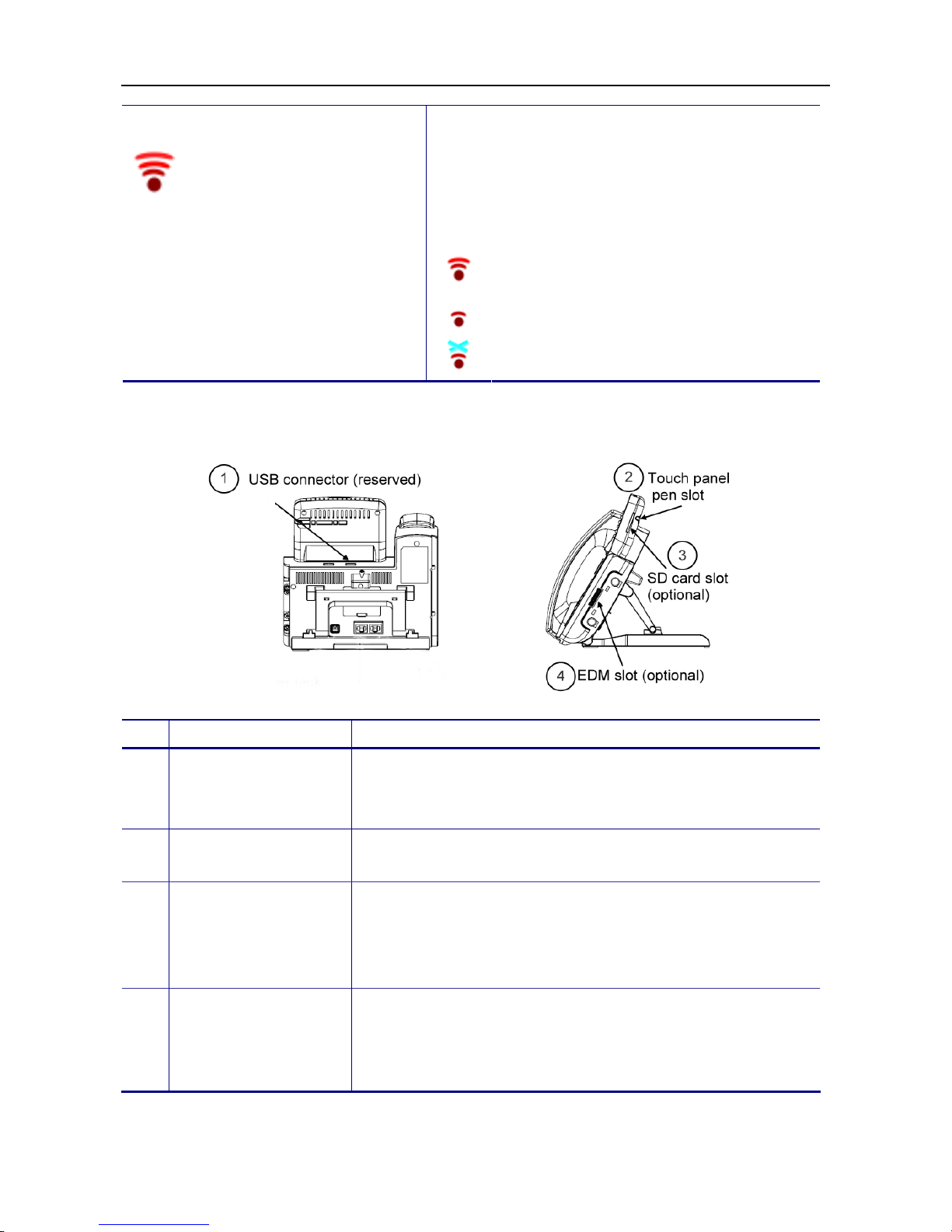
WEB IP PHONE - USER MANUAL
15
Wireless Signal Strength
When the icon is displayed on the screen of Web IP
Phone, it means your Web IP Phone is connected with
Wi-Fi Ethernet bridge*, and its signal strength is good.
Note: For the Wi-Fi Ethernet bridge, please contact
with your distributor for purchasing.
Wireless signal is medium.
Wireless signal is poor.
Wireless signal is disconnected.
The Side and the Rear View of the Web IP Phone
No Part Name Description of function
1 USB connector
(Optional)
This USB connector is used for connecting with a Mini Keyboard
which is for entering characters by typing keys of it. For the Mini
Keyboard, please contact with your distributor for purchasing.
2 Touch panel pen slot The Web IP Phone shipped with a touch panel pen is put in this
slot.
3 SD card slot
(Optional)
This SD card slot is used for inserting a SD card which is for
saving preferable multimedia* in the SD card, and play them on
Web IP Phone. * For formats supported, please contact with your
distributor for details.
4 EDM slot
(Optional)
This EDM slot is used for connecting with a specific extended dial
module which isfor programmable features. For the extended dial
module (EDM), please contact with your distributor for
purchasing.

WEB IP PHONE - USER MANUAL
16
4. Customizing the Web IP Phone
You have to configure the phone well before operation. In general case, the configuration
job is usually done by office administrator, system supplier (such like a system integrator),
or the service provider (such like an ITSP carrier). If you are a general user, please consult
them for support. For advanced/experienced user, you may refer to the Administration
Guide for full information on how to configure all the settings of the Web IP Phone.
Now, if the Web IP Phone is already connected to the network and the VoIP service is
activated, please follow the following chapters for guideline of using the Web IP Phone.
The menu to configure your Web IP Phone is as follows:
You may navigate through the menu with the navigation keys. The following sections will
describe how you can customize your Web IP Phone through this menu.
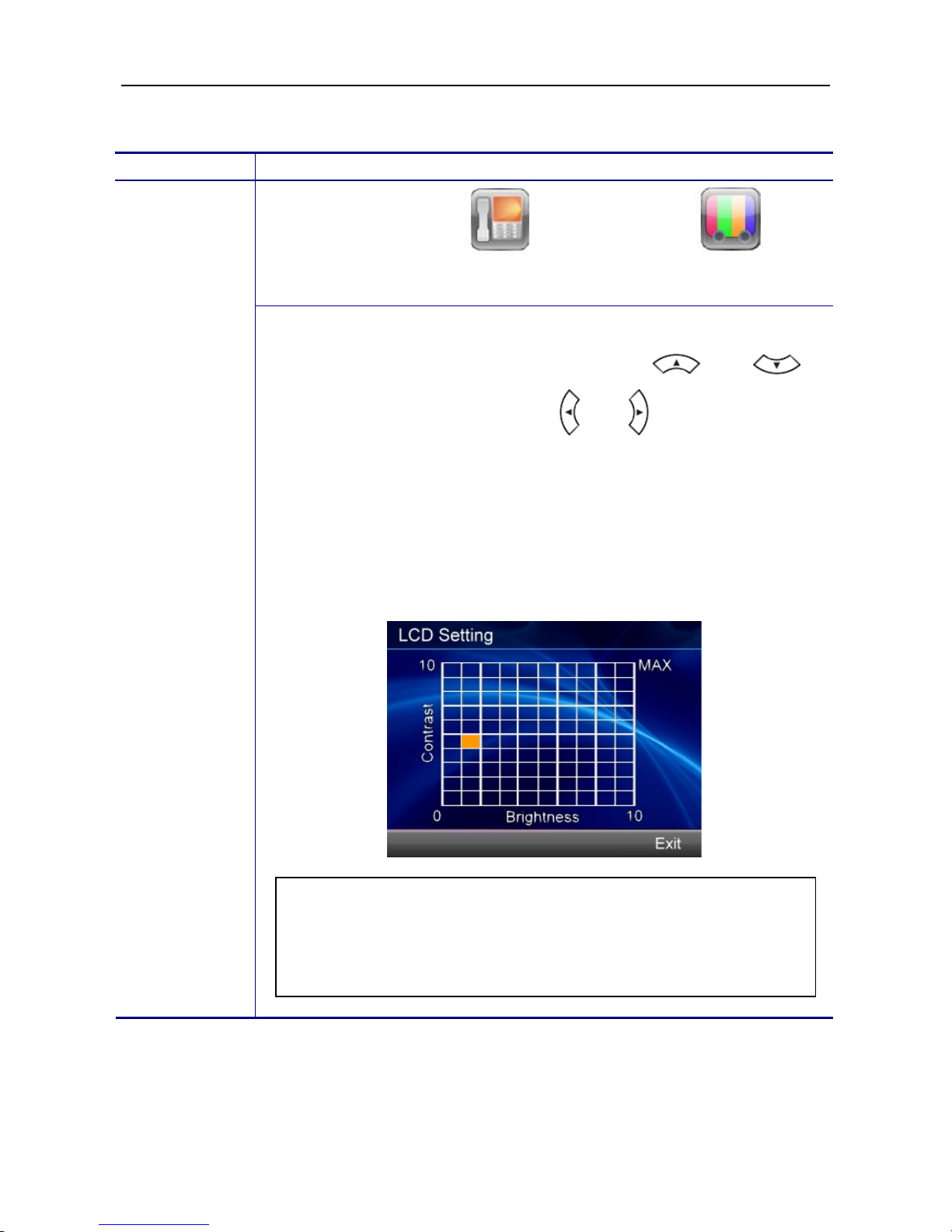
WEB IP PHONE - USER MANUAL
17
Changing the Display Contrast and Brightness
Operation Description
Menu Phone Settings Display Settings LCD
Setting
Adjusting the
contrast and
brightness on
the display
To adjust your phone display to a comfortable contrast and brightness
level you prefer, please use navigation keys and to
adjust Contrast; use navigation keys and to adjust Brightness.
Besides, you can also touch a square of the panel to change contrast
and brightness concurrently.
When you feel the display is at a comfortable level, please press the Exit
soft key to confirm your setting and exit the LCD setting screen.
Changing the Display Wallpaper
You can change the wallpaper that appears on the standby screen.
Note: If you do not press any keys on the phone after 5 minutes of
the backlight turning on, the screen saving mode will be enabled. If
you do not press any keys on the phone after 30 minutes of the
screen saving mode enabling, the backlight will be turned off.
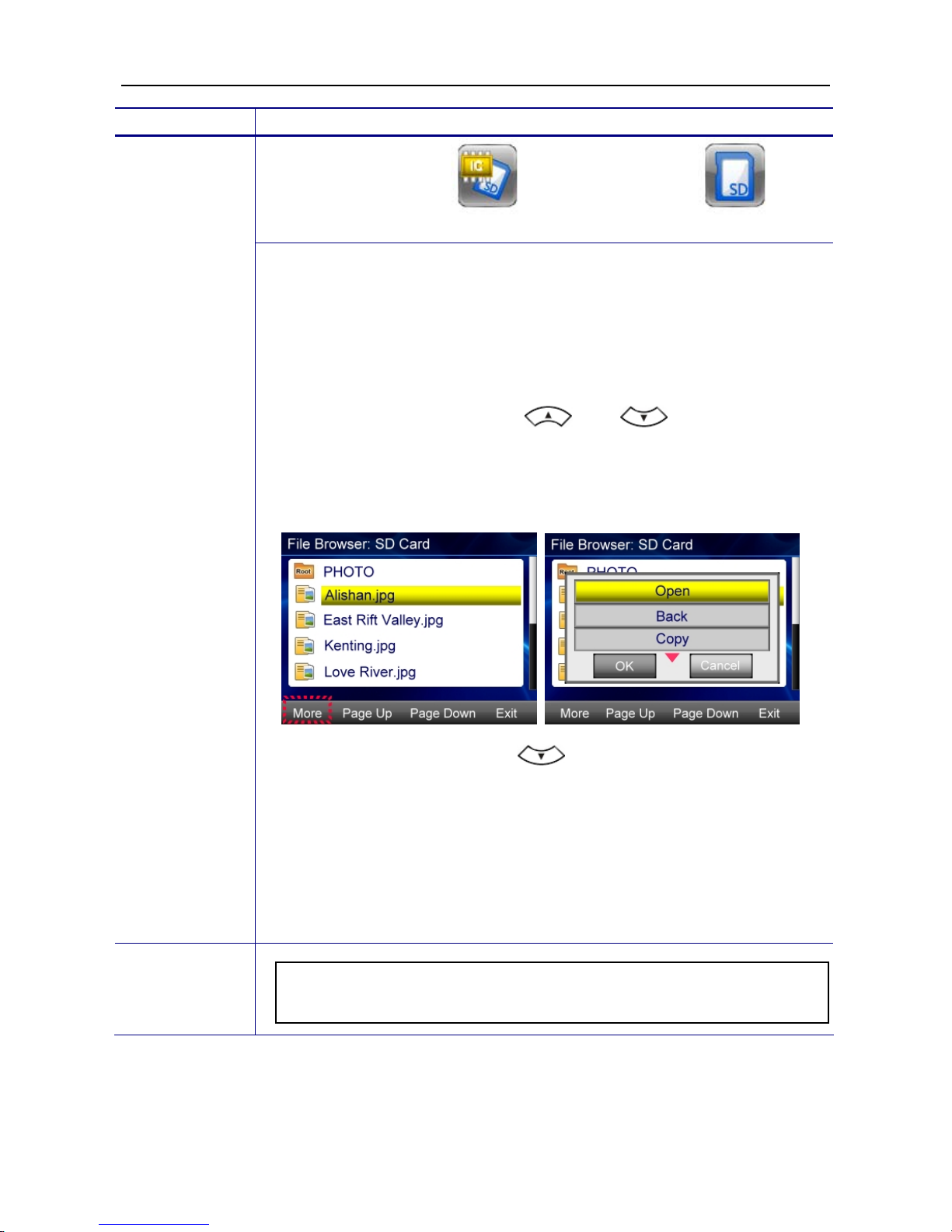
WEB IP PHONE - USER MANUAL
18
Operation Description
Menu File Browser SD Memory Card
Changing the
display
wallpaper
To change the default wallpaper to others:
1. Save JPG format photos in one SD memory card.
2. Insert the SD card to the SD card slot of the Web IP Phone.
3. Follow the steps above, and you will see all files in the SD card.
4. Use the navigation keys and to move the cursor
bar to select one photo that you would like to be the wallpaper.
5. Press the More soft key to pop up more options.
6. Use the navigation key to move the cursor bar to Save
as wallpaper option.
7. Press the OK key to confirm the selection.
8. When returning to the standby screen, you will see the selected
photo displayed as the wallpaper.
Note: You also can select the photos in the Embedded Memory to
be the wallpaper.

WEB IP PHONE - USER MANUAL
19
Menu Phone Settings Display Settings
Wallpaper Setting
Changing
back to the
default
wallpaper
You can change the wallpaper back to the default wallpaper by selecting
Default Wallpaper option.
Adjusting the Web IPPhone Volume
You can adjust speaker volume, handset volume, headset volume, speaker MIC volume,
handset MIC volume and headset MIC volume through the following procedures.
Operation Description
Menu Phone Settings Volume Settings
Adjusting the
volume
After adjusting the volume, press the Save soft key to save the setting.
For ring volume adjustment, you can press the key to
make change only when the phone is not in the Device Volume setting
menu.

WEB IP PHONE - USER MANUAL
20
Managing Contacts
You can store a large number of contacts in the Web IP Phone’s local contact directory. In
the local contact directory, there are two directories, private and public. You can dial or
search for a contact in both directories, but you only can add, edit, delete and send contacts
in the private contact directory. In addition, you can either add contacts manually or from a
call list to the private contact directory.
Operation Description
Menu Contacts or press the hot key directly.
Adding
contacts
manually
1. Press the Add soft key to add a contact.
2. Press the Edit soft key or touch the Name field to enter edit page.
Table of contents
Other TECOM IP Phone manuals