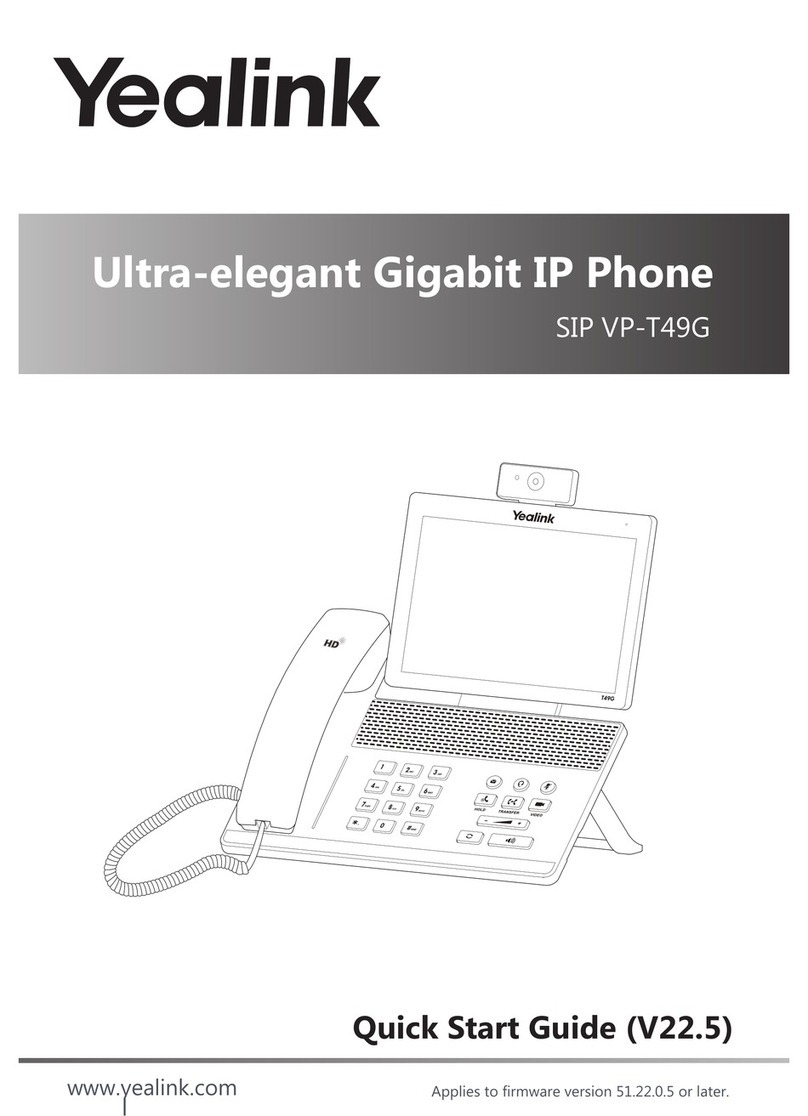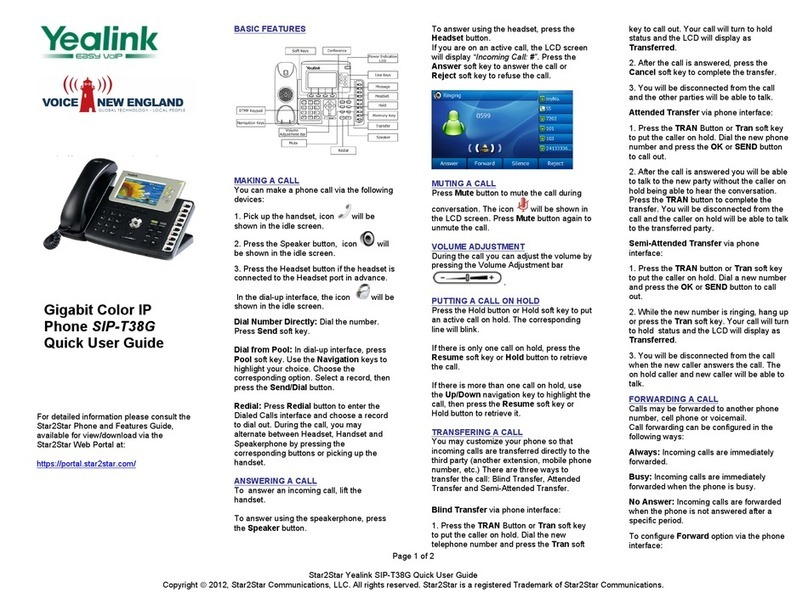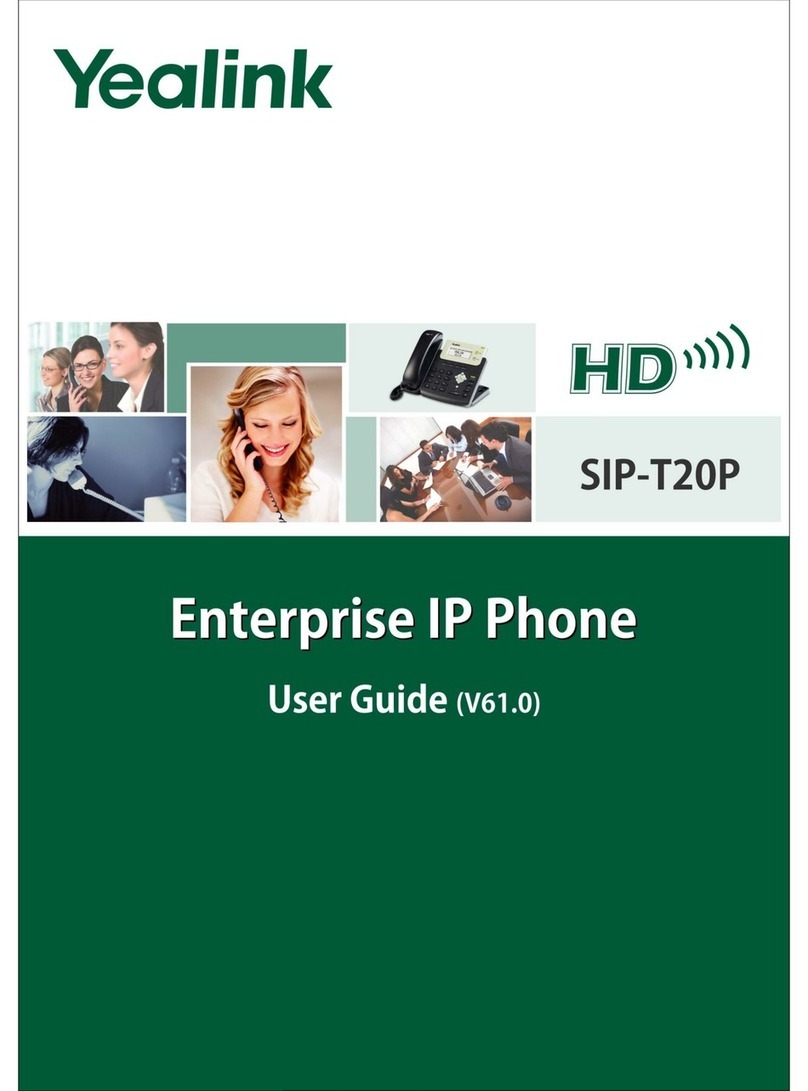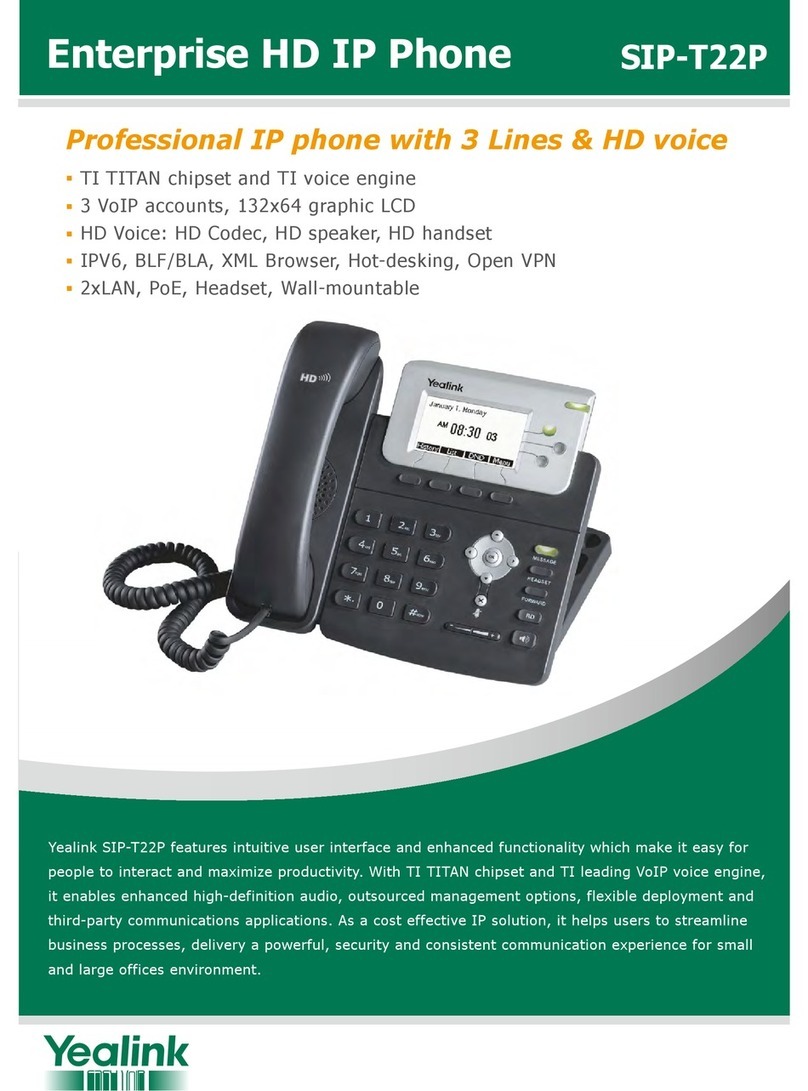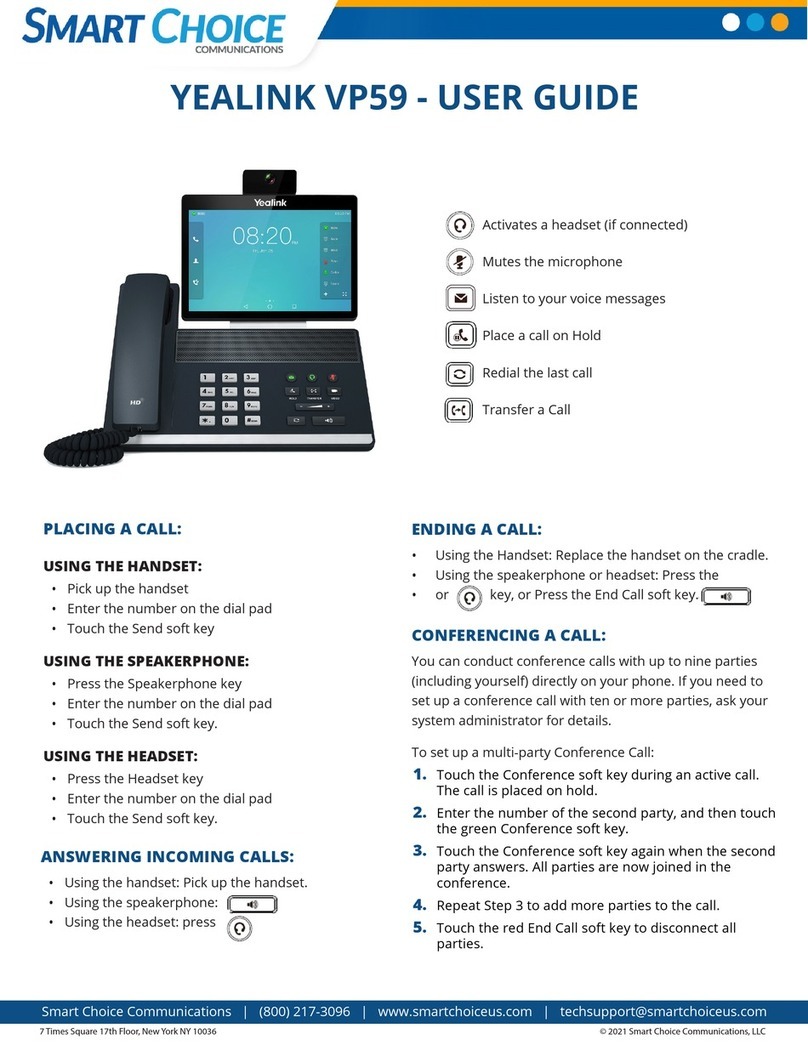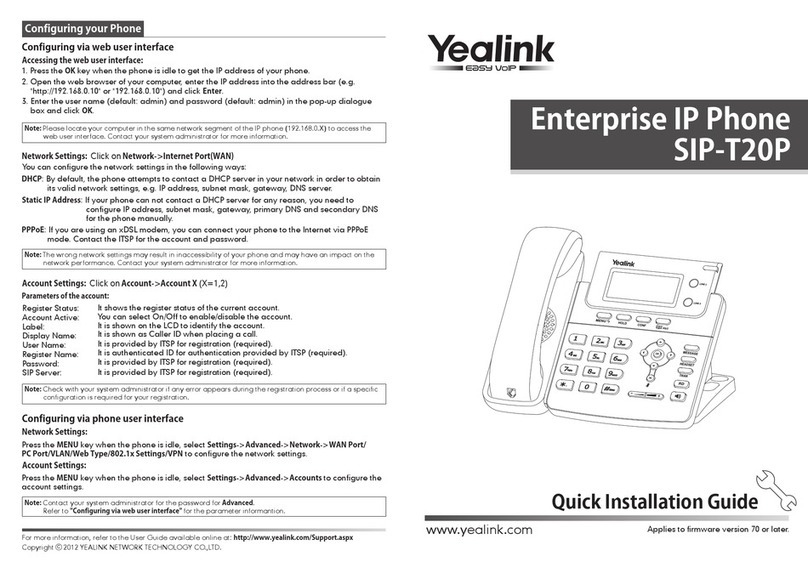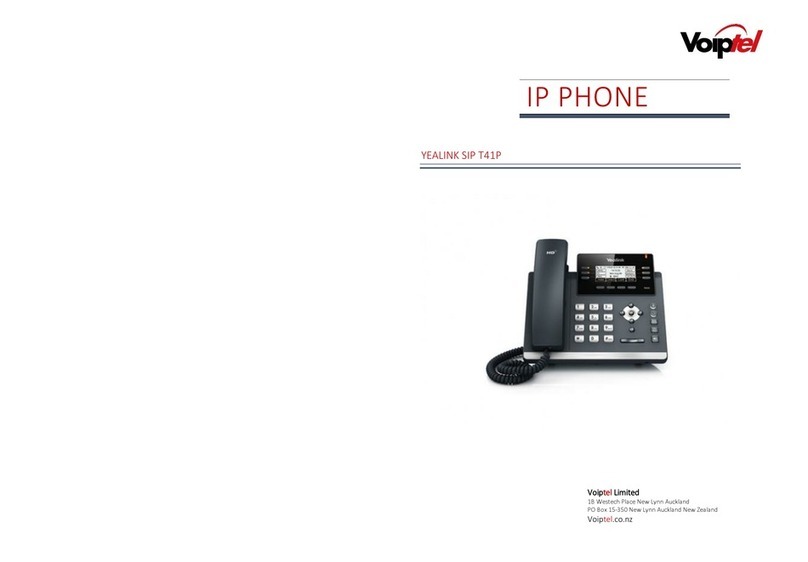6
Skype for Business Conference
Directory
The directory list displays Skype for Business directory (e.g., Favorites, Other Contacts) and local directory. You can
only manage Skype for Business directory through the Skype for Business client and manage the local directory on the
phone.
To initiate a Skype for Business conference call from the phone:
When you sign into the phone using PIN Sign in method:
1. Press ->Message.
2. Follow the voice prompts to listen to the voice mail.
Customizing Your PhonePhone Features
Call History
Press the Call soft key to place a call.
Press the Detail soft key to view detailed information about the entry.
Press the Delete soft key to delete the entry from the list.
2. Select an entry from the list, you can do one of the following:
1. Press when the phone is idle, press or to select the desired list.
Skype for Business Directory
To add a Skype for Business contact:
1. Open your Skype for Business client, and then enter the number of the desired contact in the Search field.
2. Right-click the avatar of a contact, and then click Add to Contacts List.
3. Click the desired group.
Press the Message soft key to enter the Message Center.
Press the Play soft key to listen to the selected voice mail.
Press the Detail soft key to view the detailed information about the voice mail.
Note: You can follow the voice prompts to listen to the voice mail by pressing .
Voice Mail
When receiving a new voice mail, the phone will play a warning tone, and the power LED will slowly flash red. A
number icon (indicating the number of voice mails you haven’t retrieved) appears on the top-right of the Message menu.
When you sign into the phone using User Sign in/Device Pairing for Online method:
1. Press ->Message.
2. Press or to select the desired voice mail, you can do one of the following:
The contact is added to the selected group.
1. Press ->Meet Now to initiate a Skype for Business conference call directly.
3. Enter the number of the new party, and then press , or the Send soft key.
2. Press the Add soft key to invite a new party.
4. Repeat the steps 2-3 to add more parties to the conference.
5. During the Skype for Business conference, you can hold the conference, view the conference participants, mute
or unmute the participants, promote or demote conference participants, remove conference participants, enable or
disable the announcement, lock or unlock the conference and view the dial-in number and conference ID.
The new party answers the call to join the conference automatically.
Press the Call soft key to redial the one who leaves the voice mail.
Press the Mark As Read soft key to mark the unread voice mail as read.