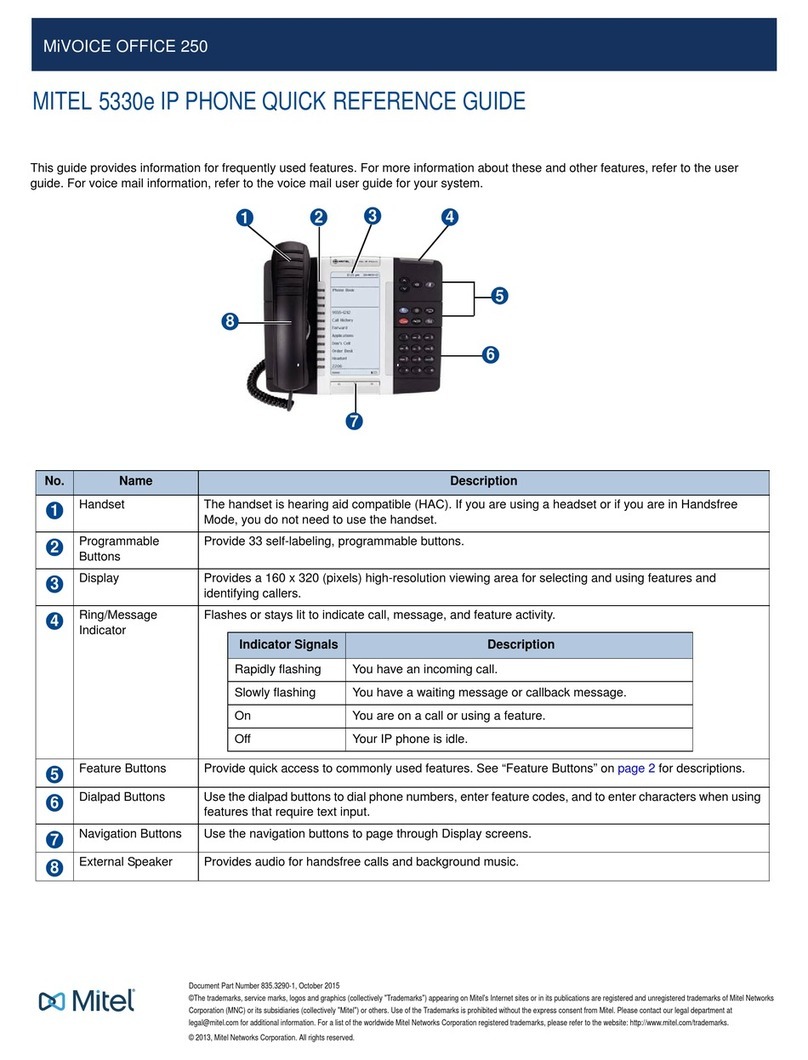Mitel SX-200 User manual
Other Mitel IP Phone manuals
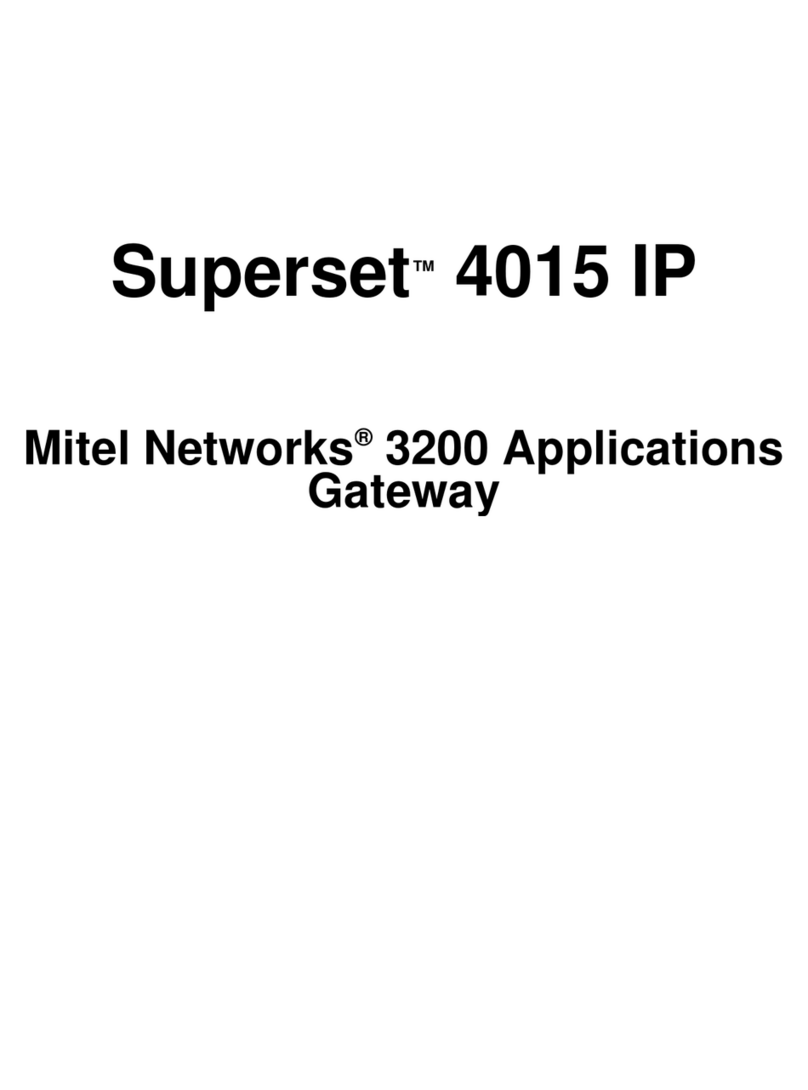
Mitel
Mitel Superset 4015 User manual

Mitel
Mitel 5005 User manual

Mitel
Mitel OfficeConnect 5212 User manual
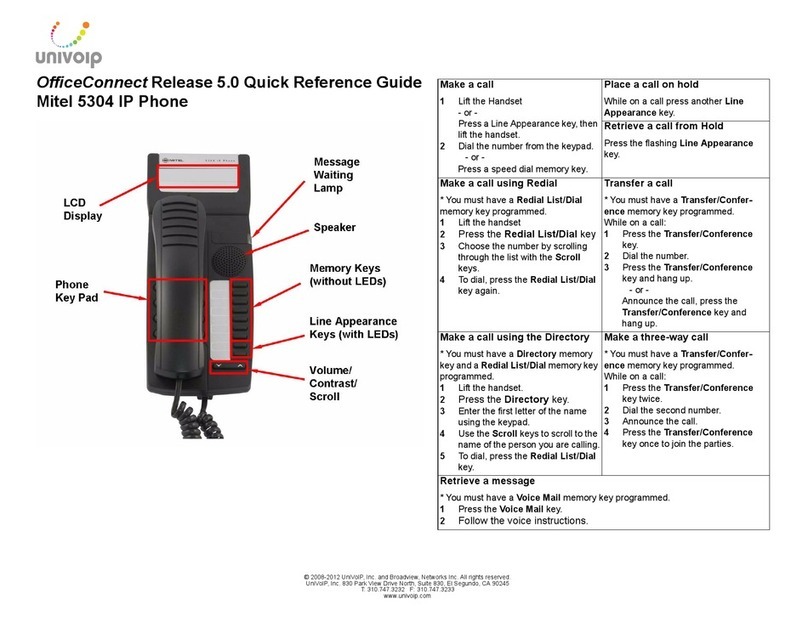
Mitel
Mitel OfficeConnect 5304 User manual

Mitel
Mitel 5560 User manual

Mitel
Mitel 5230 User manual

Mitel
Mitel 5005 User manual

Mitel
Mitel 5340 IP User manual
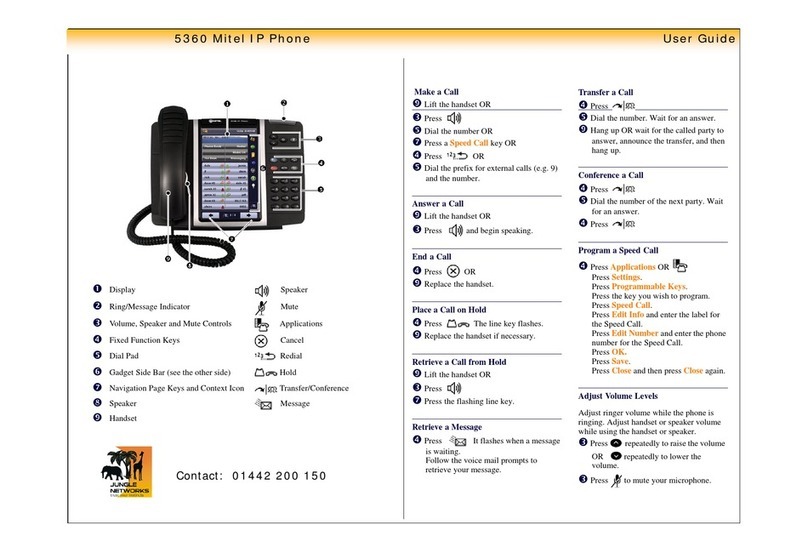
Mitel
Mitel MiVoice 5360 User manual

Mitel
Mitel 7433 User manual

Mitel
Mitel MiVoice Business 5300 User manual
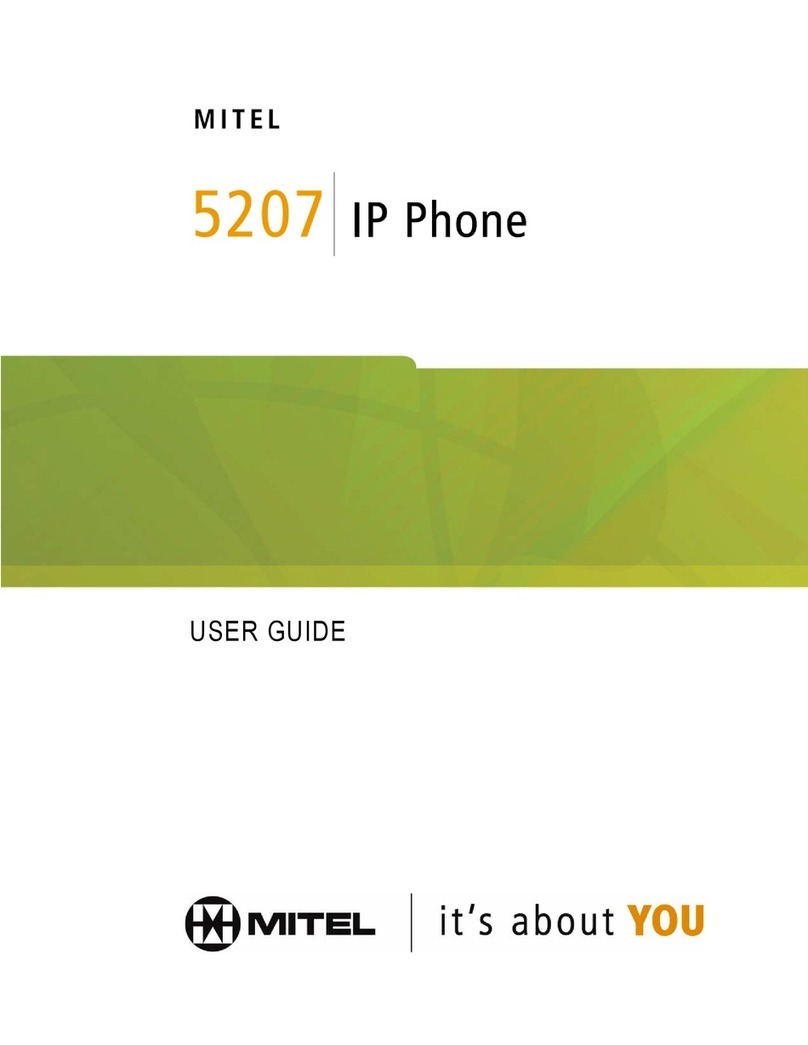
Mitel
Mitel 5207 User manual
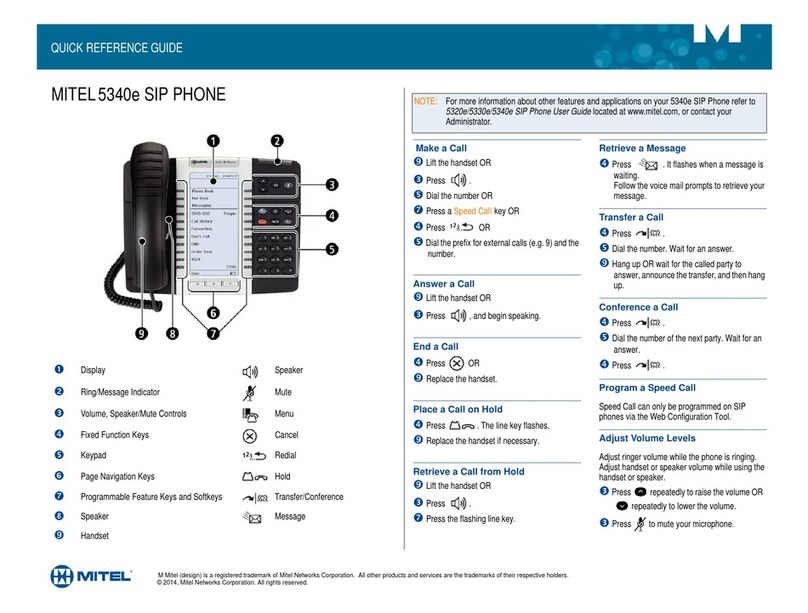
Mitel
Mitel MiVoice 5340e User manual
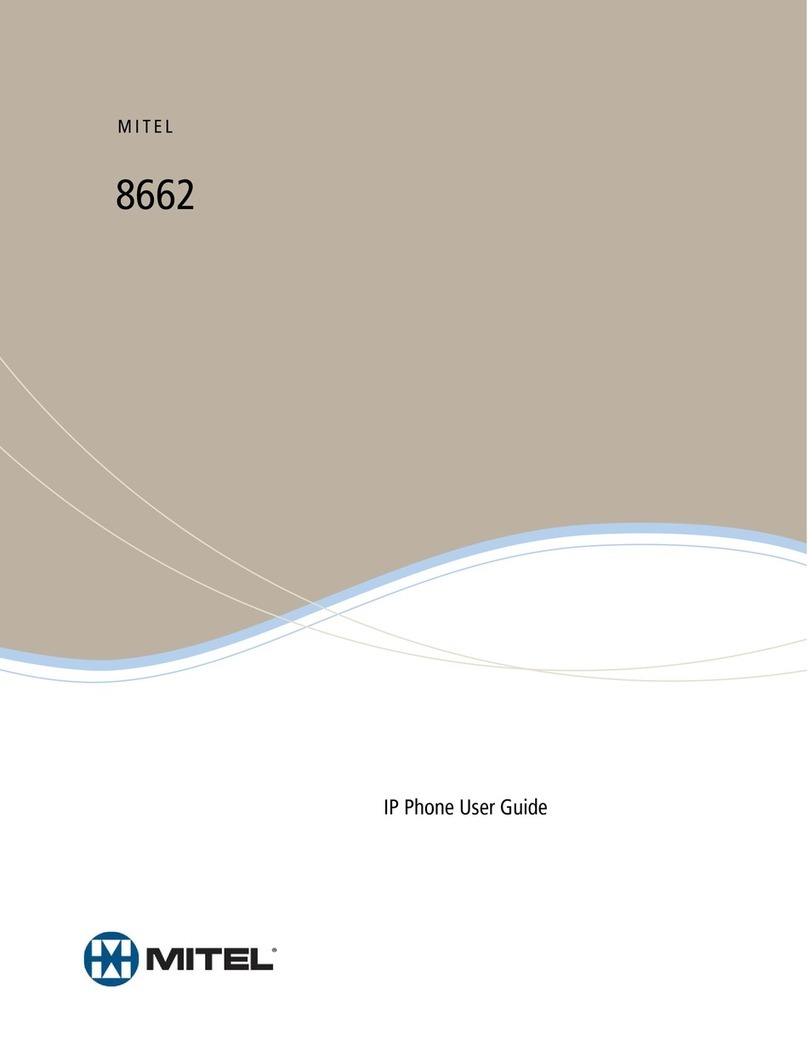
Mitel
Mitel USER GUIDE 8662 User manual
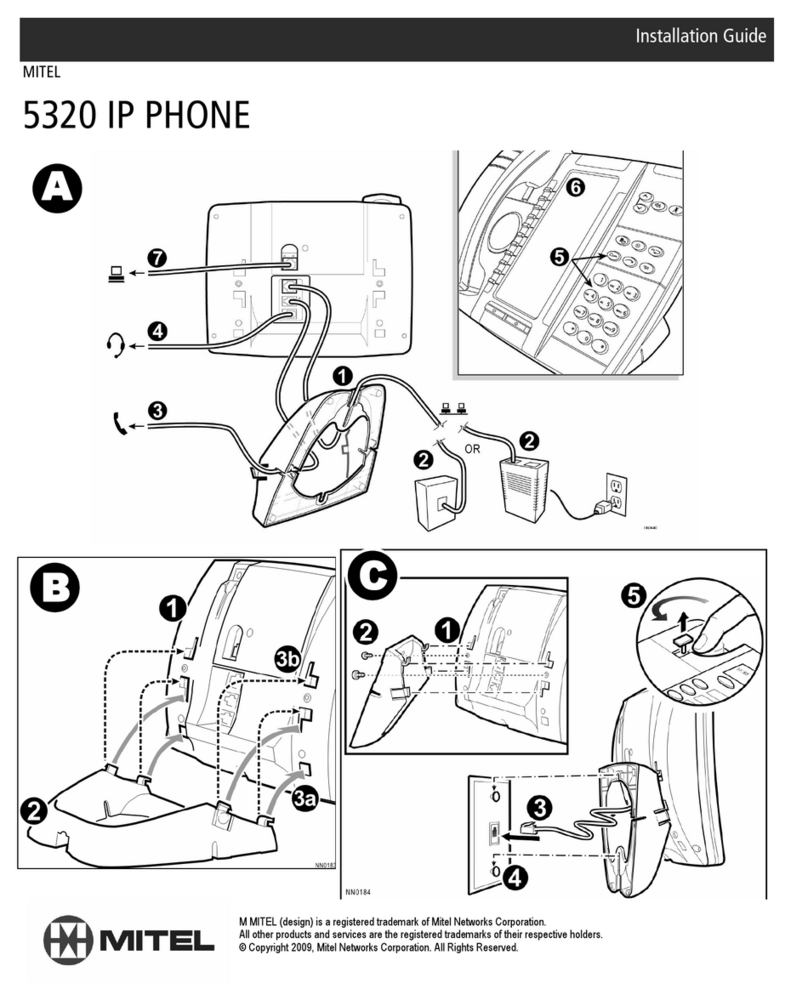
Mitel
Mitel 5320 User manual

Mitel
Mitel 5540 User manual
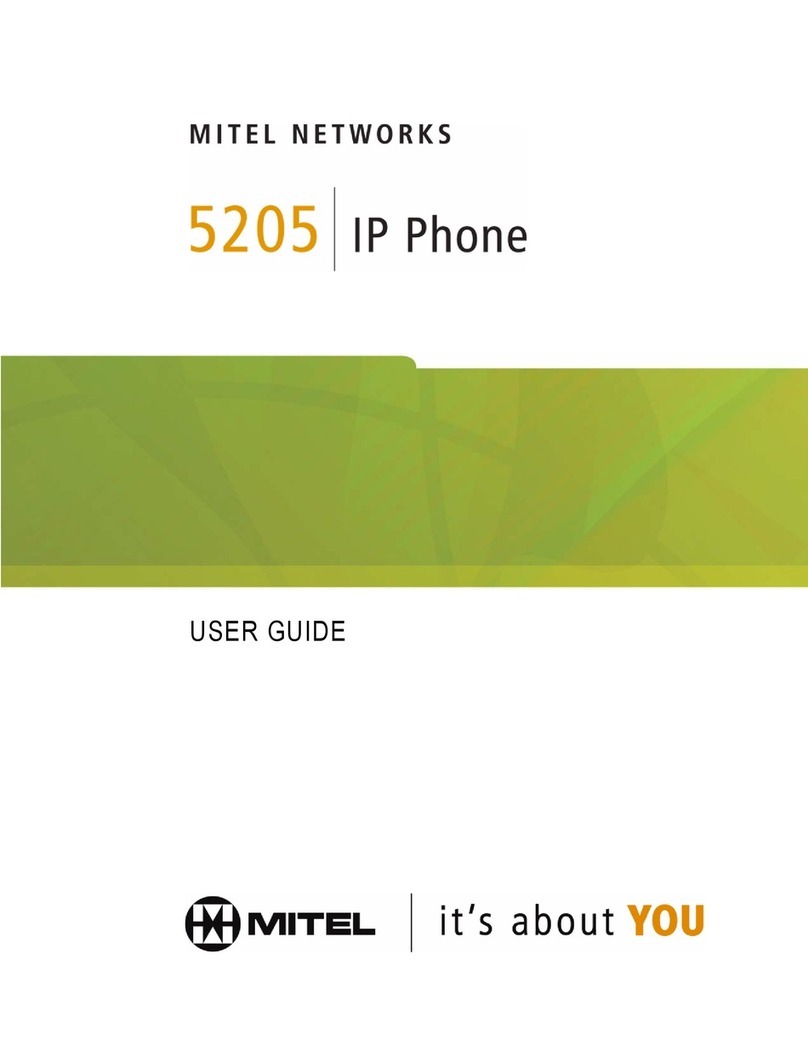
Mitel
Mitel 5205 User manual

Mitel
Mitel 5540 User manual

Mitel
Mitel 480 User manual

Mitel
Mitel networks 5240 User manual