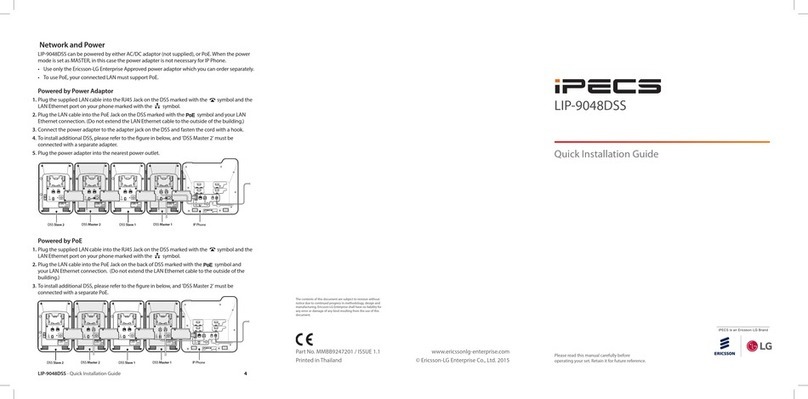LIP-8012D/8024D/8040L User Opera ion
Receiving calls _ Answering a Call While Idle :
1. Lift the handset and press the flashing Flex button
(as needed), the call will be connected.
Responding o a Call While Busy
1
.
Press Hold/save and/or
2. Press the flashing CO line button
.
Answering Calls o O her S a ions
To answer a call ringing a ano her s a ion:
1. Lift the handset,
2. Dial *42 (Directed Call Pick-Up code),
3. Dial the Intercom Number of the ringing station; the
call will be connected.
To answer a call ringing a a s a ion in your
group:
1. Lift the handset,
2. Dial *1 (Group Call Pick-Up code), the call is
connected.
Using Do-No -Dis urb (DND) o Block Incoming
Calls
To oggle DND ON and OFF:
1. Press the DND button.
Forwarding calls o ano her S a ion or Voice
Mail
To ac iva e Call Forward from your phone o
ano her phone or in ernal sys em resource:
1. Lift the handset (or press Speaker)
2. Press the Fwd Soft button,
3. Dial the type of forward code 1-5
4. Dial the destination Station or code.
5. For Voicemail dial Fwd 4 633
Placing In ercom calls
To place an In ercom call:
1. Dial the Intercom number of the desired station,
2. On answer or Splash tone, lift the handset or speak
to the called party hands-free.
Using Camp-On when calling a busy s a ion
To Camp-On (wai off-hook) for a busy s a ion:
1. Press *and wait an answer.
Using Las Number Redial (LNR)
To dial he Las Number for an ex ernal call:
1. Press the DIR Soft button,
2. Press the SPEED Soft button,
3. Press *.
4. Press Volume up/down to select from the last 10
numbers dialed,
5. Press the Send Soft button or hold/save.
Using Sys em or S a ion Speed Dial Numbers
To place a call using Speed Dial:
1. Press the DIR Soft button,
2. Press the Speed Soft button,
3. Dial the System/Station Speed Dial bin number
To place a call using Dial-by-Name:
1. Press the DIR Soft button,
2. Choose Private (Station) or Public (System list) by
scrolling with NAV key, press Select Key
3. Dial 2 digits for letter of first name (eg 22 for ‘B’)
4. Press Name/Tel Soft button to view the number or:
5. Press Send Soft button to place a the call.
En ering S a ion Speed Dial Numbers
To en er a S a ion Speed Dial number wi h CO
Line and Name:
1. Press the DIR Soft button,
2. Press the ADD Soft button,
3. Dial the desired Station Speed Dial bin number,
4. Select/dial the CO line/group,
5. Dial the desired number to be stored,
6. Press hold/Save,
7. Enter the associated name if desired, using the
alpha-numeric entry chart,
8. Press hold/Save.
To assign a S a ion Speed Dial number direc ly
o a Flex bu on:
1. Press Trans/pgm,
2. Press the desired Flex button,
3. Select the Tel Num Sof button,
4. Select/dial the CO line/group,
5. Dial the desired number,
6. Press hold/Save,
7. Enter the associated name if desired, using the
Character Entry chart,
8. Press hold/Save.
ACNR: To re ry a busy ex ernal number un il
answered
To se up an ACNR, while on an ou going call:
1. Use the Navigation button to display the next menu
and select the ACNR Soft button,
2. Hang-up handset.
To cancel he ACNR reques :
1. Press the STOP Soft button
.
Call Transfer: Sending a call o a differen
des ina ion
To Transfer an ac ive call:
1. Press Trans/pgm,
2. Call receiving party,
3. Hang-up with or without announcement.