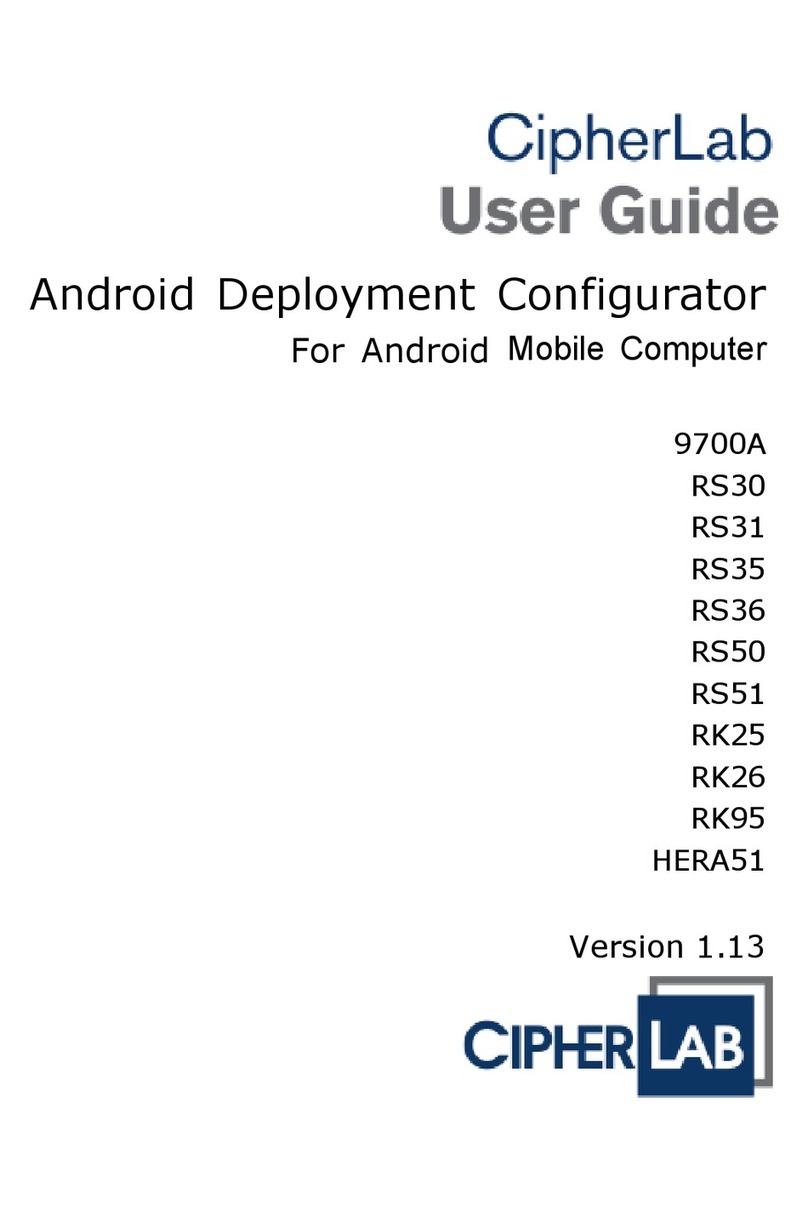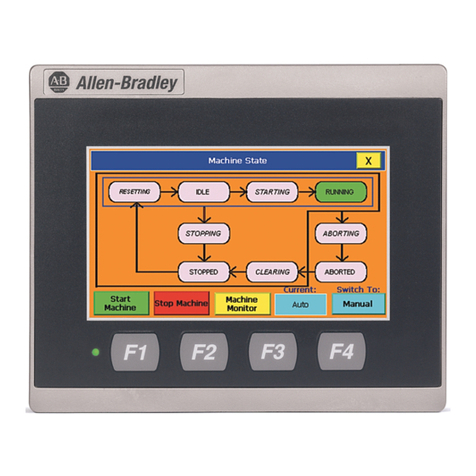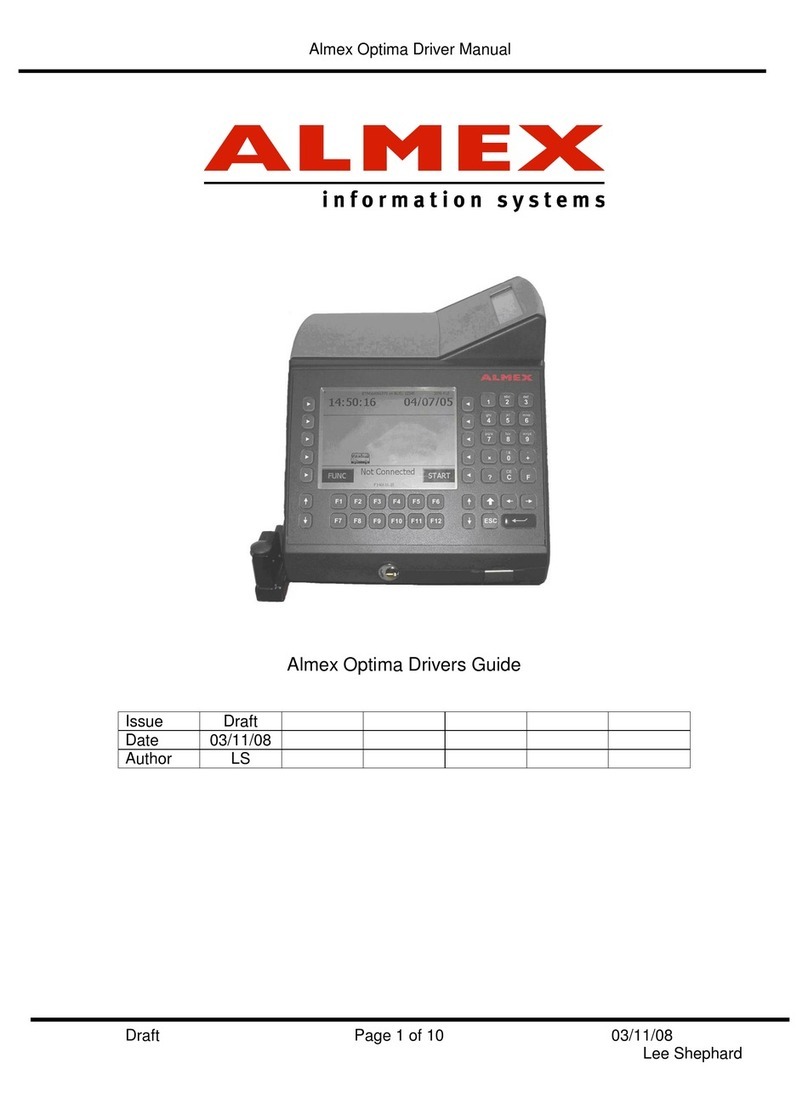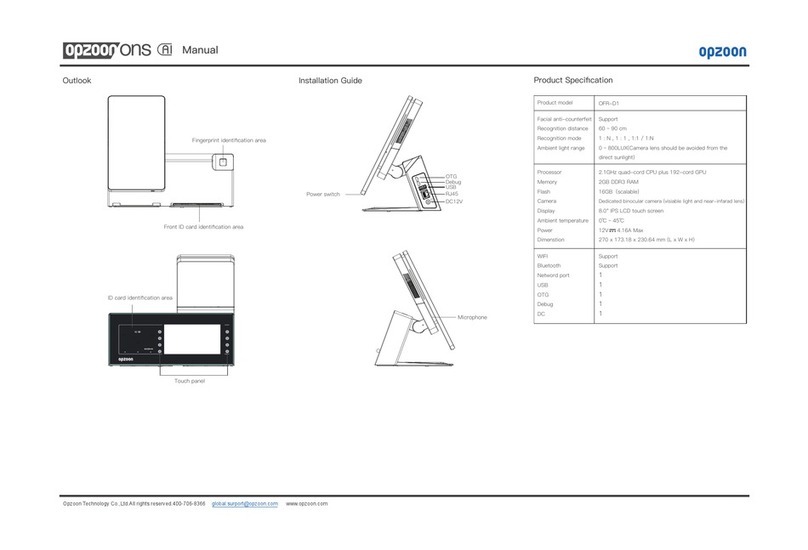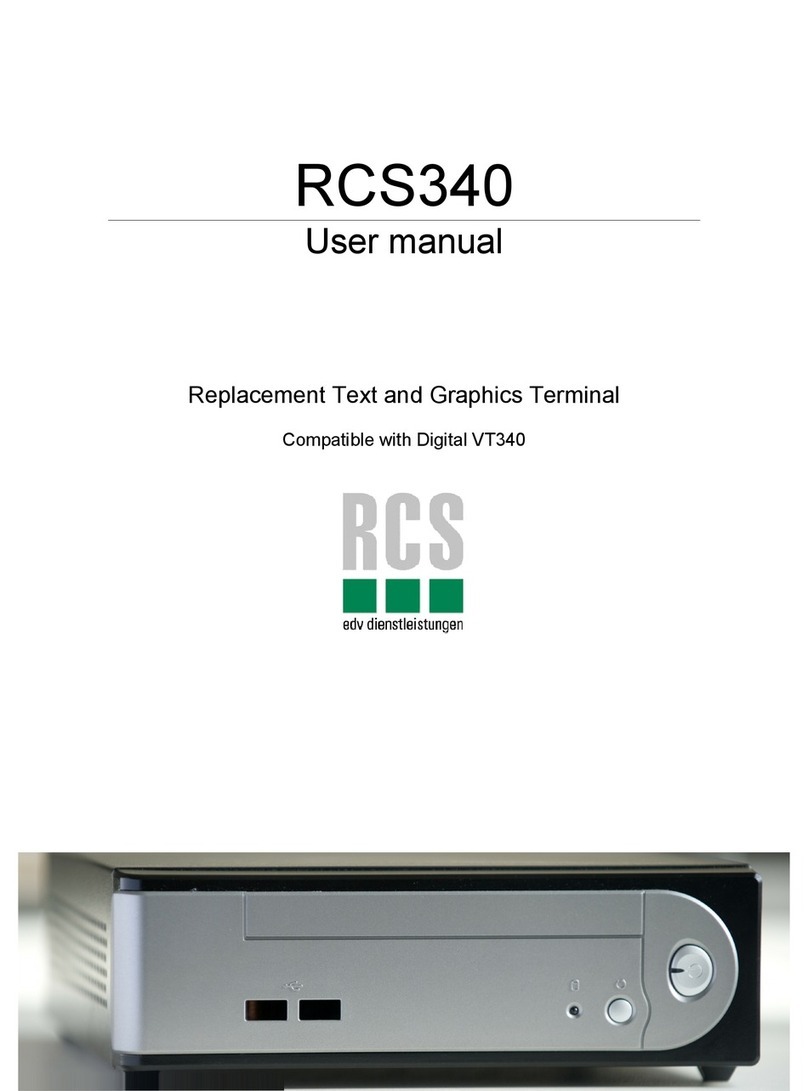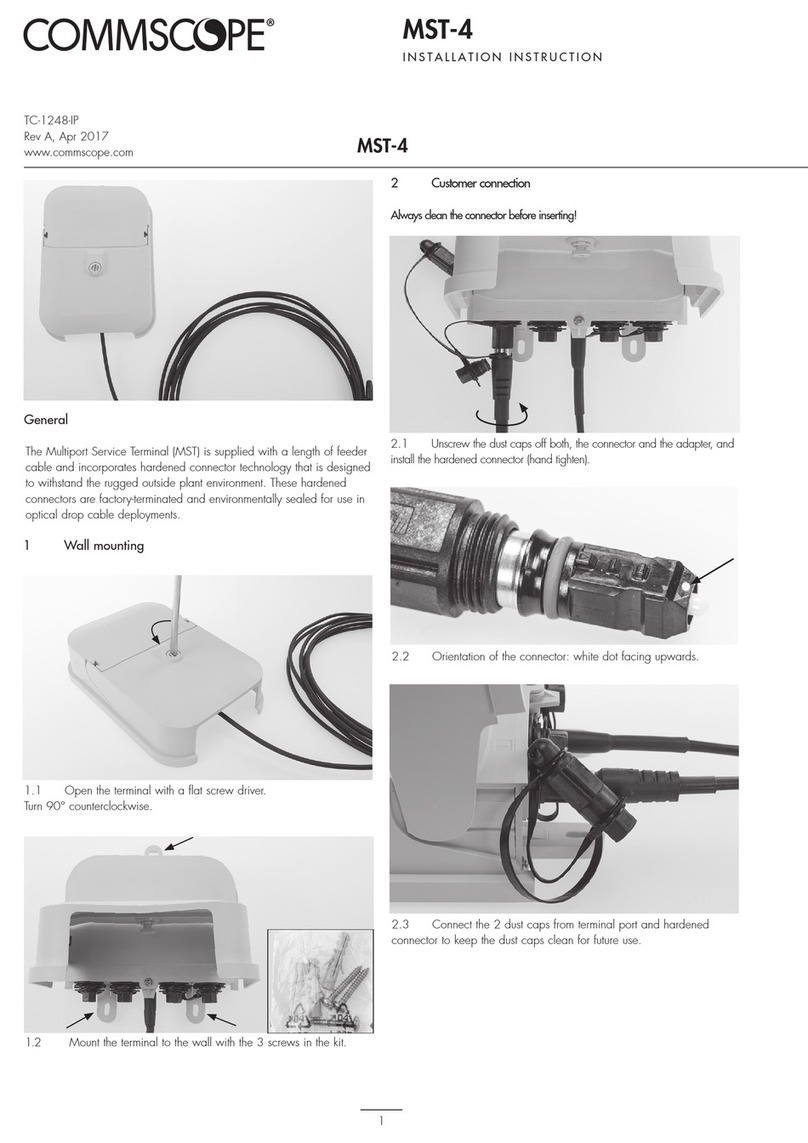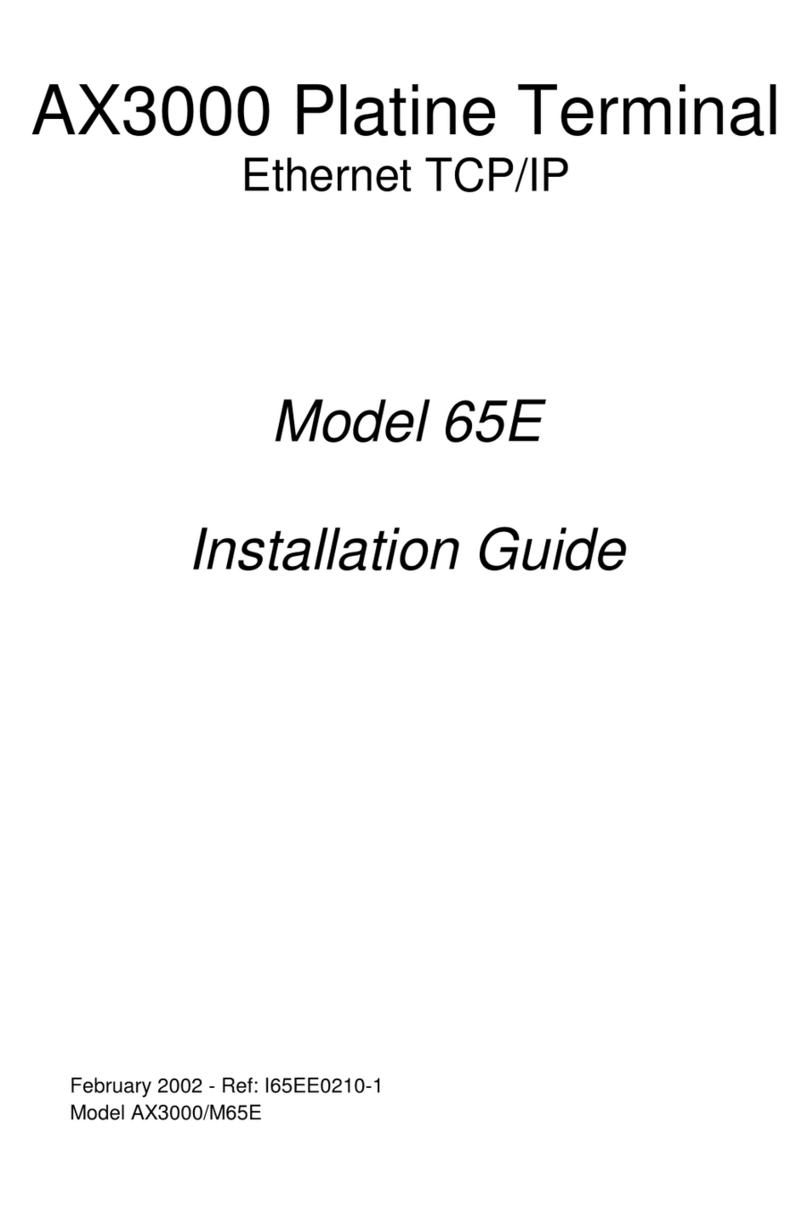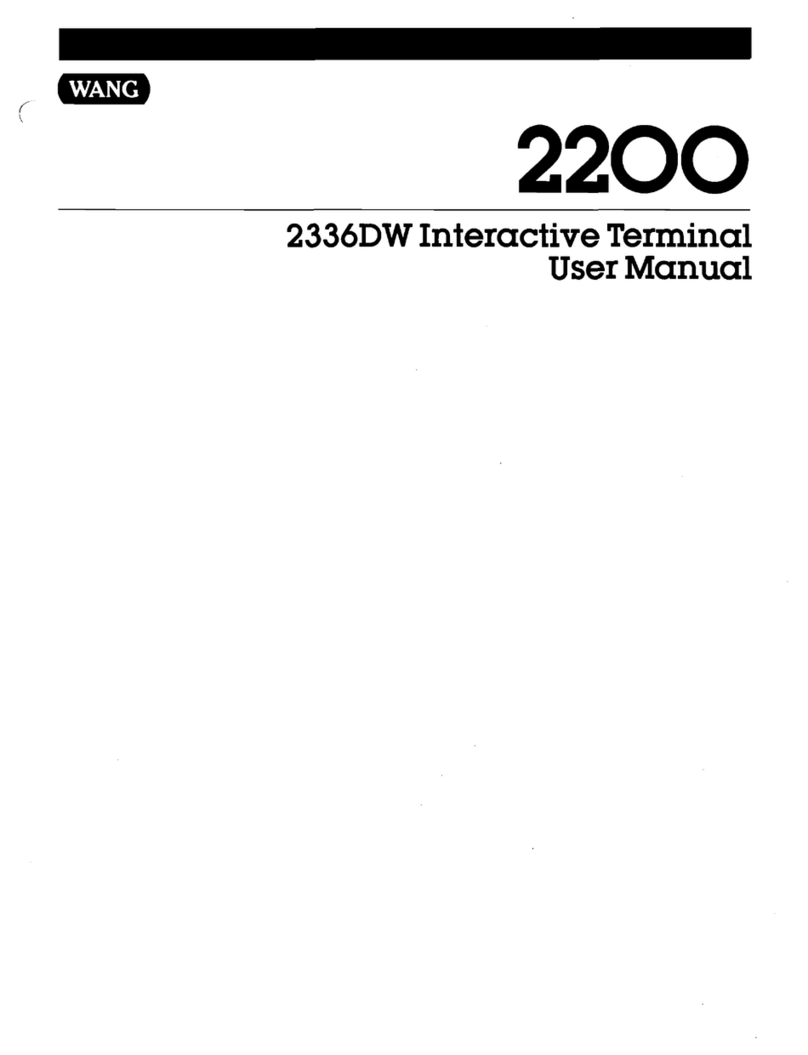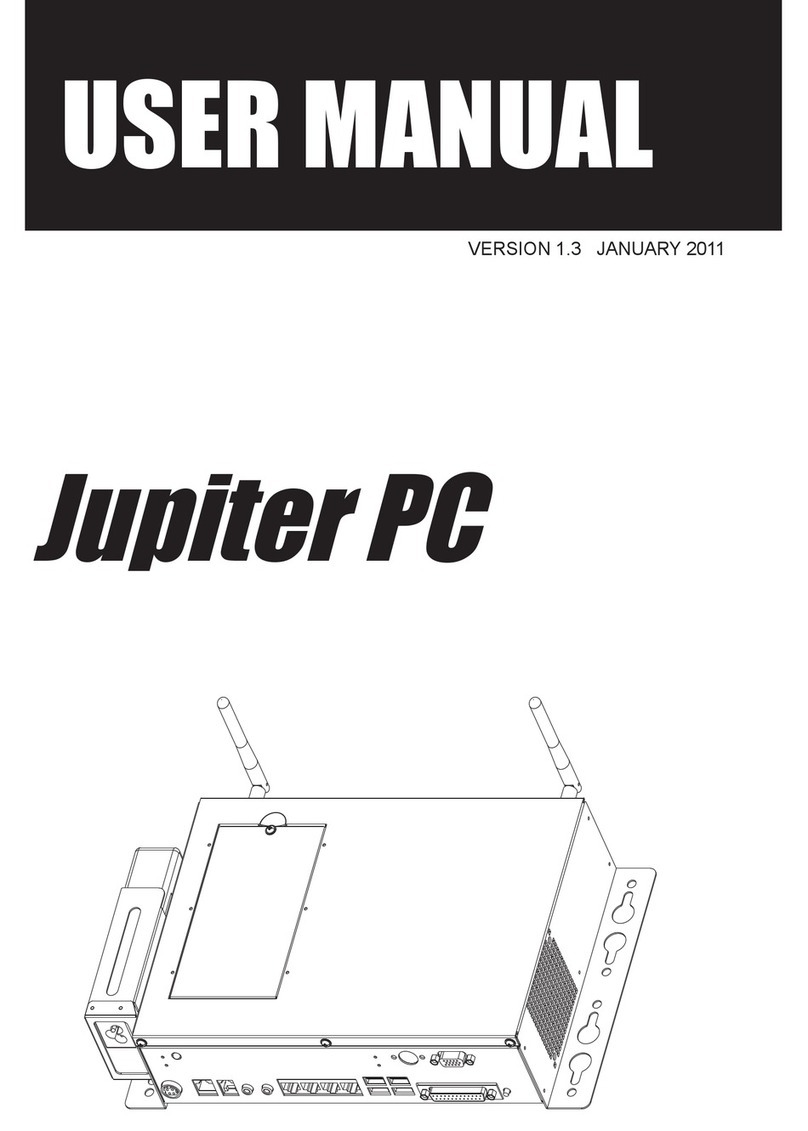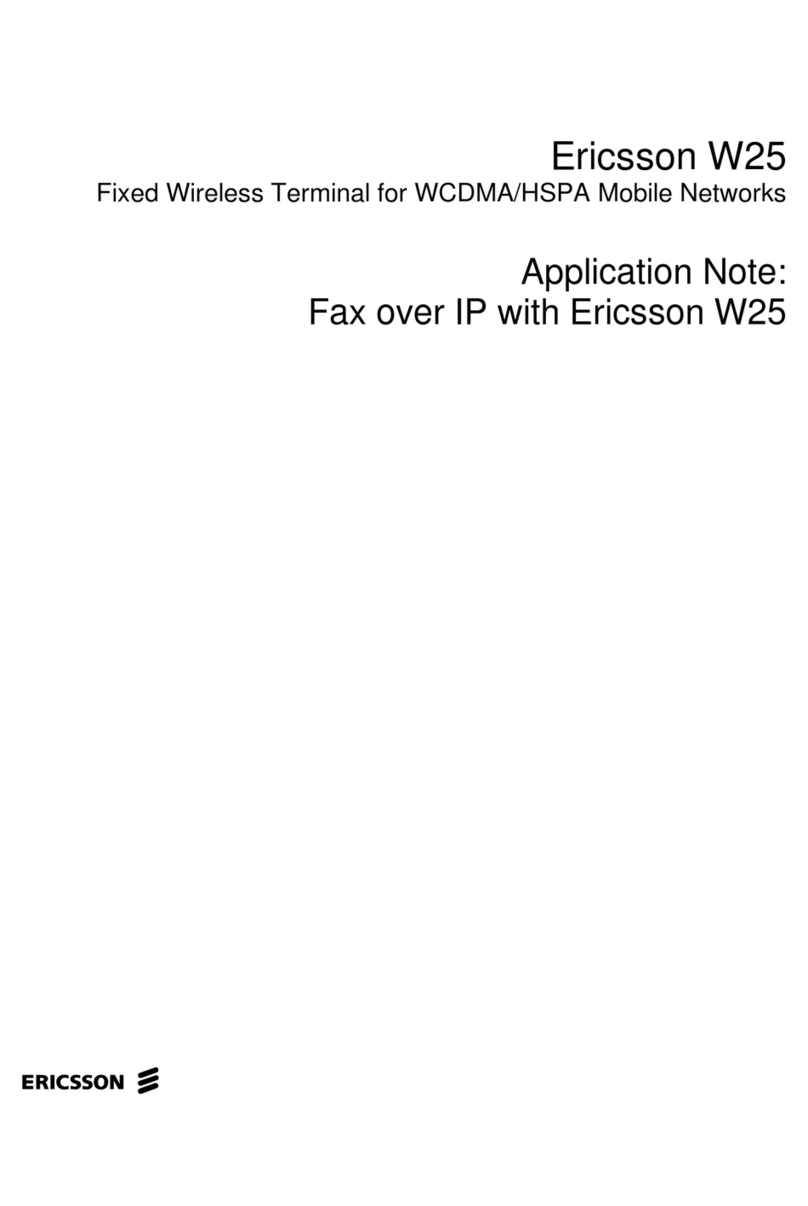TecSys GPOS User manual

© Copyright 2013 P1 / 16
User Manual
TecSys GmbH www.tecsys.de
Version 1.0 March. 2013

© Copyright 2013 P2 / 16
Contents
Welcome 4
Package contents ........................................................... 4
Getting to know 5
Front view ..................................................................... 5
Rear view ...................................................................... 6
Optional I/O interface .................................................... 7
S ecification 8
Installation Guide 9
Take our the s stem unit ................................................ 9
Install the Power Adapter .............................................. 10
Install a LCM Customer Displa ...................................... 11
Install a Second Displa ................................................ 12
2nd VGA Power Setting ................................................. 13
Install the MSR / Fingerprint / iButton Module ................ 14
Version Change History 16

© Copyright 2013 P3 / 16
Notices
The information contained in this document is subject to change without notice.
We make no warrant of an kind with regard to this material, including, but not limited to, the implied warranties of
merchantabilit and fitness for a particular purpose. We shall not be liable for errors contained herein or for incidental or
consequential damages in connection with the furnishing, performance, or use of this material.
Proprietar information contained in this document is cop right protected. Changes in this document or in the products
described herein ma be made without prior notice.
TRADEMARK
Intel
®
/ Cedarview
®
are registered trademarks of Intel
®
Corporation. Microsoft
®
and Windows
®
are registered
trademarks of Microsoft Corporation.
Other trademarks mentioned herein are the propert of their respective owners.

© Copyright 2013 P4 / 16
Welcome
The following illustration displa s the package contents of our new product.
Package contents
POS Power adapter
Power cord COM-RJ45 cable (x2)
Driver CD

© Copyright 2013 P5 / 16
Getting to know
Front view
Fingerprint
Zero Bezel Touch screen
MSR
Base
I-Button

© Copyright 2013 P6 / 16
Rear view
Cable cover
LCM displa
Peripheral dumm cover
Peripheral dumm cover
2
nd
displa dumm cover
2
nd
displa
Power button

© Copyright 2013 P7 / 16
O tional I/O interface

© Copyright 2013 P8 / 16
S ecification
POS
Main Board
CPU Intel CedarView D2550 processor 1.86 GHz 1M Cache
Chipset NM10
S stem Memor SO-DIMM DDR3 x1, total up to 4G 1066MHz
cooling Fanless
Displa
LCD Size 15" LCD
Brightness 300nits
Resolution 1024 x 768
Touch Screen True Flat Resistive touch
True Flat P-CAP touch (option)
Storage HDD T pe 1 x 2.5” SATA HDD
External I/O Ports
DC Input 1 (19V-IN)
Cash Drawer 1 x RJ 11 (24V)
LAN(10/100/1000) 1
USB Port 4 x USB 2.0
VGA Port 1 (12V power enabled by BIOS)
Serial Port RJ48 x 4 (COM3 5V/0.5A ; COM4 12V/0.5A selected b BIOS setting)
Power Switch 1
Expansion mini PCI-E Socket 1
AUDIO Internal Speaker 2x2W
Peripherals
2nd Displa 10.4” LCD (800x600)
LCM Displa Char. x line 2x20 ( USB interface )
MSR ISO 3-Tracks Slim MSR ( USB interface )
I-Button 1 (USB interface )
Fingerprint 1 (USB interface )
OS Support
Windows Embedded POSRead 2009,Windows XP Professional for Embedded,Windows 7
Power Suppl 65W/19V-4pin Lock
Certifications FCC, Class A, CE, LVD
Dimensions ( W x D x H )
430x215x330
Weight 5.86KG
Operating Temperature 0°C ~ 35°C (32°F ~ 95°F)
Storage Temperature -20°C ~ 60°C (-4°F ~ 140°F)
Humidit 20% ~ 85% RH non condensing

© Copyright 2013 P9 / 16
Installation Guide
Take our the system unit
1. Take the s stem unit out of the carton. Remove the unit from the carton b holding it b the foam inserts.
2. Another carton includes the accessories: Power adapter (65W), power cord, COM-RJ45 cable(x2), and Driver CD.

© Copyright 2013 P10 / 16
Install the Power Ada ter
1. Remove the Cable cover.
2. Route the power adapter through the stand gap.
3. Connect the cable to the DC-IN port on s stem IO panel.
①②
③

© Copyright 2013 P11 / 16
Install a LCM Customer Dis lay
1. Place the s stem face down. Make sure not to scratch the screen. Remove the 2 x screws to open the dumm
cover.
2. Assemble the LCM customer displa hinge into the customer displa slot and fasten 2 x screws. Route the LCM
displa cable through the stand gap as shown in the picture.
3. Open the cable management and connect the LCM customer displa into an USB ports.
①
②
③

© Copyright 2013 P12 / 16
Install a Second Dis lay
1. Place the s stem face down. Make sure not to scratch the screen. Remove the 2 x screws to open the dumm
cover.
2. Assemble the 2
nd
displa hinge into the customer displa slot and fasten 2 x screws. Route the 2
nd
displa cable
through the stand gap as shown in the picture.
3. Open the cable management and connect the 2
nd
displa into VGA port and adjust voltage to +12V in BIOS (refer
to Chapter 6)
①
②
③

© Copyright 2013 P13 / 16
2nd VGA Power Setting
1. Power on the s stem, and press the <DEL> ke when the s stem is booting up to enter the BIOS Setup utilit .
2. Select the Advanced tab.
3. Select VGA/COM Power and LCD Brightness Configuration Ports and press <Enter> to go to displa the
available options.
4. To switch on the power, select "+12V" press <Enter>. Please save the change b pressing F10.

© Copyright 2013 P14 / 16
Install the MSR / Finger rint / iButton Module
MSR/Fingerprint/iButton module can be installed to either side of the s stem. Choose one side and follow the steps
below. Make sure the unit is powered down before starting.
1. Open the diverse cover.
2. Connect MSR/Fingerprint/iButton to S stem connector.
3. Insert the MSR/Fingerprint/iButton in place and fasten the screw on the back to secure the module.
MSR
Finger rint iButton

© Copyright 2013 P15 / 16
Safety information
IMPORTANT SAFETY INSTRUCTIONS
1) Carefull read and follow these instructions. Pa attention to the danger and caution labels displa ed on the
product.
2) Onl operate the product based on the t pe of power indicated on the label. Consult our dealer or local power
compan if unsure of the t pe of power available.
3) Make sure the power cord is placed safel where it would not be walked on. Do not rest an thing on the power
cord.
4) In disconnecting the machine from the electrical power suppl , first switch off the power button, and then remove
the power plug from the wall socket.
5) This product must not be placed on an unstable platform such as a stand or table for its fall ma cause serious
damage to the product.
6) Slots and openings are there to provide proper ventilation, prevent overheating and ensure reliable operation of
the product, thus must not be blocked or covered. Do not place the product on a bed, sofa, rug or the like so as to
avoid blocking the openings. Unless proper ventilation is provided, never place the product over or near a radiator,
heat register or a built-in installation.
7) Never insert an kind of objects through the openings/slots to avoid touching dangerous voltage points which
could cause electric shock or fire.
8) If there is smoke or strange smell, unplug the power cord from the power outlet immediatel and request repair
from our dealer.
CE
This device complies with the requirements of directive 2004/108/EC with regard to “Electromagnetic
compatibilit ”.
FCC
This device complies with part 15 of the FCC rules. Operation is subject to the following two
conditions:
(1) This device ma not cause harmful interference.
(2) This device must accept an interference received, including interference that ma cause
undesired operation

© Copyright 2013 P16 / 16
Version Change History
Version Change Date Change Content
V1.0 March, 2013 1
st
Release
Table of contents