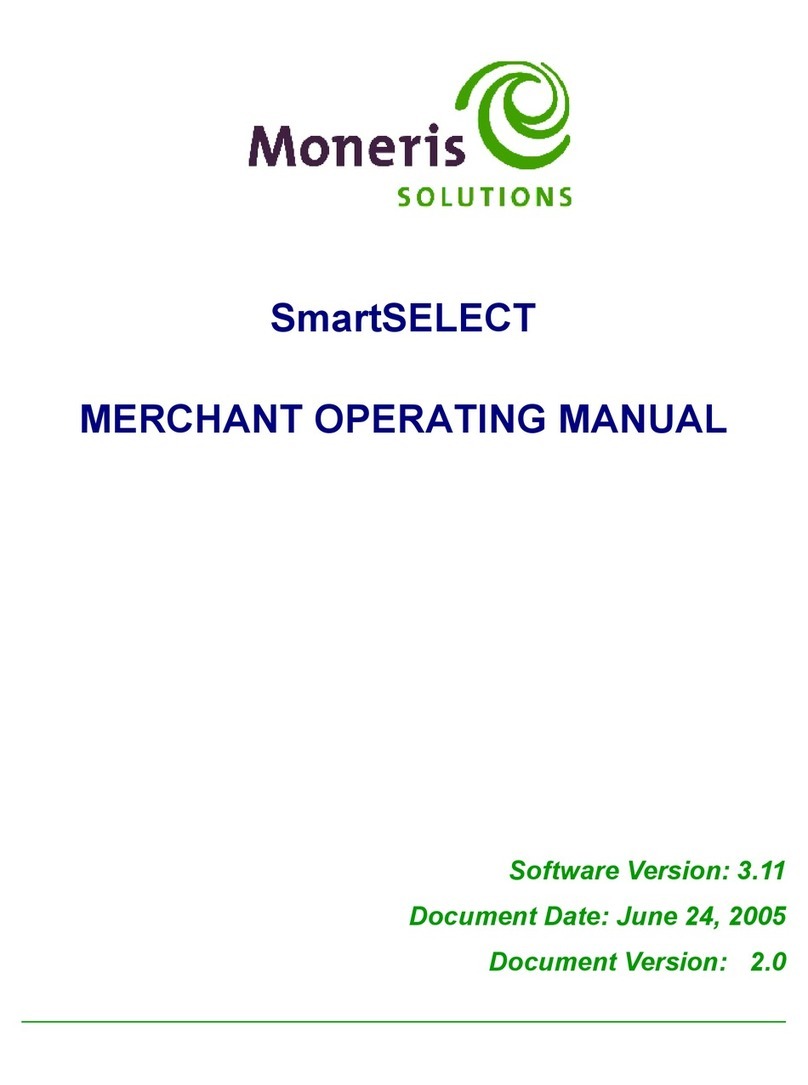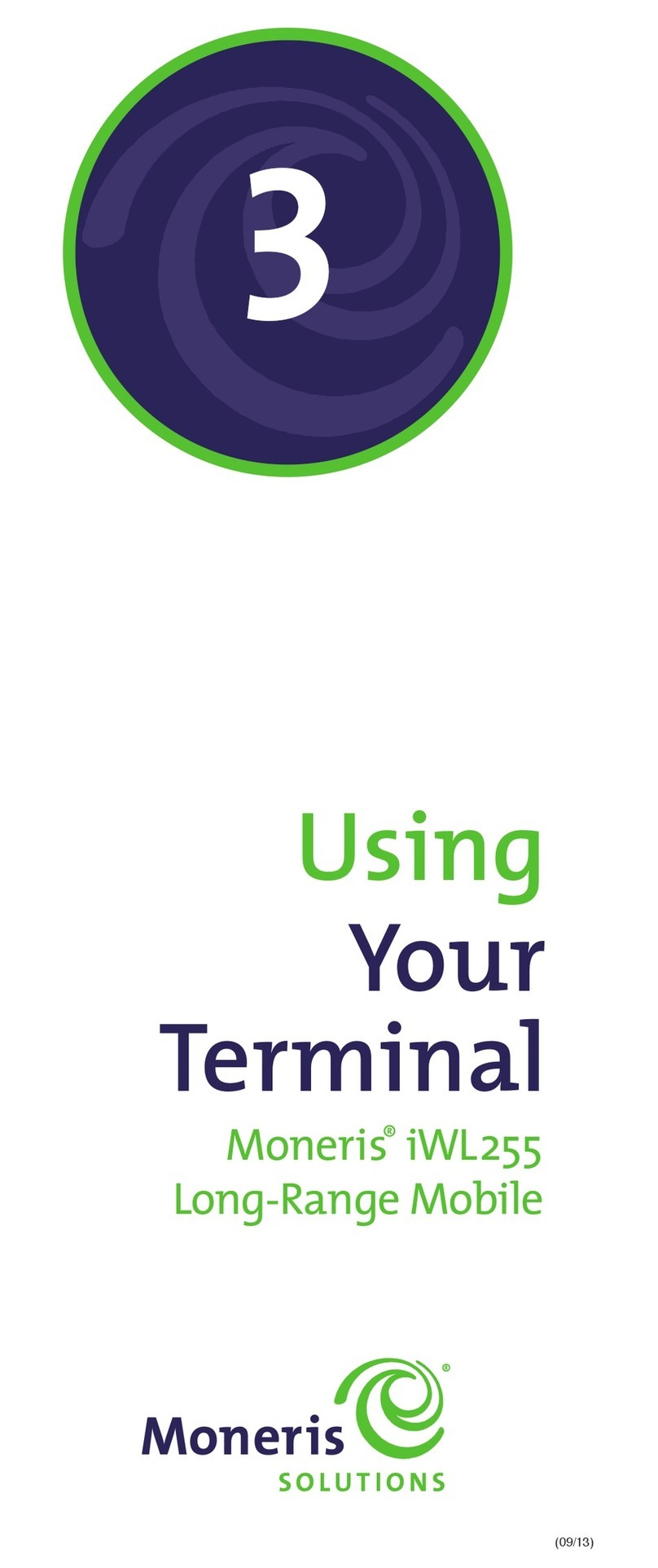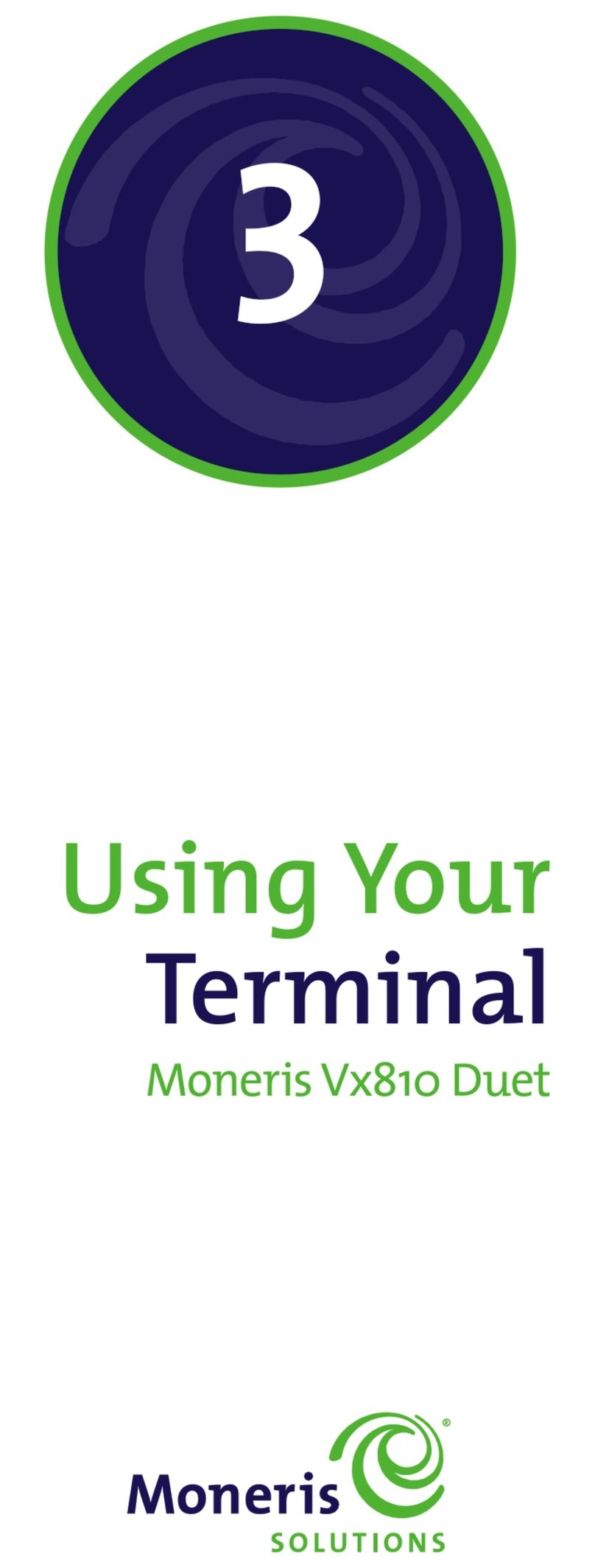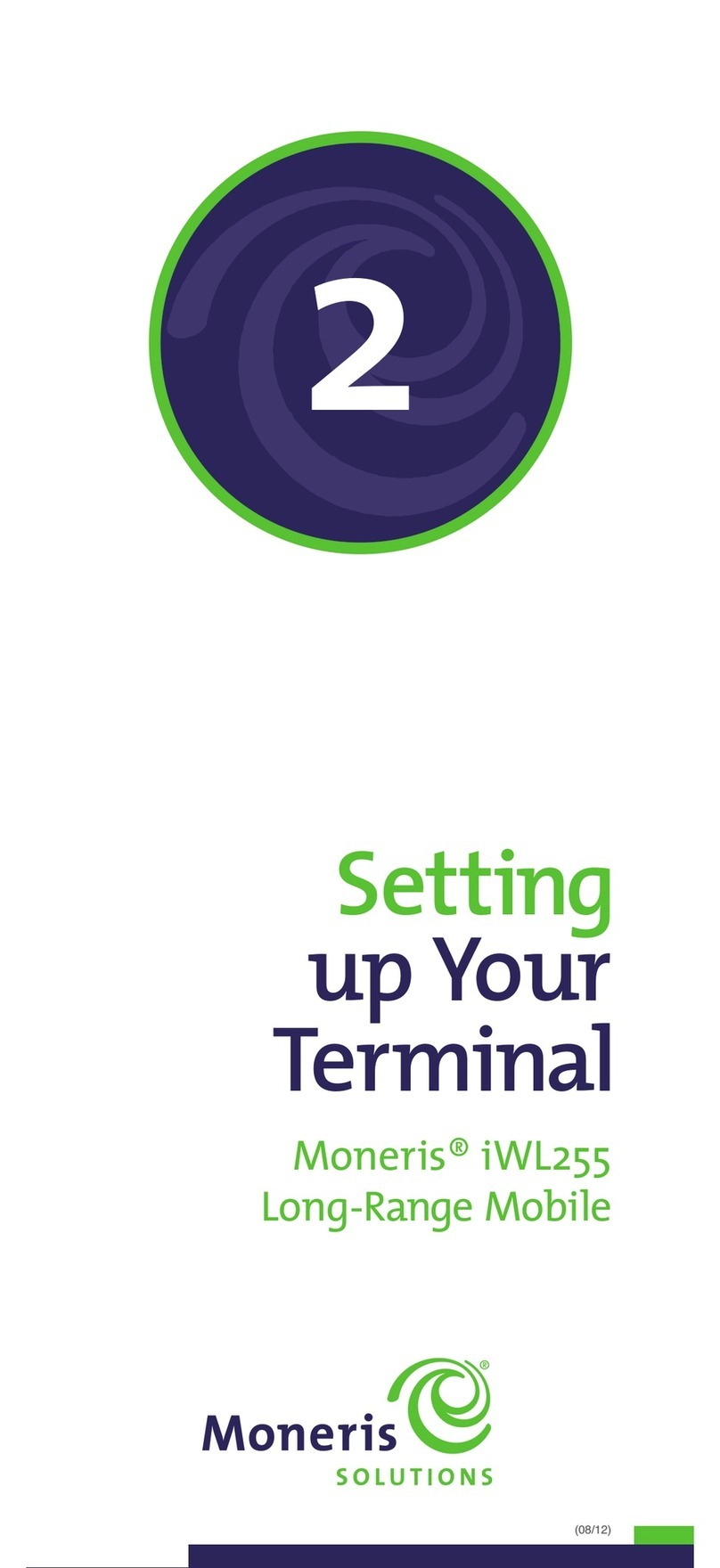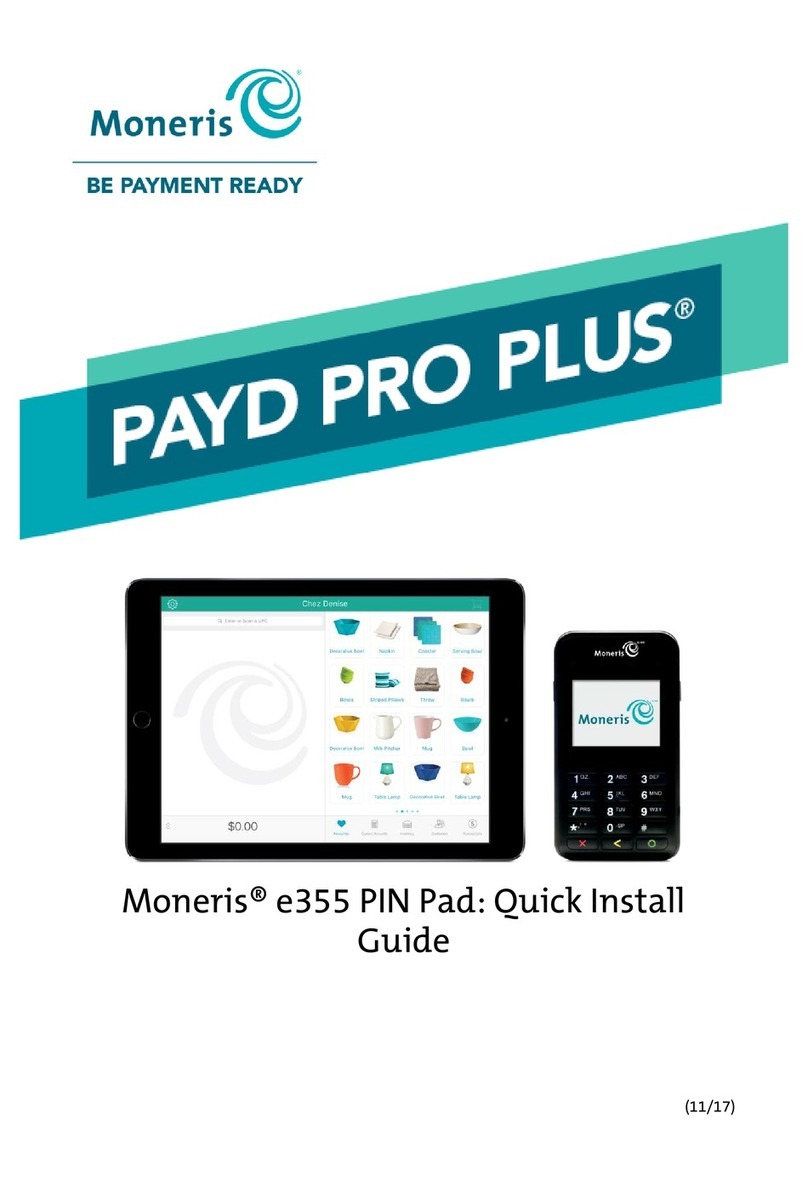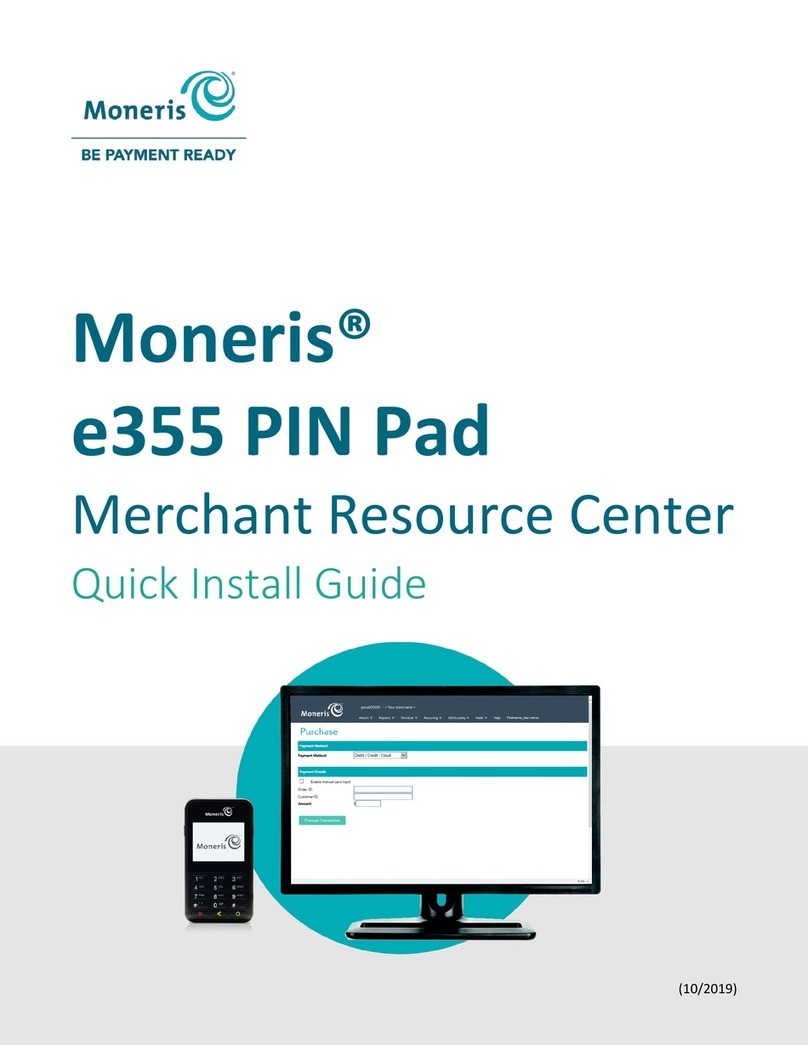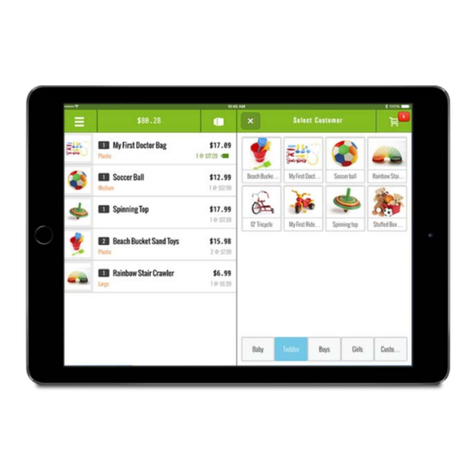7
Redeeming points automatically
If your loyalty program has been set up for Automatic
Redemption, points are automatically redeemed when a
cardholder reaches the configured Reward Threshold
Level, and a Reward Coupon prints from the terminal.
If a cardholder’s points balance surpasses the Reward
Threshold Level multiple times in one transaction (e.g. the
Reward Threshold Level is 200 and the cardholder makes a
$600 purchase with a
Points Earning Rate of $1 = 1 point, meaning they have
earned 600 points), the terminal will redeem points for only
one Reward and print only one Reward Coupon.
In the above example, the remaining coupons will be
generated in increments of the Reward Threshold Level
during subsequent transactions with the same card.
Processing a Refund
Follow the steps below to remove points from a loyalty
card when the cardholder receives a Refund on a Purchase
transaction that awarded points.
A loyalty Purchase reference number can only be used
for a refund regardless of whether the refund is for the
full or partial amount of the Purchase.
1. Process the Refund on the terminal.
2. On the applications menu, select
.
3. On the Gift & Loyalty transactions menu, select
.
If the “Password:” prompt appears, key in the
key.
The “Total Amount:” prompt appears.
4. Key in the
total dollar amount of the refund for which
points are to be deducted
following the guidelines
below, then press the green
key.
If points were awarded on the
of the
Purchase transaction (including tax and gratuity), key
in the dollar amount printed on the
line of
the loyalty card Purchase receipt, or part of the
amount if the cardholder wants a partial Refund, then
press the green
The amount can be a partial amount of the
original Purchase.
The “Swipe or Enter Card:” prompt appears.
5. Swipe the loyalty card or key in the
key.
If the “Clerk ID:” prompt appears, key in the
key.
The “Ernex Ref Number:” prompt appears.
6. Key in the
printed on the
loyalty Purchase receipt and press the green
key.
If the “Invoice Number:” prompt, appears, key in the
key.
“000 Approved” appears.
7. Press the green
key to print the Cardholder copy of
the receipt.
8. Tear the receipt and press the green
key to print
the Merchant copy of the receipt and return to the
Gift & Loyalty transactions menu.
9. Press the
) key to return to the applications
menu.
Voiding a loyalty transaction
Follow the steps below to void a loyalty card transaction in
the current batch.
Important: A Void must be performed in the same batch
and for the same amount as the original transaction. To
reverse a loyalty card Purchase transaction in a closed
batch, or for a partial amount, you must process a Refund.
1. On the applications menu, select
.
2. On the Gift & Loyalty transactions menu, scroll down
and select
.
If the “Password:” prompt appears, key in the
key.
The “Swipe or Enter Card:” prompt appears.
3. Swipe the loyalty card or key in the
key.
If the “Clerk ID:” prompt appears, key in the
key.
The “Ernex Ref Number:” prompt appears.
4. Key in the
printed on the
receipt of the loyalty card transaction you want to
void and press the green
key.
If the “Invoice Number:” prompt appears, key in the
key.
“000 Approved” appears.
If “No Match Found” appears, the loyalty card
transaction you were trying to void is
in the open
batch. Cancel the Void and perform a Refund instead
(see page 13).
5. Press the green
key to print the Cardholder copy of
the receipt.
6. Tear the receipt and press the green
key to print
the Merchant copy of the receipt and return to the
Gift & Loyalty transactions menu.
7. Press the
) key to return to the applications
menu.