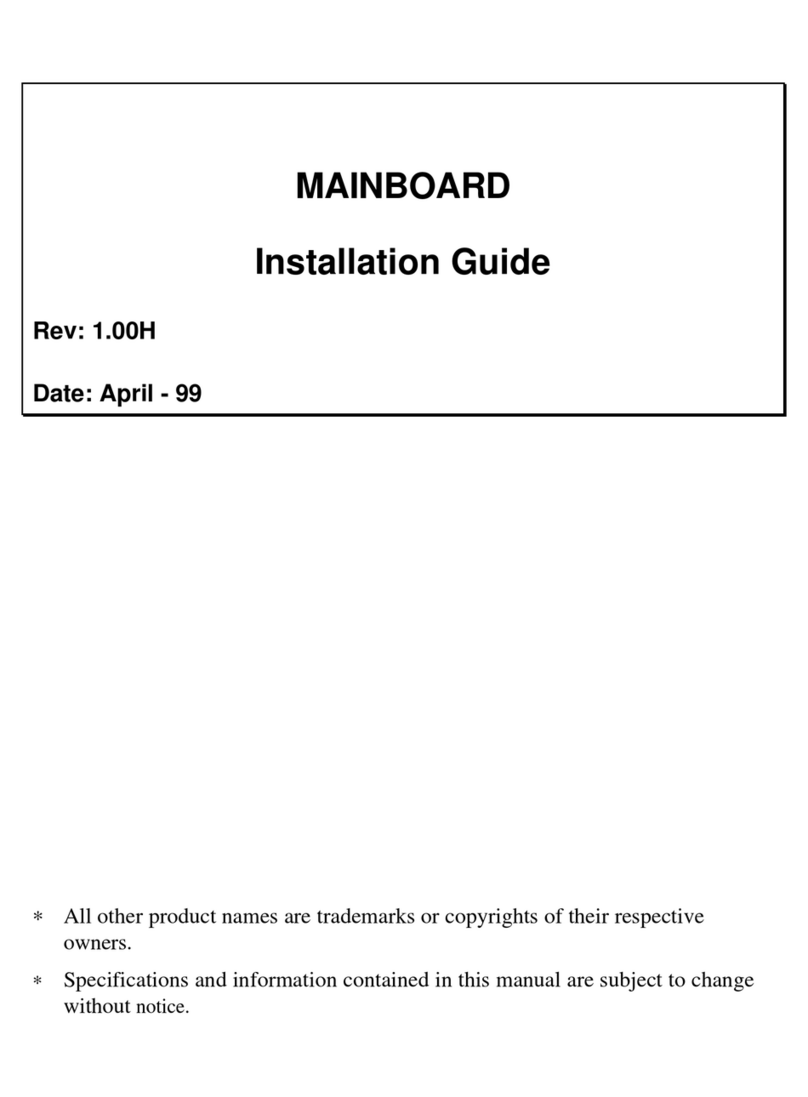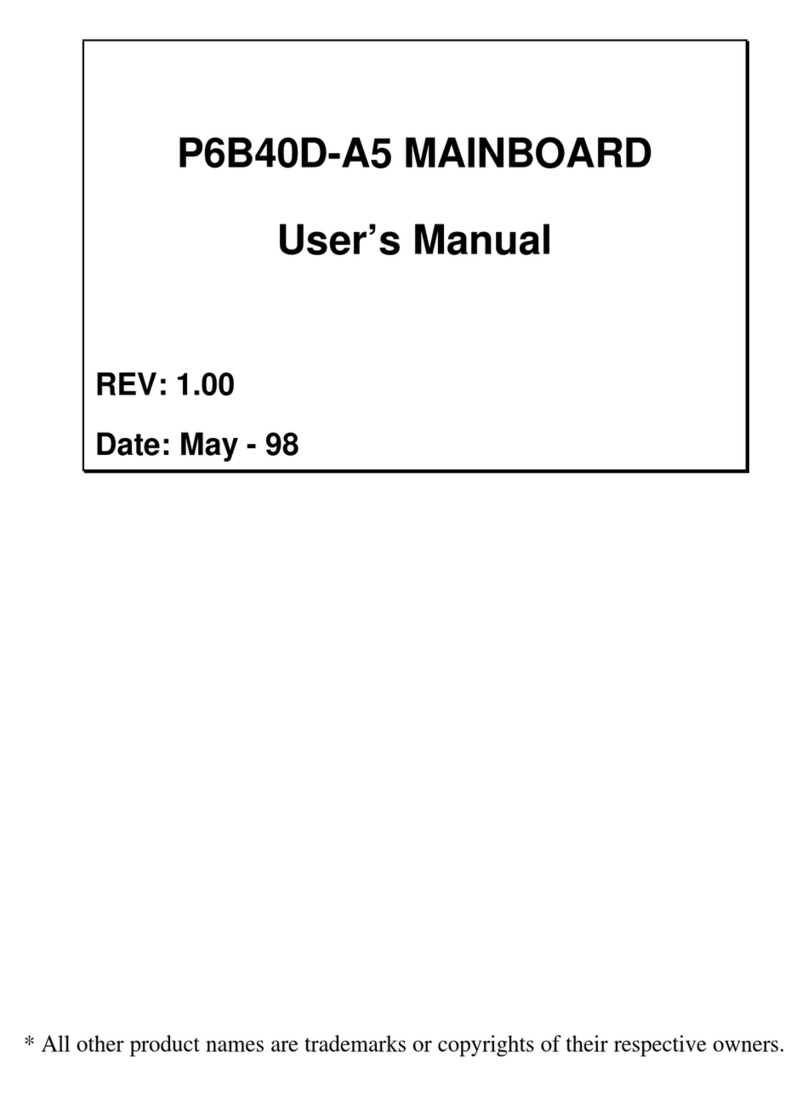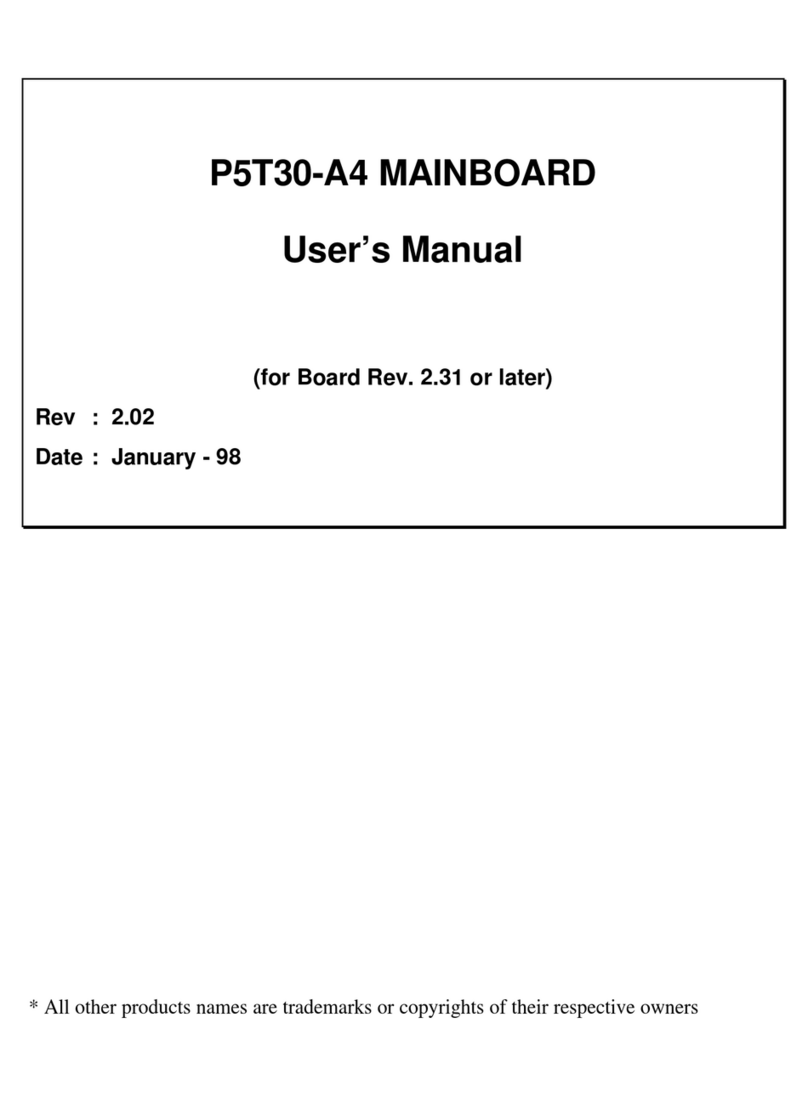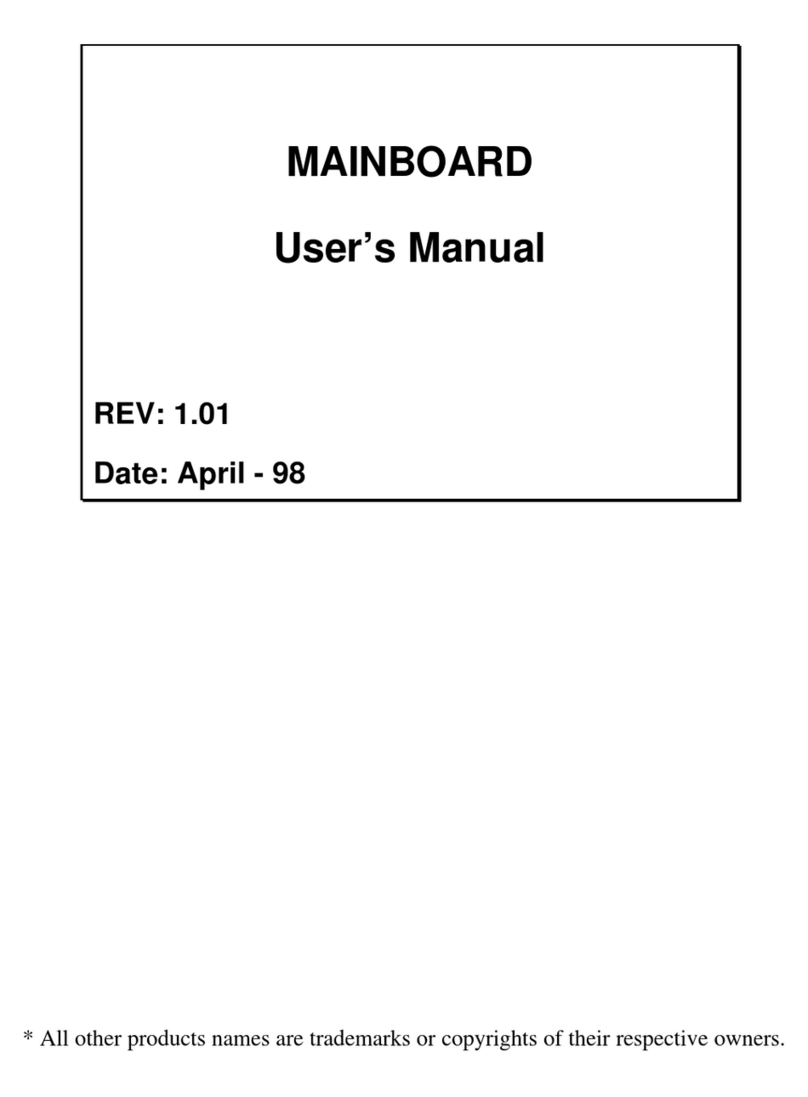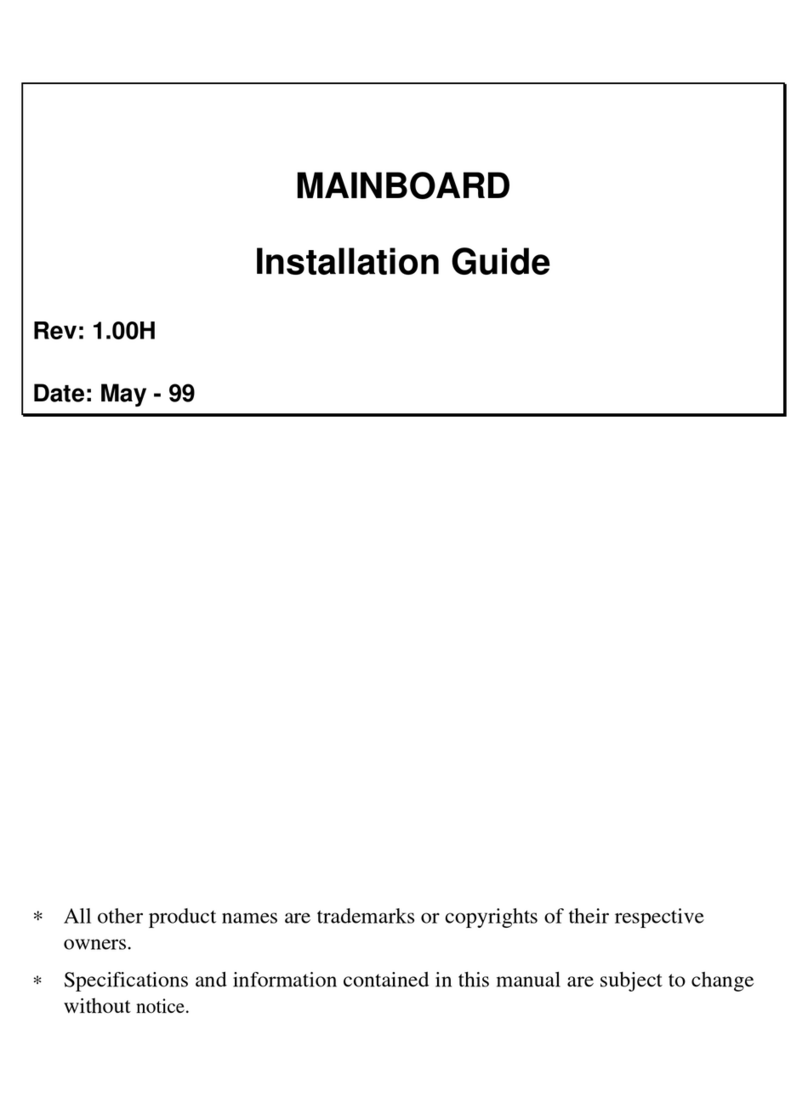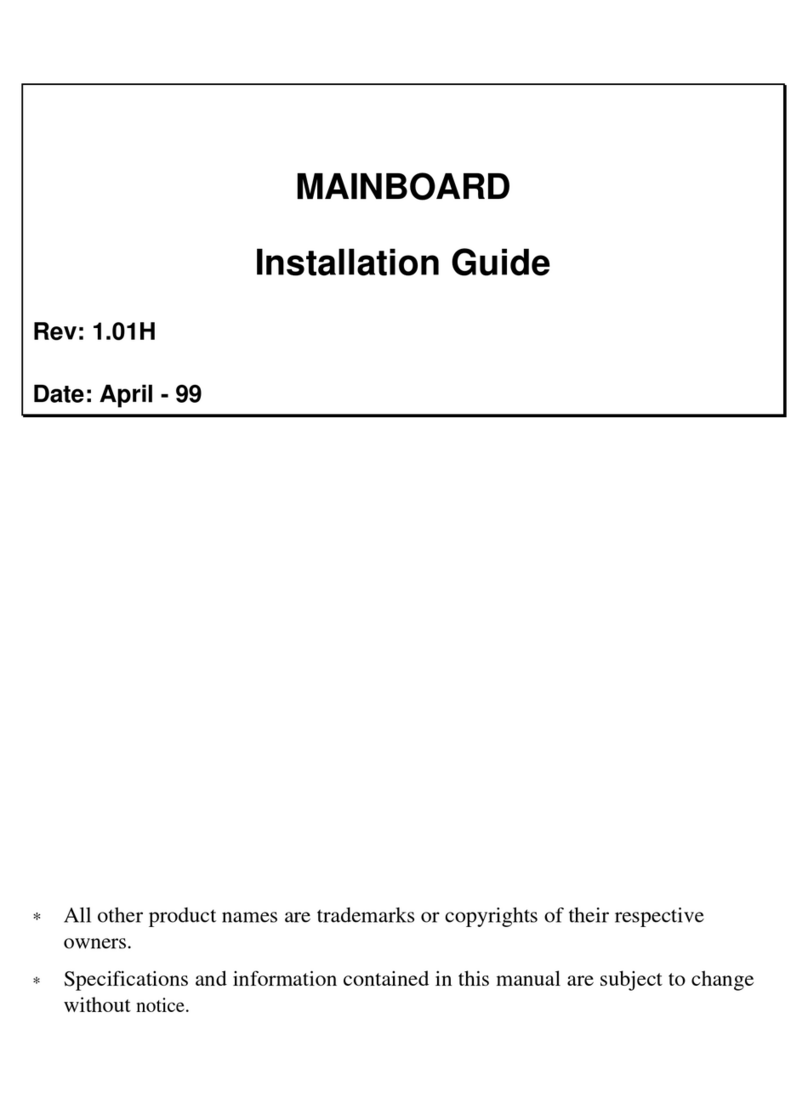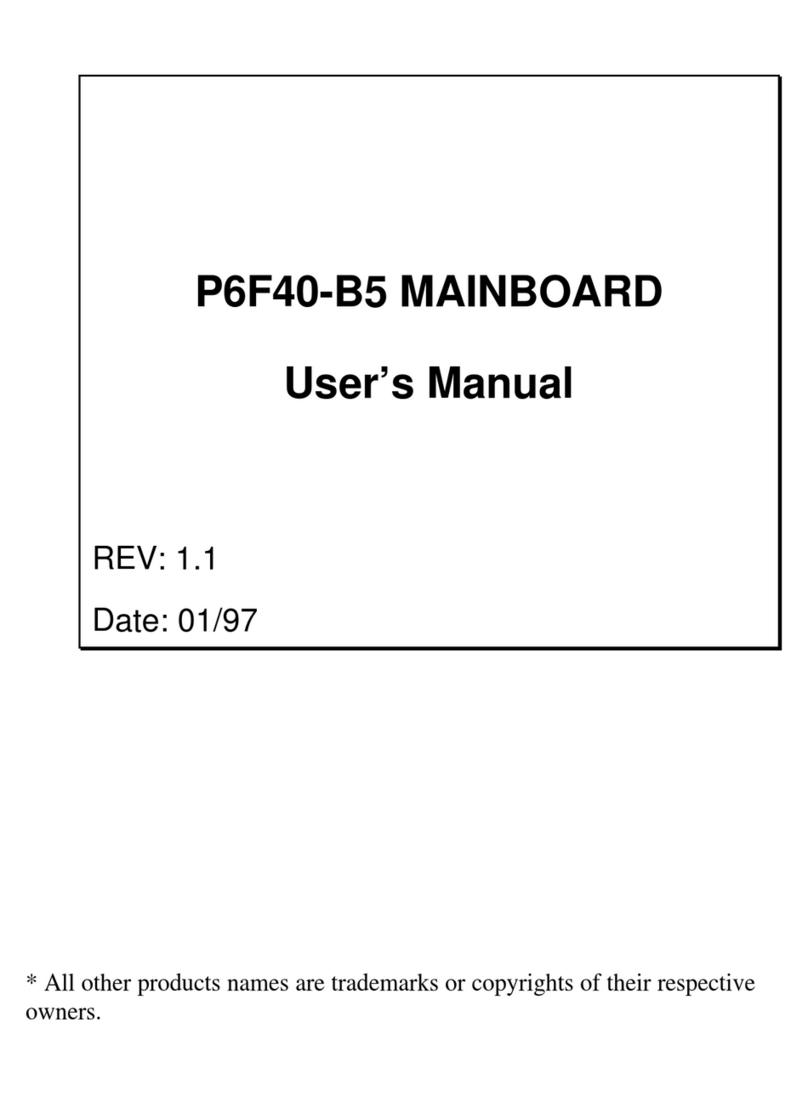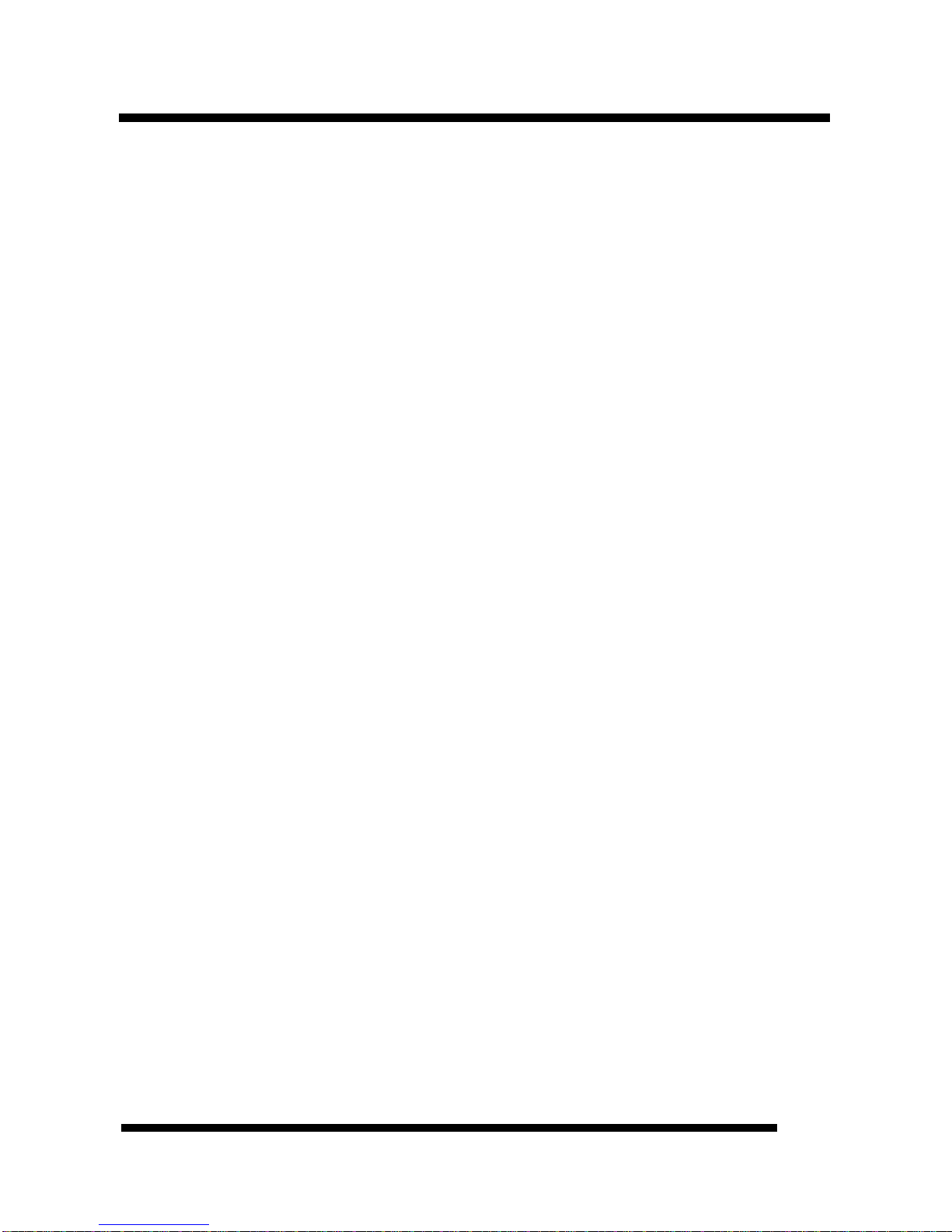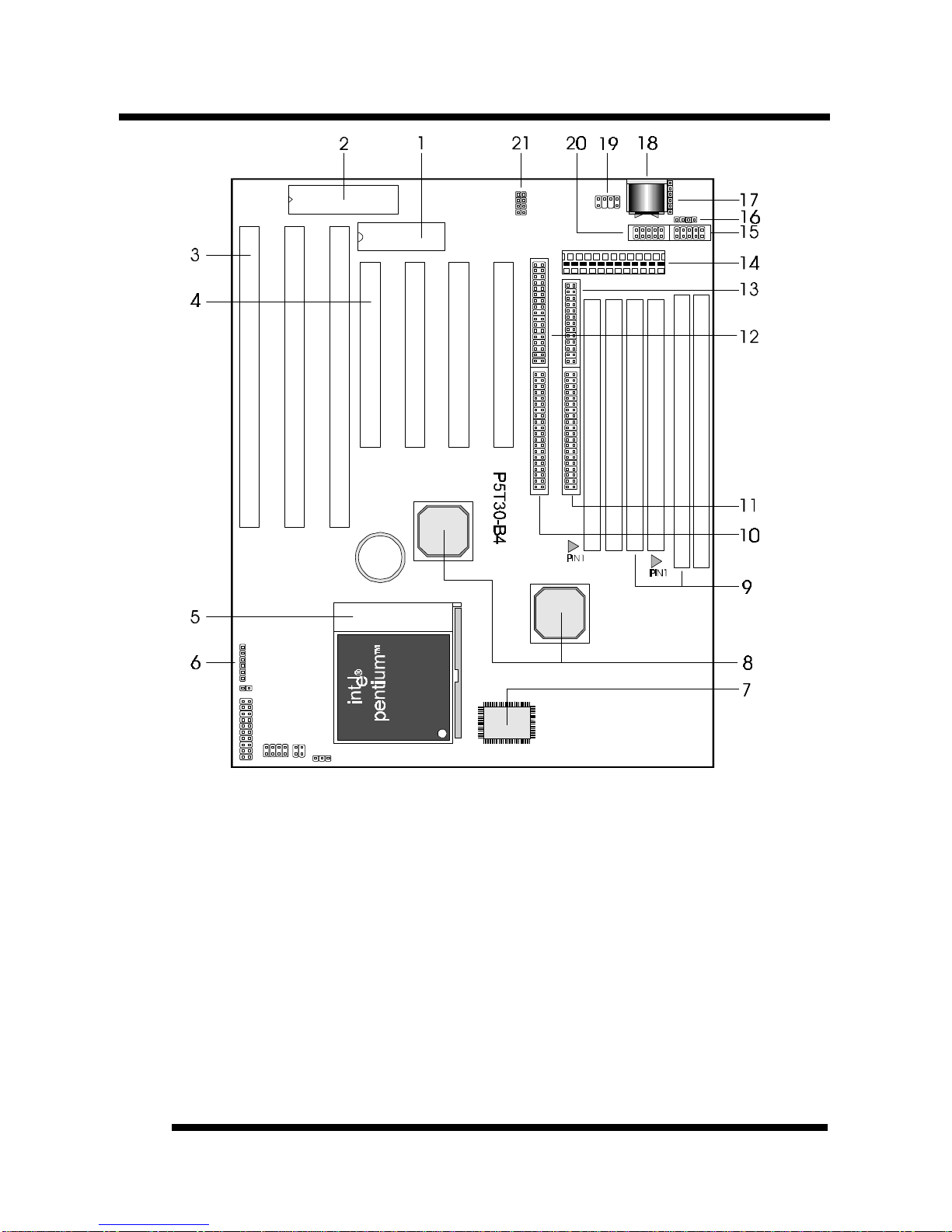BOARD LEVEL FEATURESBOARD LEVEL FEATURES
P5T30-B4 User’s Manual 7
1. MAINBOARD BIOS: Award BIOS supporting “Plug and Play”, DMI, Green PC
specification, Enhanced IDE and Multi-I/O. The BIOS is FLASH Upgradeable via the
AWDFLASH Utility.
2. KEYBOARD BIOS:Firmware chip controlling keyboard operations.
3. ISA SLOTS: (3) 16-bit ISA slots
4. PCI SLOTS: (4) 32-bit PCI slots are provided.
5. CPU SOCKET: ZIF Socket 7 for Pentium CPUs. This mainboard supports CPU speeds
of 75-233MHz for Intel, AMD K5/K6 and Cyrix.
6. BACK INFRARED (IR) CONNECTOR: UART2 can also be used for the optional
Infrared Module, enabling wireless communication capability. A supplied bracket with
a single customized cable connects directly to the infrared pin-header on the mainboard.
For computer cases that support a front IR device, see number 17.
7. L2 PIPELINE-BURST CACHE: Supports Write Back Secondary Cache with 512KB
Pipeline Burst SRAM.
8. CHIPSET: Intel82430TX.
9. DRAM SIMM/DIMM SOCKETS: (4) 72-pin SIMM and (2) 168-pin DIMM sockets
are provided to support a maximum RAM memory capacity of 256 MB. SIMM/DIMM
types of either Fast Page Mode (FPM) or Extended Data Output (EDO) are supported
and automatically detected by the BIOS. SDRAM is supported on DIMM sockets.
10. SECONDARY IDE CONNECTOR: Connector for second IDE channel.
11. PRIMARY IDE CONNECTOR: Connector for first IDE channel. The on-board PCI
Bus Mastering IDE controller features support for DMA Mode 2, PIO Modes ¾, and
Ultra DMA/33 (33MB/sec) for faster data transfer rates. (2) Connectors are provided for
support of up to (4) IDE devices on two channels. Other ATAPI and Enhanced IDE
devices such as Tape Drives and CD-ROMs are also supported.
12. FLOPPY CONNECTOR: Built-in floppy controller supports (2) 5.25" or 3.5"
(1.44MB or 2.88MB) floppy drives.
13. PRINTER PORT CONNECTOR: EPP and ECP compatible parallel port.
14. POWER CONNECTOR: 12-Pin Power Connector.
15. COM2 CONNECTOR: High-speed UART compatible serial port. COM2 can be
directed to the Infrared Module for wireless connection capability.
16. SUPPLEMENTARY ATX POWER CONNECTOR: Works with the power
connector (Item 12) and the Adaptive Power Cable (optional) to support the ATX power
supply.
17. FRONT INFRARED (IR) CONNECTOR: This is convenient to system cases that
support a front IR connector.
18. AT KEYBOARD CONNECTOR: Supports IBM compatible AT style keyboards.
19. PS/2 MOUSE CONNECTOR: Supports PS/2 style mice.
20. COM1 CONNECTOR: High-speed UART compatible serial port.
21. USB CONNECTOR: A header connector for an optional USB (Universal Serial Bus)
module is provided. This connector permits the connection of two USB peripheral