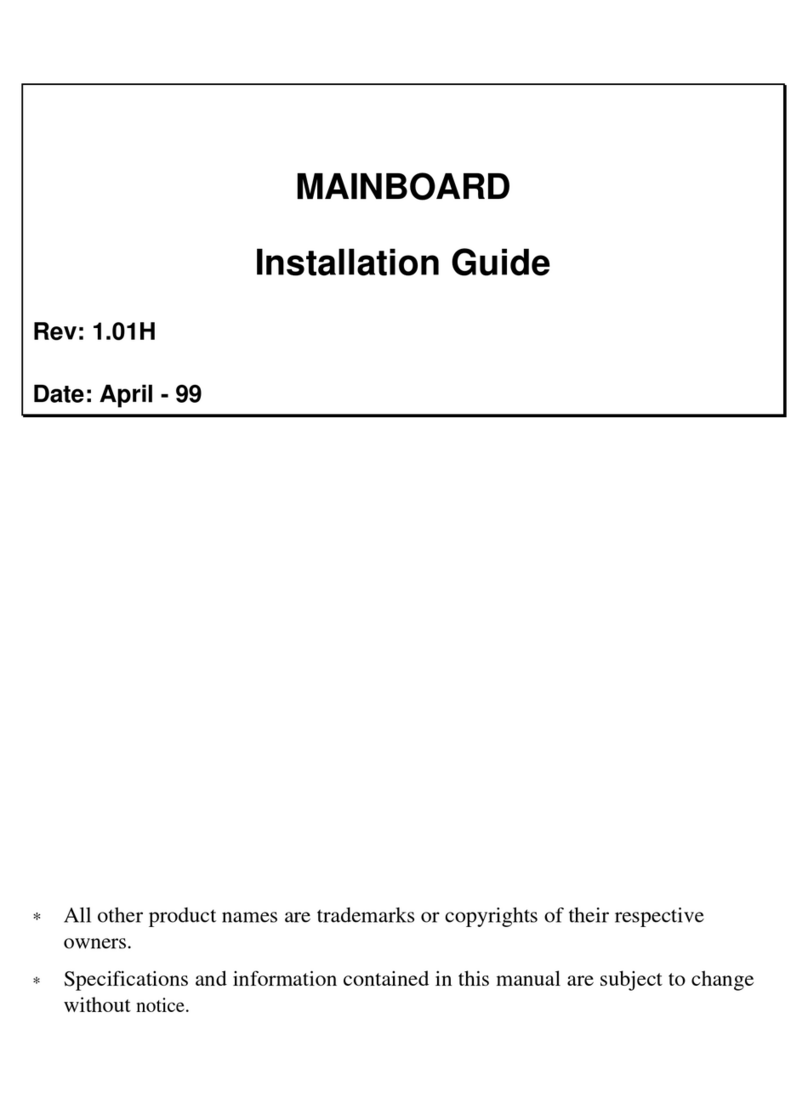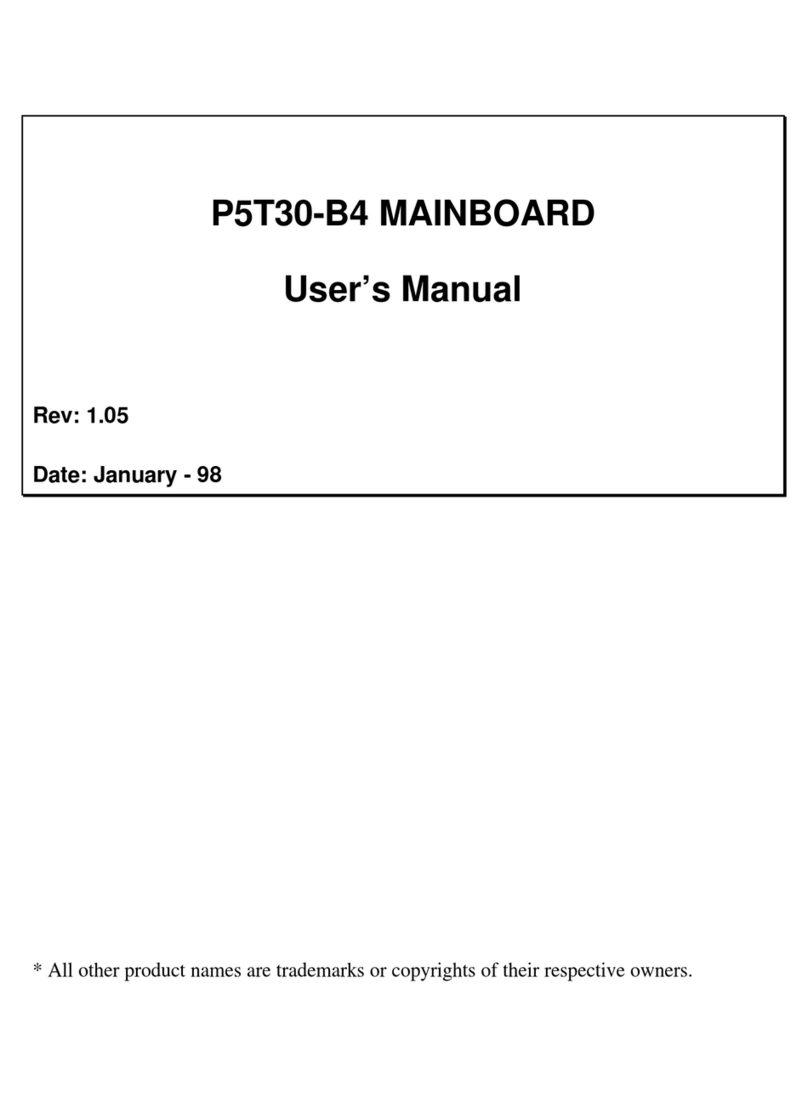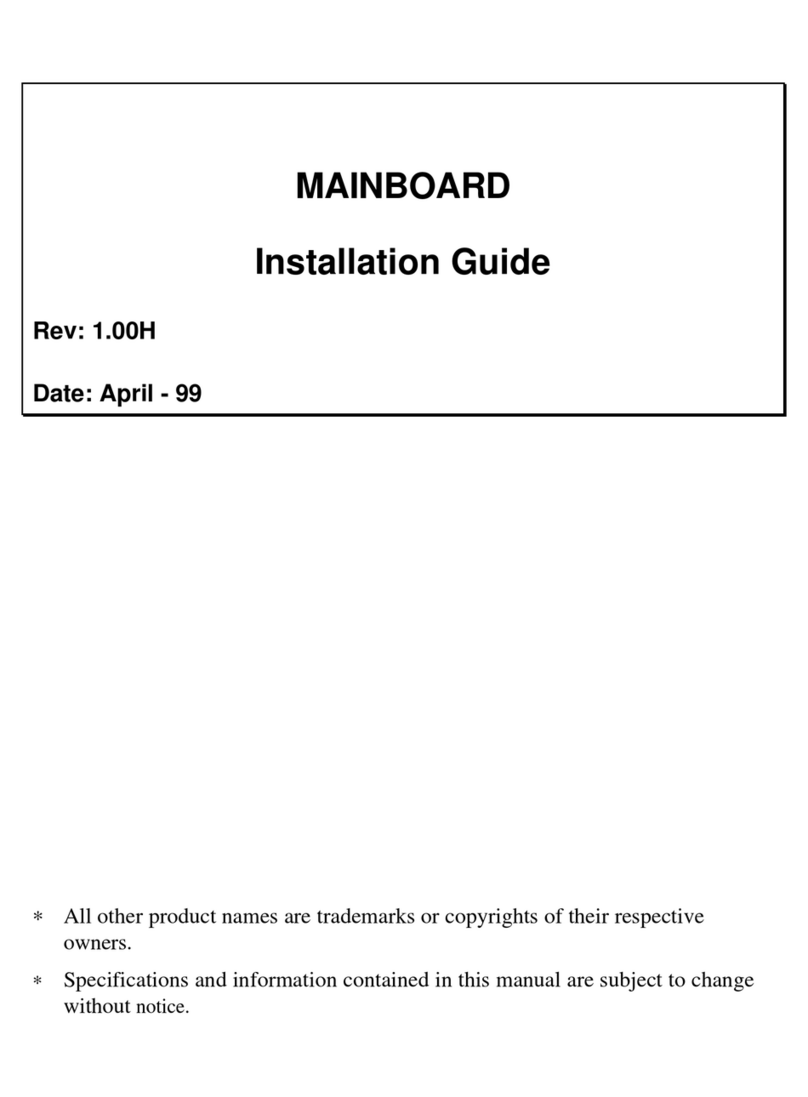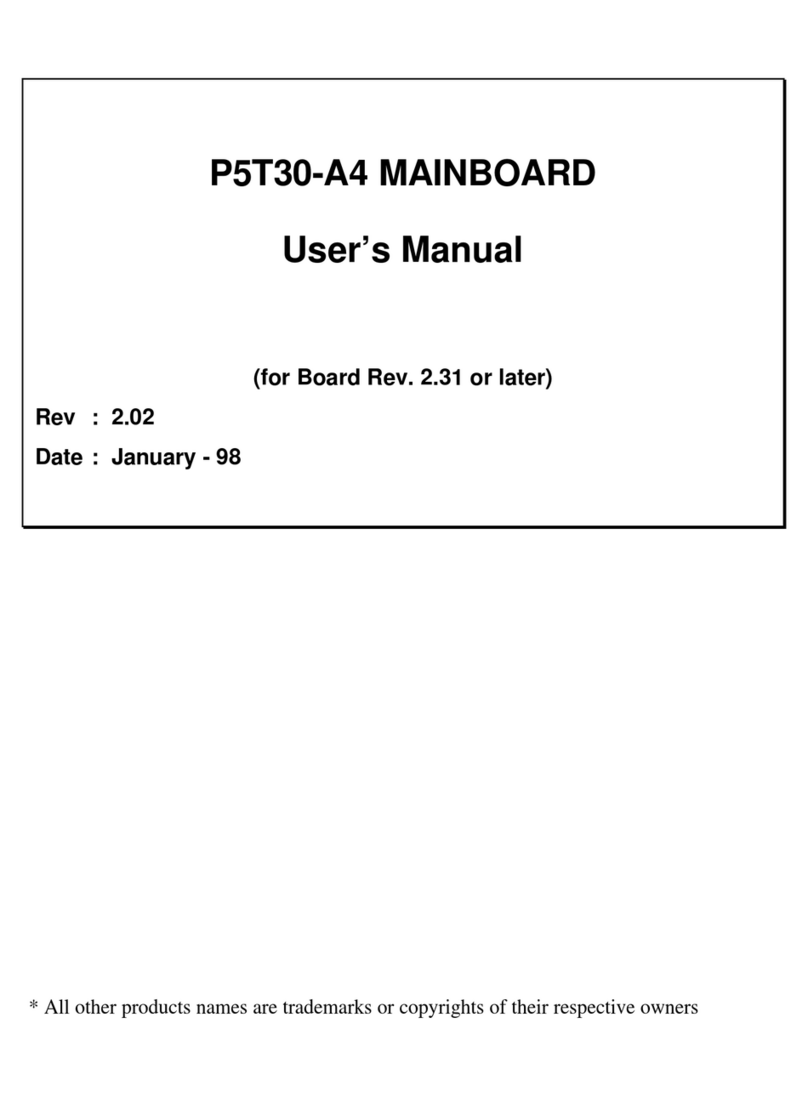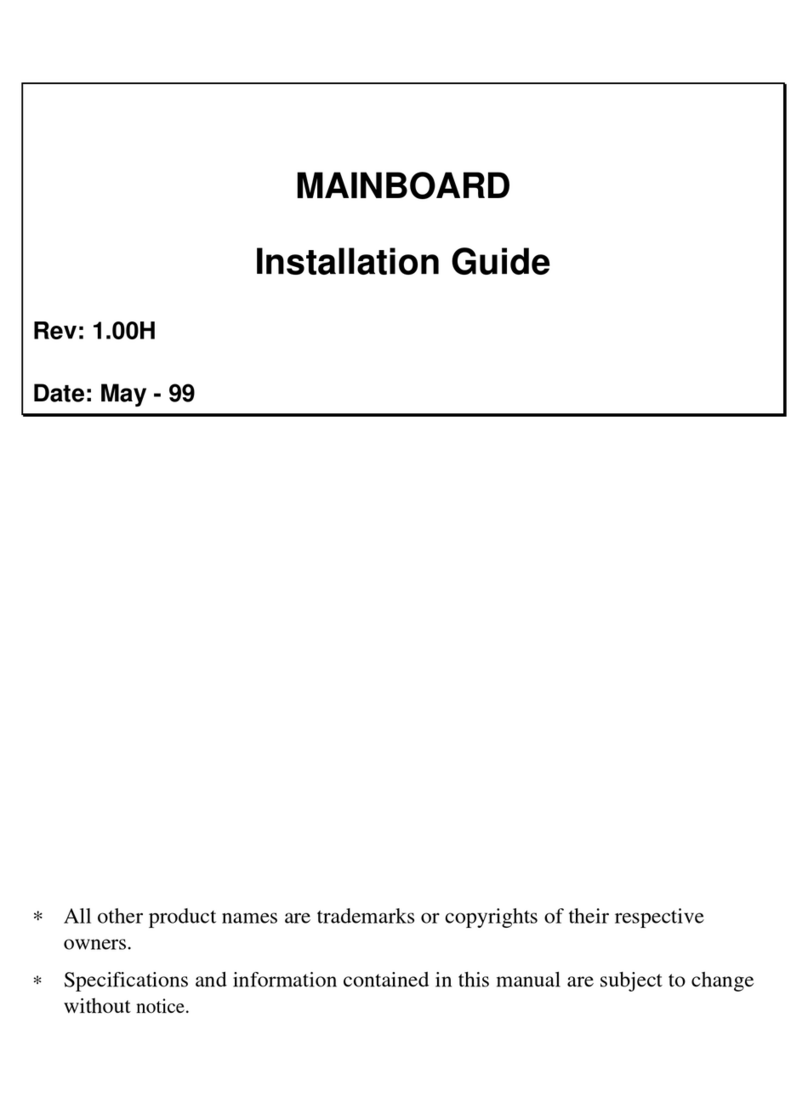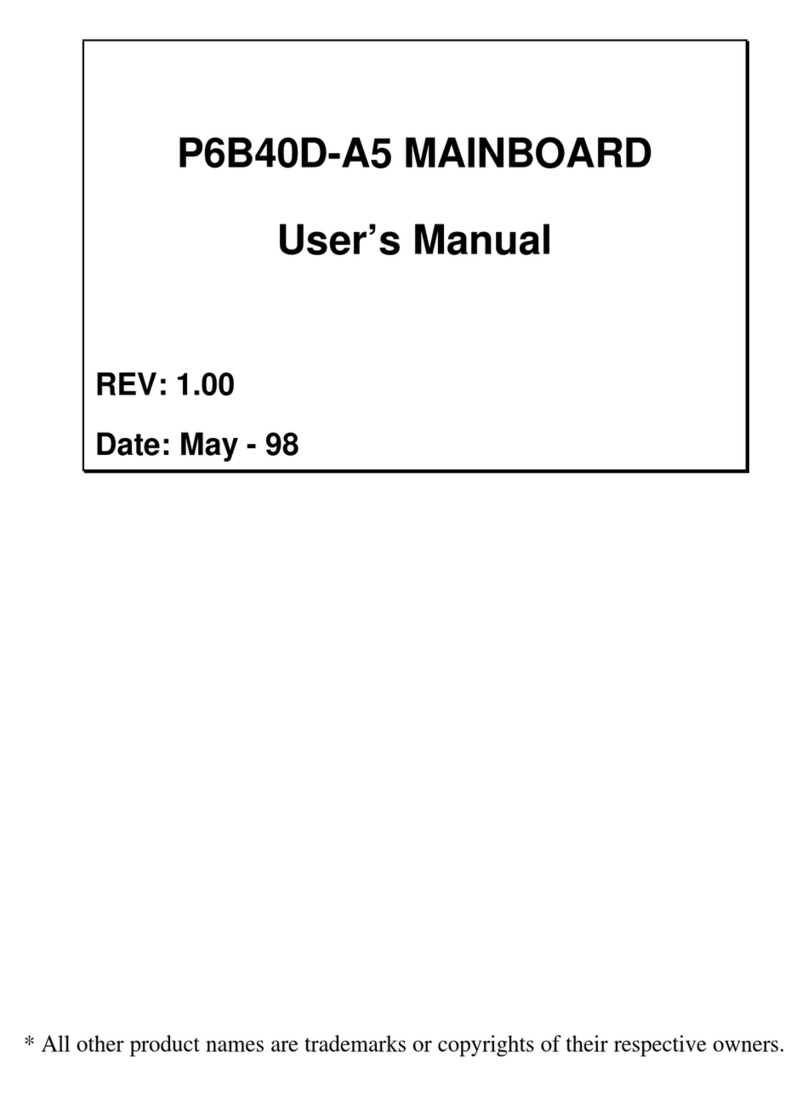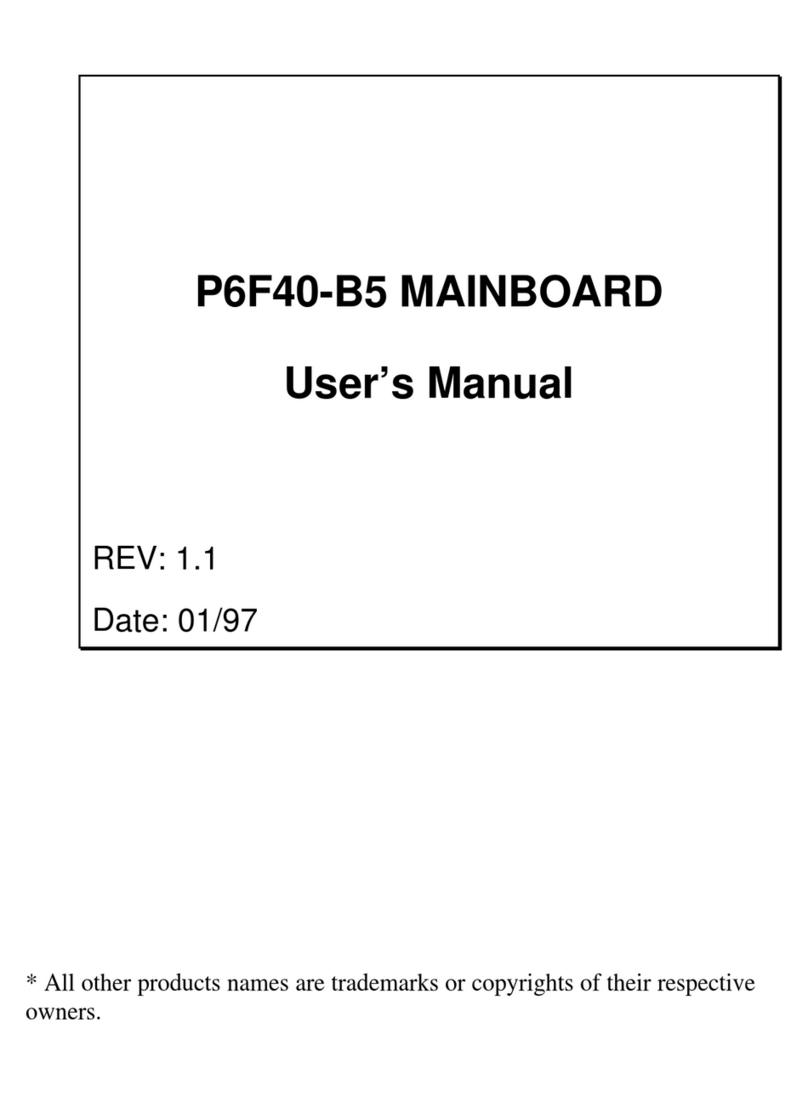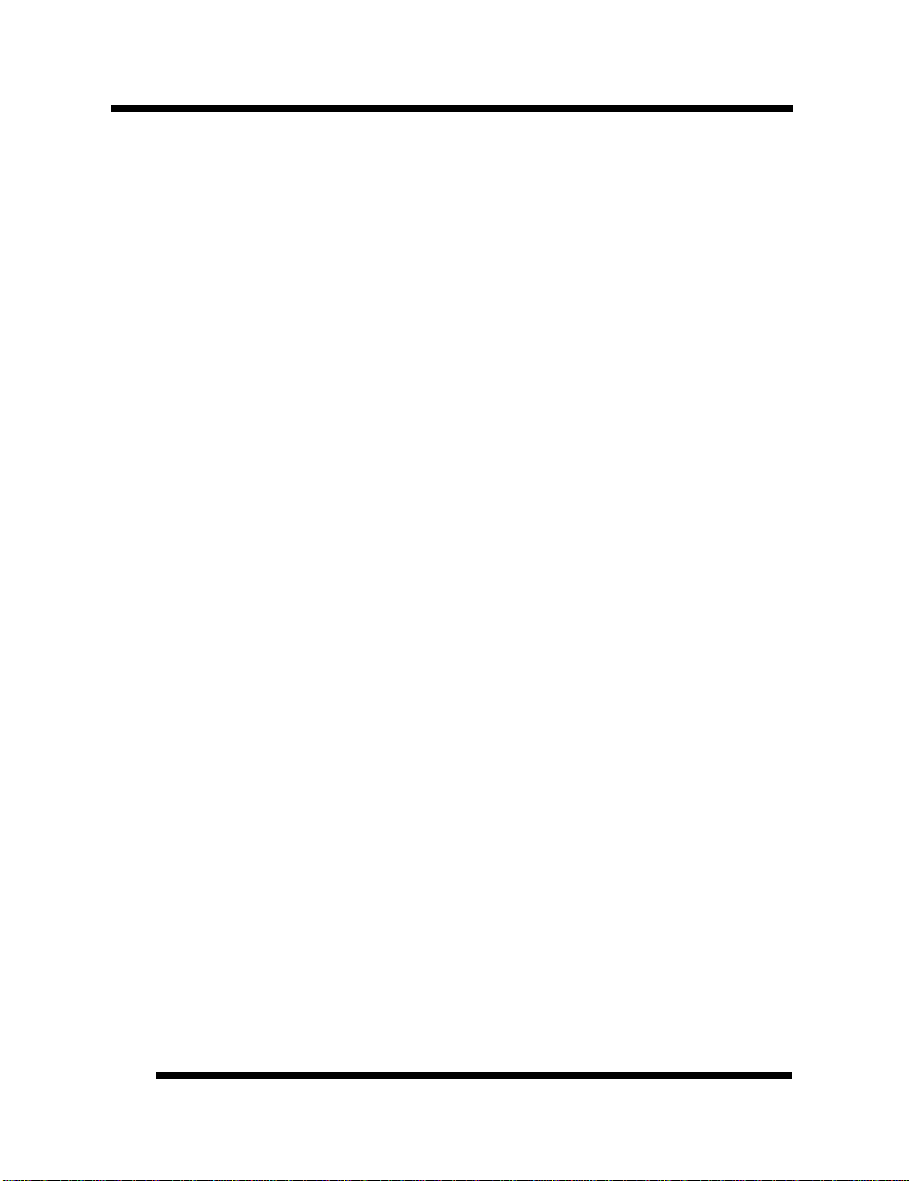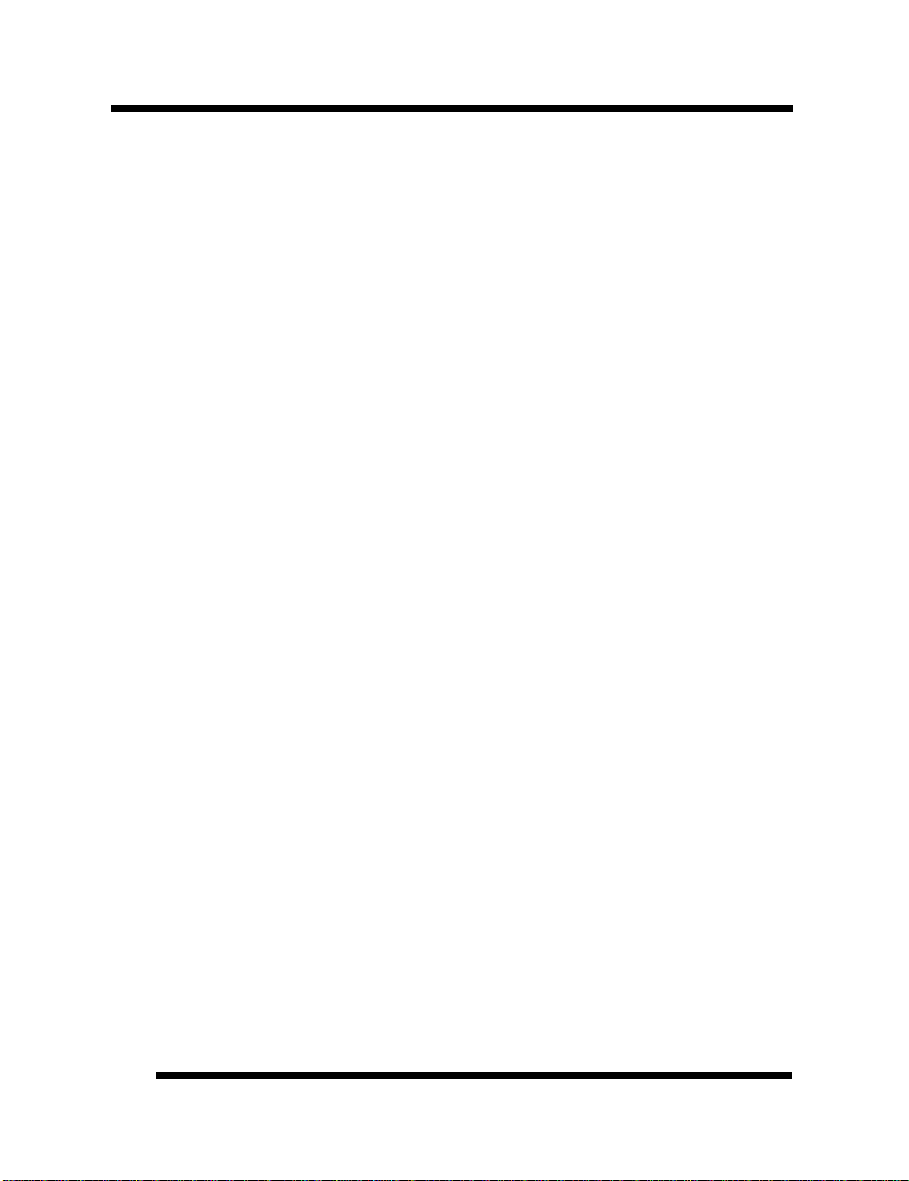INTRODUCTIONINTRODUCTION
User’s ManualUser’s Manual
88
1. ISA SLOTS: (3) 16-bit ISA slots.
2. KEYBOARD BIOS: Firmware chip controlling keyboard operations.
3. MAINBOARD BIOS: Award BIOS supporting “Plug and Play”, DMI, Green PC
specification, on screen setup for Enhanced IDE and Multi-I/O. The BIOS is FLASH
Upgradeable via the AWDFLASH Utility.
4. PCI SLOTS: (4) 32-bit PCI slots are provided.
5. AGP SLOT: AGP (Accelerated Graphics Port) is a new bus interface for high
performance graphics capabilities, especially 3D.
6. INFRARED (IR) CONNECTOR: UART2 can also be used for the optional Infrared
Module, enabling wireless communication capability. A supplied bracket with a single
customized cable connects directly to the infrared pin-header on the mainboard.
7. SLOT 1: Slot 1 CPU socket for Pentium®II as well as Celeron®CPUs.
8. COM2 CONNECTOR: High-speed UART compatible serial port. COM2 can be
directed to the Infrared Module for wireless connection capability.
9. PRINTER PORT CONNECTOR: EPP and ECP compatible 25-pin D-Sub parallel
port.
10. COM1 CONNECTOR: High-speed UART compatible serial port.
11. USB CONNECTORS: These connectors permit the connection of two USB peripheral
devices directly to the port without an external hub. USB is a new technology
supporting printers, fax modems and other telephony device.
12. PS/2 MOUSE CONNECTOR: Supports PS/2 style mice.
13. PS/2 KEYBOARD CONNECTOR: Supports PS/2 style keyboards.
14. POWER CONNECTOR: 20-Pin ATX Power Connector.
15. INTEL®440EX CHIPSET: Features SDRAM, Ultra DMA/33 and AGP support.
16. DRAM SOCKETS: (2) 168-pin DIMM sockets are provided to support a maximum
RAM memory capacity of 256 MB. DIMM types of 3.3 Volt true SDRAM is supported
and automatically detected by the BIOS.
17. FLOPPY CONNECTOR: Built-in floppy controller supports (2) 5.25" or 3.5"
(1.44MB or 2.88MB) floppy drives.
18. SECONDARY IDE CONNECTOR: Connector for second IDE channel.
19. PRIMARY IDE CONNECTOR: Connector for first IDE channel. The on-board PCI
Bus Mastering IDE controller features support for DMA Mode 2 and PIO Modes 3 and
4 for faster data transfer rates. (2) Connectors are provided for support of up to (4) IDE
devices on two channels. ATAPI Tape Drives and CD-ROMs are also supported.