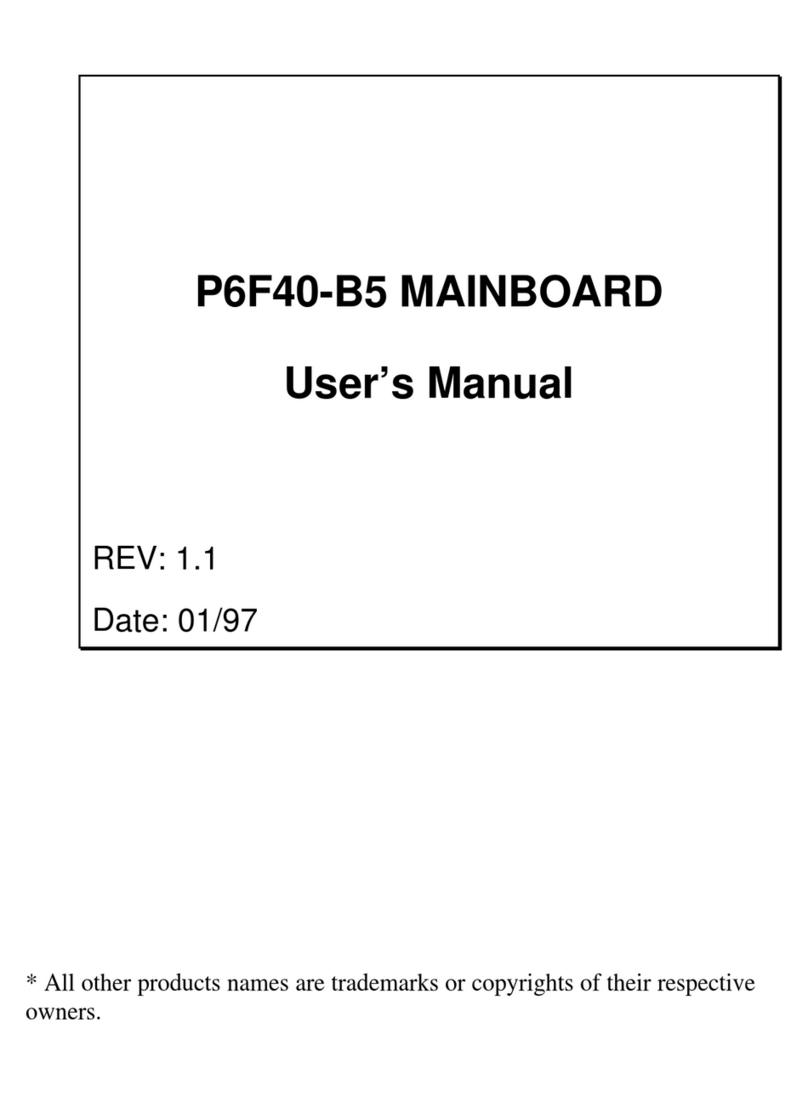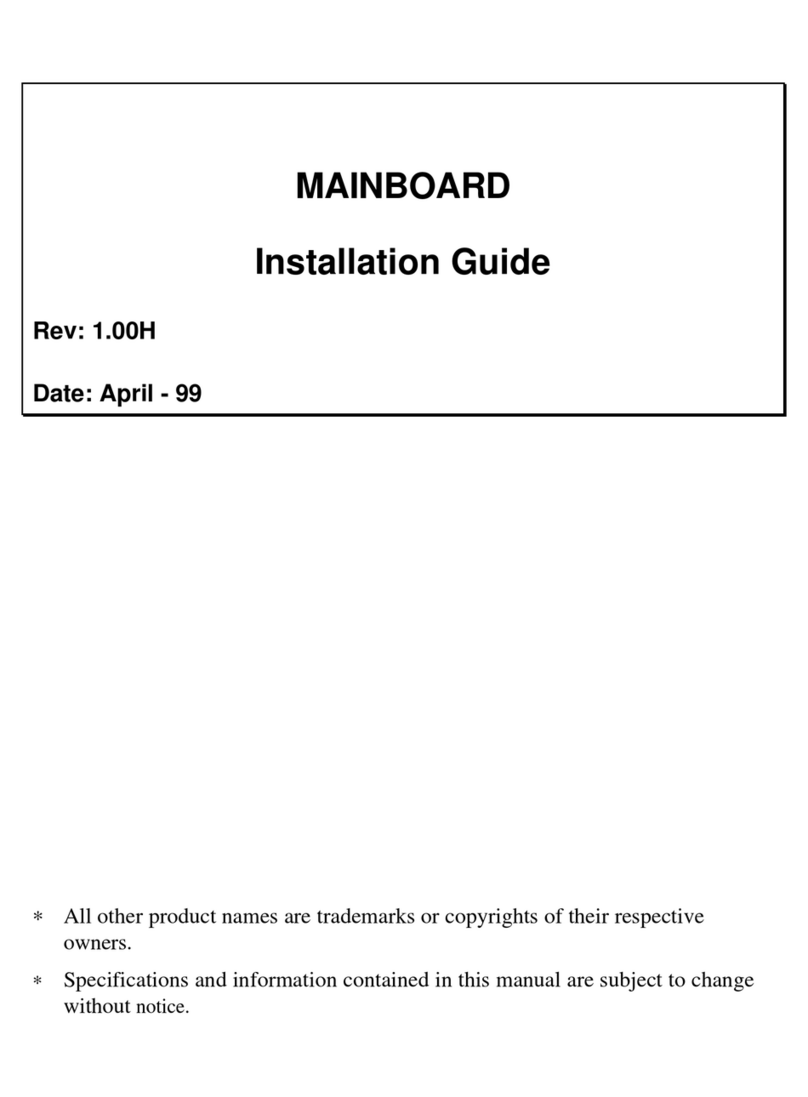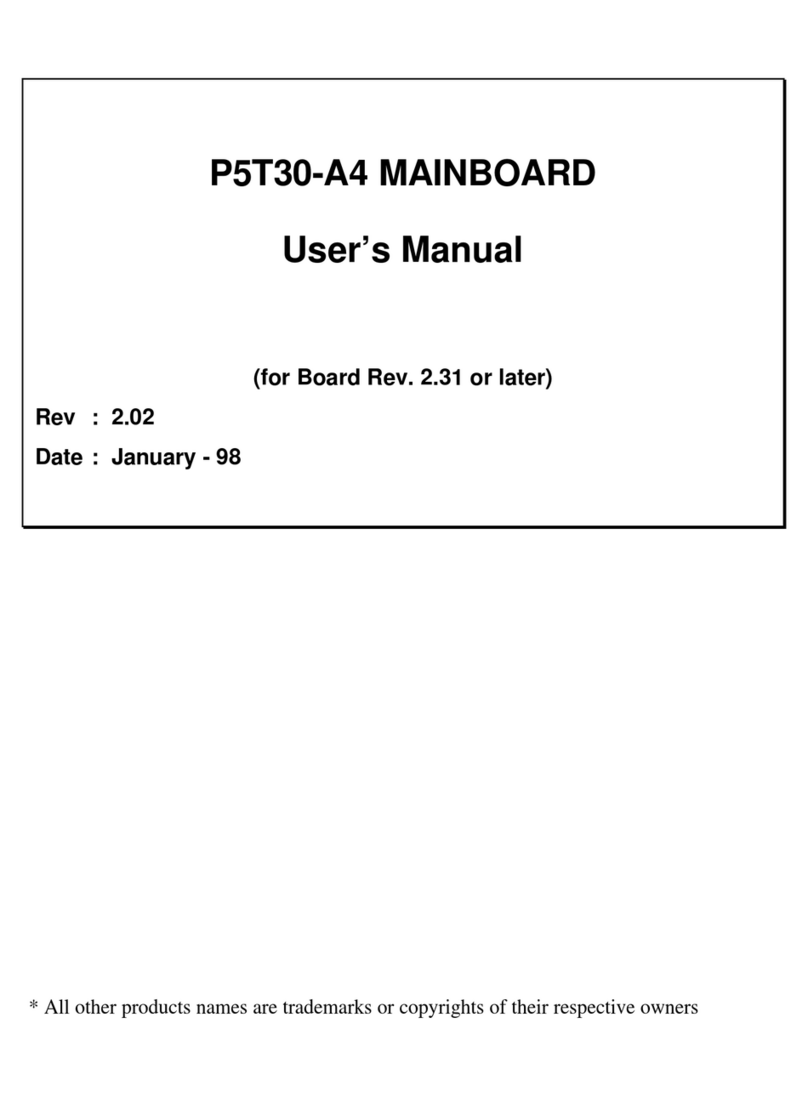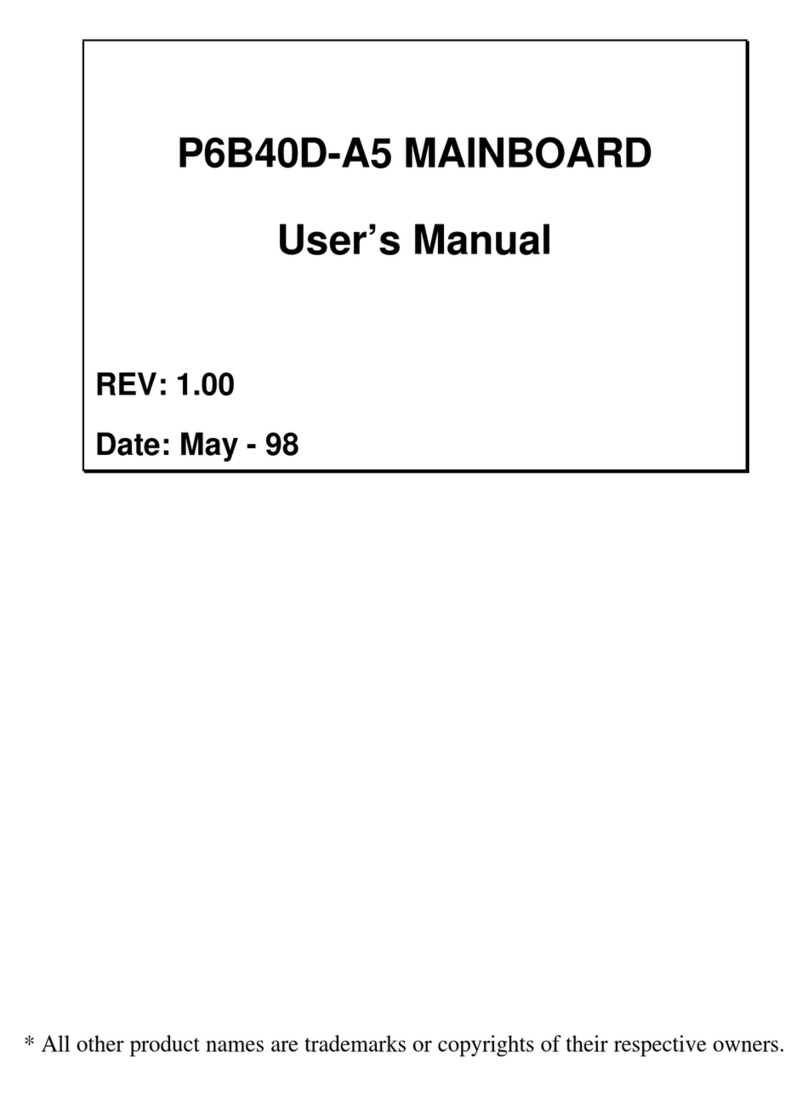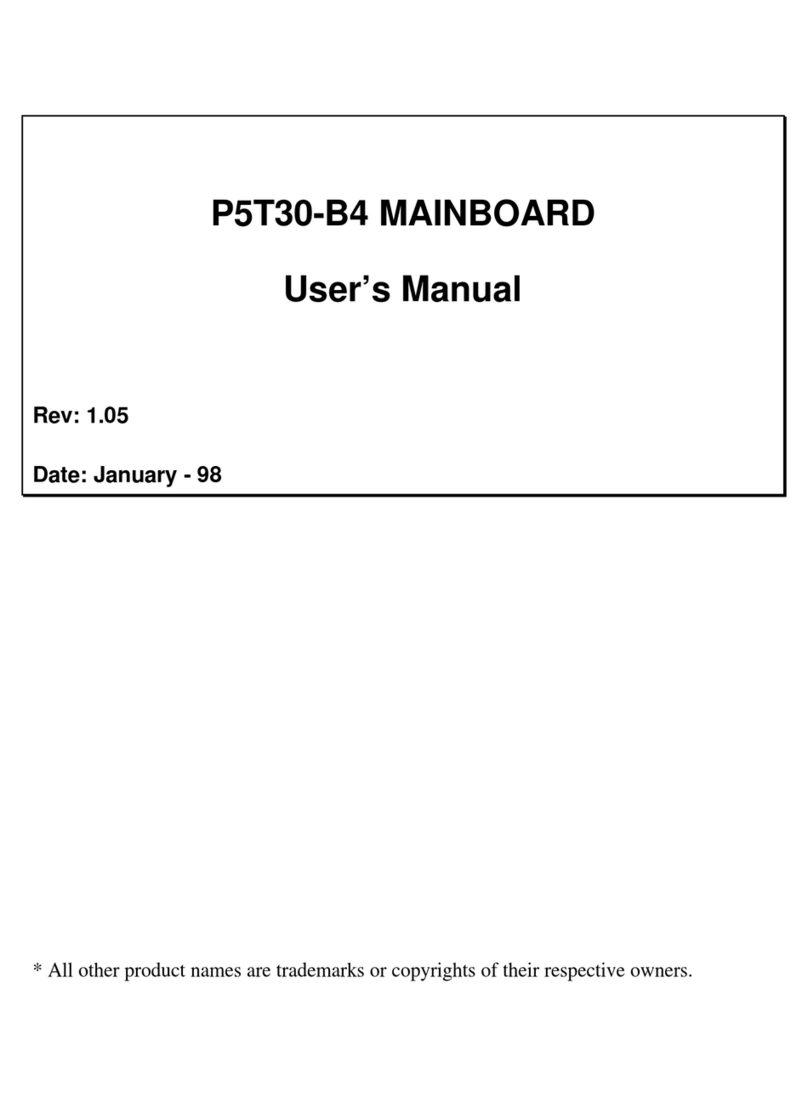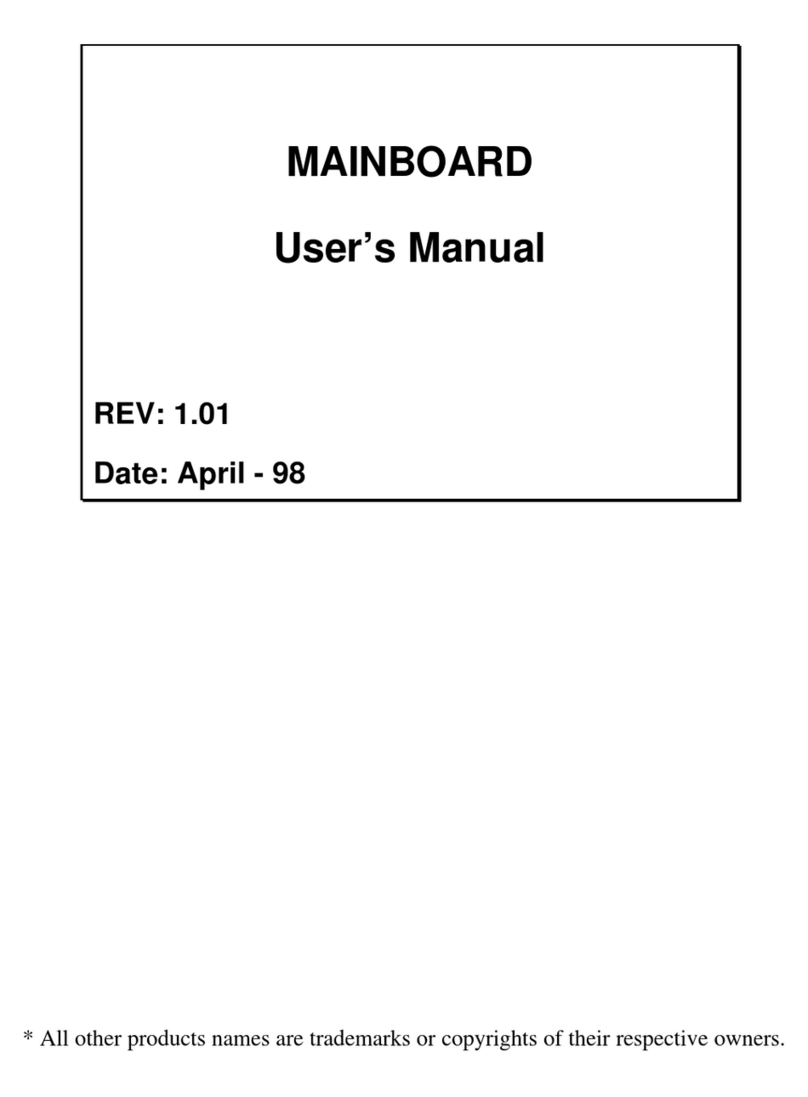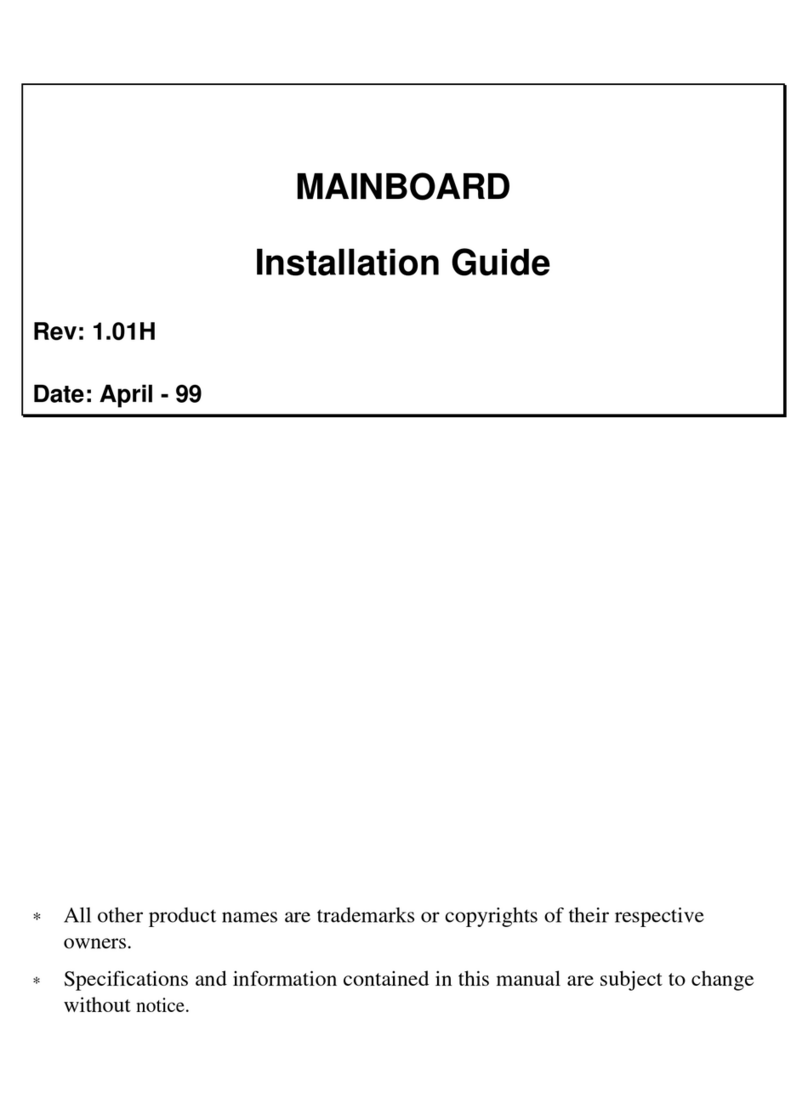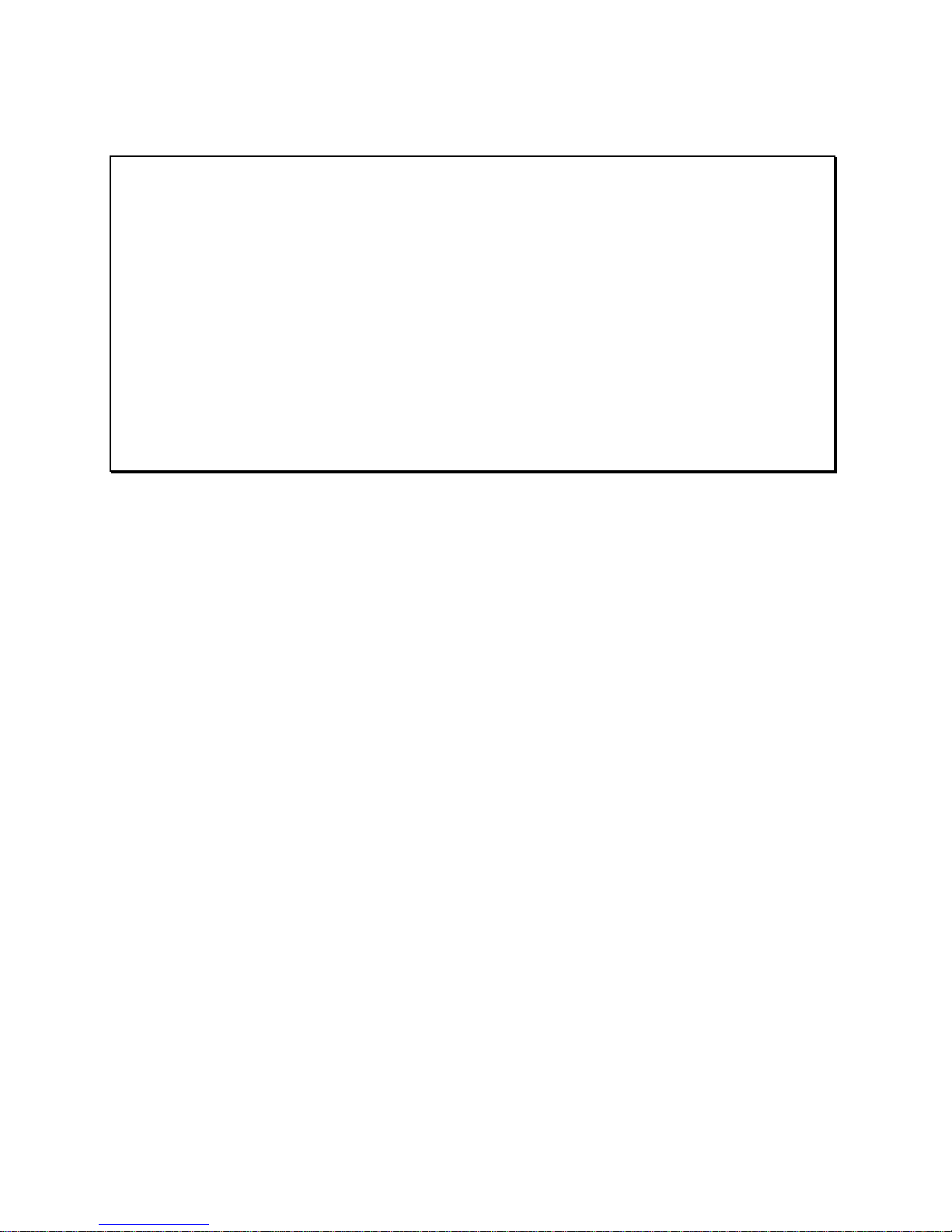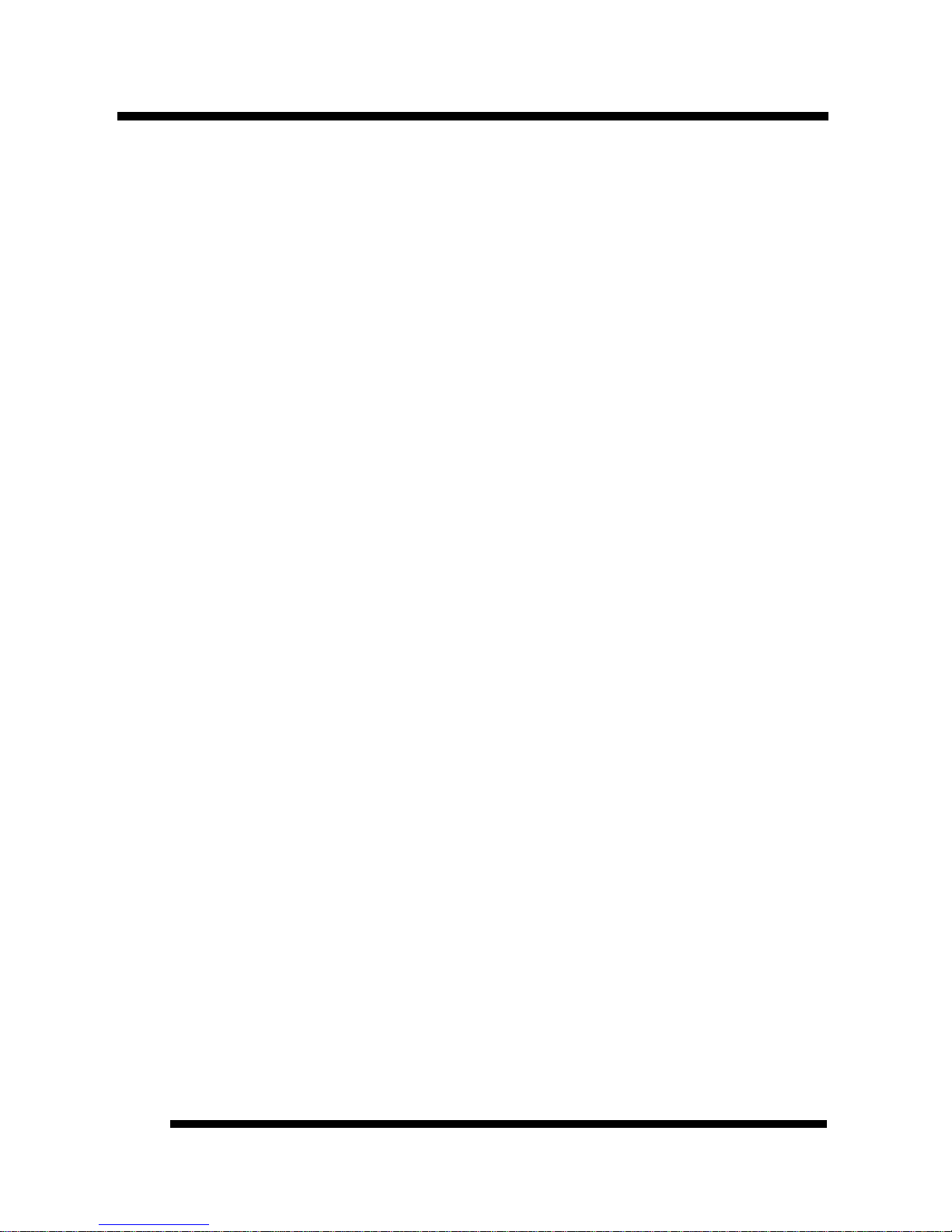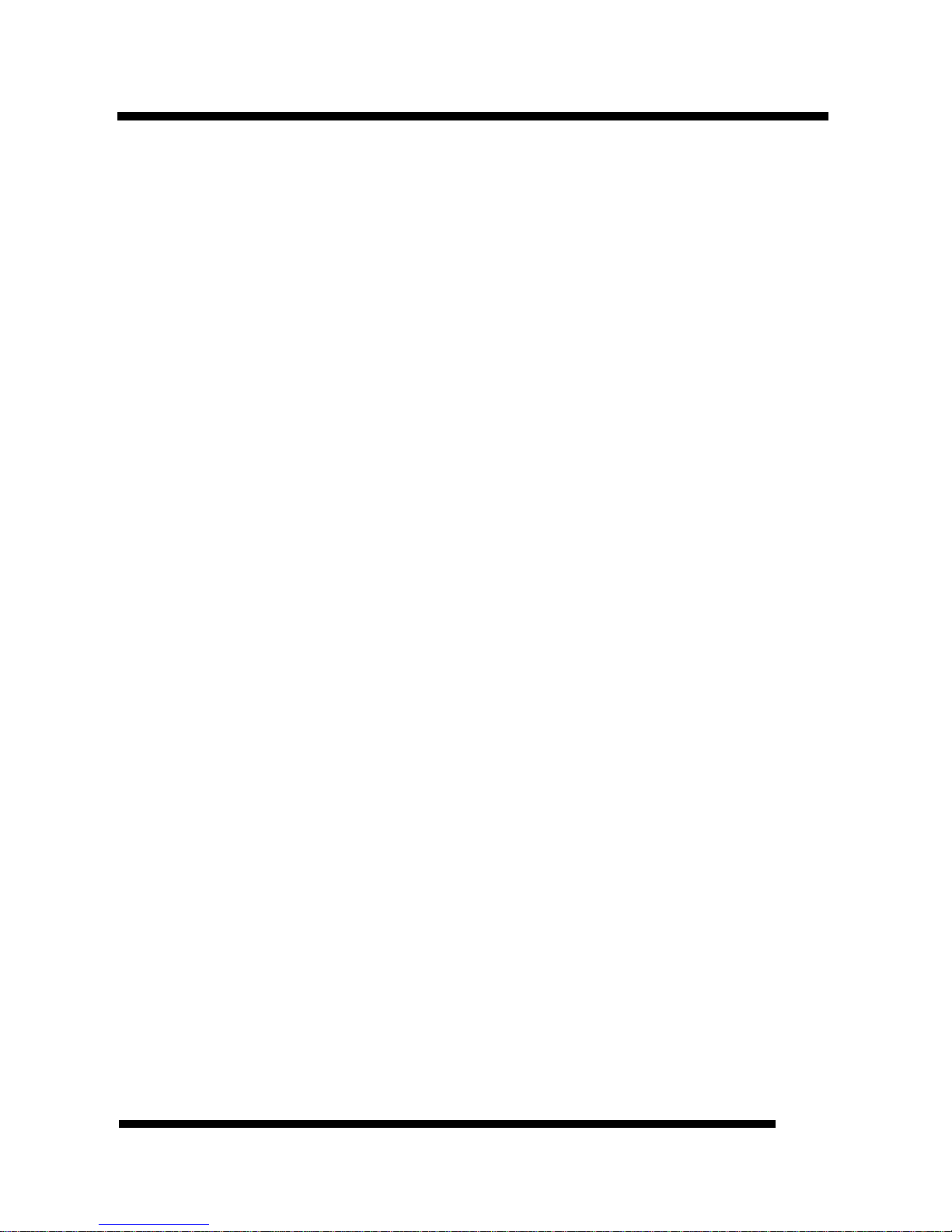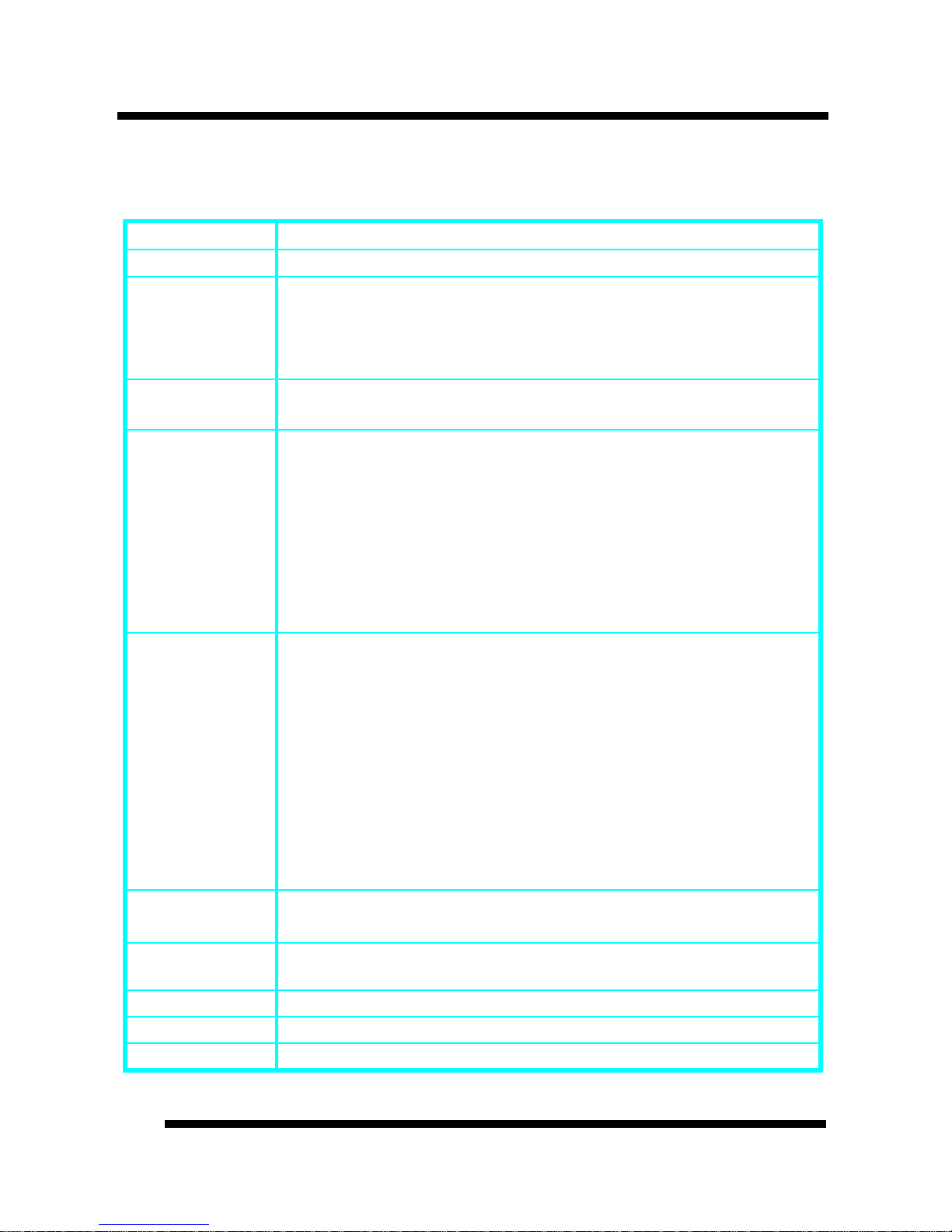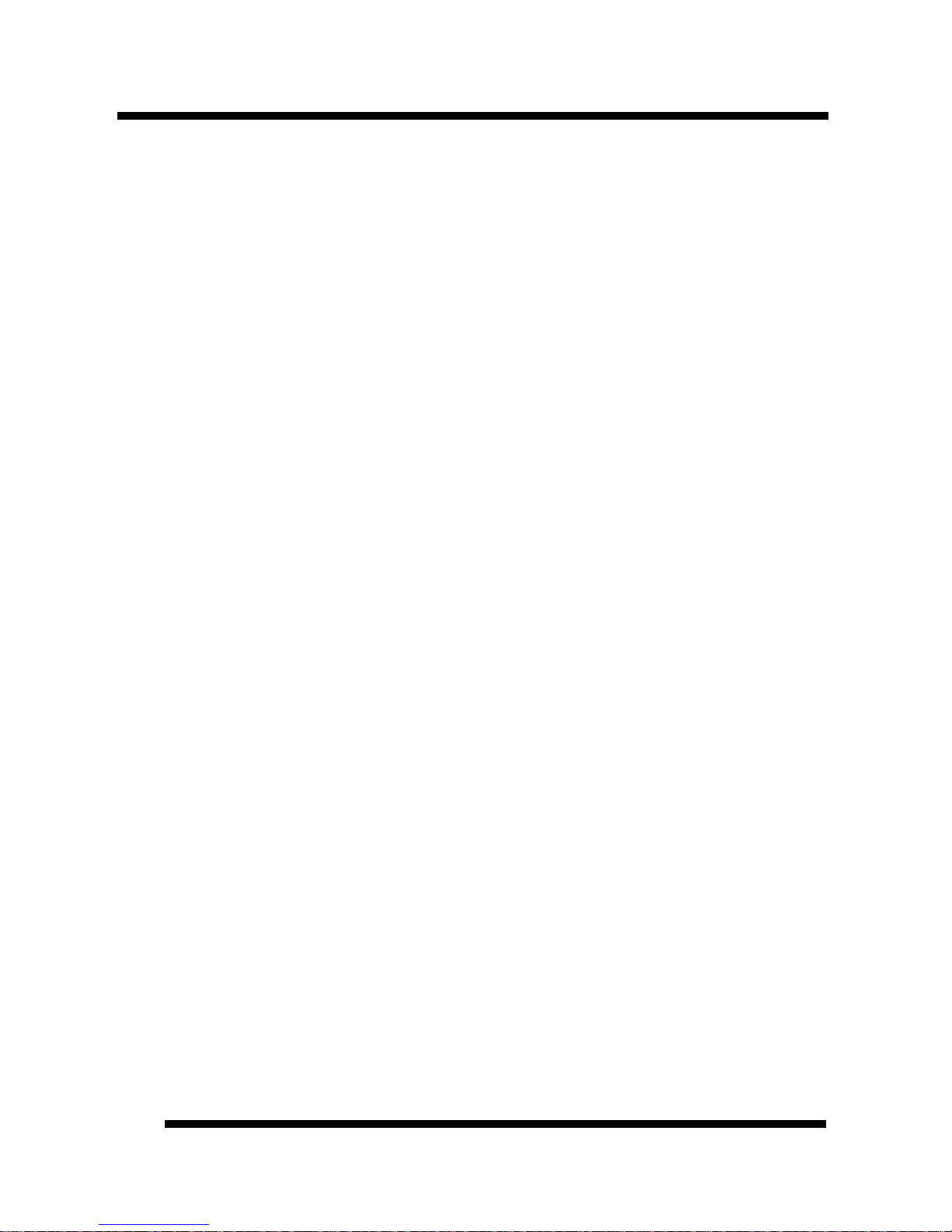INTRODUCTION
Installation Guide
8
1. PCI Slots: (3) 32-bit PCI slots are provided.
2. AC97 Codec Chip: AC97 Audio Codec chip.
3. Digital Video Out: A manufacturer’s proprietary bus that connects to the
optional TV-Out or Panel-Link daughter board.
4. AMR Slot: The Audio Modem Riser is a new standard interface for cost-
effective AMR AC97/MC97 audio/modem cards.
5. MIDI/Game Port: 15-pin female MIDI/Joystick connector.
6. Audio Port: Three 1/8” female jacks for Line Out, Line In and MIC.
7. COM2 Connector: Connects to supplied high-speed UART compatible serial
port bracket. COM2 can be directed to the Infrared Module for wireless
connection capability.
8. VGA Port: 15-pin VGA connector.
9. Printer Port: EPP and ECP compatible 25-pin D-Sub parallel port.
10. COM1 Connector: High-speed UART compatible serial port.
11. USB Connectors: These connectors permit the connection of two USB
peripheral devices directly to the port without an external hub. USB is a new
technology supporting printers, fax modems and other telephony device.
12. PS/2 Mouse Connector: Supports PS/2 style mice.
13. PS/2 Keyboard Connector: Supports PS/2 style keyboards.
14. CPU Socket: ZIF Socket 370 for IntelCeleron processors up to 500 MHz.
15. Power Connector: 20-Pin ATX Power Connector.
16. Intel®810 Chipset: Supports Intel Celeron CPUs, AC97, AGP and Digital
Video Out.
17. DIMM Sockets: (2) 168-pin DIMM sockets are provided to support a
maximum RAM memory capacity of 512 MB. DIMM types of 3.3 Volt true
SDRAM is supported and automatically detected by the BIOS.
18. Primary IDE Connector: Connector for first IDE channel. The on-board
PCI Bus Mastering IDE controller features support for DMA Mode 2 and PIO
Modes 3 and 4 for faster data transfer rates. (2) Connectors are provided for
support of up to (4) IDE devices on two channels. ATAPI Tape Drives and
CD-ROMs are also supported.
19. Secondary IDE Connector: Connector for second IDE channel.