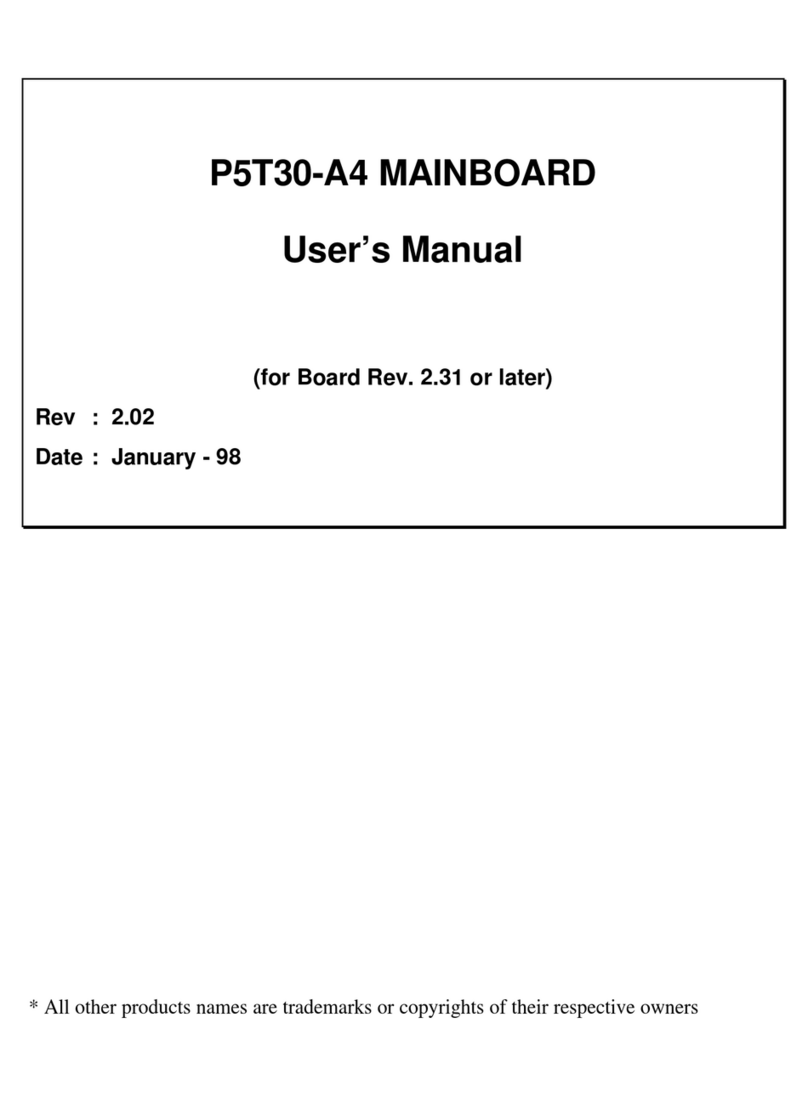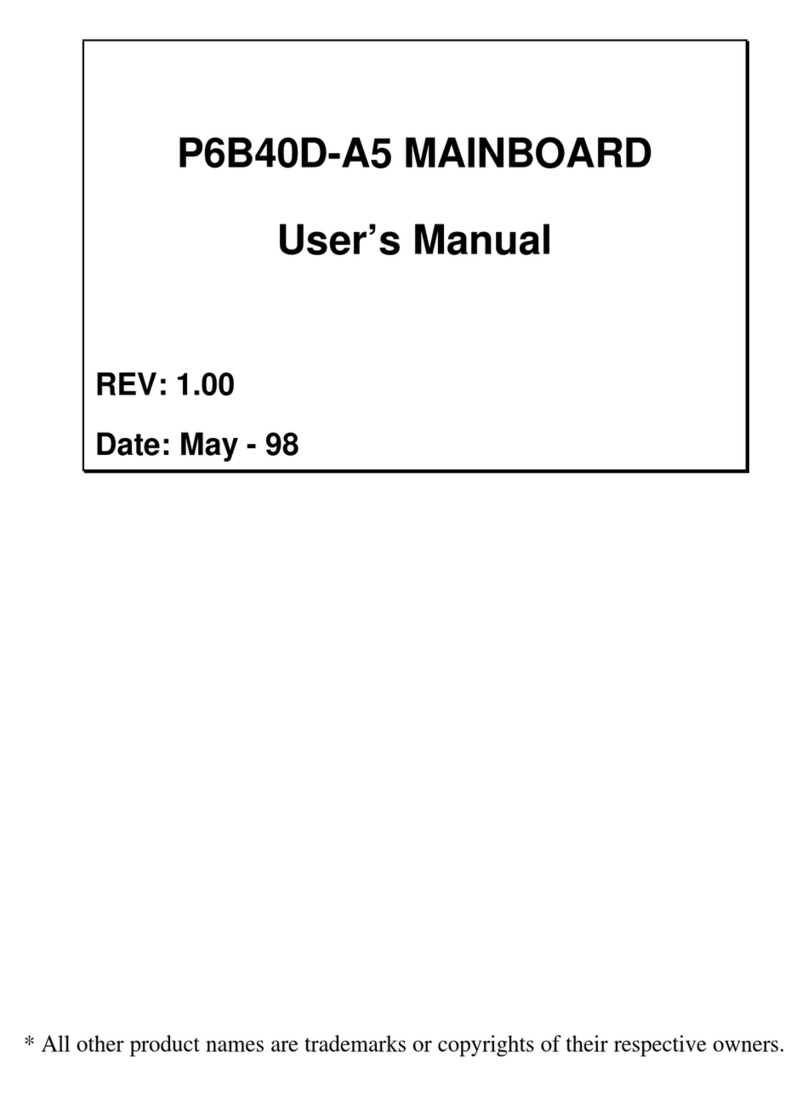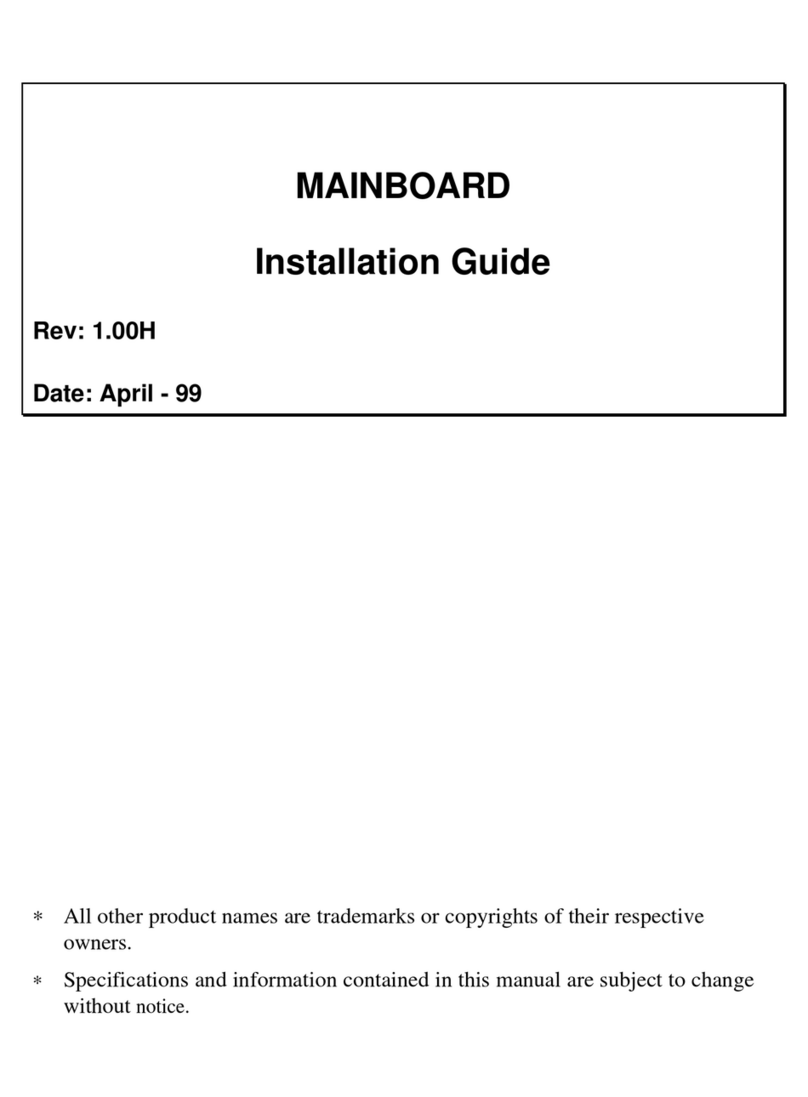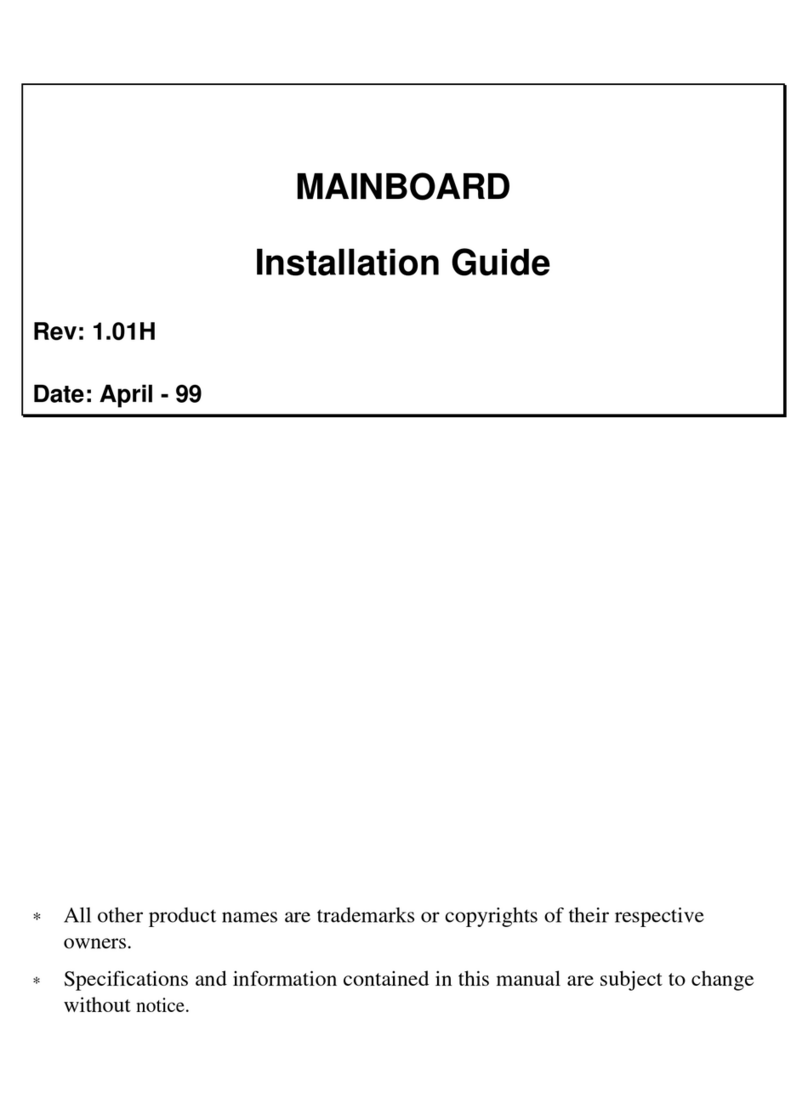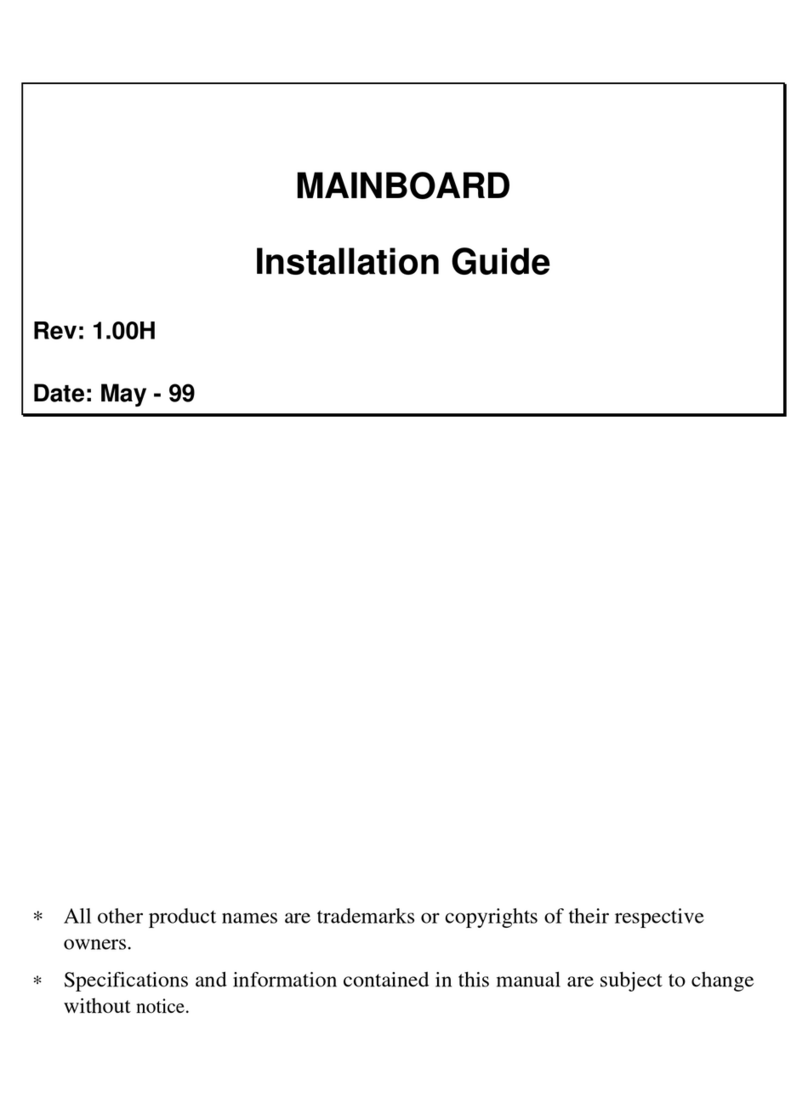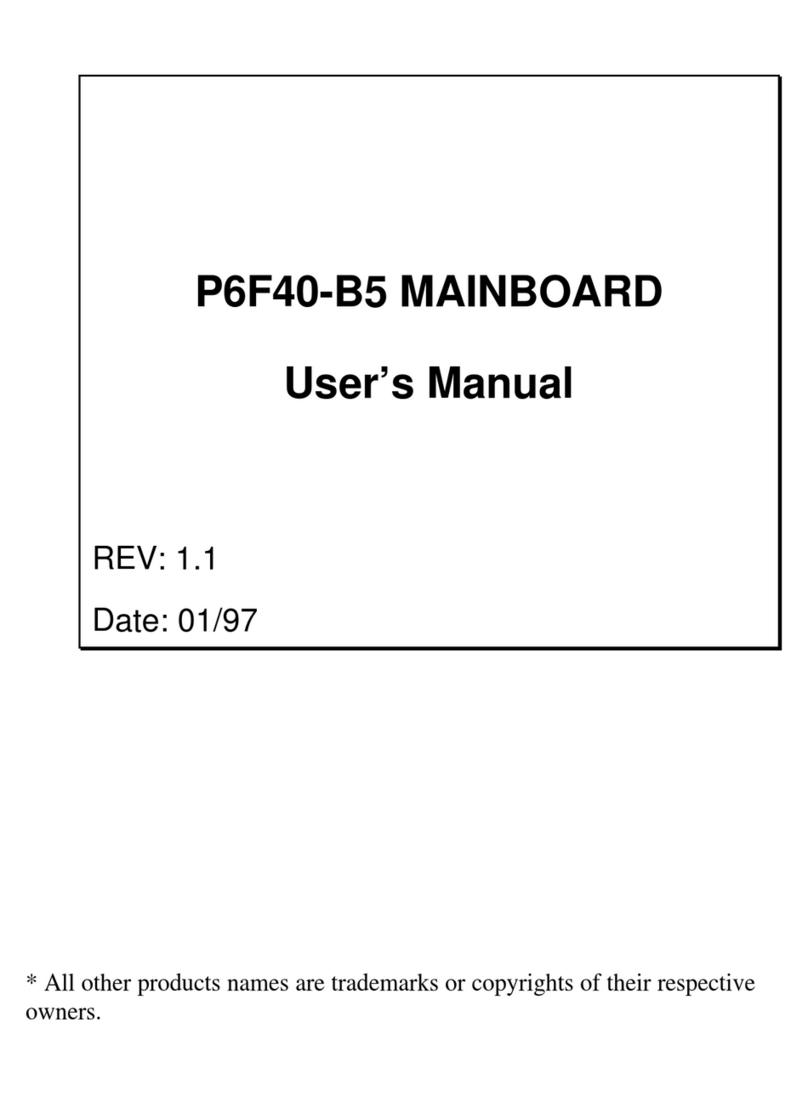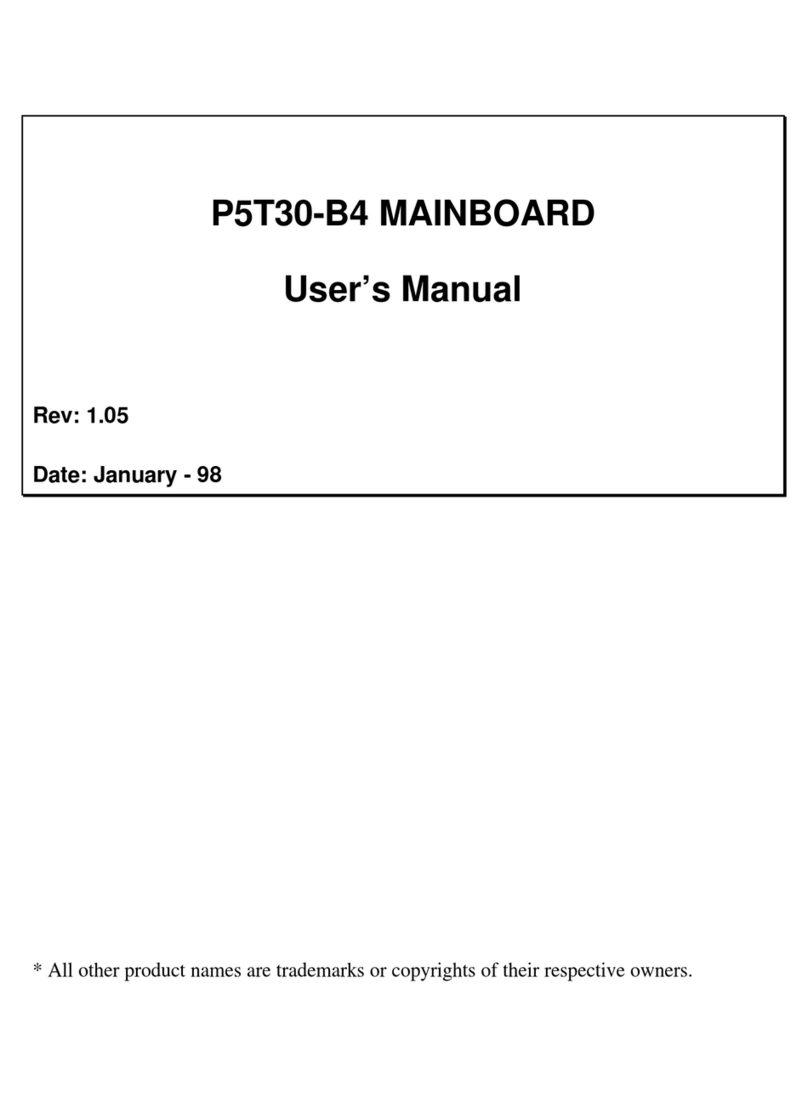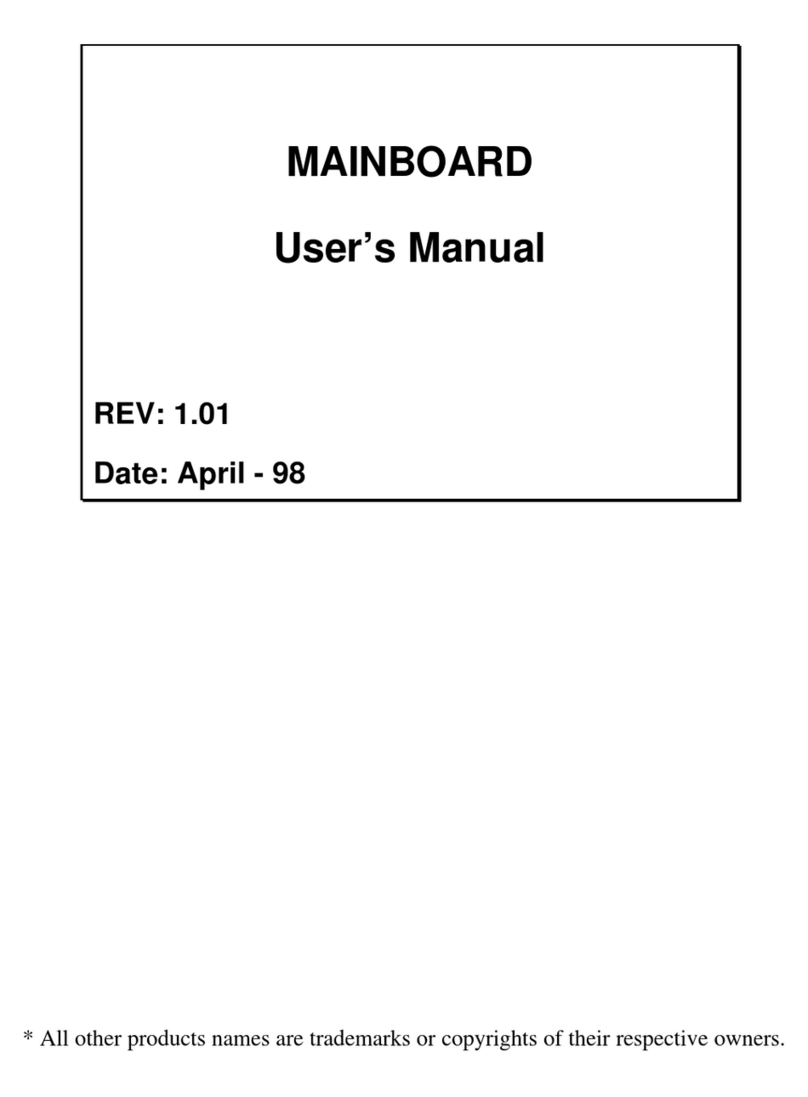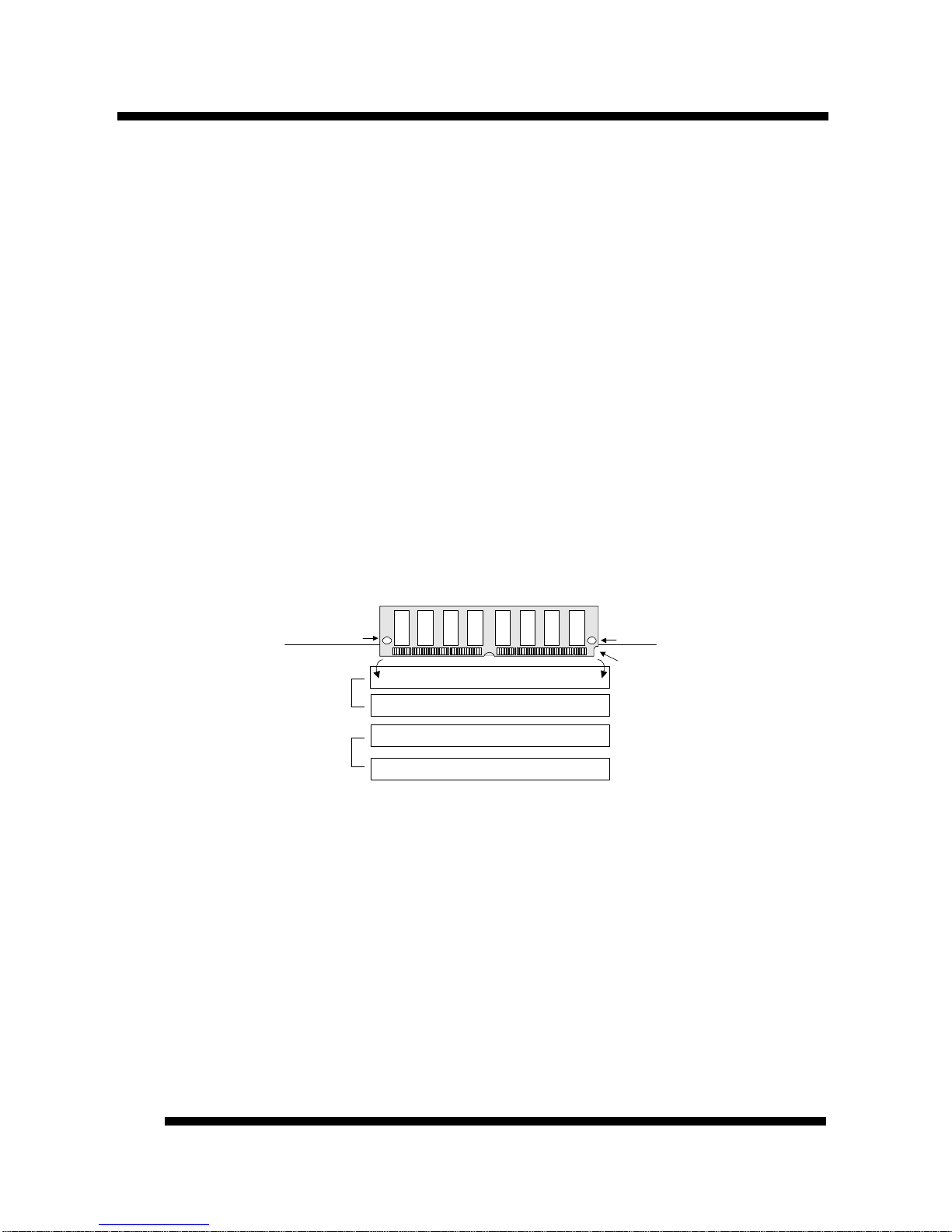BOARD LEVEL FEATURESBOARD LEVEL FEATURES
P5V30-B4 User’s ManualP5V30-B4 User’s Manual
66
1. REAL TIME CLOCK: Circuitry responsible for the system time and date.
2. KEYBOARD BIOS: Firmware chip controlling keyboard operations.
3. USB CONNECTOR: A connector for an optional USB (Universal Serial Bus)
module is provided. This connector permits the connection of two USB peripheral
devices directly to the port without an external hub. USB is a new technology
supporting printers, fax modems and other telephony devices.
4. PS/2 MOUSE CONNECTOR: Connector for optional PS/2 mouse bracket/connector.
If you are using a PS/2 mouse, you must purchase this bracket to insert into your PC
and connect to the PS/2 mouse pin-header on the mainboard.
5. AT-KEYBOARD CONNECTOR: Supports IBM compatible AT style keyboards.
6. BACK INFRARED (IR) CONNECTOR: UART2 can also be used for the optional
Infrared Module, enabling wireless communication capability. A supplied bracket with
a single customized cable connects directly to the back infrared pin-header on the
mainboard. For computer cases that support a front IR device, see number 16.
7. COM2 CONNECTOR: High-speed UART compatible serial port. COM2 can be
directed to the Infrared Module for wireless connection capability.
8. COM1 CONNECTOR: High-speed UART compatible serial port.
9. PRINTER PORT CONNECTOR: EPP and ECP compatible parallel port.
10. POWER CONNECTOR: 12-Pin Power Connector.
11. DRAM SIMM SOCKETS: (4) 72-pin SIMM sockets are provided to support a
maximum RAM memory capacity of 128 MB. SIMM types of either Fast Page Mode
(FPM) or Extended Data Output (EDO) are supported and automatically detected by
the BIOS.
12. FLOPPY CONNECTOR: Built-in floppy controller supports (2) 5.25" or 3.5"
(1.44MB or 2.88MB) floppy drives.
13. PRIMARY IDE CONNECTOR: Connector for first IDE channel. The on-board PCI
Bus Mastering IDE controller features support for DMA Mode 2 and PIO Modes 3 and
4 for faster data transfer rates. (2) Connectors are provided for support of up to (4) IDE
devices on two channels. Other ATAPI and Enhanced IDE devices such as Tape Drives
and CD-ROMs are also supported.
14. SECONDARY IDE CONNECTOR: Connector for second IDE channel.
15. L2 PIPELINE-BURST CACHE: Supports Write Back Secondary Cache with 256KB
Pipeline Burst SRAM.
16. FRONT INFRARED (IR) CONNECTOR: *See number 6. This connector is
convenient for system cases that support a front IR connector.
17. CPU SOCKET: ZIF Socket 7 for Pentium CPUs. This mainboard supports CPU
speeds of 75-200Mhz for Intel, AMD and Cyrix.