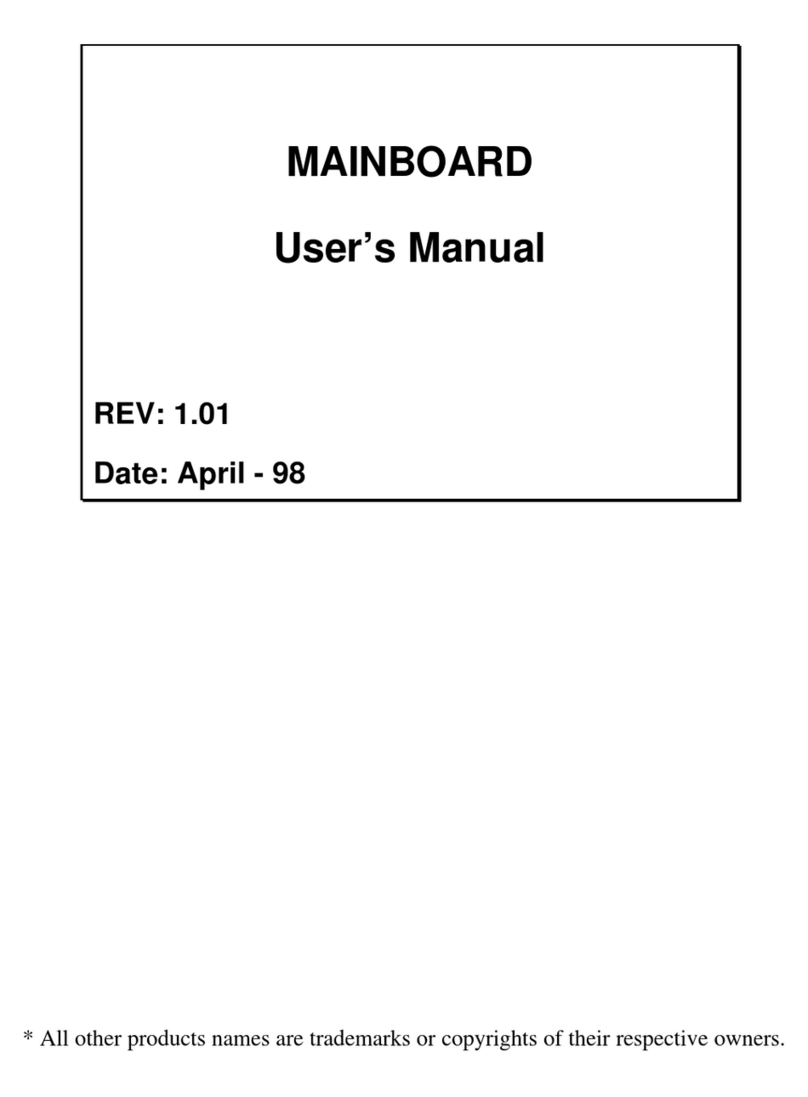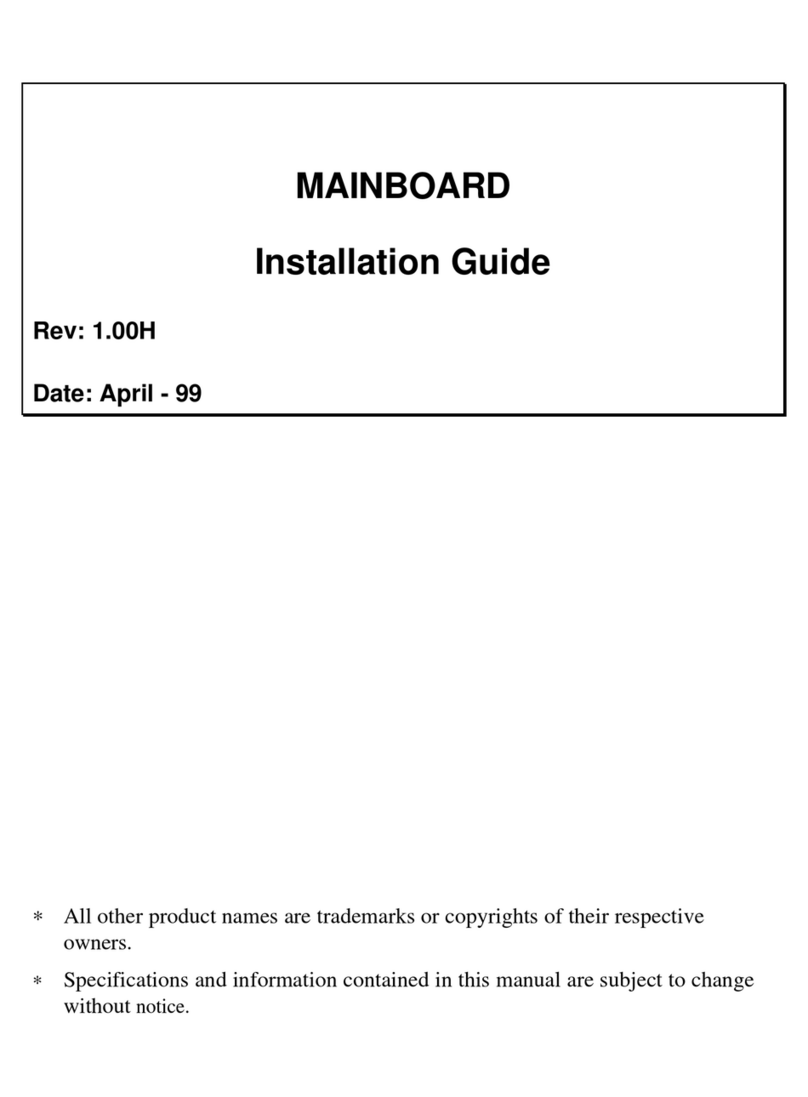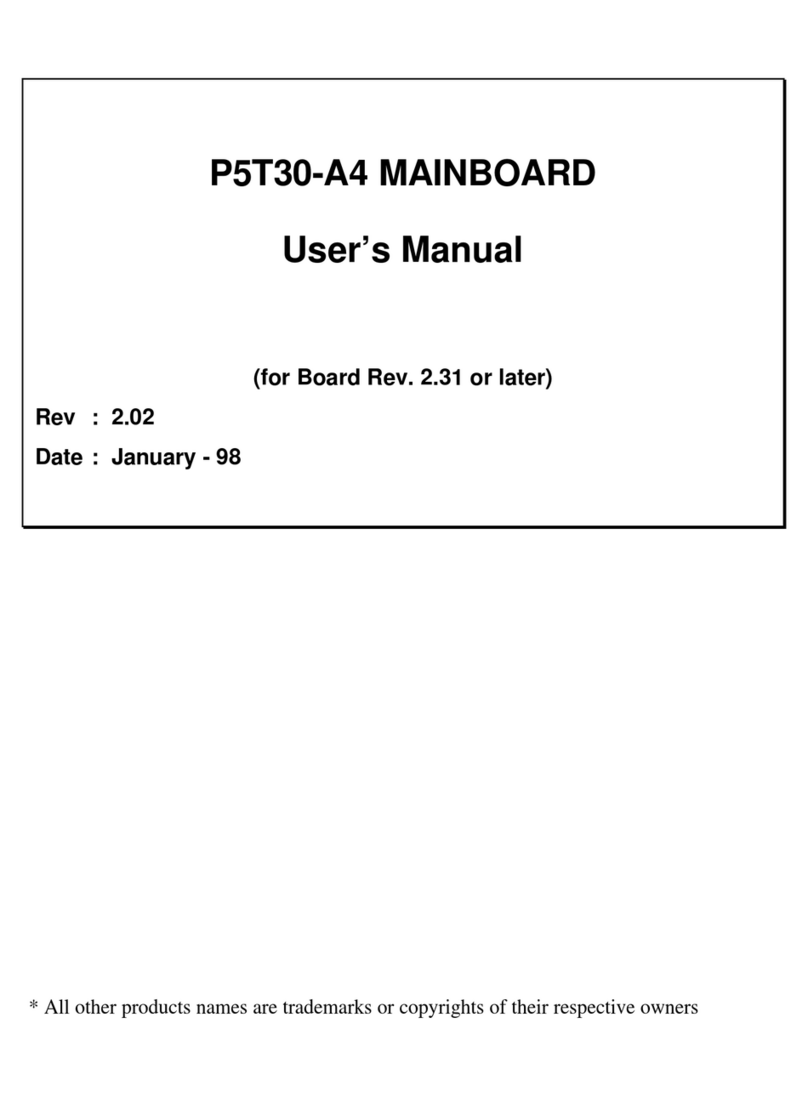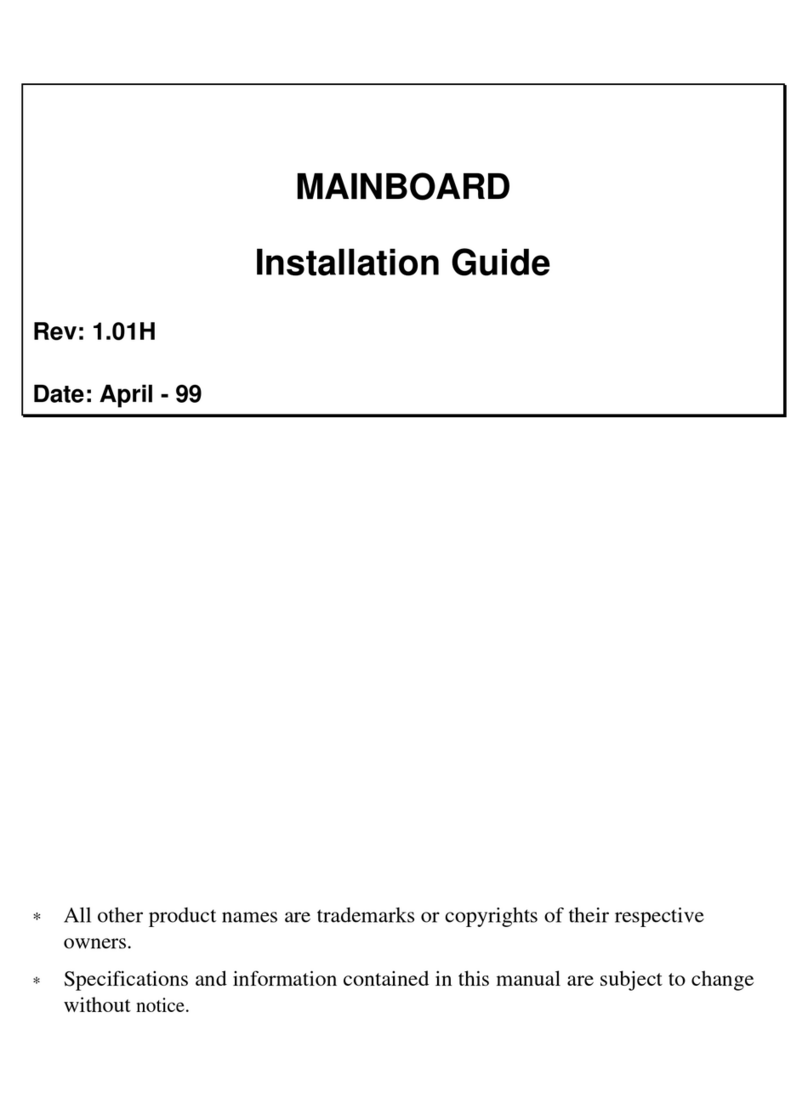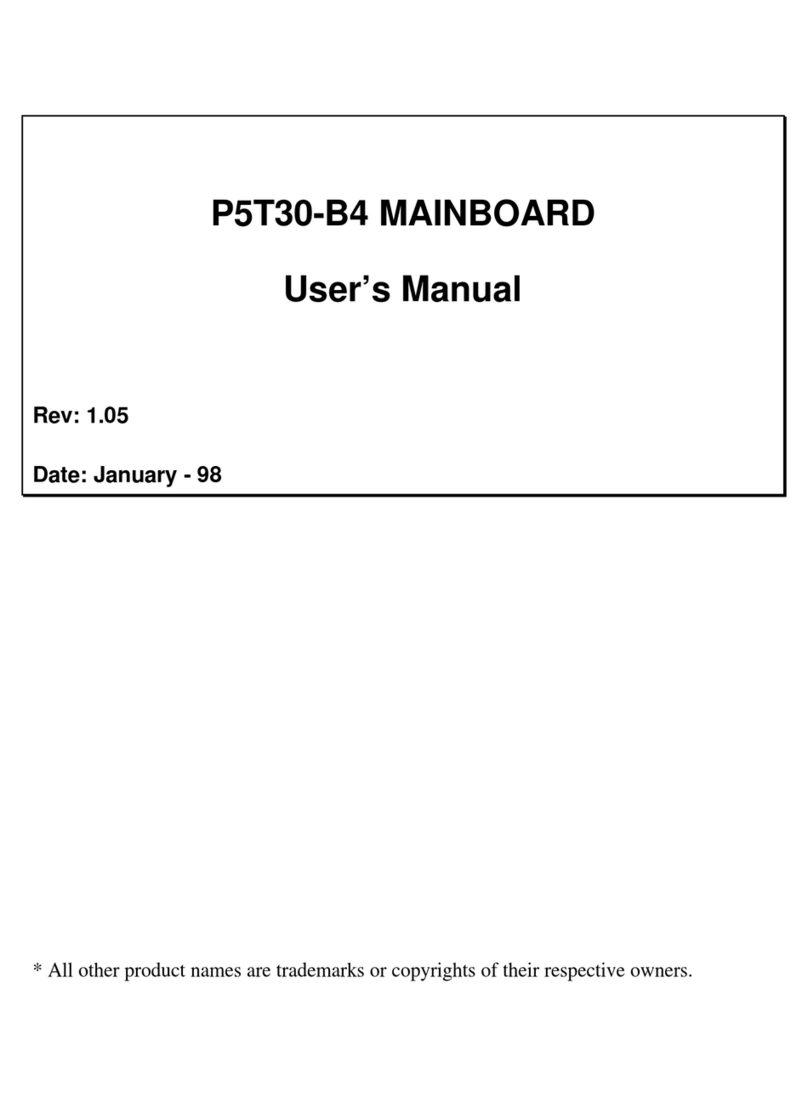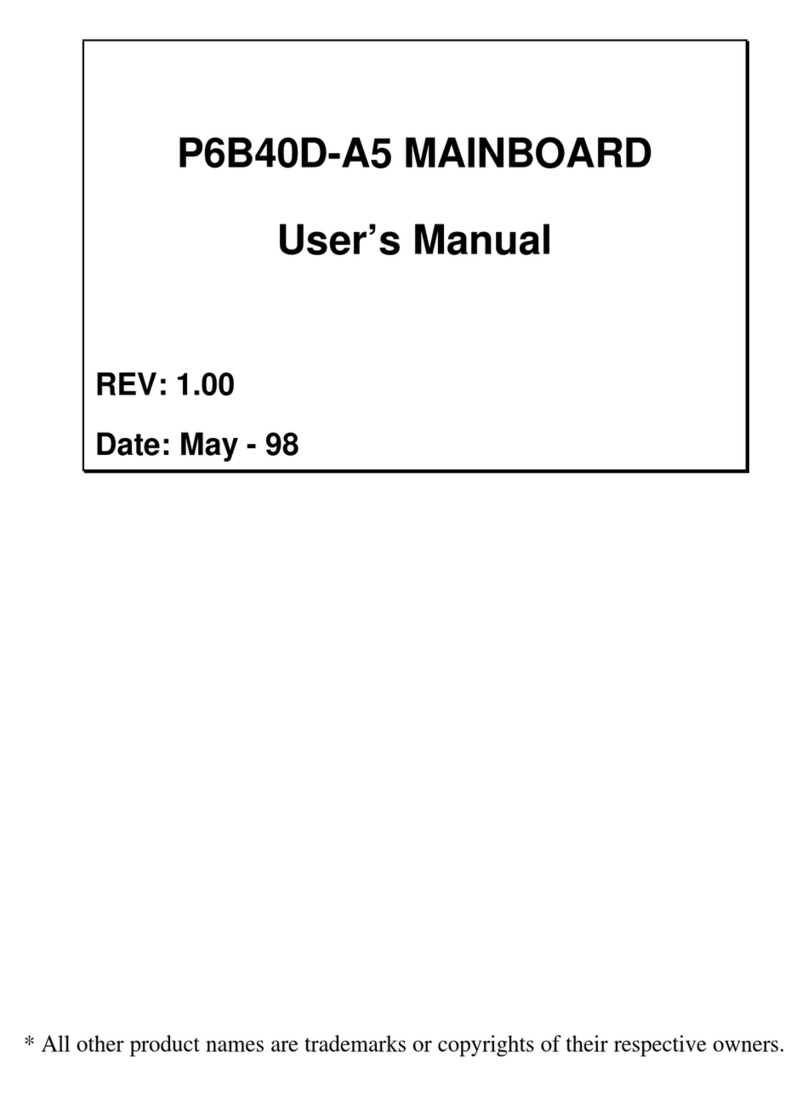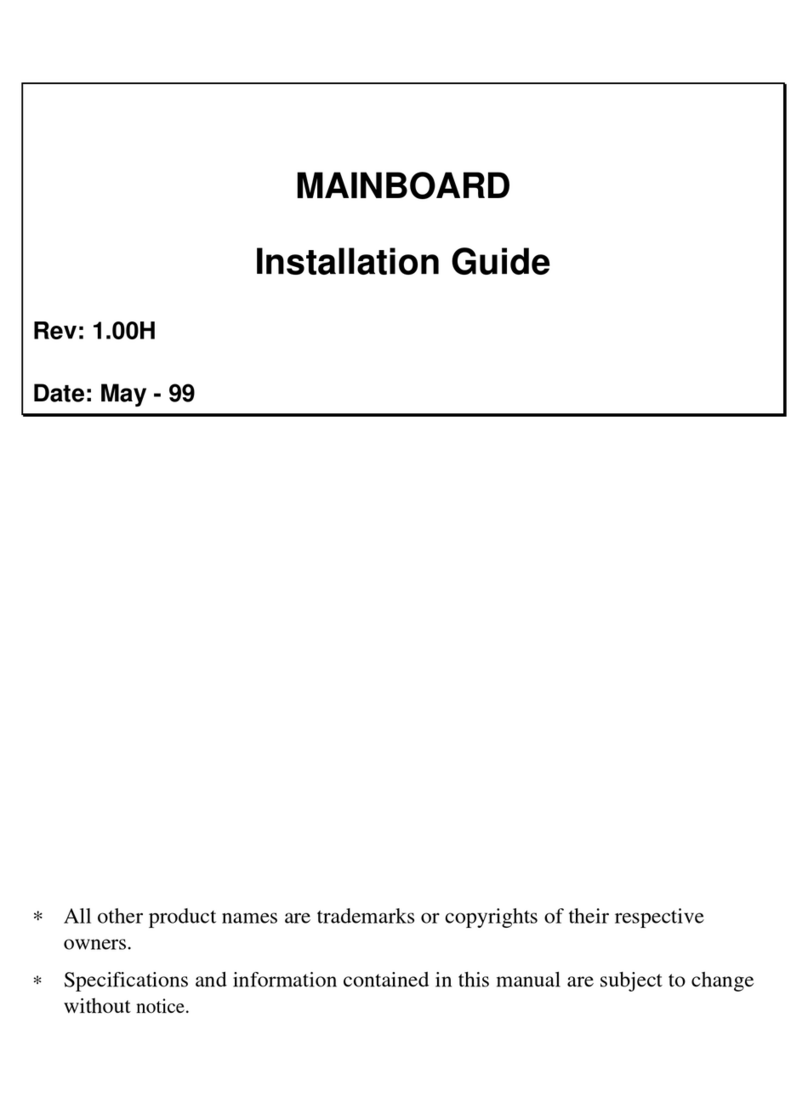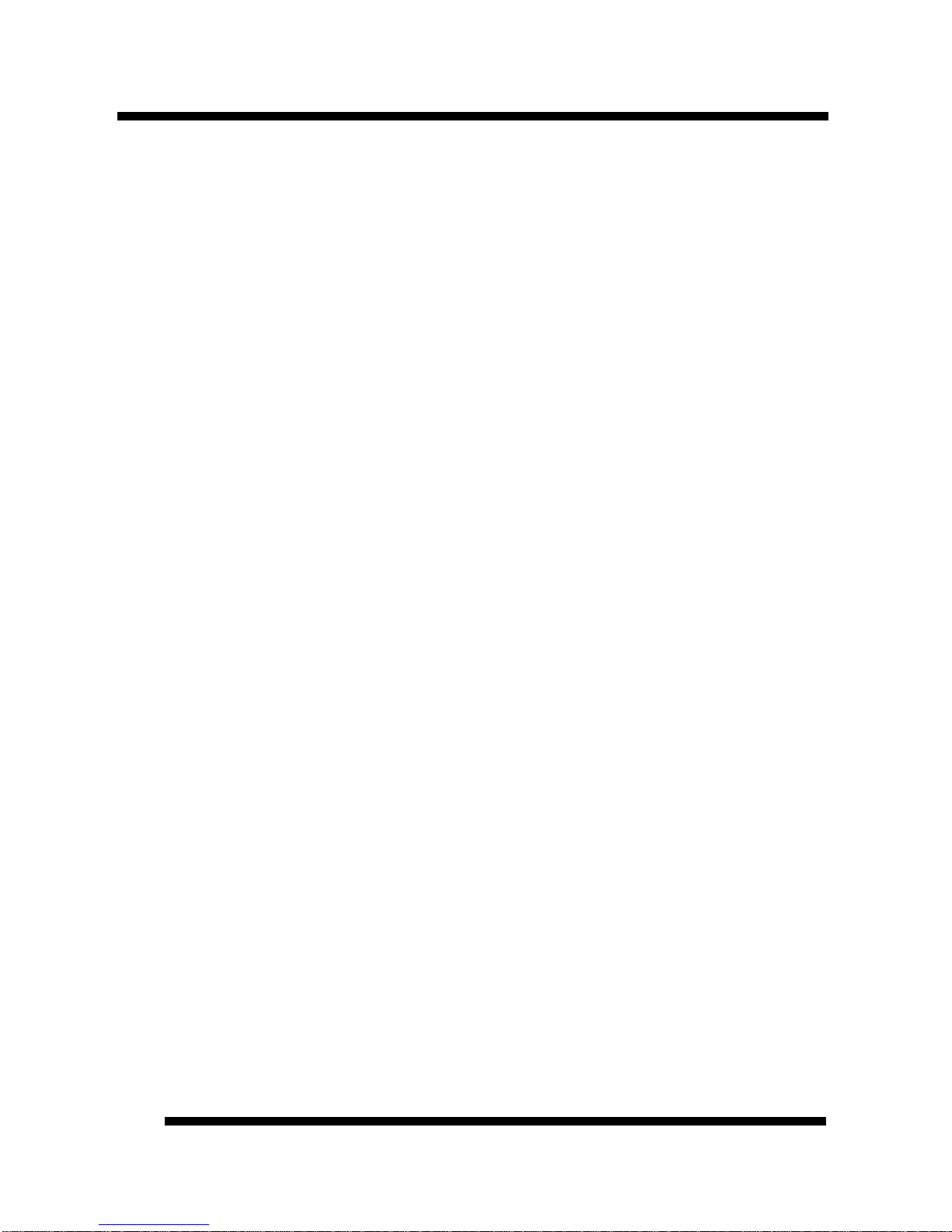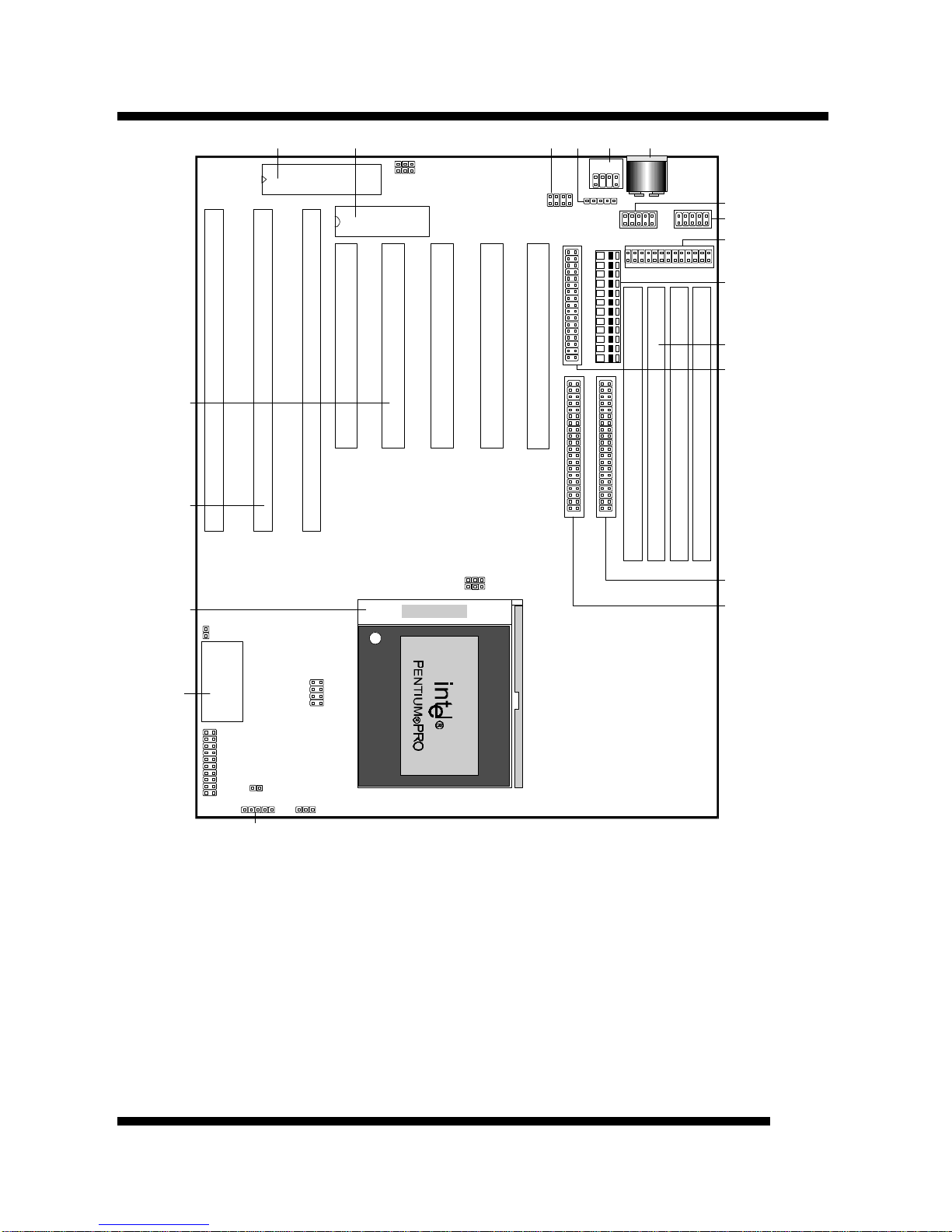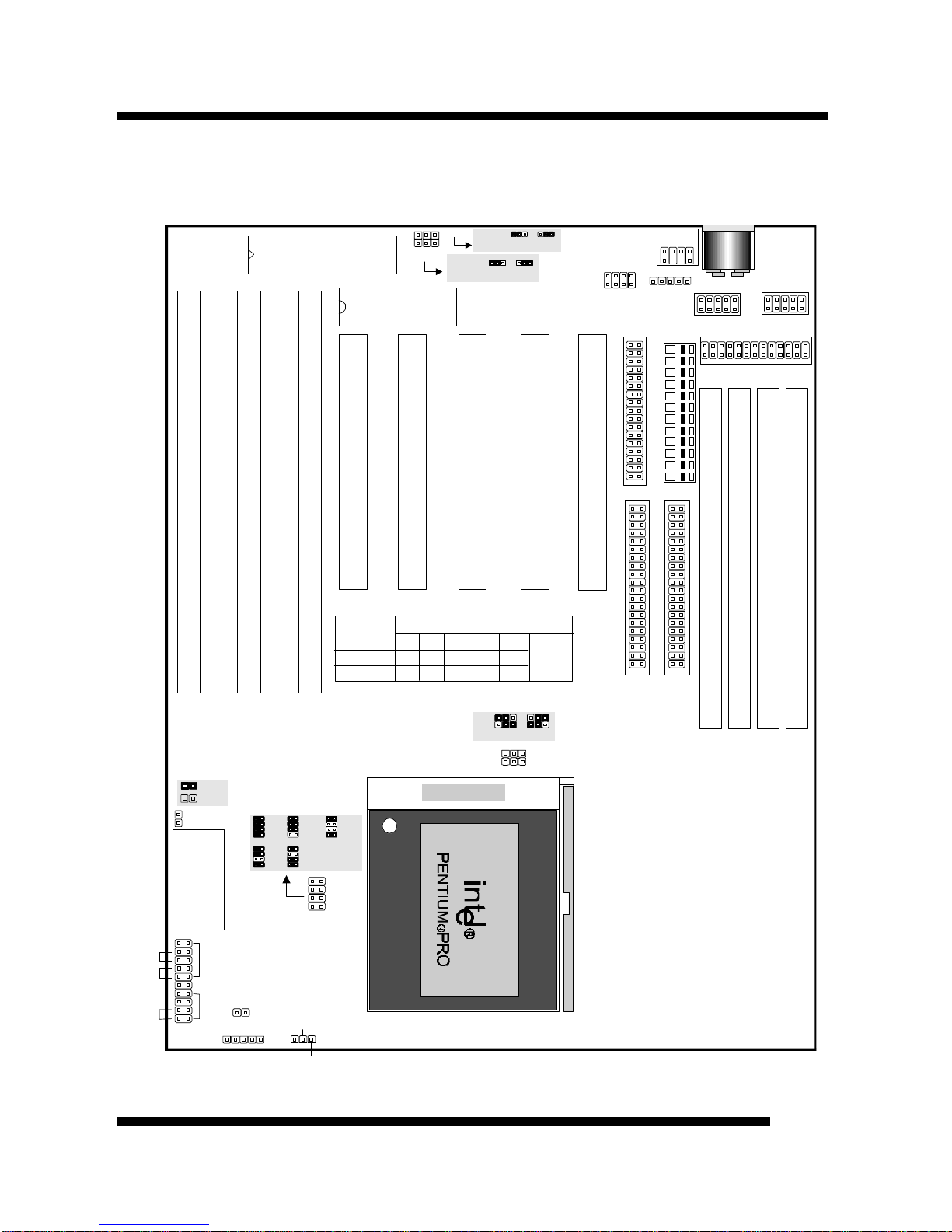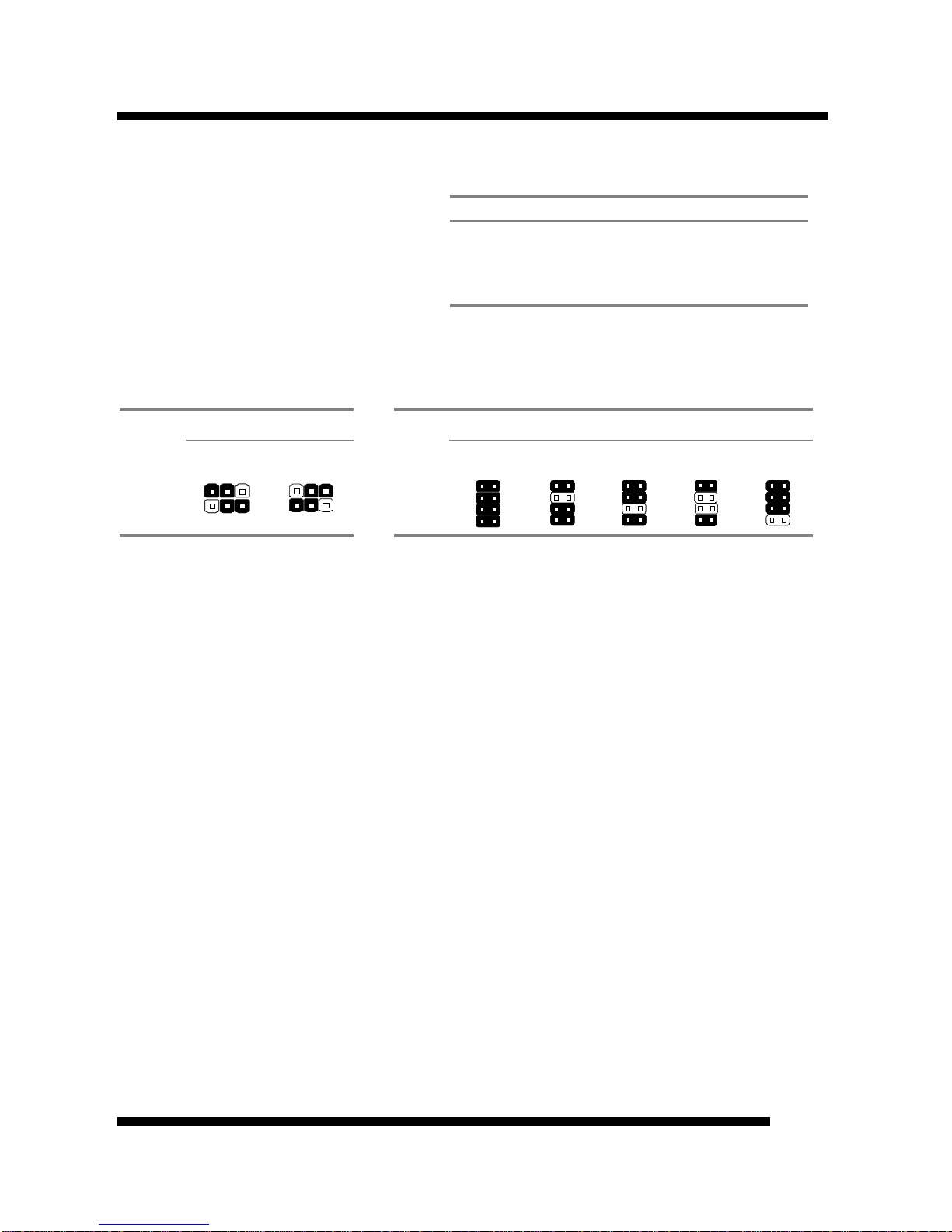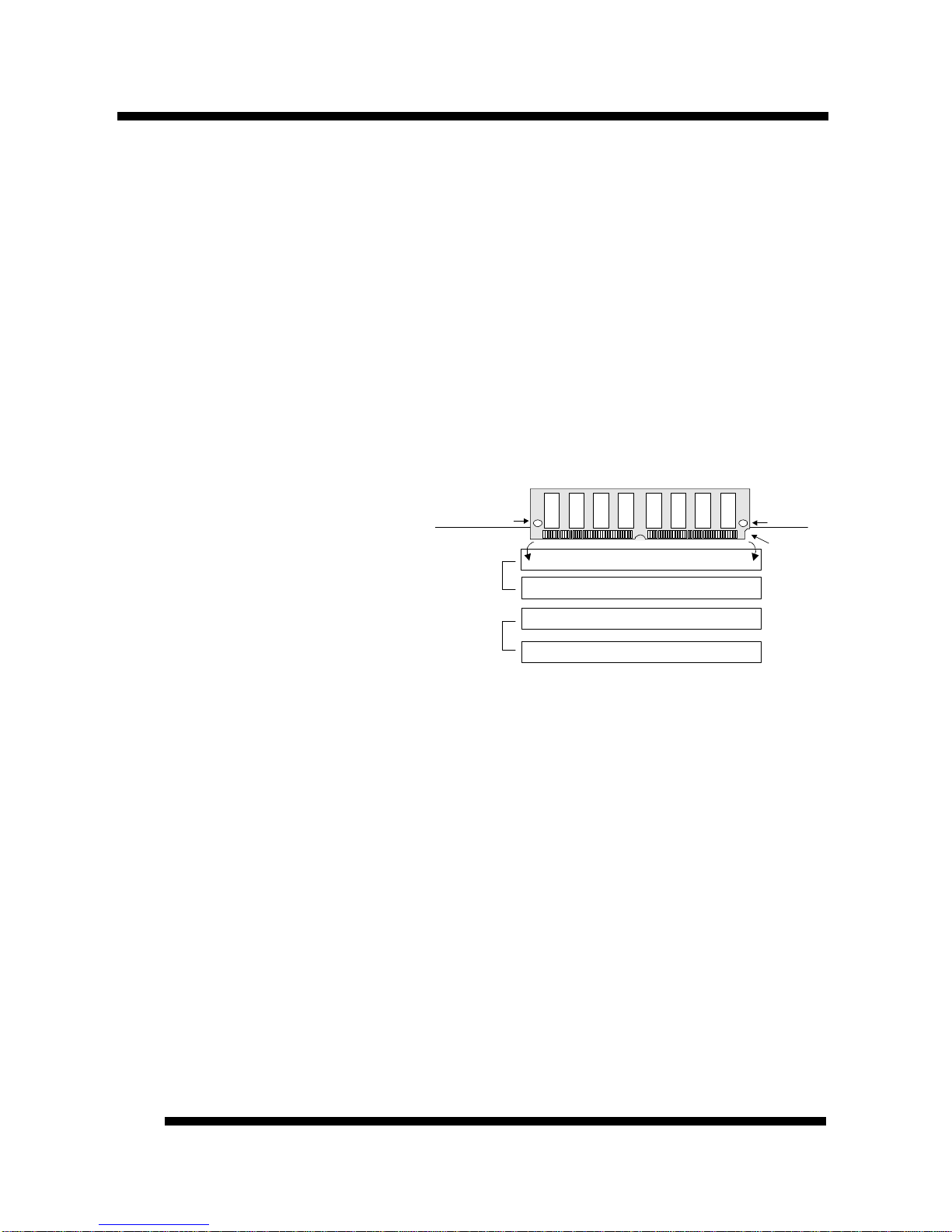BOARD LEVEL FEATURESBOARD LEVEL FEATURES
P6F40-B5 User’s ManualP6F40-B5 User’s Manual
66
1. KEYBOARD BIOS: Firmware chip controlling keyboard operations.
2. MAINBOARD BIOS: Award BIOS supporting “Plug and Play”, DMI, Green PC
specification, on screen setup for Enhanced IDE and Multi-I/O. The BIOS is FLASH
Upgradeable via the AWDFLASH Utility.
3. USB CONNECTOR: A connector for an optional USB (Universal Serial Bus)
module is provided. This connector permits the connection of two USB peripheral
devices directly to the port without an external hub. USB is a new technology
supporting printers, fax modems and other telephony devices.
4. BACK INFRARED (IR) CONNECTOR: UART2 can also be used for the optional
Infrared Module, enabling wireless communication capability. A supplied bracket with
a single customized cable connects directly to the back infrared pin-header on the
mainboard. For computer cases that support a front IR device, see number 14.
5. PS/2 MOUSE CONNECTOR: Connector for optional PS/2 mouse bracket/connector.
If you are using a PS/2 mouse, you must purchase this bracket to insert into your PC
and connect to the PS/2 mouse pin-header on the mainboard.
6. AT-KEYBOARD CONNECTOR: Supports IBM compatible AT style keyboards.
7. COM1 CONNECTOR: High-speed UART compatible serial port.
8. COM2 CONNECTOR: High-speed UART compatible serial port. COM2 can be
directed to the Infrared Module for wireless connection capability.
9. PRINTER PORT CONNECTOR: EPP and ECP compatible parallel port.
10. POWER CONNECTOR: 12-Pin Power Connector.
11. DRAM SIMM SOCKETS: (4) 72-pin SIMM sockets are provided to support a
maximum RAM memory capacity of 512 MB. SIMM types of either Fast Page Mode
(FPM), Extended Data Output (EDO) or Burst EDO (BEDO) are supported and
automatically detected by the BIOS.
12. FLOPPY CONNECTOR: Built-in floppy controller supports (2) 5.25" or 3.5"
(1.44MB or 2.88MB) floppy drives.
13. PRIMARY IDE CONNECTOR: Connector for first IDE channel. The on-board PCI
Bus Mastering IDE controller features support for DMA Mode 2 and PIO Modes 3 and
4 for faster data transfer rates. (2) Connectors are provided for support of up to (4) IDE
devices on two channels. ATAPI Tape Drives and CD-ROMs are also supported.
14. SECONDARY IDE CONNECTOR: Connector for second IDE channel.
15. FRONT INFRARED (IR) CONNECTOR: This is convenient to system cases that
support a front IR connector.
16. REAL TIME CLOCK: Circuitry responsible for the system time and date.
17. CPU SOCKET: ZIF Socket 8 for Pentium Pro CPUs. This mainboard supports CPU
speeds of 150/166/180/200mhz for Intel.
18. ISA SLOTS: (3) 16-bit ISA slots
19. PCI SLOTS: (5) 32-bit PCI slots are provided.