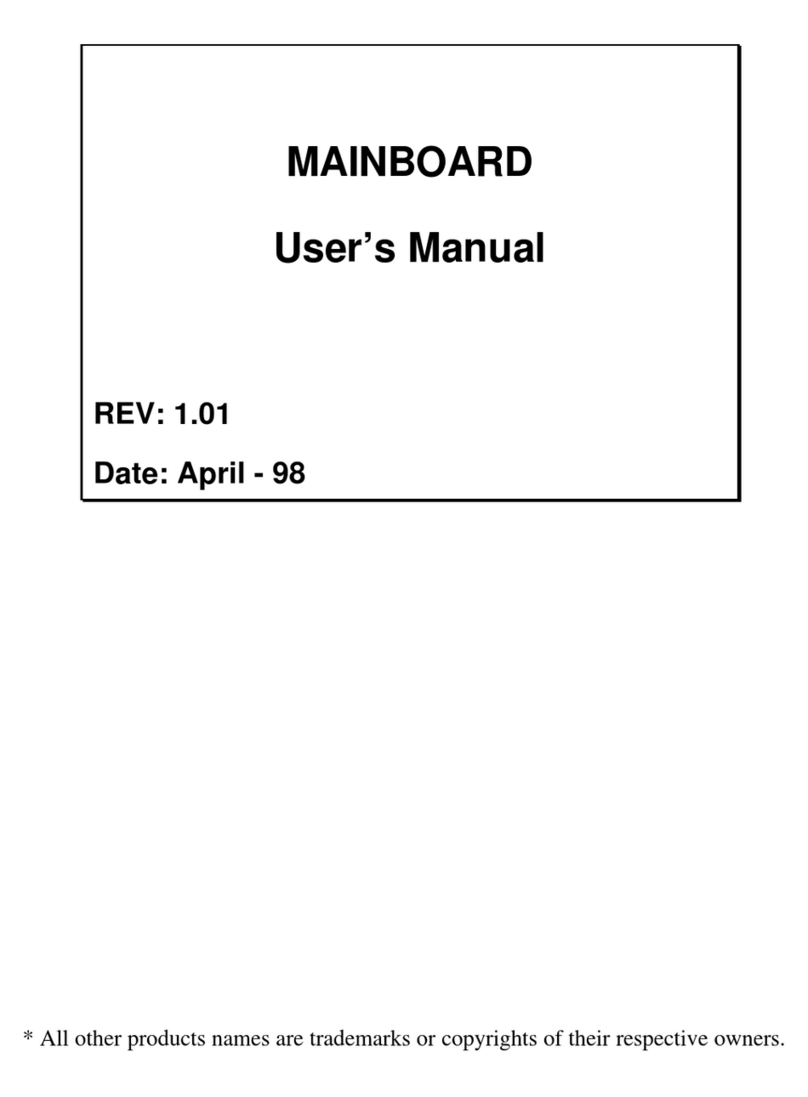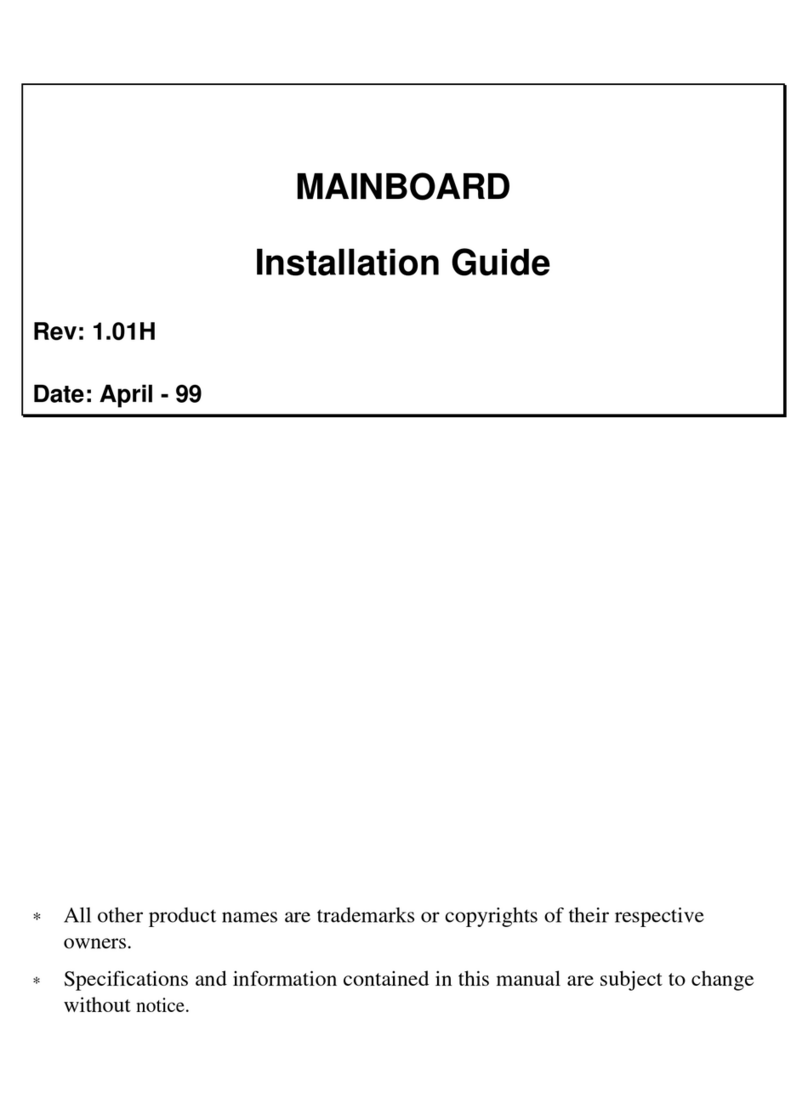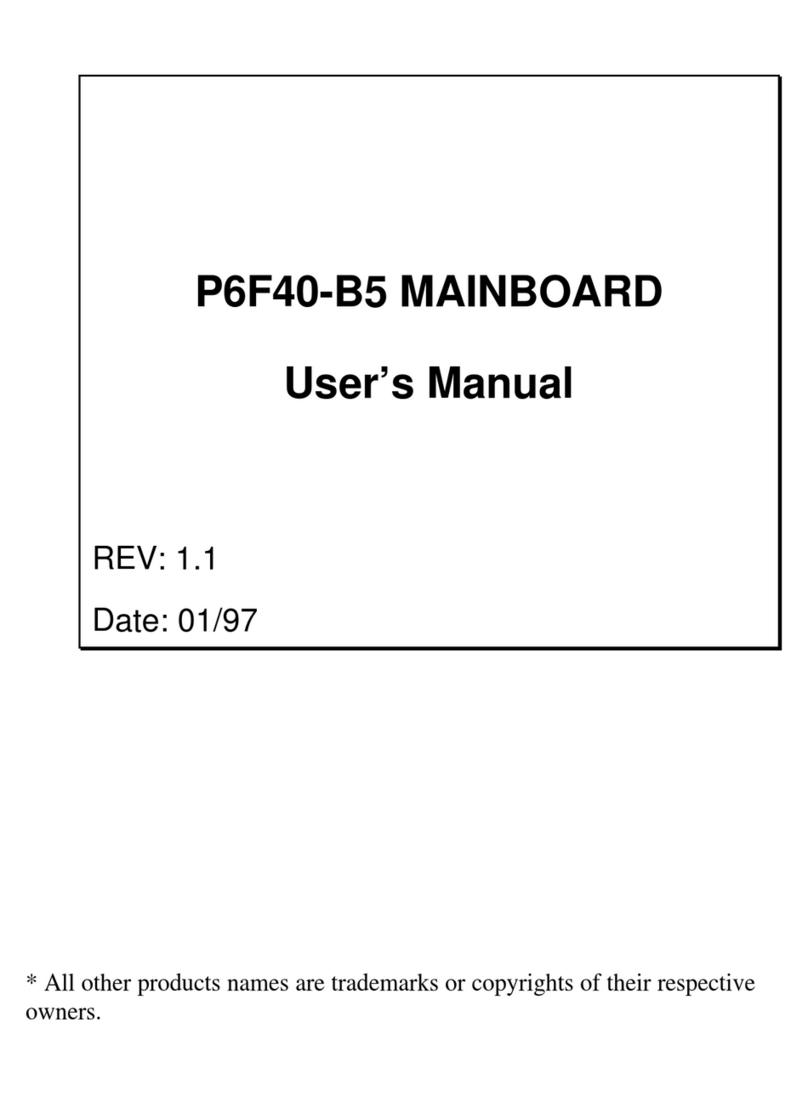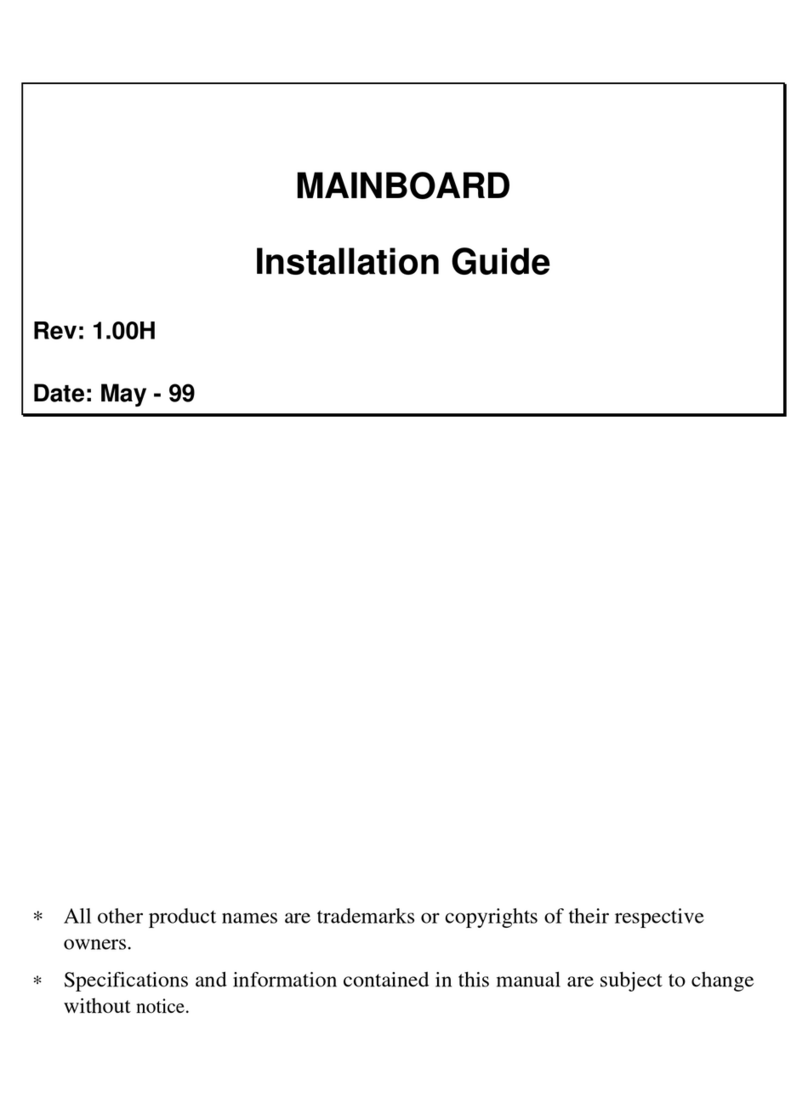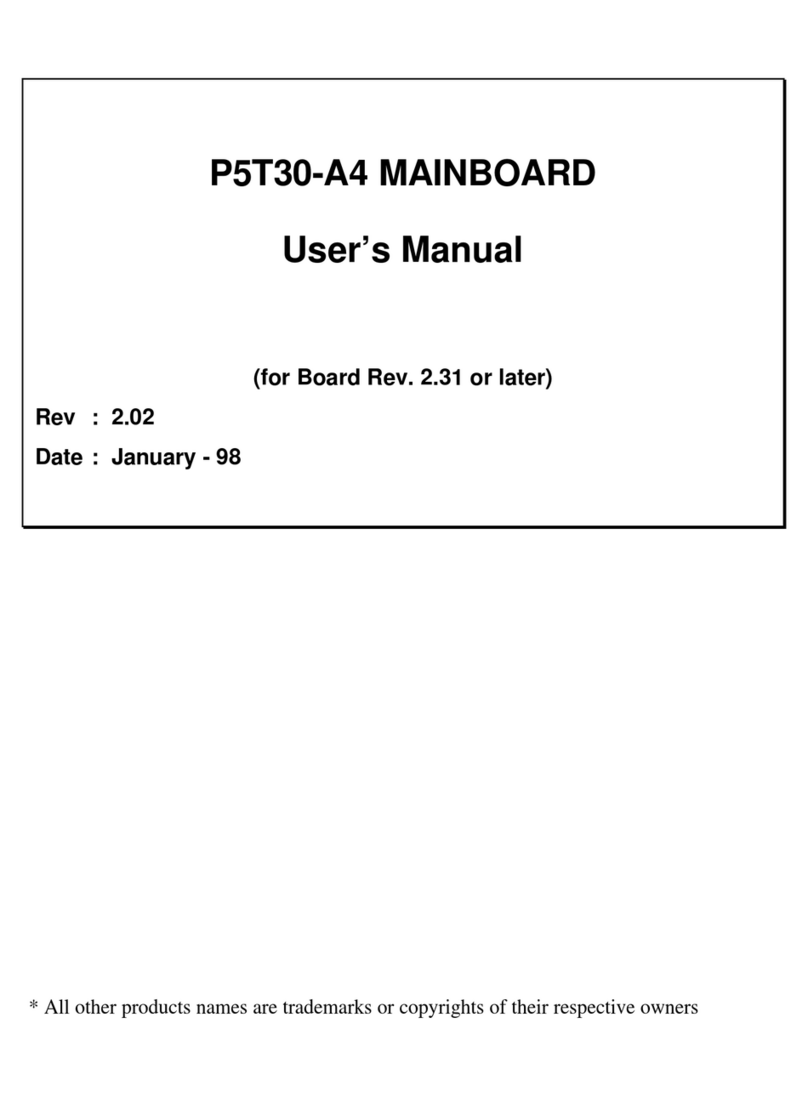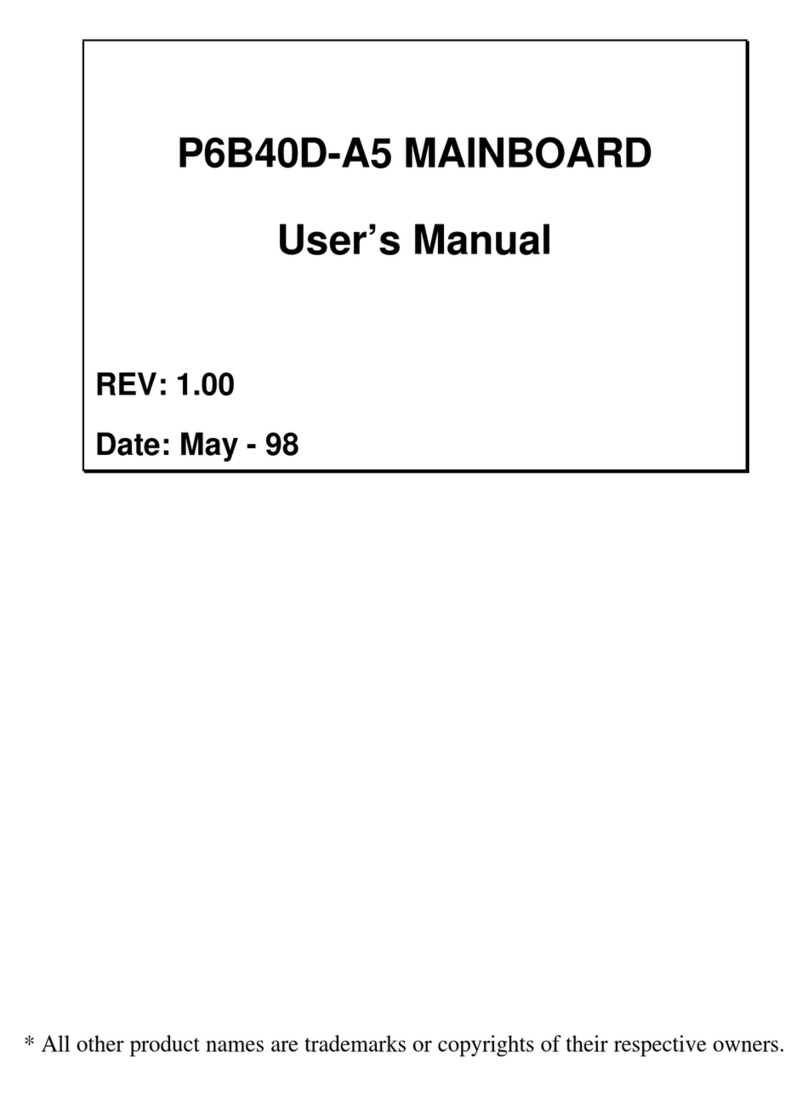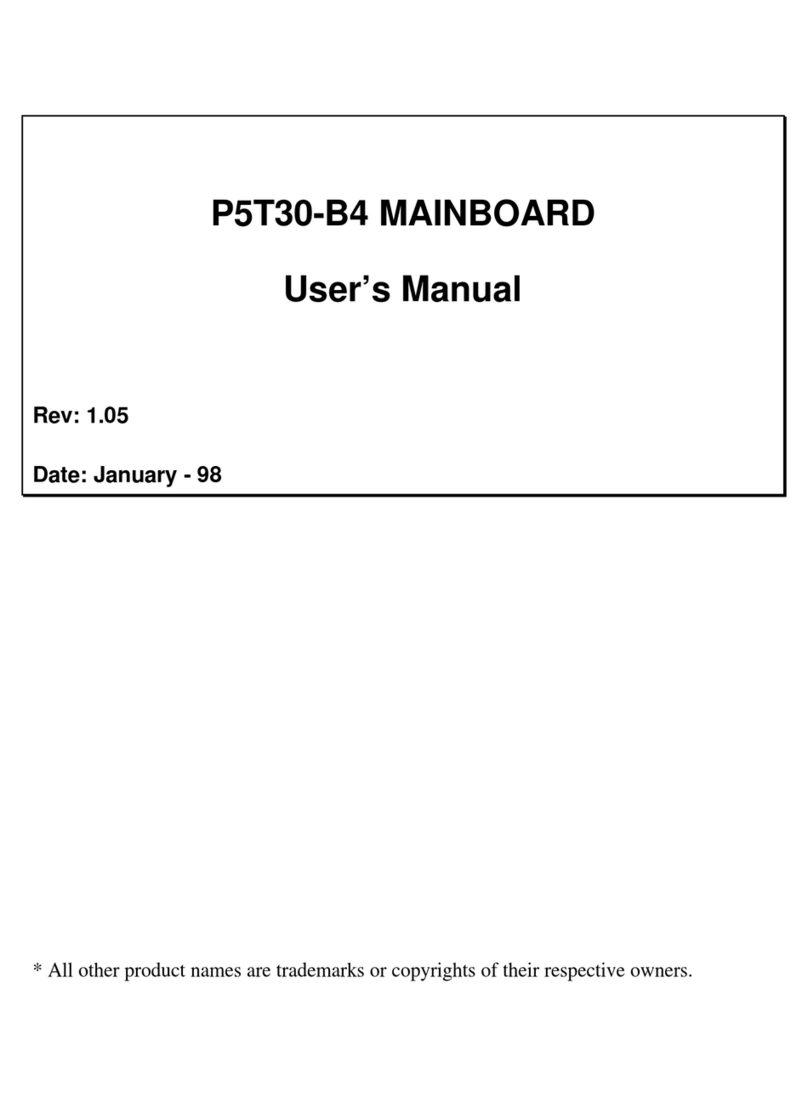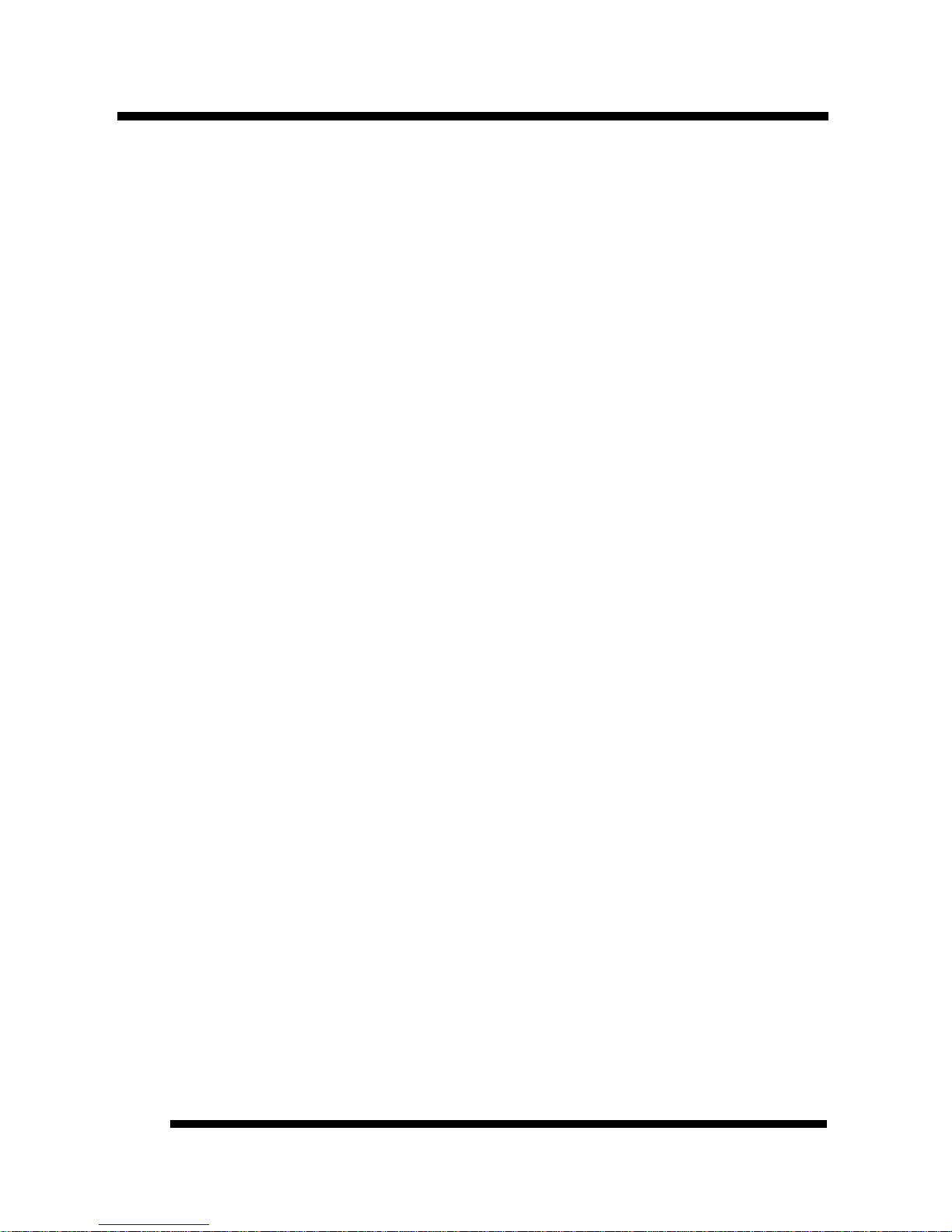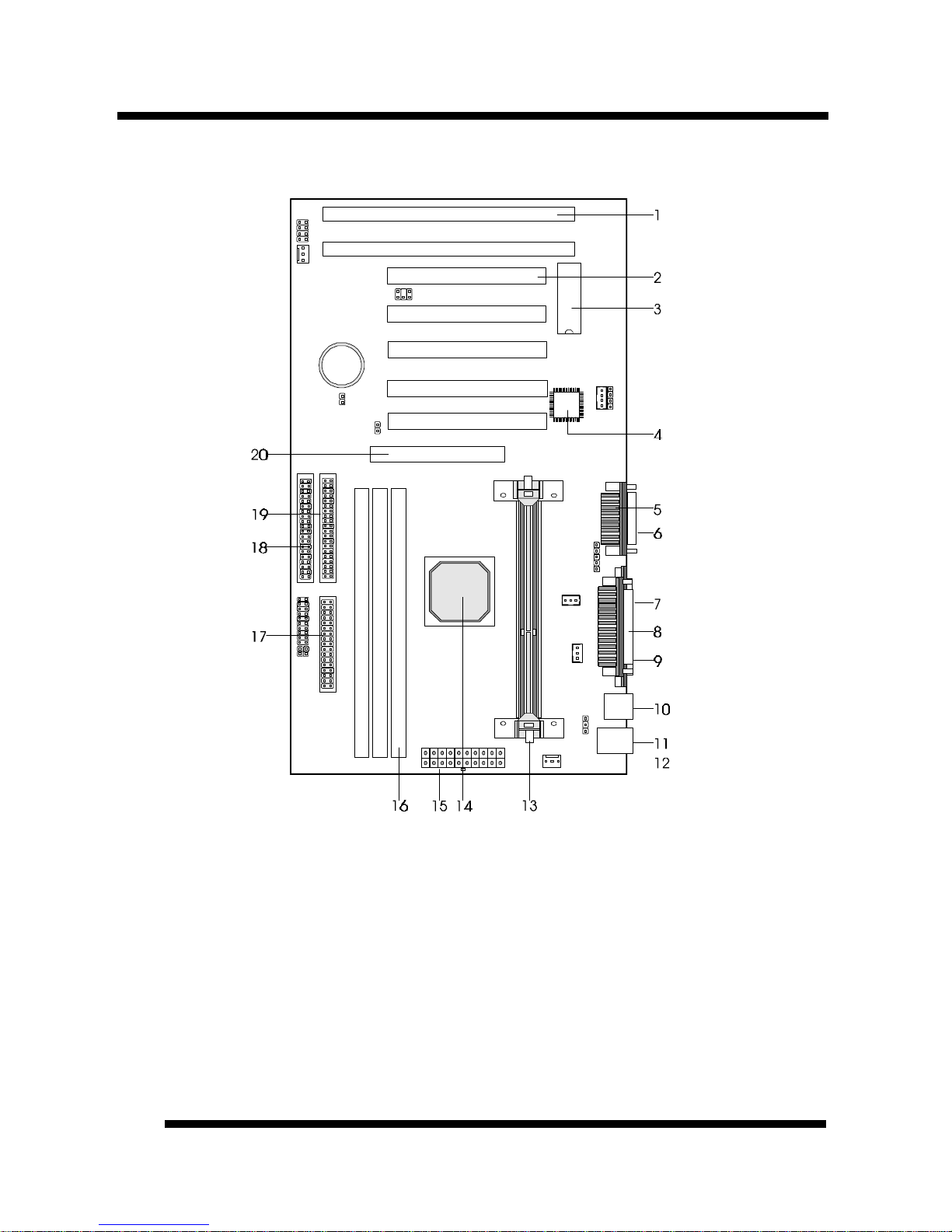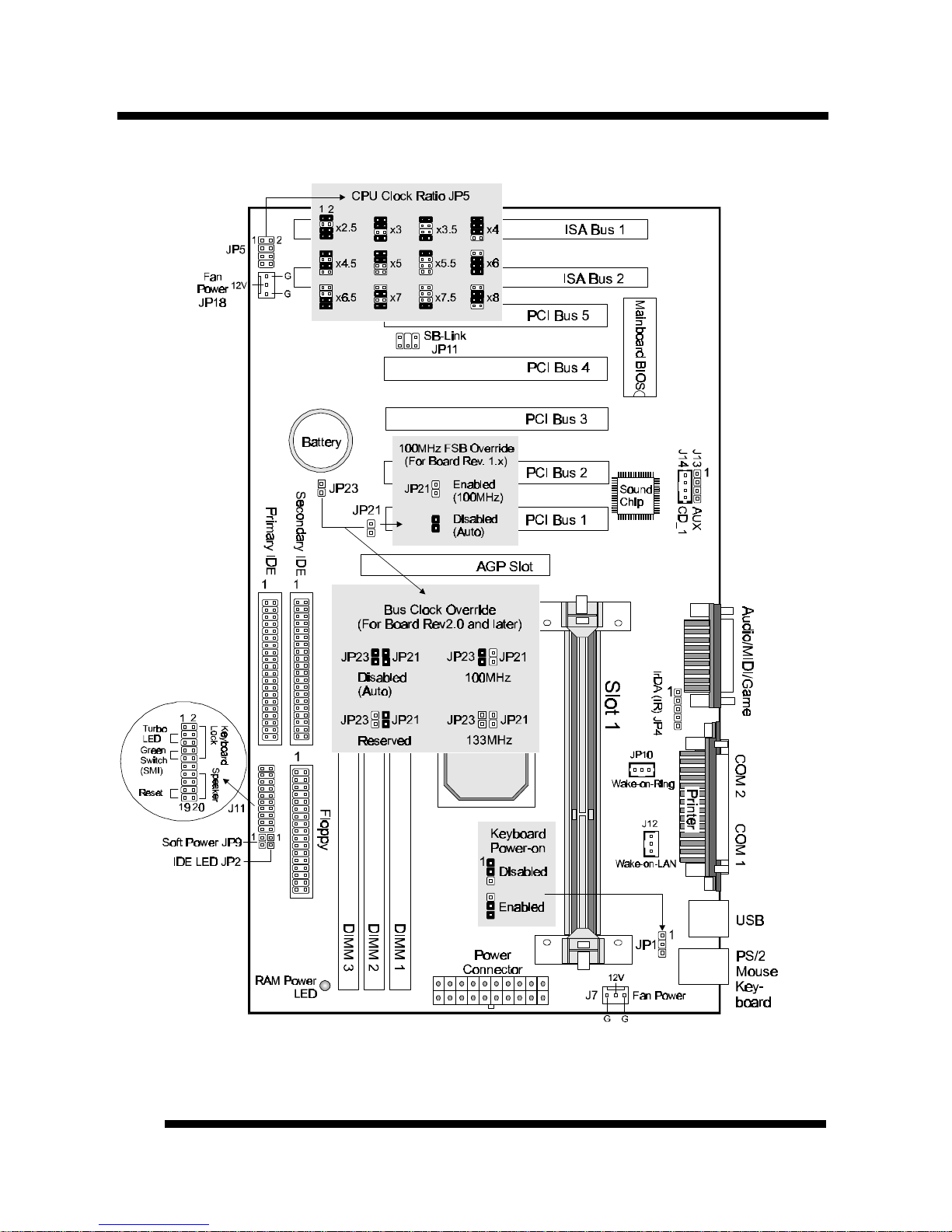INTRODUCTION
Installation Guide 7
1. ISA Slots: (2) 16-bit ISA slots.
2. PCI Slots: (5) 32-bit PCI slots are provided.
3. Mainboard BIOS: Award BIOS supporting “Plug and Play”, DMI, Green
PC specification, on screen setup for Enhanced IDE and Multi-I/O. The BIOS
is FLASH Upgradeable via the AWDFLASH Utility.
4. Sound Chip: ESS PCI Sound Chip supporting software wavetable.
5. MIDI/Game Port: 15-pin female MIDI/Joystick connector.
6. Audio Port: Three 1/8” female jacks for Line Out, Line In and MIC.
7. COM2 Connector: High-speed UART compatible serial port. COM2 can be
directed to the Infrared Module for wireless connection capability.
8. Printer Port Connector: EPP and ECP compatible 25-pin D-Sub parallel
port.
9. COM1 Connector: High-speed UART compatible serial port.
10. USB Connectors: These connectors permit the connection of two USB
peripheral devices directly to the port without an external hub. USB is a new
technology supporting printers, fax modems and other telephony device.
11. PS/2 Mouse Connector: Supports PS/2 style mice.
12. PS/2 Keyboard Connector: Supports PS/2 style keyboards.
13. SLOT 1: Slot 1 CPU socket for Pentium®III, Pentium®II and Celeron®
CPUs.
14. Intel®440BX AGPset: Features PC100 SDRAM, UDMA and AGP 2x
support.
15. Power Connector: 20-Pin ATX Power Connector.
16. DIMM Sockets: (3) 168-pin DIMM sockets are provided to support a
maximum RAM memory capacity of 768 MB. DIMM types of 3.3 Volt true
SDRAM is supported and automatically detected by the BIOS.
17. Floppy Connector: Built-in floppy controller supports (2) 5.25" or 3.5"
(1.44MB or 2.88MB) floppy drives.
18. Primary IDE Connector: Connector for first IDE channel. The on-board
PCI Bus Mastering IDE controller features support for DMA Mode 2 and PIO
Modes 3 and 4 for faster data transfer rates. (2) Connectors are provided for
support of up to (4) IDE devices on two channels. ATAPI Tape Drives and
CD-ROMs are also supported.
19. Secondary IDE Connector: Connector for second IDE channel.
20. AGP Slot: AGP (Accelerated Graphics Port) is a new bus interface for high
performance graphics capabilities, especially 3D.