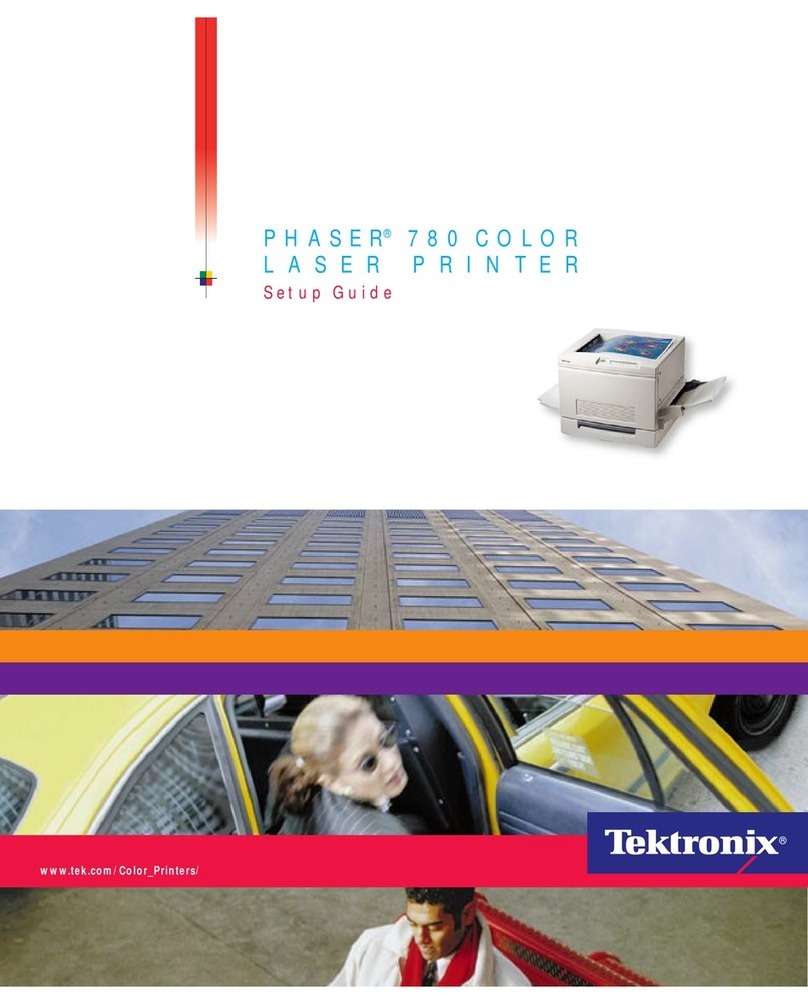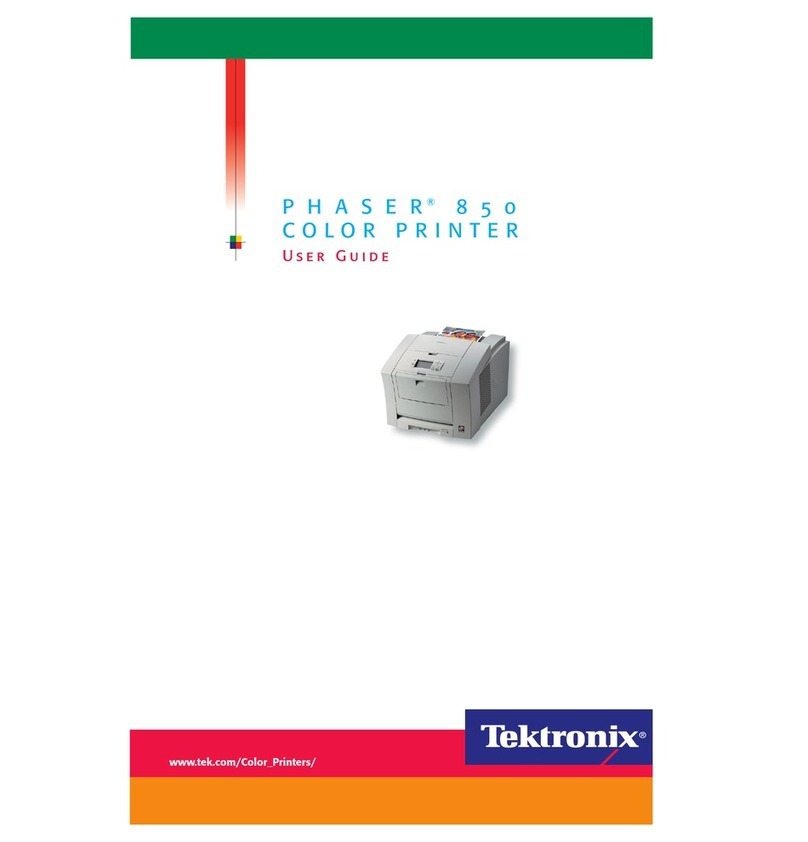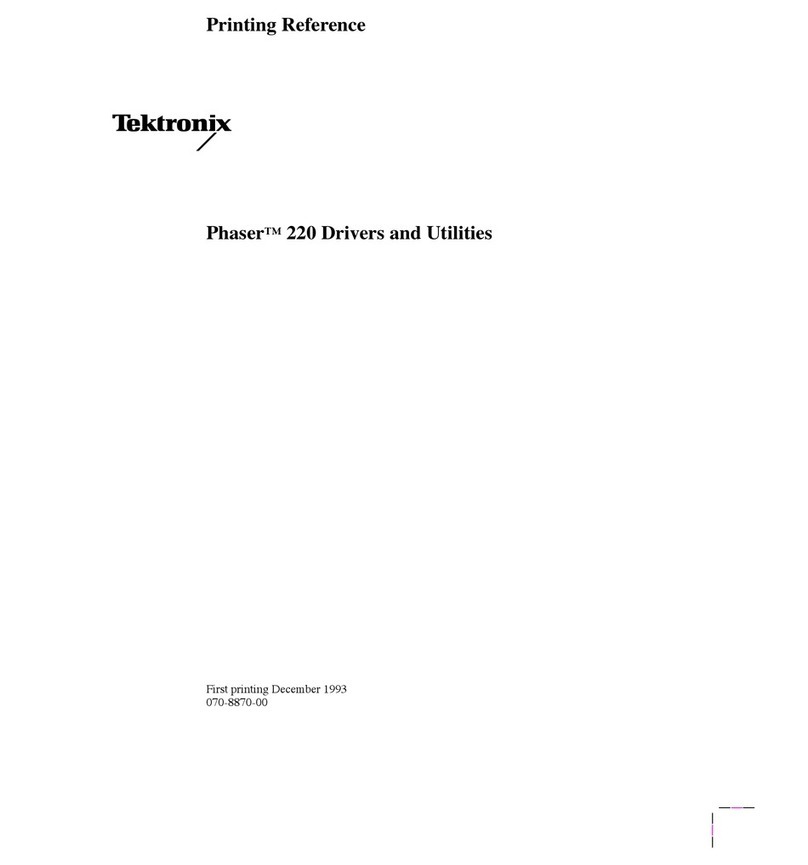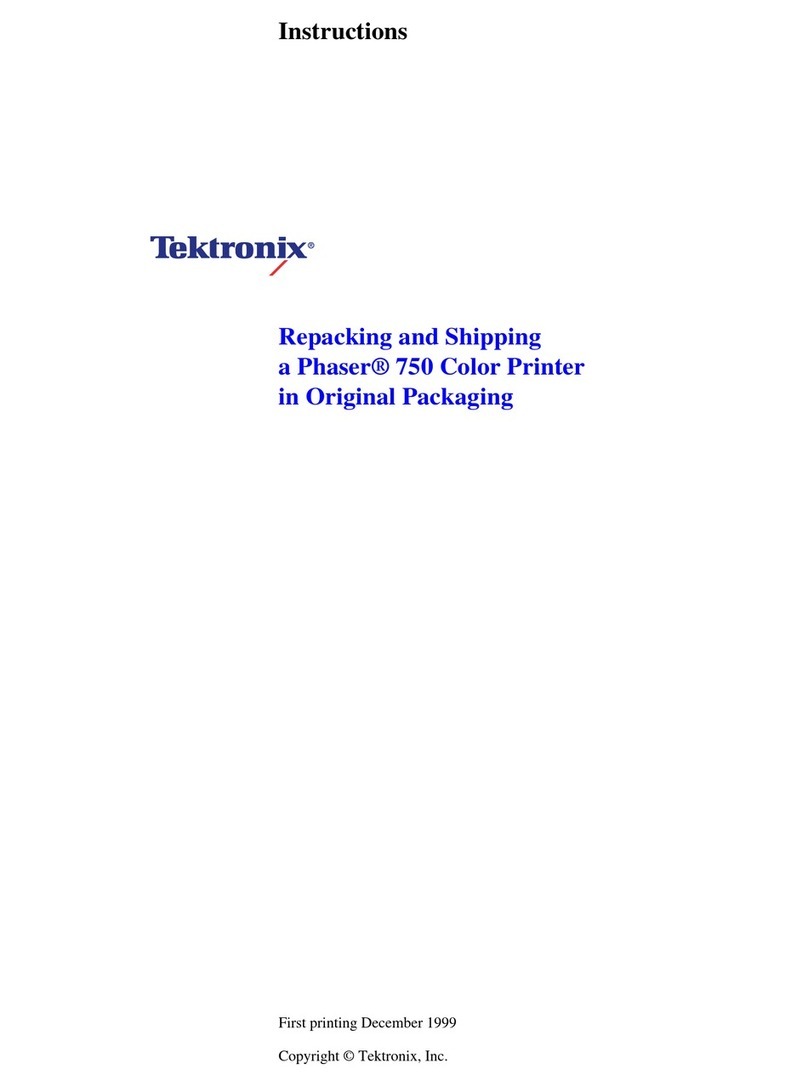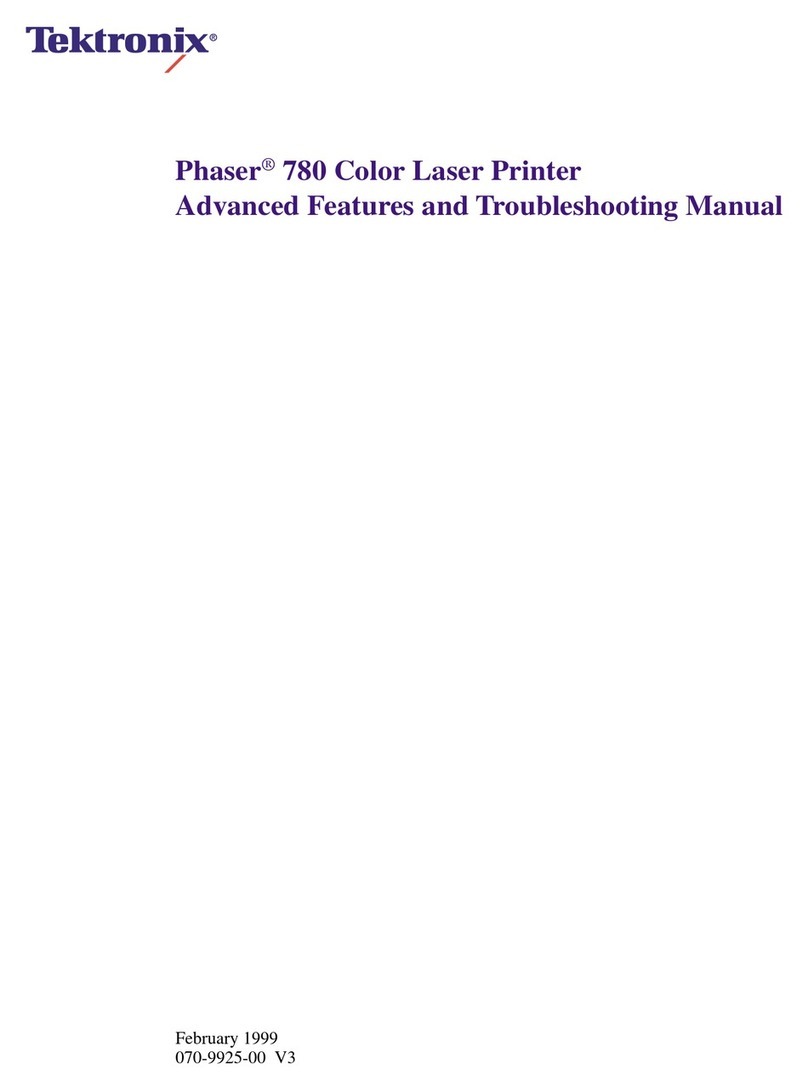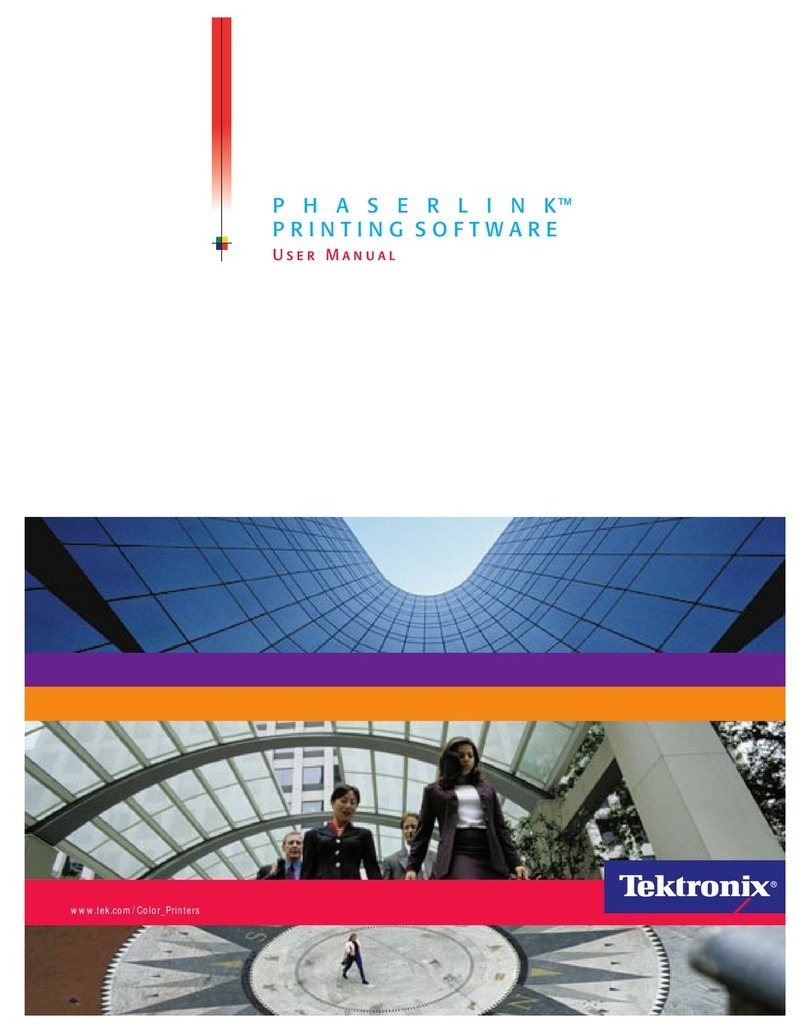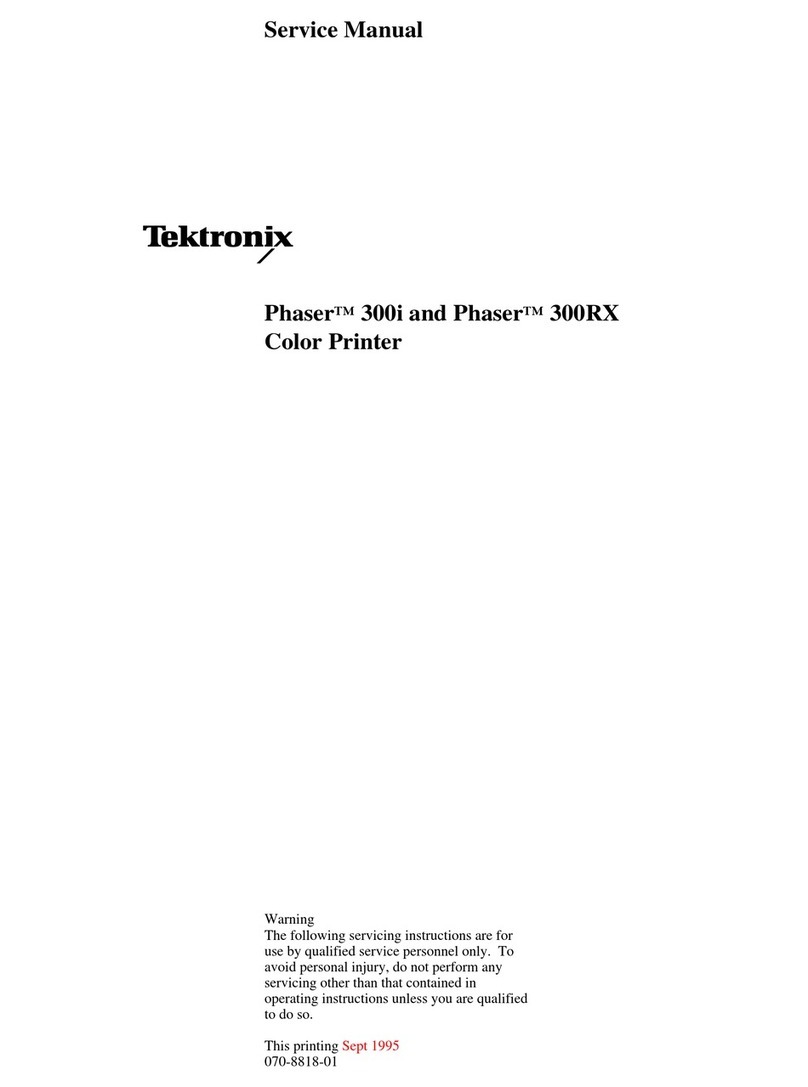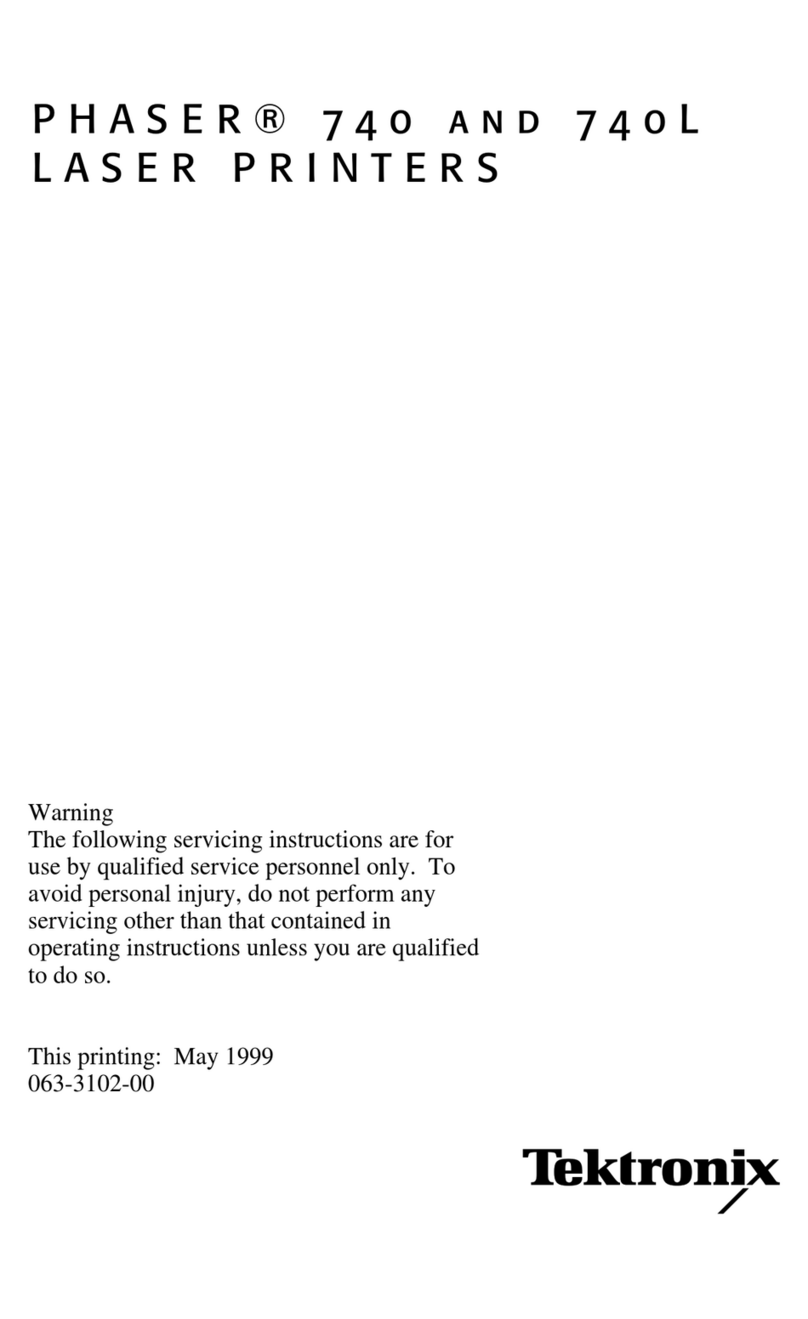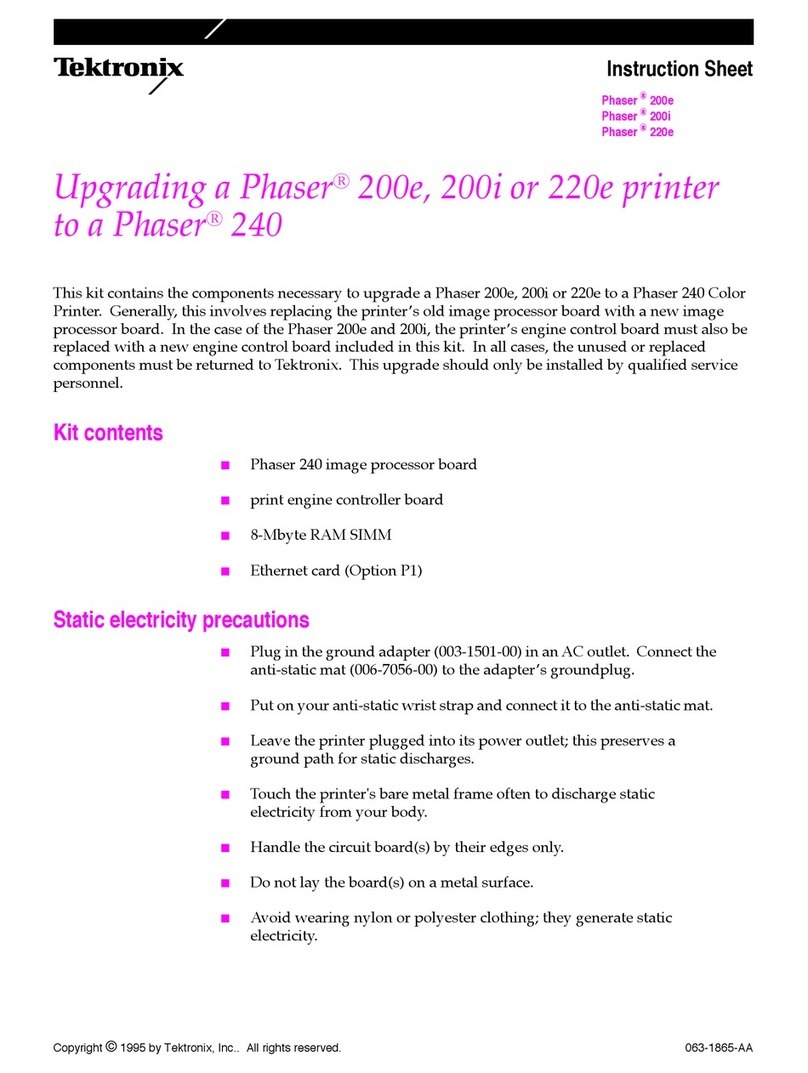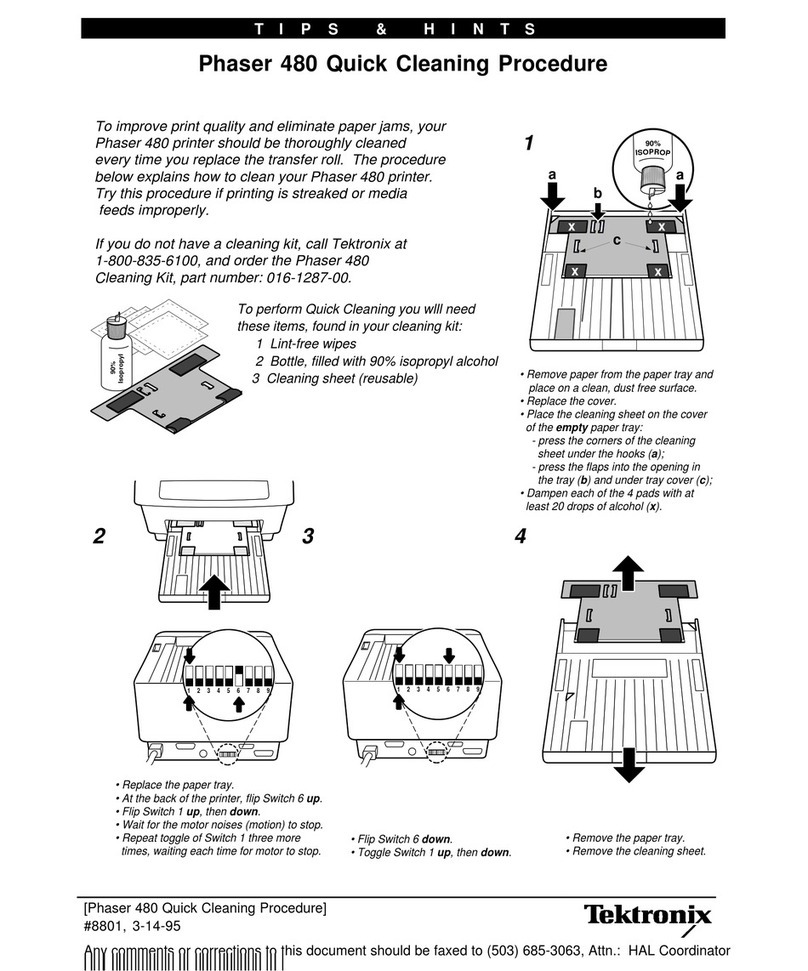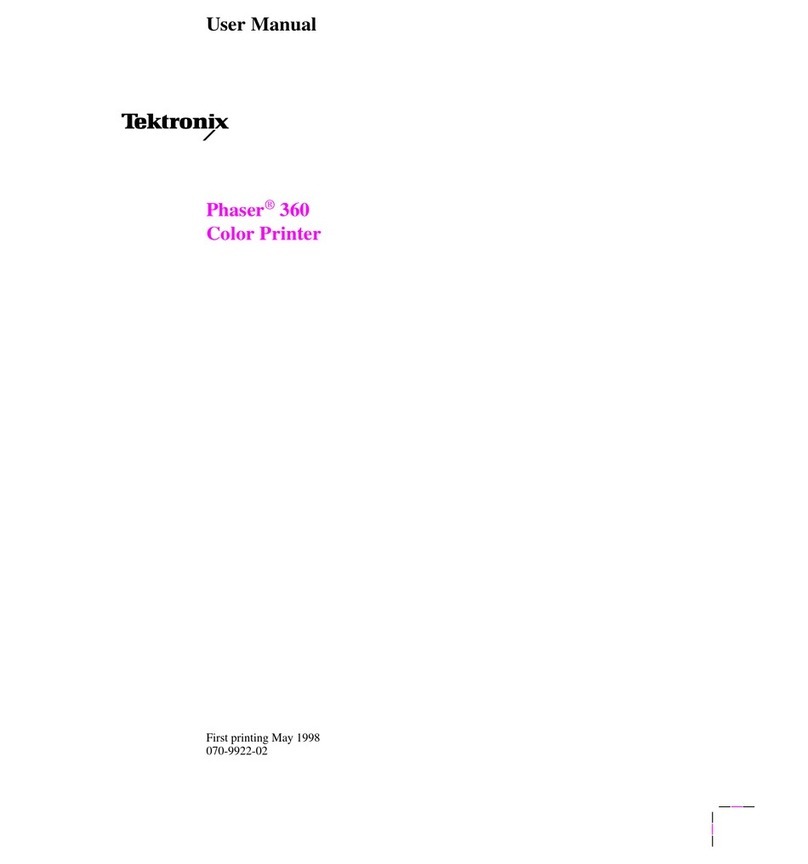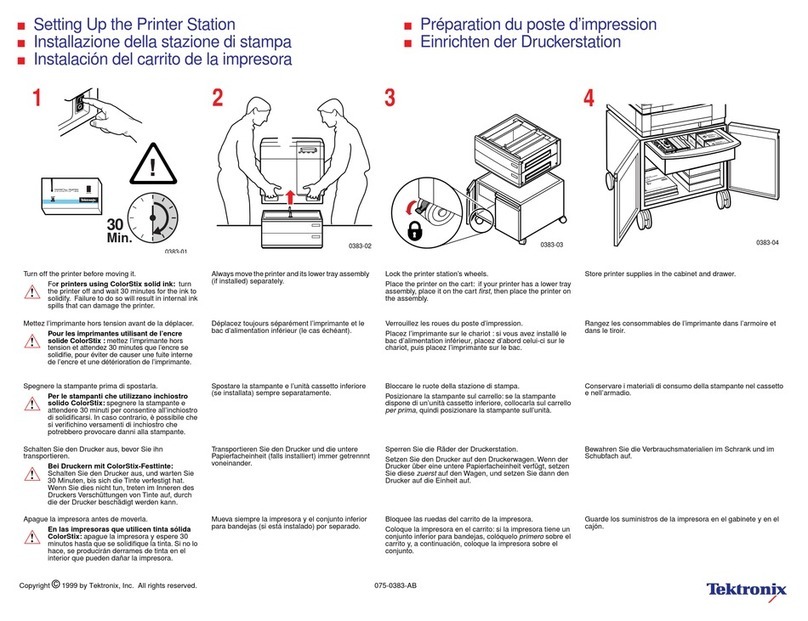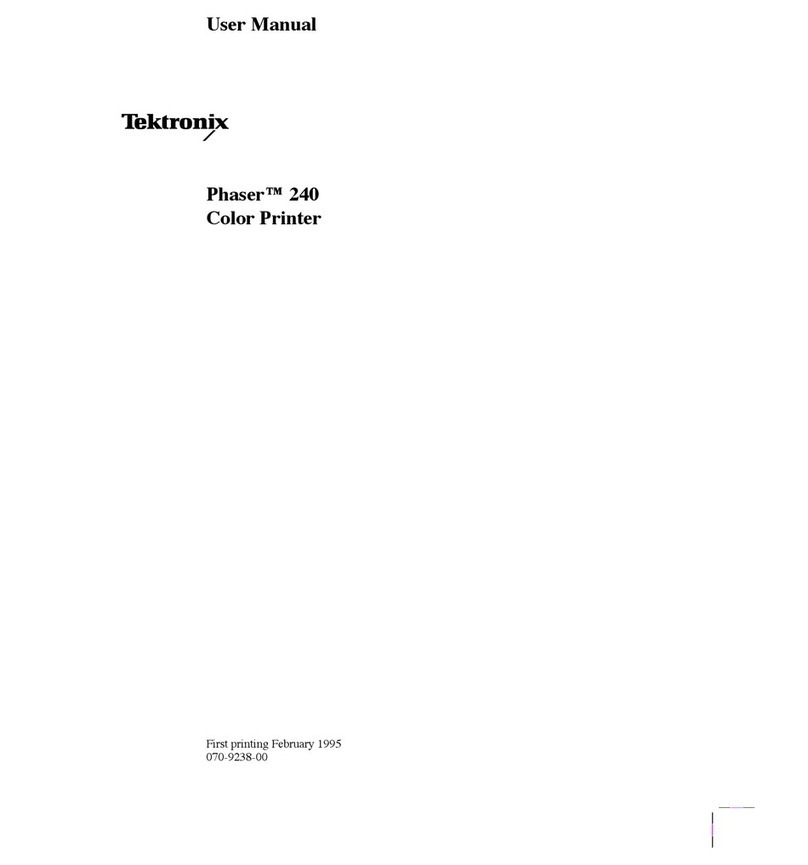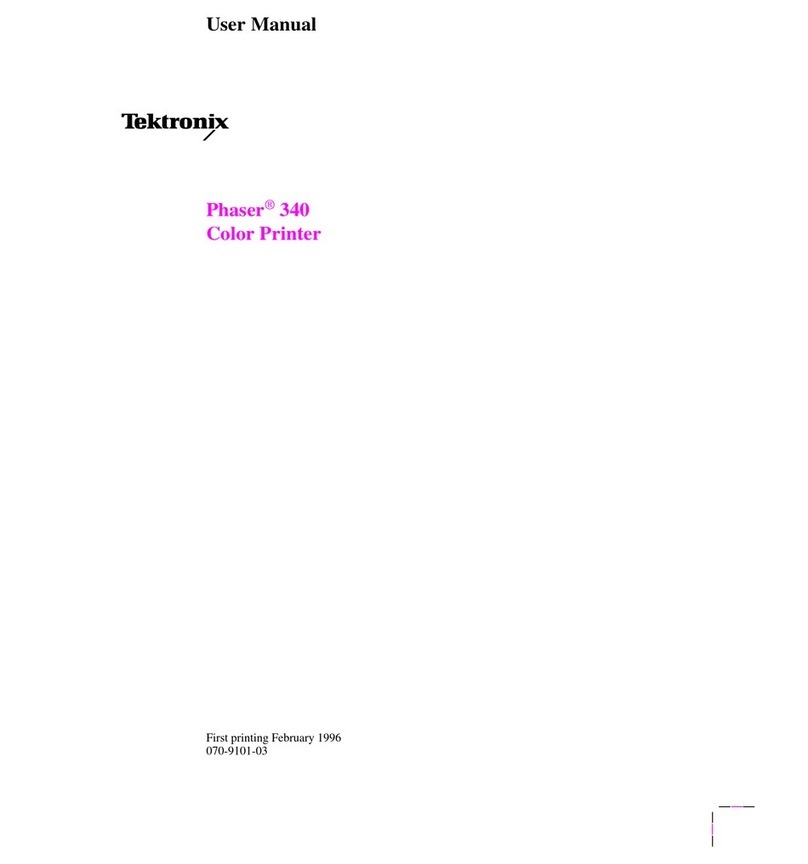Tektrontjx
TDS3PRT THERMAL PRINTER
(for
TDS3000 &
TDS3000B
Series only)
Instruction Manual
070-A831-01
www.tektronix.com
Safety Summary
The TDSJPRT thermal printer is designed for
exclusive use with TDS3000 and TDS3000B
Series oscilloscopes. When you use this printer,
consult the oscilloscope user manual as well as
this manual.
Review the following safety precautions to avoid
personal injury and prevent damage to this
product or any products connected to it.
Symbols and Terms
The following symbol may appear on the
product.
A
Indicates Caution, Warning or Danger.
Refer to the manual.
The following term may appear in this manual.
Caution statements identify
or practices that could result
m
damage to this product or other
property.
TDS3PRT power
For TDS3000 Series oscilloscopes, power is
supplied to the TDS3PRT printer even if the
front-panel stand-by switch is in the Off position.
To power off the printer, disconnect the power
cord from the oscilloscope, or disconnect the
mini-plug cable from the
15VDC
Out terminal on
the back panel.
For TDS3000B Series oscilloscopes. the
front-panel stand-by switch also powers off the
TDS3PRT.
Do not remove the cover
Do not remove the cover from this printer. There
are no user-servicable components inside the
printer.
Do not operate in an explosive or corrosive
atmosphere
Do not use this printer in an explosive gas
environment. To prevent equipment failure
caused by erosion or corrosion of metal
components, do not use this printer in a
corrosive gas environment.
Operating environment
Do not operate this printer in extremely high or
low temperatures or humidity, in direct sunshine,
in a strong electromagnetic field, or in a dusty
environment.
Operating in an automobile
Do not leave this printer in an automobile.
Doing so may result in printer failure due to high
temperatures.
Caution:
The TDS3PRT is a
Adedicated printer for the TDS3000 and
TDS3000B Series oscilloscopes. Do
not connect the TDSJPRT printer to any
equipment or device other than a TDS3000 or
TDS3000B Series oscilloscope.
Caution: To avoid personal injury
A
and/or unexpected equipment failure,
disconnect the power cord from the
rear panel of the oscilloscope before installing or
removing the printer from the oscilloscope.
Thermal Paper
The
TDS3PRT
uses thermal paper, which
creates images through a thermo-chemical
reaction process.
Because the paper is
affected by temperature, humidity, and chemical
agents, read the following instructions carefully
before handling and storing the paper.
Handling Thermal Paper
.Use only
TDS3PRT-specific
thermal paper
(Tektronix part number 016-A323-00).
.Touch the paper as little as possible with
your hands. Fingerprints and skin oils can
cause paper discoloration.
.Do not scratch the paper with a hard object.
.Exposing the paper to chemical agents,
organic solvents, or oil can cause paper
discoloration or darken already printed
paper.
.Liquid or paste glues cause the paper to
discolor where the glue contacts the paper.
Storing Thermal Paper
.Store thermal paper in a dry, cool, and dark
place. The paper can gradually darken at
temperatures above 70 degrees C.
.Use thermal printer paper as soon as
possible after removing the printer paper
from the package.
.Avoid placing thermal paper in long-term
contact with vinyl chloride films, pencil
erasers, or adhesive tapes.
.Do not place thermal paper on top of or
between just-copied diazo-process or
wet-process copy paper.
Firmware Update (TDS3000
Series only)
(If
your oscilloscope is a
TDS3000B
Series, ignore this section)
If your current oscilloscope firmware version is
earlier than 2.24, you need to update your
firmware in order to use the TDS3PRT thermal
printer. To update the oscilloscope firmware, use
the floppy disks provided with the software
package. You do not need to update your
firmware if your current firmware version is 2.24
or greater.
Note:
The following procedure applies to
TDS3000 Series oscilloscopes with firmware
ver.l.10 or greater. If your TDS3000 Series
firmware
is ver. 1
.OO,
contact your local Tektronix
dealer or sales representative, or visit the
Tektronix web site for specific ver. 1
.OO
update
procedures. You can see your oscilloscope’s
firmware version number on the power-up
display screen, or by pushing UTILITY
>
System:
Config
>
Version on the oscilloscope.
To update firmware, do the following steps:
1.
2.
3.
4.
9.
Power off the oscilloscope.
Insert Disk 1 into the floppy disk drive of
the oscilloscope.
Power on the oscilloscope.
Press the OK Install menu button; the
oscilloscope starts the firmware update
process.
Wait until Disk 1 is done
loading.
When prompted, remove Disk 1 and insert
Disk 2.
Press the OK Install menu button to
continue the firmware update.
When Disk 2 is done loading,
the
oscilloscope reboots itself.
The display language returns to English
after the firmware update is done.
To
reset the oscilloscope to your local
language, push UTILITY
>
System:
Config
and select the appropriate
language from the side menu.
Push UTILITY
>
System: Hard Copy z
Format and select Tektronix
TDSBPRT
Thermal Printer from the side menu.
Figure 1 shows the Hard Copy Format
screen.
Figure
I.
Utility
>
System: Hard Copy screen with
new
TDS3PRT
format menu item
Product Overview
The
TDS3PRT
thermal printer features include:
.Ease of operate.
.Automatic or manual paper loading
mechanism.
.Small size and light weight to maintain
oscilloscope portability.
Figure 2 shows the TDS3PRT thermal printer.