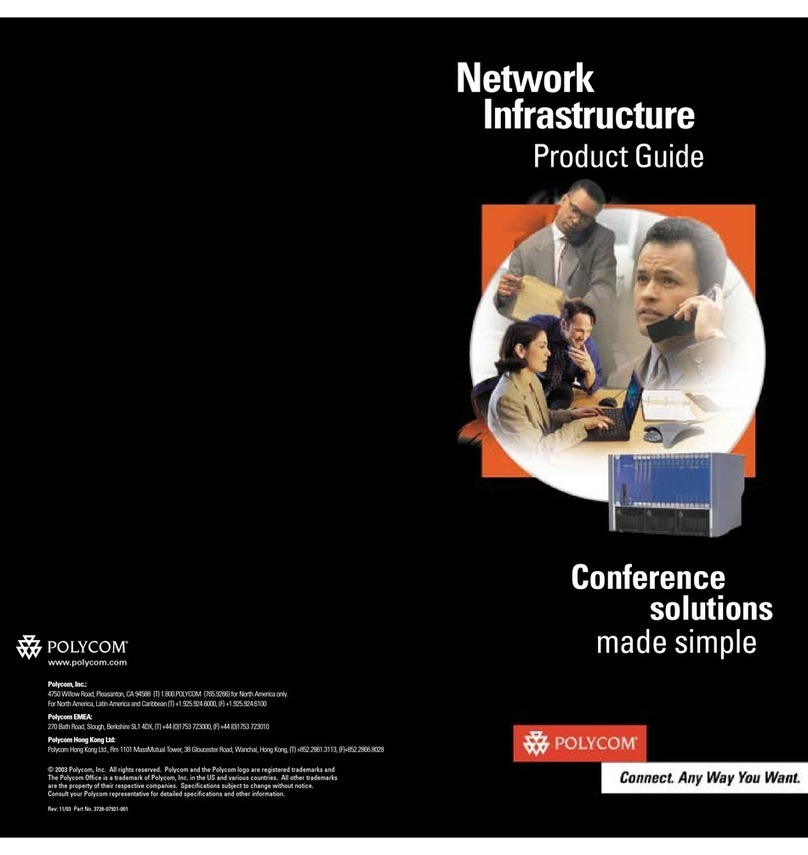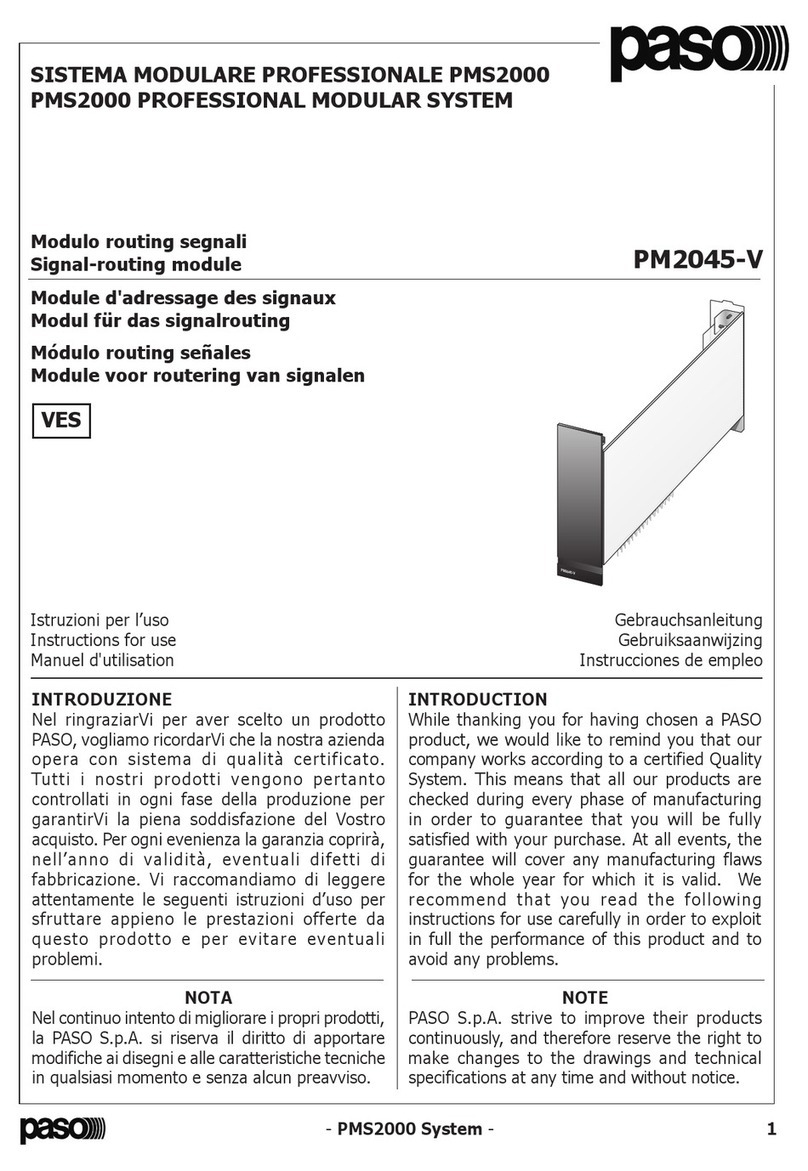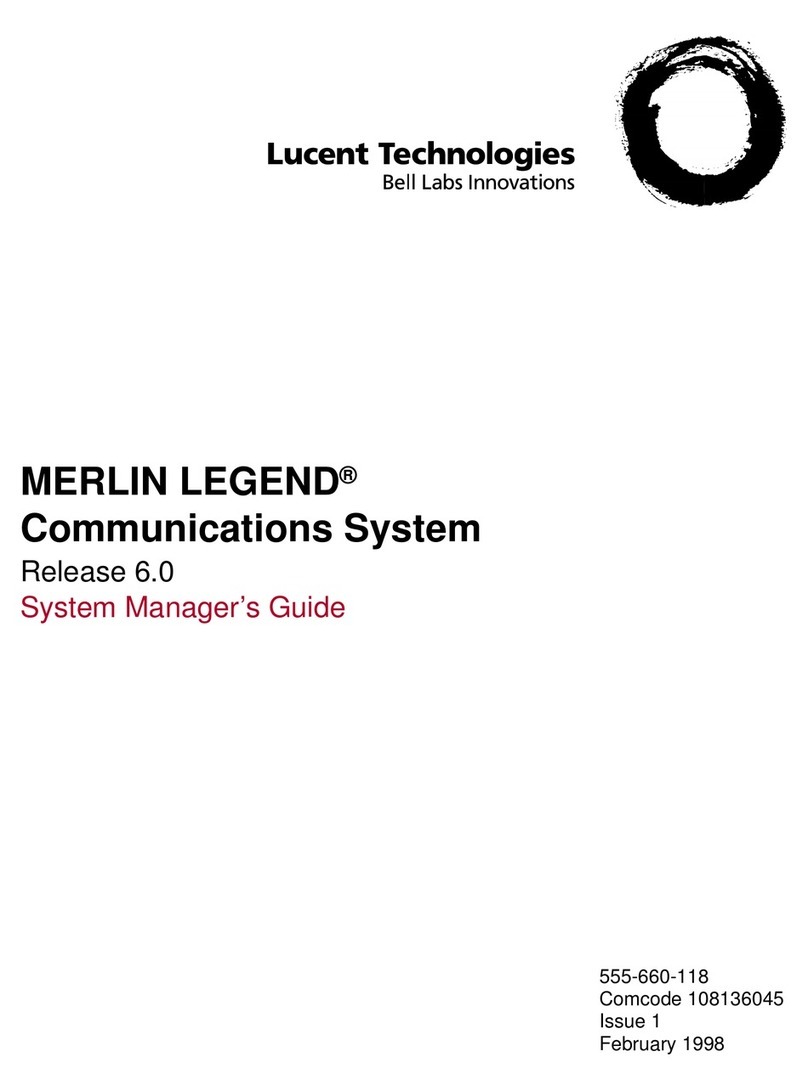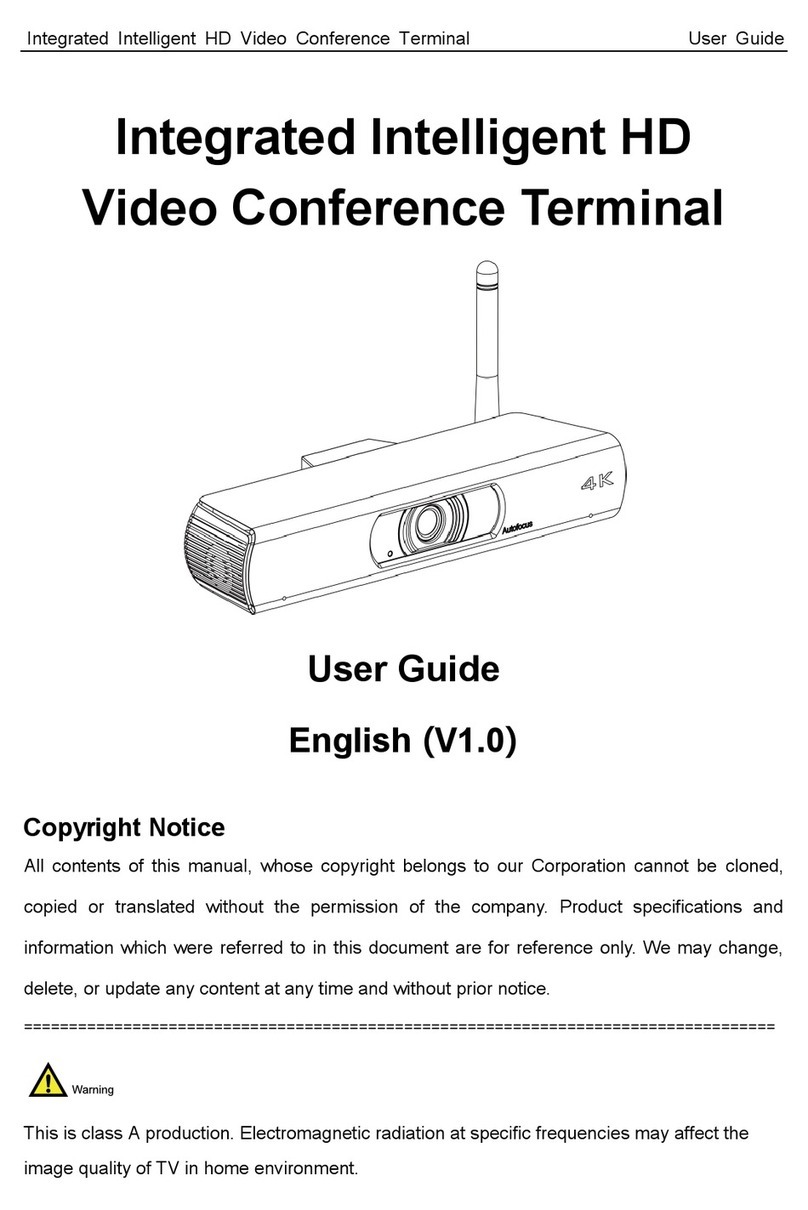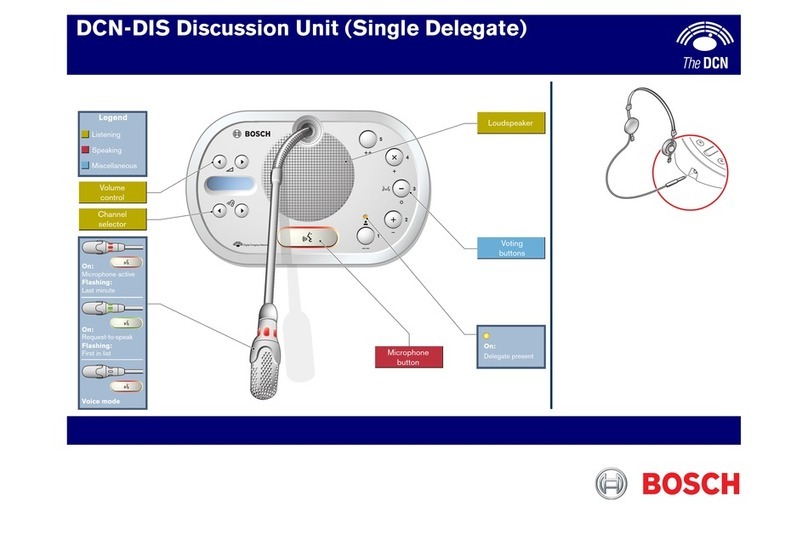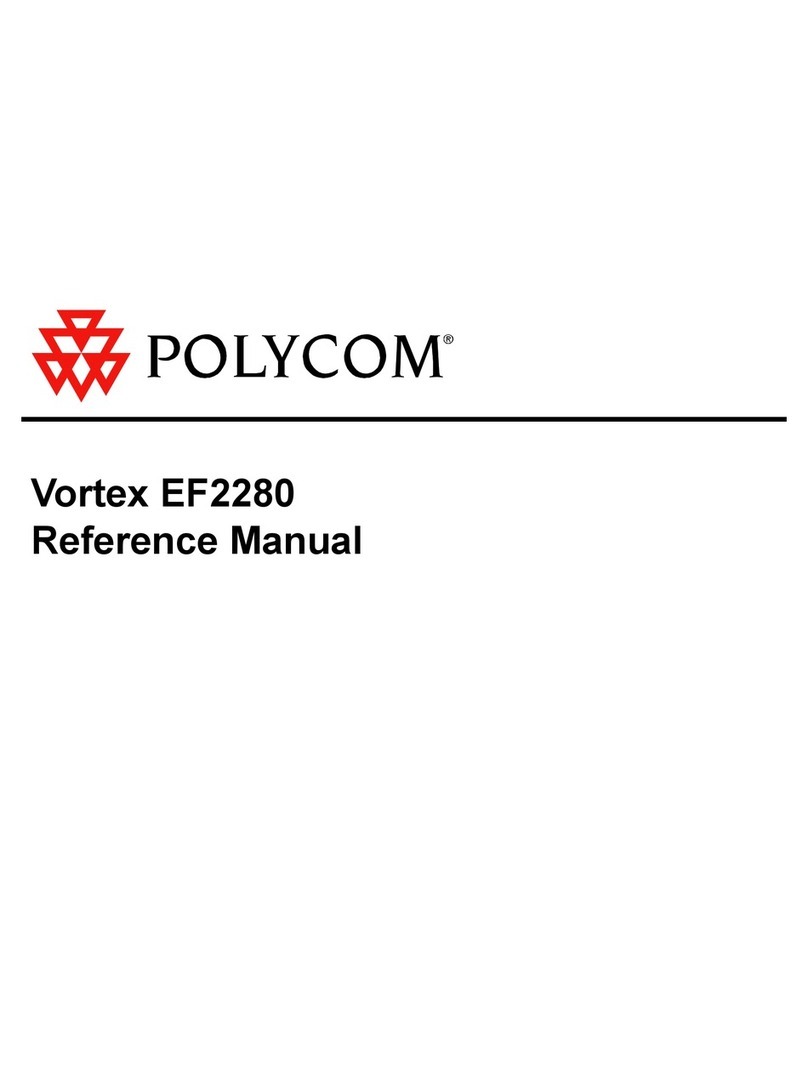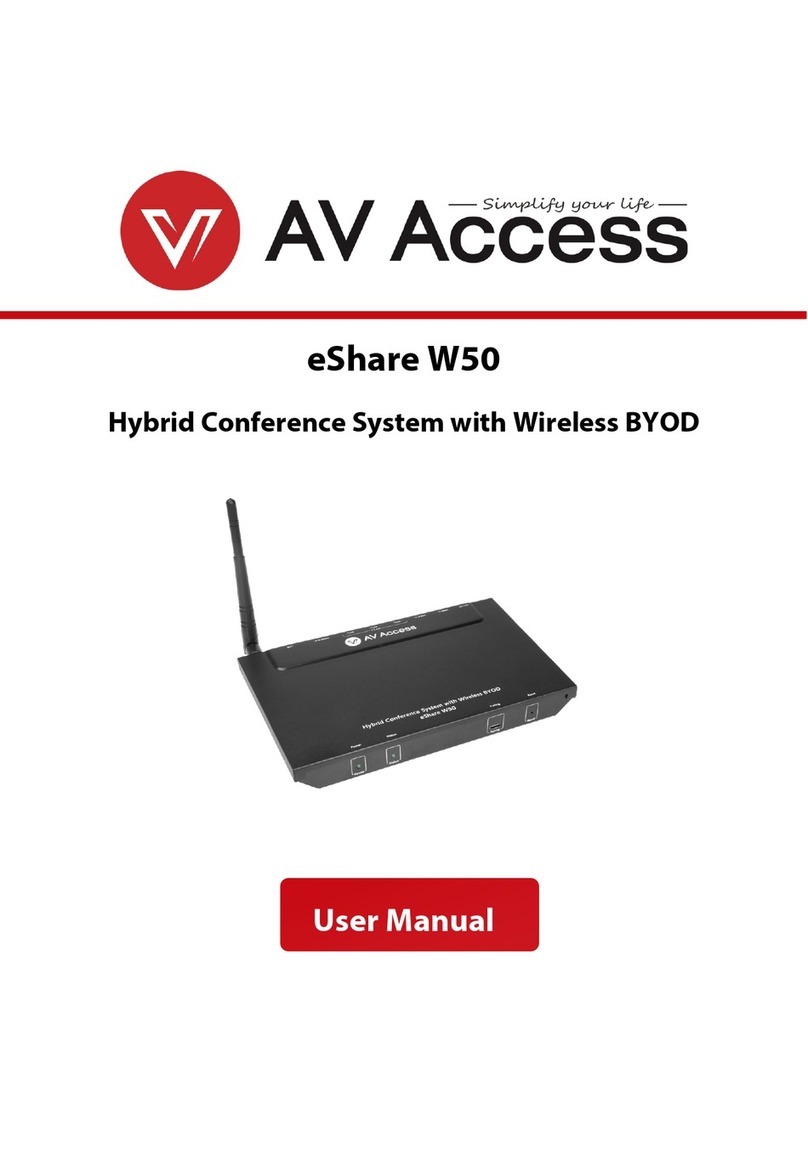TEKVO 71021-T2 User manual
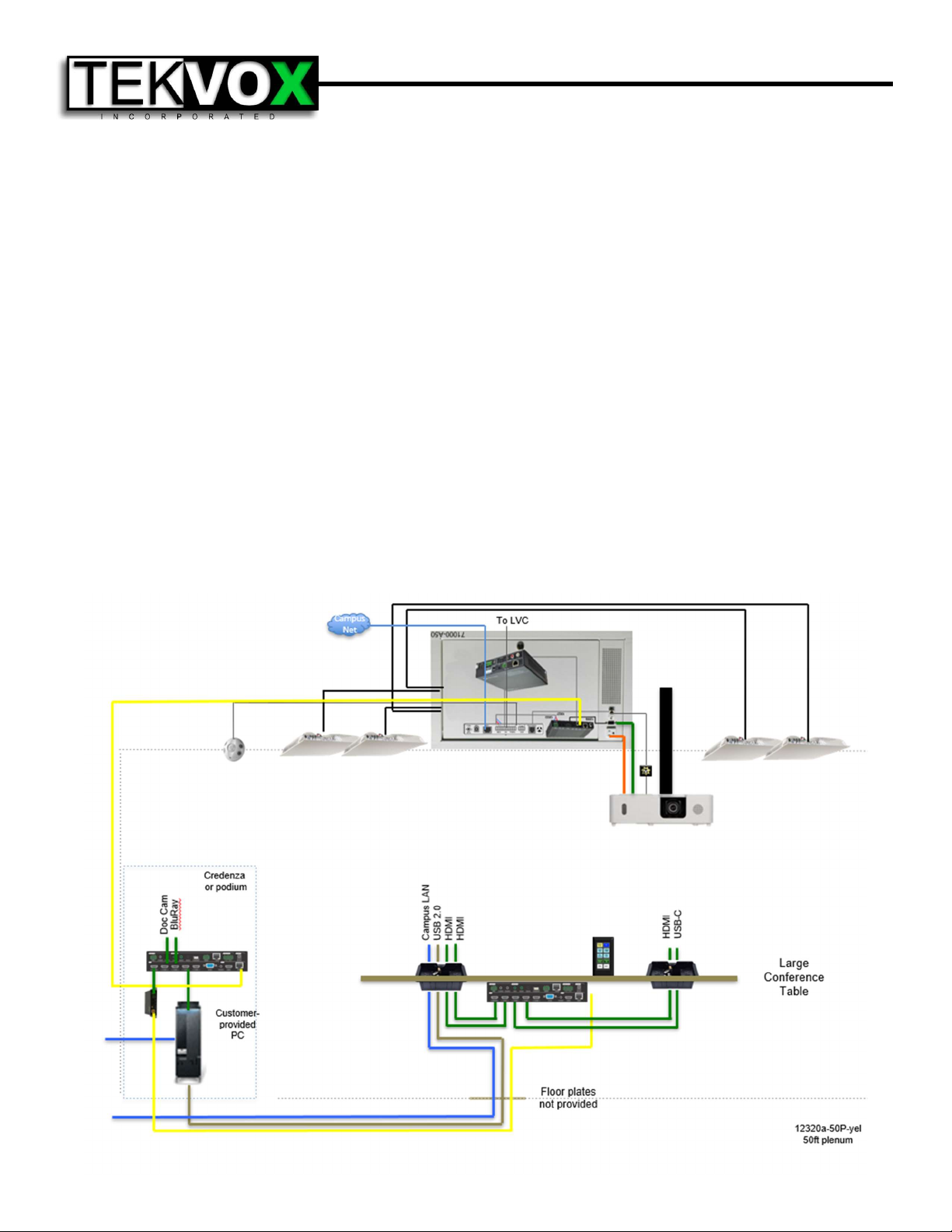
71021-T2 Installation Guide
System Description
The 71021-T2 Drop-In A/V® system is a complete mediated conference room solution with remote
monitoring and control. The 71021-T2 is optimized for conference rooms with drop ceilings, a
presenter/facilitator podium, and a video projector. The 71021-T2 is built around an integrated ceiling
control unit and a pair of highly integrated seamless presentation switchers. The ceiling-mounted
equipment contains an HDBase-T receiver with audio de-embedder, a TEK 3 A/V controller, and an
audio amplifier installed, cabled and tested into a 78038 plenum-rated ceiling box. A single premium
Cat 6A shielded plenum-rated cable connects the ceiling unit to the presentation switcher. The supplied
cable is certified to exceed HDBase-T standards and is individually serialized. It is essential to follow
approved installation techniques maintain the extended warranty covering these products.
The 1201-N+ presentation switcher has 5 HDMI, and 1 VGA inputs with mirrored HDMI & HDBaseT
outputs. Control information is carried across the HDBaseT cable between the switcher and the
TekMonitor in the ceiling unit. The pre-programmed TekTouchPad provides simple and consistent room
control. All essential cabling for expeditious and consistent installation is included.
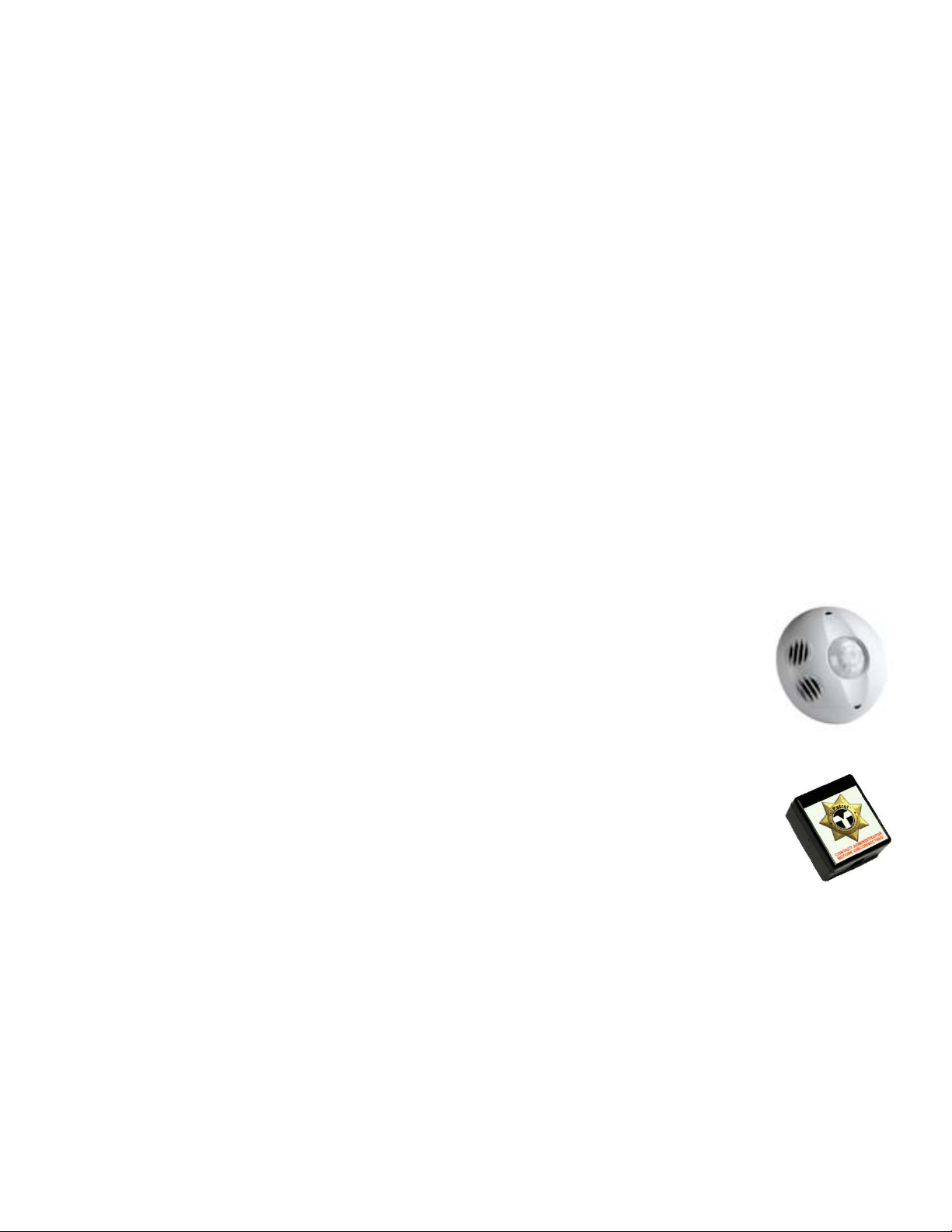
Ceiling - Ceiling Box, Speakers, Occupancy Sensor & Projector
Preparation
The speaker cables provided with the 71021-T2 come in a standard length of 25 ft each. Locate the
ceiling box in a center position in the room that will allow the speakers to be spread evenly and of equal
distance from each other in the room. Avoid placing speakers too close to a wall as they project sound
in a cone shape, and this will reduce their quality of sound. Ensure the location of the ceiling box is
close enough to the video projector that all included cables will reach comfortably.
Ceiling Box
The ceiling box occupies a 2x1 tile space. After removing a ceiling tile, cut it to size, and place the
ceiling box into the plenum. Use the provided ceiling suspension cables to suspend all four corners of
the ceiling box from the ceiling structural members. A licensed electrician will be needed to provide the
ceiling box with electrical power. Pass an ethernet cable through one of the knockout holes in the 78038
ceiling box, using a provided rubber grommet to protect the cable, and connect the TEK 3 to the campus
VLAN.
Speakers
Locate the coiled speaker wire on the ceiling box and move each speaker wire into the desired position
for the speaker placement. A snake tape, or similar electrical wire movement tool may be helpful for
moving speaker wire through the plenum. Once the wire is in place, remove the ceiling tile. Then place
the speaker into the ceiling and, using 1 ceiling suspension cable per speaker with the corner tabs,
secure it into the plenum. Then attach the speaker cables to each speaker with the provided wire nuts.
Occupancy Sensor
When installing the occupancy sensor, it is best to place it behind or above the
presenter podium and face the vents towards the conference table. Make certain
there are no air vents within 4 feet of the sensor, and that no air is blowing across it.
Pass the occupancy sensor cable through one of the knockout holes in the 78038
ceiling box, using a provided rubber grommet to protect the cable, and wire as shown
on the cable label.
Projector
Install projector pole near to ceiling box, and mount video projector onto pole. Connect
the provided power, RS232 serial, and HDMI cables from the ceiling box’s downward-
facing outlets to the projector. Ensure cables are not under tension, and use provided
Velcro pad to adhere TekSecurity module to the rear of the projector without blocking
air vents.
Wall – Plenum HDBaseT Cable
Plenum HDBaseT Cable
When working with and installing plenum HDBaseT cable, DO NOT bend cable with a tighter turn
radius than 3”, as this will seriously damage the cable and necessitate its replacement. Running along
the structural members in the plenum, pass the cable from the HDBaseT receiver to a point in the
ceiling directly over the location at which the cable routing meets the wall. Using a push-rod or fish-
tape, run the HDBaseT cable down the wall and out the routing hole for the cables. Leave the HDBaseT
cable in the intended location of the 1201 presentation switcher. Ensure that all cable is routed safely
along the bottom surface of the conference table to avoid damage from foot traffic or rolling chairs. All
excess HDBaseT cable should be neatly coiled in the ceiling in a service loop.
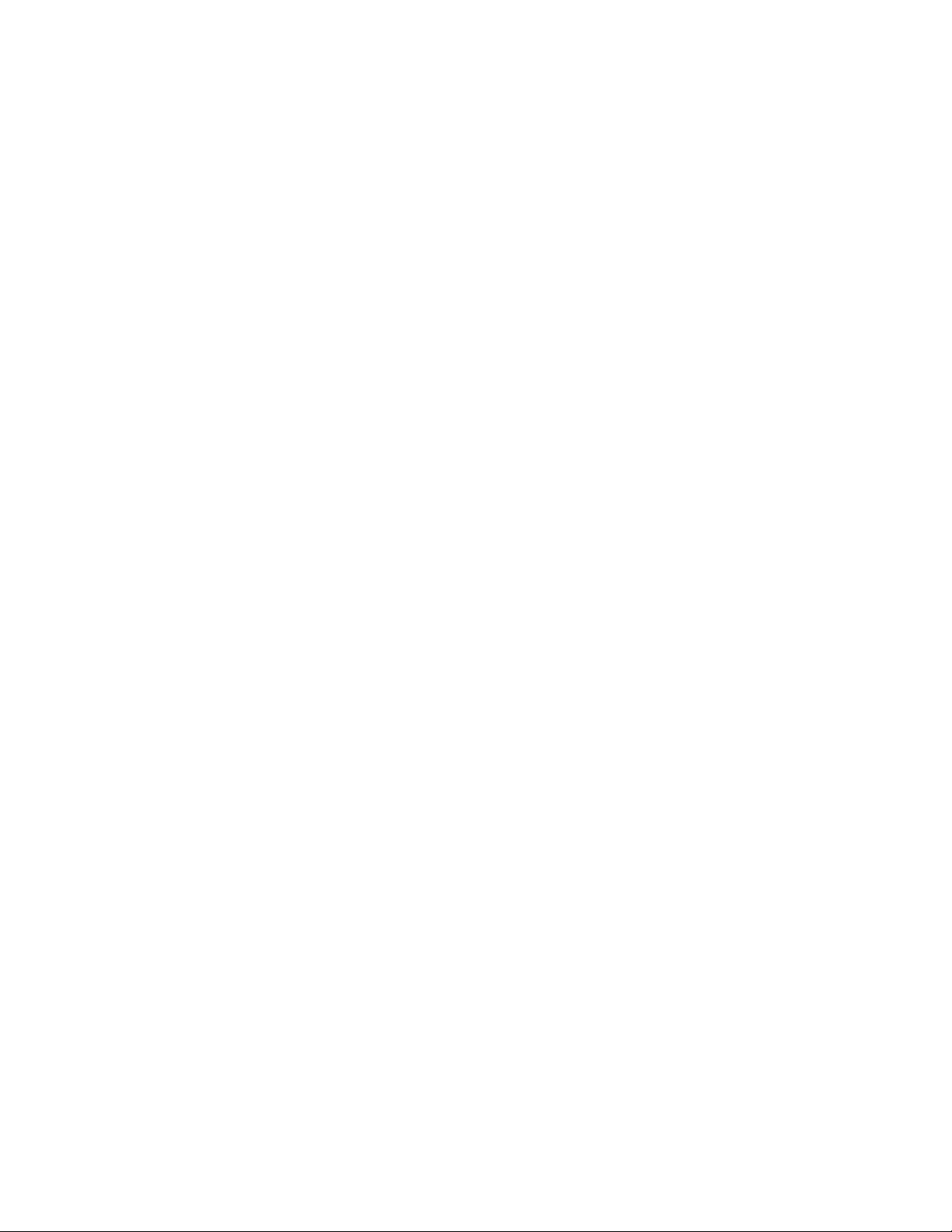
Conference Table – Cable Housings, Switcher & TekTouchPad
TSC7 Cable Housings
Locate two positions, one at each end, within comfortable reach from all seated positions at the
conference table. Using the included cutout template, cut holes for mounting the cable housing. Insert
the cable housings into the table and attach the included mounting flanges into the highest accessible
slot on each end of the underside. Turn the thumb-screws until both feet are snug against the
underside of the table, and the cable housings do not move. Run all user cables through the central
opening in the cable housing, using one circular cutout per cable. Once all cables are in, insert the
included central plate and secure at both ends using the provided screws. To protect the cables from
damage, snap one plastic grommet into each hole in the cable housing.
1201-N+ Presentation Switcher
Attach the under-table mounting wings (included in switcher accessory box) to the 1201-N+ and fasten
to the underside of the conference table, approximately centered between the two cable housings.
Connect power cable to rear of 1201-N+ and run to nearest outlet, routed so that the cable does not
block other connections or dangle from table underside. Connect all user cables to the switcher’s HDMI
inputs as labelled. Connect one end of yellow HDBaseT cable to the 1201 presentation switcher’s
HDBT output port, and run the other end to the presenter podium.
TekTouchPad
Find a place within comfortable reach from as many seated positions at the conference table as
possible to place the mounting wedge for the TekTouchPad. Using a pencil, LIGHTLY trace a 4 ¾” tall
by 2 7/8” wide rectangle. In the approximate center of the rectangle, drill a 5/8” diameter hole for the
TekTouchPad cables to pass through. Using the traced rectangle as a guide, attach the wedge to the
table using the 4 provided wood screws. Attach the rectangular back plate, with mounting posts facing
outward and “Top ↑” text facing upward, using the two provided flat screws. Run the TekTouchPad
cable from the 1201 switcher up through the previously drilled hole and connect to the back of the
TekTouchPad. Ensuring wider portion is facing down, press TekTouchPad firmly onto 4 mounting
posts. Remove protective film once fully assembled and secure.
Podium / Credenza – Cable Housing, Switcher & HDBaseT Receiver
TSC7 Cable Housing
Locate a position within comfortable reach from behind the presenter podium or credenza without
obstructing workspace. Using the included cutout template, cut a hole for mounting the cable housing.
Insert the cable housing into the table or podium and attach the included mounting flanges into the
highest accessible slot on each end of the underside. Turn the thumb-screws until both feet are snug
against the underside of the table, and the cable housing does not move. Run all user cables through
the central opening in the cable housing, using one circular cutout per cable. Once all cables are in,
insert the included central plate and secure at both ends using the provided screws. To protect the
cables from damage, snap one plastic grommet into each hole in the cable housing.
1201-N+ Presentation Switcher
Attach the rack-mounting wings (included in switcher accessory box) to the 1201-N+ and fasten into
the equipment rack of the podium or table. Connect power cable to rear of 1201-N+ and run to side of
equipment rack, then down, so that the cable does not block other connections. Connect all presenter
sources included on the table (PC, Document Camera, Blu-ray Player, WiPS, etc.) to the 1201
switcher’s DMI inputs as labelled. Connect the 20’ flexible HDBaseT cable at one end to the HDBaseT
output of the 1201 switcher, and at the other end to the HDBaseT wall plate.
HDBaseT Receiver
Install receiver in equipment rack directly beneath 1201 switcher, connect HDBaseT cable from
Conference Table to input, and connect HDMI & RS232output to 1201 HDMI input as labelled.
Table of contents
Popular Conference System manuals by other brands
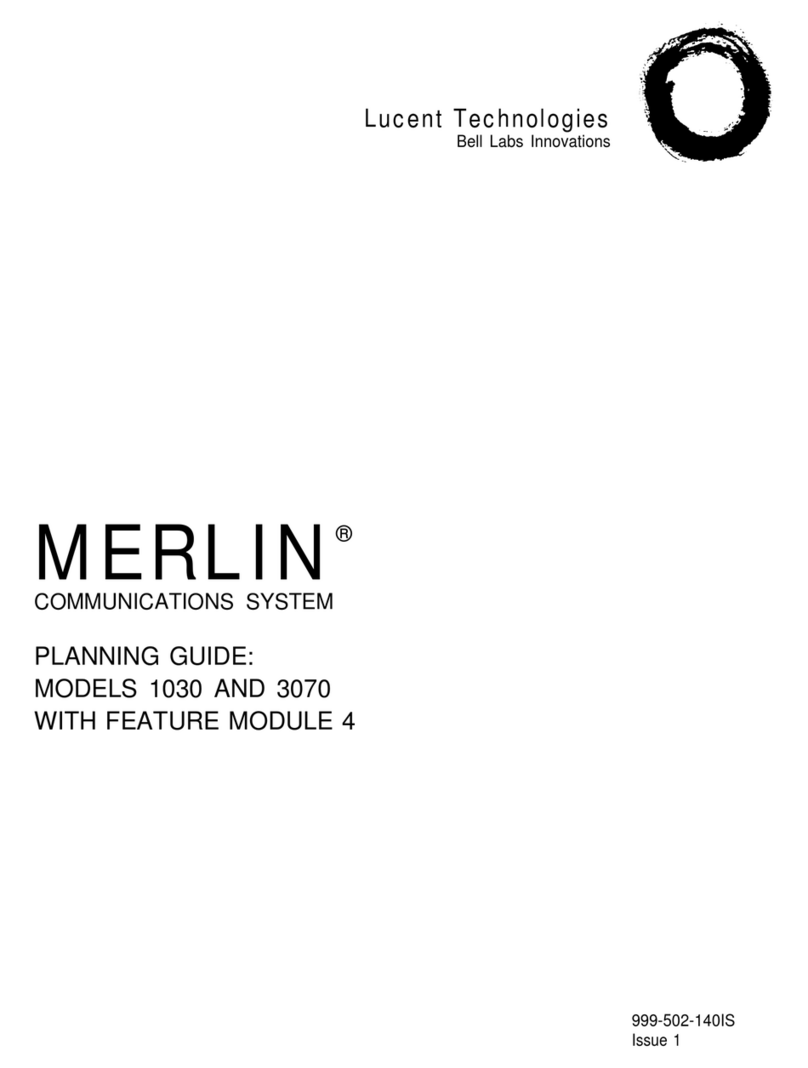
Lucent Technologies
Lucent Technologies Merlin 1030 Planning guide
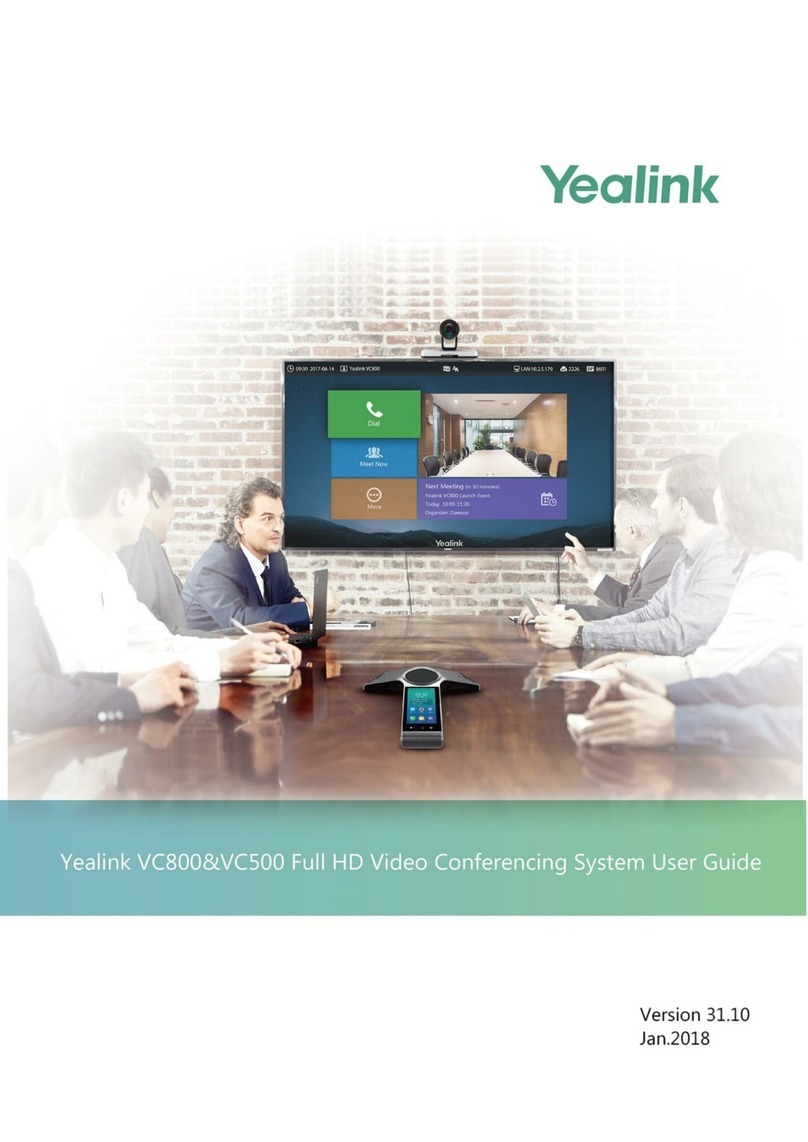
Yealink
Yealink MeetingSpace VC800 user guide

RICH TECHNOLOG
RICH TECHNOLOG 085 quick start guide

Yealink
Yealink VCH51 Manual guide
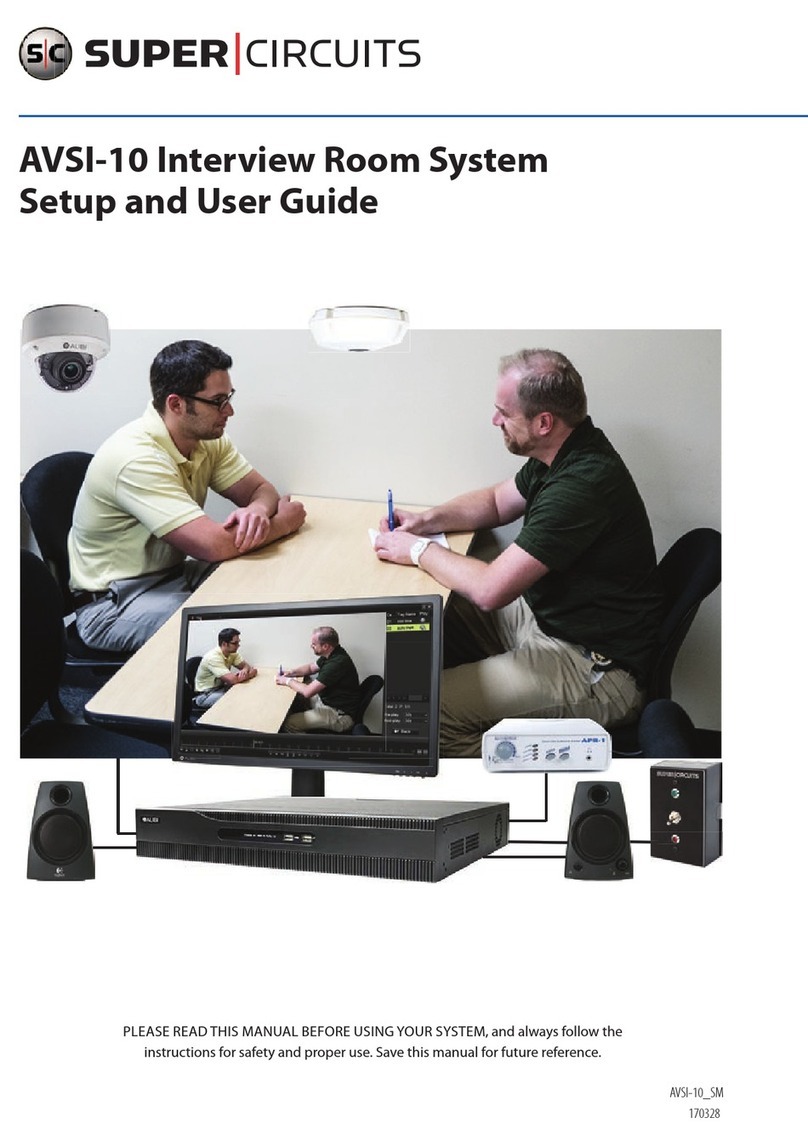
Super Circuits
Super Circuits avsi-10 Setup and user guide

Cisco
Cisco TelePresence ISDN Link Administrator's guide