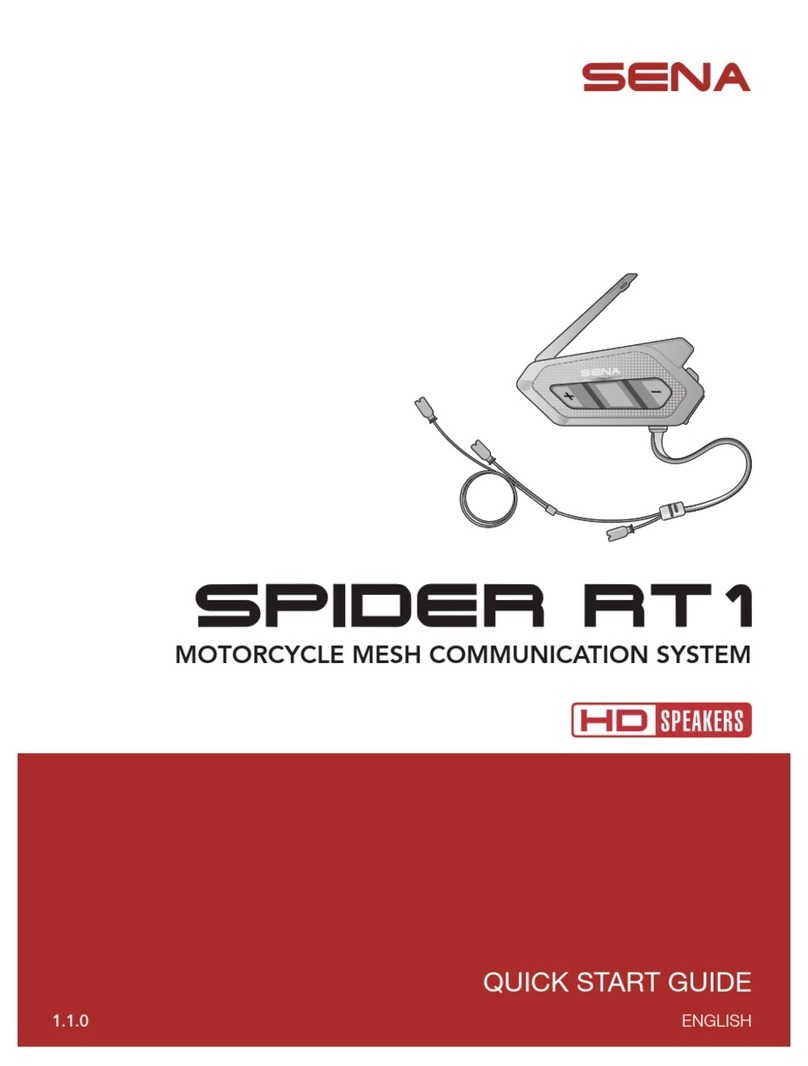Quick Start Guide
Motorcycle Bluetooth®
Communication System
INTERCOM
Pairing with Other Headsets
Headset A Headset B
“Intercom pairing”
Follow the steps above to pair with two or more headsets.
Using the Intercom
After Pairing…
1
2
3
You can start a two-way intercom
conversation with each headset.
RADIO
Turning On/O the FM Radio
1You will hear a double beep sound.
“FM on” or “FM o”
Seeking Stations
Rotate While Pressing
Saving or Deleting Stations
To Save To Delete
“Preset (#)” “(#)” “Save preset
(#)”
“Delete preset
(#)”
Listening to Preset
Stations
SETTING
Method1) Using the headset
You will hear a double beep sound.
“Conguration menu”
Method2) Using the Sena Device Manager
Connect the headset to your computer via a USB cable. Launch the Sena
Device Manager and click DEVICE SETTING to congure the headset
settings.
For details about downloading the Sena Device Manager, refer to the
leaet included in the package.
Method3) Using the Sena Smartphone App
1. On your smartphone, download the Sena Smartphone App for Android
or iPhone from Google Play or App Store.
Refer to www.sena.com/headset-app/ for more details.
2. Pair your smartphone with the headset.
3. Run the Sena Smartphone App. Swipe the screen to the right and tap
Setting to congure the headset settings.
TROUBLESHOOTING
Factory Reset
If you want to restore the 10S to factory default settings, press and hold the
Phone Button for 10 seconds. Tap the Jog Dial. The headset automatically
restores the default settings and turns o.
Fault Reset
If the 10S is not working properly for any
reason, push the pin-hole reset button
located on the back of the headset.
Sena Technologies, Inc.
www.sena.com
Customer Support: support.sena.com
15.Nov.
You can download the full version of the manual and view other
Sena products at the Sena website: www.sena.com.
Using the Speed Dial
You will hear a beep.
“Speed dial”
Voice Menu
t-BTUOVNCFSSFEJBM
t4QFFEEJBM
t4QFFEEJBM
t4QFFEEJBM
t$BODFM
Listening to Music
1
After Pairing…
Playing or Pausing Music Tracking Forward or Backward
until you hear
a double beep
Rotate While
Pressing