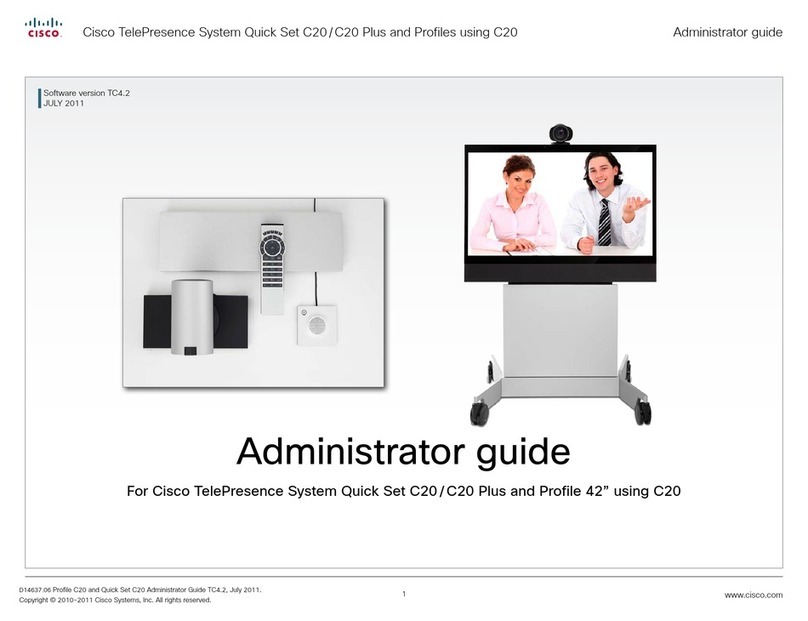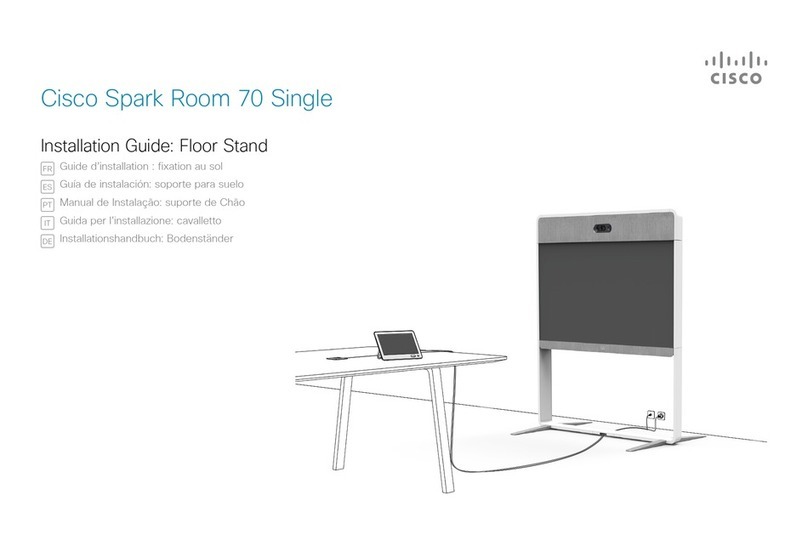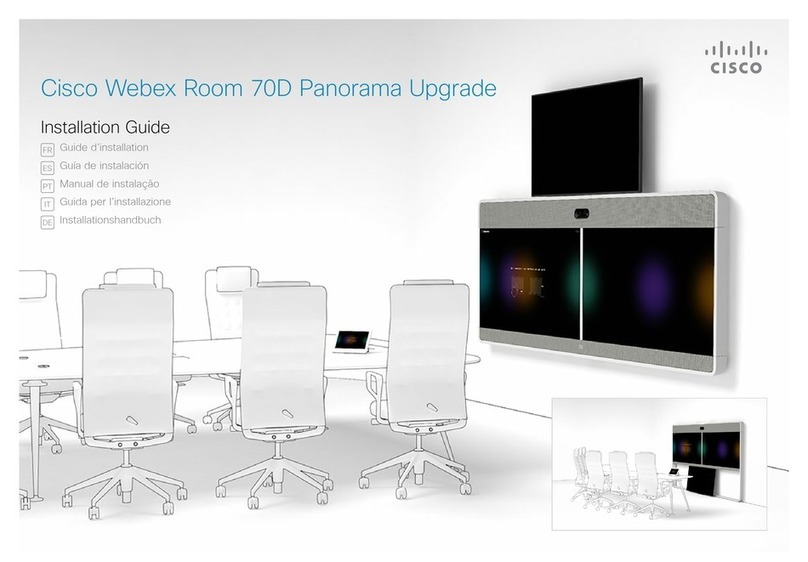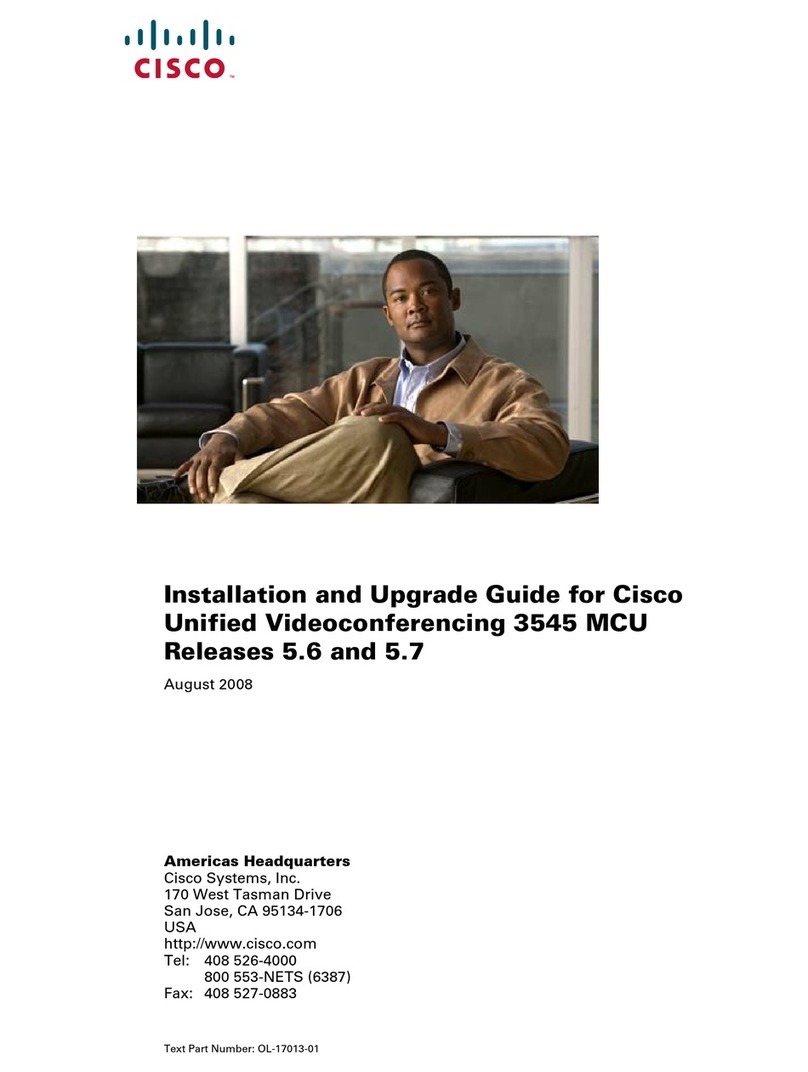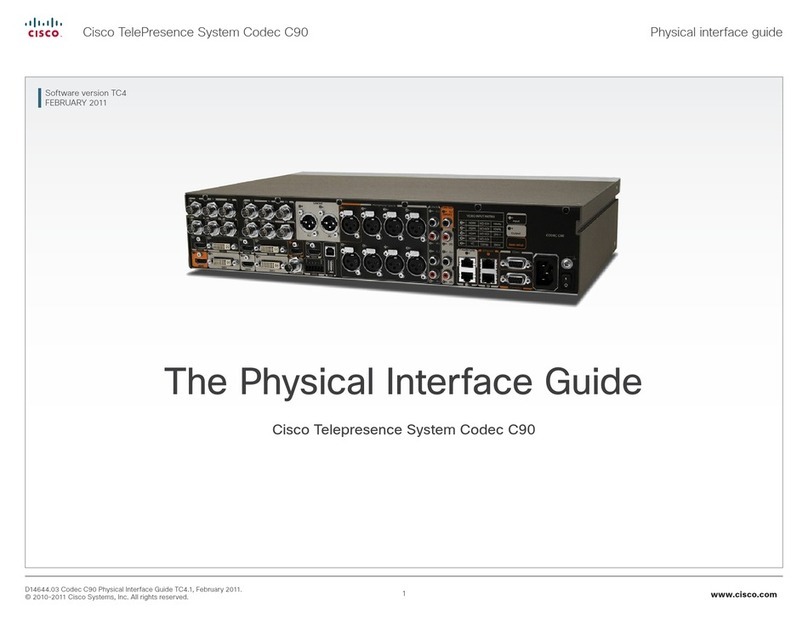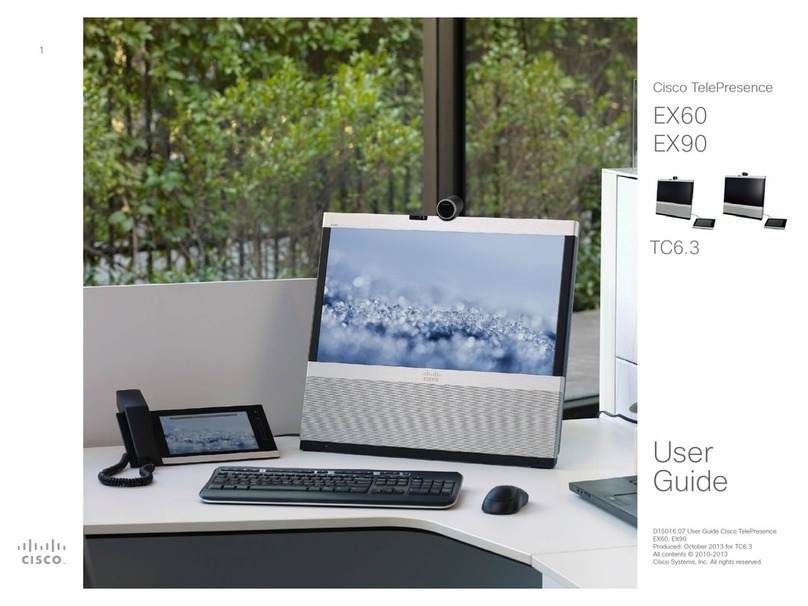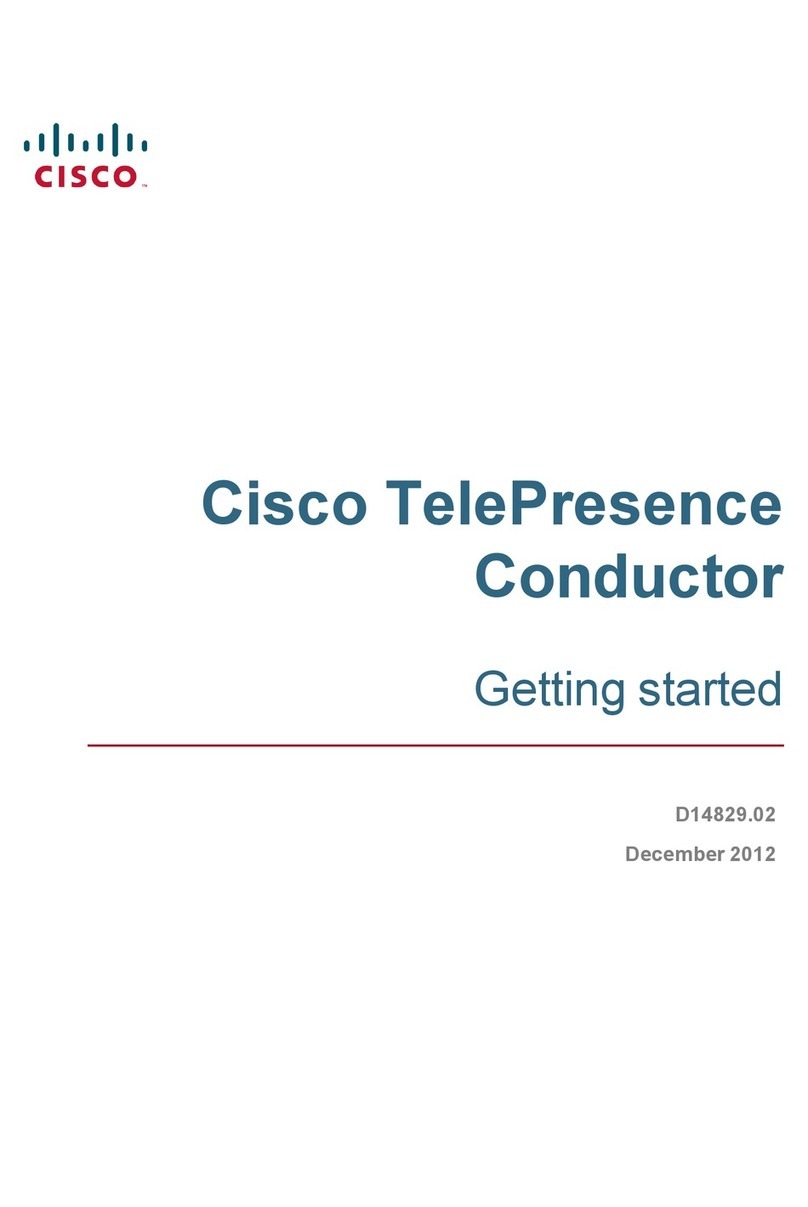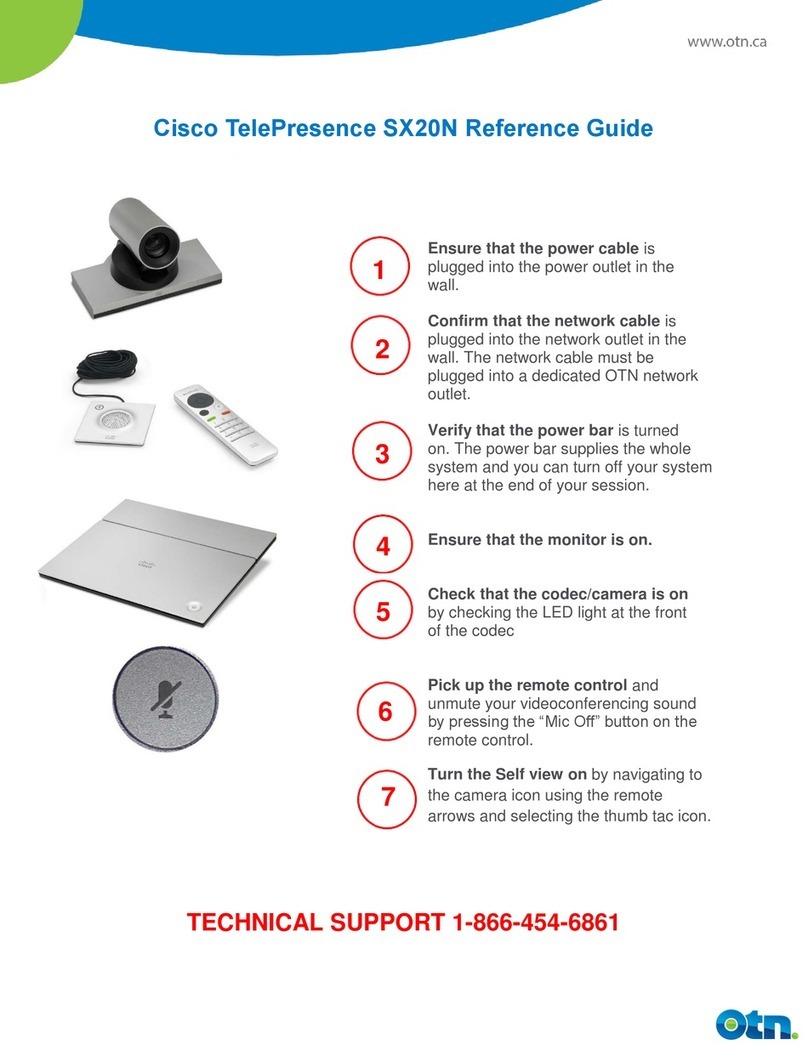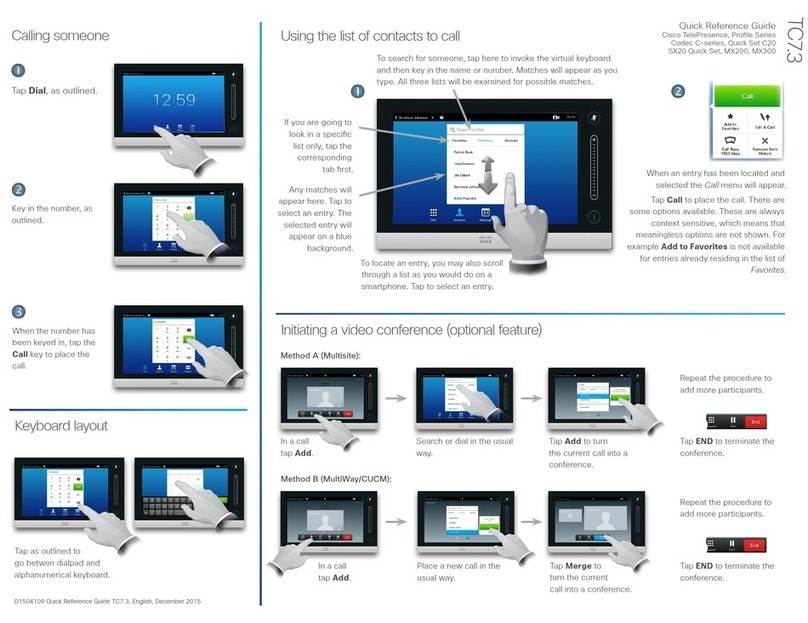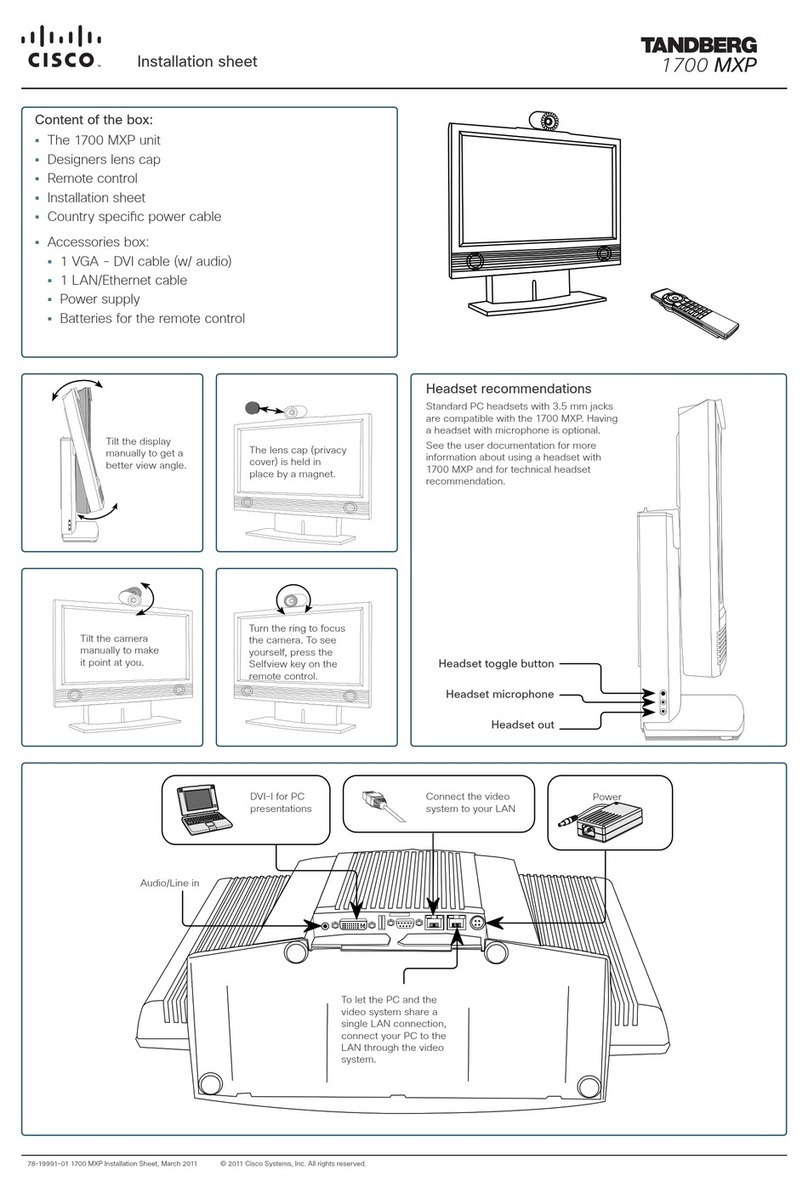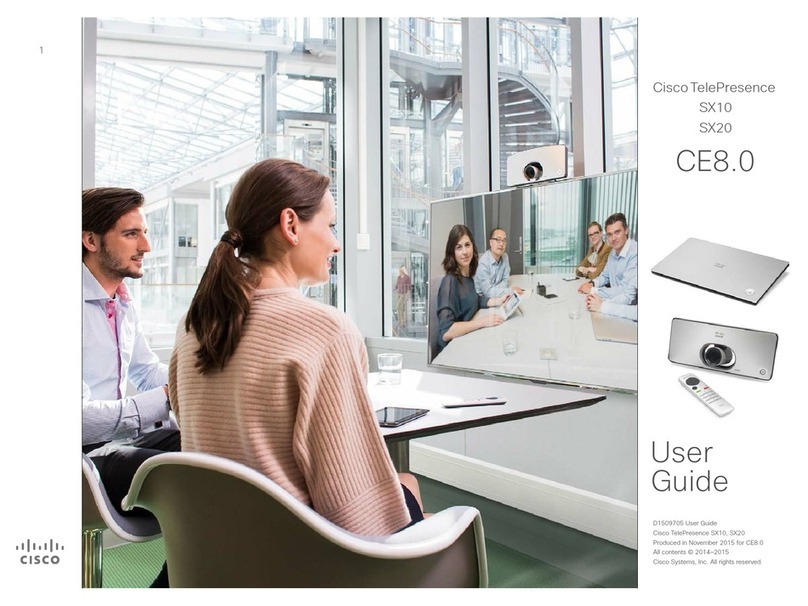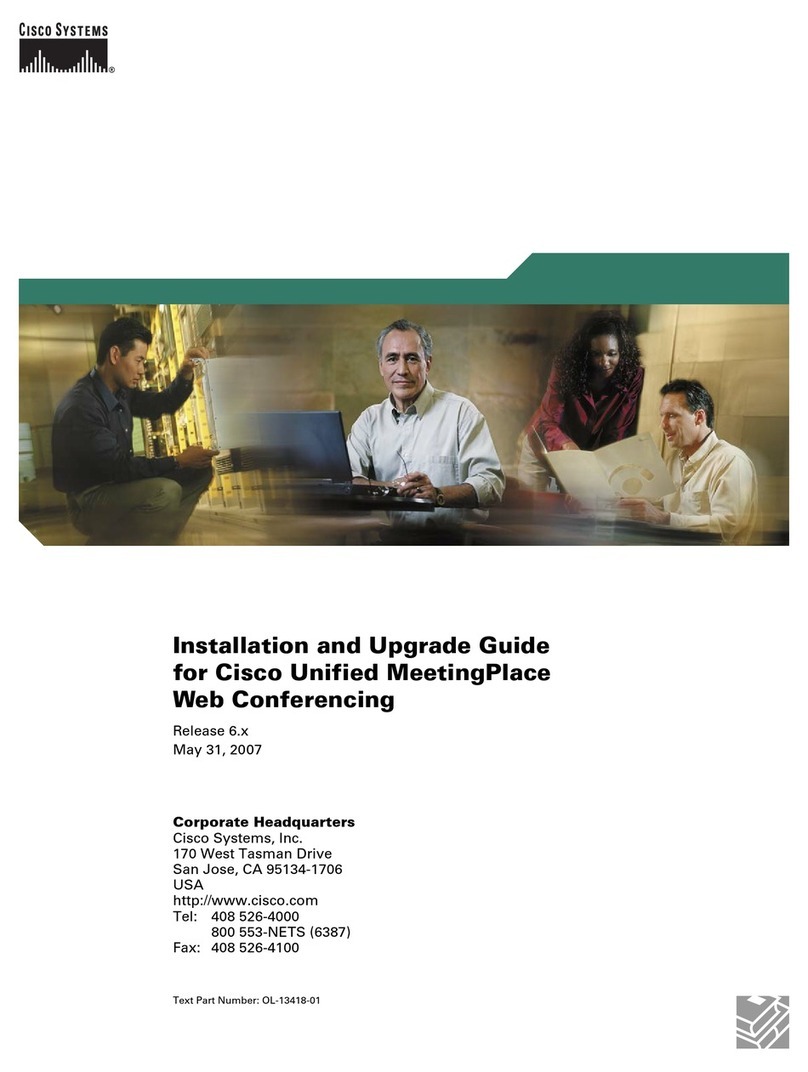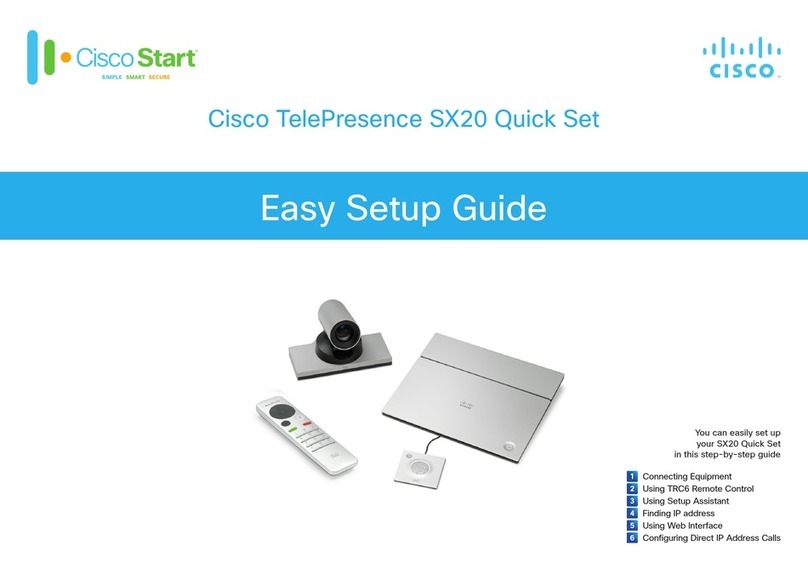Cisco TelePresence ISDN Link Administrator Guide
D14954.04 ISDN Link Administrator Guide IL1.1.2, MARCH 2015. Copyright © 2015 Cisco Systems, Inc. All rights reserved.
2
Page - ToC - hidden
text Table of Contents
Introduction........................................................................... 4
About this guide...................................................................... 5
User documentation............................................................. 5
Technical specification ......................................................... 5
Support and software download.......................................... 5
What’s new in this version ...................................................... 6
New settings......................................................................... 6
About ISDN Link...................................................................... 7
Supported software versions............................................... 7
Automatic pairing mode ....................................................... 7
Manual pairing mode ............................................................ 7
Changing the password ....................................................... 7
Getting started...................................................................... 8
User scenarios........................................................................ 9
Two user scenarios with IP network..................................... 9
User scenario with no IP infrastructure ................................ 9
Installing and pairing the ISDN Link....................................... 10
Installing the ISDN Link....................................................... 10
Prerequisites for pairing ..................................................... 10
Pairing the ISDN Link.......................................................... 10
Automatic pairing mode ..................................................... 10
Manual pairing mode .......................................................... 10
Configuring the ISDN Link......................................................11
ISDN Link web interface overview .........................................12
Configuration examples.........................................................13
Example with support for PRI E1 mode...............................13
Example with support for PRI T1 mode...............................14
Example with support for BRI Euro type............................. 15
Example with support for External Network....................... 16
Configuring the TelePresence endpoint for ISDN..................17
Setting the default call protocol to H320.............................17
Setting the call protocol to H320 by each call ....................17
Making a call using the Touch controller............................... 18
Making a call using the remote control................................. 19
Making a call using the web interface of the endpoint ......... 20
Making a call using the command line interface on the
endpoint ................................................................................ 21
Software upgrade............................................................... 22
The software upgrade menu ................................................ 23
Upgrading the software ........................................................ 24
Installing the software from a file ....................................... 24
Installing the software from an URL ................................... 24
Status information............................................................... 25
Monitoring ISDN Link status.................................................. 26
Descriptions of the ISDN Link status .................................... 27
System settings ...................................................................47
The ISDN Link Configuration menu....................................... 48
Descriptions of the ISDN Link configurations ....................... 49
Appendices..........................................................................71
Password protection ............................................................. 72
Password management...................................................... 72
Changing the system password......................................... 72
Setting a root password ..................................................... 72
Connecting to the ISDN Link................................................. 73
Connect to the ISDN Link through the endpoint’s web
interface ............................................................................. 73
Connect to the ISDN Link through the serial port .............. 73
Connect to the ISDN Link through SSH ............................. 73
Finding the IP address ..........................................................74
Finding the IP address from the endpoint’s web interface .74
Finding the IP address by connecting to the ISDN Link
serial port ............................................................................74
What’s in this guide?
The top menu bar and the entries in the Table of
Contents are all hyperlinks, just click on them to go to
the topic.
We recommend you visit our web site regularly for
updated versions of the user documentation.
Go to:http://www.cisco.com/go/isdnlink-docs