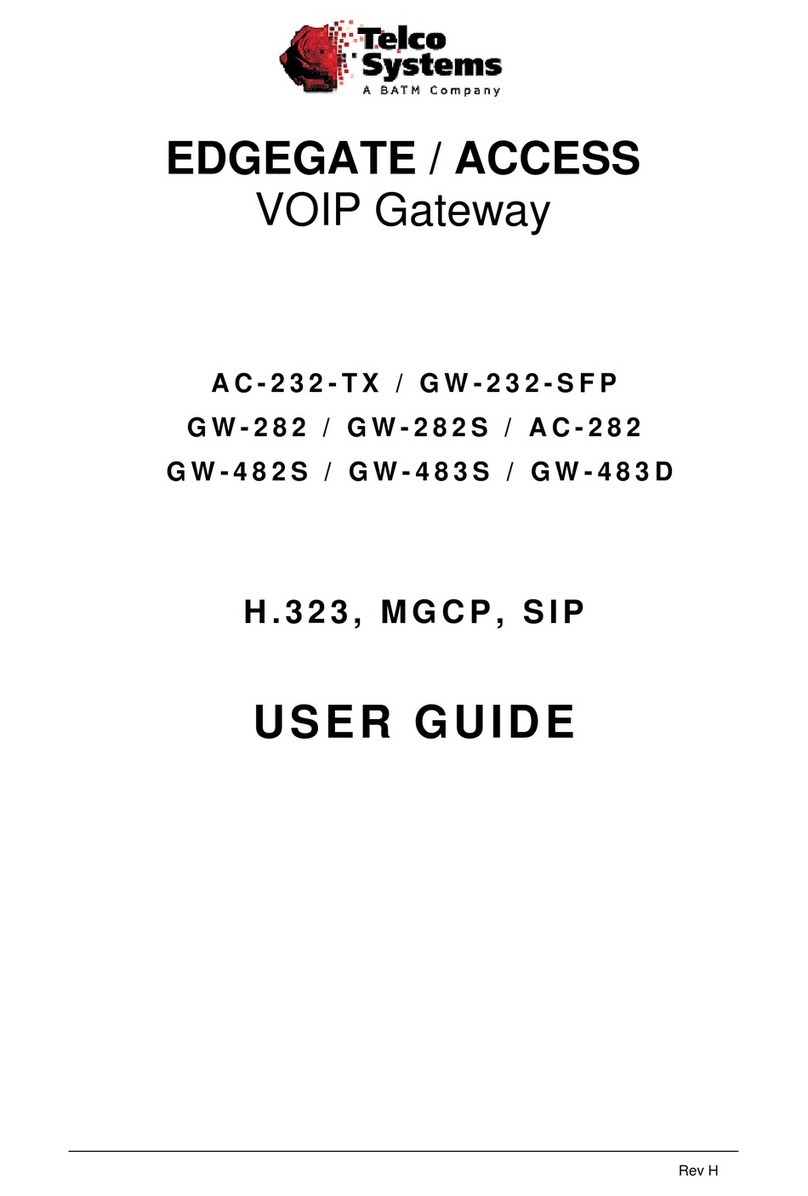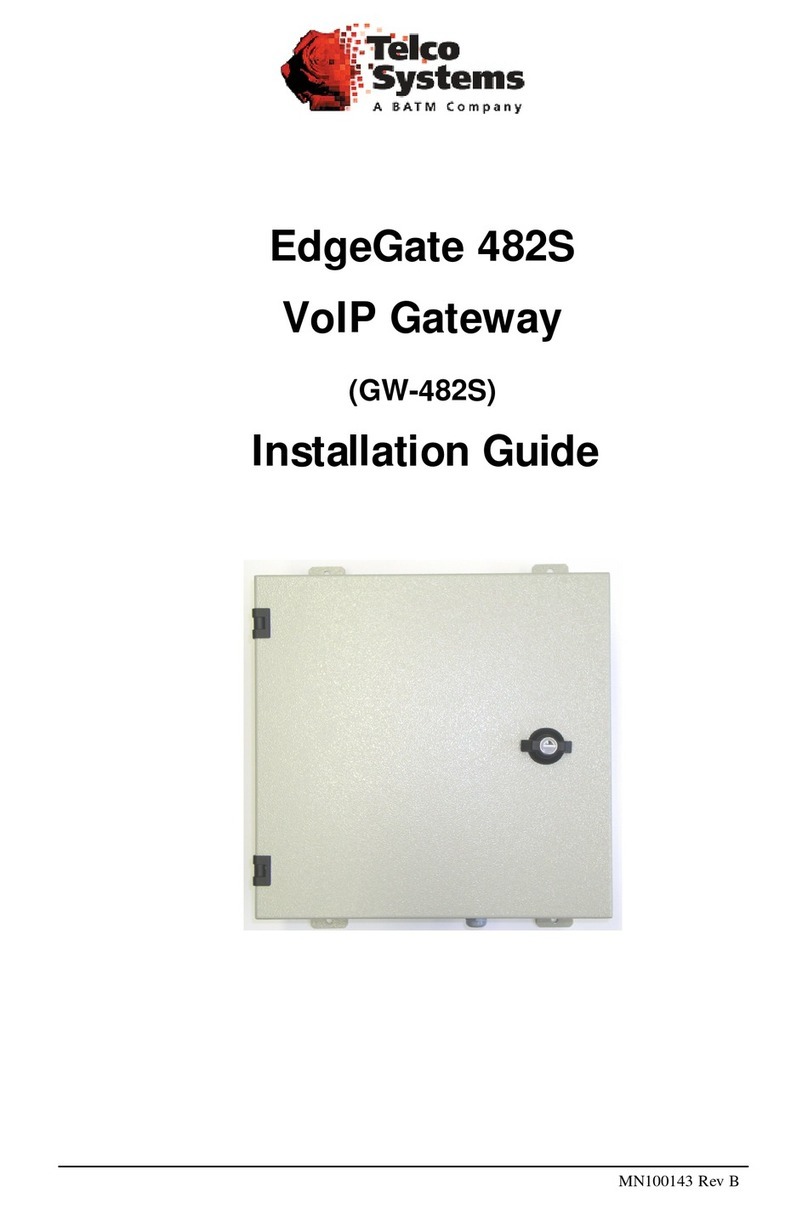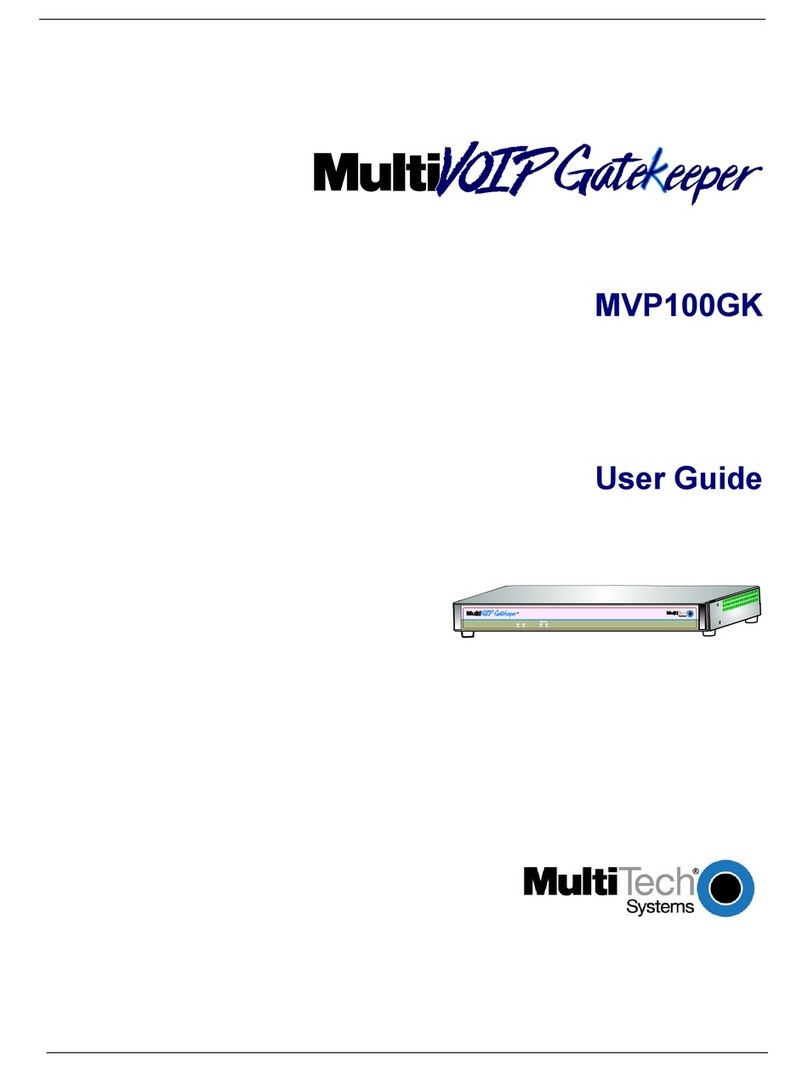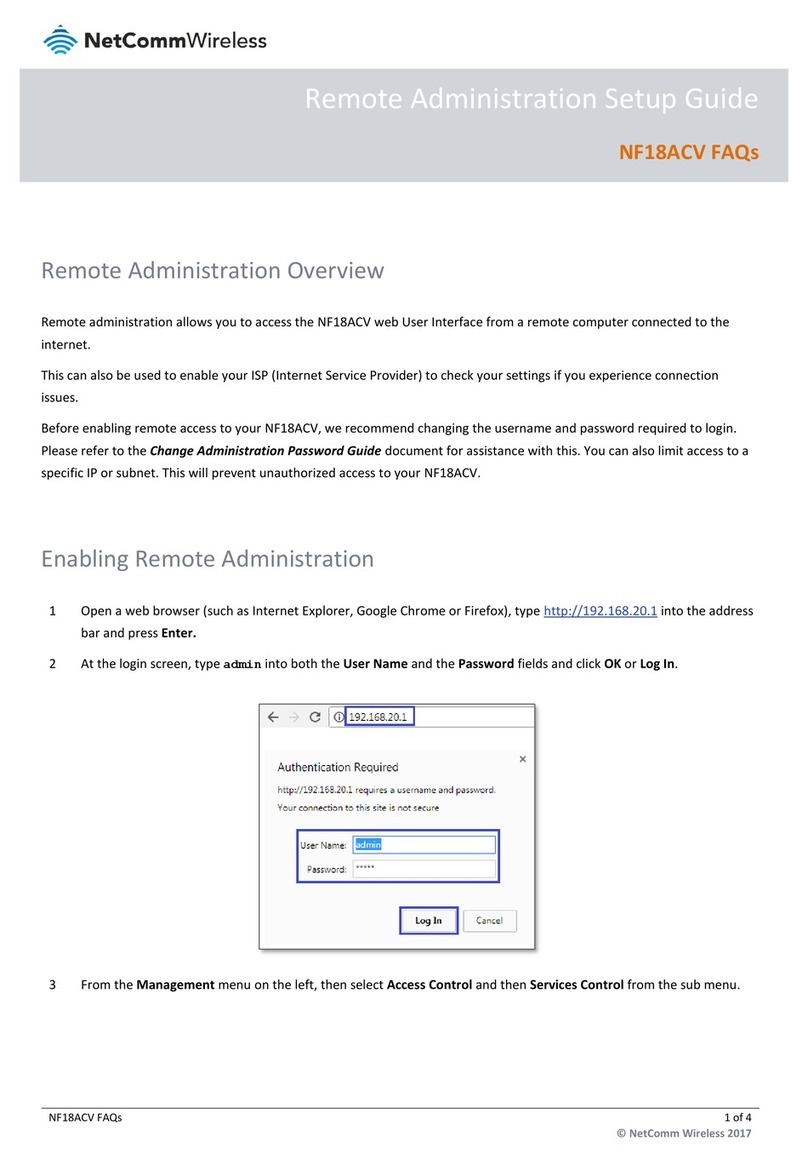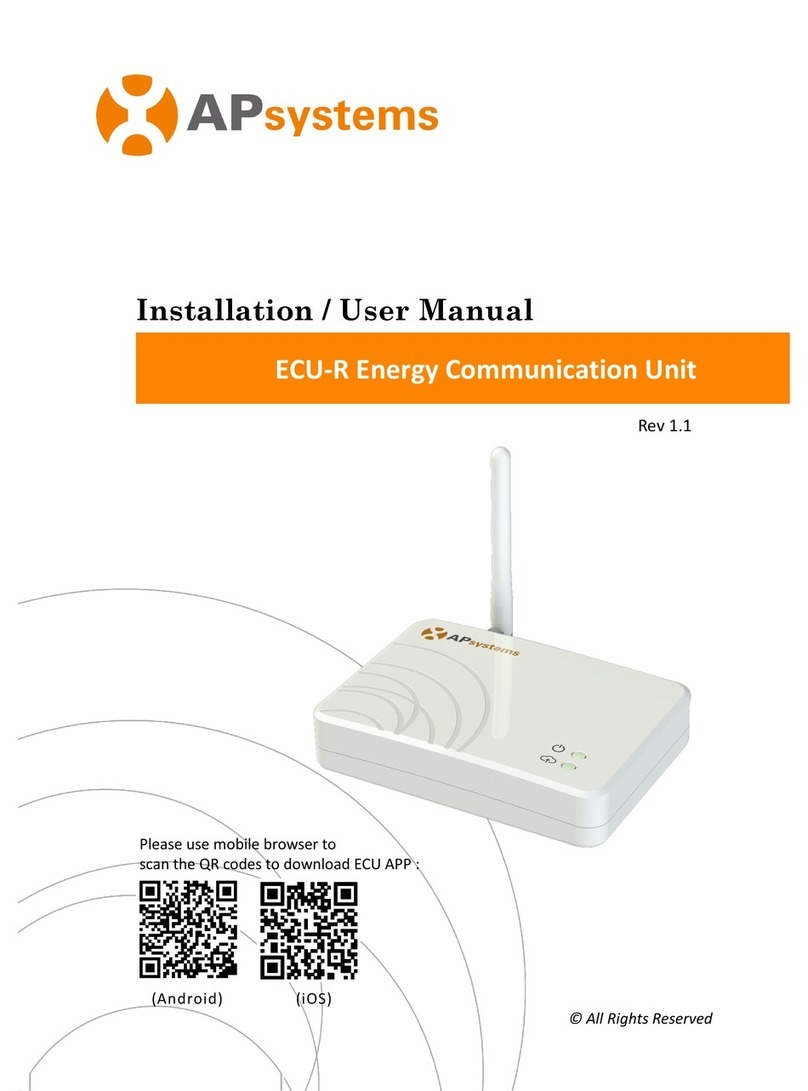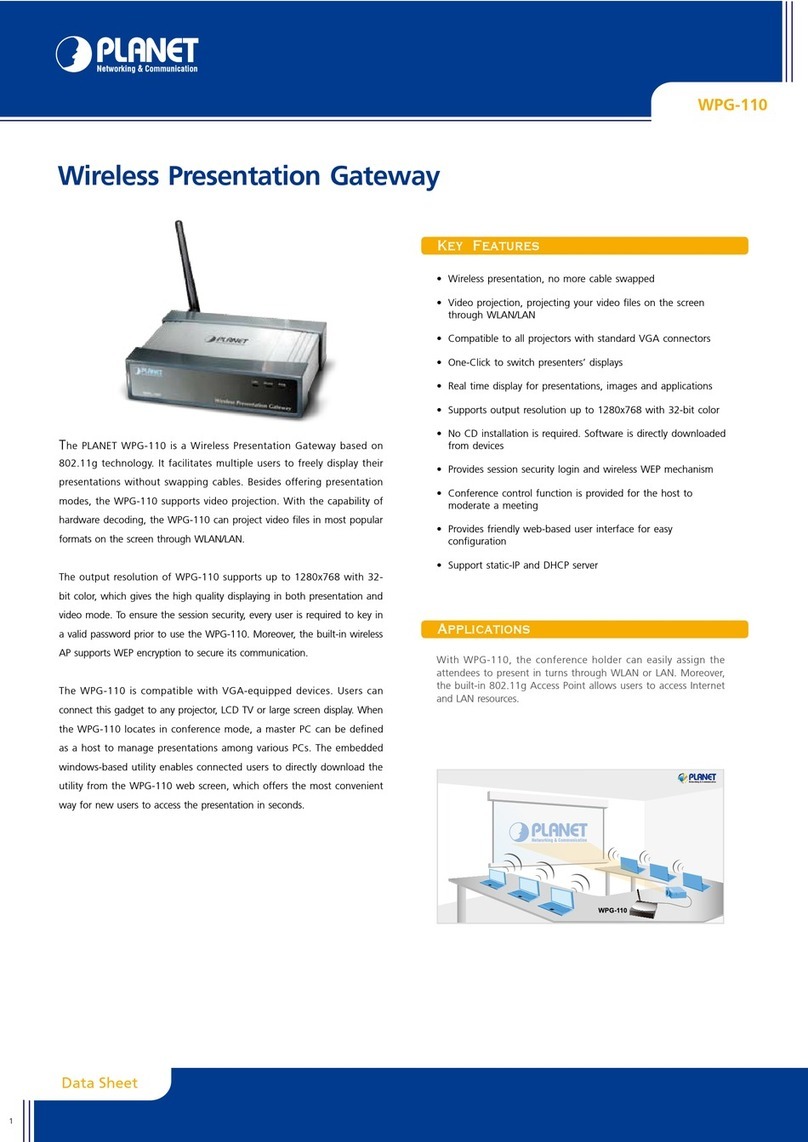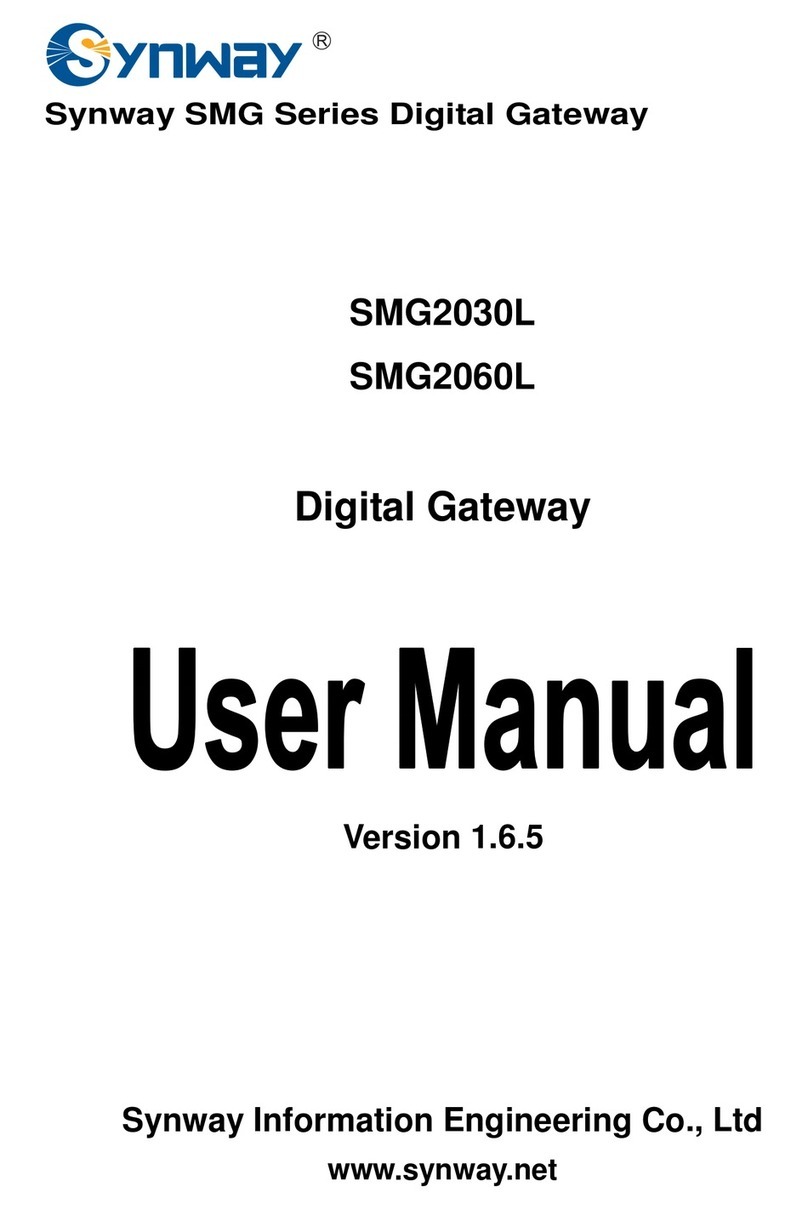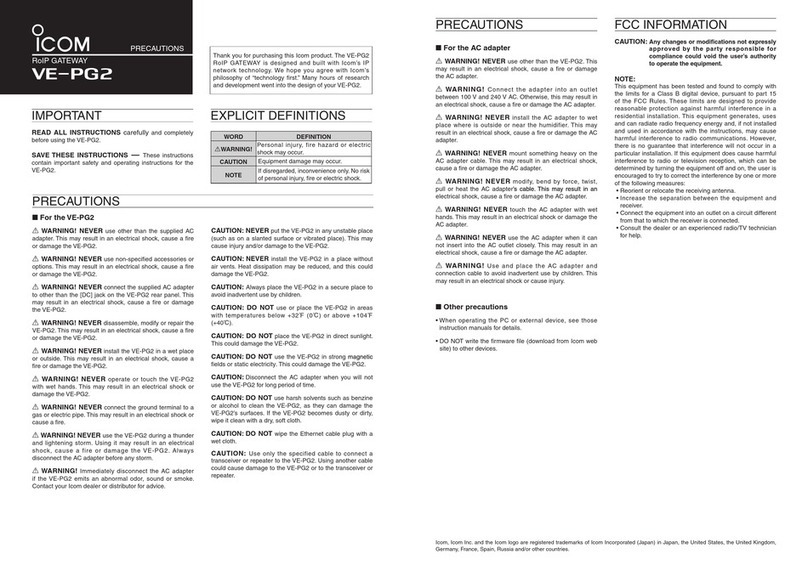Telco Access 211N User manual

RD000519Rev A AC-211N
Installing the Access 211NVoIP Gateway
Access 211N Gateway Rear Panel
Important Safety Instructions:
When using the Access 211N Gateway and the attached telephone set, basic safety
precautions should always be followed to reduce the risk of fire,electric shock and
injury to persons, including the following:
1. Do not use this equipment near water, for example, near a bath tub, wash bowl,
kitchen sink or laundry tub, in a wet basement or near a swimming pool.
2. Avoidusing theequipment duringanelectrical storm. There may be a remote risk
ofelectricshock from lightning.
3. Do notuse the attachedtelephone to reporta gas leak in the vicinity oftheleak.
4. Do not cover the unit or block ventilation inlets.
The Access 211N Gateway must be powere d by an external UL listed limited power
source orClass II powersource (AC/DC adapter), ratedinput:100 -240 V,47-63Hz,
0.5A, output:5VDC @2A.
The phone ports(PH1andPH2)are intendedforindoorconnectionsonlyandmustnot
be connectedto the Public Telecommunication Network.

RD000519Rev A AC-211N
Toinstall your Access 211NVoIP Gatewaywitha single PC:
1. Unpack the Access 211N Gateway unit.
Placethe Gateway on a desktop or other level surface, or mount it on a wall. Choose a
location that is near the devicesto be connected and close to an electricaloutlet.
2. Connect the WAN port on the Gateway’s rear panel to the Ethernet socket on your
broadband modem with the Ethernet 10/100BaseTX (RJ-45) cable that was provided
with your modem.
3. Optionally connect the LAN port on the Gateway’s rear panel to the network socket on
yourPC with an Ethernet 10/100BaseTX (RJ-45) cable.
4. Connect the phones to the PH1 and PH2 ports on the Gateway rear panel with RJ-11
Phone cables (if your provider enables only one phone line, connect the phone to the
PH1 port).
5. Verify that all system components are properly installed. Make sure that all cable
connectors are securely positioned in the appropriate ports.
6. Connectthepower adaptertothepower connectorof the unit andto thepower source.
7. Check that the Power LED on the Gateway front panel glows steadily.
8. Turn on yourPC.
9a. If you are using a DSL modem, you will need to enable PPPoE on the Gateway and
disable PPPoE onyourPC.To enablePPPoEonthe Gateway:
1) Open the web browser and put the IP of the gateway in the address field (the factory
default IP address oftheLAN interface is 192.168.100.1).
2) In the vertical menu bar on the left of the Gateway Web page, select WAN.
The WAN Status page appears.
3) In the horizontal menu bar of the WAN page, select PPPoE.The WAN PPPoE
Configurationpage appears.
4) Select Yes in the Enable PPPoEdrop-down list box.
5) Fill in the username and password in the Authentication fields as supplied by your
DSL provider. Optionally you can enter the service name for the requested service.

RD000519Rev A AC-211N
To select aspecificprovider, enter his access name in the AC name field.
6) Click Save PPPoESettings.
7) After entering and saving all configurations, you must reset the Gateway. In the
verticalmenu bar of the current page, select Reset.The Reset page appears.
8) Select Power on reset and click the Reset button. The Gateway power cycles and
the application homepage openswith thenewconfiguration settings.
For more information see section “Enabling Point-to-Point Protocol over Ethernet
(PPPoE)” in the Access 211N VoIPGateway(AC-211N) User Guide.
9b. If you are using a cable modem, note that some cable modems need to be power cycled
after being connected to the Gateway. For such modems you can also power cycle the
Access 211N Gateway forfaster connection.
10. Wait for therespective Phone (Voice) LED (Phone1for PH1 port/Phone2 forPH2 port)
on the front ifthe gateway to glow, indicating you are connectedto your VoIP service
providers. It may takeaminute ortwo for these connectionsto be established.
11 Verify that youhave Internet access.
12. Pick up the phone on each line to verify that you can hearthe dial tone.
Oncethe installation is complete, you can use your Access 211N Gateway for telephone calls and
for the Internet, assuming that you have a connection supplied by your VoIP provider.
Toinstall your Access 211NVoIP Gatewaywitha home network:
1. Unpack the Access 211N Gateway unit.
Placethe Gateway on a desktop or other levelsurface, or mount it on a wall. Choose a
location that is near the devicesto be connected and close to an electricaloutlet.
2. Connect the WAN port on the Gateway’s rear panel to the Ethernet socket on your
broadband modem with the Ethernet 10/100BaseTX (RJ-45) cable that was provided
with your modem.
3. Connect the LAN port on the Gateway’s rear panel to an open Ethernet WAN port on
your router/switch with a supplied Ethernet 10/100BaseTX (RJ-45) cable, in accordance

RD000519Rev A AC-211N
withtheinstructionsprovidedwithyourrouter/switch.
4. Connect the phones to the PH1 and PH2 ports on the Gateway rear panel with RJ-11
Phone cables (if your provider enables only one phone line, connect the phone to the
Phone1 port).
5. Verify that all system components are properly installed. Make sure that all cable
connectors are securely positioned in the appropriate ports.
6. Connectthepower adaptertothepower connectorof the unit andto thepower source.
7. Check that the Power LED on the Gateway front panel glows steadily.
8a. If you are using a DSL modem, you will need to enable PPPoE on the Gateway and
disable PPPoE on your router. To enable PPPoE on the Gateway see st ep 9a inthe above
instructions for installing your Access 211N VoIP Gat eway wit h a singlePC.
8b. If you are using a cable modem, note that some cable modems need to be power cycled
after being connected to the Gateway. For such modems you can also power cycle the
Access 211N Gateway forfaster connection.
9. Wait for the respectivePhone(Voice) LED (Phone1 forPH1 port/Phone2forPH2 port)
on the Gateway front panel to glow, indicating connection to your Internet and VoIP
providers. It may takeaminute ortwo for these connectionsto be established.
10. Reset your router and verify that your broadband modem and your router are working.
Verify that youhave Internet access.
11. Pick upthephoneon each lineto verifythat youcan hearthe dialtone. If no dial tone is
heard, referto thethe Access 211N VoIP Gateway(AC-211N) User Guide.
Oncetheinstallation is complete, you can use your Access 211N Gateway for telephone calls and
for the Internet, assuming that you have a connection supplied by your VoIP provider.
If any problems are experienced during the installation of the unit, please contact your local
vendor.
Table of contents
Other Telco Gateway manuals