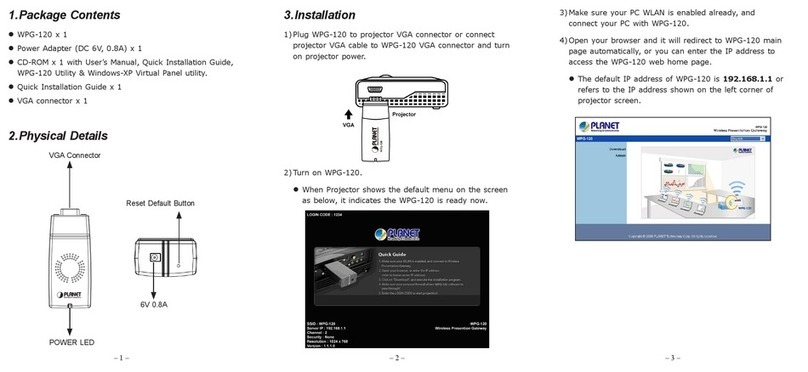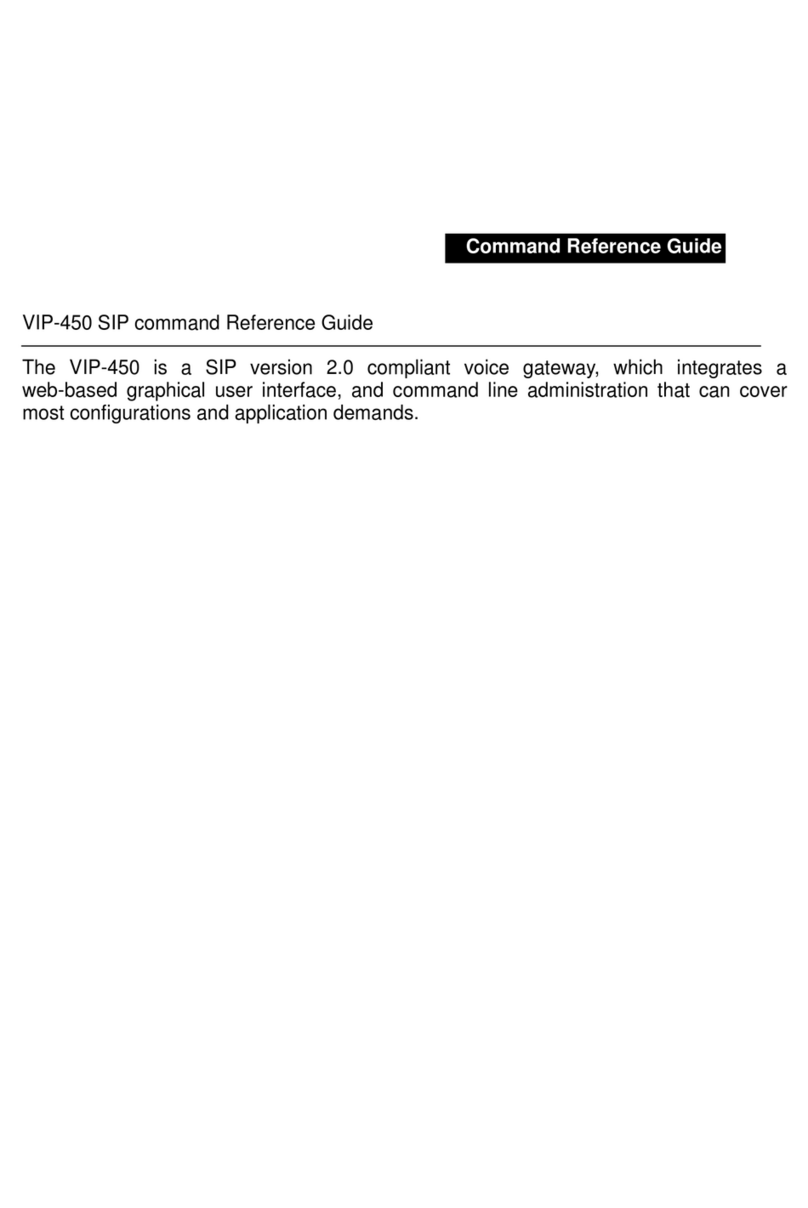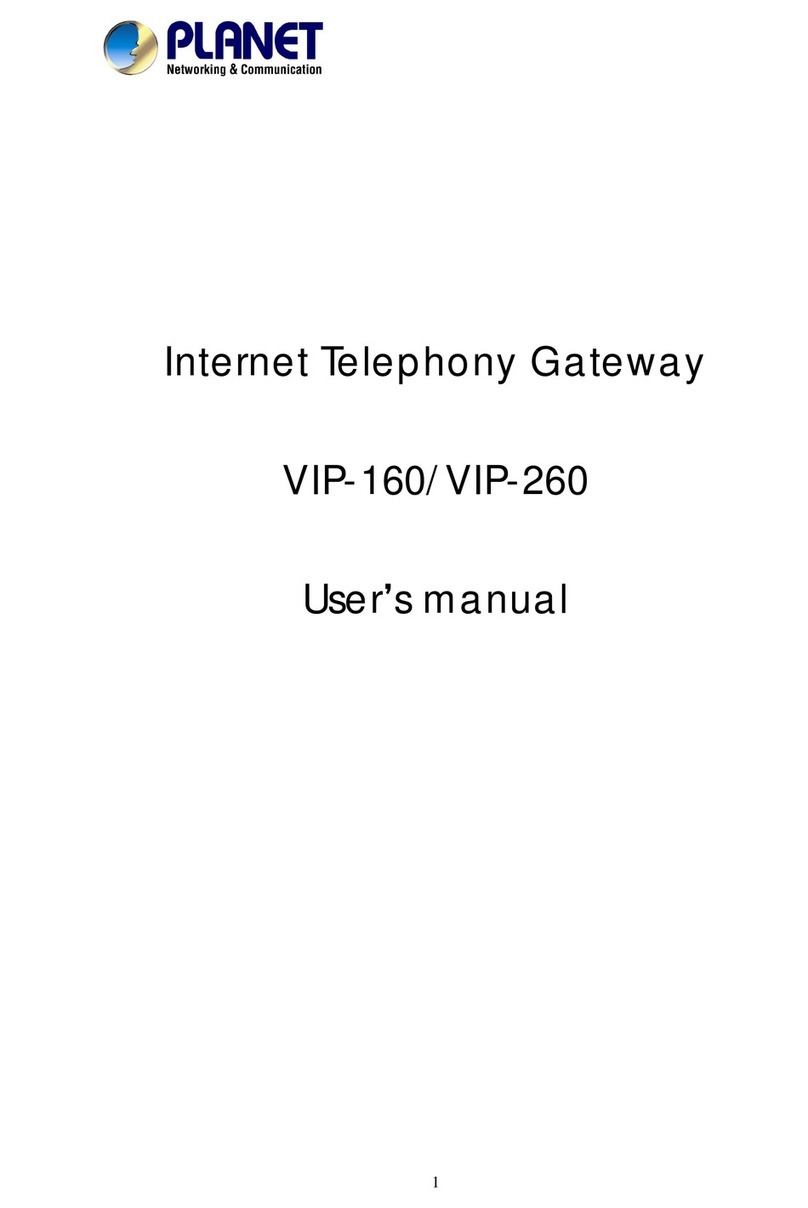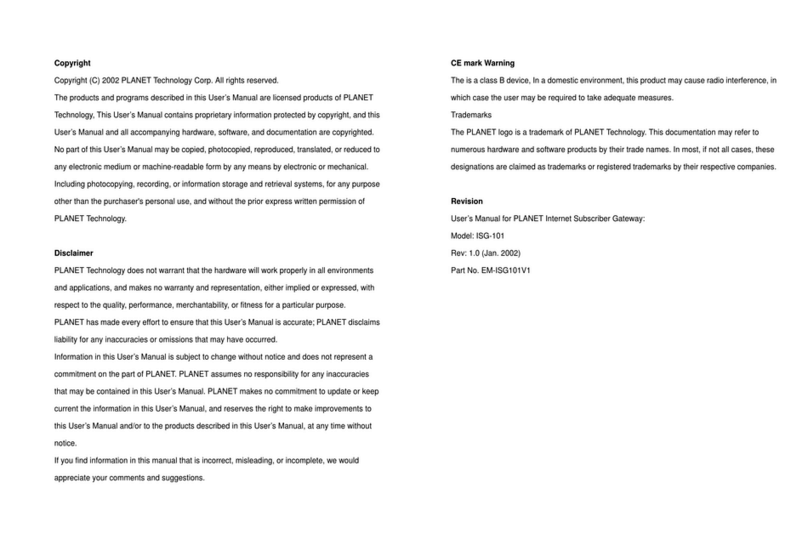PLANET 802.11n Wireless Presentation Gateway
Contents
Chapter 1.Product Introduction................................................................................6
1.1 Package Contents ............................................................................................. 6
1.2 Product Description.......................................................................................... 6
1.3 Product Features............................................................................................... 8
1.4 Product Specification ....................................................................................... 9
Chapter 2.Hardware Installation.............................................................................11
2.1 Hardware Description..................................................................................... 11
2.1.1. The Front Panel.................................................................................11
2.1.2. LED Indications.................................................................................11
2.1.3. The Rear Panel.................................................................................11
2.2 Hardware Connection..................................................................................... 12
Chapter 3.Windows Client Utility – WPG...............................................................15
3.1. Starting Program...................................................................................... 15
3.2. Control Panel............................................................................................ 16
3.2.1. Show Login Code.......................................................................... 17
3.2.2. Send Audio to Display................................................................... 17
3.2.3. Web Admin.................................................................................... 19
3.2.4. WiFi AP-Client Configuration ........................................................ 19
3.2.5. Search Server............................................................................... 20
3.2.6. Projection Source.......................................................................... 20
3.2.7. Auto WiFi Connect........................................................................ 22
3.2.8. Auto Power Manager.................................................................... 23
3.2.9. Hide UI.......................................................................................... 23
3.2.10. Advanced Screen Capture.......................................................... 24
3.2.11. Make WPG Token ....................................................................... 25
3.2.12. Copy Application to Desktop....................................................... 26
3.2.13. Hot Key ....................................................................................... 26
3.2.14. About........................................................................................... 27
3.2.15. Exit.............................................................................................. 27
Chapter 4.Web UI Management ..............................................................................28
4.1. Download .................................................................................................. 29
4.2. Conference Control.................................................................................. 29
4.3. Admin ........................................................................................................ 30
4.3.1. System Status............................................................................... 31
4.3.2. Network Setup .............................................................................. 33
4.3.3. OSD Setup.................................................................................... 35
4.3.4. Projection Setup............................................................................ 36
4.3.5. Change Passwords....................................................................... 37
4.3.6. Reset to Default............................................................................ 37
4.3.7. Firmware Upgrade........................................................................ 38
4