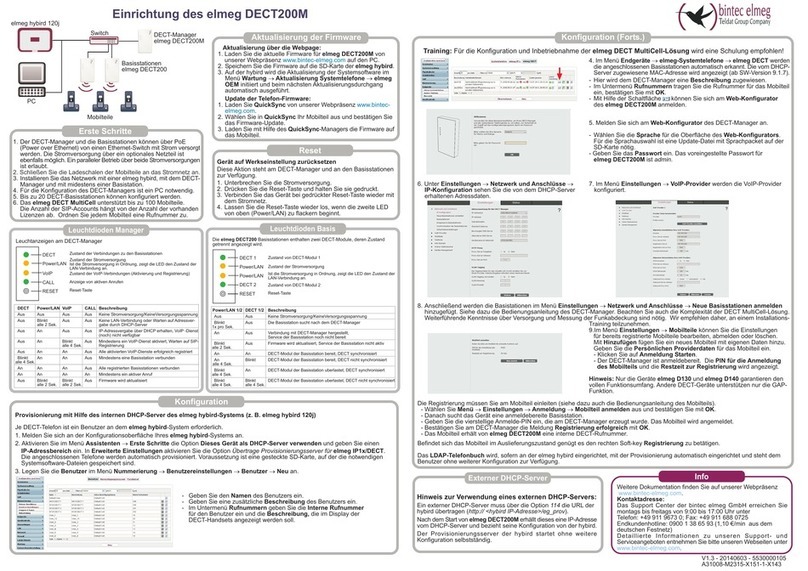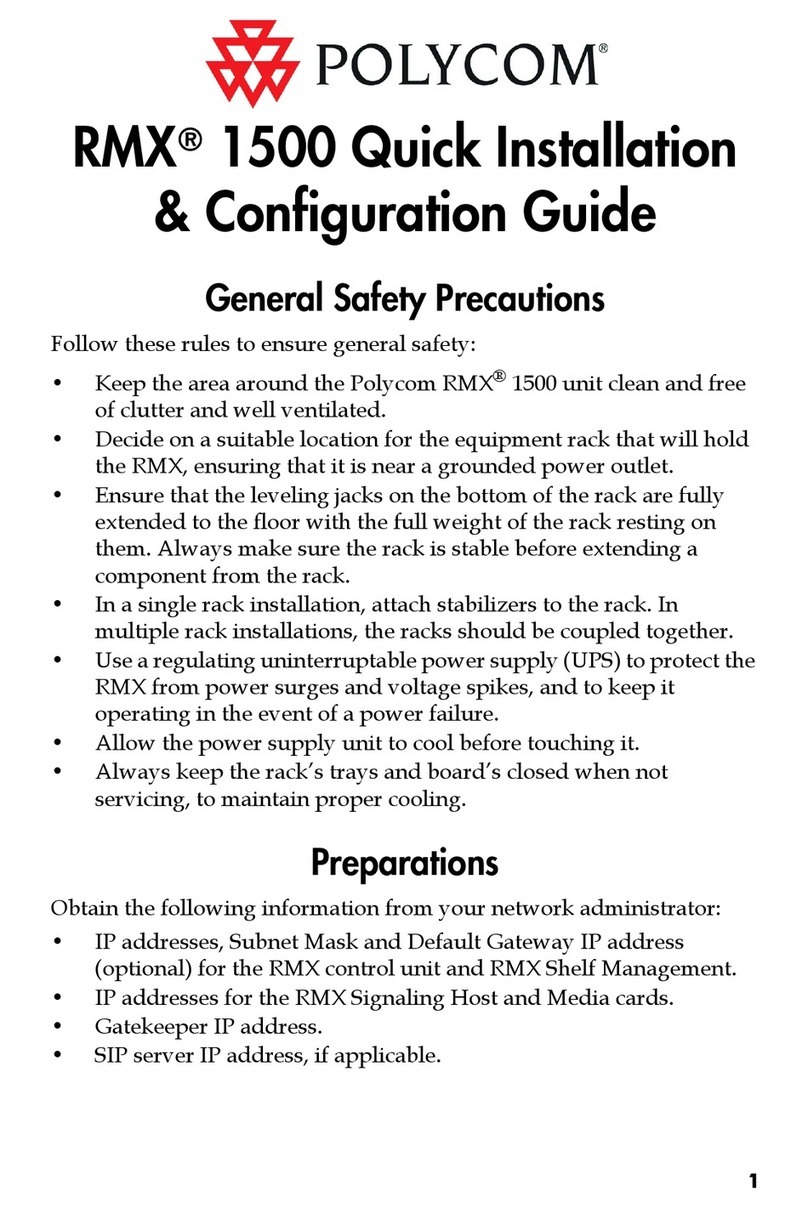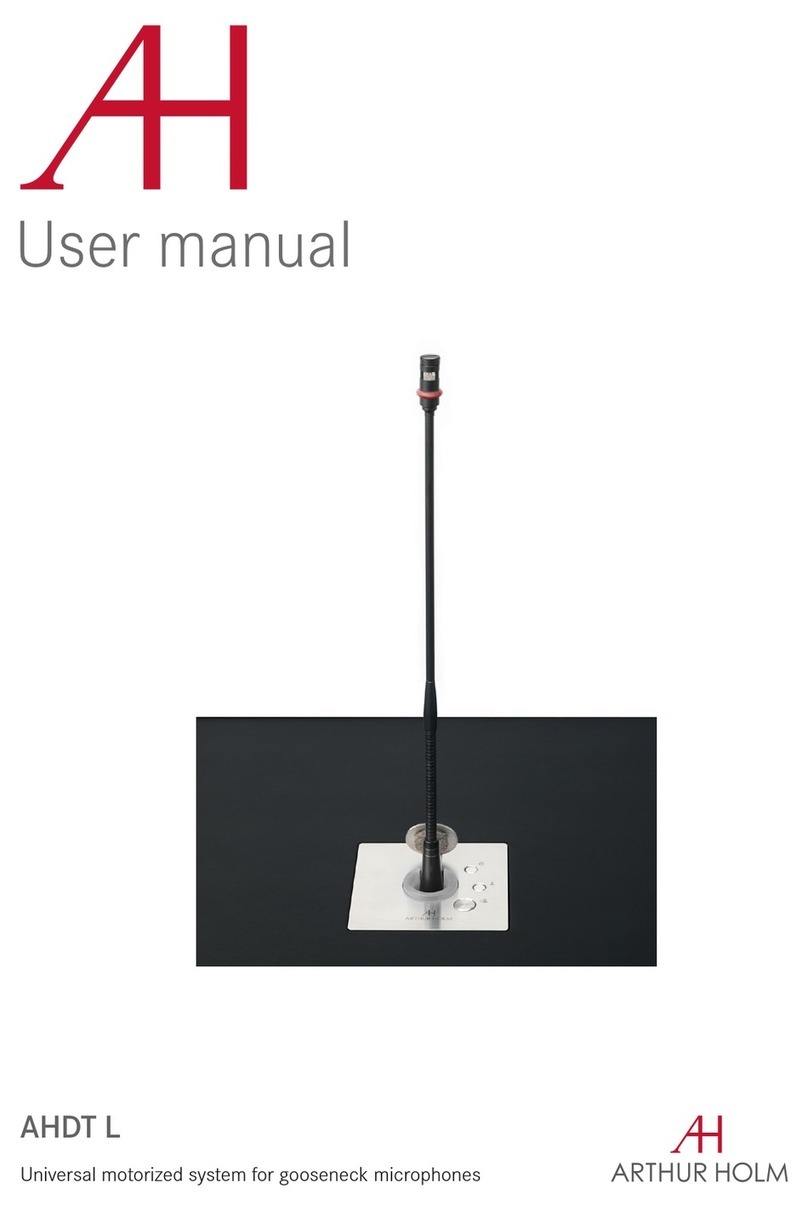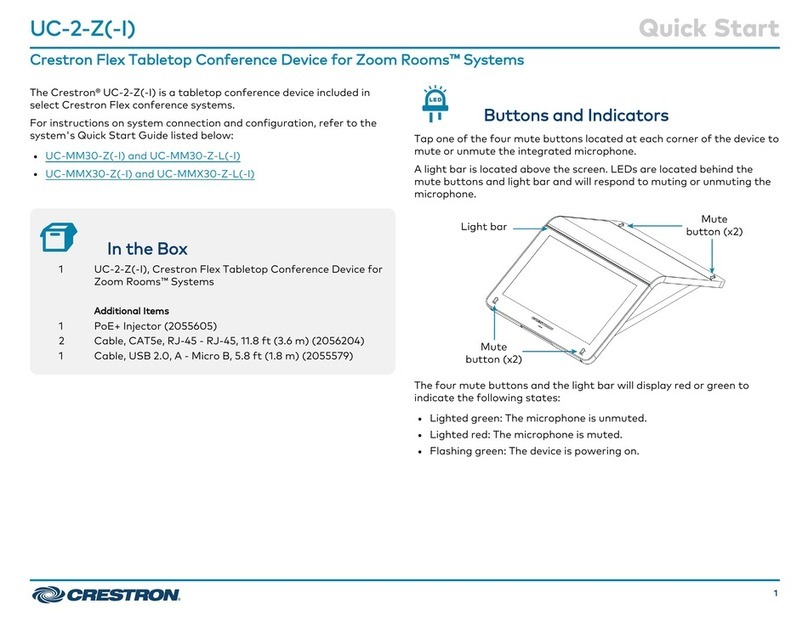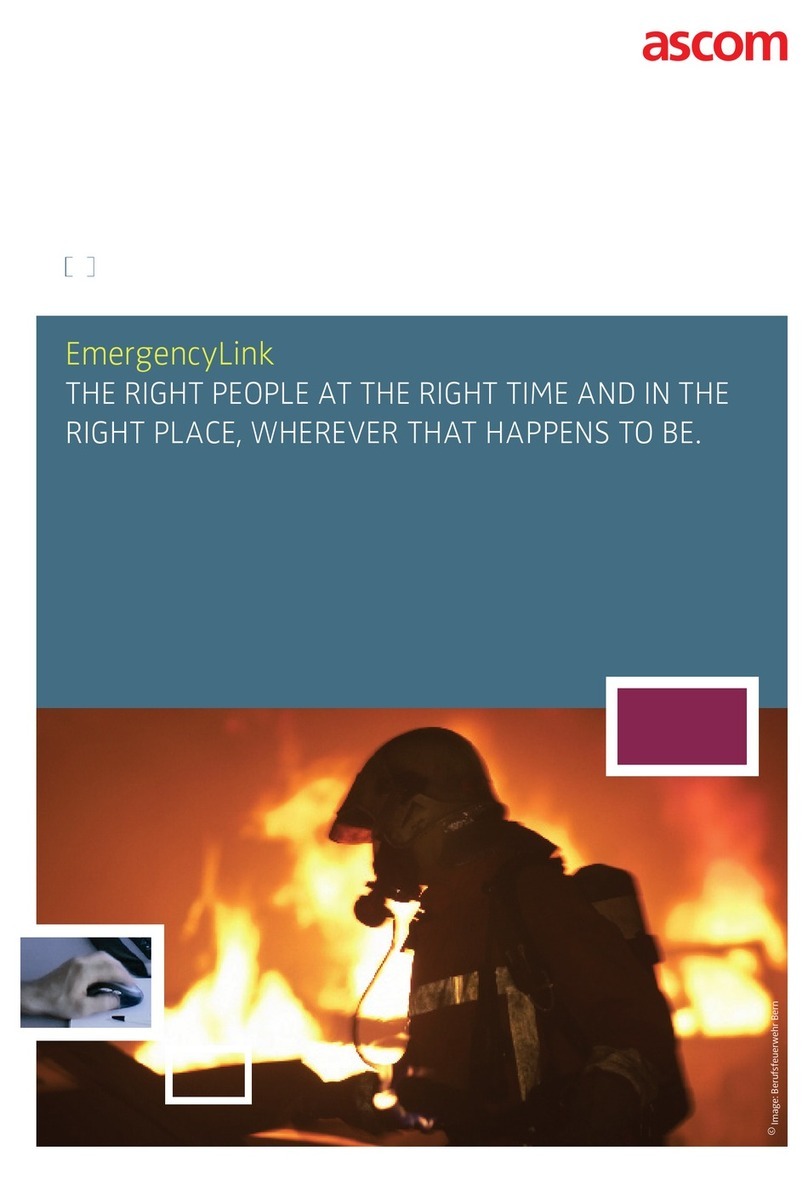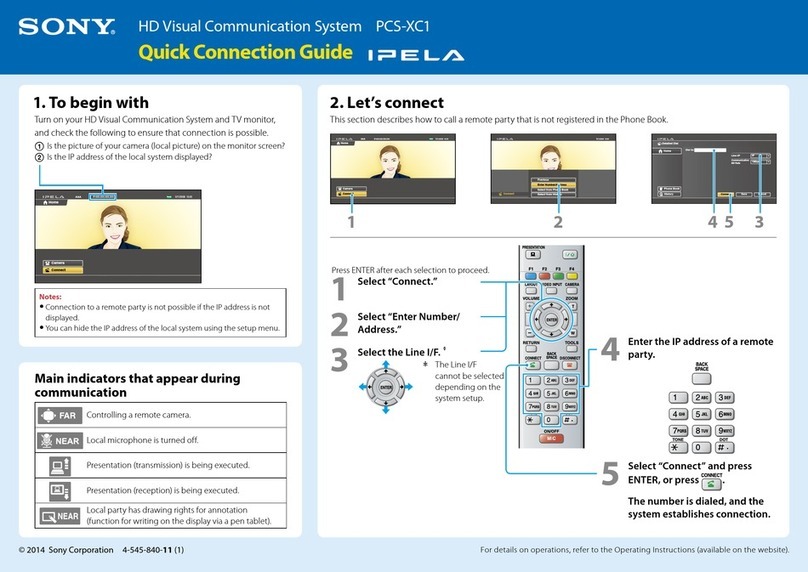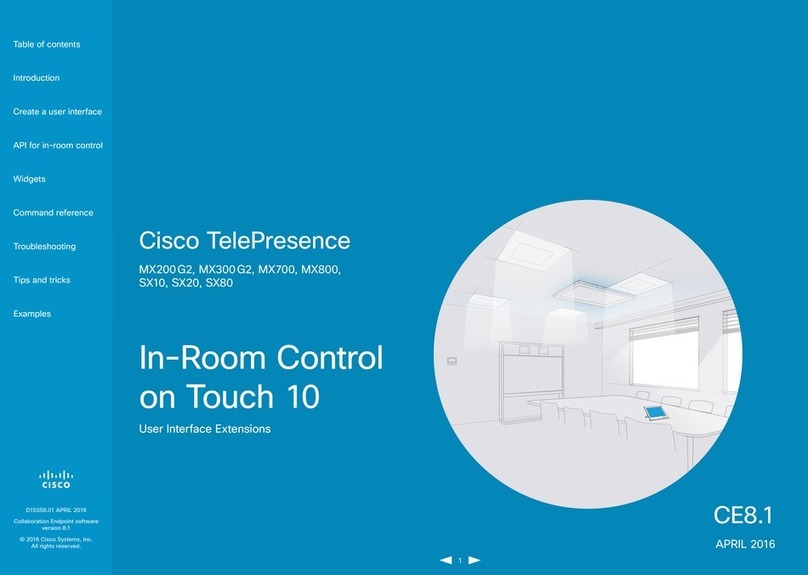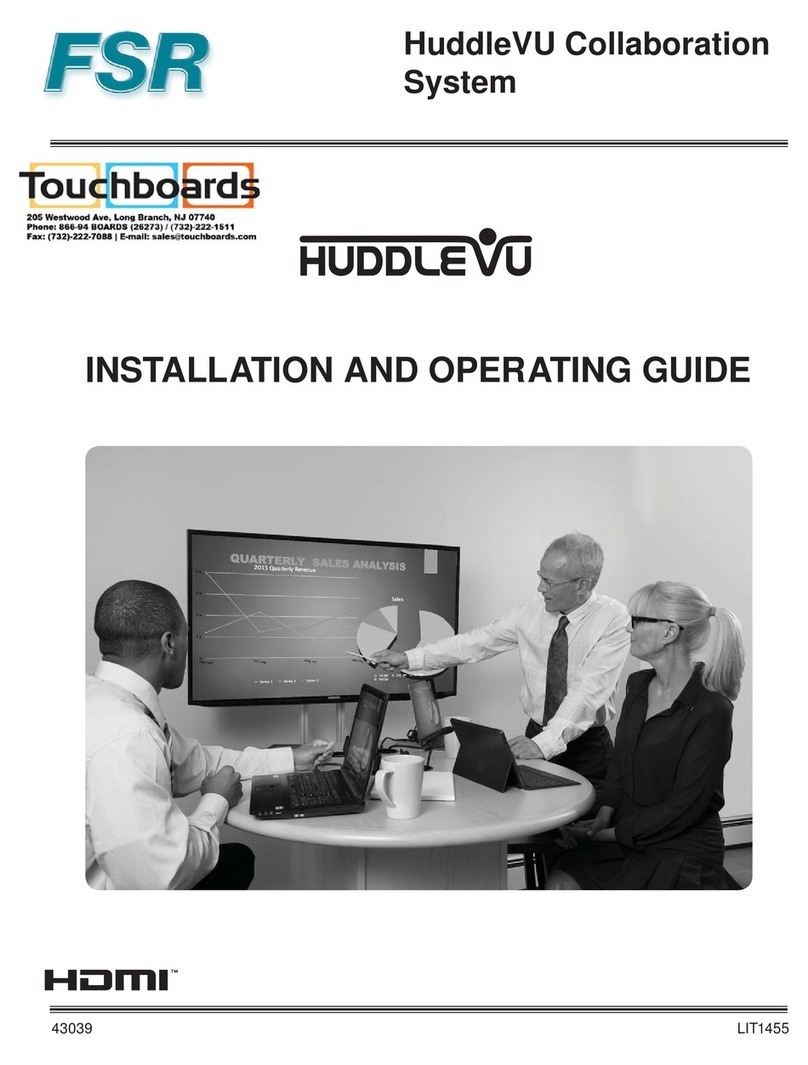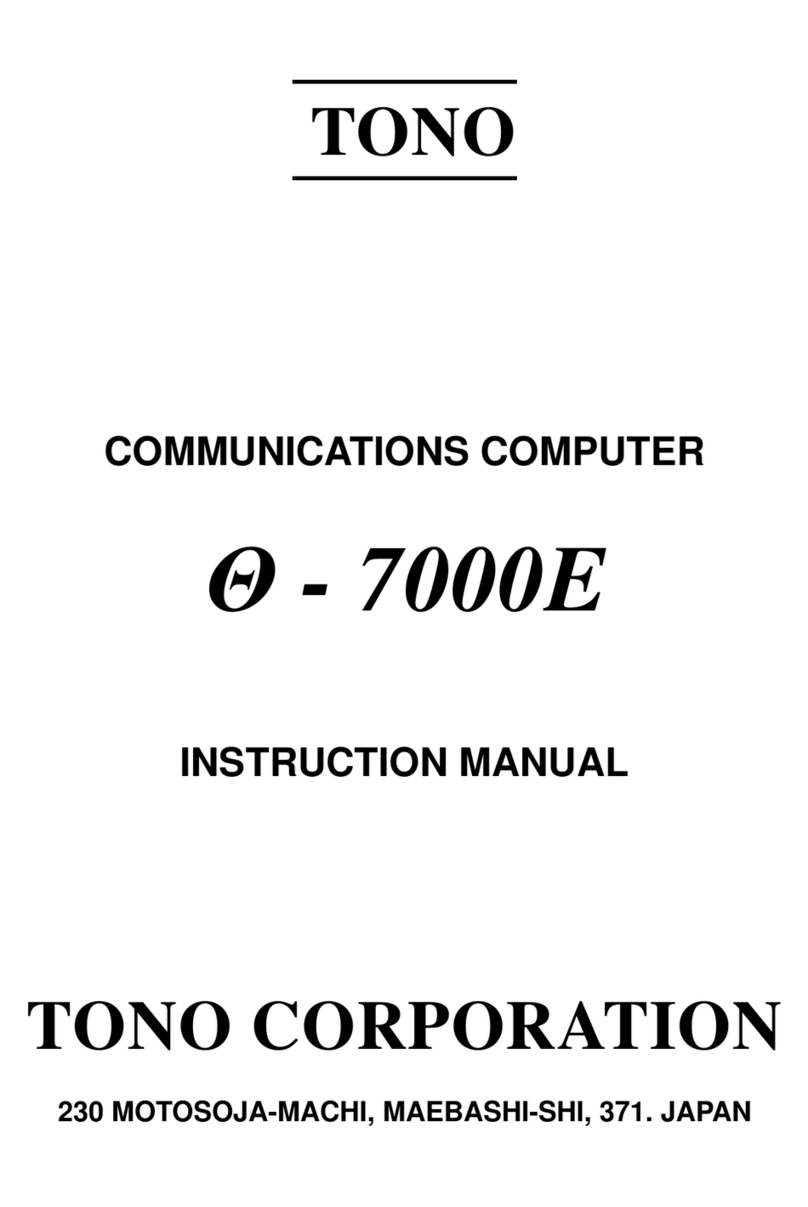Teldat Bintec Elmeg DECT150 Manual

Provisionierung mit Hilfe des internen DHCP-Server des elmeg hybird-Systems (z. B. elmeg hybird 12 j)
Je DECT-Telefon ist ein Benutzer an dem elmeg hybird-System erforderlich.
1. Melden Sie sich an der Konfi urationsoberfläche Ihres elmeg hybird-Systems an.
2. Aktivieren Sie im Menü Assistenten ® Erste Schritte die Option Dieses Gerät als DHCP-Server verwenden und eben Sie einen
IP-Adressbereich ein. In Erweiterte Einstellungen aktivieren Sie die Option Übertrage Provisionierungsserver für elmeg IP1x/DECT.
Die an eschlossenen Telefone werden automatisch provisioniert. Voraussetzun ist eine esteckte SD-Karte, auf der die notwendi en
Systemsoftware-Dateien espeichert sind.
3. Le en Sie die Benutzer im Menü Nummerierung ® Benutzereinstellungen ® Benutzer ® Neu an.
- Geben Sie den Namen des Benutzers ein.
- Geben Sie eine zusätzliche Beschreibung des Benutzers ein.
- Im Untermenü Rufnummern eben Sie die Interne Rufnummer
für den Benutzer ein und die Beschreibung, die im Display des
DECT-Handsets an ezei t werden soll.
4. Im Menü Endgeräte ® elmeg-Systemtelefone ® elmeg DECT werden die an eschlossenen Basisstationen automatisch erkannt. Die
vom DHCP-Server zu ewiesene MAC-Adresse wird an ezei t (ab Software-Version 9.1.7).
- Hier wird der Basisstation eine Beschreibung zu ewiesen.
Bestäti en Sie mit OK.
- Im Untermenü Rufnummern tra en Sie die Rufnummer für das Mobilteil
ein, bestäti en Sie mit OK.
- Mit Hilfe der Schaltfläche können Sie sich am Web-Konfigurator
des elmeg DECT15 anmelden.
Hinweis! Mit an emeldetem Mobilteil wird die vom DHCP-Server zu ewiesene IP-Adresse im Display des Mobilteils an ezei t. Drücken
Sie KURZ (ca. 1 Sek.) auf die Anmelde-/Pa in -Taste auf der Vorderseite der Basisstation.
Aktualisierung über die Webpage:
1. Laden Sie die aktuelle Firmware für elmeg DECT15 von
unserer Webpräsenz www.bintec-elme .com auf den PC.
2. Speichern Sie die Firmware auf die SD-Karte.
3. Auf der hybird wird die Aktualisierun der Systemsoftware im
Menü Wartung ® Aktualisierung Systemtelefone ® elmeg
OEM initiiert. Die Funktion Sofort Aktualisieren wird durch Setzen
eines Hakens aktiviert.
Update der Telefon-Firmware:
1. Laden Sie QuickSync von unserer Webpräsenz www.bintec-
elme .com.
2. Wählen Sie in QuickSync Ihr Mobilteil aus und bestäti en Sie
das Firmware-Update.
3. Laden Sie mit Hilfe des QuickSync-Mana ers die Firmware auf
das Mobilteil.
Aktualisierung der Firmware
Funktion der Anmelde-/Paging-Taste an der Basisstation:
Leuchtet: LAN-Verbindun ist aktiv
Blinkt: Datenübertra un auf LAN-
Verbindun
KURZ Drücken: Pa in (Mobilteile suchen)
(1 Sek.) starten, IP-Adresse der Basis
am Mobilteil anzei en
LANG Drücken: Basisstation in
(ca. 3 Sek.) Anmeldemodus versetzen
Funktions-Taste
Konfiguration
Konfiguration (Forts.)
Externer DHCP-Server
Hinweis zur Verwendung eines externen DHCP-Servers:
Ein externer DHCP-Server muss über die Option 114 die URL der
hybird übertra en (http:// <hybird P-Adresse>/eg_prov).
Nach dem Start von elmeg DECT15 erhällt dieses eine IP-Adresse
vom DHCP-Server und bezieht seine Konfi uration von der hybird.
Der Provisionierun sserver der hybird startet ohne weitere
Konfi uration selbstständi .
Erste Schritte
1. elmeg DECT15 kann über PoE (Power over Ethernet) von
einem Ethernet-Switch mit Strom versor t werden. Die Strom-
versor un über das mit elieferte Netzteil ist ebenfalls mö lich.
Ein paralleler Betrieb über beide Stromversor un en ist erlaubt.
2. Schließen Sie die Ladeschalen der Mobilteile an das Stromnetz an.
3. Installieren Sie das Netzwerk mit einer elme hybird und der
Basisstation elmeg DECT15 .
4. Für die Konfi uration der Basisstation ist ein PC notwendi .
5. Konfi urieren Sie bis zu sechs VoIP-Verbindun en an der Basisstation.
6. Melden Sie bis zu sechs Mobilteile an, und ordnen Sie jedem
Mobilteil eine Rufnummer zu.
5. Melden Sie sich am Web-Konfigurator der Basisstation an.
- Wählen Sie die Sprache für die Oberfläche des Web-Konfigurators.
Für die Sprachauswahl ist eine Update-Datei mit Sprachpacket auf der
SD-Karte des elmeg hybird-Systems nöti .
- Geben Sie die System-PIN ein. Die vorein estellte PIN für
elmeg DECT15 ist 0000.
Ändern Sie unbedingt die voreingestellte PIN, um unberechtigten Zugriff
auf Ihr Gerät zu verhindern!
6. Unter Einstellungen ® Telefonie ® Verbindungen sehen Mit Bearbeiten können Sie die Verbindun bearbeiten oder eine neue
Sie die automatisch konfi urierten VoIP-Verbindun en. Verbindun einrichten.
7. Fü en Sie nun die Mobilteile zu. Versetzen Sie zuerst die Alternativ können Sie Mobilteile auch an der elmeg DECT15 im Menü
Basisstation in den Anmeldemodus. Drücken Sie die Einstellungen ® Geräte-Management ® Sonstiges ® Anmeldung
Anmelde-/Pa in -Taste an der Basisstation einmal LANG starten zufü en.
(ca. 3 Sekunden).
8. Die Anmeldun müssen Sie am Mobilteil einleiten (siehe dazu auch die Bedienun sanleitun des Mobilteils).
- Wählen Sie Menü ® Einstellungen ® Anmeldung ® Mobilteil anmelden aus und bestäti en Sie mit OK.
- Danach sucht das Gerät eine anmeldebereite Basisstation.
- Geben Sie die vierstelli e Anmelde-PIN ein (Standardeinstellun ist 0000). Das Mobilteil wird an emeldet.
- Die Re istrierun wird auf dem Mobilteil quittiert.
- Das Mobilteil erhält von elmeg DECT15 eine interne DECT-Rufnummer.
Befindet sich das Mobilteil im Auslieferun szustand enü t es den rechten Soft-key Registrierung zu betäti en.
9. Im Menü Einstellungen ® Telefonie ® Nummernzuweisung definieren
Sie den Namen für die Mobilteile sowie die Nutzun der konfi urierten
Verbindun en für ankommende und ab ehende Gespräche.
Hinweis: Nur die Geräte elmeg D13 und elmeg D14 arantieren den
vollen Funktionsumfan . Andere DECT-Geräte unterstützen nur die GAP-
Funktion.
Das LDAP-Telefonbuch wird, sofern an der elmeg hybird ein erichtet, mit der Provisionierun automatisch ein erichtet und steht dem
Benutzer ohne weiterer Konfi uration zur Verfü un .
Basisstation in den Lieferzustand zurücksetzen:
Dabei werden alle inviduellen Einstellun en und die System-PIN
zurück esetzt. Alle an emeldeten Mobilteile werden ab emeldet.
1. Kabelverbindun en der Basis zum Router ziehen.
2. Steckernetz erät der Basis aus der Steckdose ziehen, falls
verbunden.
3. Anmelde-/Pa in -Taste drücken und edrückt halten.
4. Bei PoE (Power over Ethernet): Basis wieder mit Router verbinden.
Ohne PoE: Steckernetz erat wieder in die Steckdose stecken.
5. Anmelde-/Pa in -Taste weiter edrückt halten (mind. 20 Sek.).
6. Anmelde-/Pa in -Taste loslassen. Die Basis wird jetzt zuruck esetzt.
Reset
DECT150
DECT150
elme hybird 120j
elme
DECT150
MobilteilePC
Switch
Internet
DECT150
V1.1 - 20131125 - 5530000104
A31008-M2217-X151-1-X143
Einrichtung des elmeg DECT15
Weitere Dokumentation finden Sie auf unserer Webpräsenz
www.bintec-elme .com.
Kontaktadresse:
Das Support Center der bintec elme GmbH erreichen Sie
monta s bis freita s von 9:00 bis 17:00 Uhr unter
Telefon: +49 911 9673 0; Fax: +49 911 688 0725
Endkundenhotline: 0900 1 38 65 93 (1,10 /min aus dem
deutschen Festnetz)
Detaillierte Informationen zu unseren Support- und
Servicean eboten entnehmen Sie bitte unseren Webseiten unter
www.bintec-elme .com.
Info

Provisioning using the internal DHCP server of the elmeg hybird system (e.g. elmeg hybird 120j)
Each DECT telephone requires a user on the elmeg hybirdsystem.
1. Log in to the configuration interface of your elmeg hybirdsystem.
2. Activate the se this device as a DHCP server option in the Wizards ® Initial Steps menu and enter an IP address range.
hen in Advanced Settings, enable the option Transfer provisioning server for elmeg IP1x/DECT. The connected telephones
are automatically provisioned. This requires an inserted SD card on which the required system software files are stored.
3. Create the users in the Numbering ® ser Settings ® ser ® New menu.
- Enter the name of the user.
- Enter an additional description of the user.
- Enter the Internal Numberfor the user in
the Numbers submenu and the description
to be shown in the DECT handset display.
4. The connected access points are automatically detected in the Terminals ® elmeg System Phones ® elmeg DECT
menu. The MAC address assigned by the DHCP server is displayed (as of software version 9.1.7).
-A description is assigned to the access point here.
Confirm with OK.
- Enter the number for the handset in the Numbers submenu,
then confirm with OK.
- You can log in to the elmeg DECT150 web configurator using the
button.
Please note! The IP address assigned by the DHCP server is shown in the handset display when using the logged in handset.
BRIEFLY press (i.e. for approx. 1 second) the Login/Paging key on the front side of the access point.
pdating via webpage:
1. Download the latest firmware for elmeg DECT150 onto the PC
from our website, www.bintec-elmeg.com.
2. Save the firmware onto your SD card.
3. The updating of system software on the hybird is initiated via
the Maintenance ® System Telephone pdate ® elmeg OEM
menu. The Update Immediately function is activated by setting
a checkmark.
Telephone firmware update:
1. Download QuickSync from our website, www.bintec-elmeg.com.
2. Select your handset in the QuickSync menu and confirm
the firmware update.
3. Using the QuickSync Manager, download the firmware to your
handset.
pdating of firmware
Function of Login/Paging key on the access point:
On: LAN connection is active
Flashes: Data transmission to LAN
connection
BRIEFLY press Start Paging (Search For
(1 second): Handsets), display base IP
address on the handset
Press for a Put access point in login
LONG time mode
(approx. 3 seconds):
Function Key
Configuration
Configuration (cont.)
External DHCP Server
Information regarding the use of an external DHCP server:
An external DHCP server may only transfer the URL of the hybird
(http:// <hybird IP address>/eg_prov) via the option 114.
After starting the elmeg DECT150, it then receives an IP address
from the DHCP server and obtains its configuration from the hybird.
The hybird provisioning server then starts independently without any
further configuration.
Initial Steps
1. elmeg DECT150 can be supplied by an Ethernet switch with
power via PoE (Power over Ethernet). Power can also be
supplied via the mains unit supplied with the equipment.
Parallel operation via both power supplies is permitted.
2. Connect the handset charging cradle to the mains.
3. Install the network with an elmeg hybird and the elmeg
DECT150 access point.
4. A PC is required in order to configure the access point.
5. Configure up to six VoIP connections to the access point.
6. Log in up to six handsets, and assign a number to each handset.
Reset access point to ex works settings:
By doing this, all individual settings are reset along with the system
PIN. All logged in handsets are then logged off.
1. Pull base cable connections to the router.
2. Pull base power supply unit out of the power socket, if connected.
3. Press and hold Login/Paging key.
4. For PoE (Power over Ethernet): connect base to router again.
ithout PoE: plug power supply unit back into the power socket.
5. Press and continue to hold Login/Paging key (at least 20 seconds).
6. Release Login/Paging key. The base is now reset.
Reset
DECT150
DECT150
elmeg hybird 120j
elmeg
DECT150
Handsets
PC
Switch
Internet
DECT150
V1.1 - 20131125 - 5530000104
A31008-M2217-X151-1-X143
5. Log in to the web configurator of the access point.
-Select the language for the web configurator interface.
An update file with a language pack is required on the elmeg hybird
system SD card for language selection purposes.
-Enter the system PIN. The preset PIN for elmeg DECT150 is .
Make sure you change the preset PIN to prevent unauthorised access
to your device!
6. You will see the automatically configured VoIP connections You can edit the connection or establish a new connection
under Settings ® Telephony ® Connections. by using Edit.
7. Now add the handset. Firstly, put the access point into Alternatively, handsets can also be added to the elmeg DECT150 in the
login mode. Press the Login/Paging key on the access Settings ® Management ® Miscellaneous ® Start Registration menu.
point for a LONG period of time (i.e. approx. 3 seconds).
8. You must commence the login on the handset (see also the User's Guide for the handset).
- Select Menu ® Settings ® Login ® Log in handset and confirm with OK.
- The device then searches for an access point that is ready for login.
- Enter the four-digit login PIN (default setting is ). The handset is logged in.
- The registration is acknowledged on the handset.
- The handset is given an internal DECT number by the elmeg DECT150.
If the handset is in an ex works state, then it shall suffice to press the right Registration softkey.
9. In the Settings ® Telephony ® Number Assignment menu, you can
define the names for the handsets along with the use of configured
connections for incoming and outgoing calls.
Note: Only elmeg D130 and elmeg D140 devices guarantee the full range
of functions. Other DECT devices only support the GAP function.
Set up of elmeg DECT150
Further information is also available on our website at
www.bintec-elmeg.com.
Contact address:
The bintec elmeg GmbH Support Centre can be reached Monday
to Friday between the hours of 9 am and 5 pm, at
Telephone: +49 911 9673 0;
Fax: +49 911 688 0725
For detailed information about our support and service
offers please visit our website at www.bintec-elmeg.com.
Info
Table of contents
Languages:
Other Teldat Conference System manuals