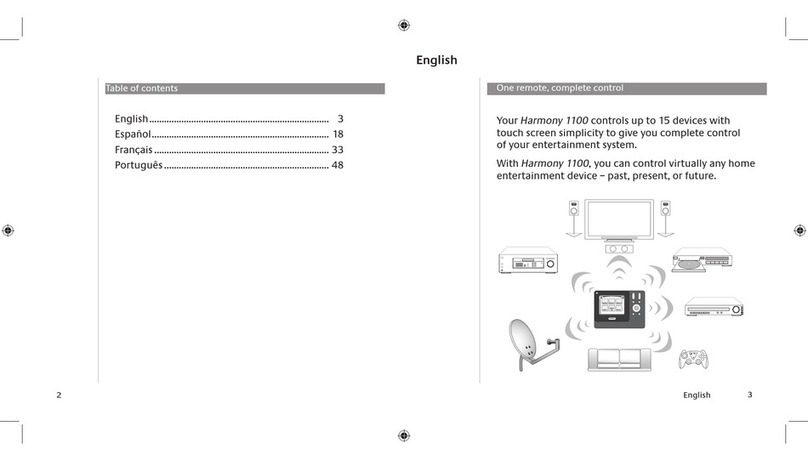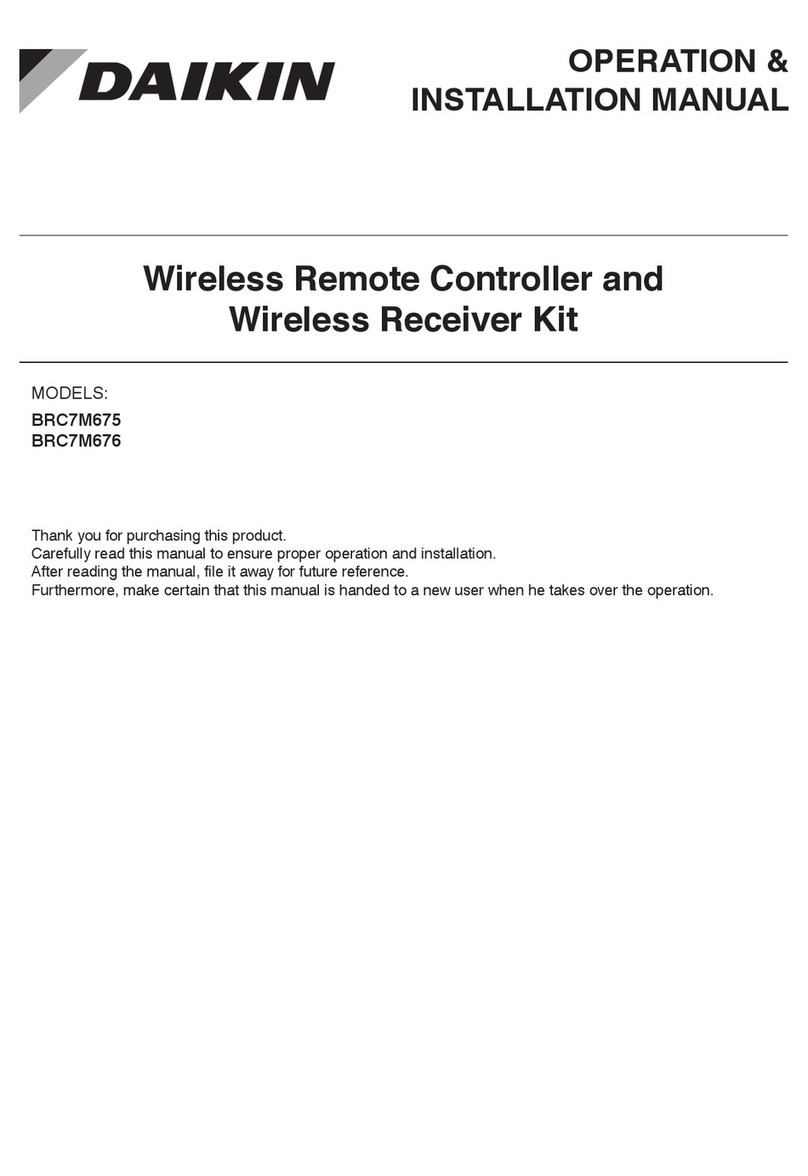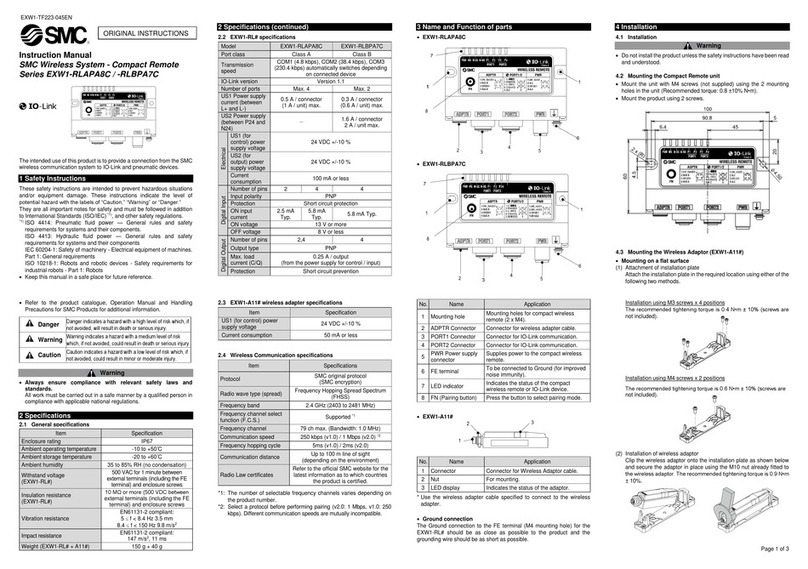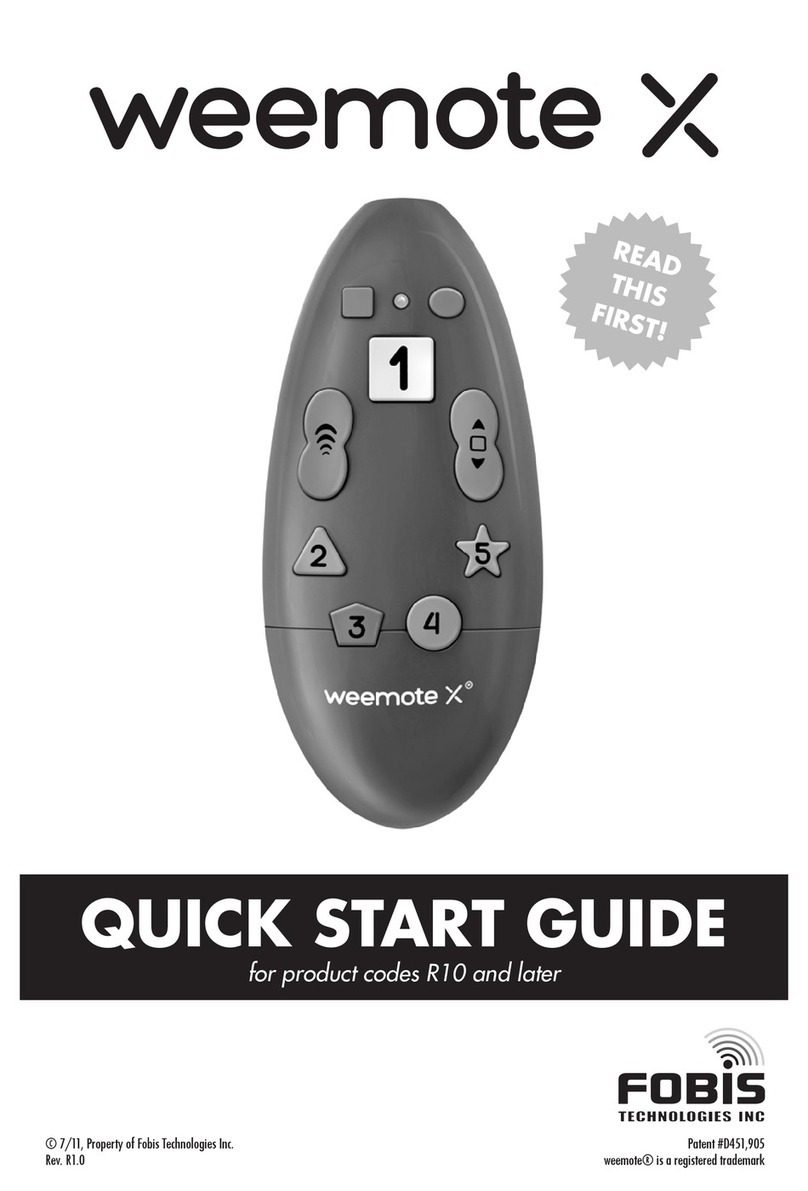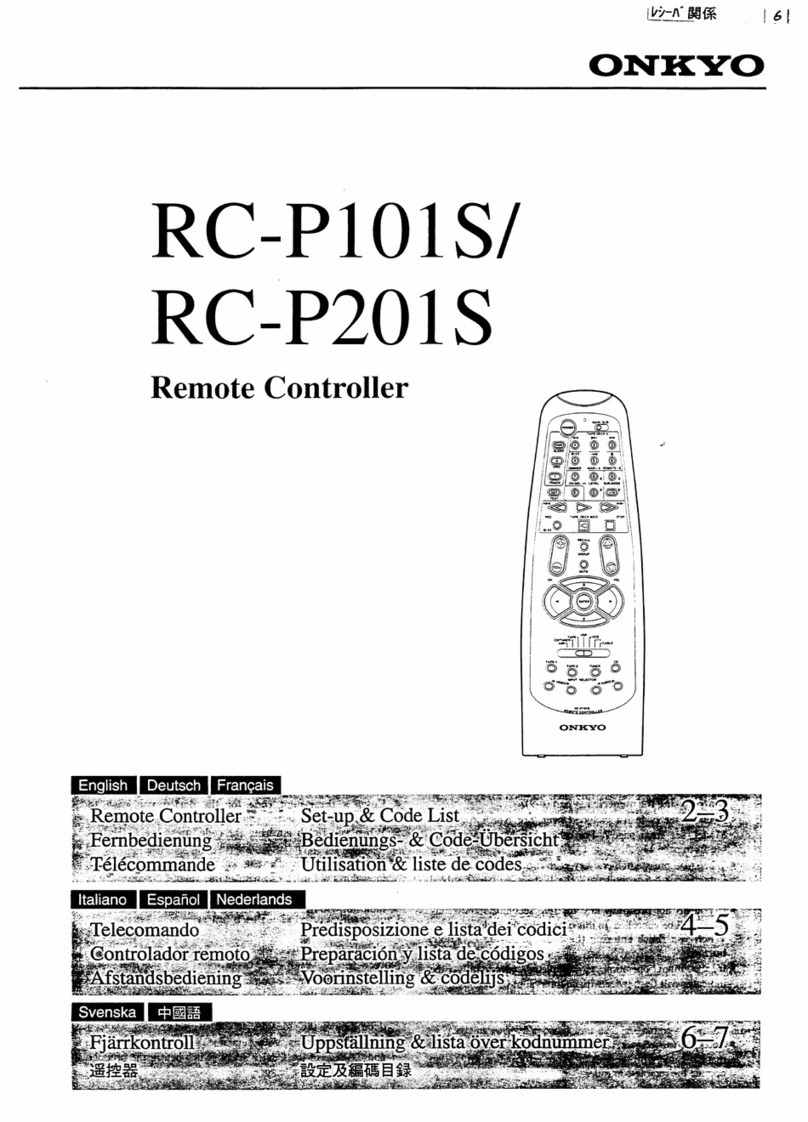Teldat MTC+ User manual

MTC+
Installation Manual
Copyright© Teldat Dm689-I Version 2.1 8/2018 Teldat S.A.
Teldat S.A. Manual
MTC+ 1

Legal Notice
Warranty
This publication is subject to change.
Teldat S.A. offers no warranty whatsoever for information contained in this manual.
Teldat S.A. is not liable for any direct, indirect, collateral, consequential or any other damage connected to the deliv-
ery, supply or use of this manual.
Manual Teldat S.A.
2MTC+

Table of Contents
I ImportantInformation................................ 1
Chapter1 AboutThisManual................................. 2
1.1 SupportedDevices................................... 2
1.2 Warningandnotes................................... 2
1.3 Who should read this manual? . . . . . . . . . . . . . . . . . . . . . . . . . . . . . . 2
1.4 Whatisinthismanual?................................. 2
1.5 How is the information organized? . . . . . . . . . . . . . . . . . . . . . . . . . . . . 2
1.6 TechnicalSupport ................................... 2
1.7 RelatedDocumentation................................. 2
Chapter2 Introduction..................................... 4
2.1 DeviceElements.................................... 4
2.2 Functionality...................................... 4
Chapter3 Connections..................................... 5
3.1 ManagementConnection................................ 5
3.1.1 Single Management Connection Design . . . . . . . . . . . . . . . . . . . . . . . . . . 6
3.1.2 Cascade Management Connection Design . . . . . . . . . . . . . . . . . . . . . . . . . 7
3.2 PowerConnection................................... 7
3.2.1 Normal Power Connection Design . . . . . . . . . . . . . . . . . . . . . . . . . . . . 7
3.2.2 Connecting the Management router powered by MTC+ . . . . . . . . . . . . . . . . . . . 8
Chapter 4 Power-Switch Command . . . . . . . . . . . . . . . . . . . . . . . . . . . . . . 9
Chapter5 Power-SwitchProbe............................... 10
Appendix A Technical Information. . . . . . . . . . . . . . . . . . . . . . . . . . . . . . . 11
A.1 Troubleshooting................................... 11
A.2 Connectors ..................................... 12
A.2.1 Input Management Connector . . . . . . . . . . . . . . . . . . . . . . . . . . . . . 13
A.2.2 Output Management Connector . . . . . . . . . . . . . . . . . . . . . . . . . . . . 13
A.3 TechnicalSpecifications................................ 13
A.3.1 HardwareArchitecture................................. 13
A.3.2 ManagementInterface ................................ 13
A.3.3 110VModel..................................... 13
Teldat S.A. Table of Contents
MTC+ i

A.3.4 220VModel..................................... 14
Appendix B Regulatory compliance and safety information . . . . . . . . . . . . . . . . . 15
B.1 Recycling and the Environment . . . . . . . . . . . . . . . . . . . . . . . . . . . . . 15
B.2 Translated Safety Warnings . . . . . . . . . . . . . . . . . . . . . . . . . . . . . . 16
B.3 Compliance..................................... 17
B.3.1 FCCStatement.................................... 17
B.3.2 ICStatement..................................... 17
Table of Contents Teldat S.A.
ii MTC+

I Important Information
Caution
The information below contains guidelines that you must comply with for your personal safety. Follow
all instructions carefully.
• Please read the safety and electromagnetic compatibility information on the attached sheet before connecting the
device.
• Do not handle or carry out any type of maintenance or inspection operation on the MTC+ when this is connected to
the main power supply.
• When the fuse needs to be substituted, you MUST physically disconnect the device from the main electricity supply
and from all other devices and/or equipment. Only qualified personnel should replace the fuse. Only use a fuse
with the same electronic characteristics, which is correctly homologated.
• Never connect a device or equipment, which has higher power (than detailed in the technical specifications of this
manual) to the controlled power supply socket.
• No elements or parts inside the device require any maintenance or may be replaced by the user.
Teldat S.A. Important Information
MTC+ 1

Chapter 1 About This Manual
This installation guide contains step by step instructions on how to correctly install and connect the MTC+.
1.1 Supported Devices
The information provided in this installation manual only applies to the MTC+.
1.2 Warning and notes
Observe the warnings and instructions given in this manual to avoid and prevent injuries or damage during installa-
tion and maintenance. Please follow the security procedures and guidelines when working near electrical equipment.
The warnings and notes are provided in each chapter as appropriate.
1.3 Who should read this manual?
This manual should be read by installers and network administrators who need to install, configure or maintain net-
works. This guide assumes that the installer is familiar with network electronics and technologies.
1.4 What is in this manual?
This installation guide contains the following information:
• A description of the general characteristics and parts of the MTC+.
• A description of the steps to connect the MTC+ to a Teldat router.
• Technical specifications of the MTC+ and the pinouts for its connectors.
1.5 How is the information organized?
The purpose of this manual is to collect all necessary information on how to install and connect MTC+ to a Teldat
router.
•MTC+ characteristics.
•MTC+ connection types.
1.6 Technical Support
Teldat S.A. offers a technical support service.
Contact information:
Web: http://www.teldat.com
Tel.: +34 918 076 565
Fax: +34 918 076 566
Email: suppor[email protected]
1.7 Related Documentation
Dm296-Iv5_MTC-1_Installation_Manual
1 About This Manual Teldat S.A.
2MTC+

Note
The manufacturer reserves the right to make changes and improvements in either software or hard-
ware of this product, modifying the specifications of this manual without prior notice.
The images showing the front and back panels of the device are for information purposes only. Some
small modifications may exist in the actual device.
Teldat S.A. 1 About This Manual
MTC+ 3

Chapter 2 Introduction
This installation guide contains step by step instructions on how to correctly install the MTC+ The elements on the
MTC+ are described below:
Fig. 1: MTC+, description of parts.
2.1 Device Elements
• Main power supply connector: This should be connected to the power supply for the whole system i.e. the mains
(normally this is a wall socket or an uninterrupted power system).
• Controlled Power Supply Connector: Supplies power to the external device.
• Teldat router: Device controlling the MTC+ function.
• Input Management Interface: Teldat router commands receptor.
• Output Management Interface: To connect more than one MTC+ to a single Teldat router.
• Reset Button: Forces the device to reset to its initial state.
• Control LED: Provides information on device operation. When the device starts up, this blinks for a few seconds.
• Controlled power supply light. This indicates the state of the controlled power supply base (if the light is on, the
controlled power is receiving power from the main electricity supply).
• Consecutive ID (herinafter ID):This is the ID for the MTC+. Each MTC+ connected to a single Teldat router must
have a unique ID. To select the ID, simply increase the number.
2.2 Functionality
The MTC+ makes it possible to remotely control the power flow of any external device connected to Controlled
Power Supply. There are two possible scenarios:
• Allow power to flow: In this scenario, the Controlled Power Supply Light will be ON and the external device re-
ceives power (Note that this is the initial status of theMTC+).
• Cut power flow: In this scenario, the Controlled Power Supply Light will be OFF and the external device does not
receive power.
The change from one state to another is carried out through the management interface, which must be connected to
a Teldat router.
Pressing the Reset button for approximately 5s will cut the power supply of the controlled power supply interface.
2 Introduction Teldat S.A.
4MTC+

Chapter 3 Connections
Note
Before installing the router, please read the following instructions carefully!
Workplace Conditions. Main Characteristics
• Excessive cold and heat should be avoided, as should humidity and dust.
• Direct exposure to sunlight should be avoided, as well as other heat sources. The device should not be placed
amongst papers, magazines or other elements that could block natural air circulation.
• The device should not be placed very close to strong electromagnetic fields such as speakers, engines, etc.
• Knocks and/or strong vibrations should be avoided during transport, operation and storage.
Warning
The electric current in power cables, telephone lines and communication cables is dangerous. To pre-
vent electric shocks, before installing, handling or opening the equipment covers, connect and discon-
nect the cables following the steps set forth below:
To Connect
Check the MTC+ is not connected to the main electricity supply and that the external device is disconnected (the
on/off switch is in the OFF position).
Connect the data cable to the management router.
Connect the data cables to the MTC+.
Connect theMTC+ to the main electricity supply.
Connect the external device to the MTC+ Controlled Power Supply Connector.
Switch on the external device.
To Disconnect
Disconnect the data cable from the MTC+.
Switch off and then disconnect the external device from the Controlled Power Supply Connector.
Disconnect the MTC+ from the main electricity supply.
Warning
The MTC+, once connected to the main electricity supply and provided that a disconnection command
has not been sent, presents an active state in the Controlled Network Base. I.e., the device connected
to said base immediately receives power from the Electricity Mains.
3.1 Management Connection
The MTC+ can be connected to Teldat routers through a flat RJ45 connector (on the side of the router) and an RJ11
connector (on the side of the MTC+) or through a USB to RS232 adapter (USB male connector on the router side)
and an RJ11 connector (on the side of the MTC+).
The most typical connection is through a CONF port (RJ45-RJ11 flat cable). The CONF port in some router models
however, is not compatible for this type of connection. In these cases, a USB port can be used to connect the MTC+.
For further information on compatible connection modes for each router, please contact Teldat support.
If you wish to connect more than one MTC+ to a Teldat router, the connection must be in cascade mode. (See Sec-
tion 3.1.2.Cascade Connection Design.)
Regardless of the management connection you choose, you can use any type of Power Connection (or even a mix of
Teldat S.A. 3 Connections
MTC+ 5

them).
To check that there is connection between both devices, access the Router monitoring menu, select power-switch
via Telnet and run the version all command. The connected devices should respond. If the device does not respond,
please see the section on Troubleshooting.
3.1.1 Single Management Connection Design
Under this management connection, the power supply of a single external device can be controlled through the
MTC+.
The following images show the MTC+ management connection to the routers through CONF and USB port connect-
ors:
Fig. 2: Single Management Connection through the router CONF connector.
Fig. 3: Single Management Connection through the router USB connector.
3 Connections Teldat S.A.
6MTC+

The following paragraphs show images where the connection is through the CONF port to the router. Please note,
this connection is also valid for routers that use the USB port as a management interface.
3.1.2 Cascade Management Connection Design
A cascade connection design is needed in order to control the power flow of more than one external device with a
single Teldat router.
Note
The maximum number of MTC+ that can be connected to a single Teldat router is sixteen.
To connect several MTC+ in cascade, the output management interface for all devices (except the first) must be con-
nected to the input management interface of the next MTC+. The input management interface of the first MTC+
should be connected to the Teldat router and the output management interface of the last must remain unused (see
figure below).
The output management uses a flat RJ45 connector, while the input management interface uses an RJ11 connector.
Fig. 4: Cascade Management Connection.
Note
If one MTC+ does not receive power from the input power supply connector, you won't be able to com-
municate with the successive MTC+ connected in cascade.
3.2 Power Connection
Two types of connections are available.
3.2.1 Normal Power Connection Design
The MTC+ in this configuration, controls the power supply for one external device, which is not the router managing
the MTC+.
Warning
• All interconnected communication devices should be plugged to THE SAME GROUNDED POWER
OUTLET, which should at the same time be of good quality (lower than 10 ohms).
• Whether the workplace is provided with an uninterrupted power supply system (UPS), regulated sup-
ply or it is independent from the rest (such as lighting, etc.); it is highly recommended that all data
devices should be connected to the same power source. This will avoid operating and premature
aging problems of drivers and other components.
Teldat S.A. 3 Connections
MTC+ 7

Fig. 5: Normal Power Connection.
3.2.2 Connecting the Management router powered by MTC+
In this configuration, the MTC+ controls the router managing the MTC+.
If you use this, please bear in mind that:
• If you run the on command, the router is unavailable until you press the MTC+ Reset Button.
• On running reset, the router is temporally unavailable until it has restarted again, i.e. the current connection closes.
Fig. 6: Router powered by MTC+.
3 Connections Teldat S.A.
8MTC+

Chapter 4 Power-Switch Command
This command is found in the router monitoring menu (enter P3to access it).
Once there, access the POWER-SWITCH monitoring menu by running feature power-switch.
The available commands are displayed by entering “?”.
POWER-SWITCH+?
delete Deletes a registered MTC+
list Shows all connected devices
off Cut off the power supply
on Supply power
reset Equivalent to an OFF command which after
10 seconds is followed by an ON
scan Checks that all the MTC+ registered are
still connected
status Display the status (ON/OFF)
temperature Get current temperature of chip surface
version Display the code version
voltage Get internal current voltage
exit
To select the MTC+ you want to send the command to, enter the command followed by a space and then the ID of
the MTC+. If you want to send said command to all of them, enter all.
These commands will only take effect if executed through Telnet.
Teldat S.A. 4 Power-Switch Command
MTC+ 9

Chapter 5 Power-Switch Probe
This command activates a probe, which tests if the selected MTC+ has power supply. A SNMP trap is generated
when the MTC+ loses power and another when it regains power. There is an optional configuration parameter to en-
able a periodic trap linked to the MTC+power status.
To access this feature, go to P 5 and access the POWER-SWITCH configuration menu by running feature power-
switch.
The available commands are displayed by entering “?”.
POWER-SWITCH$?
no Negate a command or set its defaults
probe Configure a probe that will be testing if the
MTC+ has power.
exit Exit to parent menu
Syntax:
probe id <MTC+id> period <probe period> track <track period>
Track is optional: this enables a periodic SNMP trap with the MTC+ power supply status.
Example:
probe id f period 2 track 1
To configure a new probe (or disable the current one) enter no probe.
Note
The MTC+ power supply status should not be confused with the status of the controlled power supply
(the one we get when entering command status). The power supply status indicates if the MTC+ has
power (or not), whereas the other one indicates if the device we are controlling through the MTC+ has
power (or not).
5 Power-Switch Probe Teldat S.A.
10 MTC+

Appendix A Technical Information
A.1 Troubleshooting
The following table will help you resolve problems during the installation of the device. If you cannot resolve an issue,
please ask your distributor for additional information.
SYMPTOM SOLUTION
The Control LED does not blink for a few seconds when
connected to the power base or when you press the Re-
set button.
Check the main power connector.
The Controlled Power Light does not light up. Check the main power connector.
Check the fuse (*).
You do not receive responses to commands. Run list and check that the MTC+ shown are the connec-
ted ones.
Check that the IDs of all MTC+ correspond with the ones
that appear when you run list.
Check the input management interface connection cable
for all MTC+.
Check the output management interface connection
cable for all MTC+.
Check the main power connectors for all MTC+.
Press Reset Button for all MTC+.
You do not receive responses when sending command
option all.
Run list and check that the MTC+ shown are the ones
connected.
Check that the IDs of all MTC+ correspond with the ones
that appear when you run list.
Check the input management interface connection cable
for all MTC+.
Check the output management interface connection
cable for all MTC+.
Check the main power connectors for all MTC+.
Press Reset Button for all MTC+.
You receive responses to the commands, however,
these do not execute.
Check the external device connected to theMTC+ has an
ON/OFF switch. If so, set it to the ON position
(connected).
Press the Reset button.
Check the fuse (*).
The Control LED blinks permanently. Disconnect the MTC+.
Check that the input power voltage (110 or 220 V)
matches your model.
You receive responses to the commands, however, Run list and check that the MTC+ shown are the ones
Teldat S.A. Technical Information
MTC+ 11

strange characters appear in the answers you get. connected.
Check that you don't have two MTC+ with the same ID.
Check the management interface connec-
tions(input/output).
Press the Reset Button for all MTC+.
You hear a constant noise and the Control LED blinks
permanently.
Disconnect the MTC+.
Check that the input power voltage (110 or 220 V)
matches your model.
When you run list, the devices that appear to be connec-
ted are not the ones you actually have.
Check the management interface connec-
tions(input/output).
Check you don't have two MTC+ with the same ID.
Check the management interface connec-
tions(input/output).
Check the main power connectors for all MTC+.
Press the Reset Button for all MTC+.
Warning
• Do not handle or carry out any type of maintenance or inspection operation on the MTC+ when this is
connected to the main power supply.
• Should the fuse need to be substituted, you MUST physically disconnect the device from the main
electricity supply and from all other devices and/or equipment. Only qualified personnel should re-
place the fuse. Only use a fuse of the same electronic characteristics, which is correctly homolog-
ated.
Fig. 7: Fuse replacement.
A.2 Connectors
Technical Information Teldat S.A.
12 MTC+

A.2.1 Input Management Connector
RJ11 Input Management Connector RJ11 PIN LAN
1
2
3
4
5
6
Tx (output)
GND
--
--
GND
Rx (input)
A.2.2 Output Management Connector
RJ45 OUTPUT MANAGEMENT
CONNECTOR
RJ45 PIN LAN
1
2
3
4
5
6
7
8
--
Rx (output)
GND
--
--
GND
Tx(Output)
--
A.3 Technical Specifications
Two models are sold depending on the power supply, a 110V model and a 220V model.
A.3.1 Hardware Architecture
PROCESSOR MC9RS08KB12
A.3.2 Management Interface
Local Terminal V.24 9.600-8-N-1-without flow control.
Output Management Connector RJ45 (female).
Input Management Connector RJ11 (female).
Teldat S.A. Technical Information
MTC+ 13

A.3.3 110V Model
Power Supply Connector C14 (male).
Power Supply Voltage 90-130V AC.
Input Frequency 47-63Hz.
Maximum Input Current 5A.
Maximum Output Current 5A.
Controlled Power Supply Connector C13 (female).
Internal Fuse 100mA 250V Fast Acting.
Fuse (external) 5A 250V Slow Acting.
Note
The internal fuse should never be replaced. Contact Technical Support should it need substituting.
A.3.4 220V Model
Power Supply Connector C14 (male).
Power Supply Voltage 200-240V AC.
Input Frequency 47-63Hz.
Maximum Input Current 5A.
Maximum Output Current 5A.
Controlled Power Supply Connector C13 (female).
Internal Fuse 100mA 250V Fast Acting.
Fuse (external) 5A 250V Slow Acting.
Note
The internal fuse should never be replaced. Contact Technical Support should it need substituting.
Technical Information Teldat S.A.
14 MTC+

Appendix B Regulatory compliance and safety information
B.1 Recycling and the Environment
Please do not, under any circumstances, throw away any MTC+ with normal domestic waste. Ask your local town
hall for information on how to correctly dispose of them in order to protect the environment against e-waste. Always
respect the current laws regarding waste material. Anyone found violating the environmental laws will be subject to
fines and any additional steps established by law.
All the packing materials i.e. the cardboard box, plastic and any other packaging, together with the pieces making up
an MTC+, must be recycled complying with the current active laws regarding recycling materials.
The below symbol with a cross over the rubbish container can be seen on the device. This means that when a device
reaches the end of its life, it must be taken to the official recycling/disposal centers where it must be disposed of in
an environmentally responsible manner and separately from normal domestic waste.
Teldat S.A. Regulatory compliance and safety information
MTC+ 15

B.2 Translated Safety Warnings
! "
#
"
MTC+ " "
$ %
& ' " ("
)
( MTC+ * "
+ (
, -( .,)( /012%3(3
#14(0 12( " 5 67 8
4 " " 52#.8
" 5 89 "
: 2%, )'.),
1), 3( '(00, 5 67 8
. : . , ' 5.,'8
* 5 8
,! :
" ; " :
3 " " " MTC+
"
' " )2. ""
" " < 1"
1"
"
% =
MTC+ !
( !
" : .
* .
! "
Regulatory compliance and safety information Teldat S.A.
16 MTC+
Table of contents