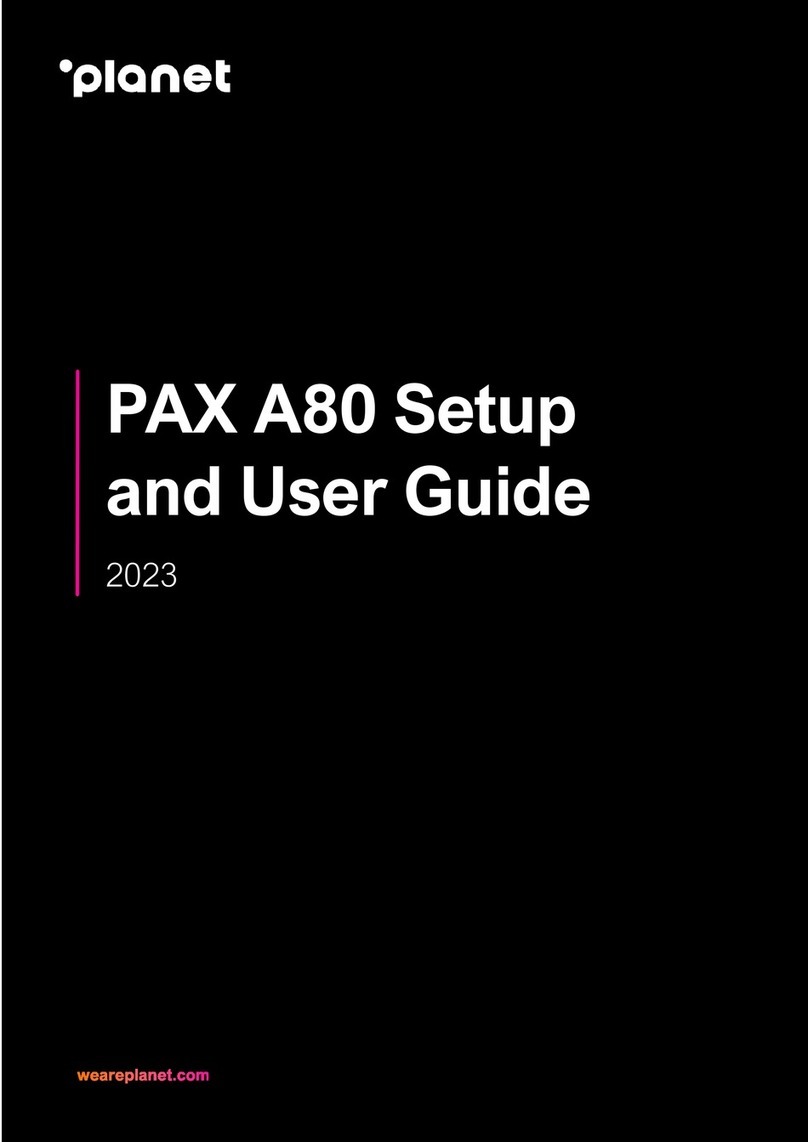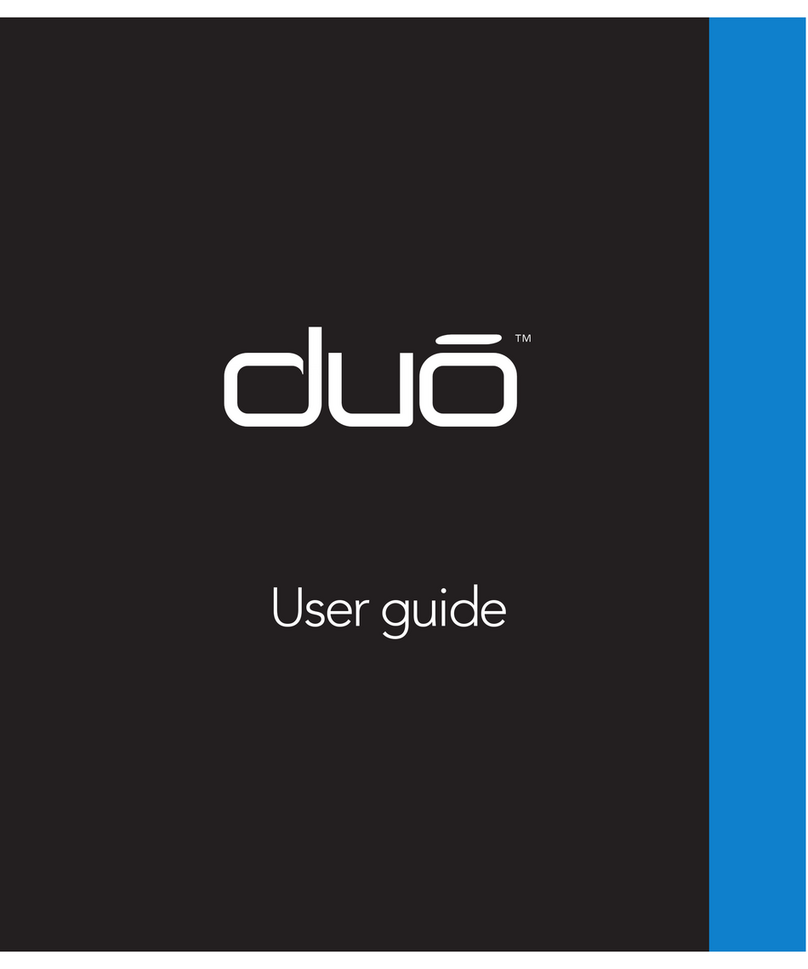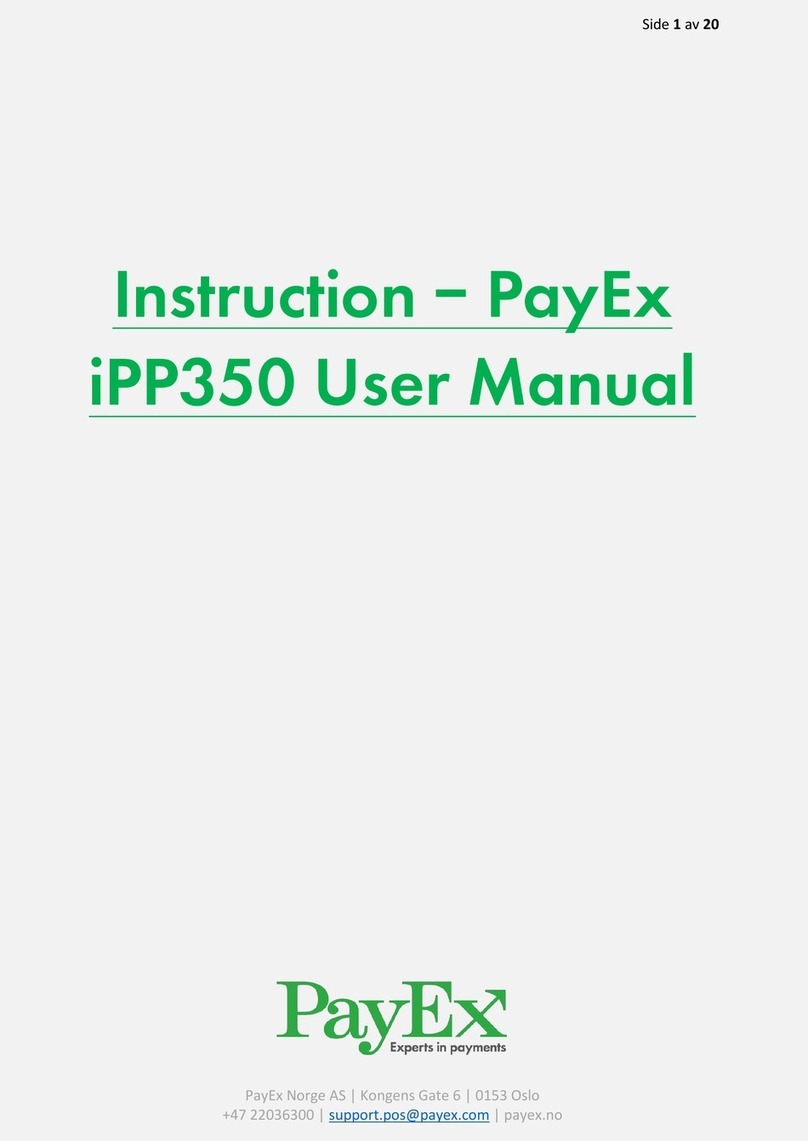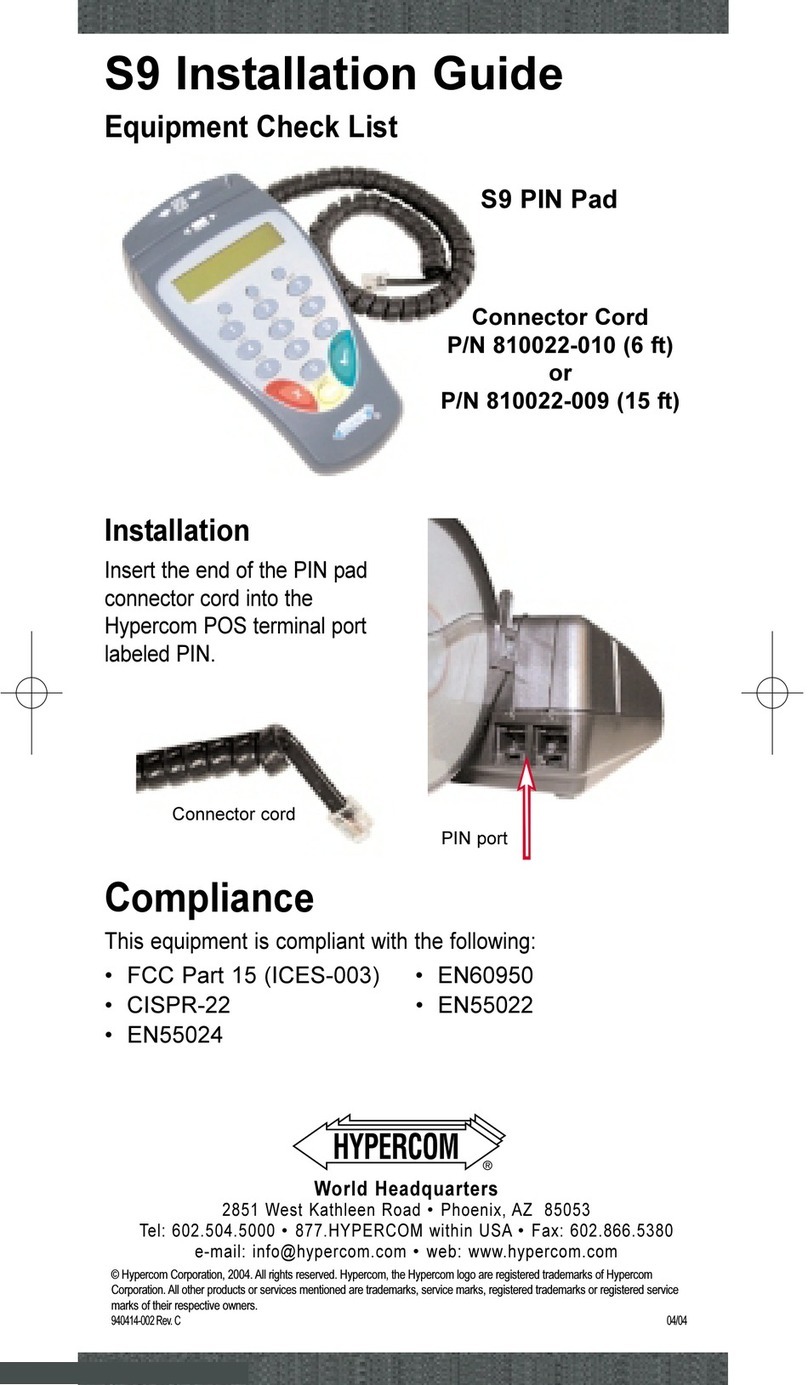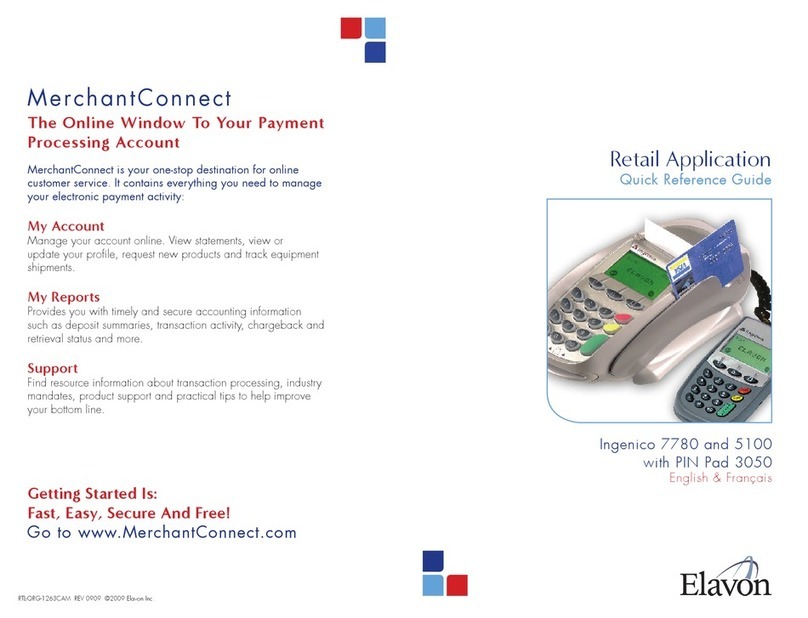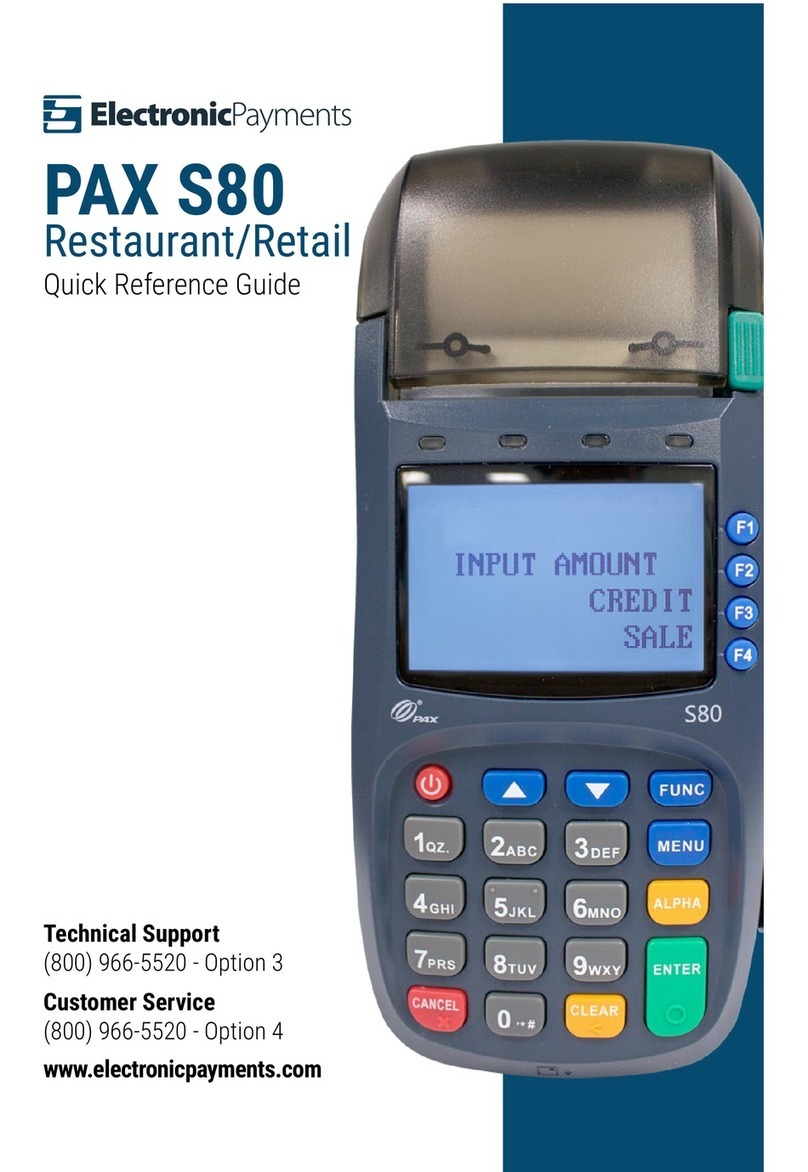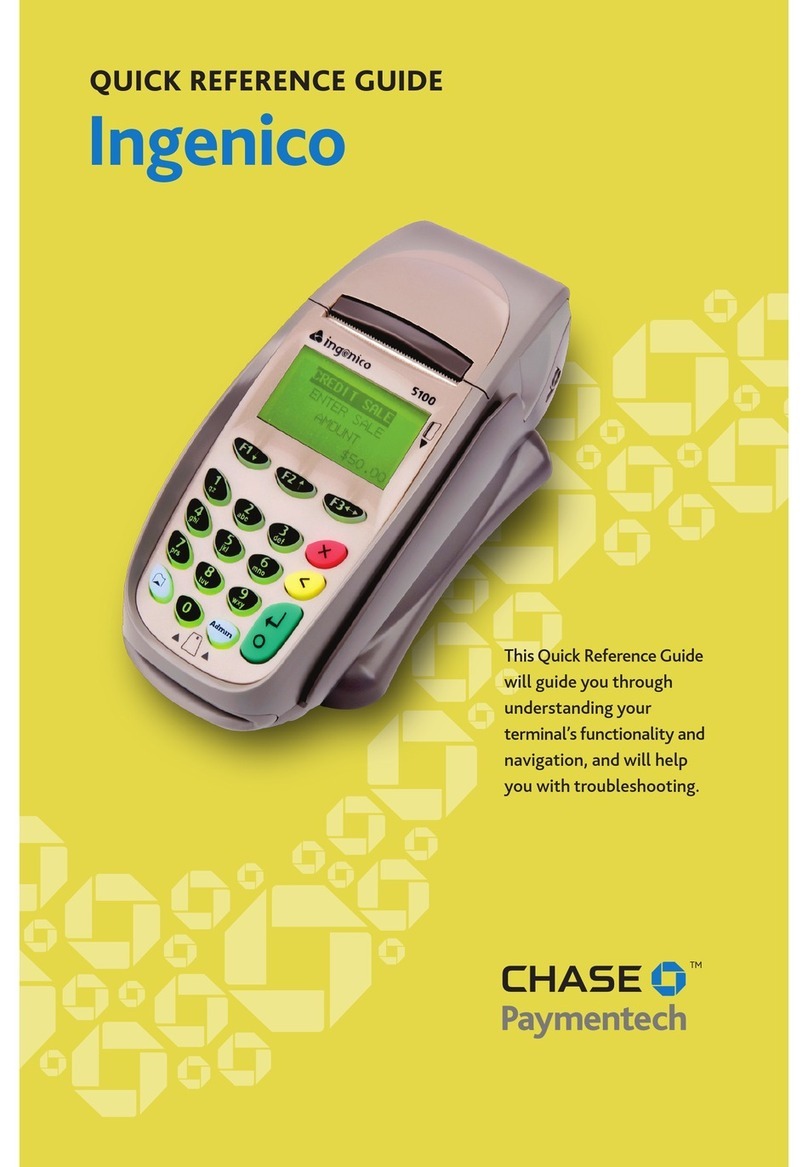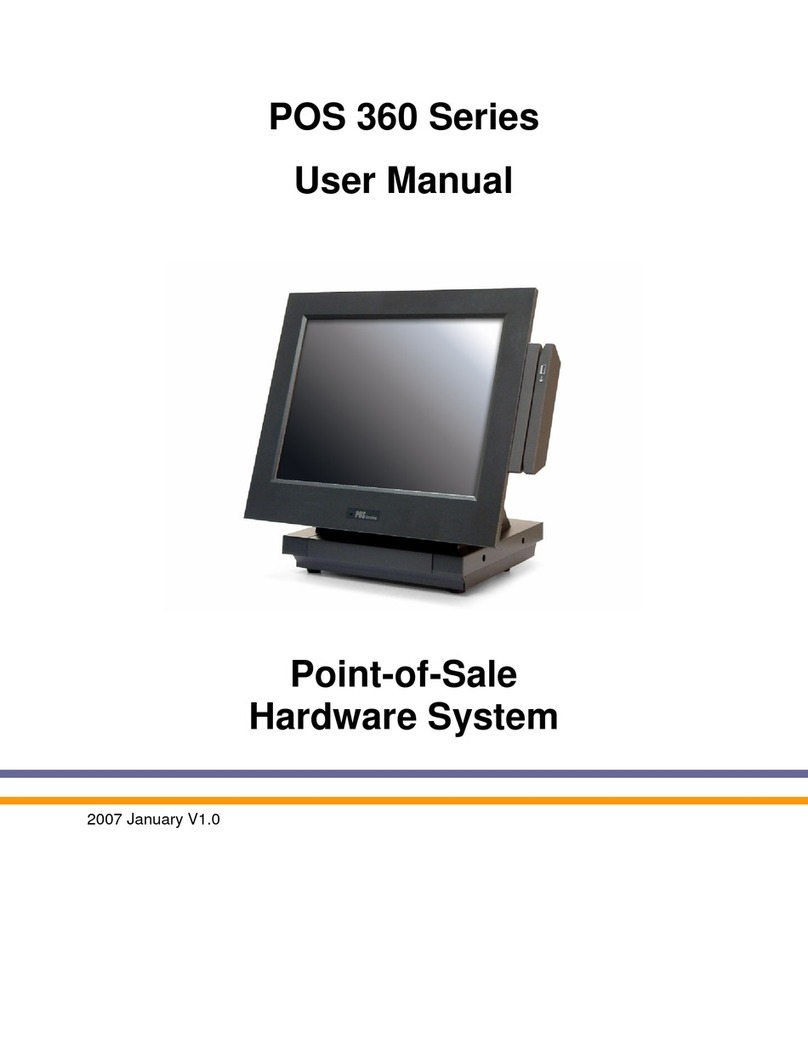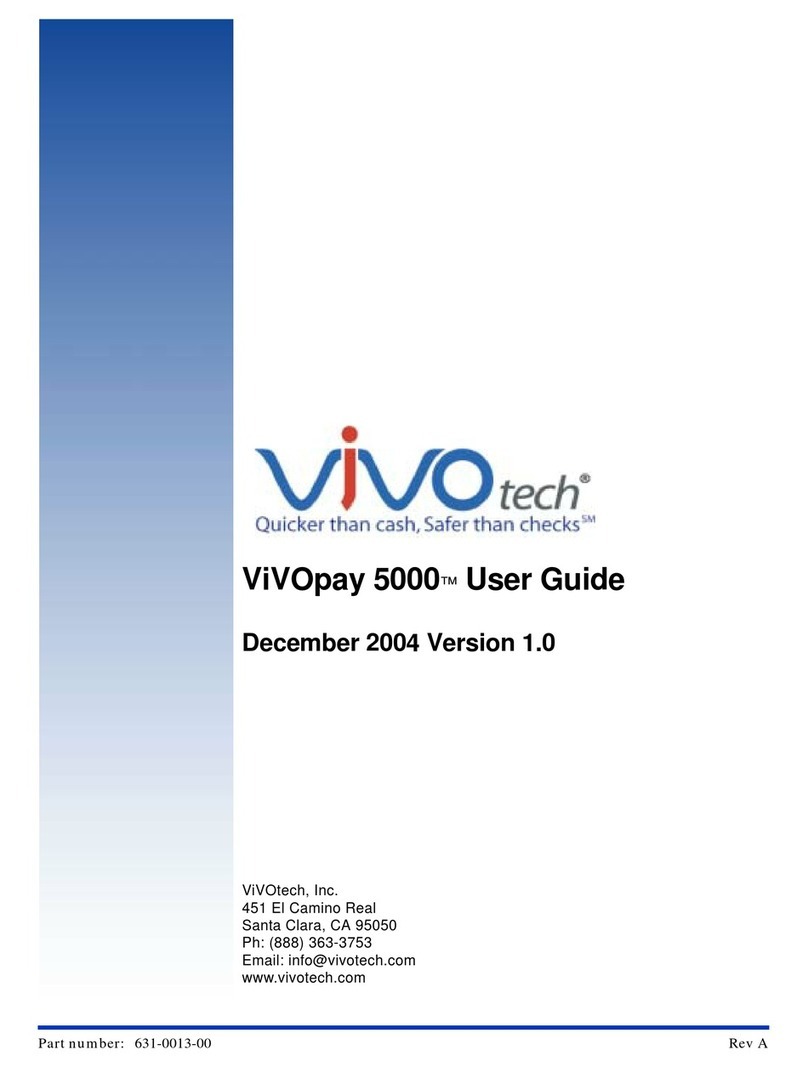TeleCheck Eclipse User manual

EclipsePayment Terminal
FDC RETAIL CREDIT REFERENCE MANUAL
Application Version NGFD
Document Part Number NG0104

1999 TeleCheck International, Inc. CONFIDENTIAL
2
Table of Contents
1.0 Introduction...............................................................................................................................................3
2.0 Application Files and Parameters.............................................................................................................. 3
3.1 REAL TIME CLOCK............................................................................................................................... 5
3.2 DOWNLOADING....................................................................................................................................6
3.3 DISPLAY FIRMWARE/SOFTWARE VERSIONS.................................................................................8
3.4 Edit Credit Parameters.............................................................................................................................. 9
4.1 Account Range Table..............................................................................................................................11
5.0 Credit Sale Authorization........................................................................................................................ 12
5.2 Credit Refund Authorization................................................................................................................... 14
5.3 Credit TKT ONLY.................................................................................................................................. 16
5.4 Debit Sale Authorization.........................................................................................................................18
5.5 Debit Refund Authorization.................................................................................................................... 21
5.6 Credit Auth Only..................................................................................................................................... 23
6.0 Manual and Quick Closes........................................................................................................................25
6.1 Auto-Close ..............................................................................................................................................26
7.0 Delete Batch............................................................................................................................................ 27
8.0 DISPLAY TOTALS................................................................................................................................28
8.1 Display Totals - NET Trans Totals ......................................................................................................... 28
8.2 Display Totals - Totals by Credit Card Type ..........................................................................................29
8.3 Display Totals - Credit Financial Data Detail.........................................................................................30
8.4 Credit Void and Corrections ...................................................................................................................31
9.0 Reprint.....................................................................................................................................................32
10.0 - Credit Card Sale Receipt....................................................................................................................... 33
10.1 - Debit Card Sale Receipt........................................................................................................................34
10.3 - Credit/Debit Card Refund Receipt........................................................................................................35
11.0 - Print Terminal Reports.......................................................................................................................... 36
11.1 - Print Report - Net Totals.......................................................................................................................36
11.1A - Terminal Net Totals........................................................................................................................... 37
11.2 - Print Totals - Totals by Credit Card Type............................................................................................. 38
11.2a - Terminal Totals by Credit Card Type .................................................................................................39
11.3 - Print Totals - Credit Financial Data Detail ...........................................................................................40
11.3a- Print Terminal Report - Credit Detail................................................................................................... 41
12.0 Cancel AutoClose Sequence ...................................................................................................................42
13.0 EclipseParameter File Description .....................................................................................................43

1999 TeleCheck International, Inc. CONFIDENTIAL
3
1.0 Introduction
This specification only describes the user interface and parameter setup.
For a description of the communication formats and message structure, please refer to the FDC ETC PLUS
Specification Document.
The Eclipsepayment terminal will provide data capture capability at the point-of-sale. It will interact with the FDR
authorization computer (from now on called the host), to capture transaction detail for approved transactions and
provide report capabilities. A separate Demo Application is available. The demo application operates in the same
manner as the standard application except that it emulates communications in a positive flow.
Features of the terminal include:
- Credit/Debit Sale authorization
- Credit/Debit Refund authorization
- Credit TKT ONLY (offline --Force)
- Credit Auth Only
- Credit Voids and Corrections
- Refund and Void Password Protection
- Net Total of daily credit/debit sales and refunds
- Manual and Automatic report generation
- Auto-close
- Quick-close or Manual close
- Address Verification Service (AVS)
- Purchase Cards
- Amex Split Dial for Auths
Transaction storage capacity is 300 transactions. The default for "BATCH ALMOST FULL" is set at 250, and the
"BATCH FULL” parameter is defaulted to 300. The transactions may be viewed in one of three forms:
- credit/debit card transaction net totals
- credit/debit card transaction net totals by card type
- credit/debit card transaction detail listing
The reports can be viewed on the terminal display or they can be printed.
"PROCESSING..." is used to inform the user that the terminal is performing some operation (i.e. retrieving batch
records for reports).
If any errors occurred before closing, corrections can be made using the Force, Correction, or Void functions.
A receipt will be printed for each transaction approved by the host. Receipts will be generated for Force transactions
if the appropriate parameter is activated. Receipts must be printed for all Debit Transactions.
2.0 Application Files and Parameters
TeleCheck will maintain the check parameters and the application code files.
The Eclipse terminal is to be loaded before deployment with files from either ZONTALK or from modem downloads
through TeleCheck host. Merchant specific parameters are loaded through two partial downloads. One each from
TeleCheck and the Credit Card Processor. Each partial download should take no more than 90 seconds.
Credit Processor to maintain the credit parameters. Check parameters continue to upload to TeleCheck host if any
parameter is manually changed. The new parameter upload packet may reach a maximum of 2500 bytes.

1999 TeleCheck International, Inc. CONFIDENTIAL
4
3.0 Keypad Layout and Default IDLE Screen
Terminal will toggle approx. every 3-4 seconds between these two screens at idle.
Q Z ,
1ABC
2
MNO
6
JKL
5
ALPHA
WXY
9
TUV
8
GHI
4
PRS
7
ENTER
EDIT
*#.
0
HELP
BACK
SPACE
CLEARDEF
3

1999 TeleCheck International, Inc. CONFIDENTIAL
5
3.1 REAL TIME CLOCK
This function is used to manually reset the Date and Time.
1.0 Press the Other Button on the touch-screen to get to next screen
1.1 Press System Button on touch-screen.
2.0 Press the Date/Time Button.
3.0 Date = 04/30/1999 Press the YES button on touch-screen to change date
CHANGE DATE? Skip to 5.0 if NO selected
4.0 ENTER MONTH Enter value of 1 to 12.
4.1 ENTER DATE Enter value of 1 to 31.
4.2 ENTER YEAR Enter value of 1999 to 2049.
If entry is invalid, display error message and go to 4.0.
If year okay, continue
5.0 Time = 16:20:00
CHANGE TIME? Press yes on touch-screen to change time
5.0 ENTER HOUR Enter value of 1 - 12.
5.1 AM PM Select am or PM
5.2 ENTER MINUTES Enter value of 00 - 59.
6.0 Date = 08-03-1999 Exit if Yes or Clear hit. Start over if No Selected
Time = 16:04:00
Date/Time Okay?

1999 TeleCheck International, Inc. CONFIDENTIAL
6
3.2 DOWNLOADING
The Control Region provides the vehicle with which to download applications and parameters. The terminal will be
downloaded with ZONTALK
1.0 Press the Other Button on the touch-screen to get to next screen
1.1 Press System Button on touch-screen.
2.0 Press the LOAD Button.
3.0 Select Download source host.
4.0 Select download type. Modem or RS-232.
4.1 For Check Downloads, Select FULL or PARTIAL (CREDIT is always partial (parameters only)
5.0 Download Number Enter the phone number required to
dial Zontalk, or just press
[ENTER] and the terminal will
utilize the current value in the
parameter file.
CHECK
CREDIT
MODEM SERIAL
FULL PARTIAL

1999 TeleCheck International, Inc. CONFIDENTIAL
7
7.0 Credit Merch ID (credit, 6-13 digits max)
TCK MERCHANT ID (check, 8-12 digits)
Enter the Merchant # or just press
[ENTER] and the terminal will
utilize the current values in the
parameter file.
8.0 Application ID Enter the Application ID or just
press [ENTER] and the terminal will
utilize the current value in the
parameter file. (Displayed for full check only)
Partial check default = NGCK, partial credit default=NGCR
9.0 <communications> Terminal will proceed to dial out
for a Full or Partial Download from
ZONTALK.
10.0 DOWNLOAD C The terminal download is finished.
The unit will reset and startup with
new applications for a full download.
Batches are cleared on full downloads!

1999 TeleCheck International, Inc. CONFIDENTIAL
8
3.3 DISPLAY FIRMWARE/SOFTWARE VERSIONS
1.0 Press the Other Button on the touch-screen to get to next screen
1.1 Press System Button on touch-screen.
2.0 Press the Vers Button.
3.0 The terminal will list the first 8 software versions found.
ECA = XX-XX-XXXX
FDR = XX-XX-XXXX
ROM = VNXXXXXX
T ID = 12 XXXXXX
SN = XXXXXXXX
IMG = FULL XXX
MDM = XX.XX

1999 TeleCheck International, Inc. CONFIDENTIAL
9
3.4 Edit Credit Parameters
This function is used to setup the application's parameters; card types, phone numbers, etc.
1.0 Press the Credit button on the touch-screen display to get to Credit menu.
1.1 Press the MORE Button to get to more credit functions.
1.2 Press the MORE button.
1.3 Press the SETUP button.
2.0 Press the Edit Params Button
3.1 ENTER PASSWORD User: Enter the User Password [766130]
****** Term: If an invalid password is entered, beep and
return to step 3.1.
4.0 PARAMETER SETUP User: Touch General on Screen or hit enter to edit general params.
GENERAL PARAMS
User: Hit the Left or Right Arrow Key to select other areas to setup.
The terminal will scroll through the various parameter areas:
<GENERAL PARAMS> <PHONE PARAMS>
<DEBIT PARAMS><CARD RANGES>
<PRINTER PARAMS>

1999 TeleCheck International, Inc. CONFIDENTIAL
10
4.0 Terminal Operation
This section describes terminal prompts, user action, user response format, and terminal action.
Receipts are printed for Sales, Auths, Refunds, Debit, and optionally parameter driven for TKT Only transactions.
They are not printed for Void or Correction transactions.
When the prompt "CARD NOT ALLOWED" appears after a card swipe, it means that card type is not enabled.
When the message "CLOSE IN PROGRES" appears, an AutoClose transaction was previously started. The close
transaction should normally be completed before any sales and refunds are processed via their designated keys. To
unlock the sale and refund keys without first completing a successful close transaction, perform the Cancel Close
Function.
If the AMEX merchant ID and AMEX phone number, and AMEX SD = YES parameters are setup, the terminal will
dial AMEX for Auths on all AMEX transactions. Settlement will still occur through the FDR Host.
If AVS is enabled, the merchant will be prompted to enter AVS data for all manually keyed transactions. If card is
present, only Zip Code will be prompted. If card not present, both zip and address will be prompted.
From the idle state, a transaction may be initiated by the user in one of three ways:
1. Card Swiped, which initiates Credit Sale Key.
2. Check Inserted, which initiates TeleCheck application.
3. The Pressing of a Transaction Key, which determines whether the Credit /Debit application or
TeleCheck application is accessed.

1999 TeleCheck International, Inc. CONFIDENTIAL
11
4.1 Account Range Table
Length and account number range will be used to determine card type.
The tests for account number range and MOD10 are performed separately and produce different results when the test
fails. The range test should be performed first. If the range test fails, the proper display is "CARD TYPE NOT
SUPPORTED". Once the range test passes, the MOD10 test is performed. If it fails, the proper display is "BAD
ACC’T NUMBER".
For Debit Transactions, only TRACK 2 Data is used. The MOD 10 test is not performed on the Account Number.
Manual Entry of the Account Number is not allowed for Debit Sale and Refund Transactions.
Purchase Card ranges should come before the default range type for each card type.
Thirty account ranges are allocated for use with up to thirty ‘ranged’ card types. Each account range entry must be
in the following format:
For AMEX Spilt dial, AMEX spilt dial map must be set to proper Card Type.
Figure 4.1-1 Account Range Entry
Data Name Length Notes
Low number 6 First 6 digits of low account range number.
High number 6 First 6 digits of high account range number.
Card Type 2 Describes which accumulator set will be used for this particular card range.
(1...,10)
Card Desc 3 Description of reporting card type (may be alphanumeric).
Retail Terms 1 Flag indicating whether to prompt for Retail Terms; a 0 to 4 numeric value.
1 = prompt, 0 = disabled.
Descriptor Code 1 Flag indicating whether to prompt for descriptor code and the length of the
descriptor codes. (0=no descriptor codes, 2=length 2, 4=length 4)
AVS 1 Flag indicating whether to prompt for AVS address and AVS zip code.
Customer Code 1 Flag indicating whether to prompt for the customer code.
Tax Prompt 1 Flag indicating whether to prompt for Tax amount for this account range.
Prior to displaying the prompt, the Tax Calculation Application option is
checked and if on the tax is computed automatically and the Tax prompt is not
displayed. This option can be overridden at the terminal level with the Tax
Override Application option.
Print TID/ACI 1 Flag indicating whether to print the Transaction Identifier (TID) and Auth
Characteristic Indicator (ACI) for this account range. This applies to Auth
Only, Sale, Void Sale non-ATM transactions along with Ticket Only and
Void Ticket Only transactions.
Purchase ID 1 Flag indicating whether to prompt for Purchase ID for this account range.
0=Off, 1=On.

1999 TeleCheck International, Inc. CONFIDENTIAL
12
5.0 Credit Sale Authorization
A Credit Sale Authorization transaction is for a merchant who wants to authorize and capture monetary information
with a single transaction. The host will determine authorization and if approved, the transaction data will be captured
by the terminal and a receipt printed
1.0 Press the Credit Key to start a Credit Sale or just swipe the Card. Go to 3.5 if Card Swiped
2.0 Press the SALE button for a credit sale.
3.0 ENTER ACCT # User: Key the account number 13-19 digits.
Term: Save the account data.
3.1 EXPIRE DATE MMYY User: Enter the expiration date and press [ENTER]
Term: Validate the expiration date against the system date.
Then goto step 4.0.
3.5 LAST 4 DIGITS? User: Key last 4 digits or account # from card face.
Term: Only prompt if Fraud Enabled and card swiped.
If data matches, goto 3.6
3.6 ACCOUNT NUM? User: Hit yes if account number on screen matches that on card face.
XXXXXXXXXXXXX Term: Only prompt if enabled in fraud parameter.
4.0 SALE AMOUNT? User: Enter the amount in dollar and cents. Then press the
$0.00 [ENTER] key.
Format: 8 characters maximum.
Term: Save the transaction amount.
4.1 TAX AMOUNT? User: Enter Tax Amount for commercial cards. Only prompted if
$0.00 enabled by bin range or global tax enable. If tax entered, go to
4.3.
Term: Skip if prompt for Tax disabled.
4.2 TAX EXEMPT? User: Select Yes if tax exempt or not a purchase card.
4.3 ENTER CLERK ID User: Key in 2 digit clerk ID or hit enter to BYPASS.
Term: Skip if CLERK ID parameter = NO.

1999 TeleCheck International, Inc. CONFIDENTIAL
13
4.3A RETAIL TERMS User: Key retail terms. 0-4 numeric only. Just hit ENTER to bypass
Term: Only prompt if retail terms flag set in Card Ranges for Card
Type. This is for private label cards.
4.4A RECURRING ORDER? User: Select Yes if it is a recurring order.
Term: Only prompt if Recurring is enabled. Go to 4.5 if YES is
selected. Else go to 4.4B
4.4B PHONE ORDER? User: Select YES for phone Orders.
Term: Only prompt if Phone Order is enabled. Go to 4.5 if YES
selected
4.4C CARD PRESENT? User: Select YES if Card Present.
4.5 ENTER DESC CODE User: Key Descriptor Code or just hit enter to BYPASS.
Term: Only prompt if enabled in card Range Table.
4.6 INVOICE NUMBER User: Key invoice number or hit enter to bypass.
Term: Skip Invoice Number Parameter = NO.
4.7 ENTER ORDER NUMBER User: Key order number or hit enter to bypass.
Term: Only Prompt for Direct marketing/ Phone Order.
4.8 CUSTOMER CODE User: Key customer code or just enter to bypass.
Term: Only prompt if enabled in card ranges.
4.9 PURCHASE ID User: Key purchase ID or just ENTER to bypass.
Term: Only prompt if enabled in card ranges.
5.0 ENTER ADDRESS User: Key customer's home address or just enter to bypass
Term: Only Prompt if AVS enabled, Manual Transaction, and
Phone Order.
5.1 ENTER ZIP CODE User: Key AVS zip code or ENTER to BYPASS.
Term: Only prompt if AVS is enabled in card range table or if
global AVS parameter = YES.
6.0 <see section 6.1 User: No action required.
for displays> Term: Create the request packet using the entered data, dial the host,
send the request, then wait for the host response.
6.1 <host response> User: No action required.
Term: If the response is an approval, capture the
transaction data. Beep and display the host response go to 7.0
7.0 <print merchant receipt> User: No Action
Term: Print Merchant Receipt if print receipts enabled.
8.0 PRINT User: Tear off merchant receipt and select yes to print customer copy
CUSTOMER RECEIPT Term: Print customer receipts and store trans in batch.

1999 TeleCheck International, Inc. CONFIDENTIAL
14
5.2 Credit Refund Authorization
A Credit Refund Authorization transaction processes a refund of a previous purchase. The terminal does not dial the
host for credit refunds
1.0 Press the Credit Button to start a Credit Refund
1.1 Select Refund.
1.2 ENTER PASSWORD This step will only occur if password protection for
refunds is turned ON.
User: Enter the terminal password. Then press [ENTER]
Term: If an invalid password is entered, beep and return to
step 1.2.
Format: 766130 (Default User Password).
2.0 ENTER ACCT # User: Swipe a card or key in the card number.
Format: 19 maximum.
Term: Save the account data. For a swiped card, skip
Step 3.5
3.0 EXPIRE DATE MMYY User: Enter the expiration date.
Format: MMYY
Term: Validate the expiration date
against the system date.
3.5 LAST 4 DIGITS? User: Key last 4 digits or account # from card face.
Term: Only prompt if Fraud Enabled and card swiped.
If data matches, go to 3.6
3.6 ACCOUNT NUM? User: Hit yes if account number on screen matches that on card face.
XXXXXXXXXXXXX Term: Only prompt if enabled in fraud parameter.
4.0 REFUND AMOUNT? User: Enter the amount.
$0.00 Format: 8 maximum.
4.1 TAX AMOUNT? User: Enter the amount.

1999 TeleCheck International, Inc. CONFIDENTIAL
15
$0.00 Format: 8 maximum.
4.2 ENTER CLERK ID User: Key in 2 digit clerk ID or hit enter to BYPASS.
Term: Skip if CLERK ID parameter = NO.
4.3 RETAIL TERMS User: Key retail terms. 0-4 numeric only. Just hit ENTER to bypass
Term: Only prompt if retail terms flag set in Card Ranges for Card
Type. This is for private label cards.
4.4 ENTER DESC CODE User: Key Descriptor Code or just hit enter to BYPASS.
Term: Only prompt if enabled in card Range Table.
4.5 INVOICE NUMBER User: Key invoice number or hit enter to bypass.
Term: Skip Invoice Number Parameter = NO.
Term: Go to Step 5.0
5.0 REFUND OK User: No Action
PRINTING RECEIPT Term: Save Transaction Data and print Receipt.
6.0 PRINT User: Select YES to print customer receipt.
CUSTOMER RECEIPT

1999 TeleCheck International, Inc. CONFIDENTIAL
16
5.3 Credit TKT ONLY
The TKT Only function includes transactions in the settlement totals that were approved outside the terminal. The
printing of TKT Only Receipts is optional based on a parameter. TKT Only Transactions do not dial the host!
1.0 Press the Credit Button to start a Force transaction.
1.1 Press the TKT Only Button
2.0 ENTER ACCT # User: Swipe a card or key in the card number.
Term: Save the account data. For a swiped credit card, skip
to Step 3.5.
3.0 EXPIRE DATE MMYY User: Enter the expiration date
Format: MMYY
Term: Validate the expiration date
against the system date and go to 5.0
3.5 LAST 4 DIGITS? User: Key last 4 digits or account # from card face.
Term: Only prompt if Fraud Enabled and card swiped.
If data matches, go to 3.6
3.6 ACCOUNT NUM? User: Hit yes if account number on screen matches that on card face.
XXXXXXXXXXXXX Term: Only prompt if enabled in fraud parameter.
4.0 TKT Only AMT User: Enter the amount
$0.00 Term: Save the transaction amount.
4.1 TAX AMOUNT? User: Enter Tax Amount or hit enter to skip.
$0.00 Term: Skip if PromptForTax disabled. If tax entered, skip 4.2
4.2 TAX EXEMPT? User: Select Yes if tax exempt or not a purchase card.
4.3 ENTER AUTH CODE User: Enter the approval code.

1999 TeleCheck International, Inc. CONFIDENTIAL
17
Format: 2-6 digits.
Term: Display Current Month/Day/Year as Default.
4.4 ENTER CLERK ID User: Key in 2 digit clerk ID or hit enter to BYPASS.
Term: Skip if CLERK ID parameter = NO.
4.5 RETAIL TERMS User: Key retail terms. 0-4 numeric only. Just hit ENTER to bypass
Term: Only prompt if retail terms flag set in Card Ranges for Card
Type. This is for private label cards.
4.6 ENTER DESC CODE User: Key Descriptor Code or just hit enter to BYPASS.
Term: Only prompt if enabled in card Range Table.
4.7 INVOICE NUMBER User: Key invoice number or hit enter to bypass.
Term: Skip Invoice Number Parameter = NO.
4.9 CUSTOMER CODE User: Key customer code or just enter to bypass.
Term: Only prompt if enabled in card ranges and not a phone
order/direct marketing transaction.
5.0 PURCHASE ID User: Key purchase ID or just ENTER to bypass.
5.1 TKT Only OK User: No Action
PRINTING RECEIPT Term: Print receipt if enabled and save transaction data.
6.0 PRINT User: Select YES to print customer receipt.
CUSTOMER RECEIPT

1999 TeleCheck International, Inc. CONFIDENTIAL
18
5.4 Debit Sale Authorization
The Debit Sale transaction will call the Host to determine authorization. A receipt must always be printed
with a Debit Transaction. Manual entry of card data is not allowed. Pin Pad should be connected to Serial 3.
P1000 or P2000 supported using master session. Master Key placed on key 8 .
1.0 Press the Other Button to get to Debit Transaction.
1.1 Press the Debit Button. If Debit is enabled go to step 1.3. Else error Beep. and display Debit not Enabled.
1.2 Press the DEBIT SALE button.
Term: Check to see if pin pad is functional.
If pin pad OK, go to step 1.3 If pin pad
not connected or does not return proper
status, go to step 1.3
1.3 PIN PAD NOT User: Hit the clear key to return to idle. Check pin pad
RESPONDING cable ,connection, etc.
Term: Beep and display error message. Keep checking for
pin pad. Beep every 1.5 seconds until user hits clear key.
Then return to idle prompt.
1.4 User: No action.
Term: Verify that master key 8 is loaded. If master
key is okay, proceed to step 1.6. If master key
not found, proceed to step 1.6
1.5 MASTER KEY User: Hit the clear key. Call CES.
NOT LOADED Term: Beep and display error message. Wait for user to hit
the clear key and then return to IDLE.
1.6 User: No action.
Term: Verify that working key is loaded. If working
key is okay, proceed to step 2.0. If working key
not found, proceed to step 1.7
1.7 WORKING KEY User: Hit the clear key. Load working key.
NOT FOUND Term: Beep and display error message. Wait for user to hit
the clear key and return to the idle prompt.
2.0 DEBIT SALE User: If P1000 used, clerk should swipe card on NG

1999 TeleCheck International, Inc. CONFIDENTIAL
19
SWIPE DEBIT CARD If P2000 used, clerk should swipe card on NG
or customer may swipe card on the P2000.
Term: Arm the appropriate MSR’s. if P2000 is used, display
swipe card message on the pin pad. If MSR read
fails, go to step 2.1. If read is OK, go to step 2.3.
2.1 DEBIT SALE User: Reswipe the Debit card. Manual Entry is not allowed
RESWIPE CARD Term: Beep and display error message. If read fails, repeat
step 2.1. If card was swiped on P201, P201 will
display PLEASE TRY AGAIN and NG
prompt will remain at step 2.0. If read is okay,
proceed to step 2.3.
2.3 User: No action.
Term: Determine if cash back is allowed. If yes, go to step
2.5. If no, go to step 2.4.
2.4 DEBIT SALE AMT? User: Enter purchase amount on the terminal.
$0.00 Max enter = $999999.99
Term: Get entry and go to step 3.2.
2.5 PURCHASE AMOUNT? User: Enter purchase amount on the Terminal.
$0.00 Max entry = $999999.99 Min = $0.00
Term: Get entry and go to step 2.6.
2.6 CASHBACK AMOUNT User: Enter the amount of cash to be received back.
$999999.99 Term: Check to make sure amount is within min/max cash
back allowed. If > max, go to step 2.7. If < min, go
to step 2.8 If OK, go to step 3.0 Cash back plus
purchase amount = total amount and total must not
exceed $999999.99. If total is greater than
999999.99, go to step 2.9.
2.7 INVALID AMOUNT User: No action. Cash back above max.
EXCEEDS MAX Term: Beep and return to step 2.6
2.8 INVALID AMOUNT User: No action. Cash Back below min.
BELOW MIN Term: Beep and return to step 2.6
2.9 INVALID AMOUNT User: No action. Purchase+CashBack > $999999.99
EXCEED MAX TOTAL Term: Beep and return to step 2.5
3.0 User: No action.
Term: See if verification prompt is ON. If on go to step 3.1.
IF off, go to step 3.2.
3.1 IS $999999.99 OK User: Hit the YES key if the total amount is correct. Hit
YES NO the NO key if there is an error.
Term: Go to 3.2 if the YES key is pressed. Go to step 2.3 if
the NO key is pressed.

1999 TeleCheck International, Inc. CONFIDENTIAL
20
3.2 WAITING FOR User: Enter PIN on pin pad.
PIN ENTRY Term: Send Total Amount and ENTER PIN to pin pad
display. Capture pin and generate pin block. Return
pin pad to idle prompt. Go to step 3.3
3.3 ENTER CLERK ID User: Key in 2 digit clerk ID or hit enter to BYPASS.
Term: Skip if CLERK ID parameter = NO.
3.4 INVOICE NUMBER User: Key invoice number or hit enter to bypass.
Term: Skip Invoice Number Parameter = NO.
4.0 COMMUNICATION PROMPTS User: No action
Term: Dial host. If primary number does not connect,
dial secondary number. OFF-LINE APPROVALS
are NOT ALLOWED for debit. If the Host does
answer but there are errors and the transaction does
not complete, the terminal then must perform a
Debit reversal. Or else go to step 5.0.
5.0 HOST RESPONSE User: No Action.
Term: Display host response message. If transaction is
approved, print receipt and store trans data.
Leave response displayed but return control to main
idle loop.
Table of contents