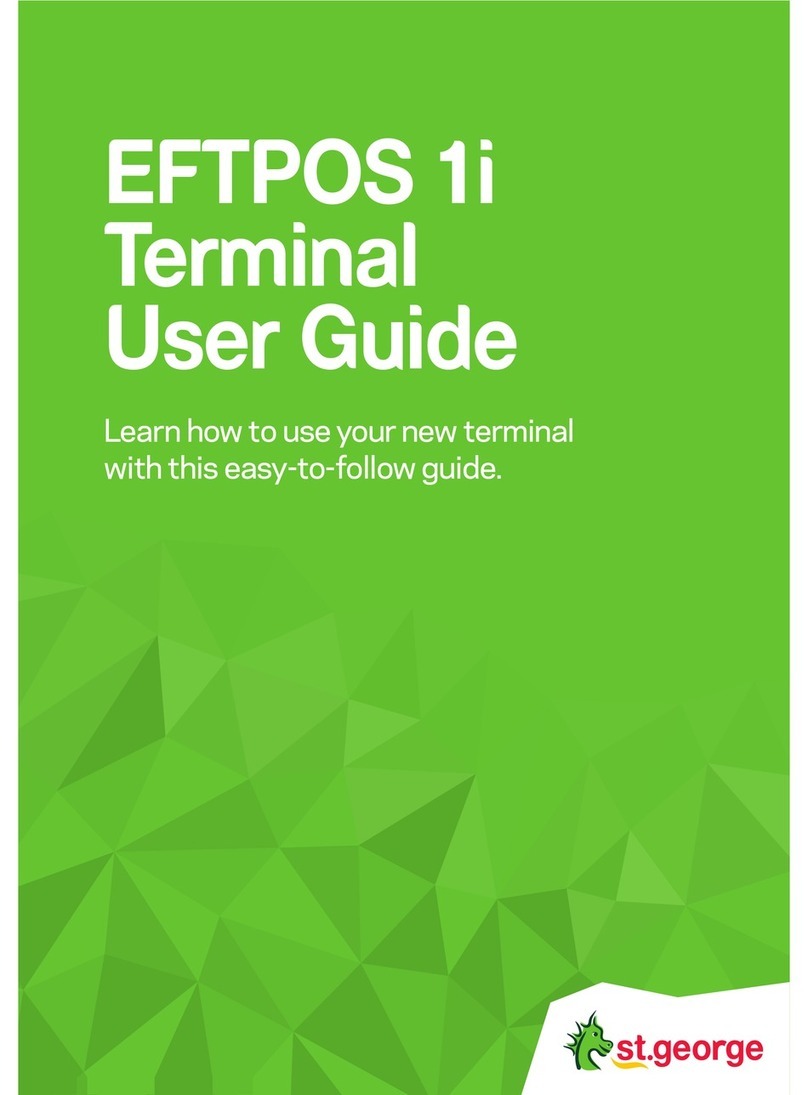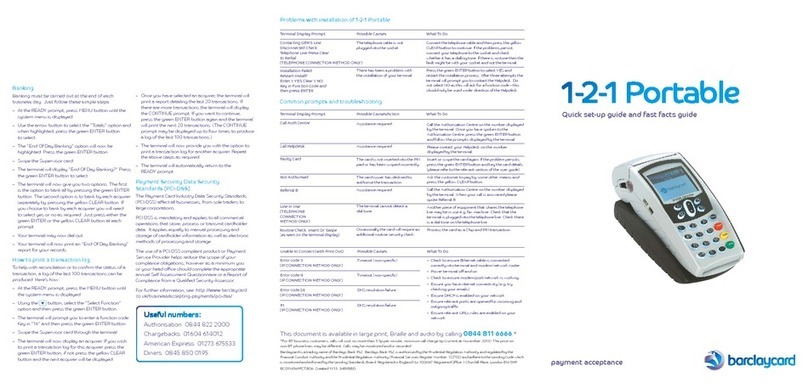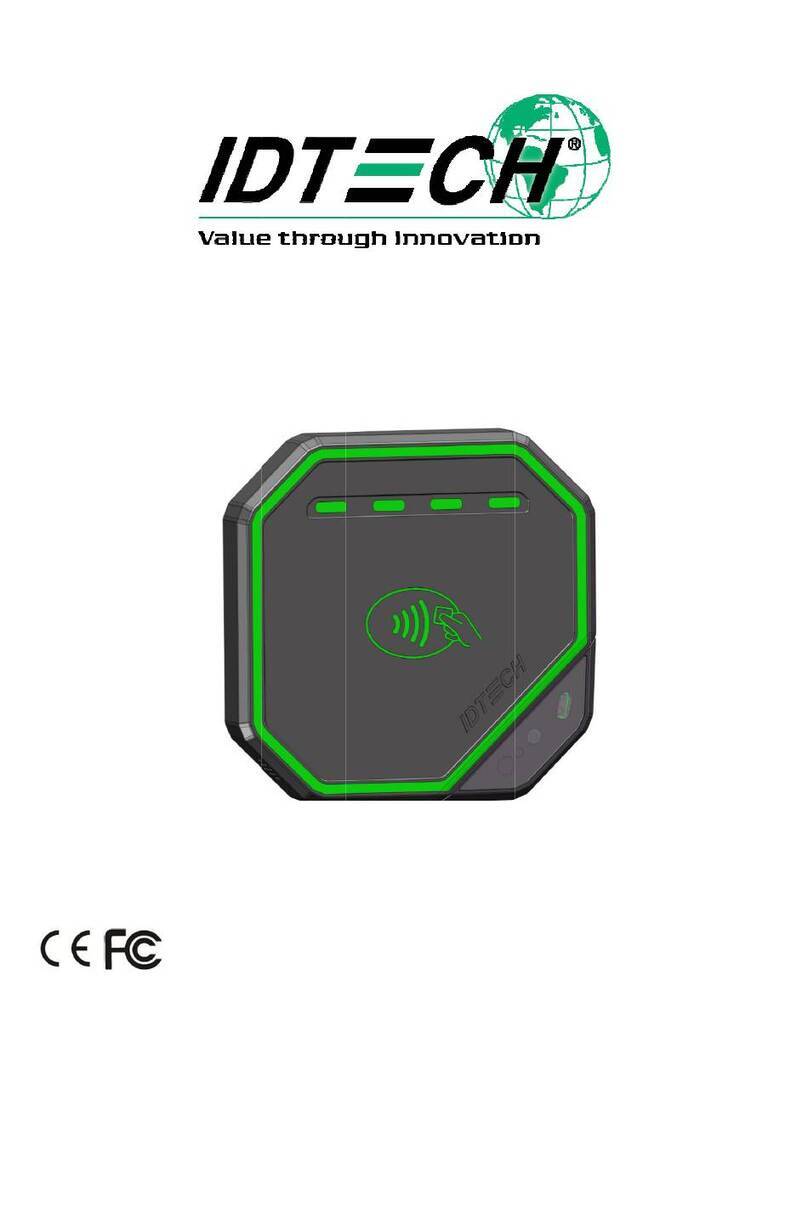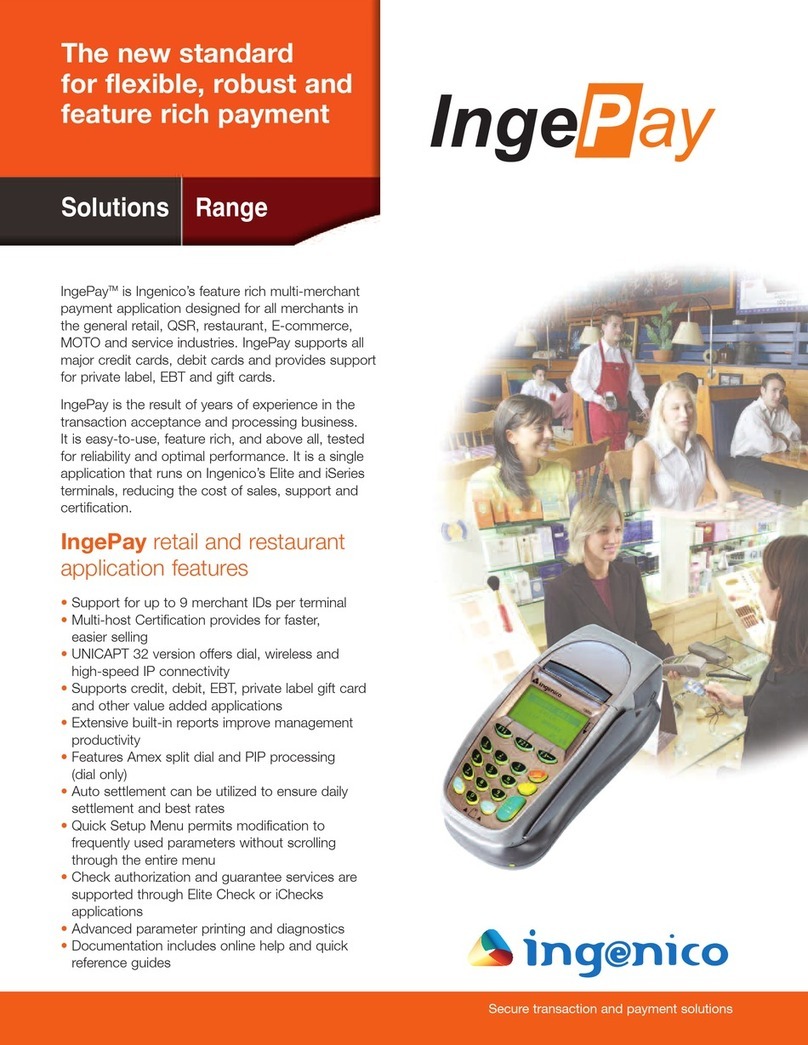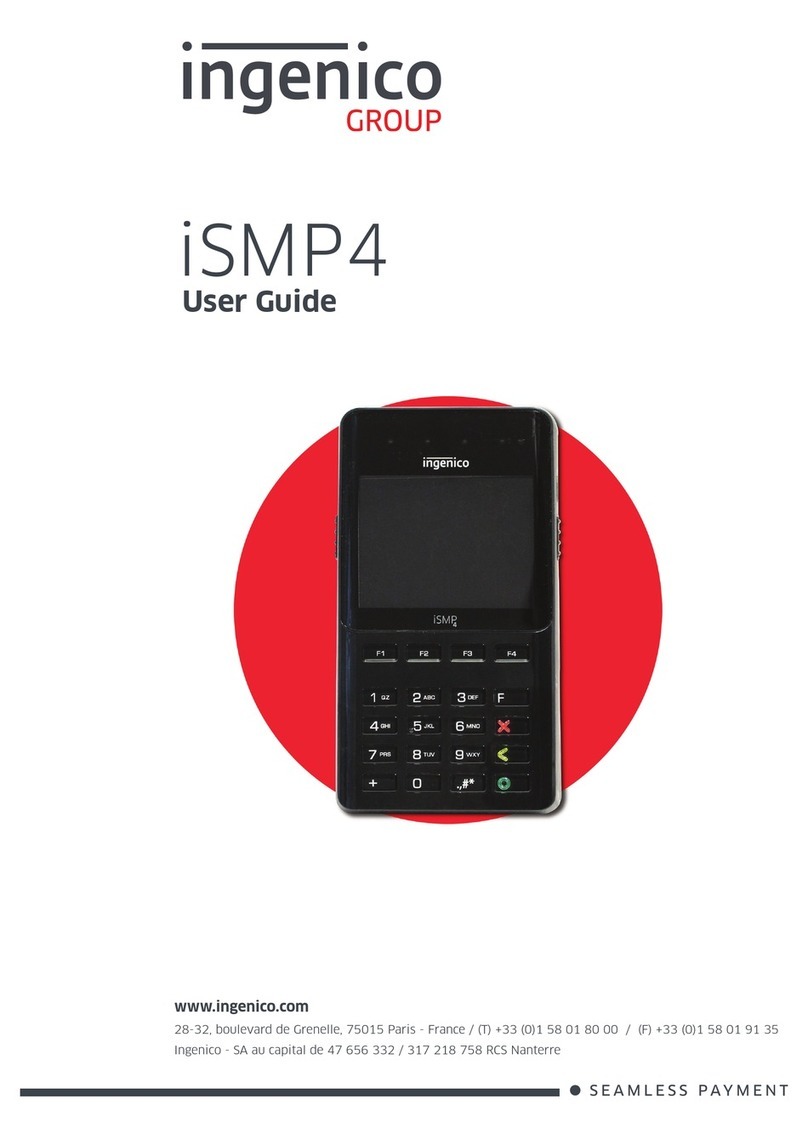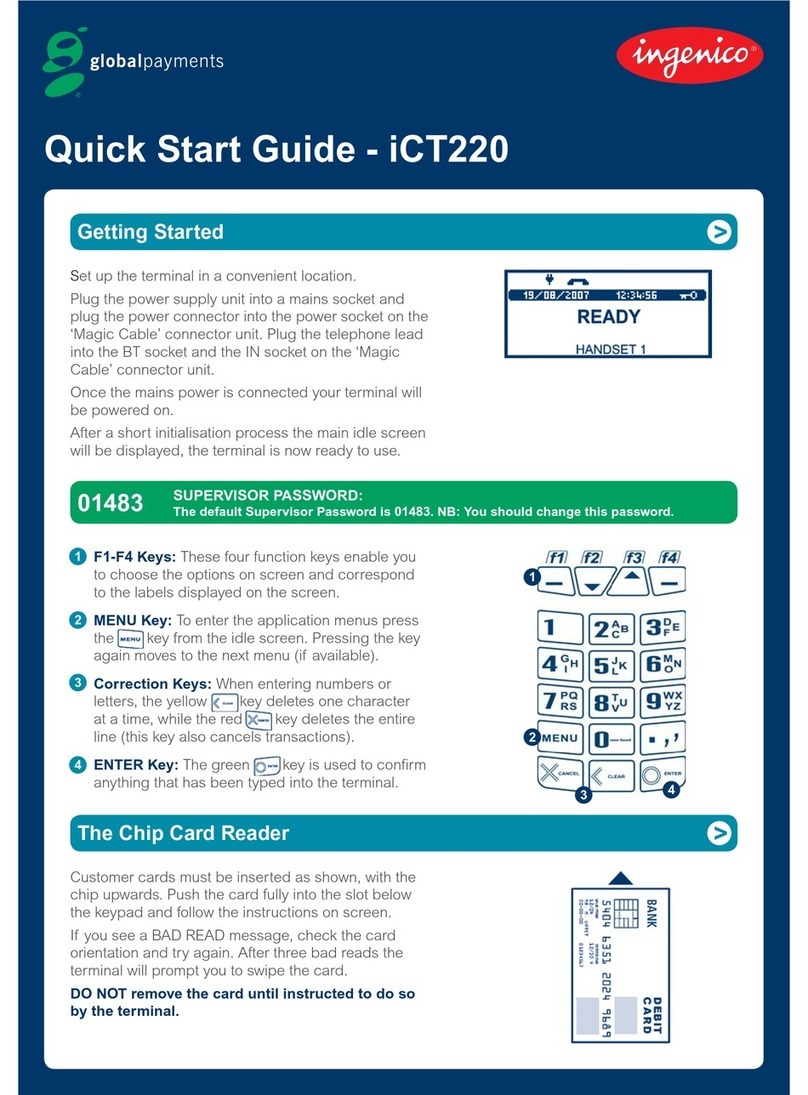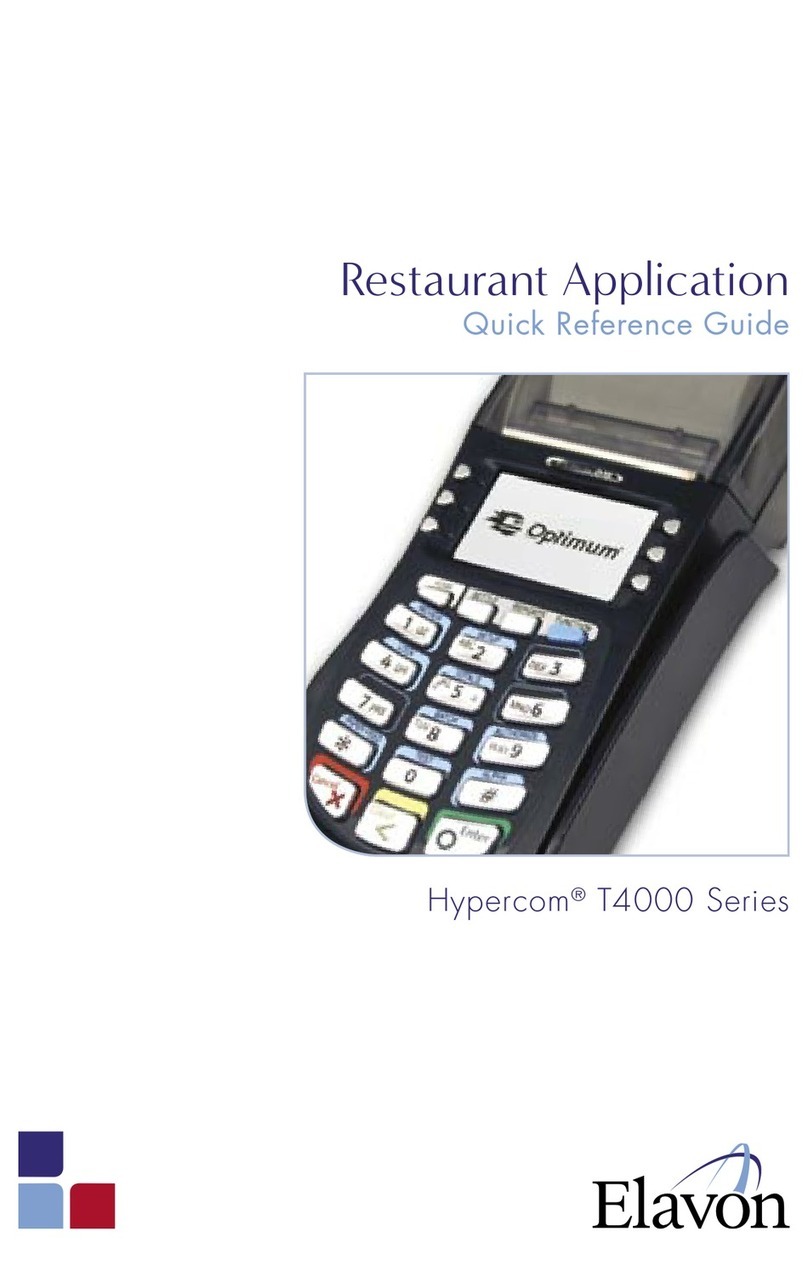PayFacto PAX A80 Operator's manual

PAX A80
Installation and Configuration
Guide
November, 2021

Contents
Introduction................................................................................................................................................... 3
Terminal Overview ....................................................................................................................................... 4
A80 Terminal Overview........................................................................................................................... 4
Terminal Hardware .................................................................................................................................. 5
A80 Communication Ports....................................................................................................................... 6
Terminal Setup and Configuration................................................................................................................ 7
Installing the Printer Paper....................................................................................................................... 7
Connect the Terminal Cables ................................................................................................................... 8
Configuring the Terminal Display Language........................................................................................... 9
Configuring the Terminal Network Connections................................................................................... 10
Configuring the Terminal Ethernet Connection..................................................................................... 11
Configuring the Terminal Wi-Fi Connection ......................................................................................... 12
Working with the Terminal ......................................................................................................................... 13
Powering the Terminal On or Off .......................................................................................................... 13
Terminal Input Options .......................................................................................................................... 14
Replacing the Printer Paper ................................................................................................................... 15
Card Payment Options ........................................................................................................................... 16

PAX A80 Configuration and installation
Copyright© 2021 PayFacto Inc. Page 3of16
•
•
•
•
◦
◦
◦
◦
◦
◦
•
◦
◦
◦
◦
Introduction
The PAX A80 countertop payment terminal is perfect for retail and bar/restaurant applications.
Thissetup guide describes the following topics:
A80 Terminal Overview
Terminal Hardware
A80 Communication Ports
Initial terminal configuration
Connect the Terminal Cables
Installing the Printer Paper
Configuring the Terminal Display Language
Configuring the Terminal Network Connections
Configuring the Terminal Ethernet Connection
Configuring the Terminal Wi-Fi Connection
Working with the terminal
Powering the Terminal On or Off
Terminal Input Options
Card Payment Options
Replacing the Printer Paper

PAX A80 Configuration and installation
Copyright© 2021 PayFacto Inc. Page 4of16
A80 Terminal Overview
This document will introduce you to your payment terminal as well as guide you through the process
of preparing and configuring it in order to quickly begin processing payments.
Your PAX A80 payment processing terminal comes with the following:
You may also have an RJ-11 (telephone) cable, but it is not used for terminal communication.
Payment terminal
1.
AC power cord
2.
Power adapter
3.
Roll of printer paper
4.

PAX A80 Configuration and installation
Copyright© 2021 PayFacto Inc. Page 5of16
Terminal Hardware
The following illustrations show the location of the main terminal features and hardware:
Contactless payment reader
1.
Color touchscreen
2.
Magnetic stripe reader
3.
Physical keypad
4.
Chip card reader
5.

PAX A80 Configuration and installation
Copyright© 2021 PayFacto Inc. Page 6of16
A80 Communication Ports
There are multiple communication ports on the back of the terminal with cable guides. The diagram
on the back of the terminal shows where to connect the communication cables, in addition to AC
power.
Cable guides
1.
Ports diagram
2.
Ethernet port
3.
Power port
4.

PAX A80 Configuration and installation
Copyright© 2021 PayFacto Inc. Page 7of16
1.
2.
3.
Installing the Printer Paper
If the supplied roll of printer paper was not already installed in the terminal when you received it, you
will need to install it before you can print any transaction receipts.
TIP: This procedure also applies to replacing a roll of
printer paper.
To install the printer paper:
On the back of the terminal at the top, lift the lever with the contactless logo to unlock and open the
printer cover.
NOTE: The printer cover opens on a hinge, it does not
come off the terminal.
Place the roll of printer paper in the paper tray, leaving about 2 inches (5 cm) of paper beyond the
printer'scutterasshowninthefollowingexample:
IMPORTANT! Make sure the paper unrolls from the
back of the roll, otherwise the printer will be unable
to print the transaction receipt.
Close the printer cover until it snaps into place and remove any excess paper.

PAX A80 Configuration and installation
Copyright© 2021 PayFacto Inc. Page 8of16
Connect the Terminal Cables
There are multiple connection ports on the back of the terminal. Countertop terminals generally
require AC power and Ethernet connections.
Your configuration may also include a connection to a POS system or an additional PIN pad.
Use the diagram on the back of the terminal to determine where to connect the cables that apply to
your configuration. The terminal’s connection ports are shown below:

PAX A80 Configuration and installation
Copyright© 2021 PayFacto Inc. Page 9of16
1.
2.
3.
4.
5.
6.
7.
Configuring the Terminal Display Language
By default, the terminal displays all information in English. This procedure explains how to change the
terminal’s display language if necessary.
IMPORTANT! Selecting a different language changes all
text that appears on the terminal.
To change the terminal display language:
Ontheterminal’smainscreen,touchtheSettings icon.
On the Settings screen, touch the Please Input Password field and use the keypad to type the
password: either 9876 or pax9876@@.
TouchthecheckmarkicononthekeypadwhenyouaredoneandtouchOK.
Scroll to the Personal section and touch Language & input.
Touch Language.
Scroll to and touch the desired language.
Touch the Back icon twice to return to the main screen.

PAX A80 Configuration and installation
Copyright© 2021 PayFacto Inc. Page 10of16
•
•
Configuring the Terminal Network Connections
The terminal requires a network connection to communicate with the payment processor server to process
transactions.
The PAX A80 is a countertop payment terminal that can connect to wired (Ethernet) and wireless (Wi-Fi)
networks.
Configuring the Terminal Ethernet Connection
Configuring the Terminal Wi-Fi Connection

PAX A80 Configuration and installation
Copyright© 2021 PayFacto Inc. Page 11of16
1.
2.
3.
4.
5.
6.
7.
8.
9.
Configuring the Terminal Wi-Fi Connection
This section explains how to enable Ethernet and connect to your network.
To connect to your Ethernet (wired) network:
Ensure your network cable is connected in the appropriate connector located on the back of the
terminal and make sure the other end of the network cable is connected to a network jack or hub.
Ontheterminal’smainscreen,touchtheSettings icon.
On the Settings screen, touch the Please Input Password field and use the keypad to type the
password: either 9876 or pax9876@@.
TouchthecheckmarkicononthekeypadwhenyouaredoneandtouchOK.
In the Wireless & networks section, touch Ethernet.
If Ethernet is Off,touchthetoggletoturniton.
After you toggle Ethernet to On(orifEthernet is already on), the connected network settings
appear.
If necessary, you can change the network connection parameters manually by scrolling to the
bottom and touching Ethernet Configuration to select and configure the Connection Type.
IMPORTANT!Changing the network connection
parameters incorrectly will prevent the terminal from
communicating with the payment processing server.
Touch the Back icon twice to return to the main screen.

PAX A80 Configuration and installation
Copyright© 2021 PayFacto Inc. Page 12of16
1.
2.
3.
4.
5.
6.
7.
8.
9.
Configuring the Terminal Wi-Fi Connection
This section explains how to turn Wi-Fi on and connect to your network.
To connect to your wireless network:
Ontheterminal’smainscreen,touchtheSettings icon.
On the Settings screen, touch the Please Input Password field and use the keypad to type the
password: either 9876 or pax9876@@.
TouchthecheckmarkicononthekeypadwhenyouaredoneandtouchOK.
In the Wireless & networks section, touch Wi-Fi.
If Wi-Fi is Off, touch the toggle to turn it on. If Wi-Fi is already on, a list of available networks
appears.
From the list of available networks, touch the name of the network you want to connect to.
Enter the password for the selected network and touch CONNECT.
TIP: You can touch Show password before typing to
ensure you are entering the password correctly.
After the terminal displays Connected for the selected network, touch the Back icon to return to
the Settings screen.
Touch the Back icon again to return to the main screen.

PAX A80 Configuration and installation
Copyright© 2021 PayFacto Inc. Page 13of16
Powering the Terminal On or Off
To power the terminal on or off, press and hold the red X key on the physical keypad.
IMPORTANT! Disconnecting the AC power immediately
powers off the terminal and any transaction that was in
progress is cancelled.

PAX A80 Configuration and installation
Copyright© 2021 PayFacto Inc. Page 14of16
Terminal Input Options
The PAX A80 terminal offers an on-screen keypad as well as a physical keypad to enter transaction
amounts.Your terminal operators andcustomers enter information and respond to prompts using
either the terminal’s touch screen or physical keypad.
There are three (3) colored function keys on the physical keypad that you can use to confirm, correct,
or cancel an operation:
To confirm an entry, touch OK on the screen or press the green Okey
•
To correct an entry, touch BACK on the screen or press the yellow < key
•
To cancel a function, touch CLEAR on the screen or press the red X key
•

PAX A80 Configuration and installation
Copyright© 2021 PayFacto Inc. Page 15of16
1.
2.
3.
Replacing the Printer Paper
Theterminaluses2¼”or58mmthermalpaperrollstoprinttransactionreceipts.
To replace the printer paper:
On the back of the terminal at the top, lift the lever with the contactless logo to unlock and open the
printer cover.
NOTE: The printer cover opens on a hinge, it does not
come off the terminal.
Place the roll of printer paper in the paper tray, leaving about 2 inches (5 cm) of paper beyond the
printer'scutterasshowninthefollowingexample:
IMPORTANT! Make sure the paper unrolls from the
back of the roll, otherwise the printer will be unable
to print the transaction receipt.
Close the printer cover until it snaps into place and remove any excess paper.

PAX A80 Configuration and installation
Copyright© 2021 PayFacto Inc. Page 16of16
Card Payment Options
There are three (3) ways for a customer to use their payment card with the terminal:
Insert the chip card and enter a PIN
Swipethecard’smagneticstrip
Tap the card for contactless
payment
Other manuals for PAX A80
1
Table of contents
Other PayFacto Payment Terminal manuals