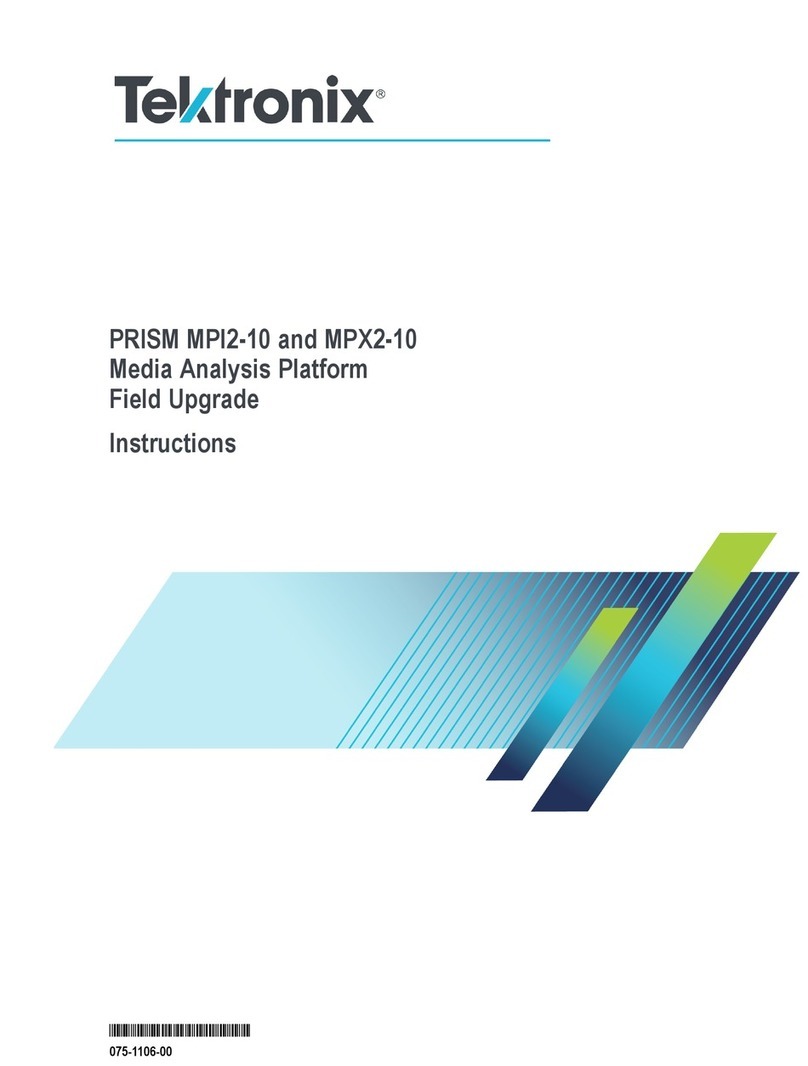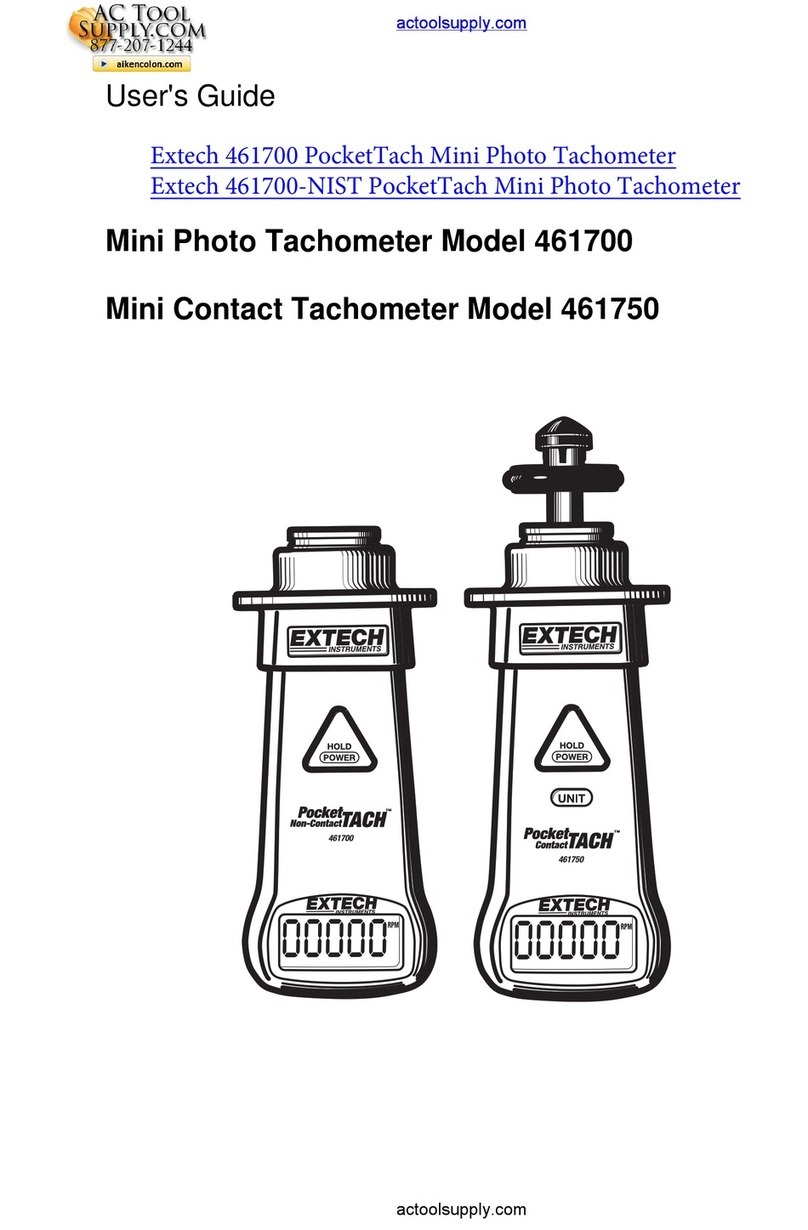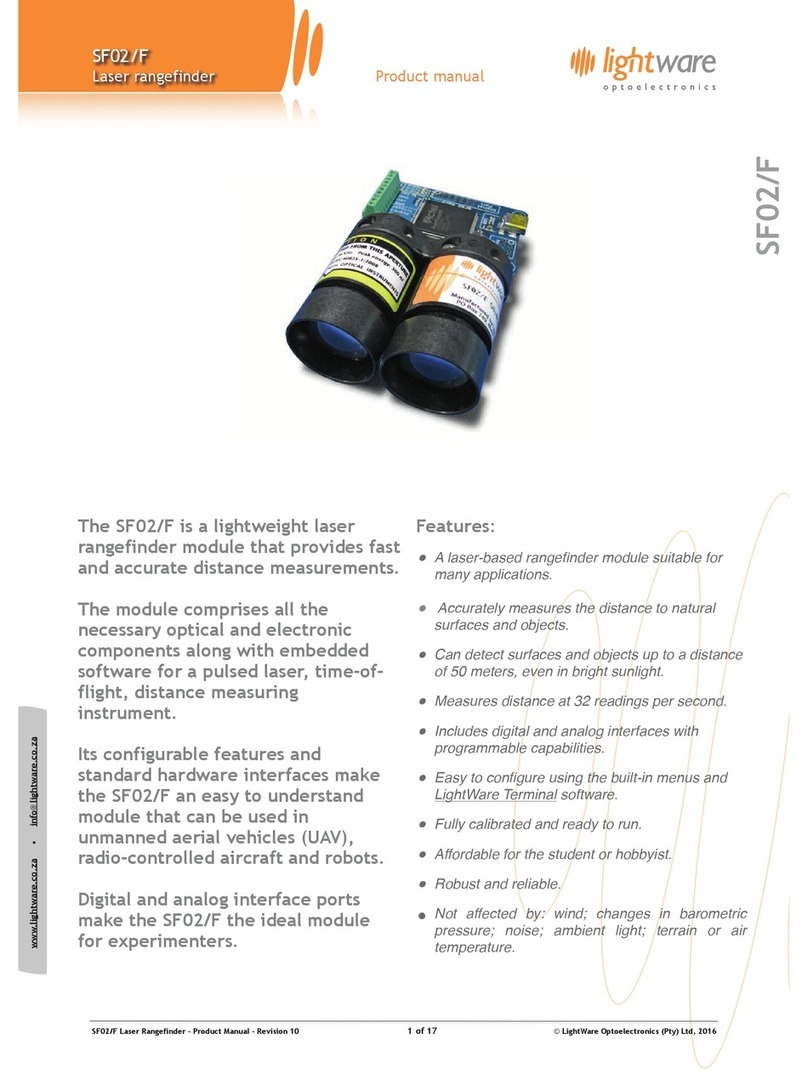Teledyne SP Devices ADQ User manual












Table of contents
Other Teledyne SP Devices Measuring Instrument manuals

Teledyne SP Devices
Teledyne SP Devices ADQ7DC User manual
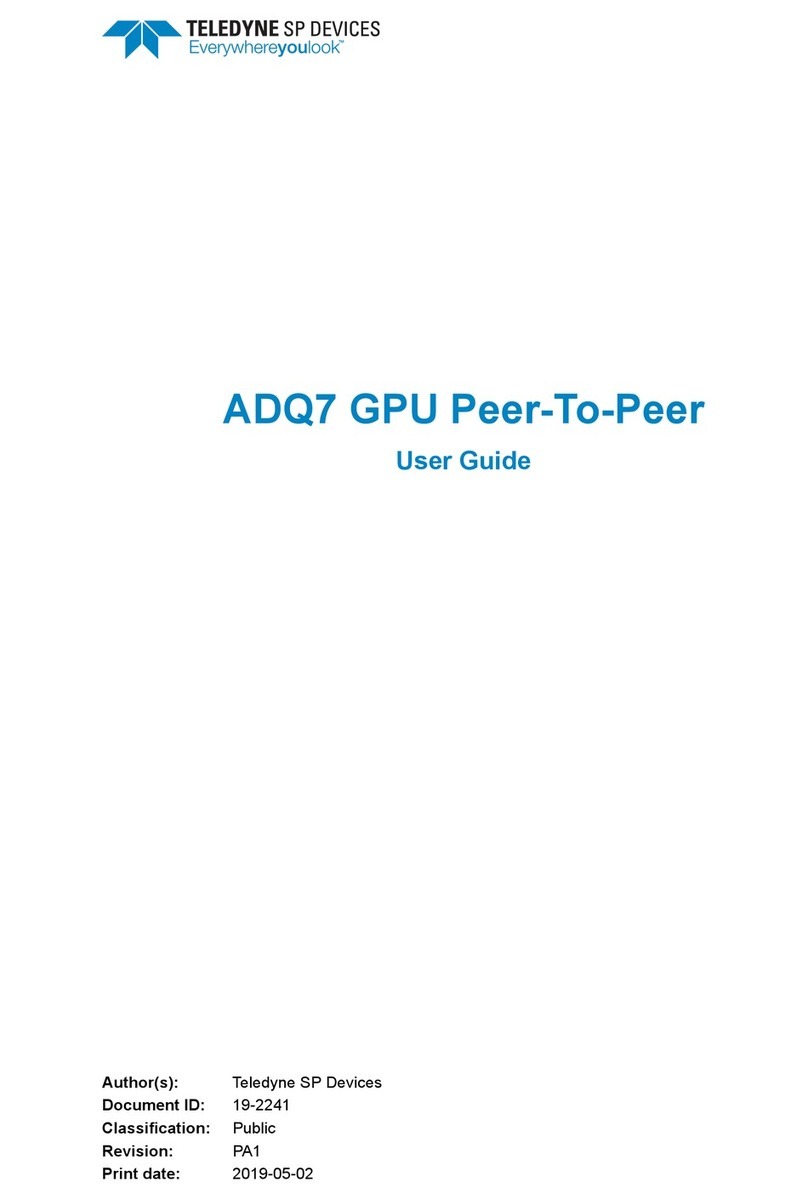
Teledyne SP Devices
Teledyne SP Devices ADQ7 User manual
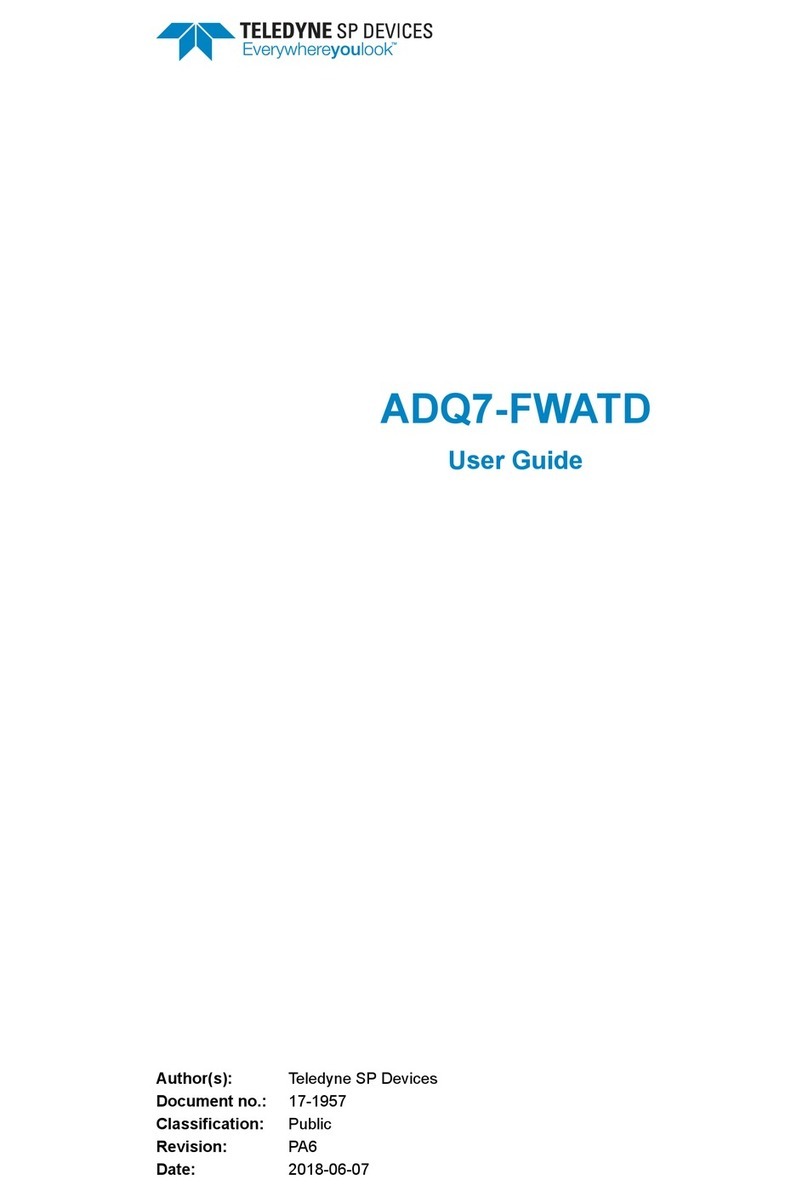
Teledyne SP Devices
Teledyne SP Devices ADQ7-FWATD User manual

Teledyne SP Devices
Teledyne SP Devices ADQ8-8C User manual

Teledyne SP Devices
Teledyne SP Devices ADQ14-FWPD User manual
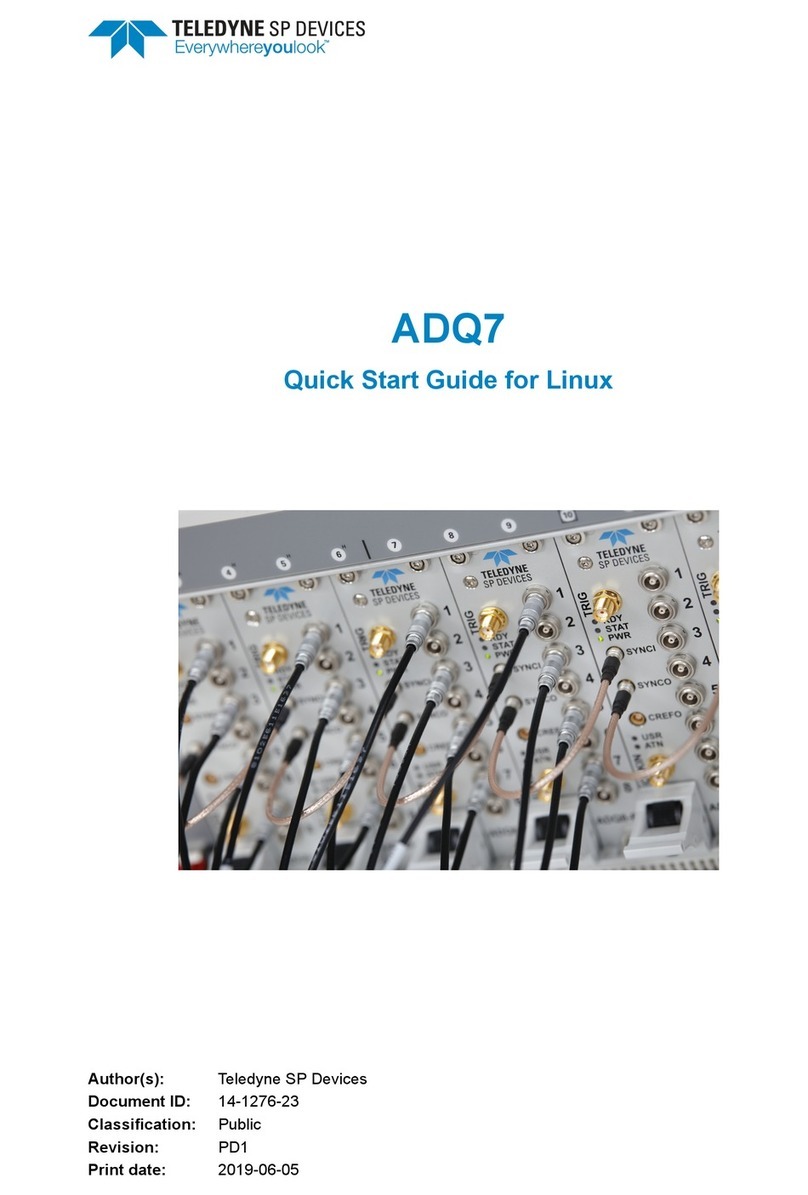
Teledyne SP Devices
Teledyne SP Devices ADQ7 User manual
Popular Measuring Instrument manuals by other brands

Lutron Electronics
Lutron Electronics DO-5512SD Operation manual

Rohde & Schwarz
Rohde & Schwarz ESW Series user manual

HYDAC FILTER SYSTEMS
HYDAC FILTER SYSTEMS FMM-P-L Installation and maintenance instruction

Seikom Electronic
Seikom Electronic NLSW45-5 manual
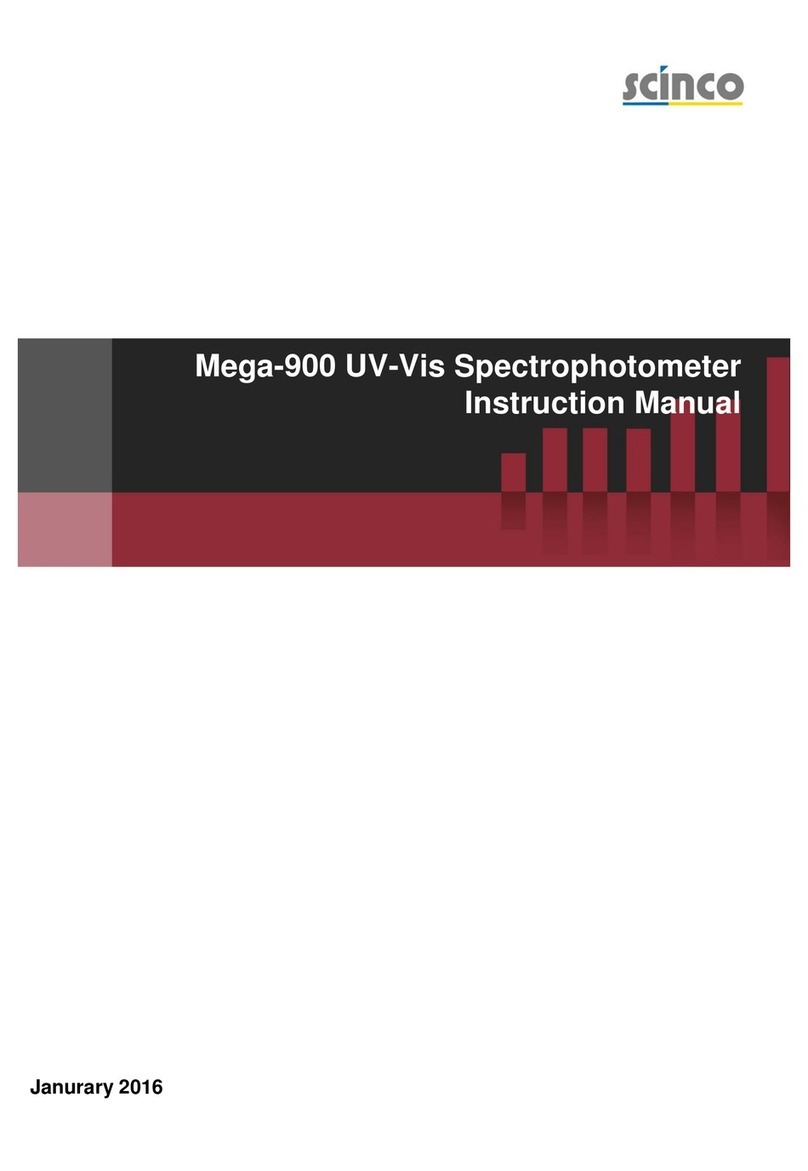
scinco
scinco Mega-900 UV-Vis instruction manual

AST
AST A250+ PL/TL/Video user manual

Simex
Simex SRT-147 user manual

Zebra-Tech
Zebra-Tech UW-Calipers Operation manual
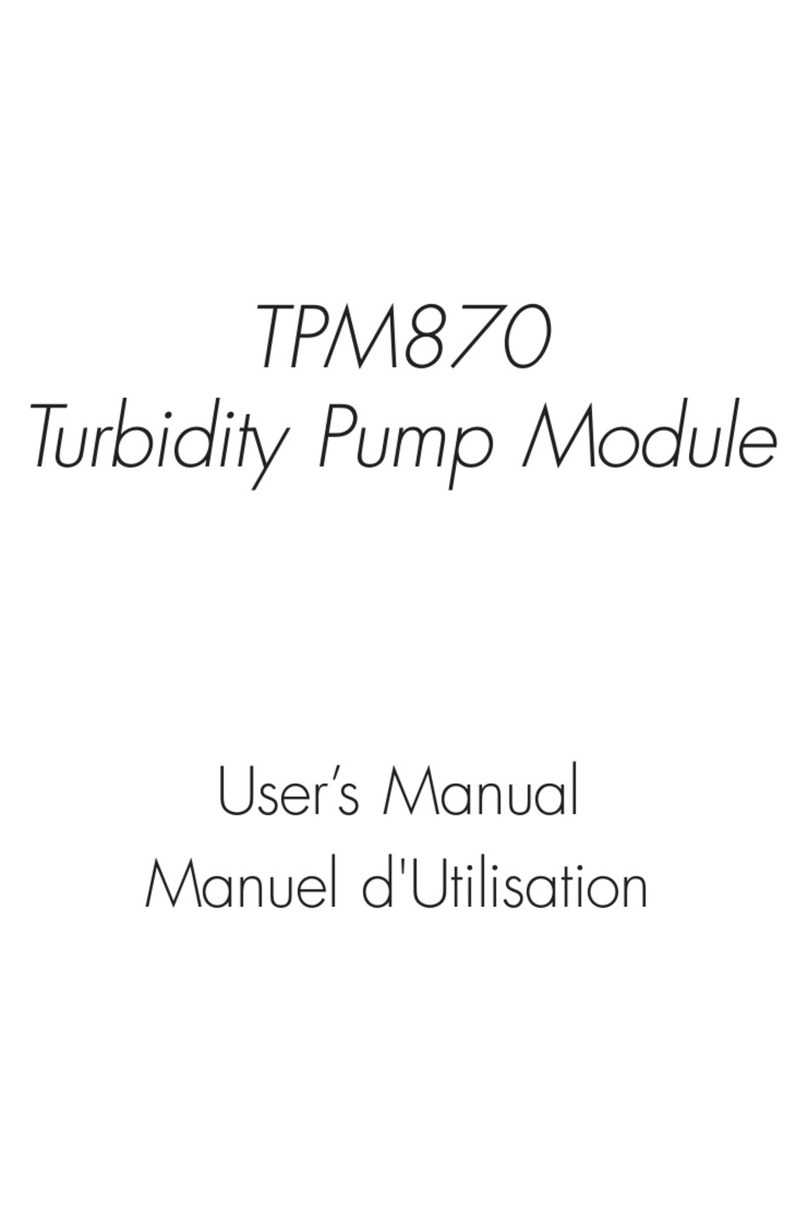
Hach
Hach TPM870 user manual

EUTECH INSTRUMENTS
EUTECH INSTRUMENTS CYBERSCAN PC 510 PHCONDUCTIVITY METER instruction manual

VOLTCRAFT
VOLTCRAFT VC-750E operating instructions

Siemens
Siemens SITRANS F M MAG 5000 operating instructions