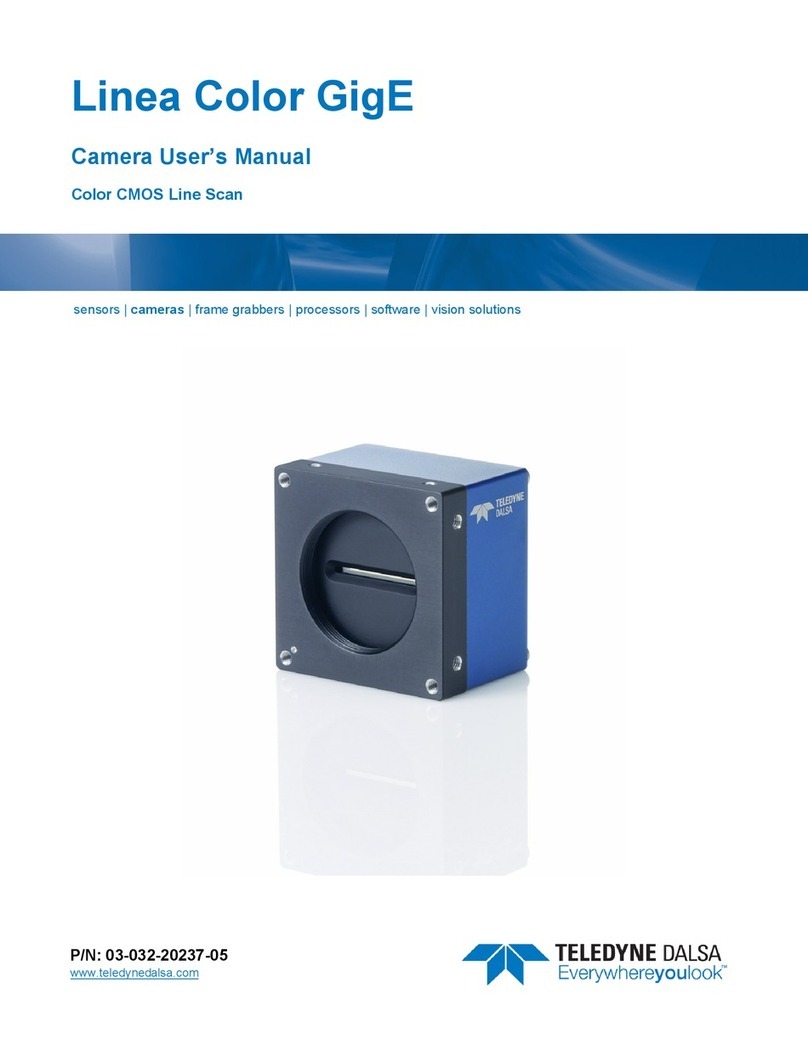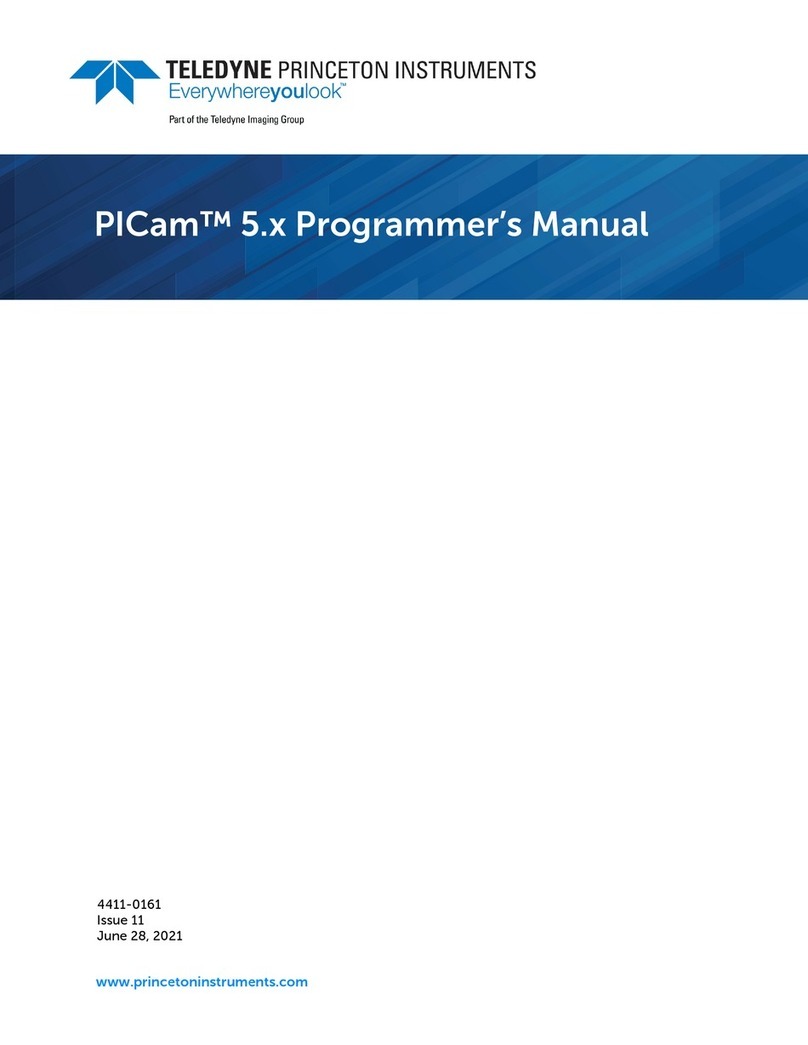Teledyne FLIR Ariel CM-3202-11-I User manual
Other Teledyne Digital Camera manuals

Teledyne
Teledyne FLIR ONE Series User manual
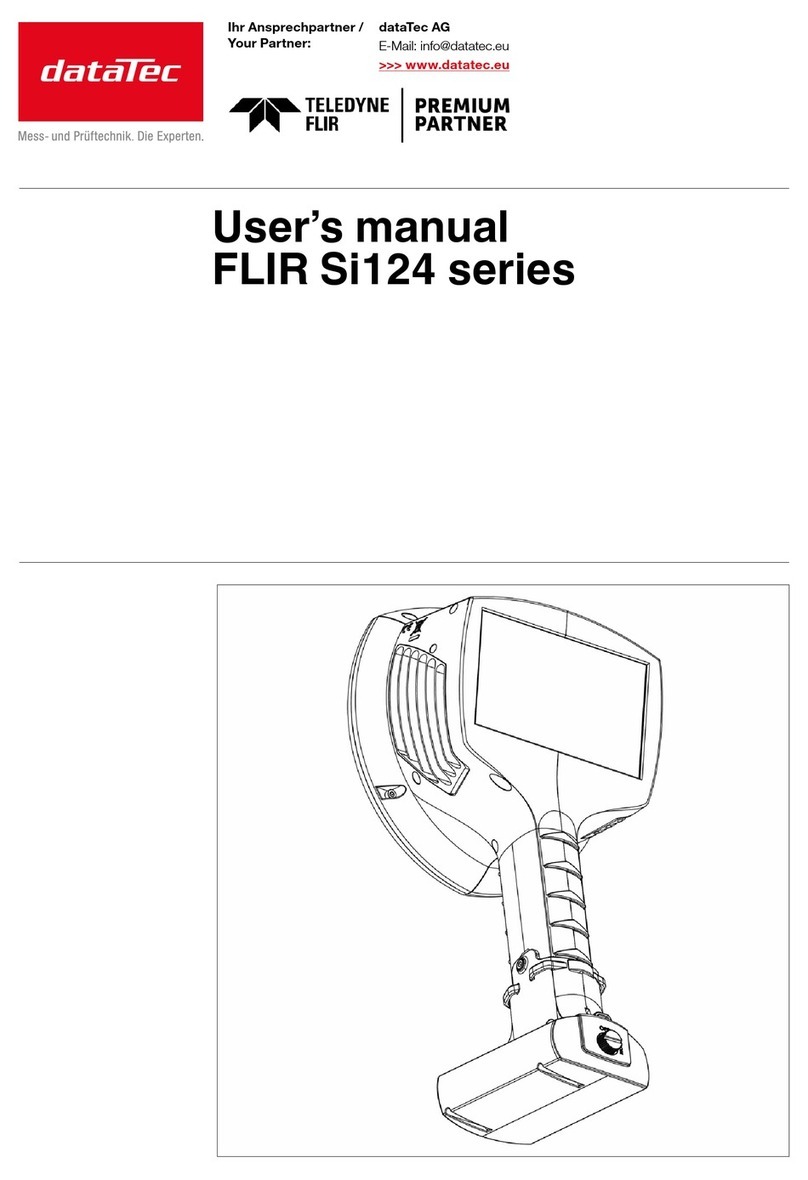
Teledyne
Teledyne FLIR Si124 Series User manual

Teledyne
Teledyne Princeton Instruments PI-MTE User guide

Teledyne
Teledyne USB VISION BLACKFLY S User manual

Teledyne
Teledyne Linea HS Series User manual
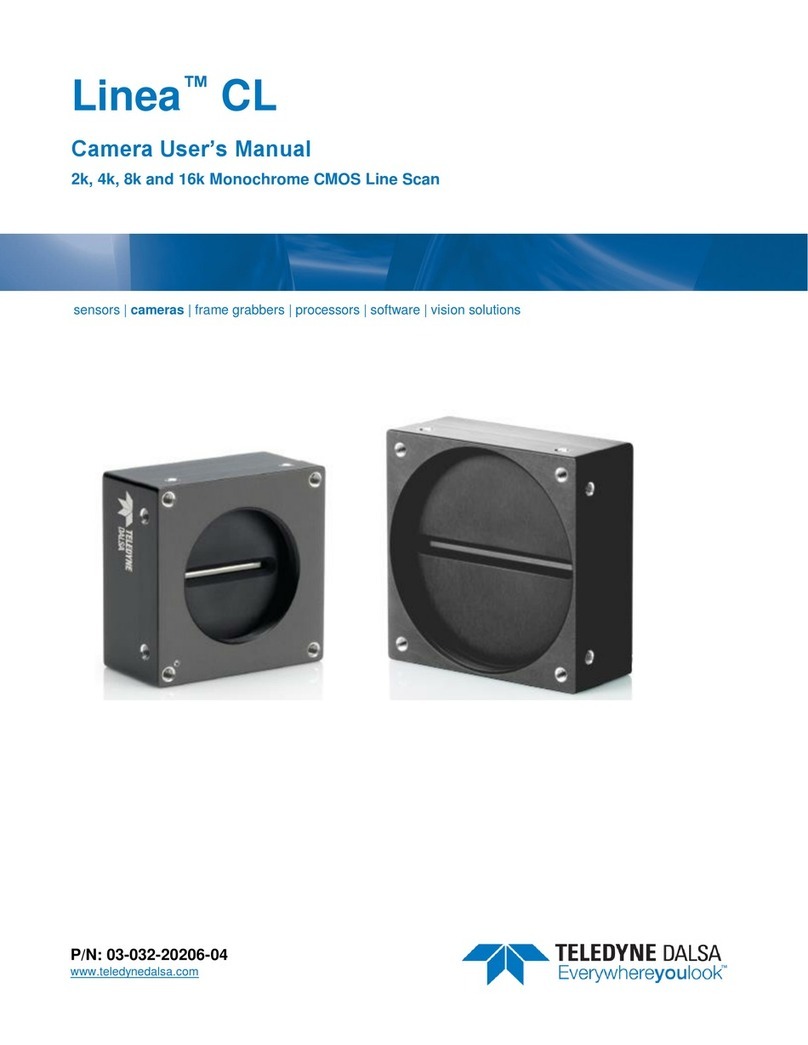
Teledyne
Teledyne Linea CL LA-CM-08K08A User manual

Teledyne
Teledyne Forge 5GigE User manual

Teledyne
Teledyne Piranha4 User manual

Teledyne
Teledyne Falcon4 57M User manual

Teledyne
Teledyne DALSA P4-CC-04K07T-00-R User manual

Teledyne
Teledyne Princeton Instruments NIRvana User guide

Teledyne
Teledyne Kuro User manual

Teledyne
Teledyne PIXIS-XF User guide
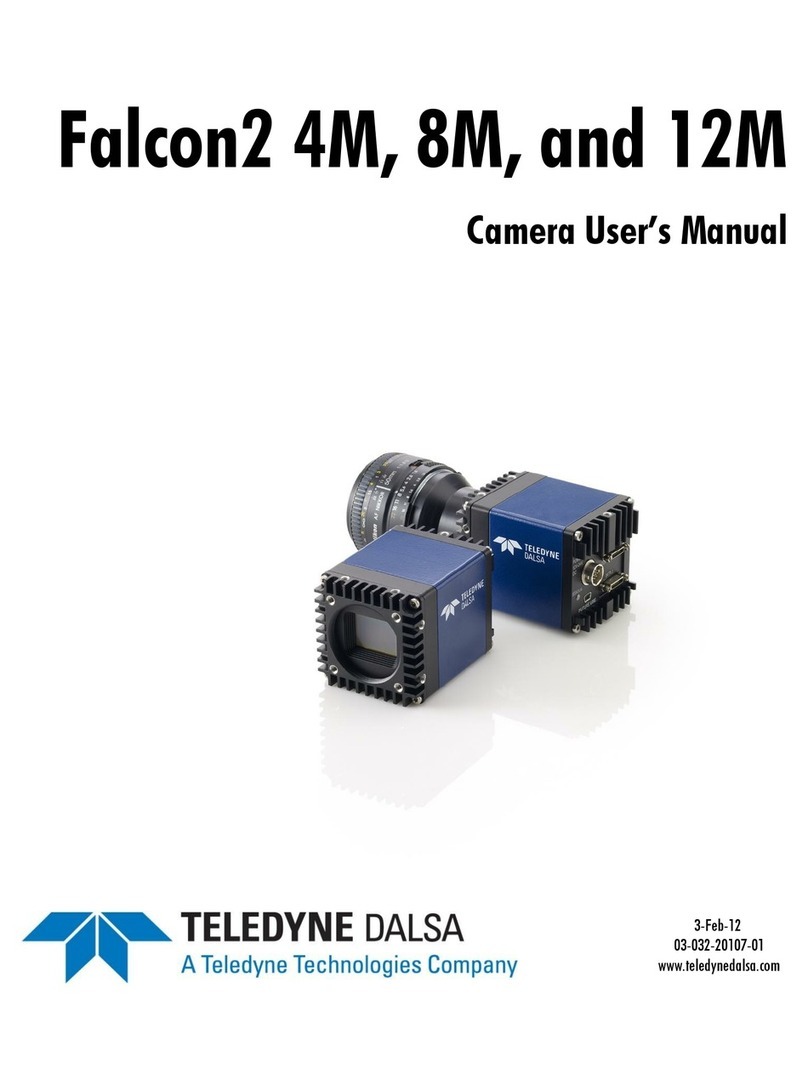
Teledyne
Teledyne 4M User manual

Teledyne
Teledyne Triton FH Series User manual
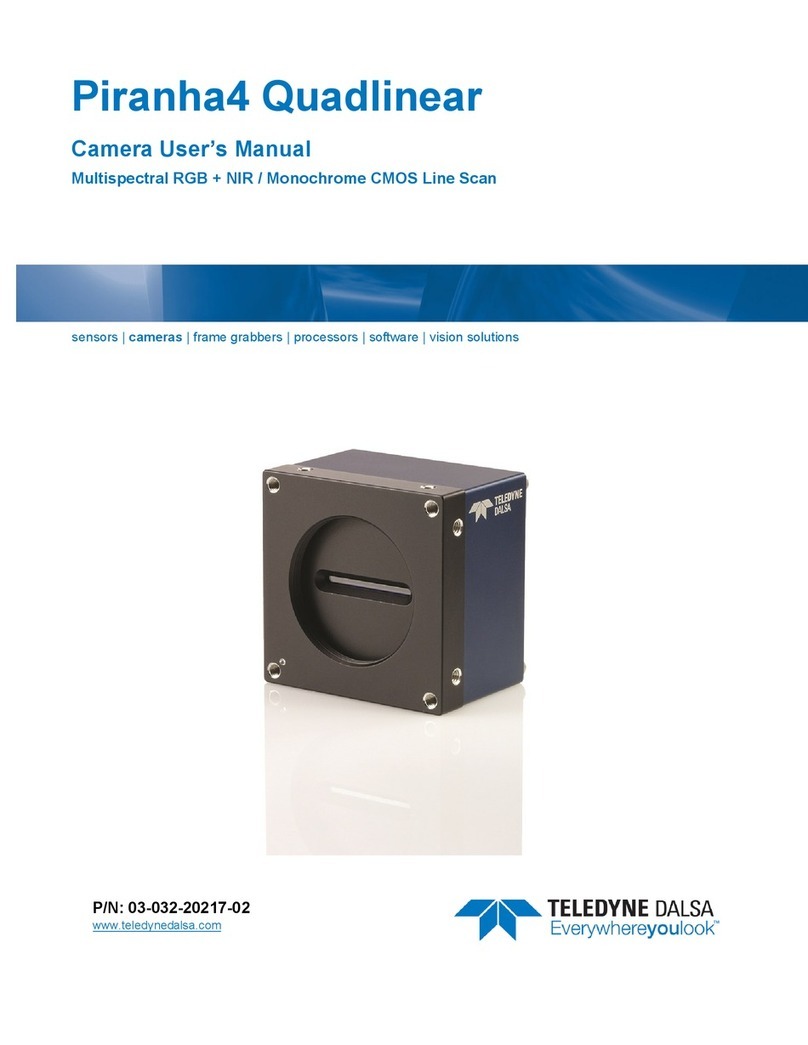
Teledyne
Teledyne Piranha4 User manual

Teledyne
Teledyne Genie Monochrome Series M640 User manual

Teledyne
Teledyne Princeton Instruments Nano-XF User guide

Teledyne
Teledyne Lt Series User manual

Teledyne
Teledyne Falcon4 57M User manual