Teledyne EXPLORER User manual
Other Teledyne Measuring Instrument manuals

Teledyne
Teledyne 6600 User manual
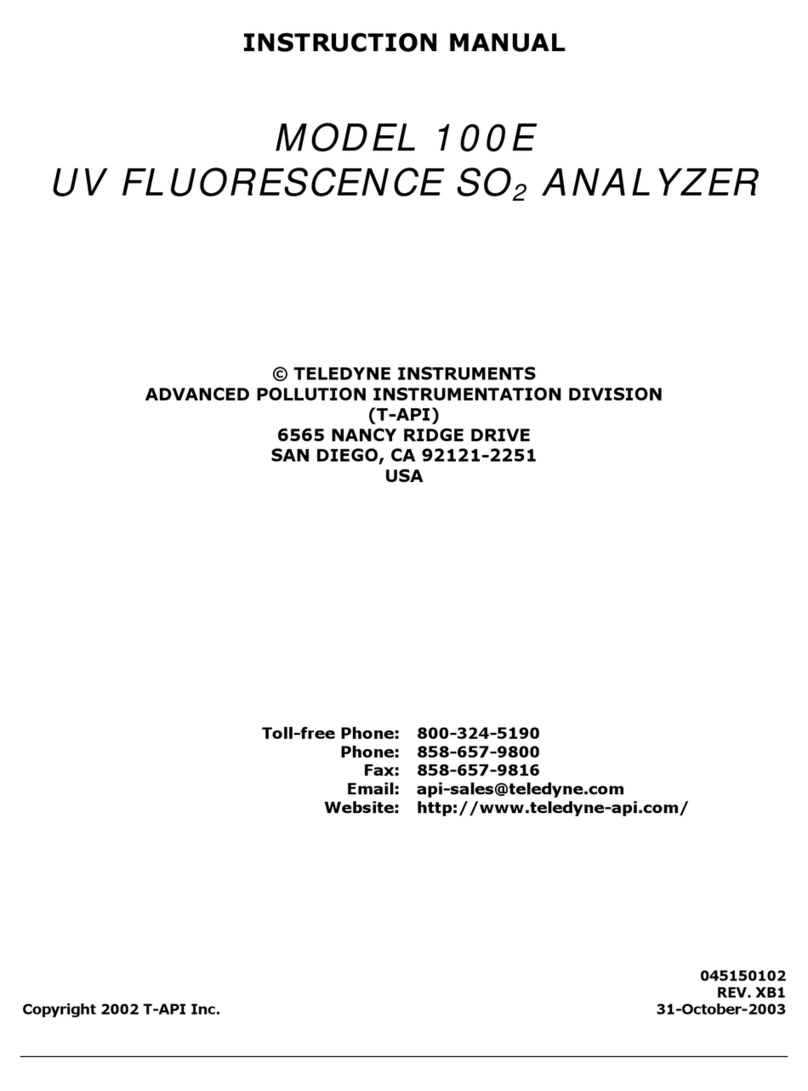
Teledyne
Teledyne 100E User manual

Teledyne
Teledyne HVD3102 User manual

Teledyne
Teledyne HASTINGS Everywhereyoulook 200 Series User manual
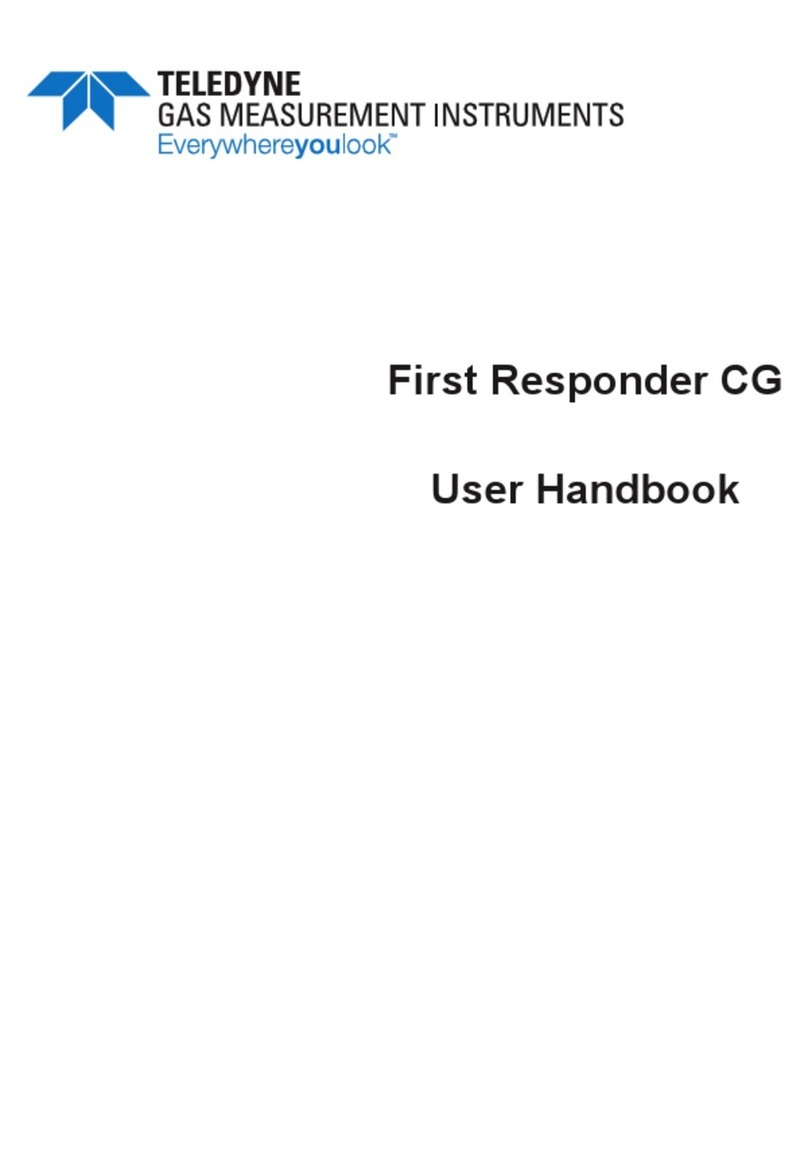
Teledyne
Teledyne First Responder CG Instruction Manual

Teledyne
Teledyne 212R User manual

Teledyne
Teledyne HASTINGS 4/6 User manual

Teledyne
Teledyne Frontline Sodera User manual

Teledyne
Teledyne GFC7000EU User manual

Teledyne
Teledyne 2150EX Operating instructions

Teledyne
Teledyne HASTINGS Everywhereyoulook 201 Series User manual

Teledyne
Teledyne 6750 User manual

Teledyne
Teledyne T3CP30-50 User manual

Teledyne
Teledyne 200E User manual

Teledyne
Teledyne T200 User manual

Teledyne
Teledyne N500 User manual

Teledyne
Teledyne HVG-2020B User manual

Teledyne
Teledyne 3350 User manual

Teledyne
Teledyne 300 User manual

Teledyne
Teledyne 300E User manual
Popular Measuring Instrument manuals by other brands

Powerfix Profi
Powerfix Profi 278296 Operation and safety notes

Test Equipment Depot
Test Equipment Depot GVT-427B user manual

Fieldpiece
Fieldpiece ACH Operator's manual

FLYSURFER
FLYSURFER VIRON3 user manual

GMW
GMW TG uni 1 operating manual

Downeaster
Downeaster Wind & Weather Medallion Series instruction manual

Hanna Instruments
Hanna Instruments HI96725C instruction manual

Nokeval
Nokeval KMR260 quick guide

HOKUYO AUTOMATIC
HOKUYO AUTOMATIC UBG-05LN instruction manual

Fluke
Fluke 96000 Series Operator's manual

Test Products International
Test Products International SP565 user manual

General Sleep
General Sleep Zmachine Insight+ DT-200 Service manual



















