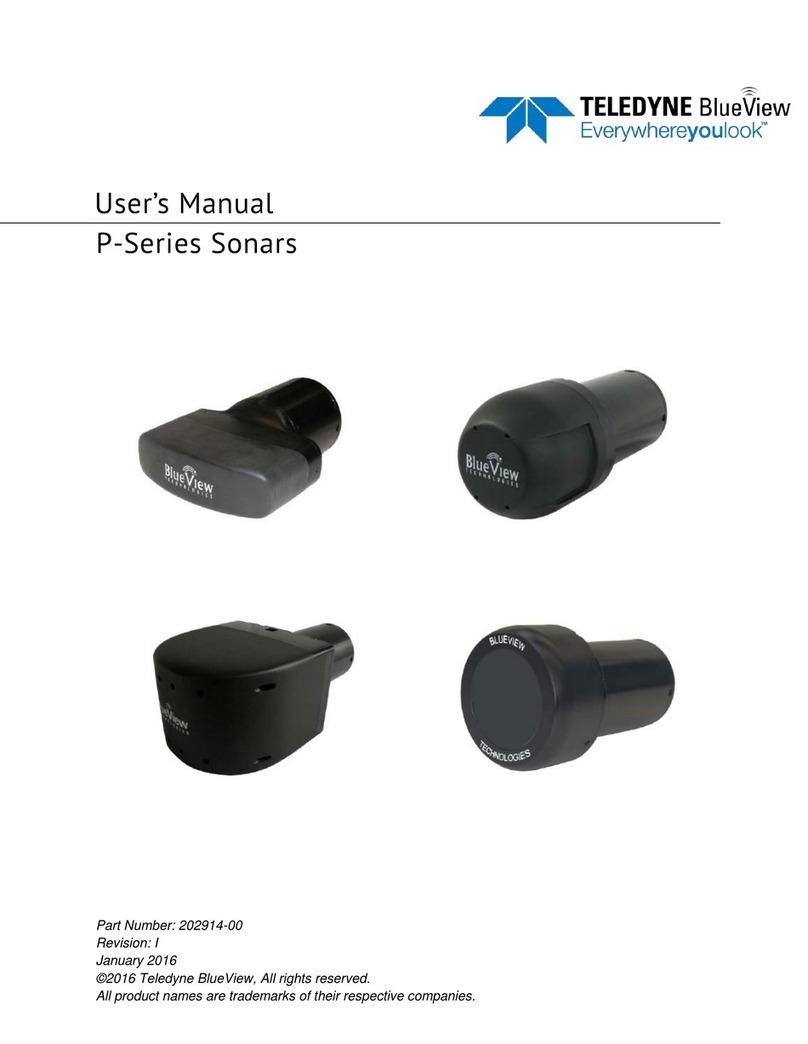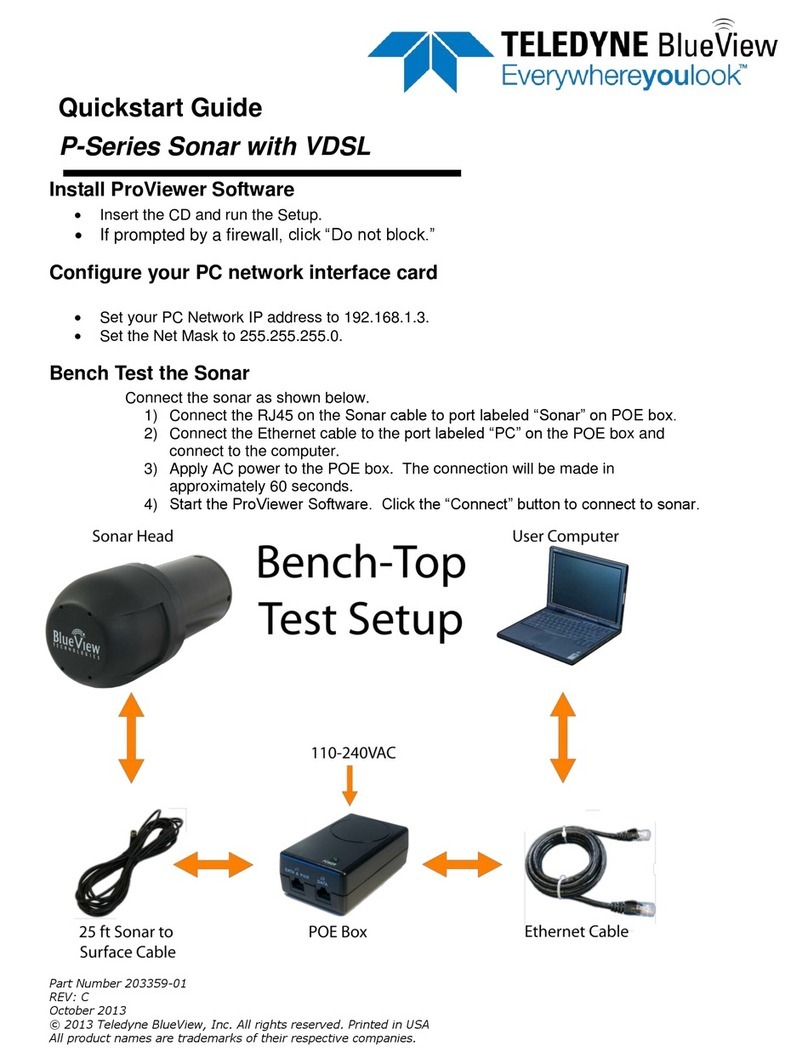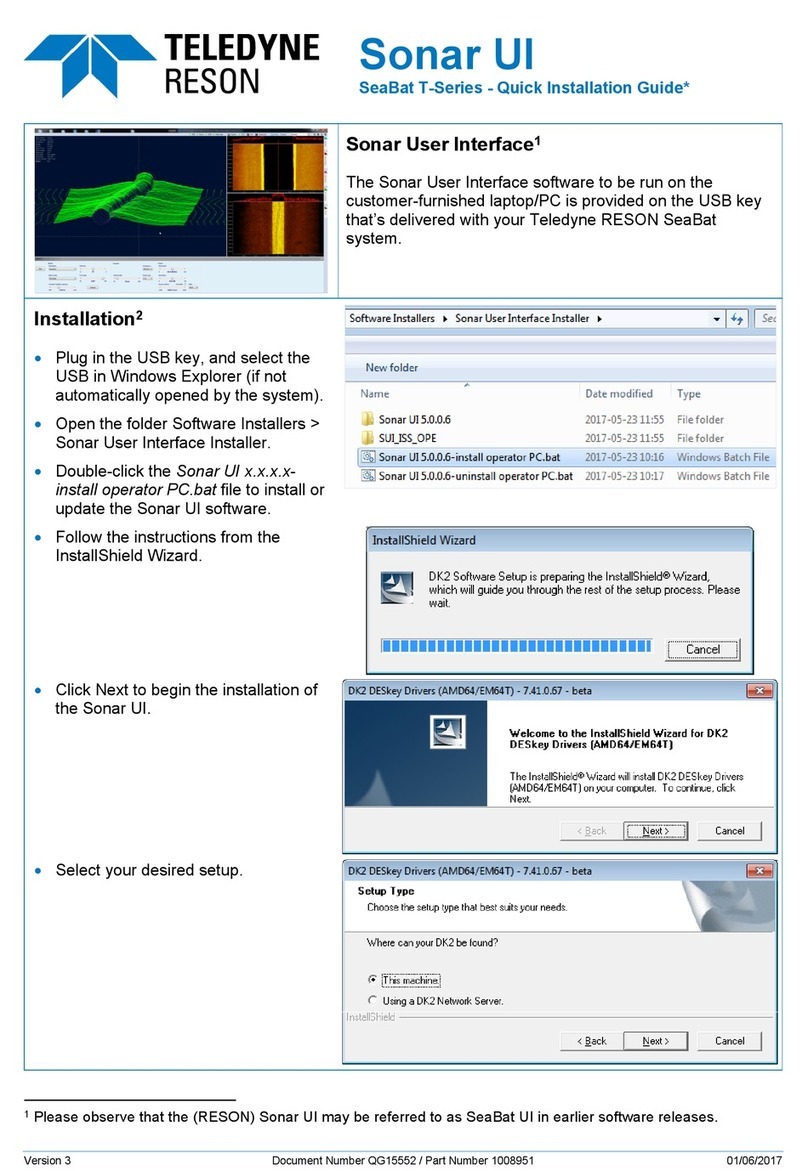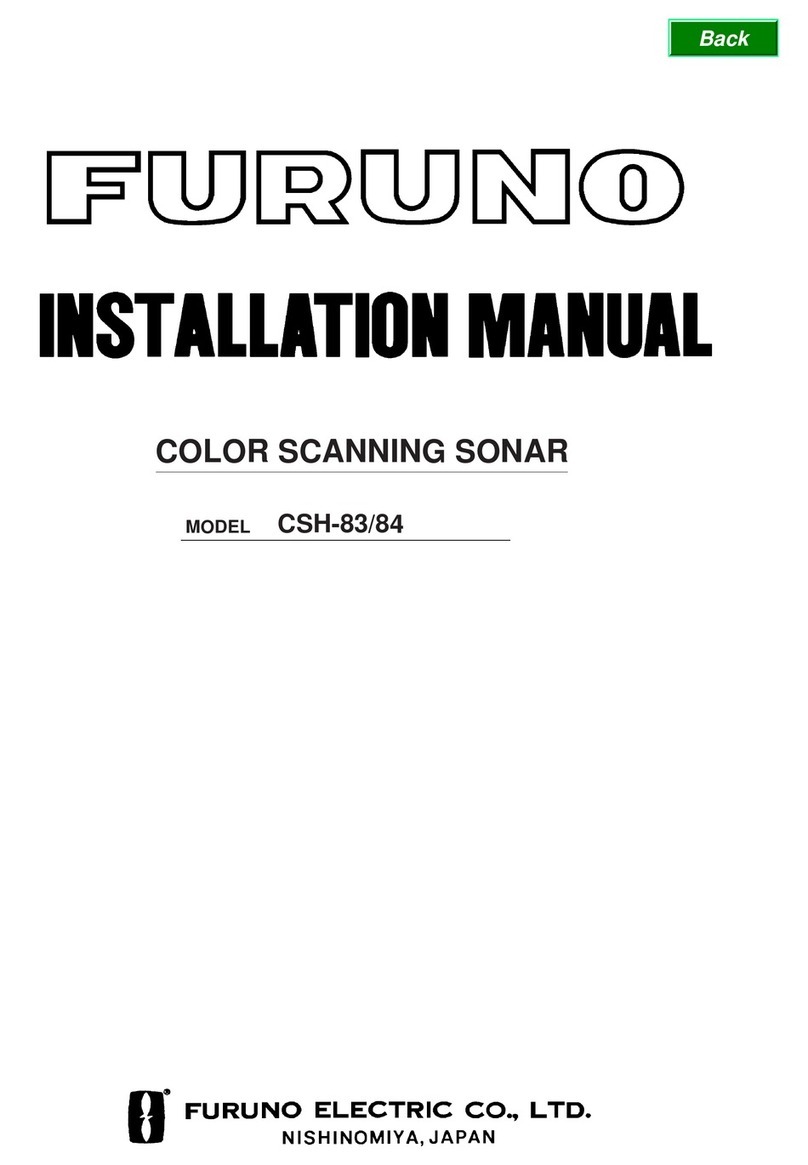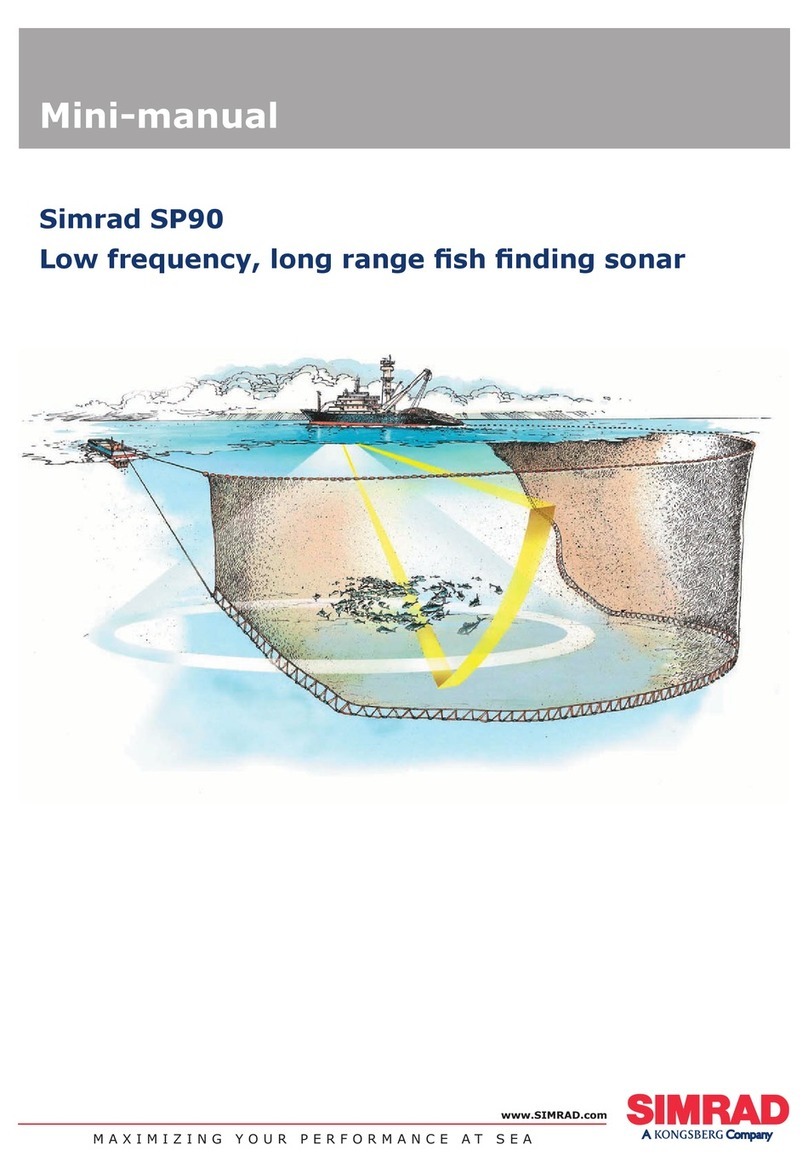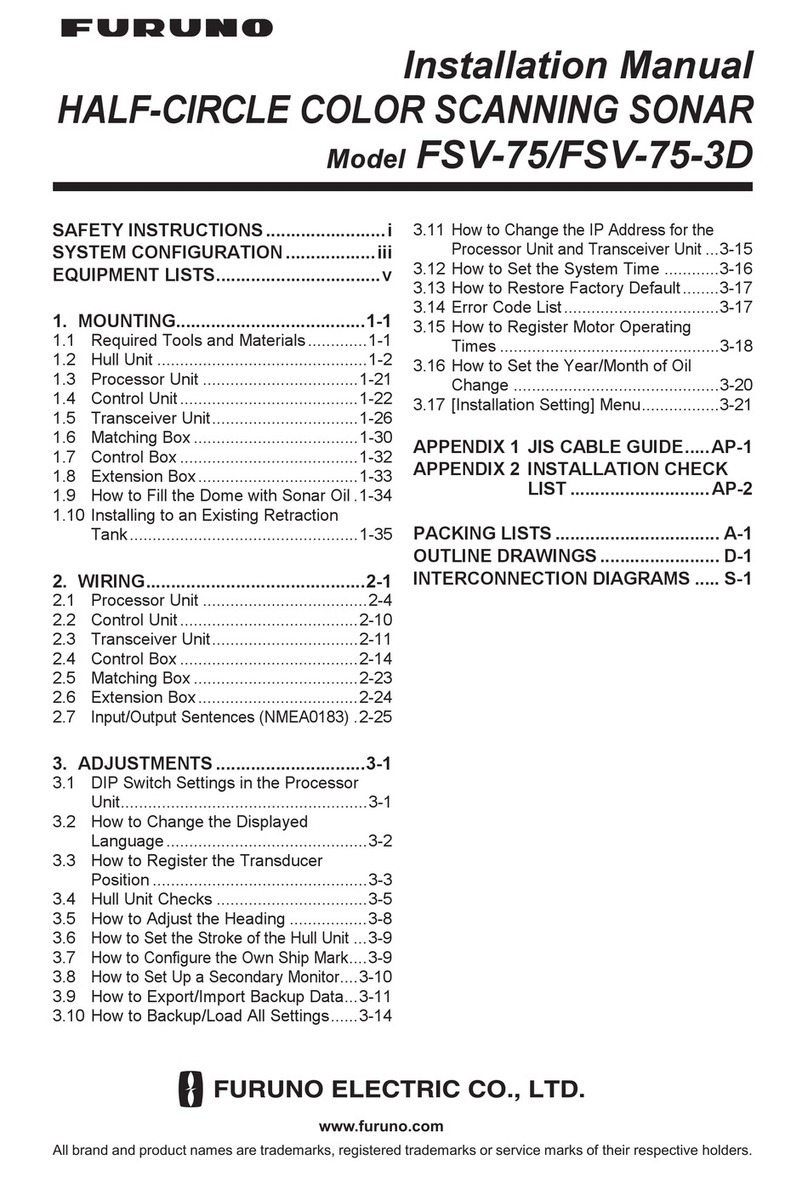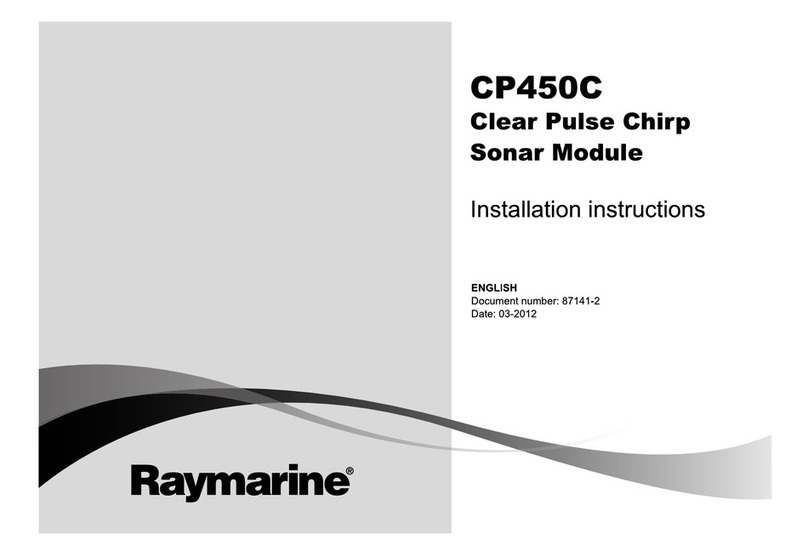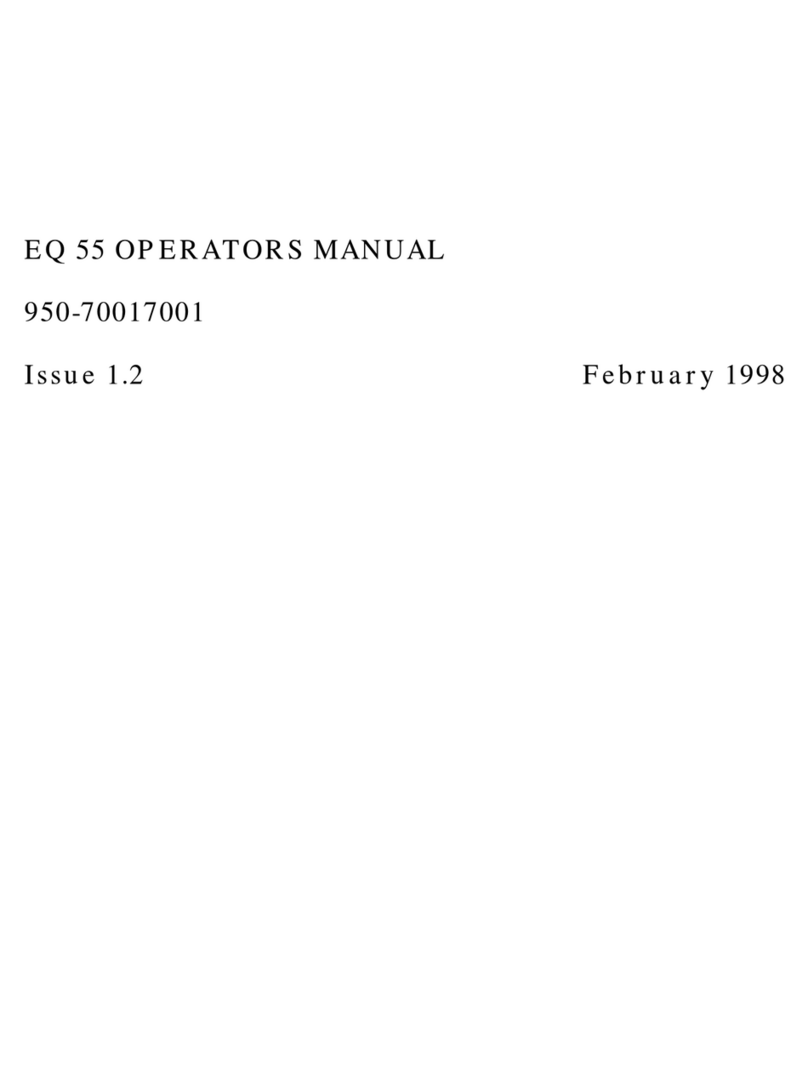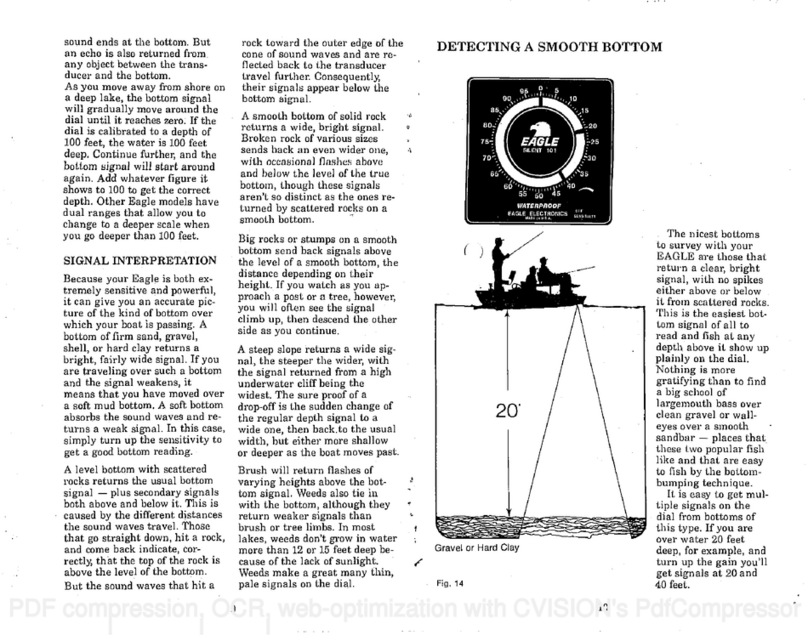vi
Figures SeaBat Sonar UI - User Manual
Figure 4-24 Frequency slider................................................................................................................ 32
Figure 4-25 Beam Width....................................................................................................................... 32
Figure 4-26 Pulse type ......................................................................................................................... 32
Figure 4-27 Absorption......................................................................................................................... 32
Figure 4-28 Spreading.......................................................................................................................... 33
Figure 4-29 Sound velocity with Override checkbox............................................................................ 33
Figure 4-30 Sound velocity with Filter set to Normal............................................................................ 33
Figure 4-31 Temperature...................................................................................................................... 34
Figure 4-32 Messages.......................................................................................................................... 34
Figure 4-33 IO Module pane................................................................................................................. 35
Figure 4-34 Clicked in the ‘Driver Name’ field of the Attitude device to have the attitude driver
list available....................................................................................................................... 36
Figure 4-35 Input Distribution............................................................................................................... 36
Figure 4-36 Detection pane.................................................................................................................. 38
Figure 4-37 Depth gate......................................................................................................................... 39
Figure 4-38 Wedge with depth gates displayed................................................................................... 39
Figure 4-39 Wedge with maximum depth gate not displayed. Pointer moved to Nadir outer
range of wedge and maximum depth gate dragged back into the wedge........................ 39
Figure 4-40 Depth gate with a depth gate tilt of 0° (left) and 15° (right)............................................... 40
Figure 4-41 Range Gate....................................................................................................................... 40
Figure 4-42 Adaptive gate parameters................................................................................................. 40
Figure 4-43 Tracker.............................................................................................................................. 41
Figure 4-44 Coverage angle................................................................................................................. 41
Figure 4-45 Snippets............................................................................................................................ 41
Figure 4-46 Multi-detect........................................................................................................................ 42
Figure 4-47 Vernier parameters ........................................................................................................... 42
Figure 4-48 Display pane ..................................................................................................................... 44
Figure 4-49 Display pane with Detect and Water Column settings...................................................... 45
Figure 4-50 Multibeam Data Color Mode ............................................................................................. 46
Figure 4-51 Recording pane................................................................................................................. 47
Figure 4-52 Set path for the file............................................................................................................ 47
Figure 4-53 Record selection ............................................................................................................... 48
Figure 4-54 Compressed Water Column.............................................................................................. 49
Figure 4-55 Status raw data recording................................................................................................. 49
Figure 4-56 Deck mode........................................................................................................................ 50
Figure 4-57 Hardware part for the Motion Stabilization........................................................................ 50
Figure 4-58 Swath under zero roll conditions....................................................................................... 51
Figure 4-59 Laterally displaced swaths under roll conditions............................................................... 51
Figure 4-60 Reduced usable swath width ............................................................................................ 52
Figure 4-61 Swath under roll stabilization ............................................................................................ 52
Figure 4-62 Hardware part for the PPS Configuration ......................................................................... 52
Figure 4-63 Hardware part for the Trigger Configuration..................................................................... 53
Figure 4-64 Example of trigger output with Delay = 0 and Pulse length = 1........................................ 53
Figure 4-65 Hardware part for the Ping Settings.................................................................................. 53
Figure 4-66 Hardware pane with dual head (Master-Slave) ................................................................ 54
Figure 4-67 Connect checkbox ticked................................................................................................. 55
Figure 4-68 Integrated dual head properties from Harware pane....................................................... 56
Figure 4-69 Hardware Configuration for the active frequency ............................................................. 56
Figure 4-70 Bracket configuration drop-down list................................................................................. 57
Figure 4-71 Normalization Details for the active frequency ................................................................. 57
Figure 4-72 AUV................................................................................................................................... 58