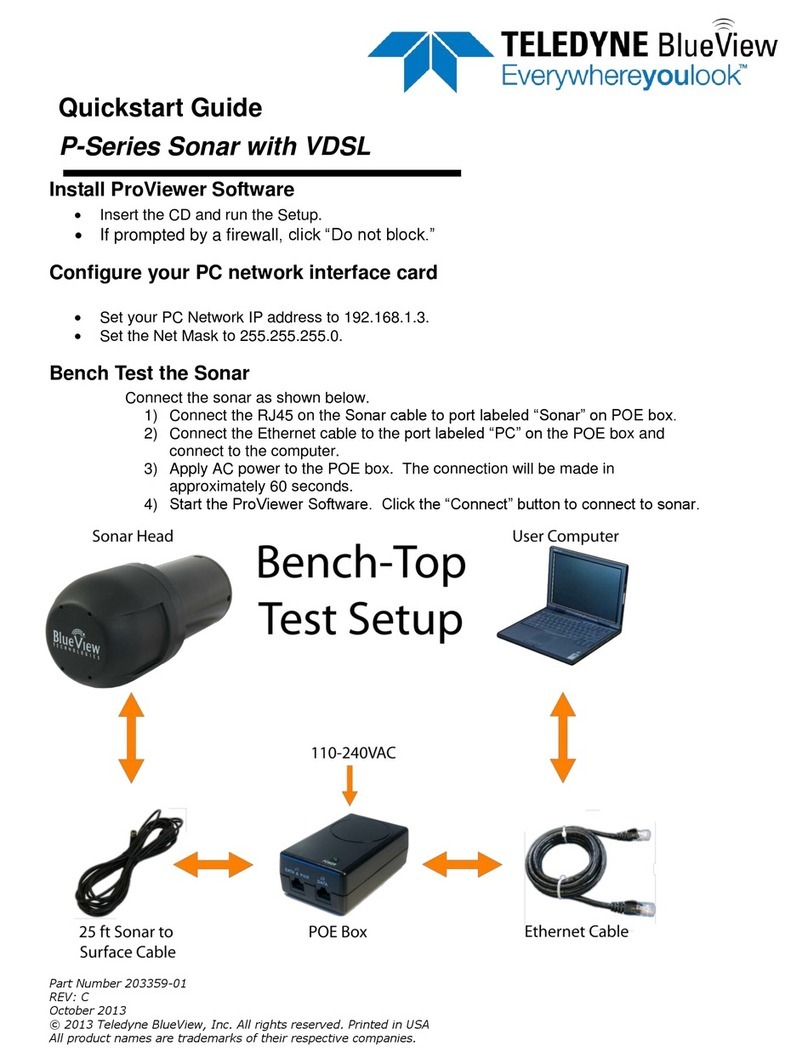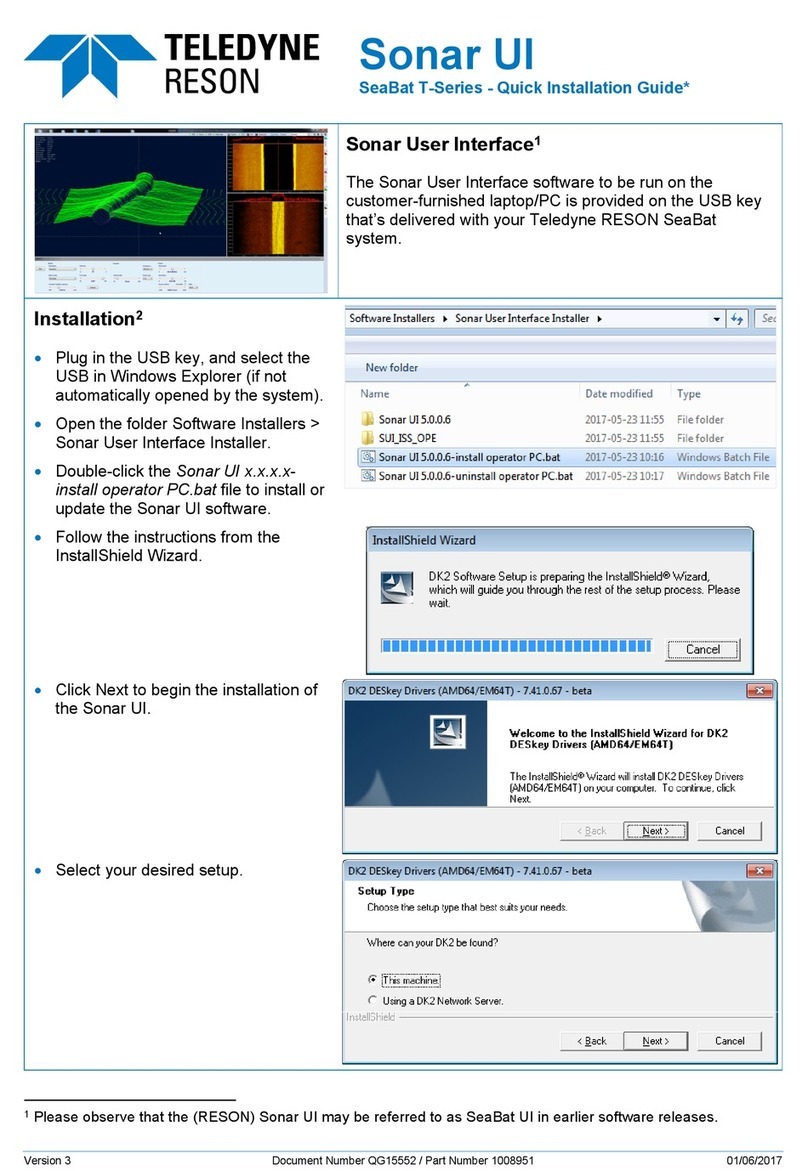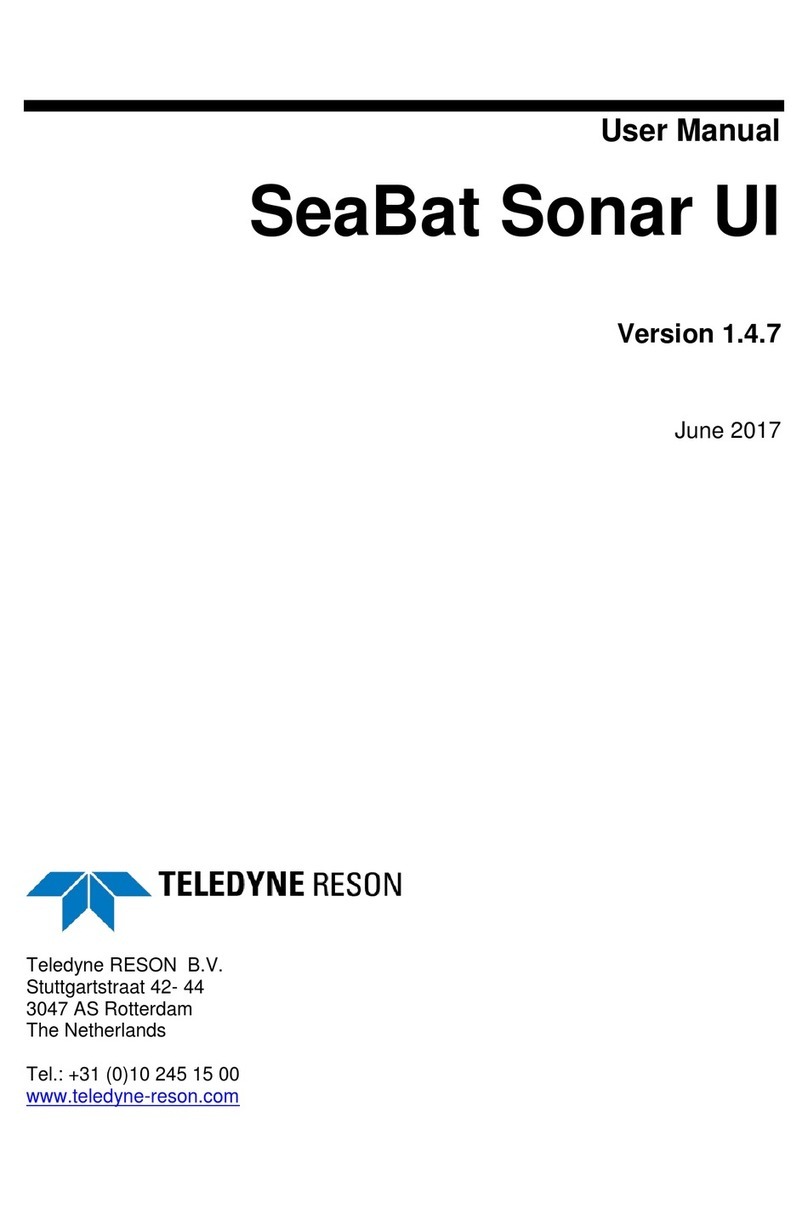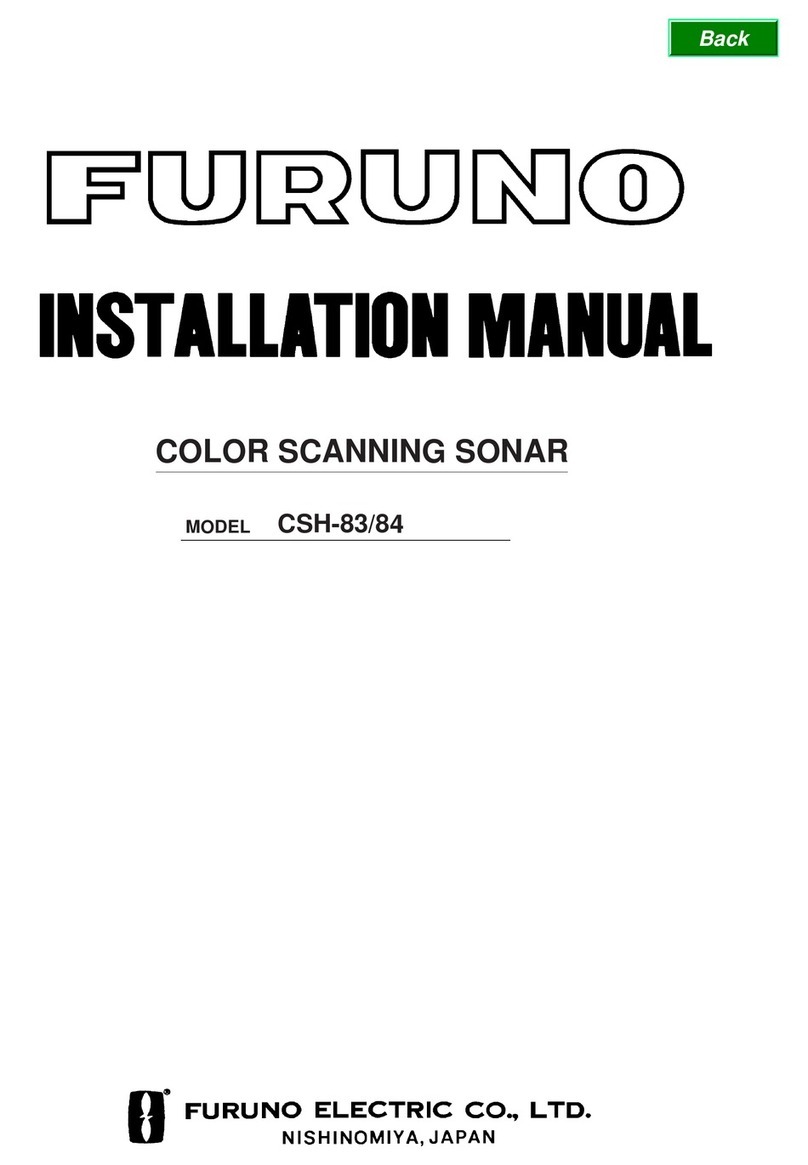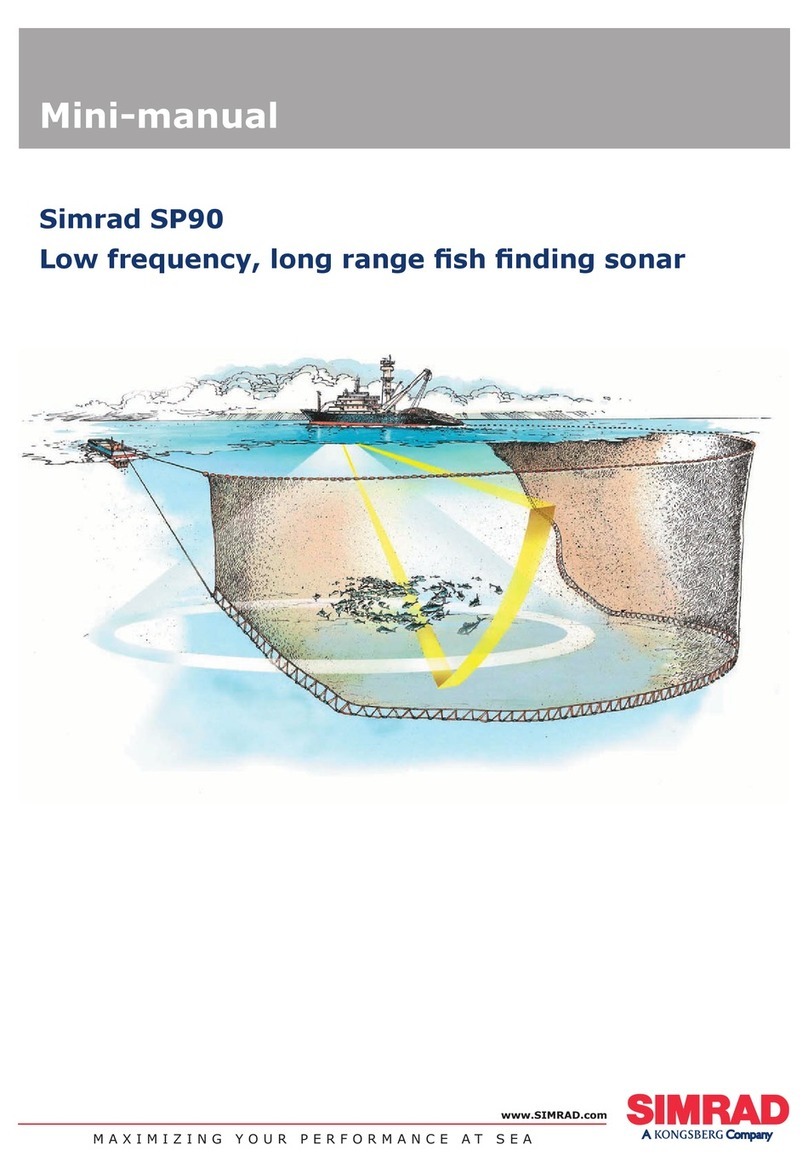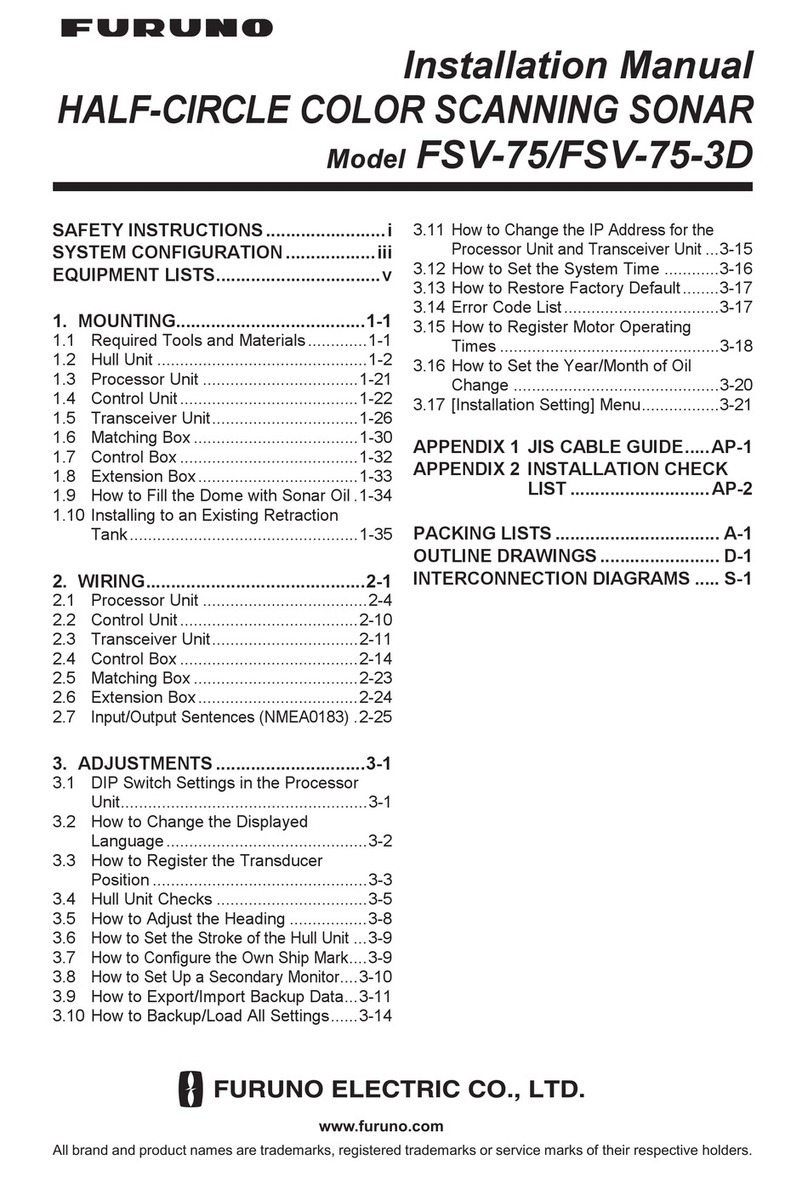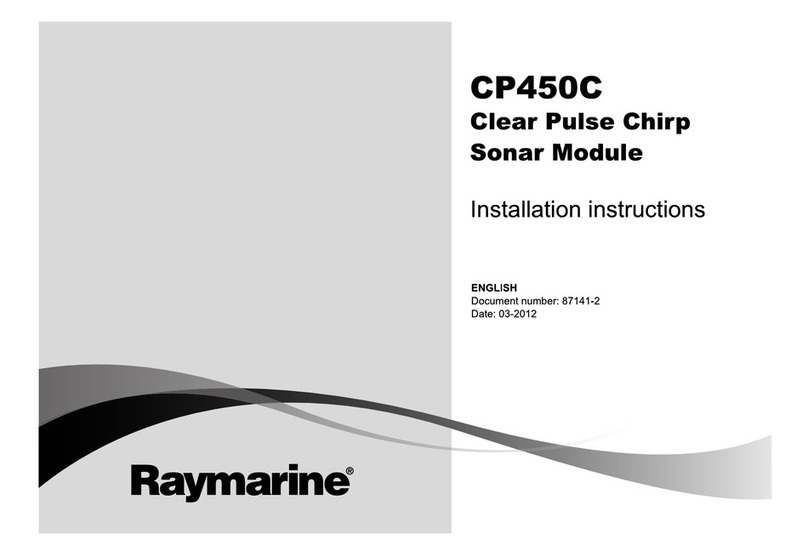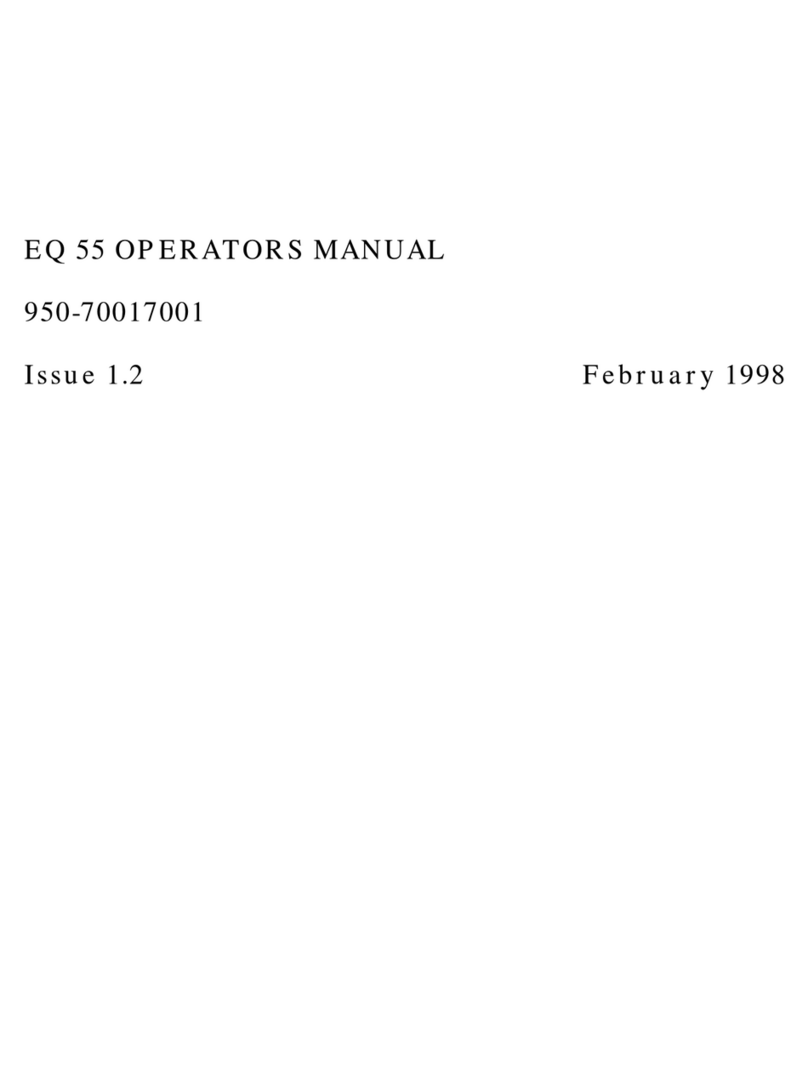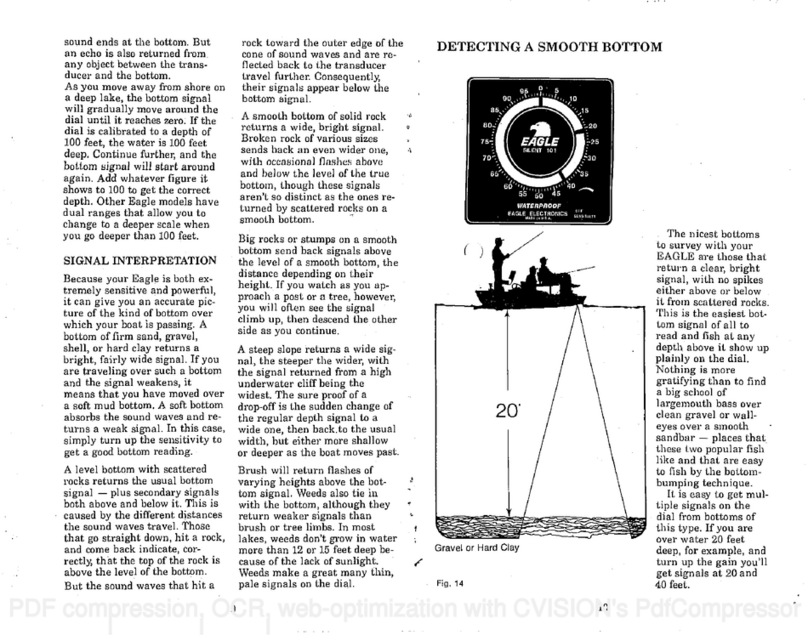©Page 3of 28
............................................................................................................2
........................................................................................................6
.................................................................................6
...............................................................................7
.............................................................................................7
................................................................................7
..............................................................................................8
.....................................................................................................8
.........................................................................................................8
........................................................................................................9
........................................................................................................9
........................................................................................10
............................................................................................. 11
..............................................................................................................11
.....................................................................................12
....................................................................... 12
................................................................................ 12
........................................................................................14
............................................................................................15
....................................................................................................... 15
.................................................................................................... 15
..........................................................................................15
............................................................................................................ 16
..................................................................17
......................................................................................17
.................................................................18
.................................................................................................19
.............................................................................................................. 19
................................................................................................................19
............................................................................................. 20