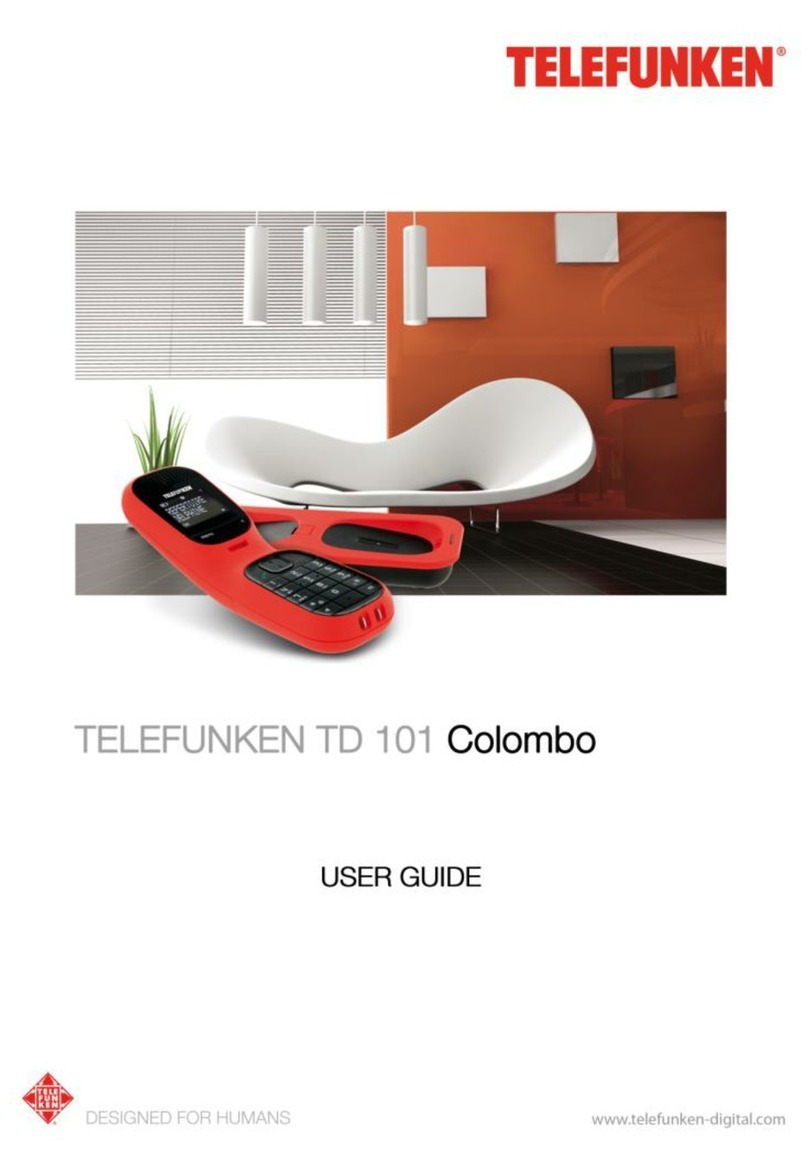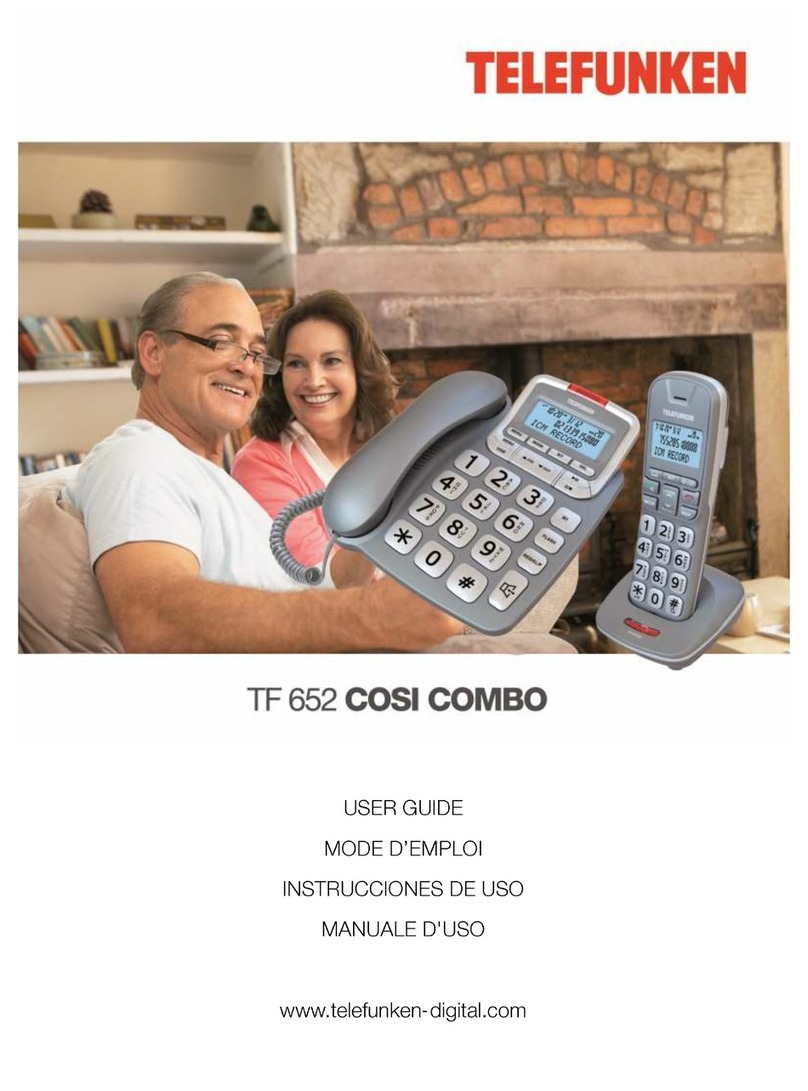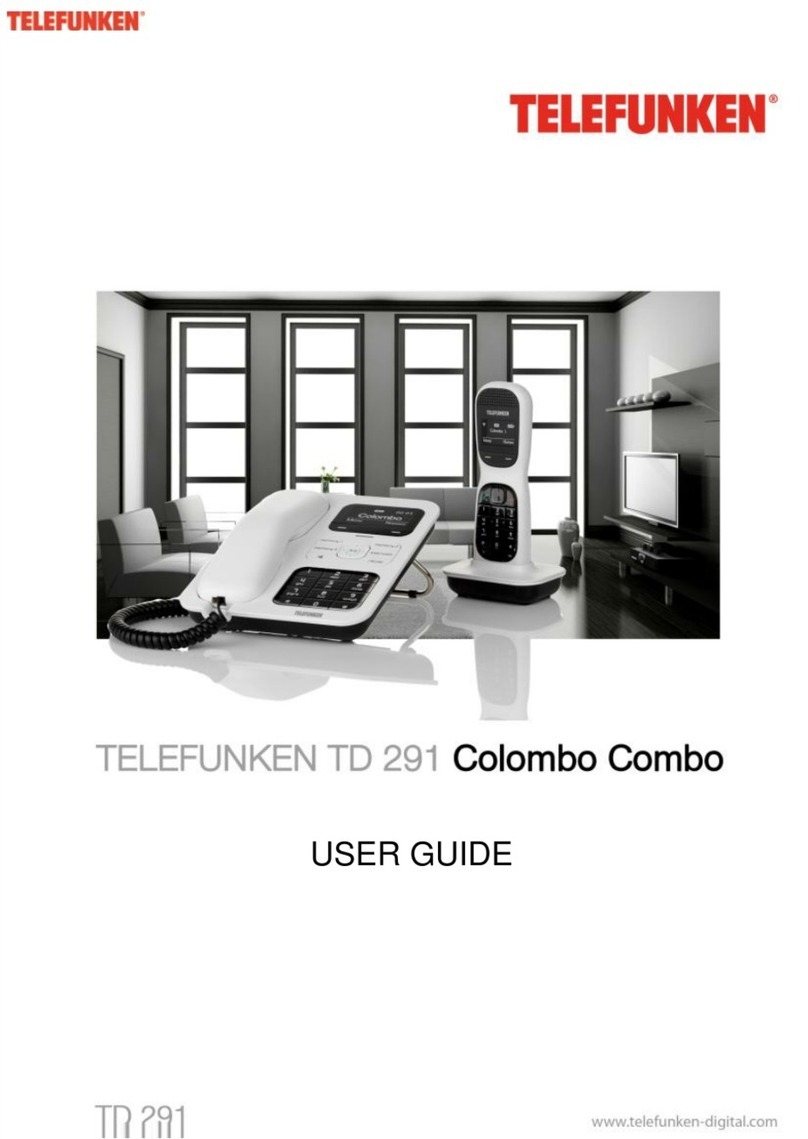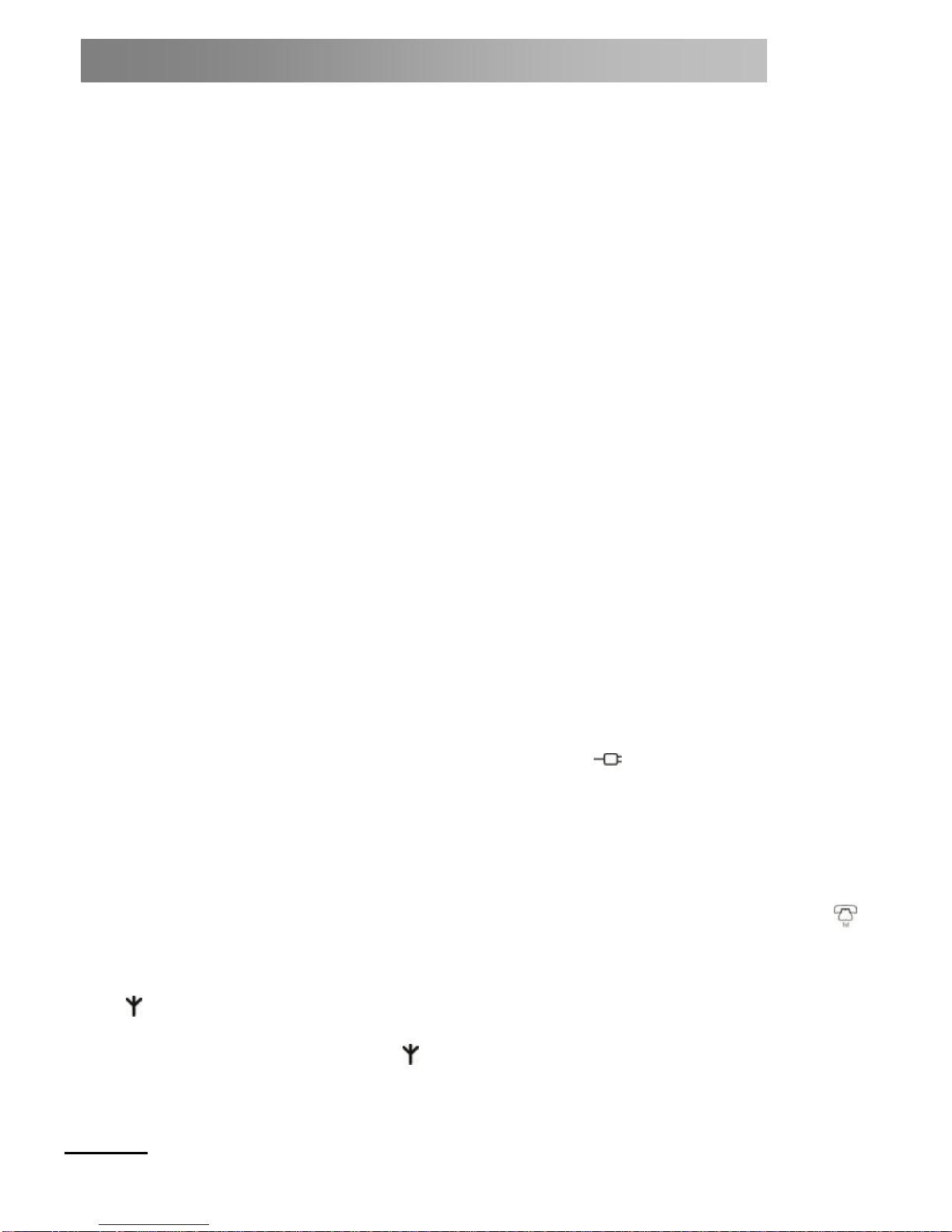Handset melody.........................................23
Ringing volume ..........................................23
Earpiece volume ........................................23
Handset name............................................23
Language selection....................................23
Screen saver..............................................24
Illumination time.........................................24
Automatic answer.......................................24
Keypad tones.............................................24
PABX access code.....................................24
Base settings ........................... 25
Base melody..............................................25
Base ringing volume...................................25
Dialing mode..............................................25
Callback mode ...........................................25
PIN code....................................................25
Resetting....................................................26
Economy mode..........................................26
SMS ........................................... 27
Number of messages.................................27
Memory full alert ........................................27
Subscribing to SMS service.......................27
Cost of SMS to landlines............................27
Sending an SMS........................................27
Standard text input.....................................28
Receiving and reading SMS.......................28
Reading a new SMS ..................................28
Reading, forwarding, deleting, viewing and
knowing a list of SMS in the Inbox .............28
Editing or sending SMS in the Drafts folder28
Forwarding or deleting SMS in the Outbox 29
Editing templates .......................................29
Deleting SMS.............................................29
SMS center numbers .................................29
Adding or editing the SMS center numbers29
Setting the sending center .........................29
SMS alert melody.......................................30
Setting the length of SMS ..........................30
Subscription............................. 31
Subscribing a handset................................31
Selecting a base ........................................31
Unsubscribing a handset........................... 31
Use your voicemail.................. 32
Activating/deactivating the voicemail......... 32
Response time........................................... 32
"Economy" Mode....................................... 32
Activating/deactivating the message alert.. 32
Indication of the presence of messages on
the screen.................................................. 33
Greetings - Generalities............................. 33
Managing the personal greeting from the
handset...................................................... 33
Managing the personal greeting from the
base........................................................... 34
Recording a memo .................................... 34
Call screening............................................ 34
Message playback via the base................. 34
Message playback using the handset........ 35
Shortcut keys on the handset.................... 35
Deleting all old messages.......................... 35
Remote access.......................................... 35
Activating or deactivating the remote access
PIN code.................................................... 35
Changing the remote access PIN code ..... 36
Listening to messages remotely................ 36
Memory full................................................ 36
Warranty ................................... 37
Items guaranteed....................................... 37
Warranty period......................................... 37
Warranty coverage .................................... 37
Warranty disclaimer................................... 37
Technical service....................................... 37
Technical information ............. 38
RTTE directive........................................... 38
Connecting to a telephone switchboard..... 38
Inserting a pause....................................... 38
Callback..................................................... 38
Compliance with the regulations in force... 38