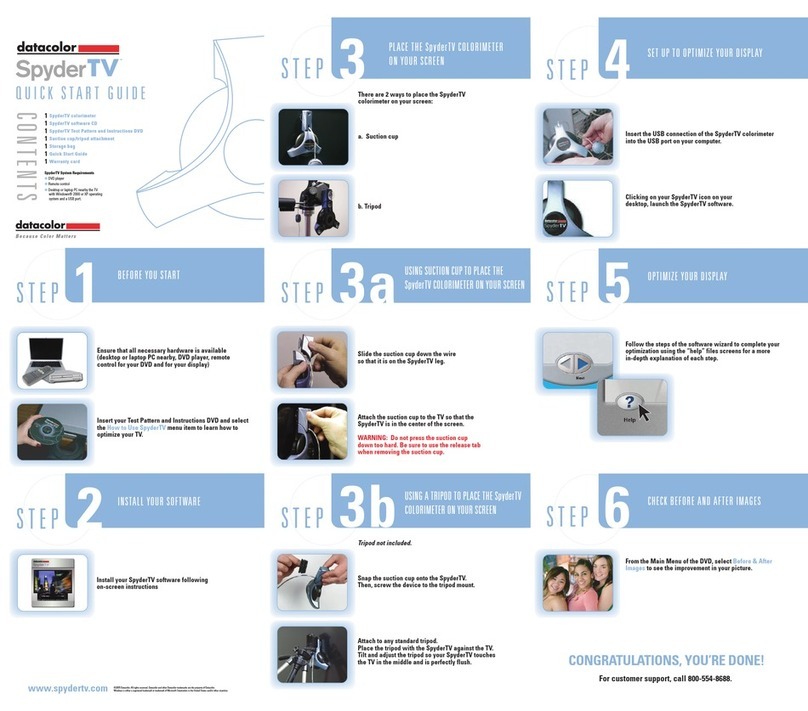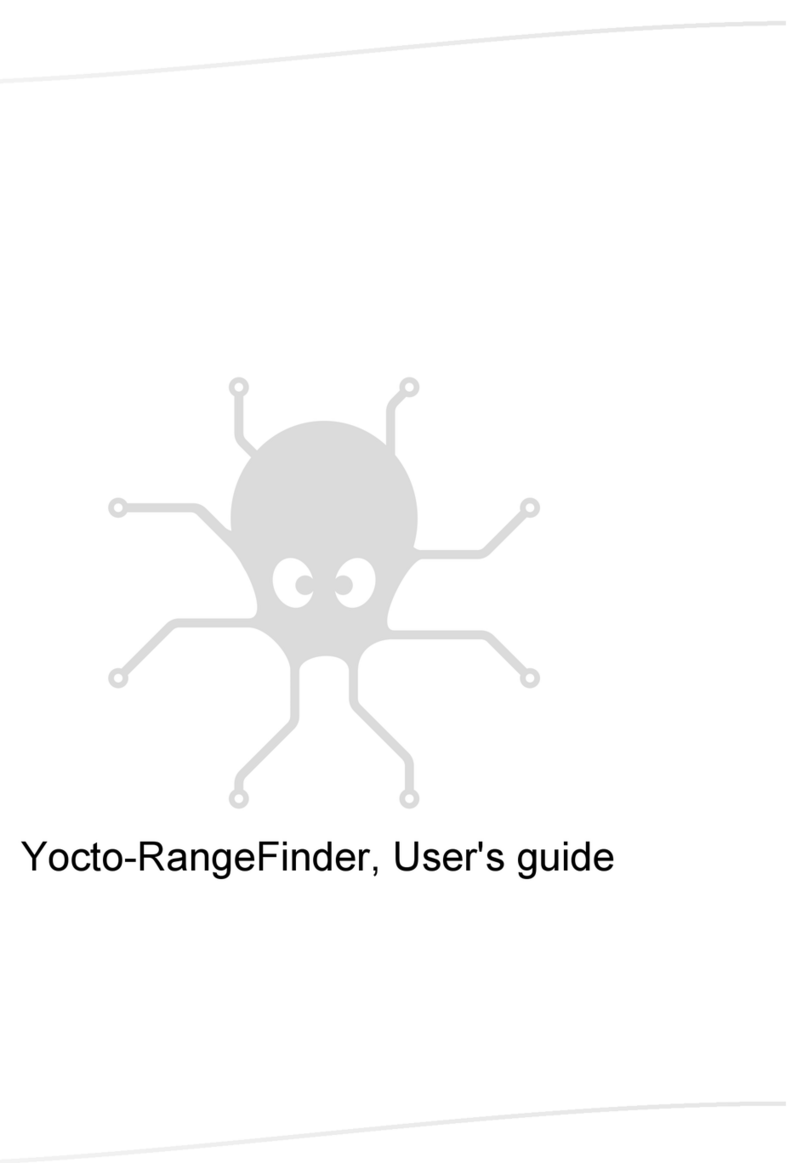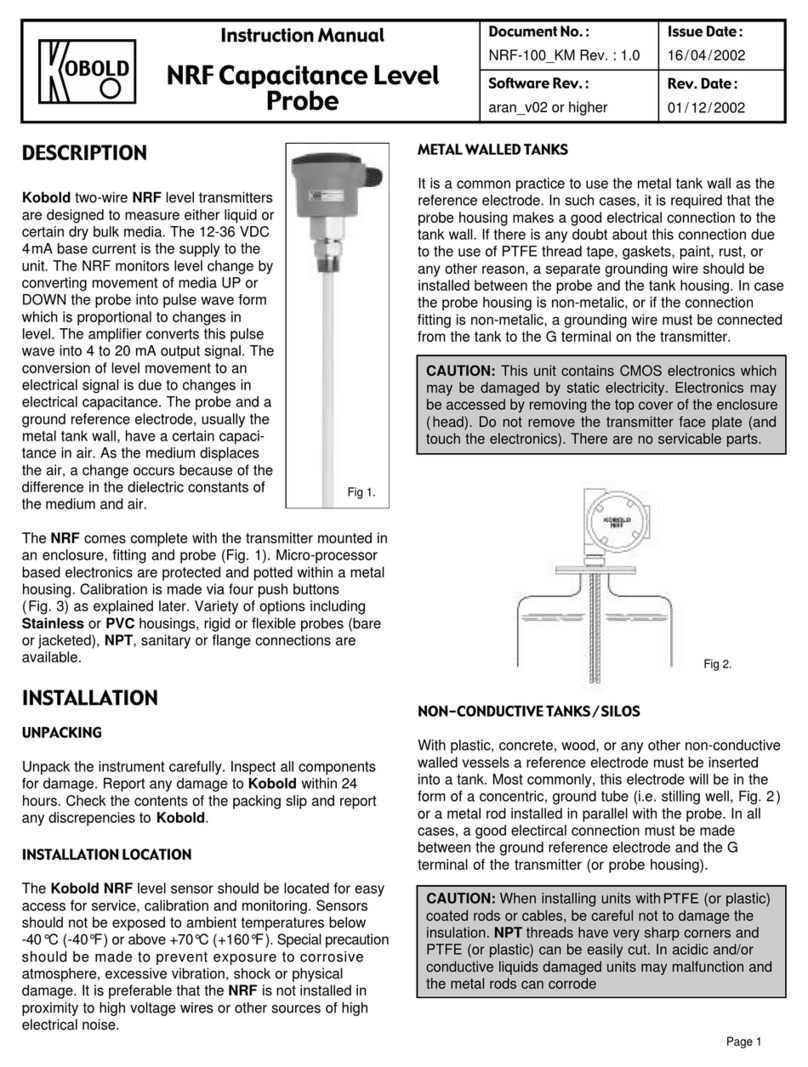Datacolor 800 User manual

Datacolor 800™
Datacolor 500™
Datacolor 850™
Datacolor 550™
User’s Guide

Datacolor 800 Datacolor 500 Datacolor 850 Datacolor 550 User’s Guide
Part No. 015-400233, Rev B, August 1, 2017
All efforts have been made to ensure the accuracy of the information presented in this format. However, should any
errors be detected, Datacolor appreciates your efforts to notify us of these oversights.
Changes are periodically made to this information and are incorporated into forthcoming versions. Datacolor reserves
the right to make improvements and/or changes in the product(s) and/or program(s) described in this material at any
time.
© 2017 Datacolor. Datacolor, SPECTRUM and other Datacolor product trademarks are the property of Datacolor.
Microsoft and Windows are either registered trademarks of Microsoft Corporation in the United States and/or other
countries.
To obtain information on local agents, contact either of the offices listed below, or visit our website at
www.datacolor.com.
Support Questions?
If you need help with a Datacolor product, please contact one of our top-rated technical support teams listed in the
appendix for the Datacolor office in your area.

Datacolor 800, 850, 500, and 550 Series User’s Guide Contents i
Contents
Datacolor Spectrophotometers ......................................................................... 3
About the Datacolor 800 Spectrophotometer ...................................................................... 3
Electrical/Environmental Requirements........................................................................4
Safety Features............................................................................................................5
Light Source .......................................................................................................... 5
Power .................................................................................................................... 5
Instrument Handling .............................................................................................. 5
Feature Summary.........................................................................................................6
Accessories ......................................................................................................................... 7
Calibration Tiles............................................................................................................7
Aperture Plates.............................................................................................................7
Transmittance Options ........................................................................................................ 9
Accessing the Transmission Compartment ......................................................................... 9
Transmission Accessories ................................................................................................. 10
Transmission Sample Holders ........................................................................................... 11
Cable Installation .............................................................................................. 13
Overview ........................................................................................................................... 13
Power Cable ...................................................................................................................... 13
Serial Cable Installation ..................................................................................................... 13
USB Cable Installation ....................................................................................................... 15
Cable Installation........................................................................................................15
Driver Installation........................................................................................................16
Viewing/Changing System Port Assignment ..............................................................16
Ethernet Cable Installation ................................................................................................ 17
Controls and Indicators .................................................................................... 18
Controls and Indicators Panel ............................................................................................ 18
Powering Up ...................................................................................................................... 19
Instrument Calibration ...................................................................................... 21
Overview ........................................................................................................................... 21
Installing Calibration Data...........................................................................................21
Reflectance Calibration ..................................................................................................... 23
Reflectance Calibration Procedure.............................................................................23
UV Filter Calibration .......................................................................................................... 24
Transmittance Calibration .................................................................................................. 25
Sample Presentation and Measurement ......................................................... 27
Sample Presentation and Measurement Overview ............................................................ 27
Reflectance Measurements........................................................................................27
Sample Viewing Port..................................................................................................27
Sample Viewing Display.............................................................................................28
Remote Measure Button ..................................................................................... 28
Transmittance Measurements....................................................................................29
Regular Transmittance ........................................................................................ 29
Total, Diffuse, and Haze Transmittance .............................................................. 30
Maintenance ...................................................................................................... 33
About Instrument Maintenance .......................................................................................... 33
Exterior Surface Cleaning...........................................................................................33
Sphere Cleaning.........................................................................................................33
Tile Handling and Cleaning ........................................................................................34
Handling Tiles ..................................................................................................... 34
Cleaning Tiles ..................................................................................................... 34

Datacolor 800, 850, 500, and 550 Series User’s Guide Contents ii
Tile Storage ......................................................................................................... 34
Cleaning the Black Trap.............................................................................................35
Cleaning the Spectralon® Plaque ..............................................................................35
Handling and Cleaning the Cuvette............................................................................36
Instrument Status ................................................................................................ 37
Exporting Diagnostic Data ................................................................................... 38
Updating Firmware .............................................................................................. 39
Appendix ............................................................................................................ 41
Datacolor 800 Instrument Specifications ........................................................................... 41
Features of the Datacolor 800 and Related Configurations ............................................... 43
Miscellaneous Technical Information .........................................................................45
System Requirements for USB Connection................................................................45
Ethernet Connection Considerations..........................................................................45
RS-232C Connection (Communication Settings) .......................................................45
RS-232C Connector Pin Assignments .......................................................................45
Datacolor Global Support .................................................................................................. 46

Datacolor 800, 850, 500, and 550 Series User’s Guide 3
Datacolor Spectrophotometers
About the Datacolor 800 Spectrophotometer
The Datacolor reference-grade benchtop Datacolor 800 spectrophotometer is the newest
generation of benchtop color measuring instruments, incorporating an improved integrated
circuit technology in the instrument design. The Datacolor 800 is intended for use as a
device for measuring, specifying and evaluating color in both laboratory and production
settings, especially where precise digital color communication is required. Additional
configurations of this instrument, including the Datacolor 850, 550, and 500, are described
in the following section of this manual: Features of the Datacolor 800 and Related
Configurations.
Datacolor 800
Below is a summary of the standard and optional features included with the instruments.
Standard features include the following:
Pulsed xenon light source
Multiple aperture sizes to accommodate samples of different sizes
Automated specular port
Integrated camera and viewing display for precise sample positioning
Automated aperture detection
Automated zoom lens
Automated, adjustable ultra-violet filters for measuring fluorescent samples

Datacolor 800, 850, 500, and 550 Series User’s Guide 4
Electrical/Environmental Requirements
Input Power
Requirements
Input Voltage: 100-240VAC
Number of Phases: Single
Frequency: 50/60 Hz
Power Rating: 80VA
Operating
Environment
Temperature: 5°C to 40°C
Maximum Relative Humidity: 20%-85% non-condensing
Altitude: Up to 2,000 meters
Do not store above 140F (60C)
Indoor Use
Do not crush, short circuit, mutilate, reverse polarity, disassemble, or
dispose. In fire, might cause burns or release toxic materials.
Interfaces Serial: RS232
USB: 2.0
Ethernet

Datacolor 800, 850, 500, and 550 Series User’s Guide 5
Safety Features
If the equipment is used in a manner not specified by the manufacturer, the protection
provided by the equipment may be impaired.
CAUTION
There are no user-serviceable parts for this equipment.
Light Source
Do not stare directly into the open port located in the front door panel when the
measurement is in progress.
Staring directly into the light source can result in eye discomfort similar to that of
staring at a camera flash.
Ensure that an aperture plate is installed prior to calibrating the instrument or
performing measurements.
Power
CAUTION
Disconnect power before servicing.
The power cord supplied with the unit must be used to connect to an earthed (grounded)
power supply.
Position the product such that the AC power cord that attaches to the rear of the unit is
easily accessible and can be disconnected if required.
Servicing of this instrument is to be performed only by qualified Datacolor personnel. DO
NOT remove bottom cover screws to expose internal components. The following warning is
located on the bottom cover:
HIGH VOLTAGE
DO NOT REMOVE SCREWS
ONLY TO BE OPENED BY
QUALIFIED SERVICE PERSON
Instrument Handling
This instrument is intended for use on a stable benchtop and is not meant to be a portable
instrument. In cases where it must be physically moved, two persons, each using two
hands is recommended.

Datacolor 800, 850, 500, and 550 Series User’s Guide 6
Feature Summary
These instruments employ state-of-the-art features including the spectrometer, integrating
sphere, light source, and optics. Below is a summary of those features:
FEATURE DESCRIPTION PURPOSE/BENEFIT
Integrating sphere Barium coated sphere. Industry standard.
Measurement
Geometry
D/8º geometry, Specular
Component Included (SCI) or
Excluded (SCE).
Provides for more uniform
measurement of samples with
irregular surfaces.
SP2000 Spectral
Analyzer
Proprietary dual-channel
holographic grating. 256-
photodiode linear arrays used
for both the reference and
sample channels.
Dual channel design provides
continuous monitoring of sample
illumination and compensates for
changes. 256-photodiode array
enhances the precision of the
measurement.
Light source Pulsed xenon Filtered to provide D65 illumination
including UV component.
Effective
Bandwidth
10nm Reliable Spectral data for
determining color and color
difference.

Datacolor 800, 850, 500, and 550 Series User’s Guide 7
Accessories
All models come with the following standard accessories:
Power cable
RS232 serial cable with connectors
USB Cable with ferrite
Black Trap
White Tile
Green Tile
White Tile Calibration data on Mini-CD or USB Memory Stick
Calibration Tiles
A black trap, white tile and green tile are provided with all instruments:
The black trap and white tile are used each time the instrument is calibrated.
The green tile is used to perform an optional diagnostic test.
A CD or USB Memory Stick containing the calibration values for the white tile is
also provided.
Aperture Plates
Multiple aperture plates with openings of different sizes are included as standard
accessories with all models. The identification is engraved on each plate.
The aperture plates listed below are provided with every model (unless identified as
optional):
Large Area View (LAV)
Medium Area View (MAV) (Optional)
Small Area View (SAV)
Ultra-Small Area View (USAV)
Extra Ultra Small Area View (XUSAV) (Optional)

Datacolor 800, 850, 500, and 550 Series User’s Guide 8
Below are aperture plate specifications:
Aperture
Identification
Sample Area
Measured
Sample Area
Illuminated
LAV 26mm 30mm
MAV 16mm 20mm
SAV 5mm 9mm
USAV 2.5mm 6.5mm
XUSAV 2.5mm 3.0mm
NOTE
The area illuminated is always 4mm greater than the diameter measured to reduce
translucency errors. The exception to this is the XUSAV plate.
Tips for Aperture Selection
Always use the largest possible aperture size.
The Large Area View (LAV) plate is recommended for averaging samples with
irregular surfaces and textured samples.
Small (SAV) and ultra-small (USAV) plates should only be used for
measurements of samples that do not completely cover the opening of the larger
aperture plates.
Medium (MAV) with barium coating must be used for transmission
measurements.

Datacolor 800, 850, 500, and 550 Series User’s Guide 9
Transmittance Options
The Datacolor 850/550 includes an option to measure the transmission properties of
transparent and translucent samples. The 850/550 can measure the “regular” transmittance
of transparent solid and liquid samples, as well as the “total” and “diffuse” transmittance of
translucent samples. The Datacolor 850/550 can also be used to perform the following
evaluations:
Haze evaluations, in compliance with ASTM D1003 Standard Test Method for
Haze and Luminous Transmittance of Transparent Plastics, for materials that
exhibit slight light scattering.
APHA evaluation, which measure the yellowness of liquids.
The transmission compartment of the Datacolor 850/550 is large enough to allow the
operator to easily insert and remove samples. It has been fitted with a spill tray in the event
of minor spillage of liquid samples.
Accessing the Transmission Compartment
There are side-latch buttons on each side of the Datacolor 850/550 case that are used to
open the transmission case:
Depress these buttons, and slide the case toward the back of the instrument, to open the
transmission compartment. Reverse the process to close the transmission compartment. The
case will lock in the Open and Closed positions:
Button

Datacolor 800, 850, 500, and 550 Series User’s Guide 10
Transmission Accessories
The following accessories must be installed in order to perform transmission measurements:
Transmission Sample Holder
Base.
Used to mount the
Transmission Sample Holders.
Installed at the factory.
Transmission Sample Holders.
Installed as required by user.
Spill Tray.
Installed at factory to catch minor
spills.
NOTE
The cuvette holder is designed to hold an optical glass cuvette 50mm X 10mm (Datacolor
Part No. 2950-0004).
Solid Sample
Holder
Cuvette Holder
(Liquid Samples)

Datacolor 800, 850, 500, and 550 Series User’s Guide 11
Transmission Sample Holders
Two sample holders are provided to accommodate various types of transparent samples.
Solid Sample Holder
Two thumb screws provide the ability to adapt
the holder to samples of varying thicknesses.
Cuvette and Cuvette Holder (Liquid Samples)
This holder is designed for use with a 50mm X
10mm optical glass cuvette.
These sample holders are mounted onto the transmission sample holder base via two dowels
protruding from the bottom of the holders.
NOTES
Loosen the thumbscrews on the solid sample holder to aid in the installation of the sample
holder. Make sure the sphere opening/lens opening is completely covered by the sample you
are going to measure. No special tools are required to install the sample holders.
Dowel Pins

Datacolor 800, 850, 500, and 550 Series User’s Guide 12
Transmission Sample Holder Base
Position 3. Places the sample close to the lens.
It is used to measure regular transmission of
transparent materials.
Position 2. This is provided for ease of
handling when measuring regular transmission.
Can only be used with the cuvette holder.
Position 1. Places the sample close to the
sphere. Used to measure translucent samples
and to make haze measurements.
The base is installed at the factory and includes three positions to locate the sample between
the sphere and the lens.
The location of the sample holder along the base depends upon the type of material being
measured.
NOTES
The base should remain in the transmission compartment, but the sample holders (Solid or
Cuvette) must be removed for Reflectance calibration and measurement.

Datacolor 800, 850, 500, and 550 Series User’s Guide 13
Cable Installation
Overview
You must install a power cable and an interface cable (either a USB, serial or an Ethernet
cable) to connect the instrument to a computer.
NOTE
Do not connect all interface cables to the unit. You have a choice of using an Ethernet
cable, serial cable or a USB cable.
The connections for the cables are found on the back of the instrument.
WARNING
Read the "Electrical and Environmental Requirements” section BEFORE connecting your
instrument.
Power Cable
A power cable is provided with the instrument.
NOTE
The power cord supplied with the unit must be used to connect to an earthed (grounded)
power supply.
Power is supplied to the back of the unit via a 3-prong male connector.
Plug the female end of the power cord into the power receptacle on the rear panel of the
instrument. Insert the plug into a standard AC outlet.
Serial Cable Installation
You can connect the instrument to the computer using either a serial cable, Ethernet cable,
or a USB cable. Select one of them. This section provides instructions for using the serial
cable.
NOTE
Do not connect all interface cables to the unit at the same time.

Datacolor 800, 850, 500, and 550 Series User’s Guide 14
The serial cable is shown below:
1. Connect the 9-pin male connector on the serial cable to the RS-232C female
connector on the rear panel of the instrument.
2. Connect the female connector on the serial cable to a serial communications port
on the back of the computer.
3. If there is more than one serial port on the computer, make a note of the port
being used. You may need to enter this information into the program.
4. Tighten each connection securely to ensure proper signal.
See the Appendix for a description of the RS-232C connector pin assignments.

Datacolor 800, 850, 500, and 550 Series User’s Guide 15
USB Cable Installation
Instruments manufactured by Datacolor can be connected to a USB port on a desktop
system. See Appendix, System Requirements for USB Connection before you attempt to
connect to a USB port.
You can connect the instrument to the computer using either a serial cable, Ethernet cable,
or a USB cable. Select one of them. This section provides instructions for using the USB
cable.
NOTES
Do not connect all interface cables to the unit at the same time.
If you use the USB cable, you may need to install additional software to activate the USB
port. See also Driver Installation below for instructions to add this software.
Before You Begin
Close all programs currently running on the system.
You will need the accessories listed below to complete the installation:
USB cable (provided by Datacolor).
USB Memory Stick or CD included with the instrument (this is required only
when installing new instruments)
Three steps must be completed to enable the USB port for use with the instrument:
Install the USB cable (as shown below).
Identify the COM port assignment for the USB port. This is accessed through the
Device Manager on the Control Panel included with the Windows operating
system.
Change the COM port assignment in the Datacolor applications software.
Cable Installation
The USB cable provided with the system is shown below:
One end of the cable connects to a USB port on the instrument. The other connects to a
USB port on the computer.
Connect the USB cable to the instrument and to the USB port on the back of the
computer.
To Instrument
To Computer

Datacolor 800, 850, 500, and 550 Series User’s Guide 16
Driver Installation
All current Datacolor software ships with the necessary drivers for the Datacolor 800. If you
are using Third party software with the Datacolor 800, please contact Datacolor Support via
our website at:
http://industrial.datacolor.com/industrial-support/
Viewing/Changing System Port Assignment
As part of the USB driver installation, a COM port number is assigned to the USB port. The
default selection is the next available COM port. Depending on the application you are
running, you may need to know this port assignment to configure the Datacolor applications
program(s) to recognize the USB port.
NOTES
Some Datacolor programs automatically configure the USB port assignment. Others
require that you manually assign the port number. Refer to the program User’s Guide for
information to assign/edit the instrument port number.

Datacolor 800, 850, 500, and 550 Series User’s Guide 17
Ethernet Cable Installation
Instruments manufactured by Datacolor can now be connected to an Ethernet port on a
desktop system. See Appendix, Ethernet Connection Considerations, before you attempt
to connect to an Ethernet port.
You can connect the instrument to the computer using either a serial cable, Ethernet cable,
or a USB cable. Select one of them. This section provides instructions for using the
Ethernet cable.
NOTE
Do not connect all interface cables to the unit at the same time.
An Ethernet cable is shown below:
1. Connect either end of the Ethernet cable to the connector on the rear panel of
the instrument.
2. Connect the other end of the Ethernet cable to an Ethernet LAN port.
3. Observe the LCD Status Display and note the IP address of the instrument. You
will need to enter this information into the appropriate software (e.g. TOOLS).
Refer to the program User’s Guide for information regarding where to enter the
IP address.
See the Appendix for additional Ethernet Connection Considerations.

Datacolor 800, 850, 500, and 550 Series User’s Guide 18
Controls and Indicators
Controls and Indicators Panel
On all benchtop models, an LCD Status Display is located on the instrument. It identifies
the current instrument settings being used.
The LCD Status Display will include information regarding:
Set measurement conditions (aperture, specular port, UV)
Calibration time remaining
IP Address (if connected to Ethernet)
Serial number of the White Tile
Date and level of last service
Serial number of the instrument
Installed firmware version
NOTE
Depending on the model, the LCD Status Display can be raised and rotated to the left
or right. Do not rotate the LCD more than 45 degrees to the left or right while the
LCD is raised.
This manual suits for next models
3
Table of contents
Other Datacolor Measuring Instrument manuals

Datacolor
Datacolor 200 User manual
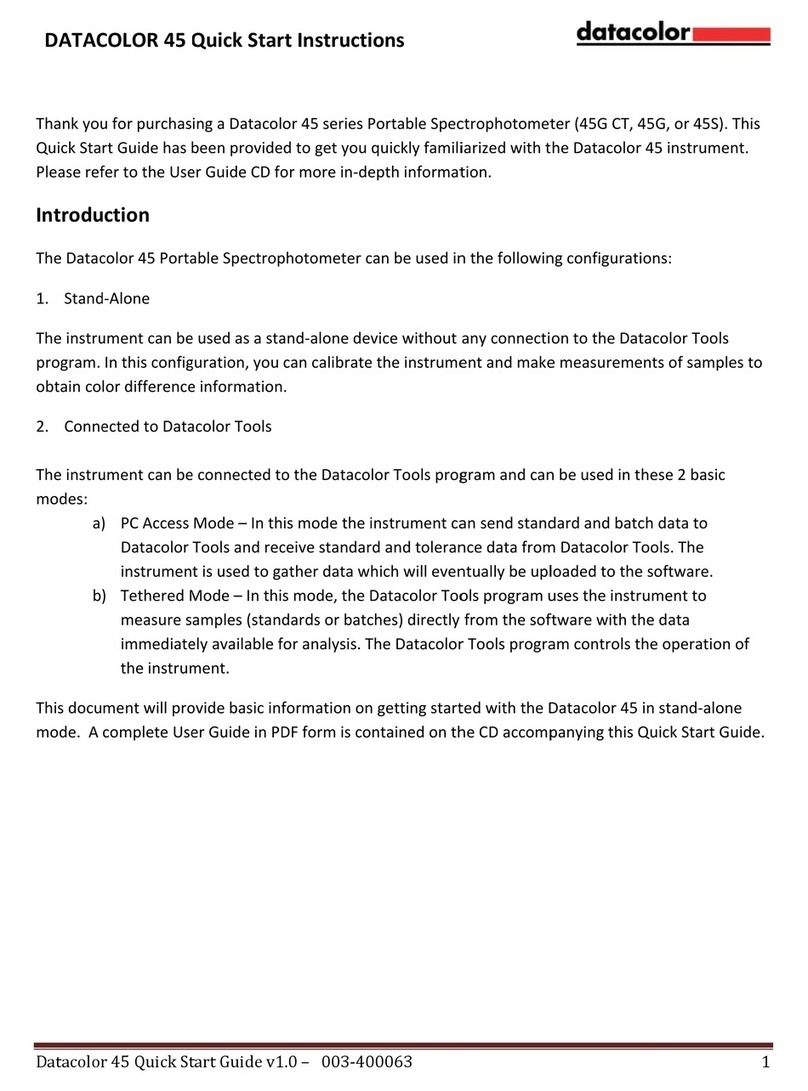
Datacolor
Datacolor 45 Programming manual
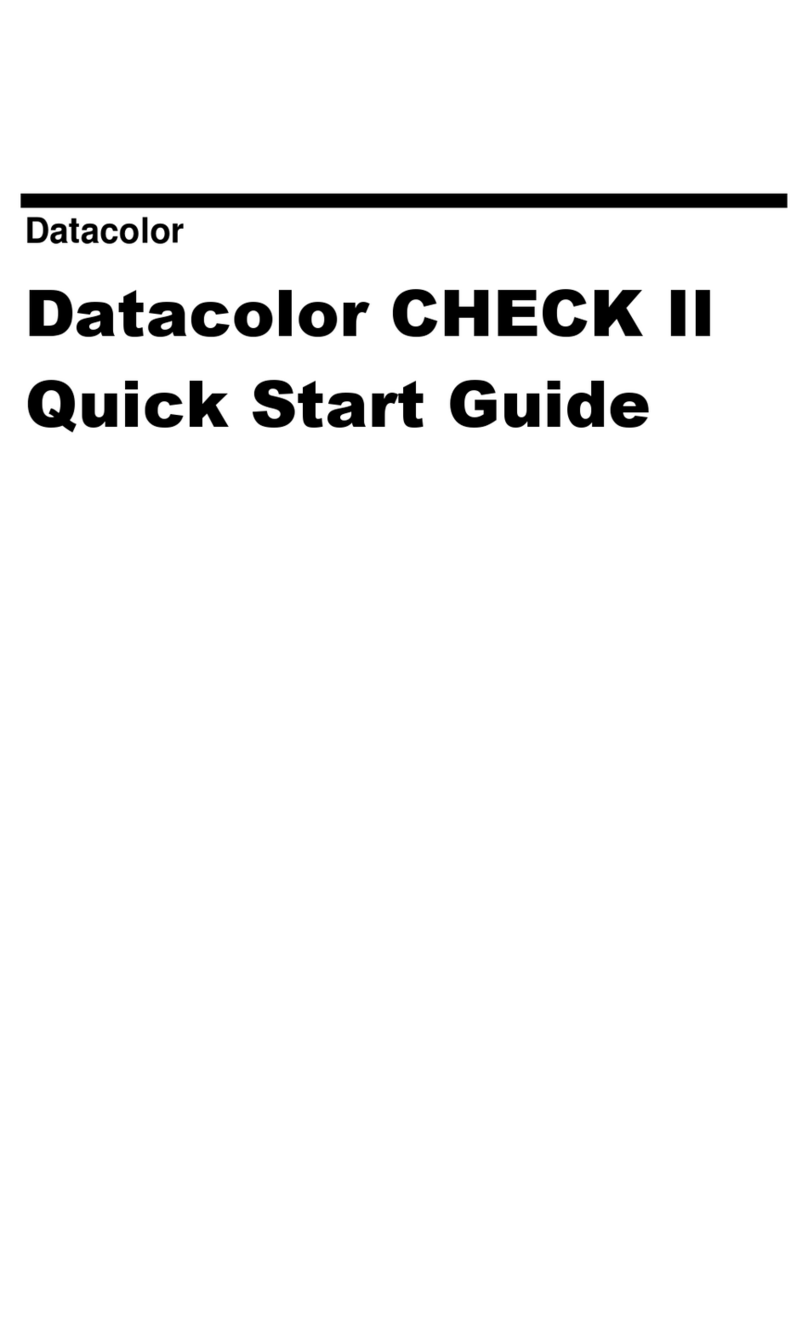
Datacolor
Datacolor CHECK II User manual

Datacolor
Datacolor ColorReader EZ User manual
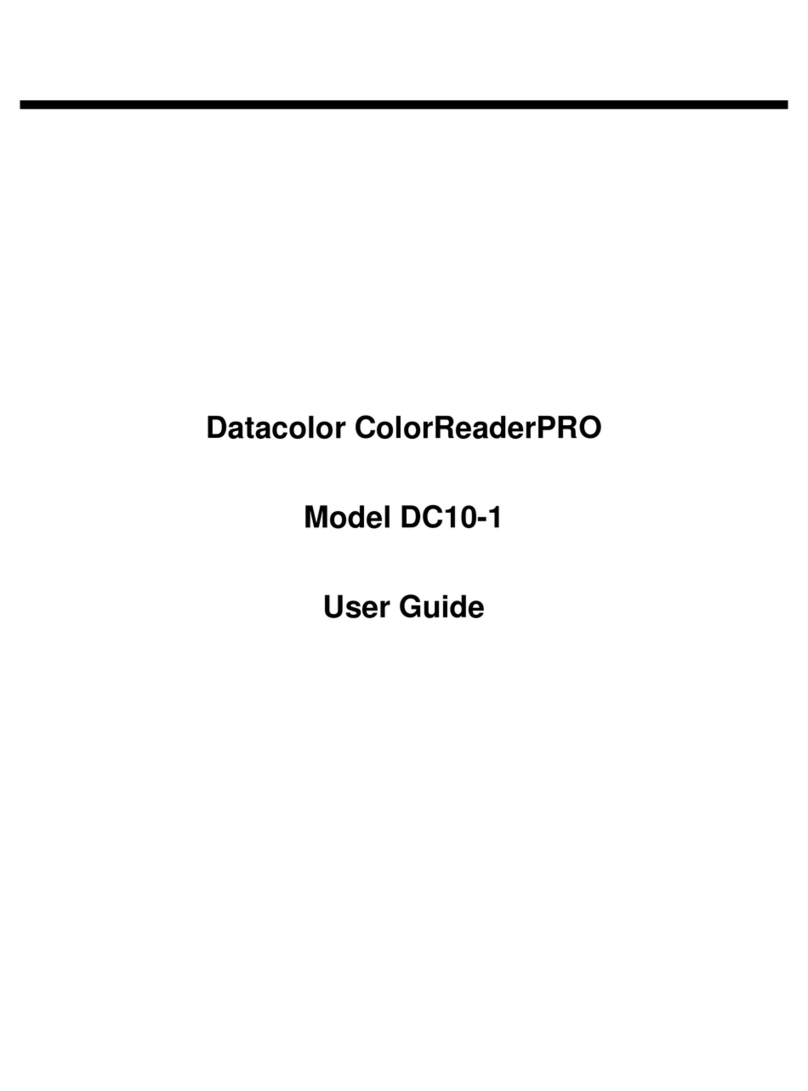
Datacolor
Datacolor ColorReaderPRO DC10-1 User manual

Datacolor
Datacolor Elrepho 3000 User manual
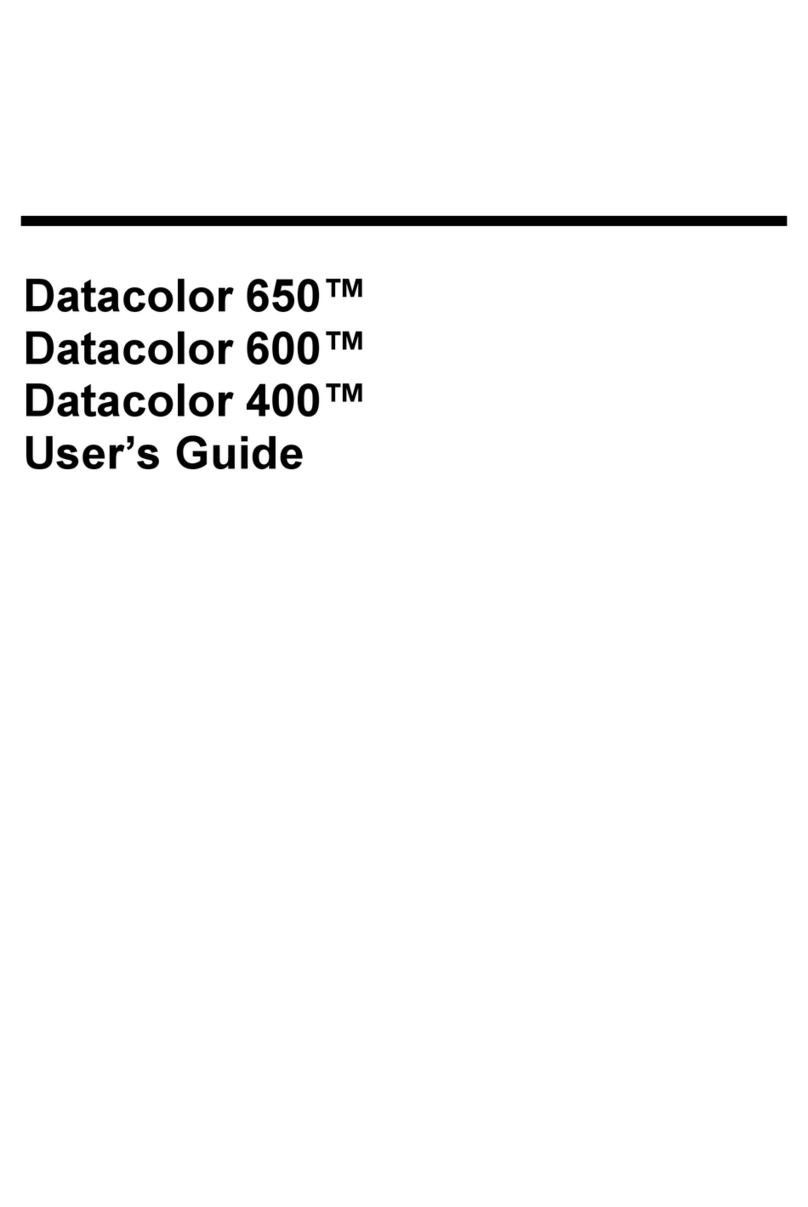
Datacolor
Datacolor 650 User manual

Datacolor
Datacolor SpyderPRINT User manual
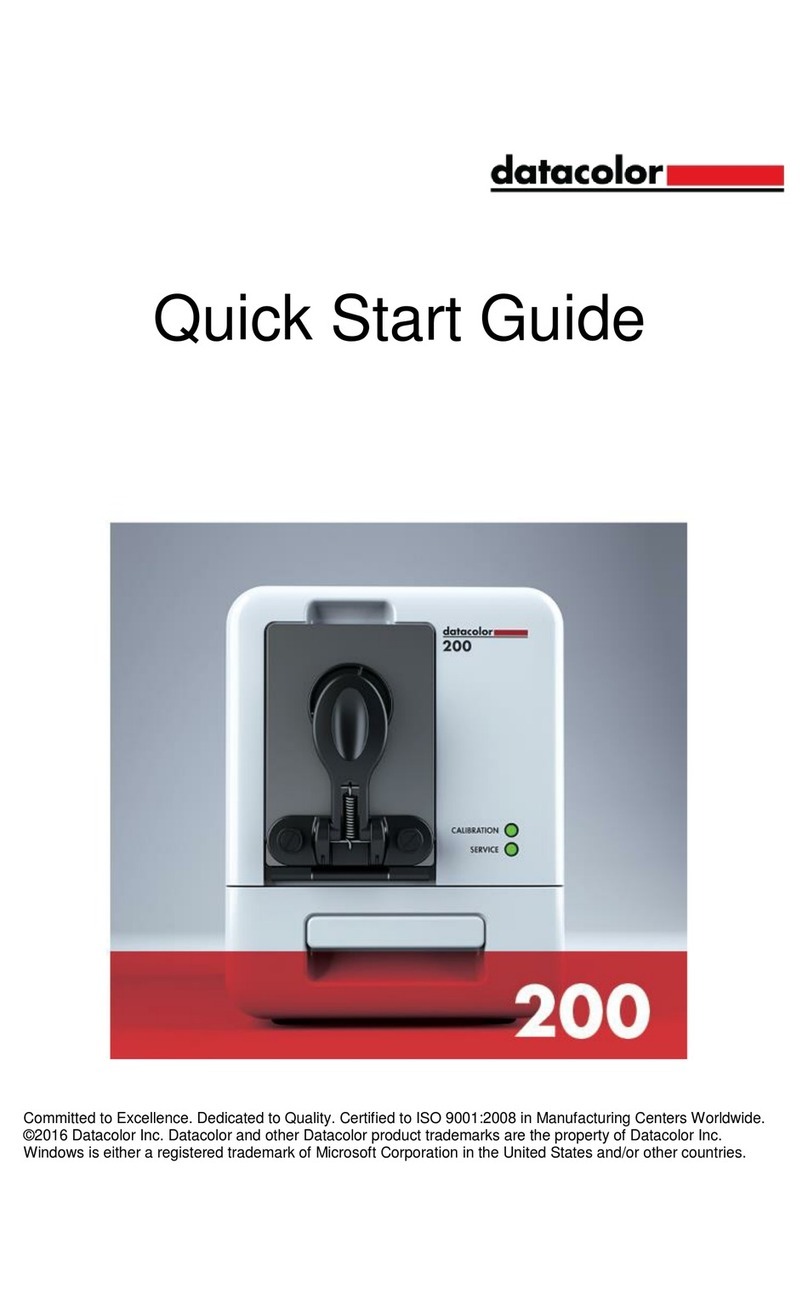
Datacolor
Datacolor 200 User manual

Datacolor
Datacolor 45 User manual