TELELYNX Lavision-868FTA User manual
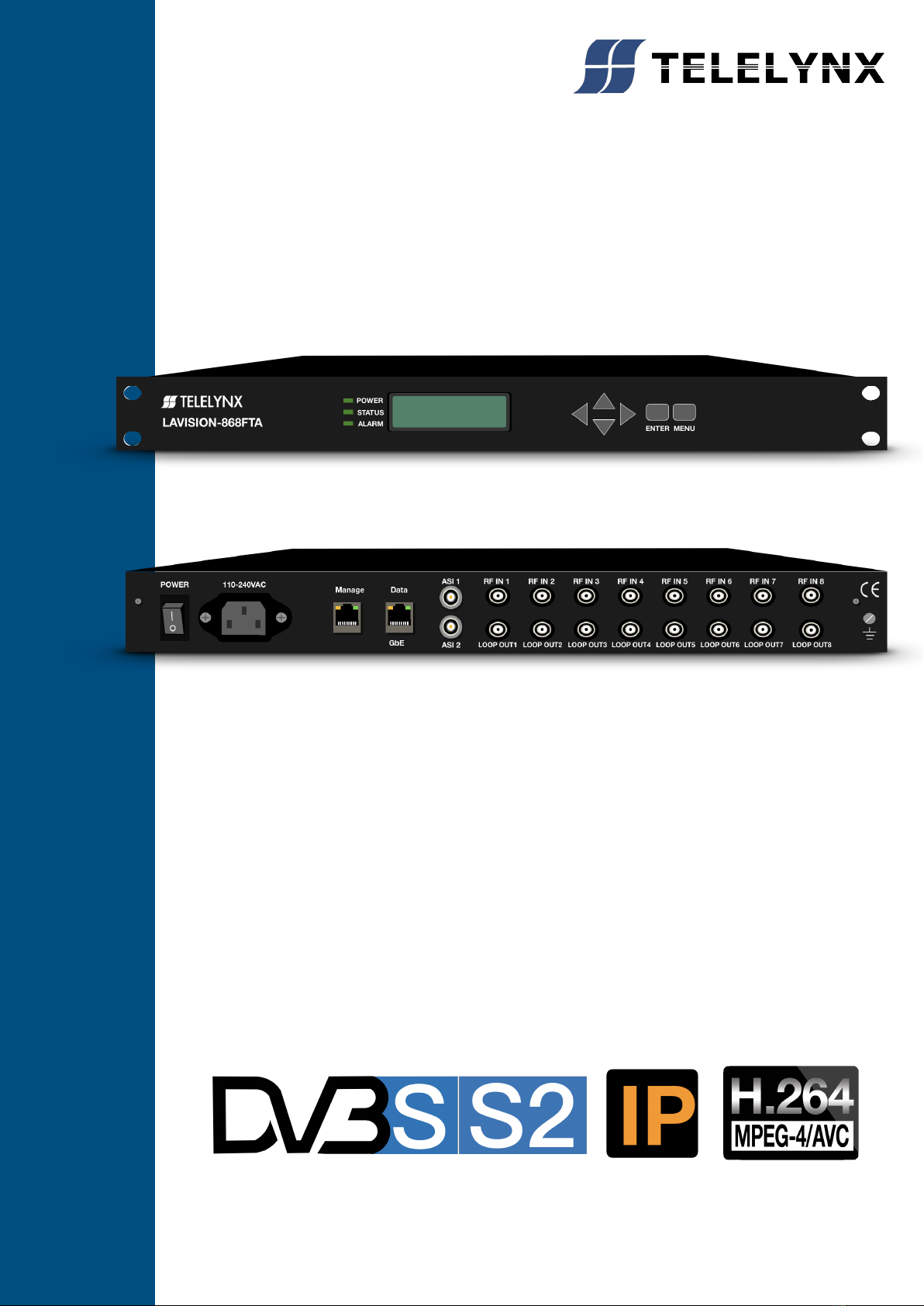
868FT
MODE
LAVISIO
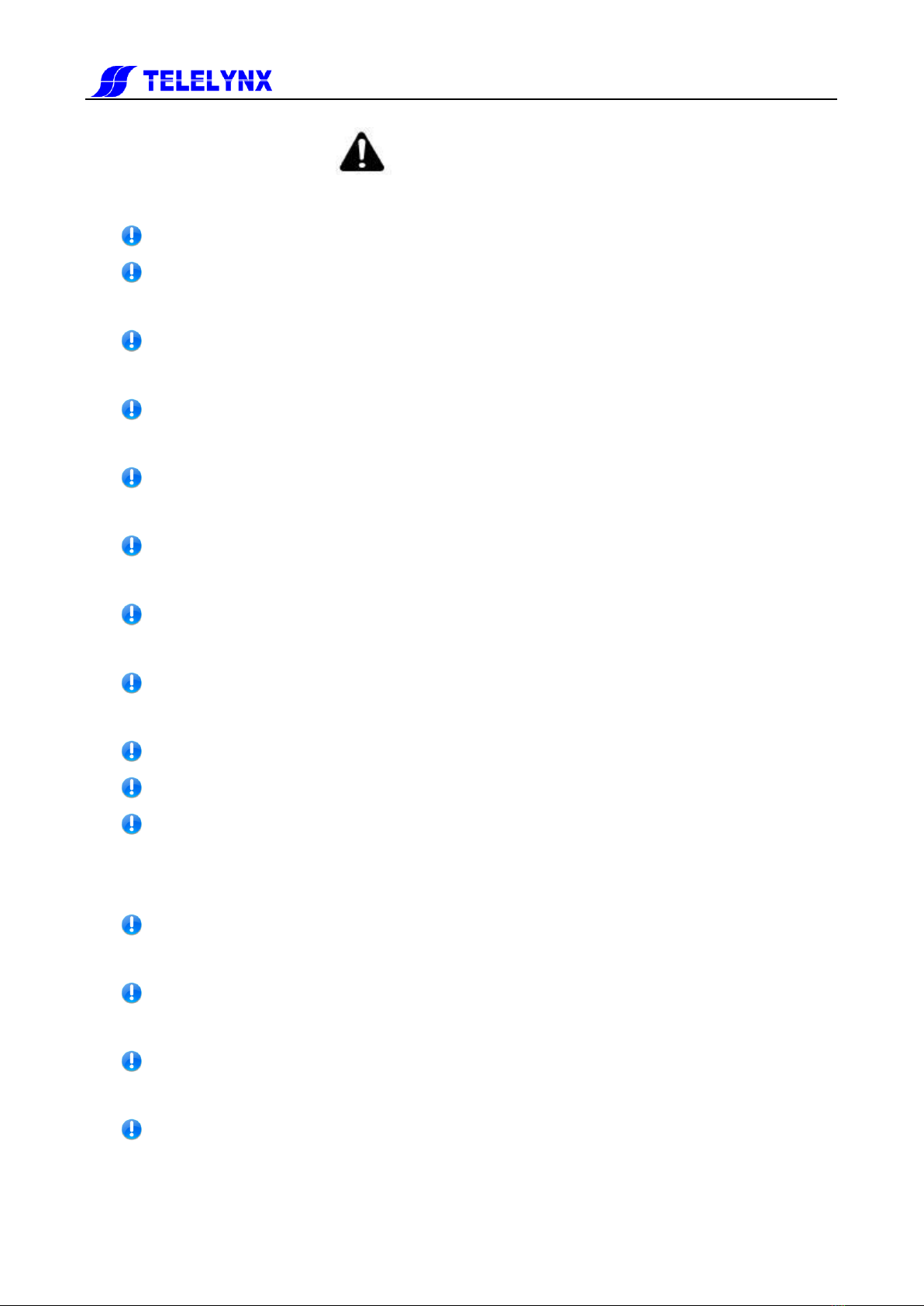
- 2 -
Safety Instructions
Read this manual carefully before start operating the device.
Removal of device cover without permission may cause harm to human body and
the maintenance bond will be invalidated.
Handle the device with care to avoid crashing and falling, or otherwise it may cause
hazards to the internal hardware components.
Keep all inflammable, metal and liquid materials from dropping into the device
casing, or otherwise it may cause damages to the device.
Avoid dusty places and places with heating resources nearby, direct projection of
sunlight or instant mechanical vibrations for installation of the device.
Connect the grounding connector on the rear panel to protect earth contact
properly while in operation.
Choose proper type of cable connectors for connecting network interfaces of the
device.
Avoid rapid and frequent power on/off, or it may cause damages to the
semiconductor chipsets.
Keep proper direction of the power cord when plug into or out from a power socket.
Do not touch the power socket with wet hands to avoid electric shocks.
Take off all jewelry or ornaments, such as ring, necklaces, watches, bracelets, etc.,
before operating the device, or otherwise the metal contact may possibly cause
short circuit and result in components damage.
Make sure the AC power is unplugged in case of operator services within the
device casing or close to power supply are needed.
Only TELELYNX trained and approved staff is permitted to perform live line
operation and maintenance within the device casing.
Ensure good ventilation when the device is in operation, or otherwise it may cause
damages to the device due to overheating.
It is recommended to unplug the power cord from the socket if the device will not be
used for a long period of time.

3
Table of Contents
Safety Instructions.........................................................................................................................................- 2 -
Table of Contents............................................................................................................................................... 3
§1 Introduction .................................................................................................................................................. 5
§1.1 Functionality...................................................................................................................................... 5
§1.2 Key Features...................................................................................................................................... 5
§1.3 Front Panel......................................................................................................................................... 6
§1.4 Rear Panel.......................................................................................................................................... 6
§1.5 Typical Application Architecture ....................................................................................................... 7
§2 Before Use the Device.................................................................................................................................. 8
§2.1 Operation Requirements.................................................................................................................... 8
§2.1.1 Requirements for Digital TV Devices .................................................................................... 8
§2.1.2 Requirements for Network Devices........................................................................................ 8
§2.2 System Requirements ........................................................................................................................ 8
§3 Operating the Device.................................................................................................................................... 9
§3.1 Quick Start......................................................................................................................................... 9
§3.2 Web Management Operation of LAVISION-868FTA ....................................................................... 9
§3.2.1 Web User Login.................................................................................................................... 10
§3.2.2 User Management................................................................................................................. 12
§3.2.2.1 Add new user ............................................................................................................. 13
§3.2.2.2 Edit users’ information............................................................................................... 13
§3.2.2.3 Delete an user............................................................................................................. 14
§3.2.3 Basic parameter setting......................................................................................................... 15
§3.2.3.1 IP Settings.................................................................................................................. 15
§3.2.3.2 MAC setting............................................................................................................... 16
§3.2.3.3 Parameter setting about system clock........................................................................ 16
§3.2.4Advanced Parameter setting.................................................................................................. 17
§3.2.4.1 Import/export/reset the parameters............................................................................ 17
§3.2.4.2 Backup/Restore the parameters.................................................................................. 19
§3.2.4.3 Upgrade/Backup the software.................................................................................... 19
§3.2.4.4 License....................................................................................................................... 21
§3.2.4.5 Device control............................................................................................................ 21
§3.2.5 Input/output setting............................................................................................................... 22
§3.2.5.1 TUNER settings......................................................................................................... 22
§3.2.5.2 Ethernet settings......................................................................................................... 24
§3.2.5.3 ASI settings................................................................................................................ 25
§3.2.6 Multiplexing setting of Programs ......................................................................................... 27
§3.2.6.1 General setting........................................................................................................... 27
§3.2.6.2 PID mapping function................................................................................................ 29
§3.2.6.3 PSI information insertion........................................................................................... 30
§3.2.6.4 NIT edit...................................................................................................................... 33
§3.2.6.5 Input program ............................................................................................................ 36
§3.2.6.6 Output service............................................................................................................ 39
§3.2.7 Scrambling Setting................................................................................................................ 45
§3.2.7.1 General Setting .......................................................................................................... 45
§3.2.7.2 CAS Configuration.................................................................................................... 46
§3.2.7.3 Services Scrambling Setting...................................................................................... 48

4
§3.2.8 Monitoring............................................................................................................................ 50
§3.2.8.1 Alarms........................................................................................................................ 50
§3.2.8.2 Bitrate Monitor .......................................................................................................... 52
§3.3 Front Panel Operation of LAVISION-868FTA................................................................................ 58
Annex A: Technical Specifications of LAVISION-868FTA............................................................................ 60
Annex B: FrequentlyAsked Questions............................................................................................................ 62
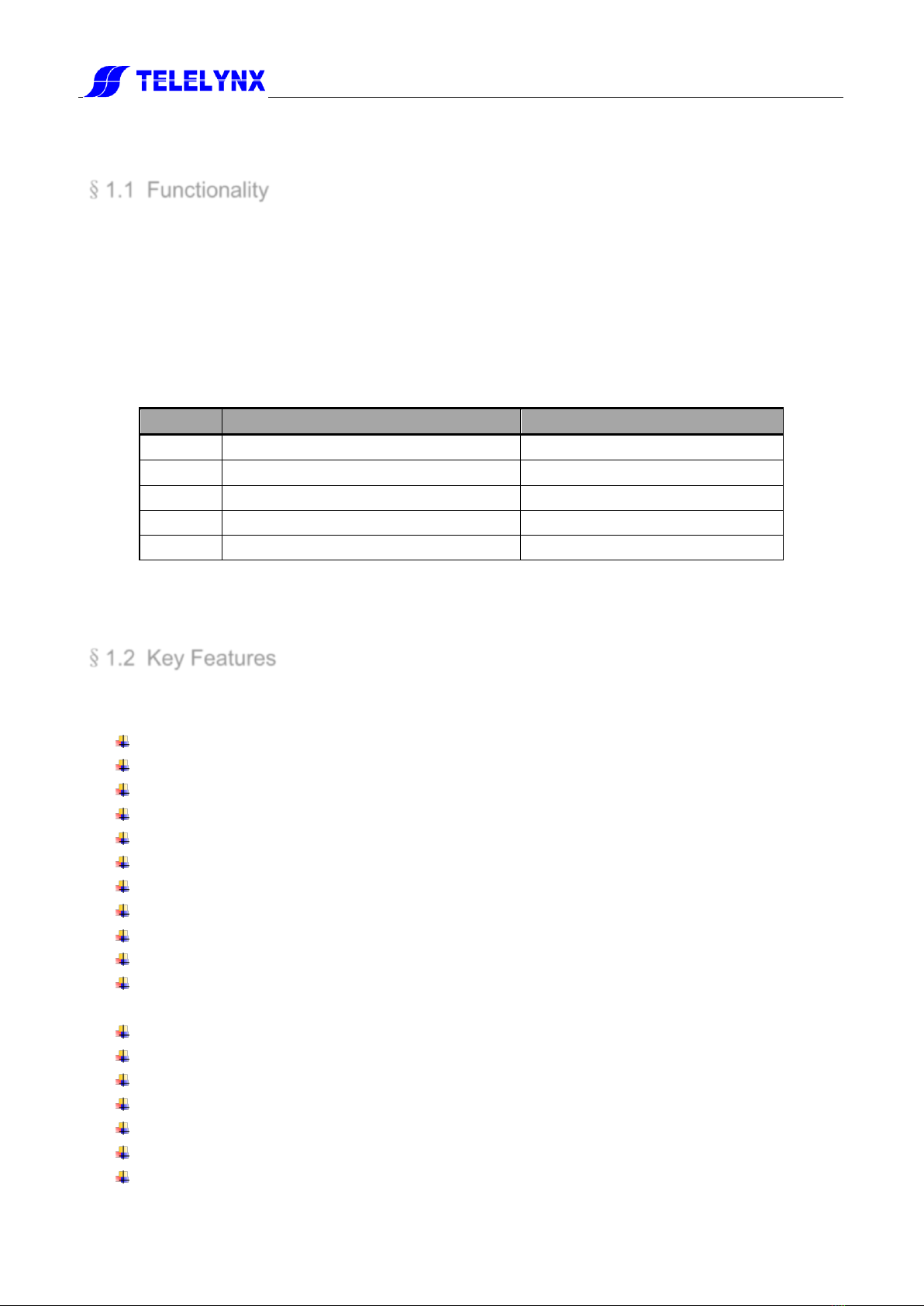
5
§1 Introduction
§1.1 Functionality
LAVISION-868FTA is a new generation ofRF-to-IP adapter, which can receive and demodulate eight
channels of DVB-S/S2,DVB-C and ISDB RF input signals, and then multiplex, scramble and process it
with channel coding. It adopts our newly developed functions such as “Module Management”, device
scrambling, and channel modulation. The flexible customization and high expansibility can satisfy the
user‟s current and future DTV system requirements.
The module management opens the scrambling function and configures the numbers of output
modulation channel through software authorization, as shown in the table below:
Item
Function
Remark
Level 1
PT+MUX
PT+MUX
Level 2
PT+MUX+1*CA scramble
PT+MUX+CA1
Level 3
PT+MUX+2*CA scramble
PT+MUX+CA2
Level 4
PT+MUX+3*CA scramble
PT+MUX+CA3
Level 5
PT+MUX+4*CA scramble
PT+MUX+CA4
The product is mainly applied to the DTV network head end room, edge of DTV backbone network, and
DTV branch head end room.
§1.2 Key Features
This product has the following key features:
Support eight RF inputs
14 TS-over-IP output
Two indenpendant ASI outputs
IP output data rate range: 1 ~ 800Mbps
Support RF signals output after demodulating, multiplexing, and scrambling via two ASI ports
Payload of UDP: 7 of 188-byte-length TS packets
Support processing for multiplexing, scrambling, PSI/SI
Scrambling up to 512 programs
Multiplexing up to 512 programs
Support auto-generation and manual upload for SI/PSI information
Support auto-generation and manual editing for network information, support upload of local
network segment
Support PID filtering, mapping and pass-through
Support PCR correction
Support DVB-CSA scrambling
Support up to 4 CAS simulcrypt
Maximum total EMM for 3Mbps, bandwidth cap for 1Mbps
188/204 TS packet length self-adaptive
Flexible configurations for data input/output to auto-detect the input TS
Table of contents
Other TELELYNX Media Converter manuals
Popular Media Converter manuals by other brands

H&B
H&B TX-100 Installation and instruction manual

Bolin Technology
Bolin Technology D Series user manual

IFM Electronic
IFM Electronic Efector 400 RN30 Series Device manual

GRASS VALLEY
GRASS VALLEY KUDOSPRO ULC2000 user manual

Linear Technology
Linear Technology DC1523A Demo Manual

Lika
Lika ROTAPULS I28 Series quick start guide

Weidmuller
Weidmuller IE-MC-VL Series Hardware installation guide

Optical Systems Design
Optical Systems Design OSD2139 Series Operator's manual

Tema Telecomunicazioni
Tema Telecomunicazioni AD615/S product manual

KTI Networks
KTI Networks KGC-352 Series installation guide

Gira
Gira 0588 Series operating instructions

Lika
Lika SFA-5000-FD user guide









