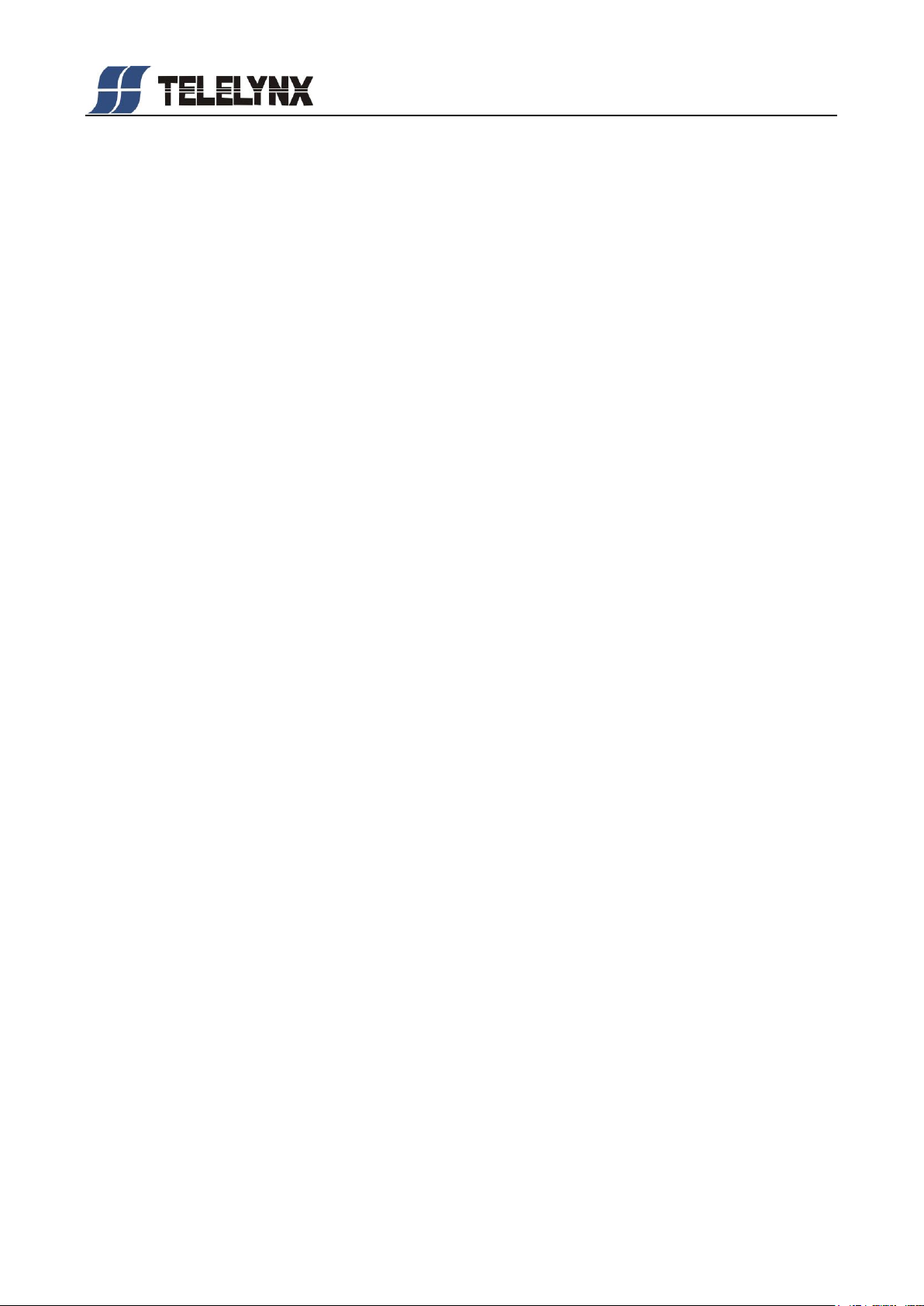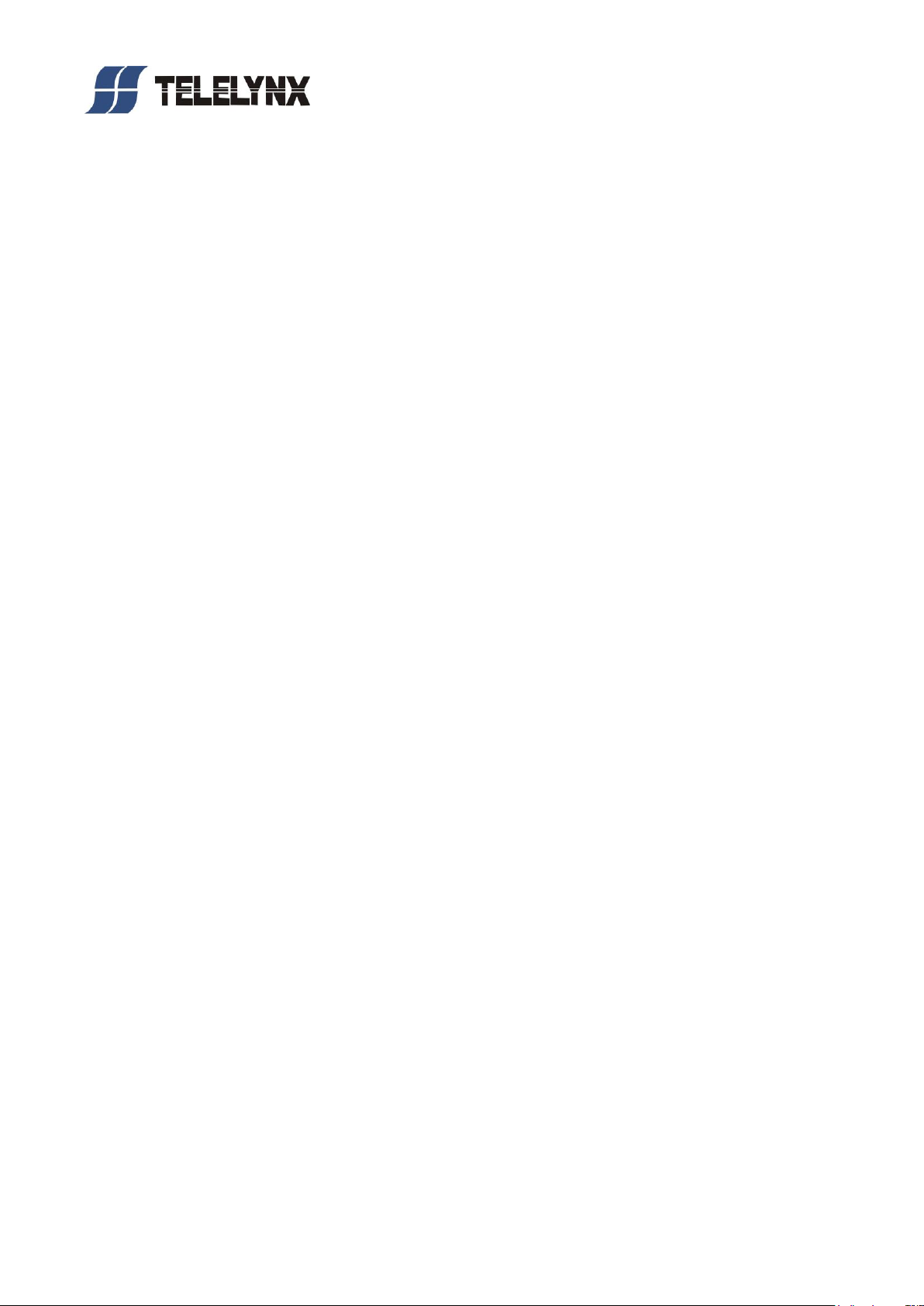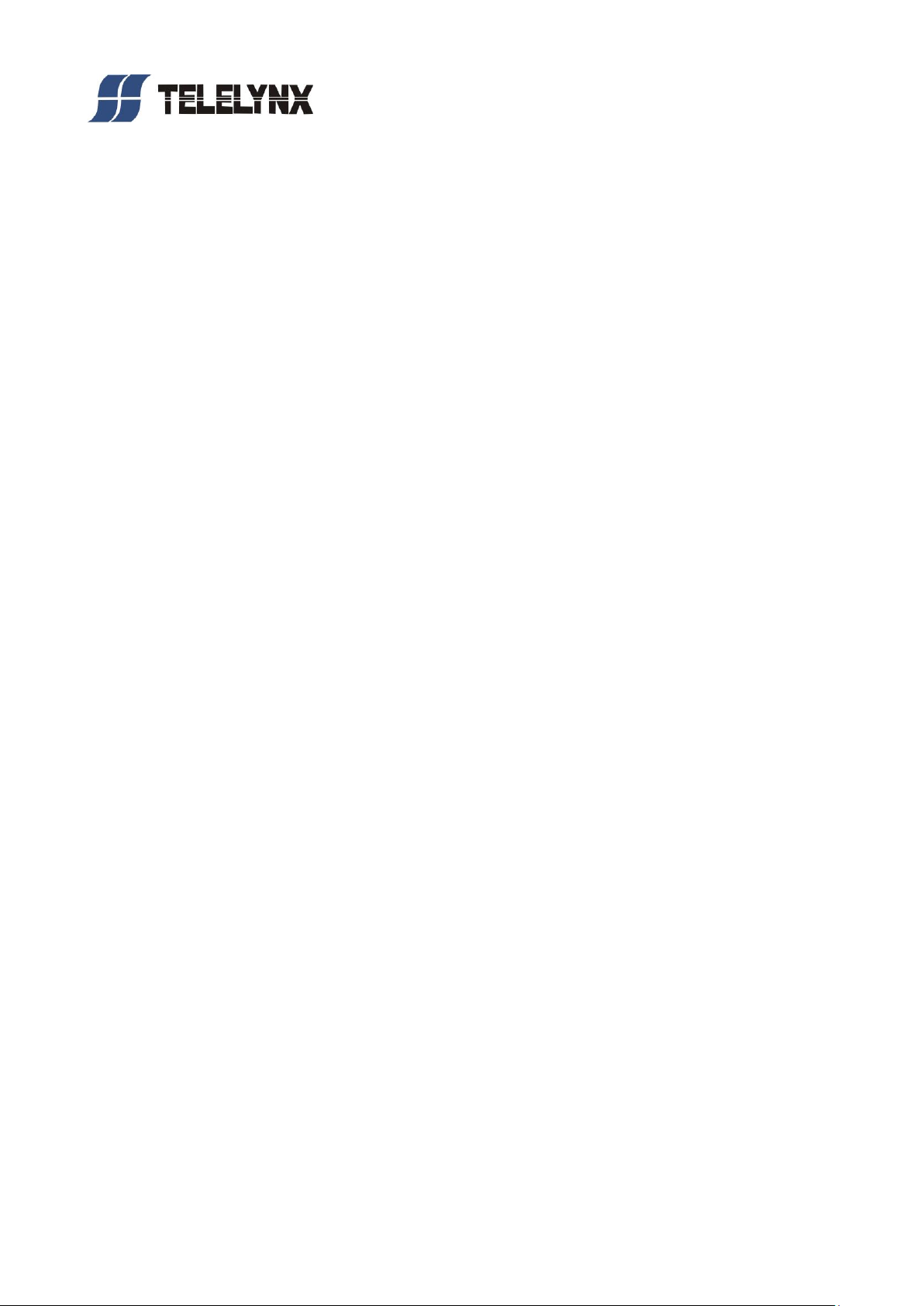Safety Instructions
⚫Read this manual carefully before start operating the device.
⚫Removal of device cover without permission may cause harm to human body and the
maintenance bond to be invalidated.
⚫Handle the device with care to avoid crashing and falling, or otherwise it may cause
hazards to the internal hardware parts.
⚫Keep all inflammable, metal and liquid materials from dropping into the device casing,
or otherwise it may cause damages to the device.
⚫Avoid dusty places and places with heating resources nearby, direct projection of
sunlight or instant mechanical vibrations for installation of the device.
⚫Connect the grounding connector on the rear panel to protective earth contact properly
while in operation.
⚫Choose proper type of cable connectors for connecting network interfaces of the
device.
⚫Avoid rapid and frequent power on/off, or it may cause damages to the semiconductor
chipsets.
⚫Keep proper direction of the power cord when plug into or out from a power socket.
⚫Connect the grounding pole and signal cable before connecting the power cord.
⚫Do not touch the power socket with wet hands to avoid electric shocks.
⚫Take off all jewelry or ornaments, such as ring, necklaces, watches, bracelets, etc.,
before operating the device, or otherwise the metal contact may possibly cause short
circuit and result in components damage.
⚫Make sure the AC power is unplugged in case of operator services within the device
casing or close to power supply are needed.
⚫Only we trained and approved staff is permitted to perform live line operation and
maintenance within the device casing.
⚫Ensure good ventilation when the device is in operation, or otherwise it may cause
damages to the device due to overheating.
⚫It is recommended to unplug the power cord from the socket if the device will not be
used for a long period of time.