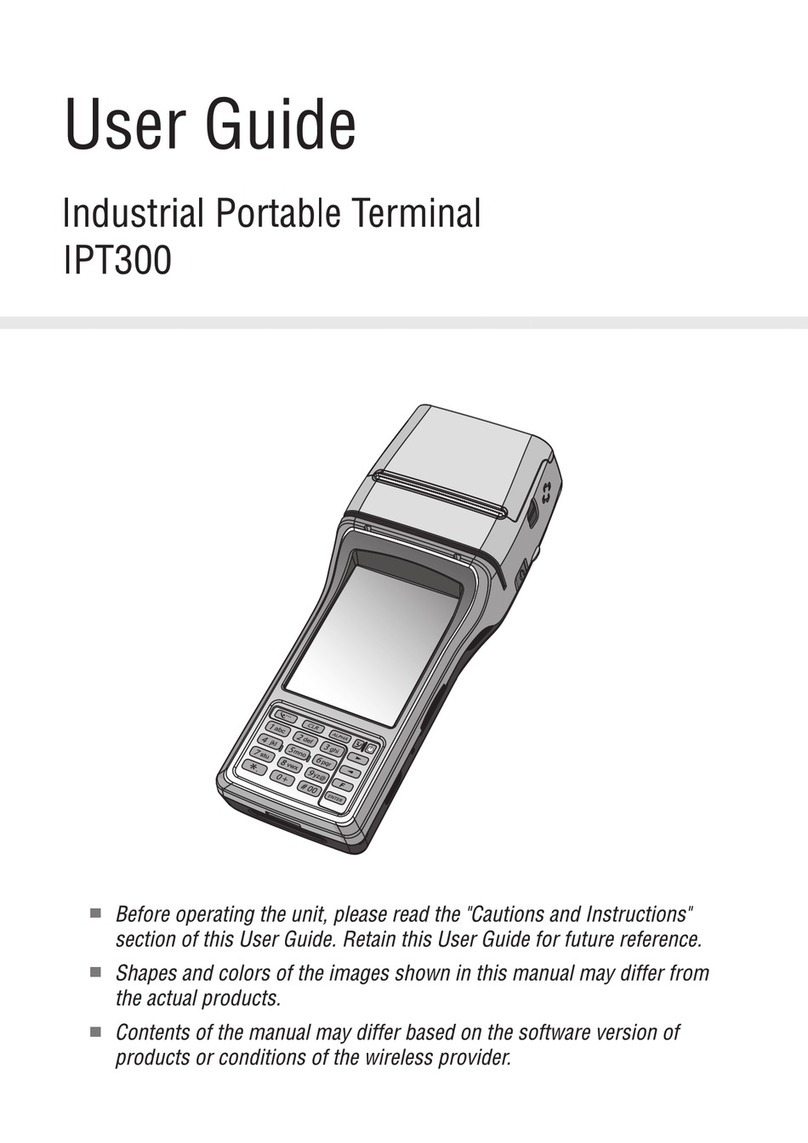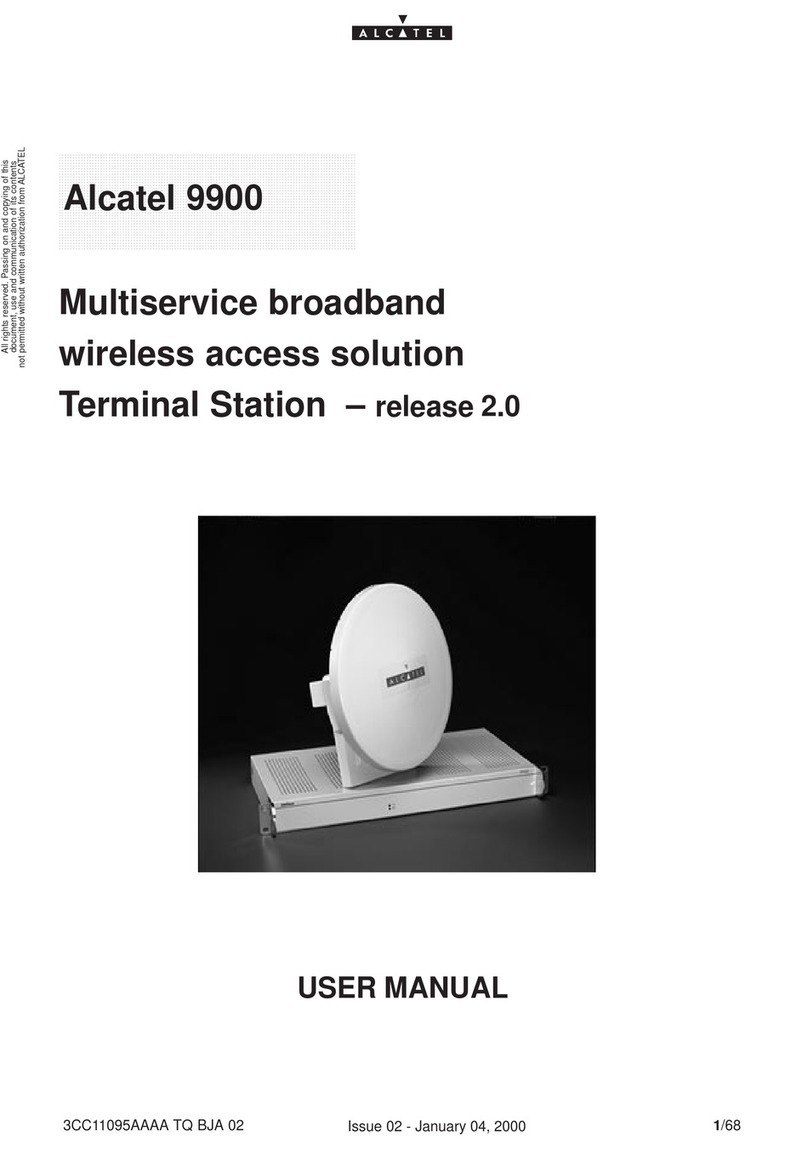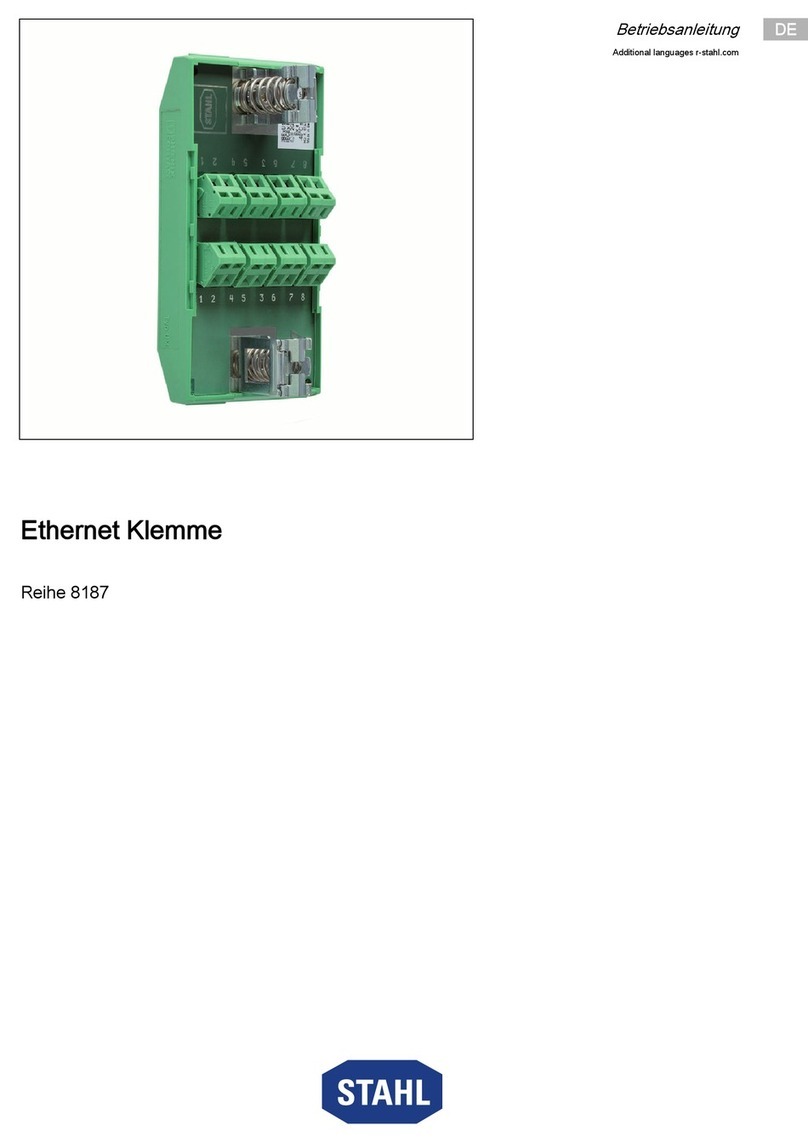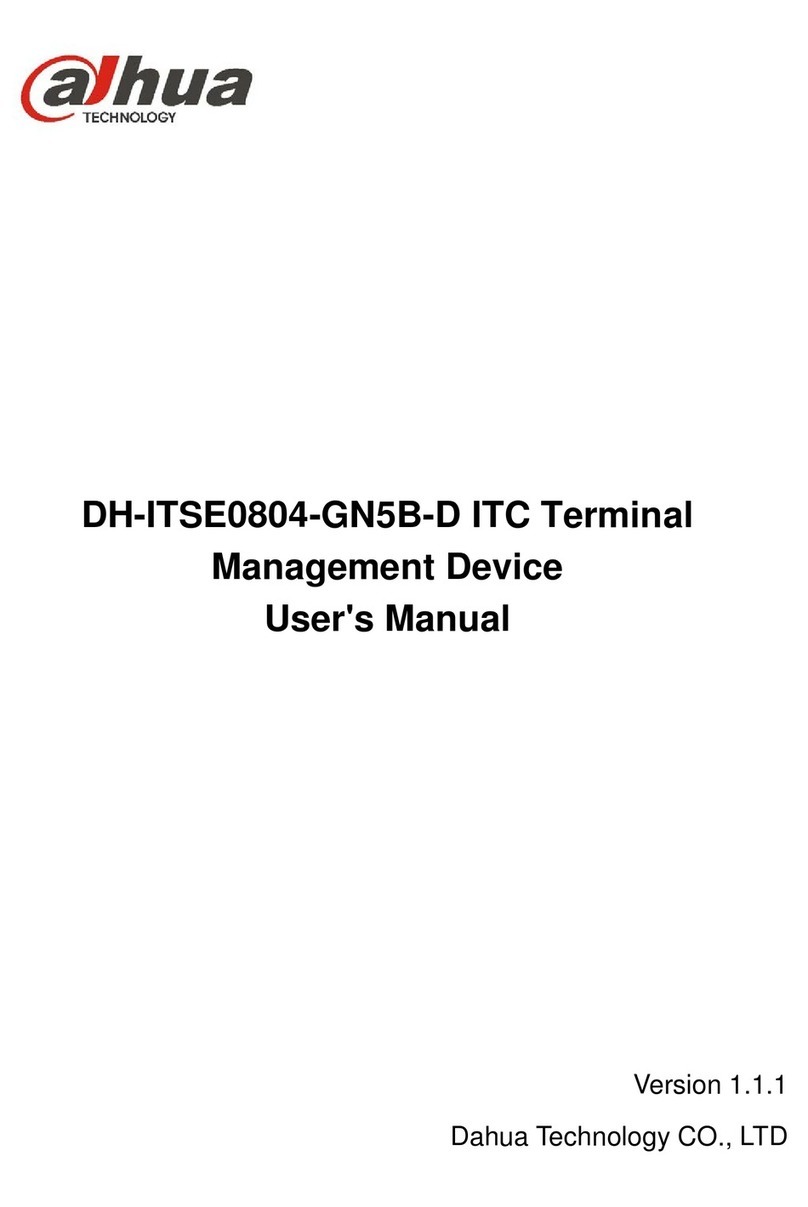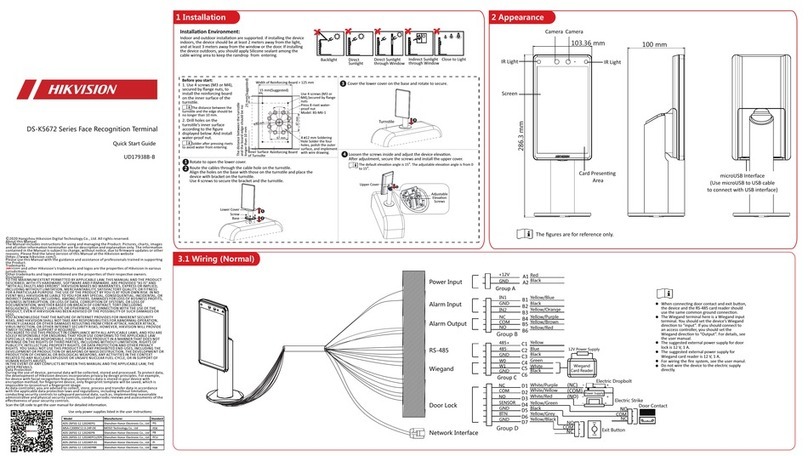Telepower TPS508 User manual

User Manual
Desktop Smart POS
Model: TPS508
Telepower Communication Co., Ltd.

User Manual
Desktop Smart POS
Model: TPS508
Telepower Communication Co., Ltd.

Table of Contents
Getting started..................................................................................................................................1
Device layout .............................................................................................................................1
Buttons.......................................................................................................................................1
Technical Specification ..............................................................................................................2
Package contents ......................................................................................................................3
Power on your device.................................................................................................................3
Power off your device.................................................................................................................3
Installing the battery...................................................................................................................4
Charging the battery...................................................................................................................5
Card Reading.............................................................................................................................6
Basics...............................................................................................................................................8
Home Screen Overview .............................................................................................................8
Status & notifications..................................................................................................................9
Quick settings ............................................................................................................................9
Profiles................................................................................................................................9
Add & switch users............................................................................................................10
Change or delete users.....................................................................................................10
Connect & transfer..........................................................................................................................11
Wi-Fi networks.........................................................................................................................11
Turn Wi-Fi power on/off.....................................................................................................11
Connect to networks..........................................................................................................11
Bluetooth..................................................................................................................................11
Turn Bluetooth power on/off ..............................................................................................11
Connect devices................................................................................................................12
Manage devices................................................................................................................12
Let devices find your device ..............................................................................................12
Data use ..................................................................................................................................12
Near Field Communication (NFC) Technology .........................................................................13
Cellular networks .....................................................................................................................13
Airplane mode..........................................................................................................................14
Settings ..........................................................................................................................................15
Wi-Fi Settings...........................................................................................................................15
Bluetooth Settings....................................................................................................................15
Data Usage Settings................................................................................................................15
More Settings...........................................................................................................................15
NFC Settings............................................................................................................................16
Storage Settings ......................................................................................................................16
Application Manager ................................................................................................................17
Location Settings .....................................................................................................................17
Backup & reset.........................................................................................................................17
Factory Data Reset ...........................................................................................................17

Date & Time Settings ...............................................................................................................17
About Phone............................................................................................................................18
Copyright Information......................................................................................................................20

Read me first
This device provides mobile communication and media services using Telpo’s latest
standards and technological expertise. This user manual and the information available
contain details about the device’s functions and features.
•Please read this manual before using the device to ensure safe and proper use.
•Descriptions are based on the device’s default settings.
•Some content may differ from your device depending on the region, service provider,
or device’s software.
•Telpo is not liable for performance issues caused by apps supplied by providers
other than Telpo.
•Telpo is not liable for performance issues or incompatibilities caused by edited
registry settings or modified operating system software.Attempting to customise the
operating system may cause the device or apps to work improperly.
•Software, sound sources, wallpapers, images, and other media provided with this
device are licensed for limited use. Extracting and using these materials for
commercial or other purposes is an infringement of copyright laws. Users are
entirely responsible for illegal use of media.
•You may incur additional charges for data services, such as messaging, uploading
and downloading, auto-syncing, or using location services. To avoid additional
charges, select an appropriate data tariff plan. For details, contact your service
provider.
•Modifying the device’s operating system or installing software from unofficial sources
may result in device malfunctions and data corruption or loss. These actions are
violations of your Telpolicence agreement and will void your warranty.
•Is in compliance with the essential requirements and other relevant provisions of
Directive 2014/53/EU.
•For safe operating, the antenna of the product shall be least 0.22m away from the
body of the user. The maximum allowed antenna gain is 1.0 dBi.
•The Handheld POS Terminal supplied by Li Polymer battery, and charged from
approved Travel Charger with USB cable connection.
•Caution:
•ForAdapter: Shall be installed near the equipment and shall be easily
accessible.
•For Battery: Risk of Li-ion battery is replaced by an incorrect type, dispose of
used batteries according to the instructions.
•Only can use the adapter as below:
•Manufacturer: SHENZHEN CITY HONGBEN ELECTRONIC CO.,LTD.
Model Name: HB24F-0902500SPA
•Rated Input & Output: Input: 100-240V~, 50/60Hz, 0.6A; Output: 9V/2.5A
•The plug considered as disconnect device of adapter.

1
Getting started
Device layout
The following illustration outlines your device’s primary external features.
Buttons
Button Function
Power
•Press and hold to turn the device on or off.
•Press to lock or unlock the device. The device goes into lock mode when the
touch screen turns off.
Overview
•Tap Overview to see your recent apps, and tap an app to reopen it.
•To remove an app from the list, swipe it left, right.
•To scroll the list, swipe up or down.
Home •Tap to return to the Home screen.
Back •Tap to return to the previous screen.

2
Technical Specification
Processor Quad-Core 1.1GHz
OS Android 7.1 or above
Memory 1GB RAM, 8GB ROM
2GB RAM, 16GB ROM(Optional)
Display 5” LCD, 1280*720
Contactless Card Reader (Optional) ISO14443 Type A/B, Mifare®, ISO18092 compliant
Camera 2MP, fixed focus (Barcode softdecoding)
Printer (Optional) Paper width 58mm, Φ40mm
Communications Wi-Fi/Bluetooth/Ethernet
Peripheral Ports 2 USB Host, 1 micro USB, 1 RJ45, 1 RJ11(Serial port), 1 DC
port
Power Supply Input: 100-240V AC, 50Hz/60Hz
Output: 9V DC, 2.5A
Battery (Optional) 7.4V ,2500mAh, Li-ion
Keypad 1 Power Key

3
Package contents
Check the product box for the following items:
Main Device
Power Adapter
Battery
User guide
Printing paper shaft
•The items supplied with the device and any available accessories may vary depending on
the region or service provider.
•The supplied items are designed only for this device and may not be compatible with other
devices.
•Appearances and specifications are subject to change without prior notice.
•You can purchase additional accessories from your local retailer. Make sure they are
compatible with the device before purchase.
•Availability of all accessories is subject to change depending entirely on manufacturing
companies. For more information about available accessories, please contact us.
Power on your device
•To turn your device on, hold down the Powerkey until thedevice powers on. It will take a few seconds
before the screenlights up.
•Unlock your device with a swipe, PIN, password orpattern before the Home screen can display if
you’ve set ascreen lock in Settings.
•If you do not know your PIN code or if you have forgotten it,contact your network carrier.
•Do not leave your PIN code withyour device.
•Store this information in a safe place when notin use.
Power off your device
•To turn your device off, hold down the Powerkey until theDevice options appear, then select Power
off.

4
Installing thebattery
•Open the back cover and put the battery into the holder.Install the battery in right direction .
•Put the cover back to the terminal.
•Any attempt of alteration with wrong battery type has risk of explosion.
•Don't throw battery casually.

5
Charging the battery
Use the charger to charge the battery before using it for the first time.
•Plug one end of the cable into the device's Charger Port and the other end into an electrical outlet.
The charge time varies depending upon the battery level.
•Use only Telpo-approved chargers, batteries, and cables. Unapproved chargers or cables
can cause the battery to explode or damage the device.
•Do not remove the battery before removing the charger. This may damage the device.
•When the battery power is low, the battery icon appears empty.
•If the battery is completely discharged, the device cannot be turned on immediately when
the charger is connected.Allow a depleted battery to charge for a few minutes before
turning on the device.
•If you use multiple apps at once, network apps, or apps that need a connection to another
device, the battery will drain quickly. To avoid disconnecting from the network or losing
power during a data transfer, always use these apps after fully charging the battery.
•To save energy, unplug the charger when not in use. The charger does not have a power
switch, so you must unplug the charger from the electric socket when not in use to avoid
wasting power. The charger should remain close to the electric socket and easily accessible
while charging.

6
Card Reading
•NFC tag, put the NFC tag under the head of the device.
Camera
•Note that in low light, turn on the fill light.
•Make sure your lenses are clean.
Printer

7
•Press the print button on the right to open the cover.
•Put the printing shaft into the printing paper roll and put it into the printing paper bin as shown in the
diagram.
•Turn off the printer cover back.

8
Basics
Home Screen Overview
The home screen is what you see when you first turn on yourdevice. From here, you can explore apps
and more.
•Widgets: To put widgets like a clock, interactive calendar, and more on your home screen, touch and
hold an empty spot on the home screen, then tap WIDGETS.
•Settings: To quickly open settings, swipe the status bar down with two fingers, to open more settings,
tap .
•Apps: To remove an app from a home screen page, touch and hold the app, then drag it to Remove.
The app isn’t removed from your device, just the home screen.
To uninstall apps from your home screen, touch and hold an app, then drag it to Uninstall.

9
Status & notifications
At the top of the screen, icons on the left notify you about new messages or events. If you don’t know
what an icon means, swipe the status bar down for details.
The icons displayed on the status bar provide information about the status of the device. The icons listed
in the table below are most common.
Note: The status bar may not appear at the top of the screen in some apps. To display the status bar,
drag down from the top of the screen.
Icon Meaning
Bluetooth feature activated
Ethernet activated
Wi-Fi connected
Signal strength
Flight mode activated
Mute mode activated
Vibration mode activated
Error occurred or caution required
Touch
Quick settings
For quick access to Wi-Fi, Bluetooth, Brightness, Airplanemode, and other settings, swipe down the
status bar or the lockscreen with two fingers. For even more settings, tap .
Note: Your quick settings may look a little different.
Profiles
You can share your device with others by adding a user. Users will have their own spaces on the devicefor
custom home screens, accounts, apps, personalized settings, and more.

10
Add & switch users
Note: Only the device’s owner can add a user.
Swipe down the status bar with two fingers and tap Profile .Follow the prompts to add a new user.
To switch users, swipe down the status bar with two fingers and tap Profile . Tap a user name.
Note: For a temporary user, use the Guest profile, which has limited access to your device’s features and
apps. Guests won’t have access to your personal information.
Change or delete users
Tap Settings > Users, then tap next to a user’s name.

11
Connect & transfer
Wi-Fi networks
Wi-Fi provides wireless Internet access over distances of up to 300 feet. To use your device’s Wi-Fi, you
need access to a wireless access point or “hotspot.”
The availability and range of theWi-Fi signal depends on a number of factors, including infrastructure and
other objects through which the signal passes.
Turn Wi-Fi power on/off
Find it:Settings >WLAN, then touch the Wi-Fi switch toturn it .
Note: To extend battery life, turn the Wi-Fi switch whenyou’re not using it.
Connect to networks
To find networks in your range:
1. Settings >WLAN.
Note: To show your device’s MAC address and Wi-Fi settings,tap Menu >Advanced.
2. Make sure the switch at the top is , then touch Menu >Refresh.
3. Tap a found network to connect it (if necessary, enter Network SSID, Security, and Wireless
password, and tap Connect).
When your device connects, the Wi-Fi statusindicator appears in the status bar.
Note: The next time your device connects to a previously accessed secured wireless network, you will not
be prompted to enter the password again, unless you reset your device to its factory default settings or
you instruct the device to forget the network.
Wi-Fi networks are self-discoverable, which means no additional steps are required for your
device to connect to a Wi-Fi network. It may be necessary to provide a user name and password for
certain closed wireless networks.
Bluetooth
Turn Bluetooth power on/off
Find it: Settings >Bluetooth, then touch the switch to turn it .
Note: Swipe down the status bar with two fingers to quickly turn Bluetooth on or off.
To extend battery life or stop connections, turn Bluetooth switch when you’re not using it.

12
Connect devices
The first time you connect a Bluetooth device, follow these steps:
1. Make sure the device you are pairing with is in discoverablemode.
2. Touch Settings > Bluetooth.
3. Make sure the switch at the top is .
4. Tap a found device to connect it (if necessary, tap Pair orenter a passkey like 0000).
Note:Tap to rename a device. When the device connects, the Bluetooth status indicator shows at the
top of the screen.
To automatically disconnect or reconnect a device anytime, just turn it off or on.
Manage devices
•To manually reconnect your device with a paired device, tapthe device name in the list.
•To manually disconnect your device from a paired device, tapthe device name in the devices list, then
touch OK.
•To remove a paired device, touch next to the device name, then touch Unpair.
•To change the name your deviceshows to other devices, touch Settings >Bluetooth, turn
Bluetooth power on, then tap Menu >Rename this device. Enter a name and touch Rename.
Let devices find your device
To let a Bluetooth device discover your device:
•Touch Settings > Bluetooth.
•Touch your phone’s name at the top to switch between Not visible to other Bluetooth devices and
Visible to all nearby Bluetooth devices (for two minutes).
Data use
You can track the amount of data your device uploads and downloads.
Find it: Settings >Data usage
Your device shows a data usage graph. Below the graph, apps appear from highest to least data usage.
Apps that use a lot of data might also use a lot of battery power.

13
Note: Usage information is provided to help you manage your device. This may not match the amounts
charged by your service provider, as they’re not measured in the same way.
Near Field Communication (NFC) Technology
NFC (Near Field Communication) technology is a short-range, wireless technology that lets you quickly
and wirelessly exchange information between your device and other NFC-enabled devices, smart
accessories, and NFC-enabled access points. You can also use NFC technology to save, view, create, or
change smart tags.
To use NFC technology on your device, your device must be within approximately 0.78 in. (2 cm) of the
NFC-enabled device, smart accessory, NFC-enabled access point, or smart tag that you want to
exchange information with. When information is transferred over an NFC connection, your device
vibrates.
Turn NFC On and Off
When NFC is turned on, data can be exchanged when your device touches another device.
1. Touch Settings >More….
2. Touch the check box next to NFC to turn the feature On or Off.
Mobile networks
You should not need to change any network settings. Contactyour service provider for help.
To see network settings options, tap Settings >More >Mobile networks.

14
Airplane mode
Use airplane mode to turn off all your wirelessconnections—useful when flying.
Swipe down the status barwith two fingers, then tap Airplane mode.
Or tap Settings >More>Airplane mode.
Note: When you select airplane mode, all wireless services aredisabled. You can then turn Wi-Fi and/or
Bluetooth Powerback on, if permitted by your airline. Other wireless voice anddata services (such as calls
and text messages) remain off inairplane mode. Emergency calls to your region’s emergencynumber can
still be made.

15
Settings
Wi-Fi Settings
The Wi-Fi settings menu lets you turn Wi-Fi on or off, set up and connect to available Wi-Fi networks, and
configure advanced Wi-Fi options.
Access the Wi-Fi Settings Menu
•TouchSettings >WLAN.
Advanced Wi-Fi Settings
The advanced Wi-Fi settings menu lets you set up and manage wireless access points.
1. TouchSettings >WLAN.
2. Touch Menu >Advanced.
3. Configure your Wi-Fi settings, which may include:
•Network notification
•Keep Wi-Fi on during sleep
•Scanning always available
•WLAN frequency band
•Install certificates
•WLAN Direct
•WPS Push Button
•WPS Pin Entry
Bluetooth Settings
Your device’s Bluetooth capabilities let you use wireless headsets, send and receive pictures and files,
and more.
Access the Bluetooth Settings Menu
•Touch Settings >Bluetooth.
Data Usage Settings
The Data usage menu lets you view your device’s mobile and Wi-Fi data usage, set data limits, restrict
hotspot usage, and more.
•TouchSettings >Data usage.
More Settings
Table of contents
Popular Touch Terminal manuals by other brands

Amazone
Amazone AMAPAD operating instructions

Siemens
Siemens 3VL9800-4RG00 operating instructions
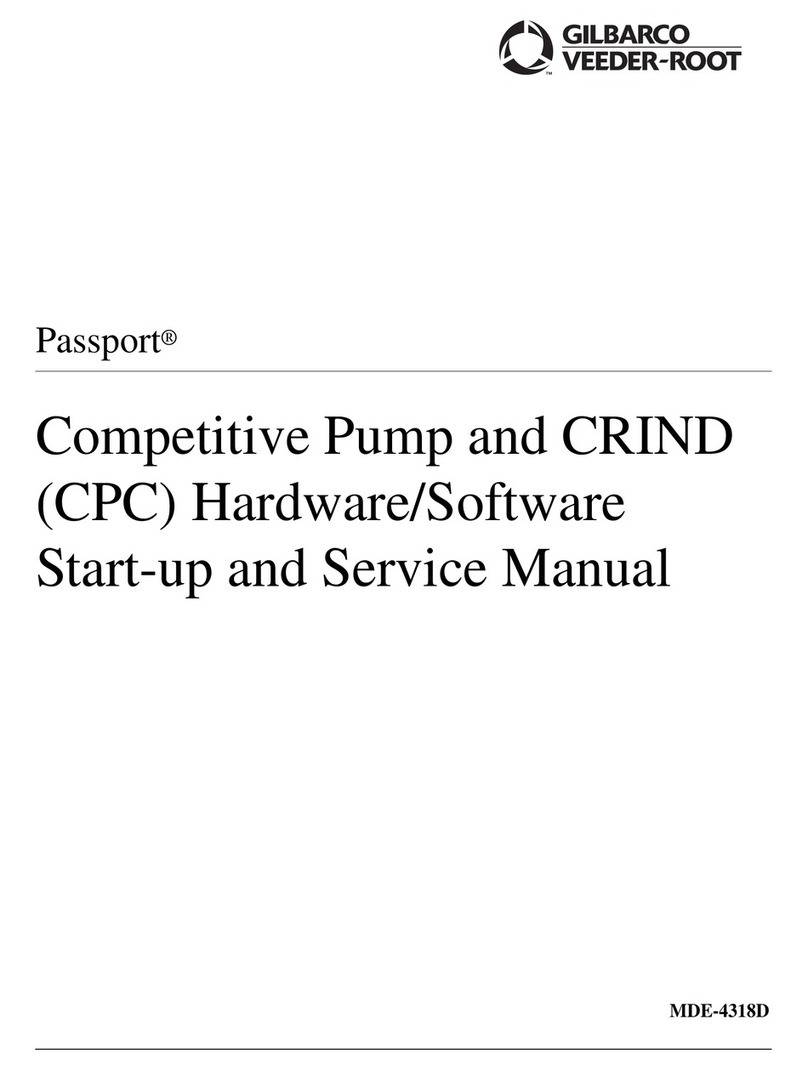
Gilbarco
Gilbarco VEEDER-ROOT Passport PA03338ABCD Installation, start-up and service manual
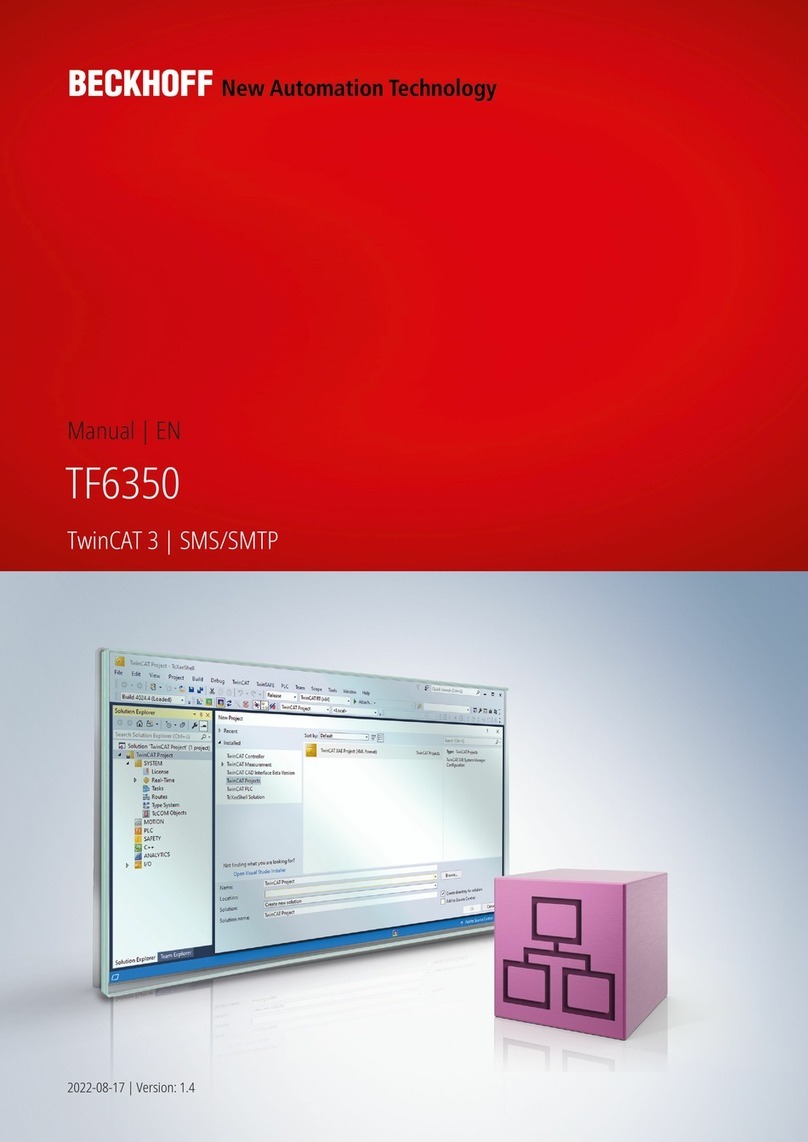
Beckhoff
Beckhoff TF6350 manual
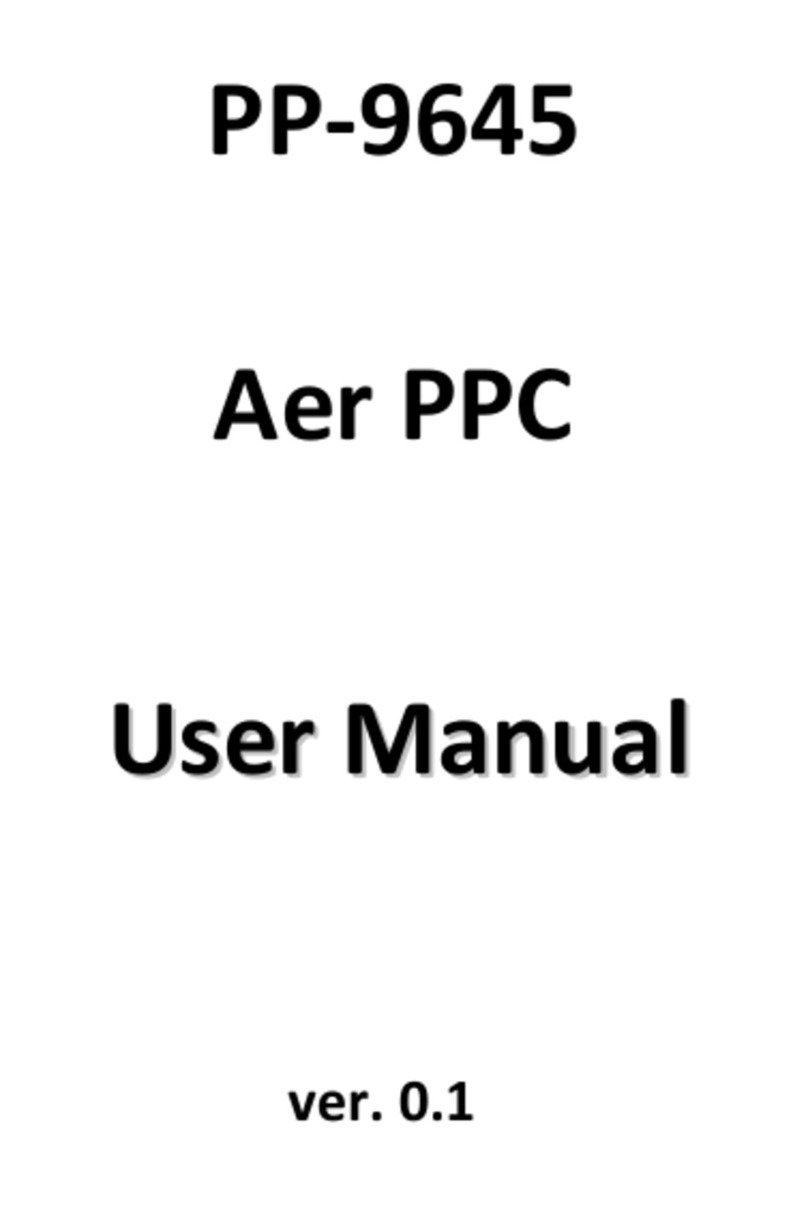
Firich Enterprise
Firich Enterprise Aer PPC series user manual

Advantech
Advantech POC-W152 user manual