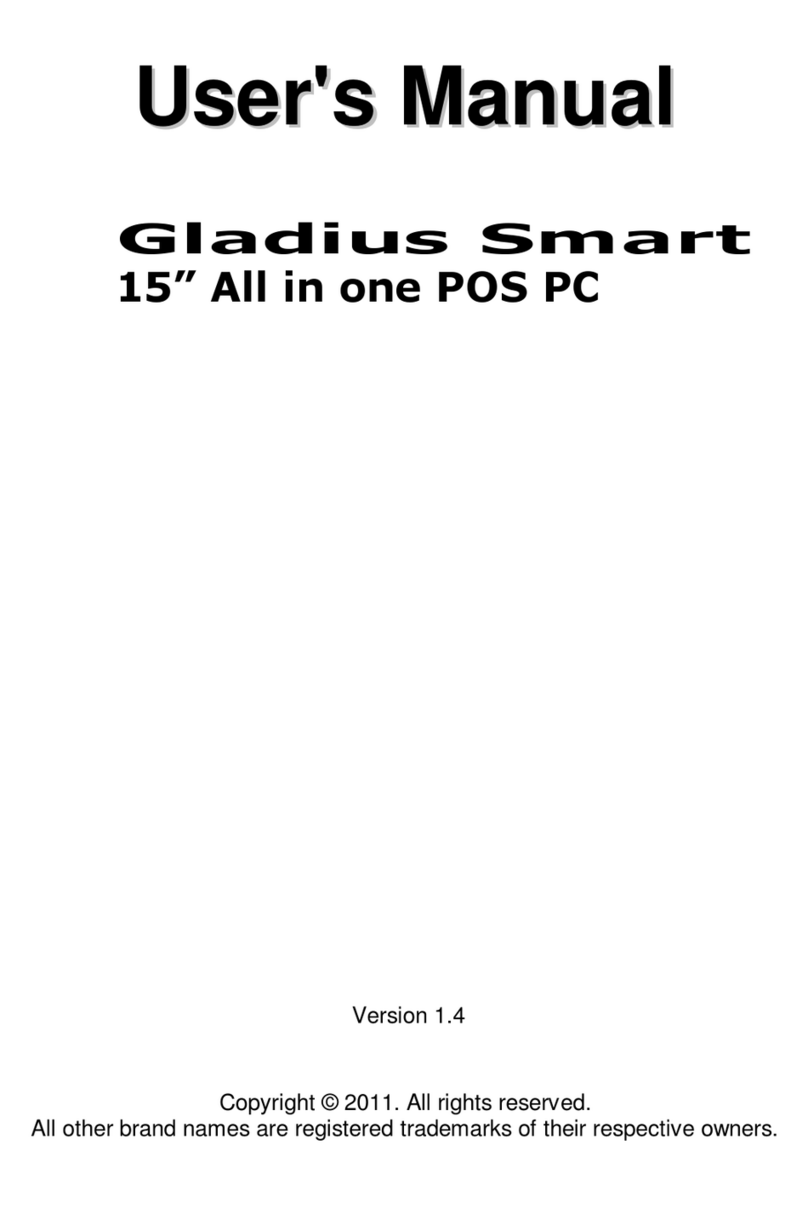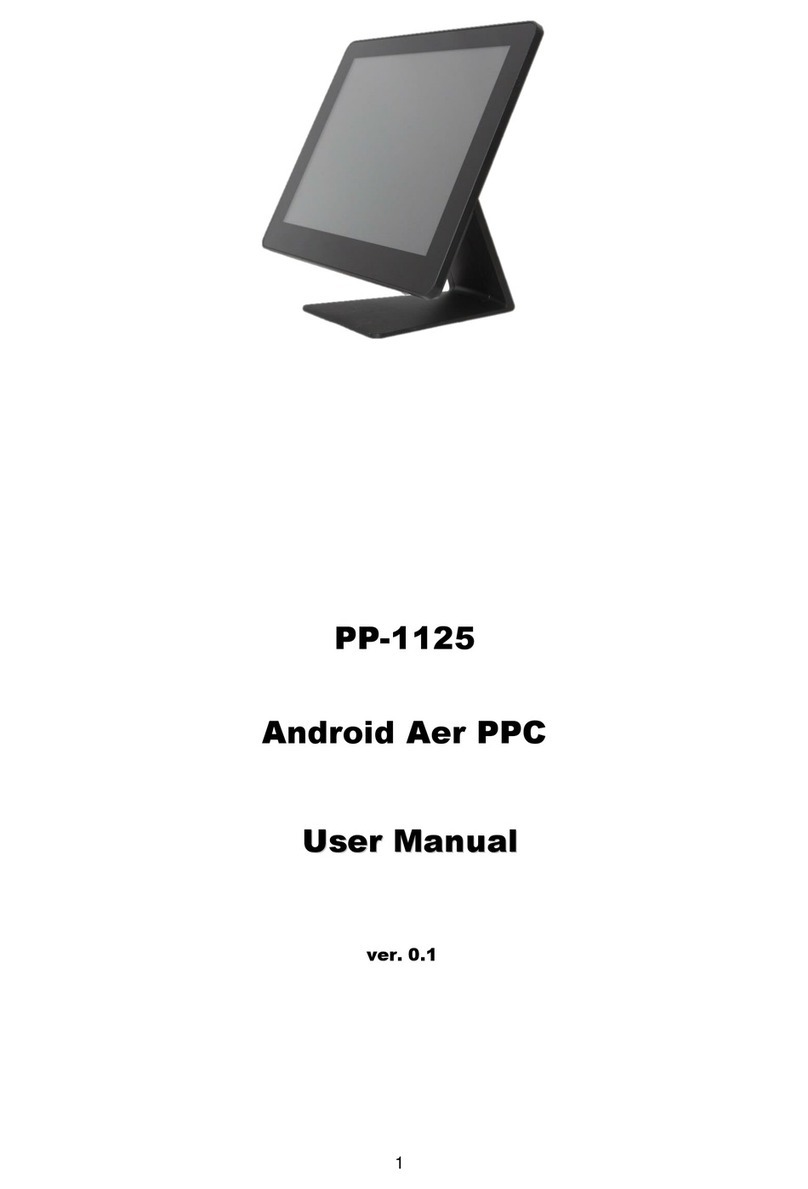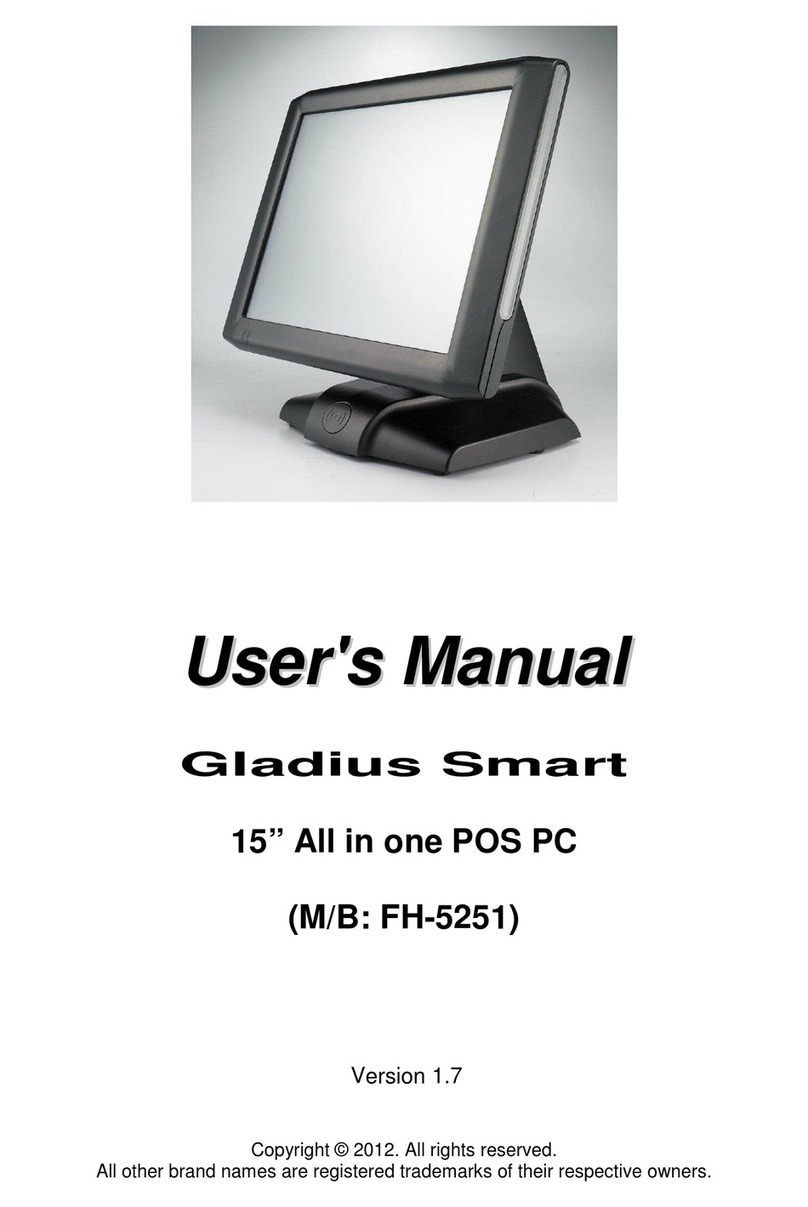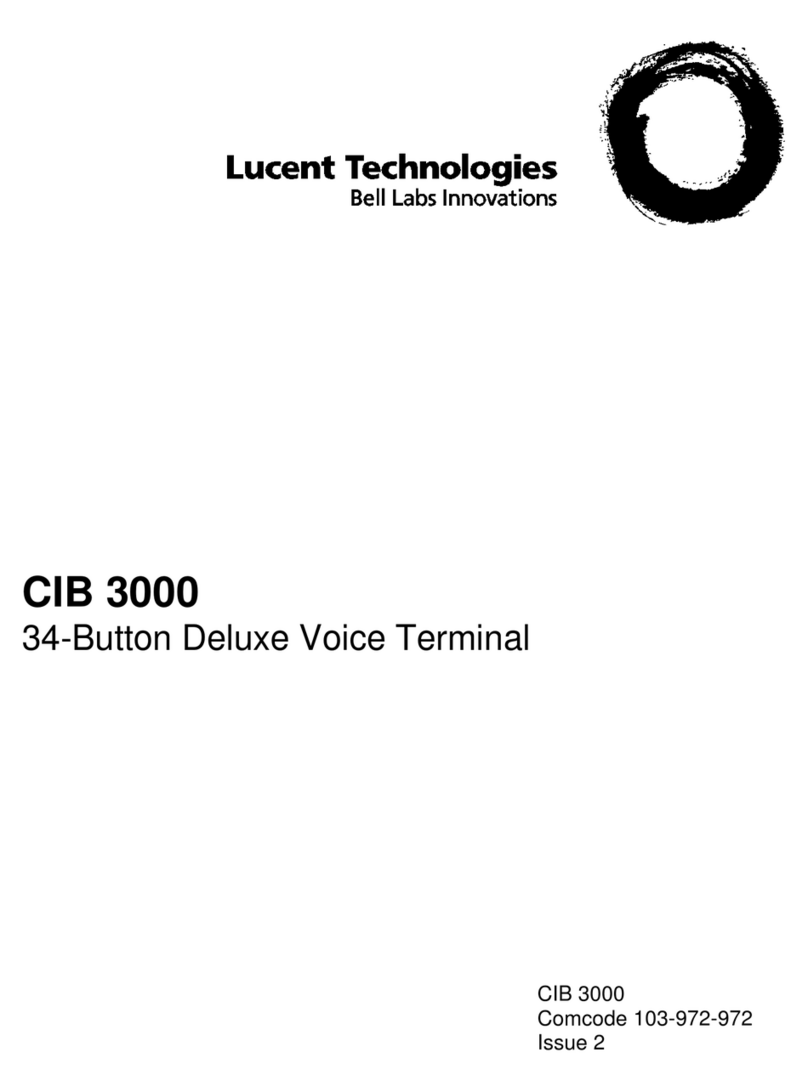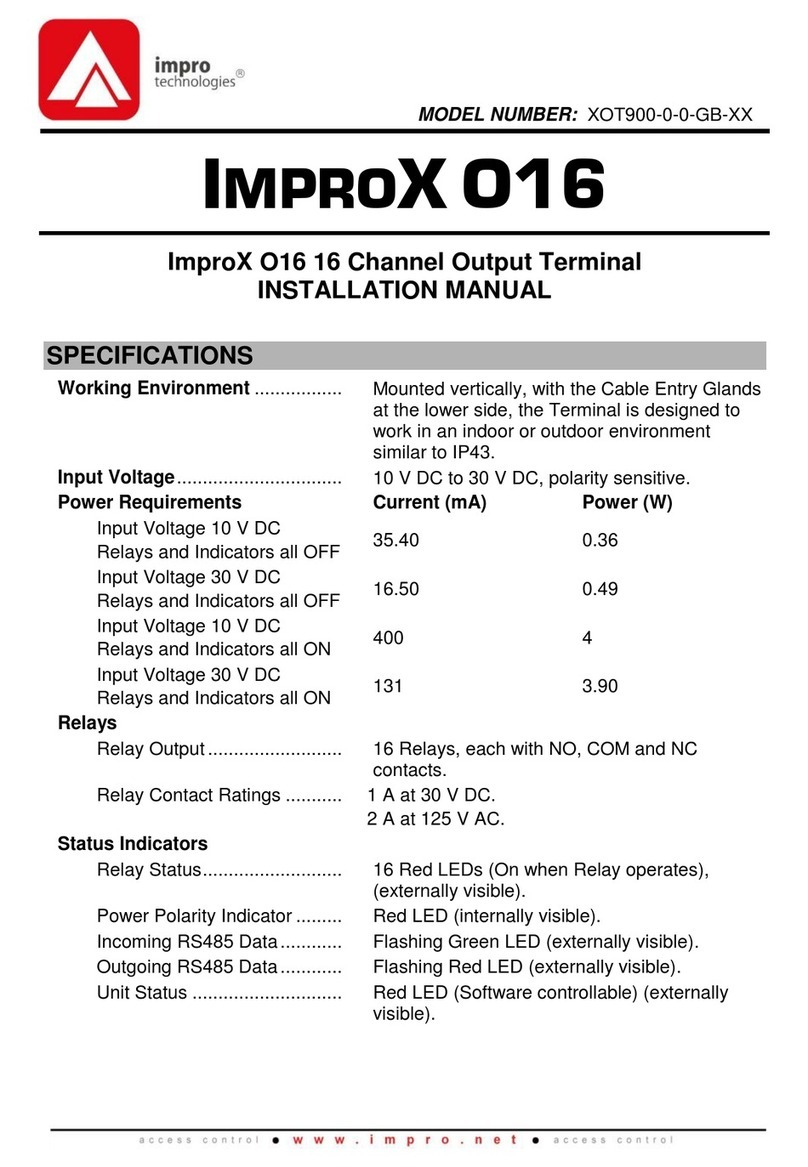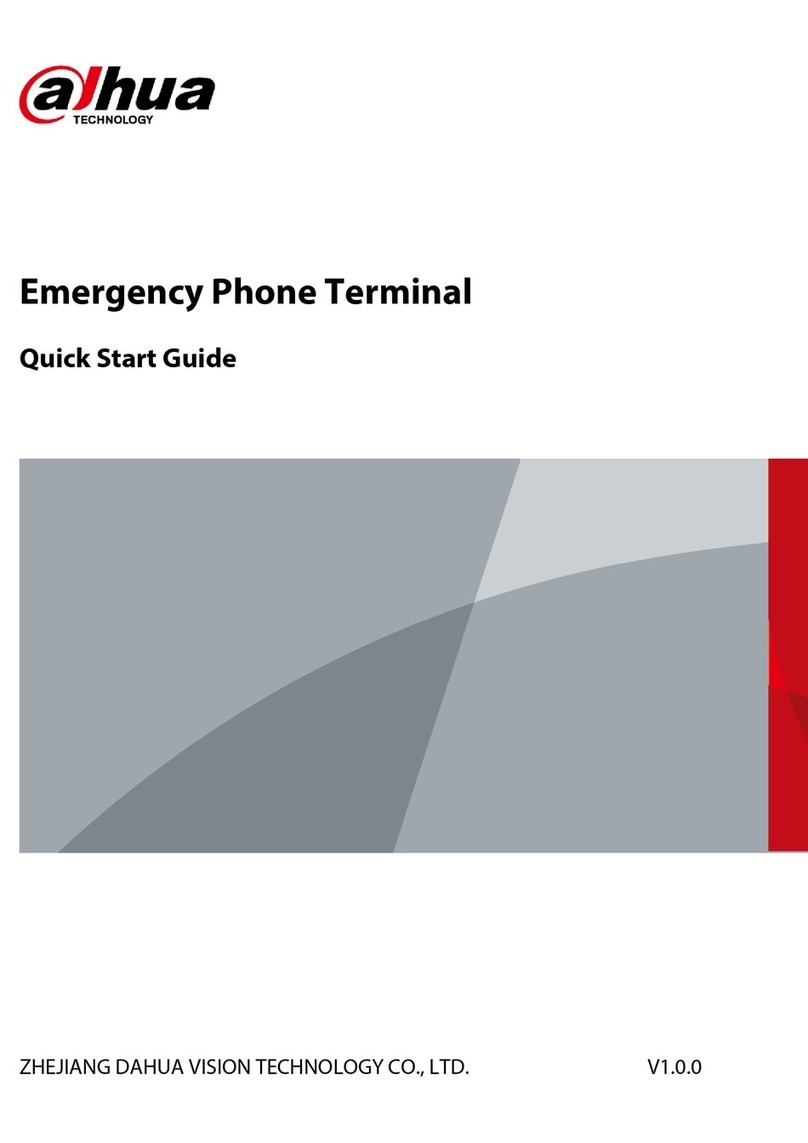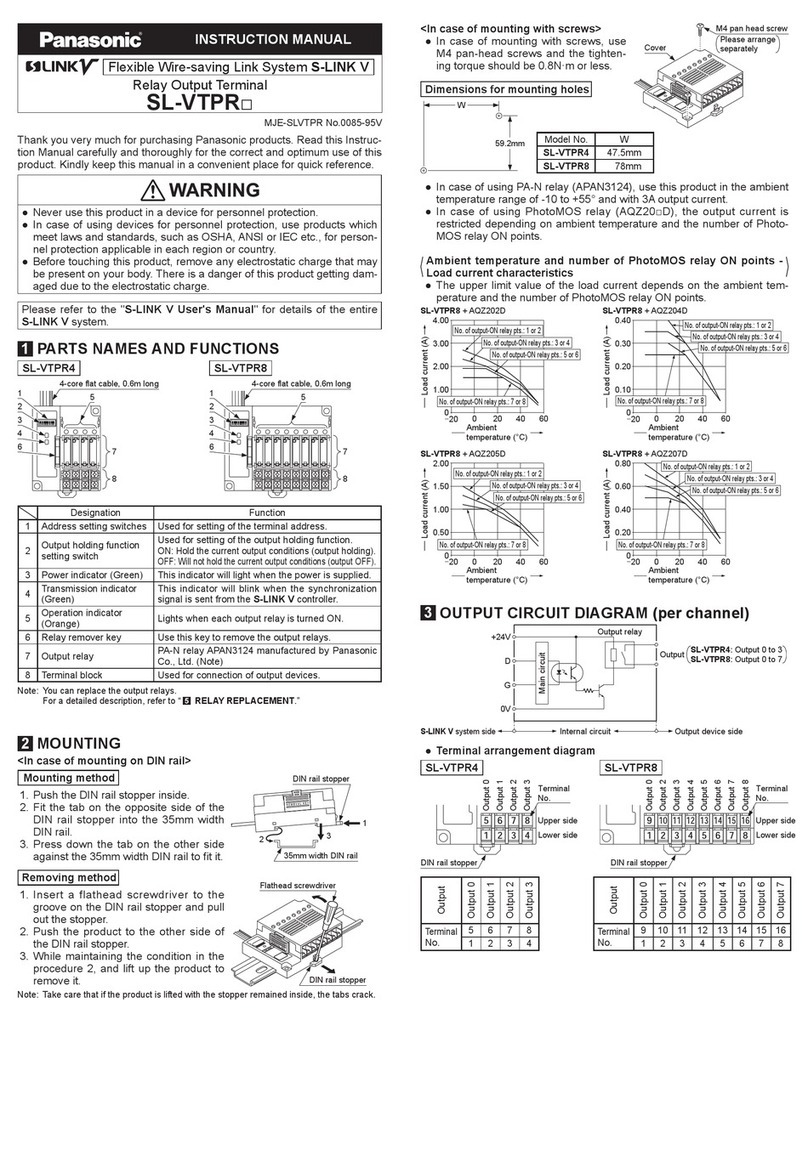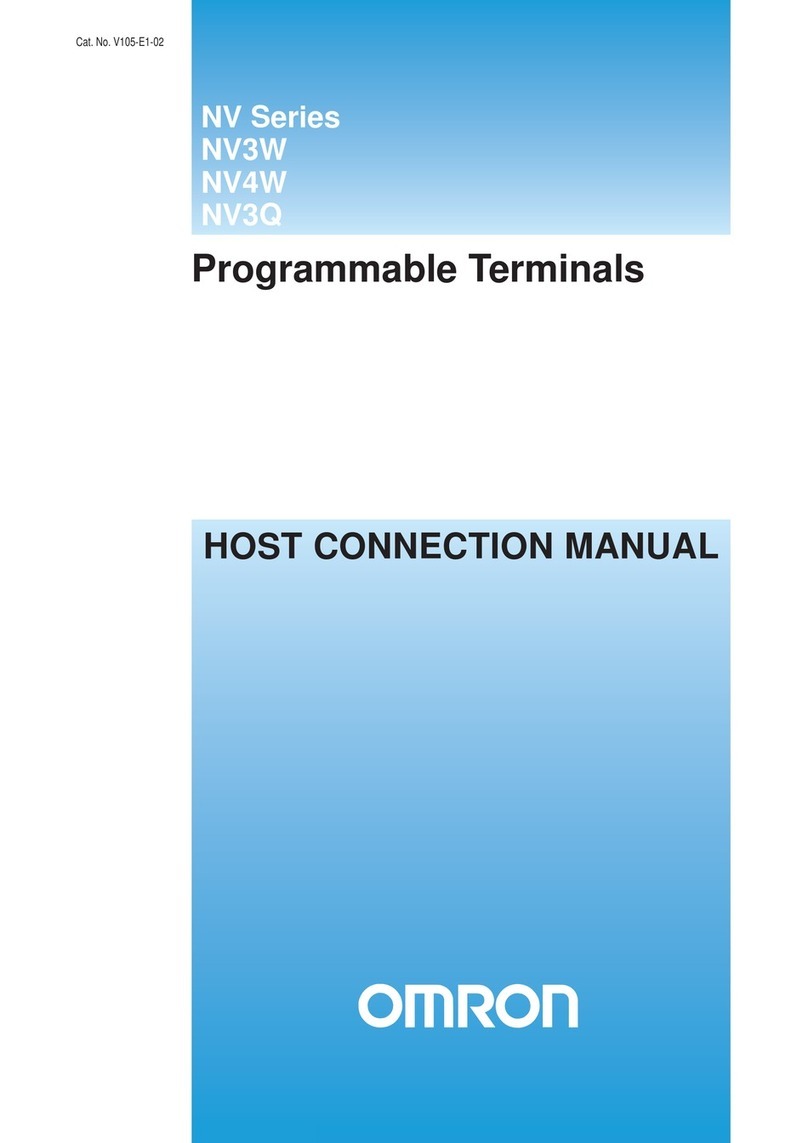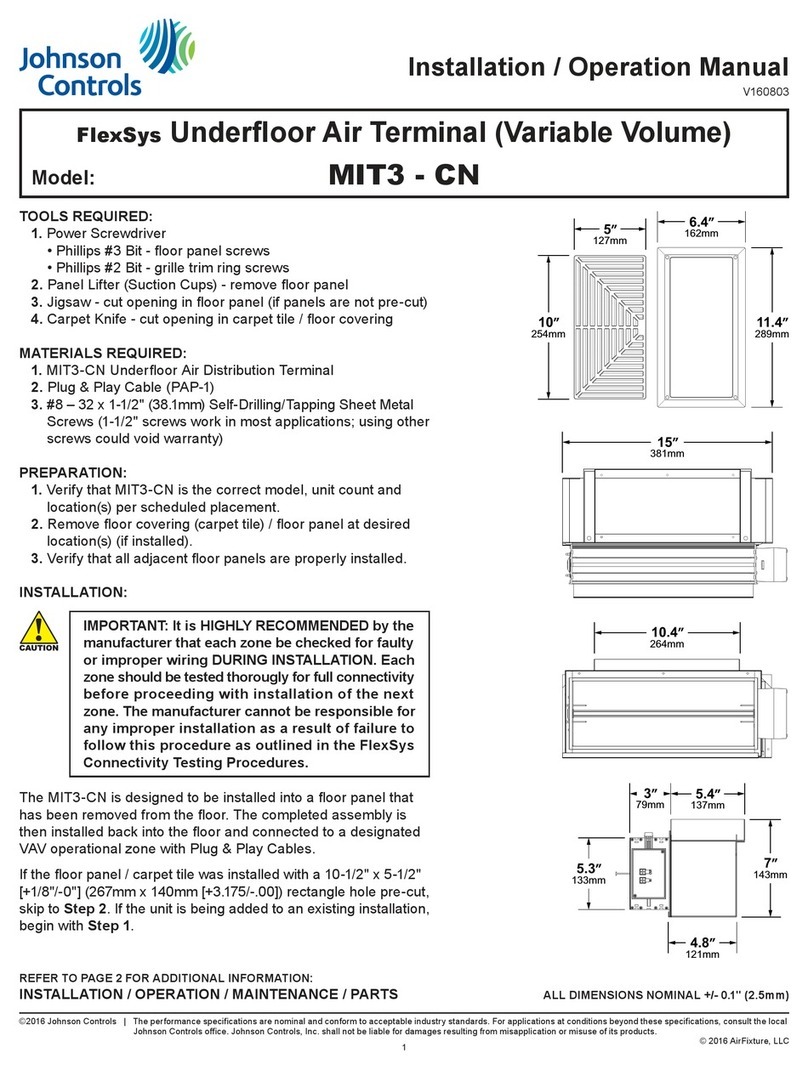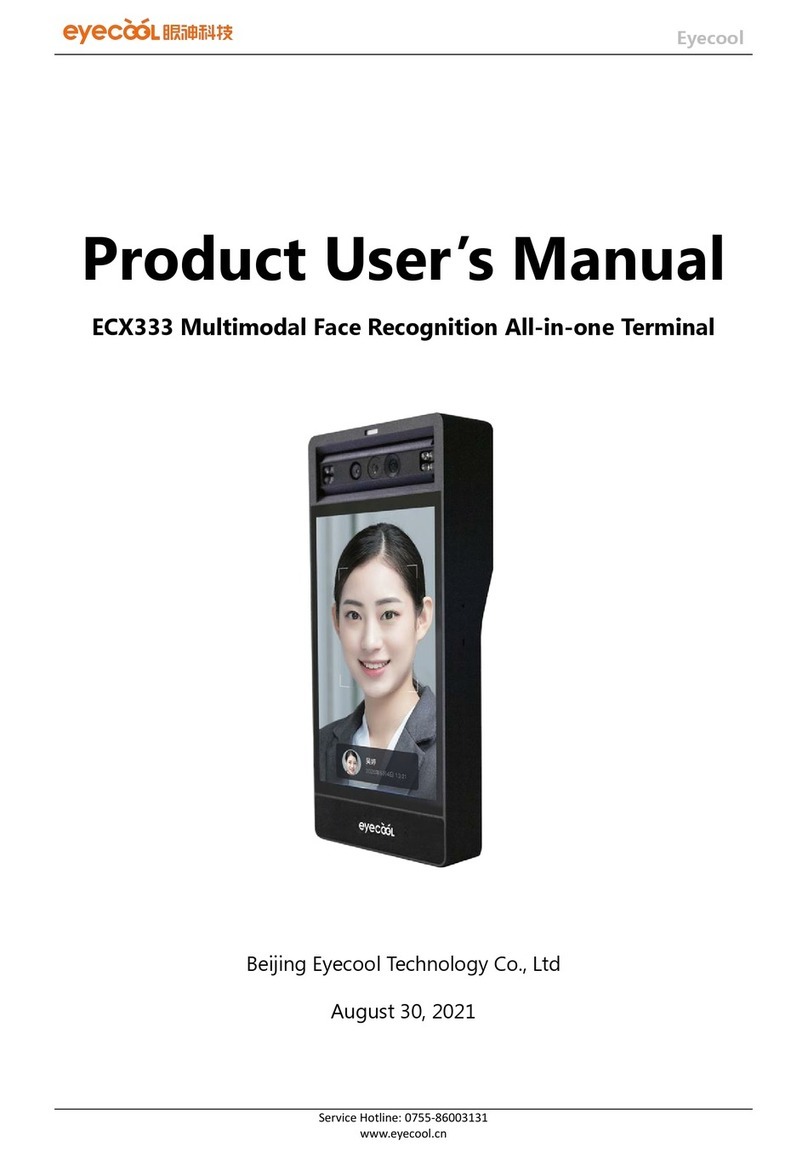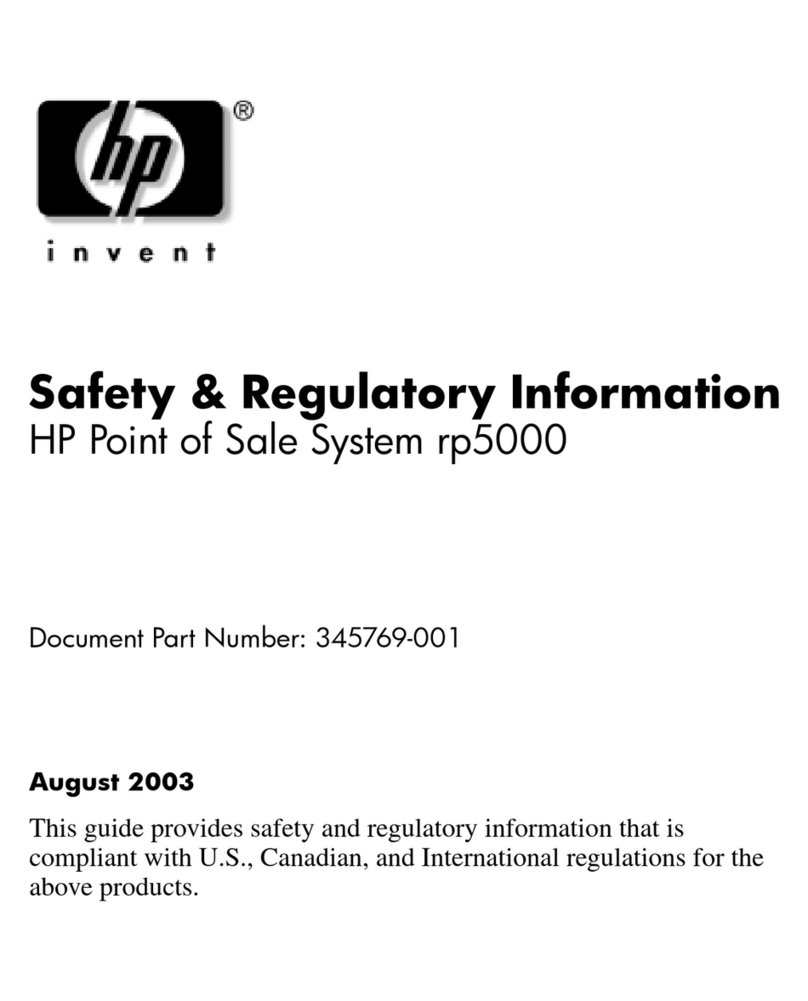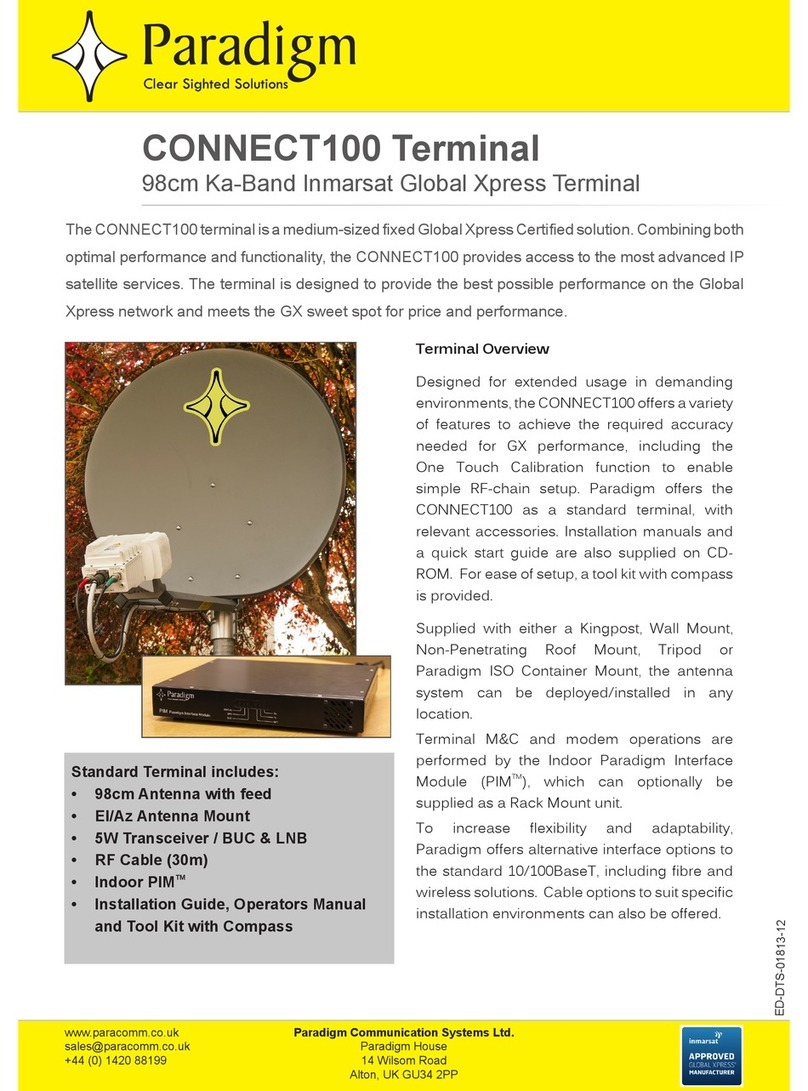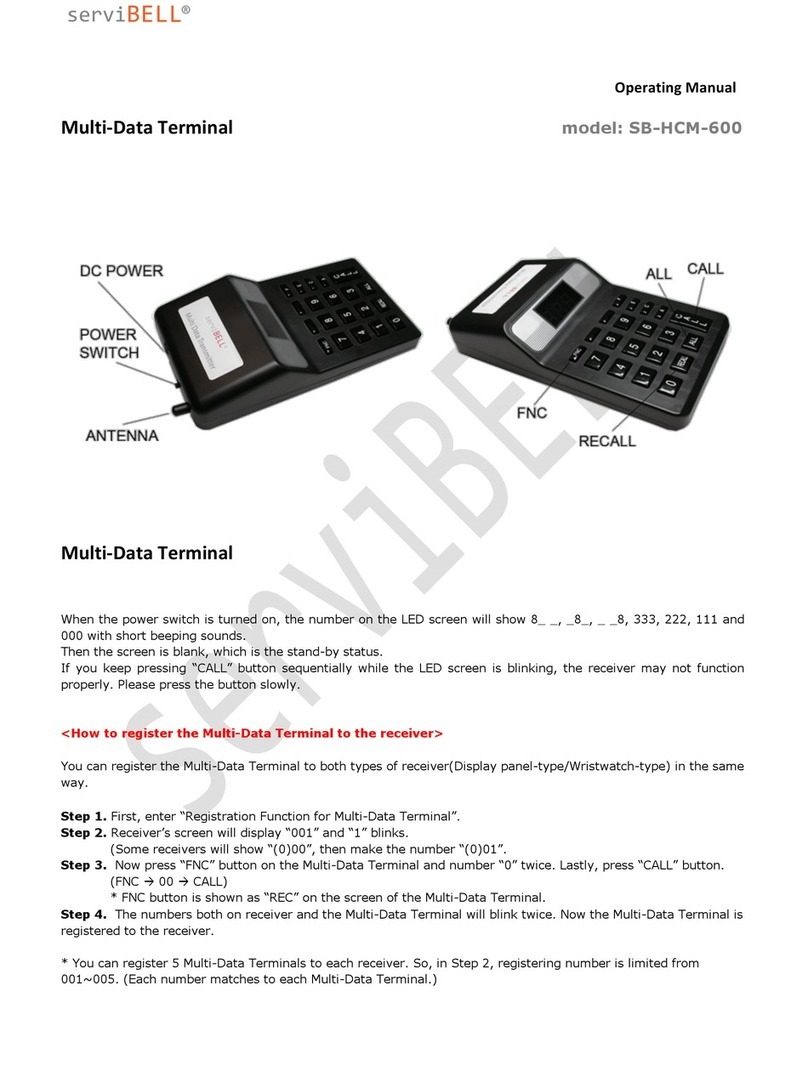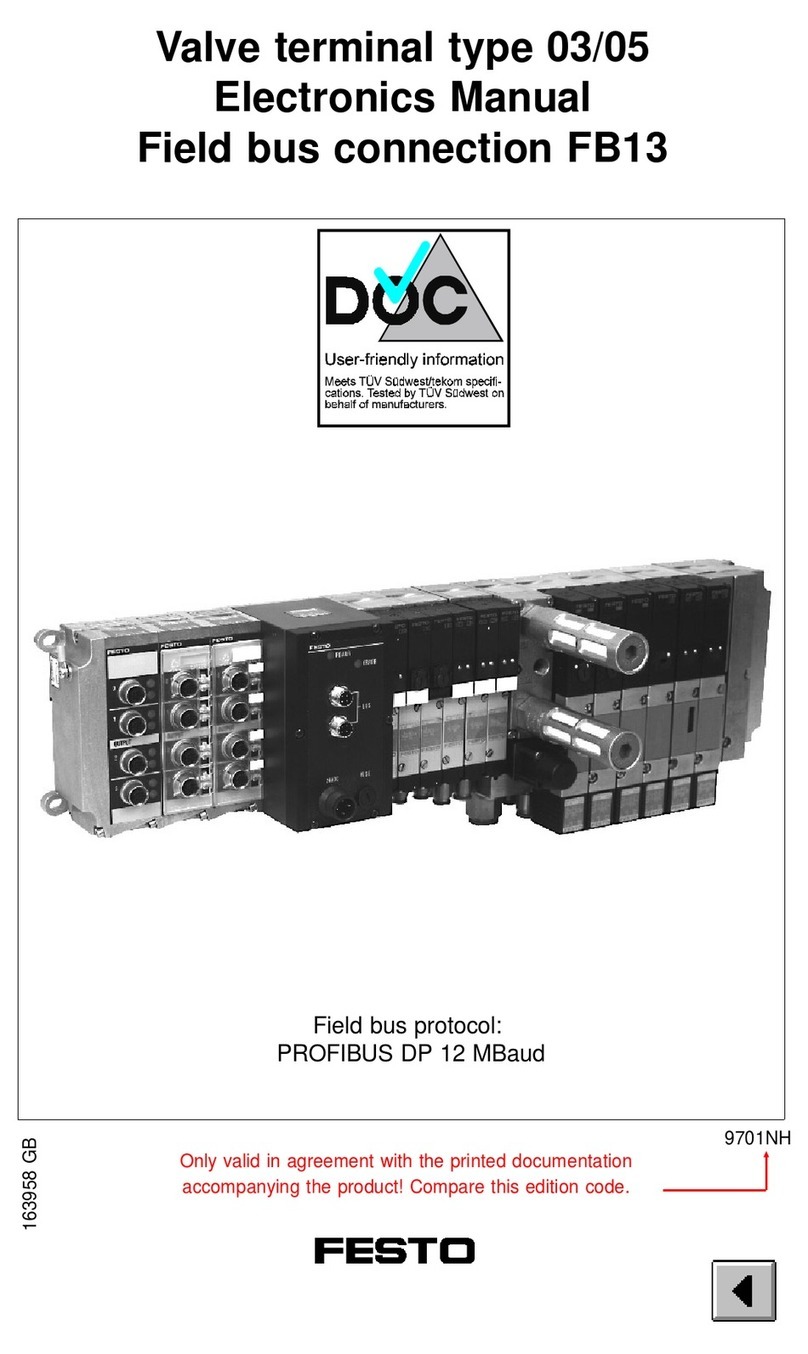PP-9645 Aer PPC
T
Ta
ab
bl
le
e
o
of
f
C
Co
on
nt
te
en
nt
t
C
Ch
ha
ap
pt
te
er
r
1
1
5
5
Introduction 5
PP-9645 (Aer PPC)................................................................................................................................. 5
Overview ............................................................................................................................................... 6
Dimension ............................................................................................................................................. 9
Mounting............................................................................................................................................... 9
I/O Connectivity .................................................................................................................................. 10
Packing List.......................................................................................................................................... 11
C
Ch
ha
ap
pt
te
er
r
2
2
1
12
2
Hardware Installation and Upgrade 12
2.5” SATA Storage (HDD / SSD) ........................................................................................................... 12
MSR / iButton / RFID / FingerPrint (ID Device) ................................................................................... 14
Power Setting (COM / Cash Drawer Port)........................................................................................... 15
Cable Cover and Cabling ..................................................................................................................... 17
LED Backlight Brightness..................................................................................................................... 18
2nd Monitor (15” Pole Type)................................................................................................................ 20
Cash Drawer........................................................................................................................................ 21
C
Ch
ha
ap
pt
te
er
r
3
3
2
22
2
Software Installation and Setup 22
EETI TouchKit for Windows system .................................................................................................... 32
EETI TouchKit Control Panel................................................................................................................ 35
ELO TouchKit Tools Installation .......................................................................................................... 36
ELO TouchKit Installation for Windows system .................................................................................. 36
ELO TouchKit Control Panel update.................................................................................................... 41
ELO TouchKit Control Panel version T15 Test..................................................................................... 44
Wireless LAN Driver for Windows system. ......................................................................................... 45
C
Ch
ha
ap
pt
te
er
r
4
4
4
46
6
Specifications 46
C
Ch
ha
ap
pt
te
er
r
5
5
4
47
7
Troubleshooting 47
Touch Panel does not work................................................................................................................. 47
OSD Buttons do not work.................................................................................................................... 47