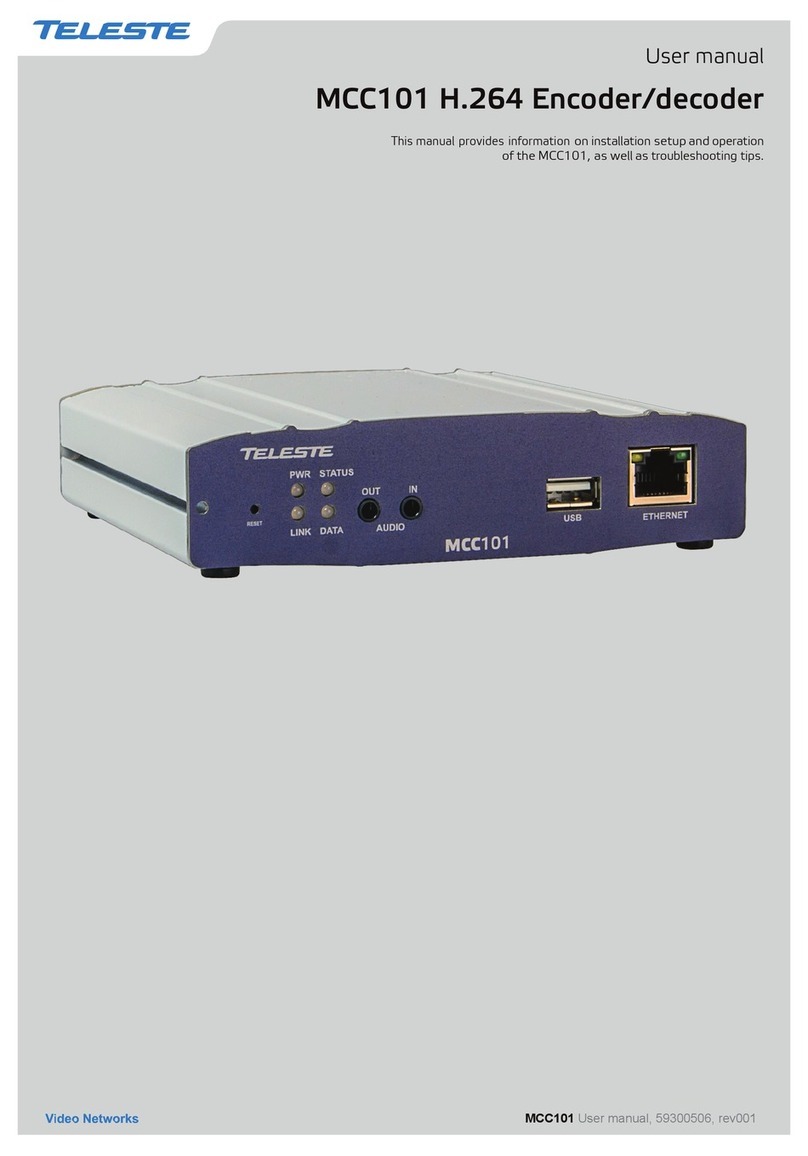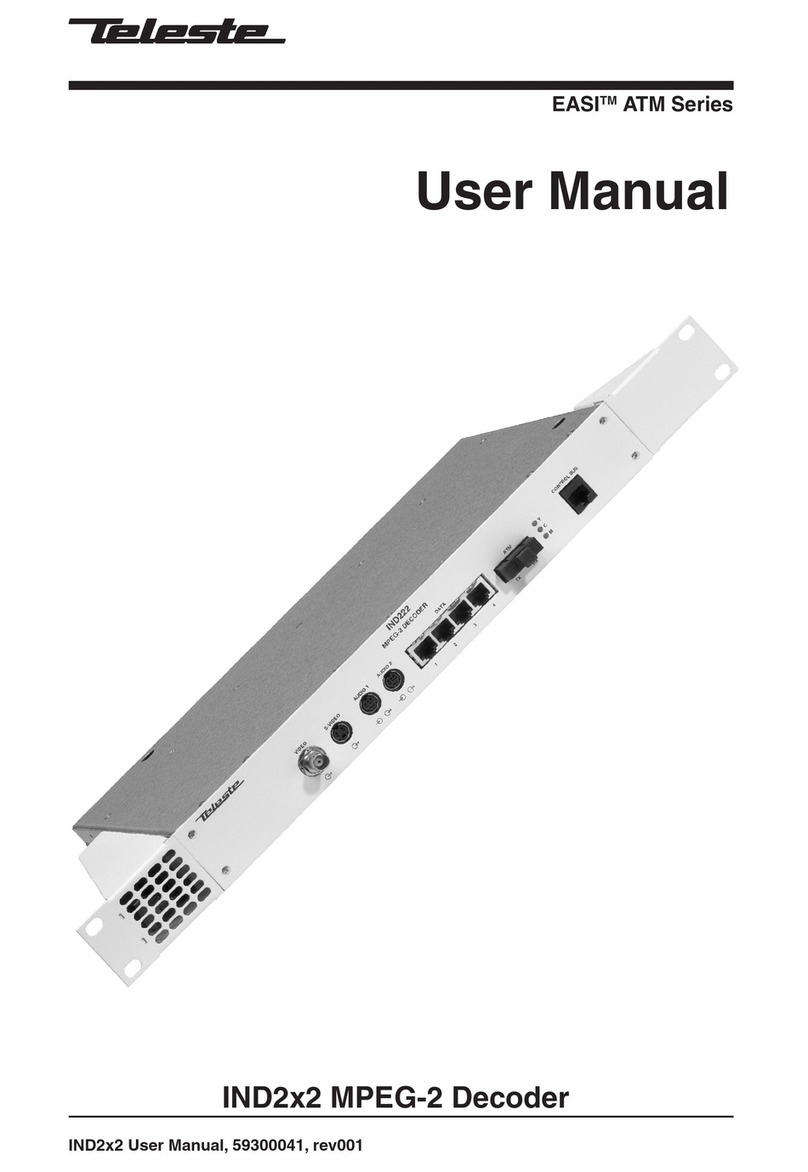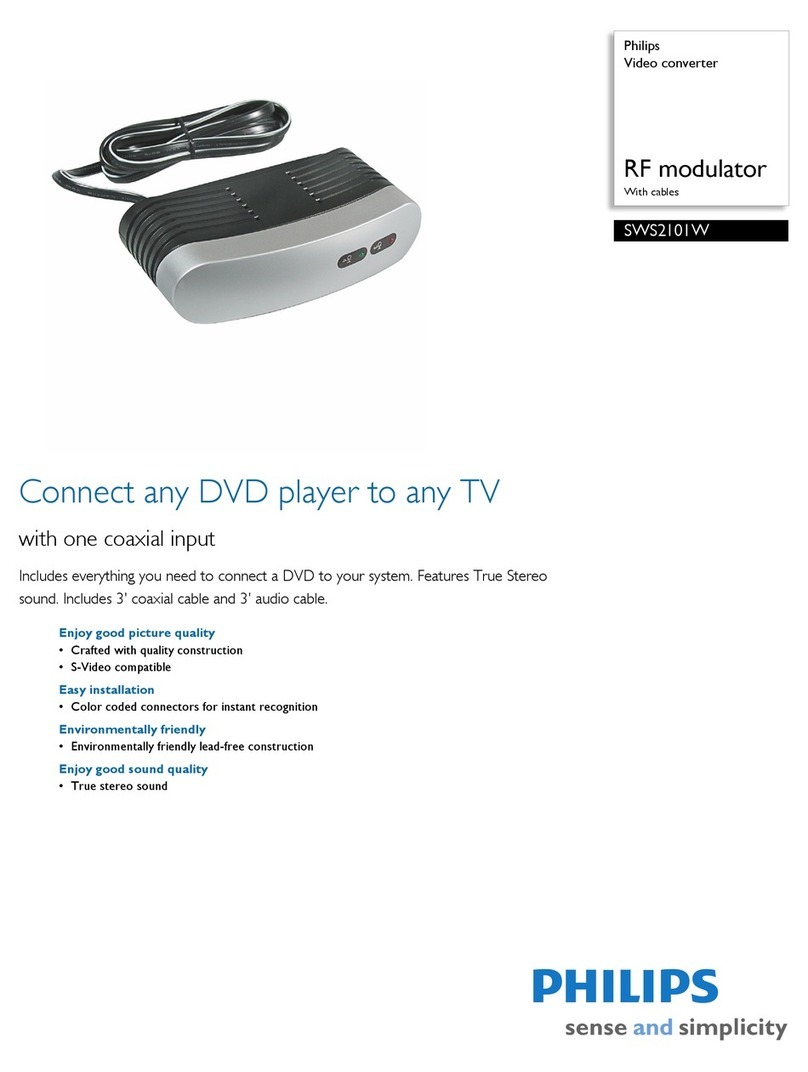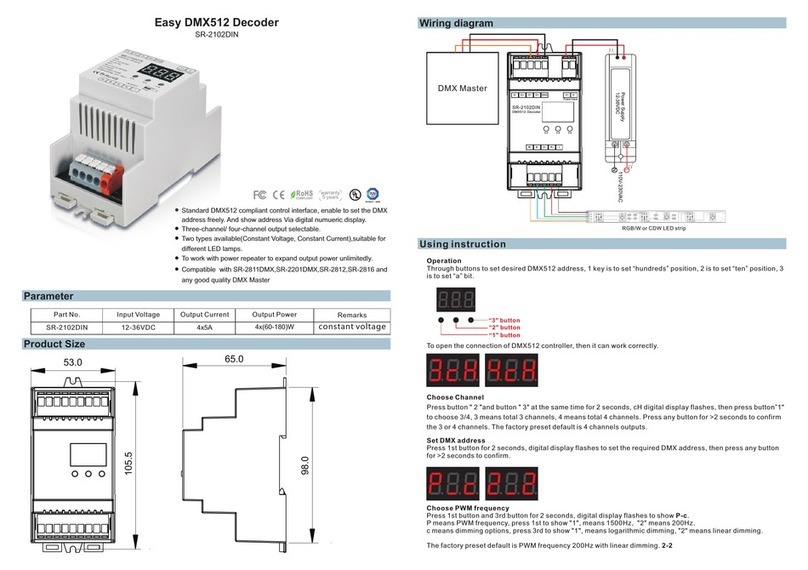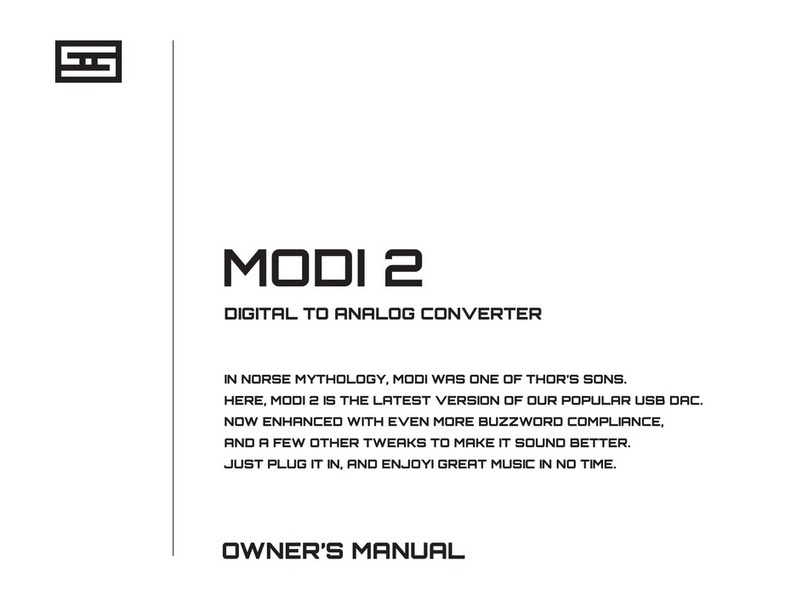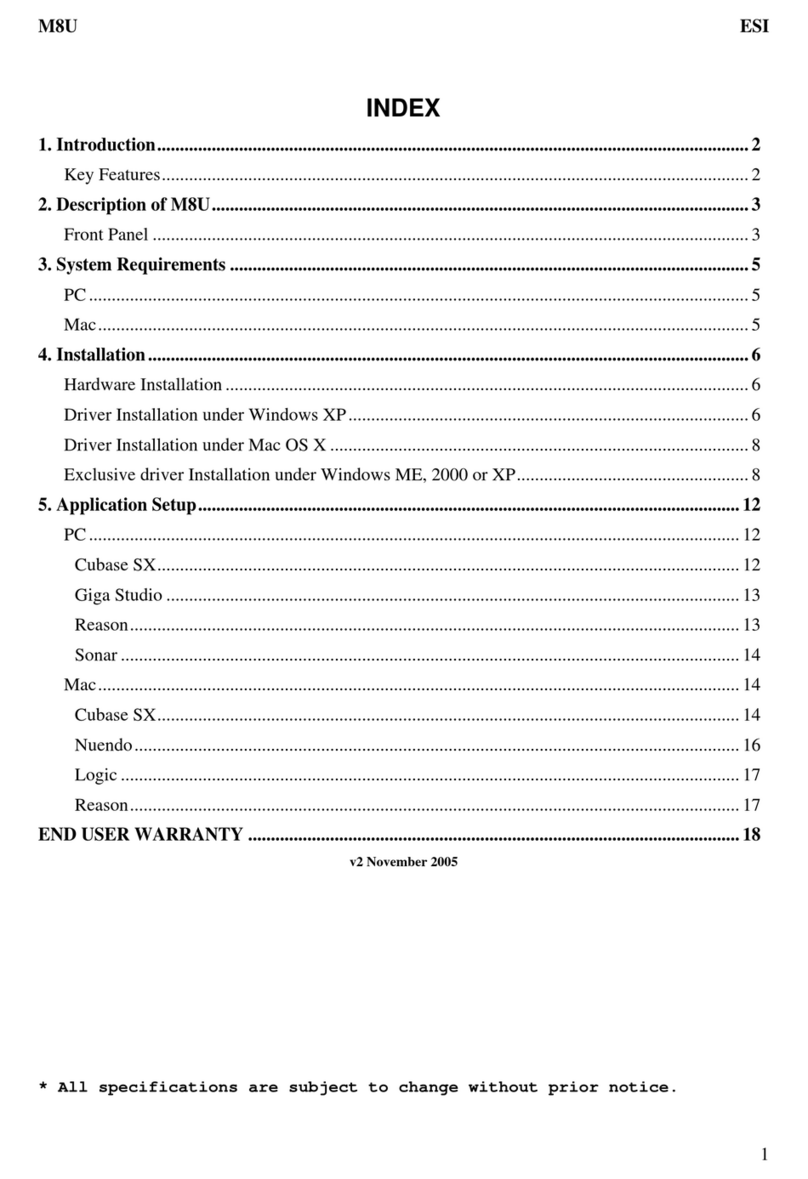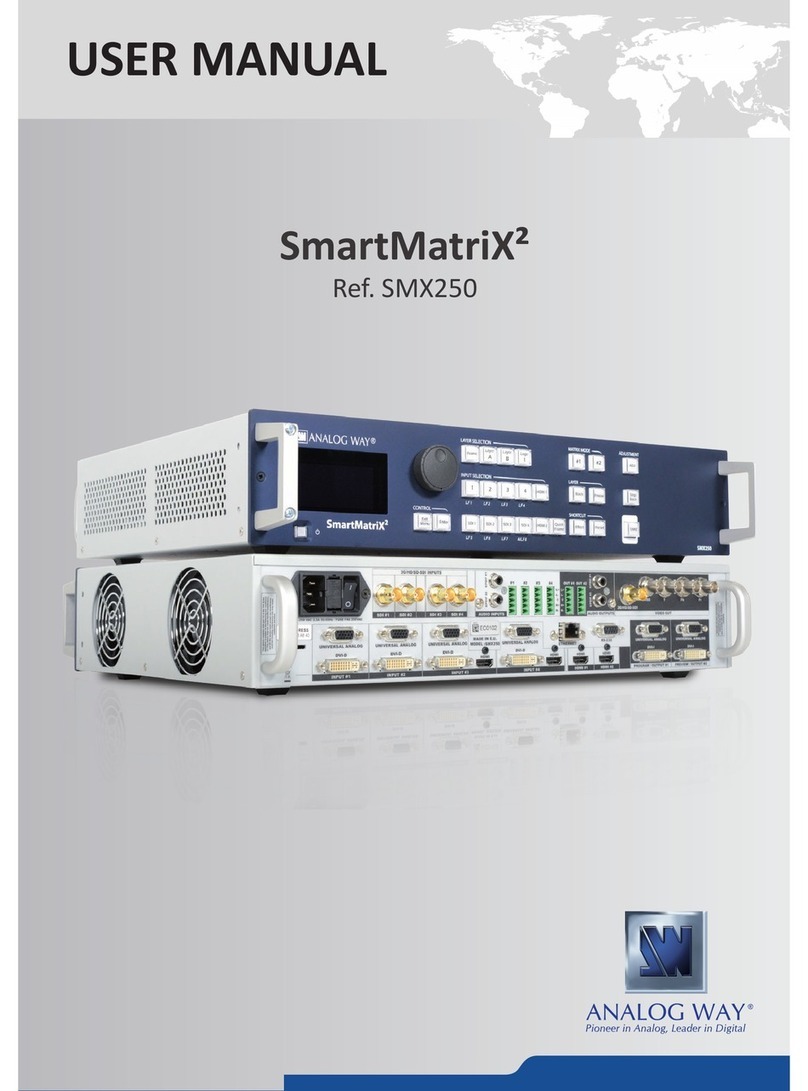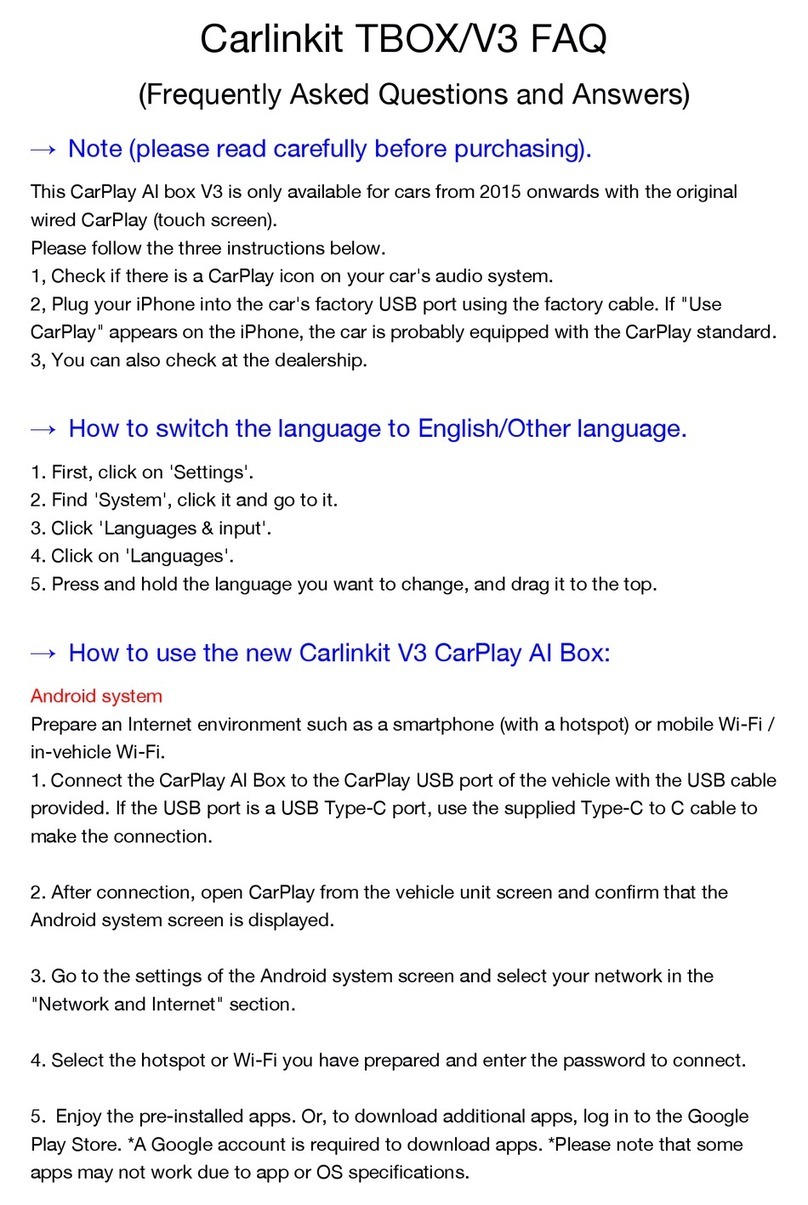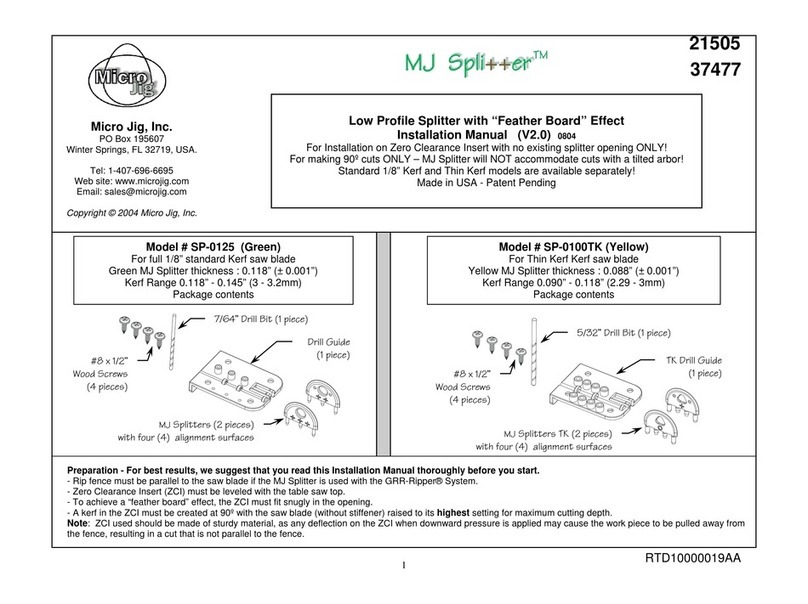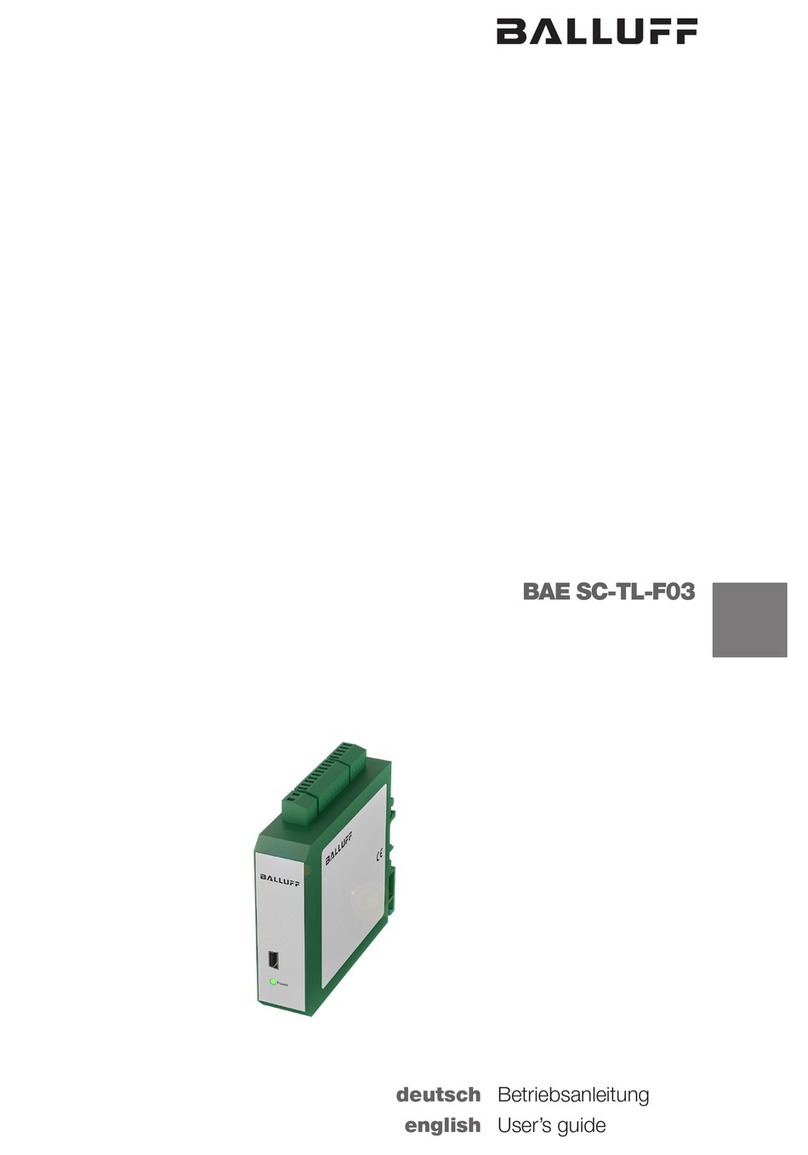Teleste EASI User manual

EASI™IP Series
User Manual
IPE MPEG-2 encoder & IPD MPEG2 decoder
IPE & IPD user manual, 59300103, rev002

IPE & IPD series user manual rev002
Introduction..................................................................................................................................................................... 1
General .................................................................................................................................................................... 1
Software version...................................................................................................................................................... 1
Features................................................................................................................................................................... 1
Installation....................................................................................................................................................................... 2
Quick instructions .................................................................................................................................................... 2
IPE3 & IPD3 mechanical connections & Models..................................................................................................... 3
IPE1 & IPD1 mechanical connections & Models ..................................................................................................... 4
Connections.................................................................................................................................................................... 5
General .................................................................................................................................................................... 5
Video connection ..................................................................................................................................................... 5
Audio connections ................................................................................................................................................... 5
Data connections..................................................................................................................................................... 6
Mgmt connection ..................................................................................................................................................... 7
Ethernet connection................................................................................................................................................. 8
Changing the settings of IPE/IPD devices................................................................................................................... 9
General .................................................................................................................................................................... 9
Web user interface (WebUI) .................................................................................................................................... 9
Command line interface (CLI) ................................................................................................................................. 9
User groups ............................................................................................................................................................. 9
Web user interface (WebUI)......................................................................................................................................... 10
Introducion ..............................................................................................................................................................10
General ...................................................................................................................................................................10
Operation ................................................................................................................................................................10
Starting ...................................................................................................................................................................11
User groups for WebUI ...........................................................................................................................................11
General information - page.....................................................................................................................................12
Network configuration - page..................................................................................................................................13
Video configuration - page......................................................................................................................................14
Video management - page .....................................................................................................................................15
SAP management - page........................................................................................................................................16
Video statistics - page ............................................................................................................................................17
Change password / User management - page.......................................................................................................18
Services - page.......................................................................................................................................................19
Data channel 1...3 - pages..................................................................................................................................... 20
Data channel statistics - page ............................................................................................................................... 21
Command Line Interface - CLI..................................................................................................................................... 22
Connection methods - Hyper Terminal.................................................................................................................. 22
Connection methods - Telnet................................................................................................................................. 23
How to use the CLI........................................................................................................................................................ 24
CLI levels ............................................................................................................................................................... 24
Detailed descriptions of commands .......................................................................................................................... 25
Disable level........................................................................................................................................................... 25
Enable level............................................................................................................................................................ 26
Config level ............................................................................................................................................................ 27
Config-if level for data channels ............................................................................................................................ 28
Config-if level for Fast Ethernet ............................................................................................................................. 29
Config-sap level ..................................................................................................................................................... 30
Config-ts level ........................................................................................................................................................ 31
Config-filter level .................................................................................................................................................... 32
Config-line level ..................................................................................................................................................... 33
Glossary....................................................................................................................................................................34-39
Copyright acknowledgements .................................................................................................................................... 40
Technical specifications .............................................................................................................................................. 41
Contents

Welcome, and thank you for purchasing Teleste’s EASI™ Products.
General
IPE is a field hardened stand-alone (IPE3) or a rack mount
(IPE1) video, audio & data encoder device for video
networking applications.
IPD is a field hardened stand-alone (IPD3) or a rack mount
(IPD1) video, audio & data decoder device for video
networking applications.
The permitted supply voltage range is 10.5...18 V DC. The power
consumption is 6 W. The permitted operational temperature range
for stand-alone deviced is -20...+70 °C and for rack mount devices
-10...+55 °C.
These devices provides not only a transparent link of PAL or
NTSC video signal, but also two uni-directional audio channels
and three independent separately configurable general-purpose
asynchronous data channels in both directions.
IPE MPEG-2 encoder makes up pair with IPD MPEG-2 decoder.
The transmission is accomplished over 10/100Base-Tx or
100Base-Fx network utilizing TCP/UDP/IP streaming.
These devices are equipped with an MPEG-2 video compression
engine compliant with the ISO/IEC 13818-2 standard. Audio is
compressed in the same direction with video, as described in
ISO / IEC 11172-3 MPEG-1 audio compression standard.
General-purpose asynchronous data channels are transferred
saparately from encoded video and audio signals.
Software version
Device functional and operational suitability described in this manual
is for software version IPE 2.4.1 and IPD 2.4.23.
Features
• Selectable CVBS and Y/C video input and output
• Frame rate 25 (PAL), 30 (NTSC)
• Video bit rate scalable up to 3000...10000 kbps
• GOP structure selectable
• Balanced audio input and output
• Bi-directional data interface (EIA232/422/485), user data rate
up to 115kbps / Channel
• Web User Interface / Command Line Interface
• Low latency mode
Stand-alone or rack mount CAT5, multimode or siglemode
devices with one video, two audio and three data channels,
in-band management
D
x3
A
x2
E
x1
M
gmt
V
x
1
IPE encoder & IPD decoder introduction
IPE & IPD series user manual rev002 1

Quick Instructions
Install the field hardened stand-alone IPE3/IPD3 device
(1U high, 19” wide) to the installation cabinet. A 12 V supply
voltage is provided by a CPS24x mains adapter.
Install the rack mount IPE1/IPD1 device into a DVX002-
installation frame equipped with a DVP power supply.
Switch on the system power and see that the “M”, “C” and
“V” -indicators on the front panel of the device are lit.
The “M” (=module) should lit green to show that hardware is
operating properly.
Connect all needed audio/data signals to their respective
connectors on the device’s front panel.
Connect either a CVBS video signal to the BNC connector or
a S-VIDEO signal to the mini-DIN connector of the device.
Connect the Ethernet 100Base network to port “10/100Base-
Tx/Fx” in the rear panel.
Note! You can create a local WebUI connection by this
connector using an Ethernet cable (e.g. OPUS1CCC0050X
cross-connection cable when CAT-5 interface).
Create management connection to the device either by over an
Ethernet network or by a Mgmt port and then set all necessary
settings in the device.
Default network addresses for the devices are the following:
IPE: 10.9.96.10 (IP address)
IPD: 10.9.96.20 (IP address)
IPE/IPD: 255.255.255.0 (Netmask address)
Make sure that the device is not indicating any alarms or
warnings. The “M”, “C” and “V” -indicators on the front panel
should now lit green. If the “M” indicator is red, the device in
question has a module error and is giving an alarm.
Installation
1
2
3
4
5
6
7
Picture 1. CPS24x series power supply with connector.
2 IPE & IPD series user manual rev002

IPE3 & IPD3 mechanical connections
1.
Composite (CVBS) video input / output (IPE3 / IPD3),
BNC female connector.
2. S-video (Y/C) input / output
(IPE3 / IPD3)
, 4 pin
min-DIN female connector.
3 . 2 audio inputs / outputs
(IPE3 / IPD3)
, RJ-45
female connector.
4. 3 EIA-RS data interfaces, RJ-45 female connector.
5. Management interface for device’s local
management operation, RJ-45 female connector.
6. Ethernet 10/100Base interface, depending on
model in question, either RJ-45 female (when
CAT5) or dual MT-RJ (when optical multimode)
or dual-LC (when optical singlemode).
7. Led indicators, V-led indicates state of video,
C-led indicates state of Ethernet connection
and M-led indicates state of hardware.
Models (stand-alone)
IPE30*XXXA CAT5 (100 m)
IPE32*XXXA Multimode (2 km)
IPE33*XXXA Singlemode Short Haul (15 km)
IPE34*XXXA Singlemode Medium Haul (40 km)
IPD30*XXXA CAT5 (100 m)
IPD32*XXXA Multimode (2 km)
IPD33*XXXA Singlemode Short Haul (15 km)
IPD34*XXXA Singlemode Medium Haul (40 km)
Picture 2.
IPE301XXXA Mpeg-2
Encoder / connections.
Video S-Video Audio 1 Audio 2 Data 1 Data 2 Data 3 Mgmt
MPEG-2 Encoder Terminal Server
EASI
100Base
Picture 3.
IPD301XXXA Mpeg-2
Decoder / connections
.
Video S-Video Audio 1 Audio 2 Data 1 Data 2 Data 3 Mgmt
MPEG-2 Decoder Terminal Server
EASI
100Base
IPE & IPD series user manual rev002 3

Picture 4.
IPE101A Mpeg-2
Encoder / connections.
Picture 5.
IPD101A Mpeg-2
Decoder / connections.
MPEG-2
Decoder
Video
M VC
S-Video
Mgmt
Data 1
Data 2
Audio 1
Audio 2
Data 3
Fast Ethernet
EASI
2
1
1
3
4
5
7
8
9
6
MPEG-2
Encoder
Video
M VC
S-Video
Mgmt
Data 1
Data 2
Audio 1
Audio 2
Data 3
Fast Ethernet
EASI
2
1
1
3
4
5
7
8
9
6
IPE1 & IPD1 mechanical connections
1.
Composite (CVBS) video input / output (IPE1 / IPD1),
BNC female connector.
2. S-video (Y/C) input
/ output (IPE1 / IPD1)
, 4 pin
min-DIN female connector.
3. 2
audio inputs / outputs (IPE1 / IPD1),
RJ-45
female
connector.
4. 3 EIA-RS data interfaces, RJ-45 female connector.
5. Management interface for device’s local
management operation, RJ-45 female connector.
6.
Ethernet 10/100Base interface, depending on
model in question, either RJ-45 female (when
CAT5) or dual MT-RJ (when optical multimode)
or dual-LC (when optical singlemode).
7. Led indicators, V-led indicates state of video,
C-led indicates state of Ethernet connection and
M-led indicates state of hardware.
Models (rack mount)
IPE10*XXXA CAT5 (100 m)
IPE12*XXXA Multimode (2 km)
IPE13*XXXA Singlemode Short Haul (15 km)
IPE14*XXXA
Singlemode Medium Haul (40 km)
IPD10*XXXA CAT5 (100 m)
IPD12*XXXA Multimode (2 km)
IPD13*XXXA Singlemode Short Haul (15 km)
IPD14*XXXA Singlemode Medium Haul (40 km)
4 IPE & IPD series user manual rev002

General
All products in EASI™ IP family have the same connection scheme in
their connectors. Depending the model, there are Video, S-Video,
Audio, Data, Mgmt & Ethernet 100Base-TX/FX connections.
Video, audio, data and Ethernet port settings can be configured from
web user interface (WebUI) or command line interface (CLI).
Video Connection
The video connection provides one uni-directional video channel line
(IPE -- > IPD). The video connector is either type BNC female
(CVBS) or a 4 pin min-DIN female (S-video, see picture 5).
The impedance of the video (input/output is) 75 Ω. The nominal
input/output level is 1 Vpp.
When the Video connection status is OK, the “V” led on the front
panel is green. If the video signal is missing or it’s level is too low,
the “V” led is yellow.
Audio Connections
The audio connectors (1 & 2) provide one uni-directional audio
channel line (IPE -- > IPD). The audio impedance is constant and
cannot be adjusted. The audio input impedance is >10 kΩand the
output impedance is <10 Ω. The connector is type RJ-45 female
(see picture 7 and table 1 for detailed description).
Connections
43
12
Picture 6. S-video connector
(4 pin min-DIN female).
Pin 1 - Ground (Y)
Pin 2 - Ground (C)
Pin 3 - Luminance (Y)
Pin 4 - Chrominance (C)
Audio
Picture 7.Audio connector.
Table 1. Audio connector’s pinout.
Pin IPE IPD
Audio 1 Audio 2 Audio 1 Audio 2
1 Ground Ground Ground Ground
2
3 Ground Ground Ground Ground
4 out + out +
5 out - out -
6
7 in + in +
8 in - in -
IPE & IPD series user manual rev002 5

Data Connections
The data connectors (1, 2 & 3) provide one bi-directional data
channel (IPE <--> IPD). The data type can be set to RS232, RS422,
RS485-2w or RS485-4w. You can configure data settings by help of
WebUI or CLI. The connector is type RJ-45 female (see picture 8 and
table 2 for detailed description).
Table 2. Data connector’s pinout and supported data types.
Pin RS232 RS422 RS485-2w RS485-4w
1 out + in / out + out +
2 out out - in / out - out -
3 in - in / out - in -
4
5 Ground Ground Ground Ground
6 in in + in / out + in +
7
8 Ground Ground Ground Ground
Data
Picture 8.Data connector.
6 IPE & IPD series user manual rev002

Management Connection
The Mgmt (Management) connector provides one bi-directional data
channel (RS232). The Mgmt connection is meant for configuration
and controlling of IPE/IPD devices locally by CLI. Management
connection between IPE/IPD devices and e.g. laptop is based on
a serial data communication by means of any terminal type program
(e.g Windows Hyper Terminal). Management software for IPE/IPD
devices is a Command Line Interface (see page 22 for detailed
description). The Mgmt connector is type RJ-45 female (see picture
9 and table 3 for detailed description). The management cable is
type CIC504 (see table 7 on page 9 for pinouts).
Picture 9. Management connector.
Table 3. Mgmt connector’s pinout.
Pin Signal
1
2 Mgmt out
3
4
5 Ground
6 Mgmt in
7
8 Ground
IPE & IPD series user manual rev002 7

Led Colour Speed Mode
2 Green 100 Mbps Full Duplex
Blinking Green 100 Mbps Half Duplex
Orange 10 Mbps Full Duplex
Blinking orange 10 Mbps Half Duplex
Ethernet Connection
The Ethernet connector provides 10/100Base-TX or 100Base-FX
Ethernet network interface. The connector is type RJ-45 female
(CAT5, see picture 10 and table 4 for detailed description)
or dual
MT-RJ (when optical multimode) or dual LC (when optical singlemode).
When the Ethernet connection status is OK, the “C” led on the front
panel is green. If the Ethernet signal is missing or it’s level is too low,
the “C” led is yellow.
Note! It is also possible to create Web User Interface (WebUI)
connection locally into the device via this Ethernet connector.
Table 6. Ethernet connector’s led 2 / indicator lights.
Picture 10. Ethernet
connector (CAT5).
Table 4. Ethernet connector’s
pinout (CAT5).
Pin Signal
1 Tx +
2 Tx -
3 Rx +
4
5
6 Rx -
7
8
Led Colour Ethernet signal
1 Yellow On stream
Blinking yellow Interface up
Dark Signal is missing or it’s level is too low
Table 5. Ethernet connector (RJ-45) / led 1 indicator lights.
Fibre connection
The optical output level is constant and cannot be adjusted.
The optical mean launch powers are -19...-14 dBm (MM),
-15....-8 dBm (SH) and -5...0 dBm (MH). The operating
wavelenght is 1310 nm (MM/SM).
When installing the fibre optic cable, do not exceed the minimum
bending radius when connecting cable to the system.
Note! For correct optical operation ensure that all optical
connectors are cleaned immediately before mating. Connectors
should always be cleaned using high purity alcohol (e.g. methyl
or isopropyl alcohol). Dry the surfaces using clean compressed
air or other equivalent pressurised gas. The optical connectors on
the equipment should always be protected with dustcaps when
there is no fibre inserted.
Optical Ethernet connection meets class 1 laser safety requirements
of IEC 825-2: 1993 and US department of health services 21 CFR
1040.10 and 1040.11 (1990) when operated within the specified
temperature, power supply and duty cycle ranges.
8 IPE & IPD series user manual rev002

How to change the settings
General
This chapter tells how you can configure and check the settings of
IPE/IPD device with help of web user interface (WebUI) or command
line interface (CLI).
Web User Interface (WebUI)
Teleste’s WebUI provides an user friendly way to configure and
manage IPE/IPD device. WebUI session can be accessed using
Internet browser such as Internet Explorer. See next page for
detailed description.
Command line interface (CLI)
Teleste’s IPE/IPD device includes also a text-based user interface
(CLI) for configuration purposes.
System Requirements:
* PC equipped terminal emulation program e.g. Hyper Terminal
(supporting VT100 / 102 or ANSI protocols).
* RS232-cable (type Teleste CIC504), see table 7 for cable pinout
* Cross-connected Ethernet cable (e.g. Teleste OPUS1CCC0050X
when using TCP/IP connection).
CLI is accessed Locally via Mgmt connector with a serial connection
cable (CIC504) and any terminal emulation type program (e.g. Hyper
Terminal) or Remotely via TCP/IP connection (e.g. Telnet).
The command structure is the same for both session types.
See page 22 for detailed description.
PC/PSION D9 female RJ-45 male IPE/IPD
Receive data 2 2 MGMT output
Transmit data 3 6 MGMT input
System ground 5 1 Ground
Table 7. RS232 cable (CIC504) pinout (D9 female / RJ-45 male).
User groups
There are four different groups of authority, which are determined by
the username and password (see table 8). The username and
password can be change: WebUI (page 18) and CLI config level
(page 27)w.
guest guest guest
technician tech tech
operator oper oper
administrator admin admin
User Group Default Default Authority
Username Password
Read only access to general pages
Read only access to all pages
Read and write access to all pages
and operational settings
Read and write access to all pages
and all settings
Table 8. User groups
IPE & IPD series user manual rev002 9

Web User Interface (WebUI)
Introduction
This chapter tells how to configure the settings using web
user interface.
General
The IPE encoders and the IPD decoders are fully controllable with
the Web User Interface (WebUI).
System Requirements:
* The PC equipped with an Ethernet Network card and an
Internet browser installed.
* Cross-connected Ethernet cable
(e.g. type OPUS1CCC0050X).
You can access the Web User Interface locally via Ethernet
connector or remotely over an TCP/IP Ethernet connection.
Operation
Web User Interface window consists of several pages. Only one
page is completely visible at one time. You can activate a page
simply by clicking the page’s heading (see picture 13).
The Web User Interface has the following configuration display
pages that are introduced in this document:
- General Information
- Network Config
- Configuration
- Video Management
- SAP Management
- Statistics (video statistics, only in IPD)
- Change Password
- User Management
- Services
- Data Channel 1
- Data Channel 2
- Data Channel 3
- Statistics (data channel statistics)
The information on configuration sheets is shown in data fields
or boxes. You can change settings in data fields or boxes whose
background is white. Place your cursor in the desired data field or
box and enter the new setting. Some settings are entered by
ticking a checkbox or clicking on a radio button, by selecting from
a pull-down list or by scrolling digits with the help of spin buttons.
Information without datafield or box is read only parameter and
can not be change.
10 IPE & IPD series WebUI user manual rev002

Picture 11. Web User Interface’s start page.
Picture 12. Authorization window.
Starting
To create the WebUI session to the
device, first enter device’s IP address into
the web browser’s address.
Encoder’s default factory IP address is
10.9.96.10 and Decoder’s default factory
IP address is 10.9.96.20.
The following Web User Interface’s start
page will appear on the screen
(picture 11).
Click login to continue --> “Enter Network
Password” window appears on the screen
(picture 12).
Write the required username and
password in the fields and then
click OK button to continue --> Web
User Interface’s “General Information”
page appears on the screen
(picture 13 & 14).
The Web User Interface session to IPE/
IPD device is now completed.
User Groups for WebUI
There are four different groups of
authority, which are determined by the
username and password
(see table 8 on page 9 for User groups).
The username and password can be
change on Administration page
(page 18).
IPE & IPD series CLI user manual rev002 11

General
Note! Always click Apply button to activate settings.
Note! Click Refresh button to update the page view.
12 IPE & IPD series WebUI user manual rev002
General information
Click heading “General Information”
under the General menu on the
left column. General information / device
information window appears on the right
side of page (picture 13 & 14). On this
page you can see device’s general
settings and change device’s hostname.
Hostname:
User definable alias name for
the device (uniquely identifies each device
of a network). Click ppl button to
confirm a hostname for the device
SW Version: Device software version
Hardware: Device hardware type
HW Version: Device hardware version
Bootloader Version: Device
bootloader version
Serial Number: Device serial number
Picture 13. General information page (IPE).
Picture 14. General information page (IPD).

IPE & IPD series WebUI user manual rev002 13
Network configuration
Click heading “Network Config” under
the General menu on the left column.
Network configuration / ethernet
information window appears on the
right side of page (picture 15 & 16).
On this page you can see and change
device’s Ethernet network settings.
DHCP: DHCP server operation enabled/
disabled. If enabled, the device gets its IP
address from the DHCP server.
IP Address: IP address of device.
Note! If this is changed, a new contact
with the new IP address must be
assigned to be able to continue with
WebUI session.
Netmask: Mask for subnet definition.
Gateway: Gateway address for router
definition. Gateway address is necessary
for multicasting video. Device and gateway
addresses should be in the same network.
Note! Gateway address should be set
before enabling multicast video.
Ethernet MAC: Device MAC address.
Speed: Network connection speed.
Duplex: Network connection type
(half / full).
Link Status: Network connection status.
OK indicates that network connection
works and error indicates that network
connection does not work.
IP Routes:Network parameters
(see glossary for detailed descriptions).
network:
netmask:
gw:
interface:
Picture 15. Network config page (IPE).
Picture 16. Network config page (IPD).

Video
Video configuration
Click heading “Configuration” under the
Video menu on the left column. Video
configuration / video stream window
appears on the right side of page
(pictures 17 & 18).
On this page you can modify device’s
video interface configuration.
Video Enable:
IPE: Sets video encoding enable / disable
IPD: Sets video decoding enable / disable
Streaming Status: Video indicator (IPE).
(OK/stopped/invalid configuration/error)
Camera Status: Video indicator (IPE).
(OK/not detected)
Video State: Video indicator (IPD).
(active/waiting/inactive/error)
IP Address:
IPE: In multicast case, see note*. In
unicast video case, the IP address should
be receiving decoder device’s
IPD: In multicast
case, see note*. In
unicast video case, the field should be blank
UDP Port: UDP port number. This number
has to be same at both encoder and
decoder pairs
Multicast TTL: “Time to live” value, can
be set 1 to 255 (IPE)
Video Input: Video input type, either
composite (CVBS) or S-video (IPE)
Video Format: Video format type, either
PAL or NTSC
Video PID: MPEG-2 video PID value.
This number has to be same at both
encoder and decoder pairs
Audio PID: MPEG-1 Audio PID value.
This number has to be same at both
encoder and decoder pairs
PCR PID: MPEG-2 PCR PID value
PMT PID: MPEG-2 PMT PID value (IPE)
Low Latency Mode: Video latency
setting. When enabled it reduces the
switching time between different video
sources (i.e.: camera touring). When
disabled it improves video-audio
synchronization (IPD)
Stream Bitrate:
Encoded video bitrate,
selectable 3, 4, 5, 6, 7, 8, 9 & 10 Mbps (IPE)
GOP Format: MPEG-2 GOP format,
selectable I, IP, IBP, IBBP (IPE)
Picture 17. Video configuration page (IPE).
Picture 18. Video configuration page (IPD).
Test Picture: Internally generated test picture
enabled / disabled (IPD).
Test Picture On Error Delay (s): Test picture
activating time in seconds when decoded video
is corrupted or missing.
* In multicast case there should be same IP address /
multicast group for video in Encoder and Decoder device.
Gateway address is necessary for multicasting video
(see Network configuration / Gateway, page 13).
Note! The gateway address should be set before enabling
the multicast video.
14 IPE & IPD series WebUI user manual rev002

Video management
Click heading “Video Management”
under the Video menu on the left column
of page.
Video management / quality of
service (when IPE) / unicast video filtering
(when IPD) window appears on the right
side of page (pictures 19 & 20). On this
page you can modify device’s video Qos
and unicast video settings:
IPE:
QoS Precedence: Quality of service
level selection (class 0...4, best
effort=class 0)
Polling Service:
Polling service enabled/
disabled. This is needed to be enabled at
all IPE encoders which are transmitting the
unicast video to the same IPD decoder.
Respectively, the unicast filtering must be
enabled on IPD decoder
IPD:
Filtering Service: Filtering service
enabled/disabled. When enabled, the IPD
decoder will be locked to the first received
unicast video stream. Respectively,
the unicast filtering must be enabled
on IPE encoder
Accepted Video Source IP Address:
Defined source IP address. If left empty,
the IPD decoder will be locked to the first
received video stream
Accepting video from: Actual source
IP address
Received stream from: List of available
sources IP addresses
Picture 20. Video management page (IPD).
Picture 19. Video management page (IPE).
IPE & IPD series WebUI user manual rev002 15

SAP management
Click heading “SAP Management” under
the Video menu on the left column of page.
Sap management / session announcement
protocol window appears on the right side
of page (picture 21 & 22).
On this page
you can modify device’s session
announcement protocol settings:
SAP Service: Service enabled / disabled
Multicast Group: SAP advertisements
global scope address as described in
RFC 2974. Default IP = 224.2.127.254
Port: SAP advertisements IP port number
as described in RFC 2974.
Default port = 9875.
Multicast Time-To-Live: SAP
advertisements number of hops between
routers. Should be 255 as described in
RFC 2974 (only in IPE)
Announcement Interval (s): SAP timing
in seconds. Retransmit time of SAP-
packet. This time has to be same at both
encoder and decoder pairs
Session Name: The name of the stream
associated with SAP-packet. This name
shows at the decoders SAP page
(only in IPE)
Session Info: Owner of the stream.
User can use own ID to detect ownership
of the stream. SAP application fills the
rest of the string (with user Id IPE12345
eg. IPE12345 IN IP4 xxx.xxx.xxx.xxx)
(only in IPE)
Received announcements: Display
received SAP announcements
(only in IPD)
Picture 21. SAP management page (IPE).
Picture 22. SAP management page (IPD).
16 IPE & IPD series WebUI user manual rev002

Video statistics (only in IPD)
Click heading “Statistics” under the
Video menu on the left column.
Video statistics / transport stream window
appears on the right side of page
(picture 23). On this page you can see
IPD device’s video stream settings.
Video state: Display received video state
(active/waiting/inactive/error)
Detected bitrate: Display received
video bitrate.
Detected video Pid: Display received
video pid value.
Detected audio pid: Display received
audio pid value.
Detected pcr pid: Display received pcr
pid value.
Rx frames: Display total number of
received frames.
Picture 23. Video statistics page (only in IPD).
IPE & IPD series WebUI user manual rev002 17

Administration
Change password
To change the password, first click
heading “Change Password” under the
Administration menu on the left column.
Administration / change password
window appears on the right side of page
(picture 24). On this page you can
change your username and password.
Note! Use only characters and numbers.
Do not use special characters!
Username: Username of which you are
logged in to the interface.
Old Password: Current password.
New Password: New password.
Retype New Password: Verification of
the new password.
User management
To access user management functions,
admin level access rights are needed.
To change the user information, first click
heading “User Management” under the
Administration menu on the left column.
Administration / user management
window appears on the right side of page
(picture 25).
On this page you can add/remove users
and change their passwords.
To add a new user,
first type the desired user name next to
button (picture 25).
Select the desired user group from pull-
down list on right side.
Click button to activate the
new user.
The new user will appear on the user list.
Note! Always click Apply button to
activate settings.
Picture 24. Change password page (IPE).
Picture 25. User management page (IPE).
18 IPE & IPD series WebUI user manual rev002
Table of contents
Other Teleste Media Converter manuals