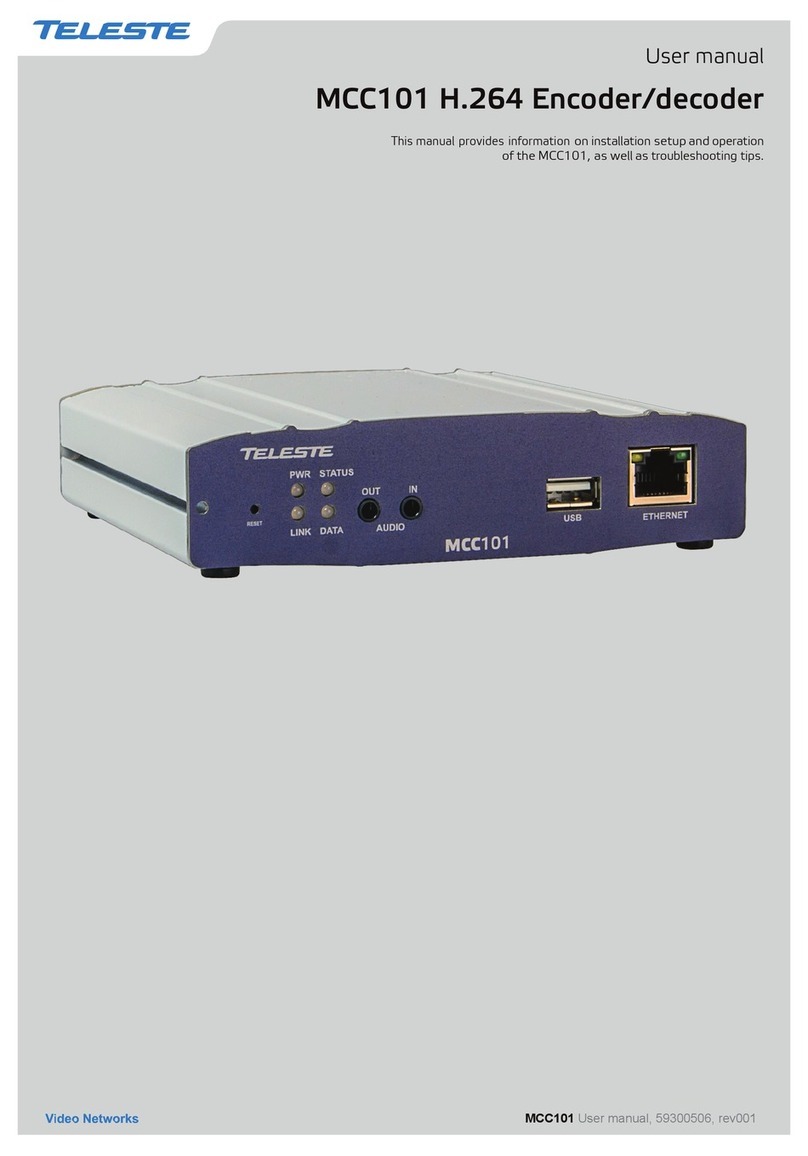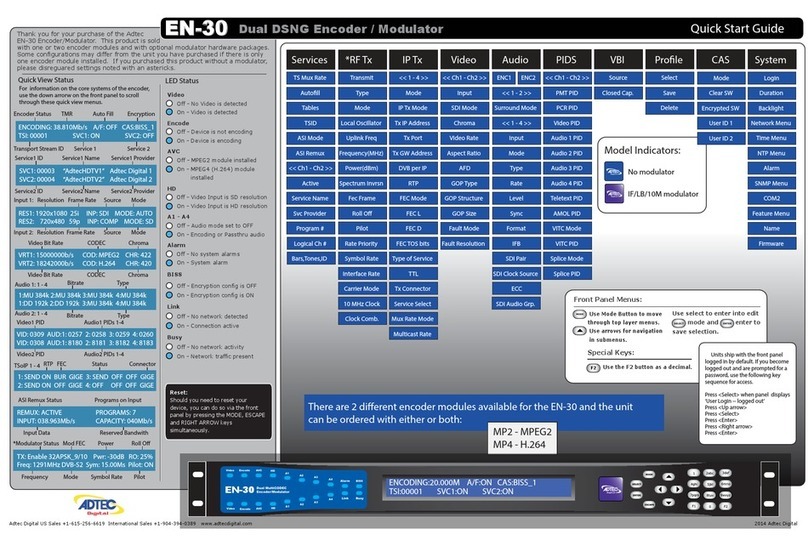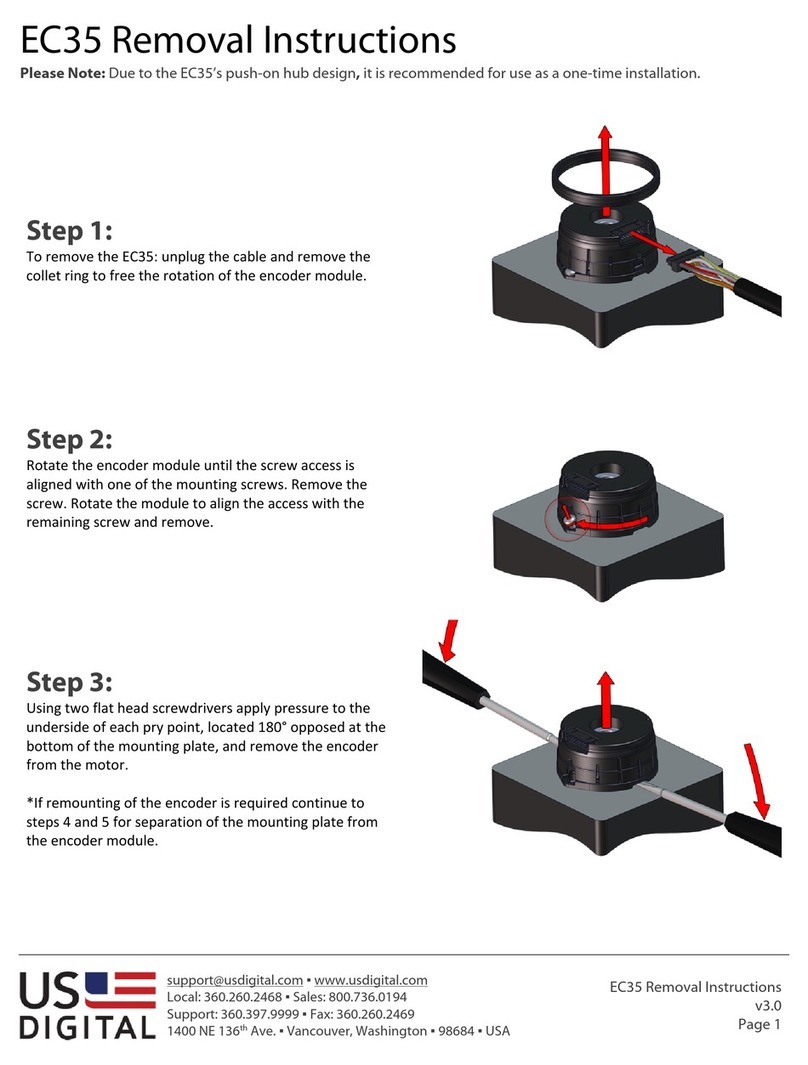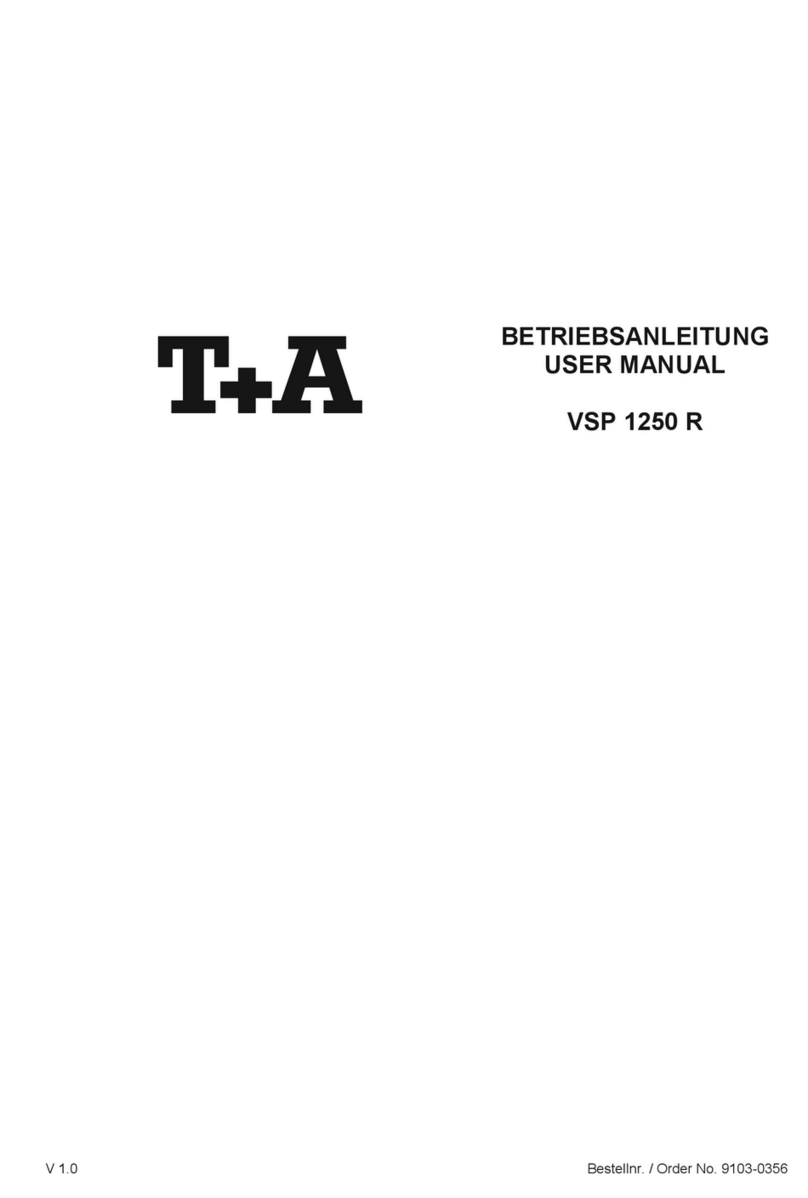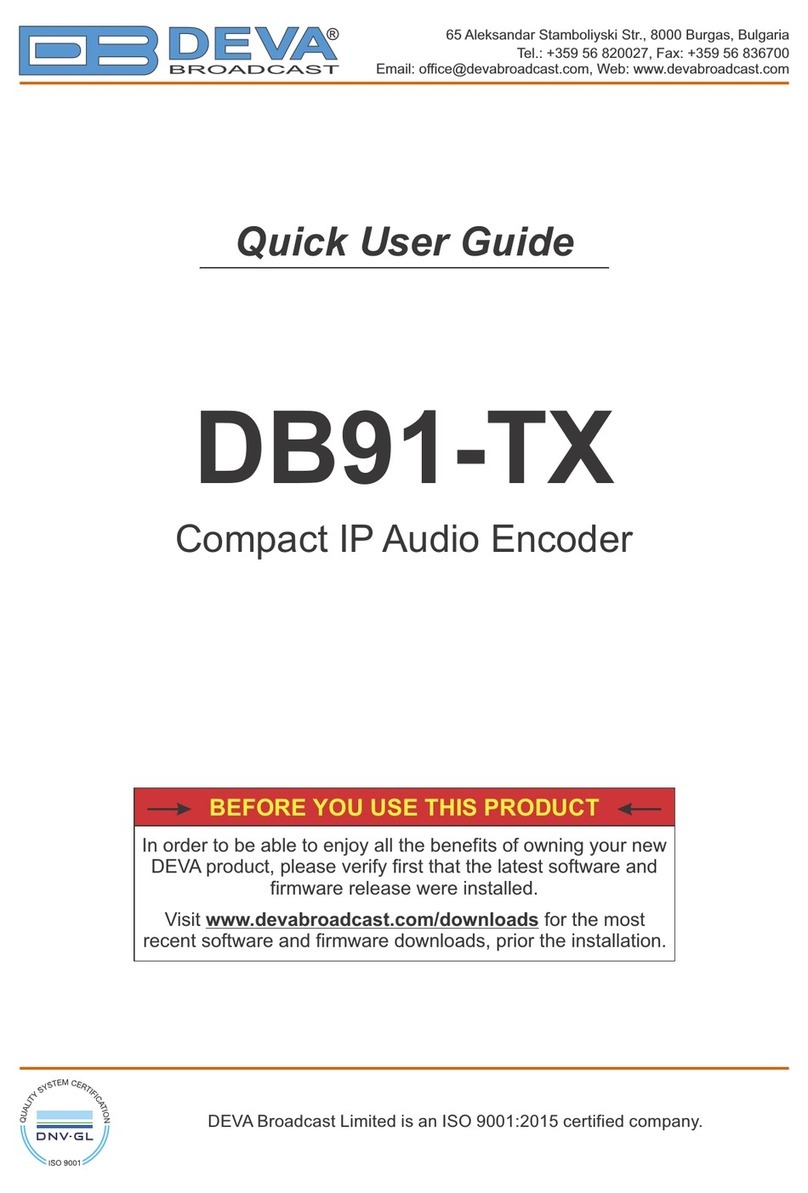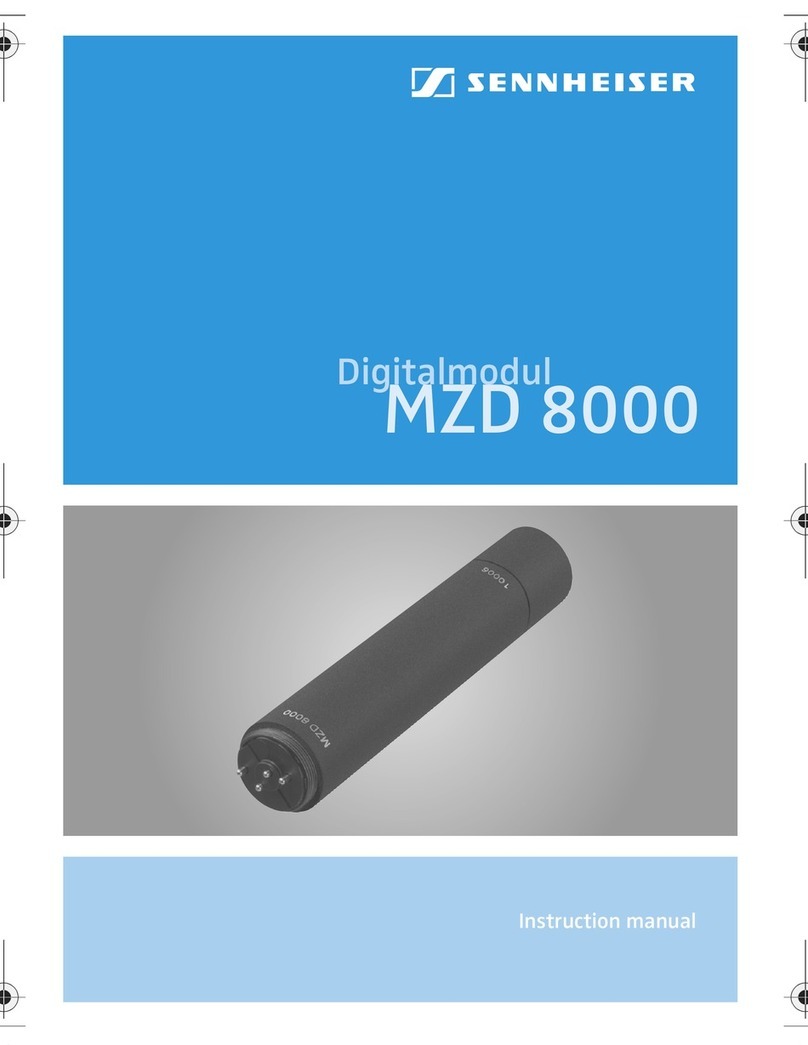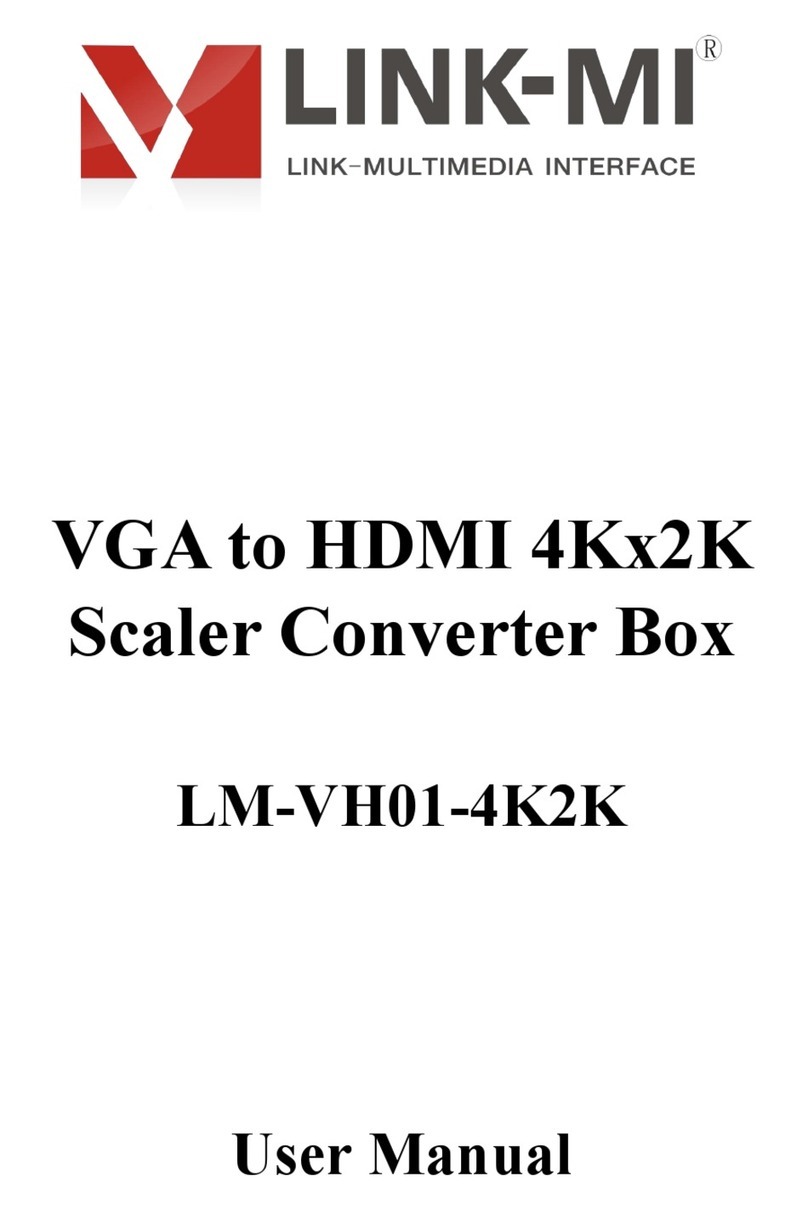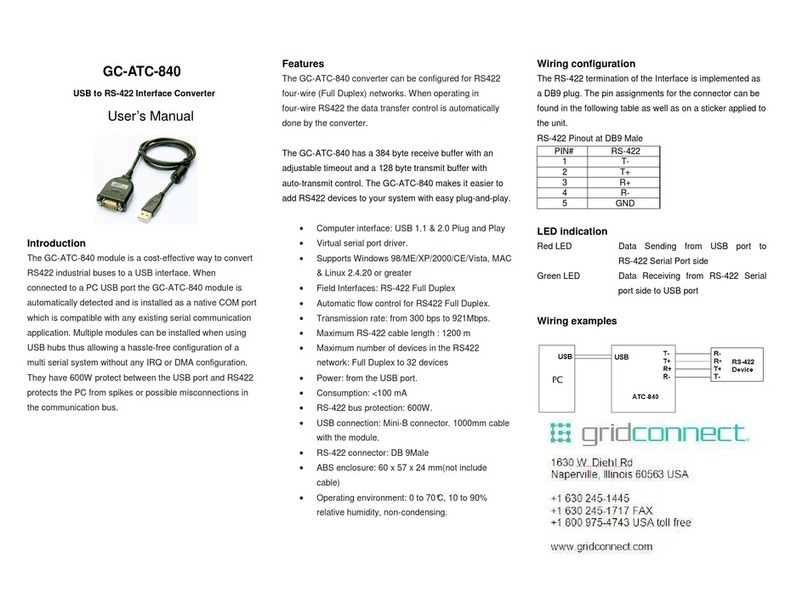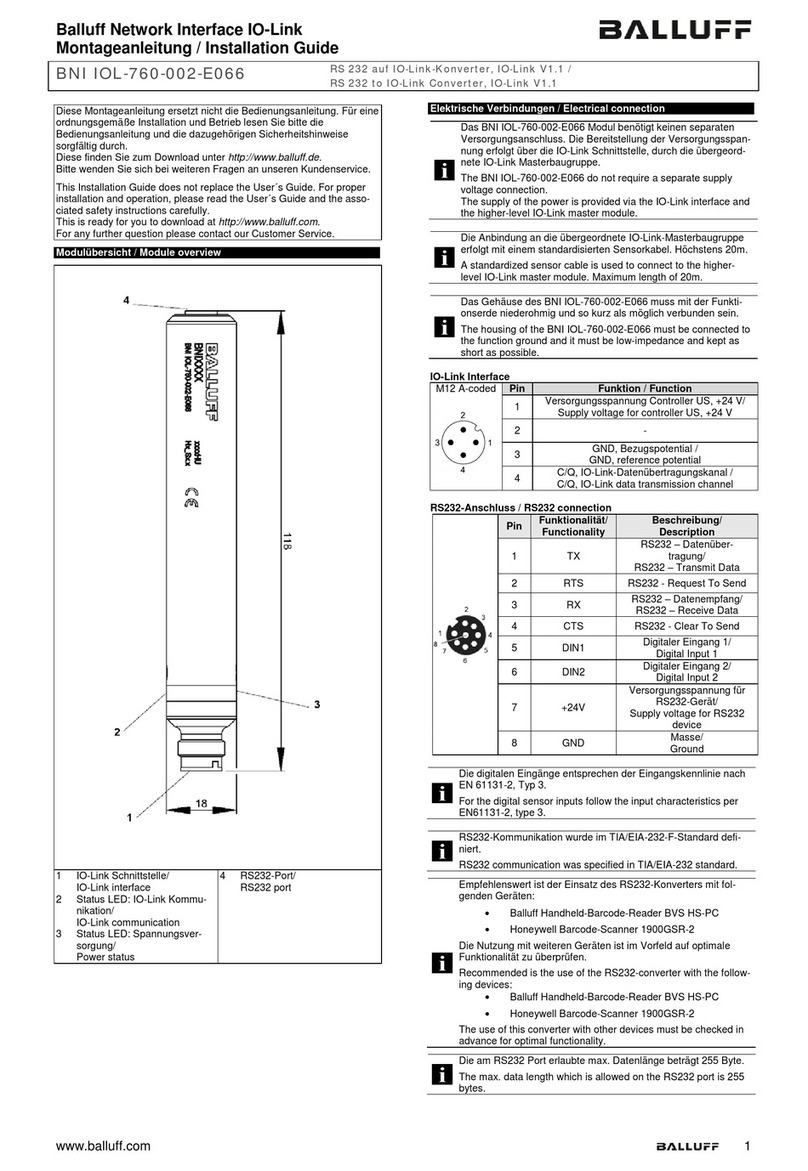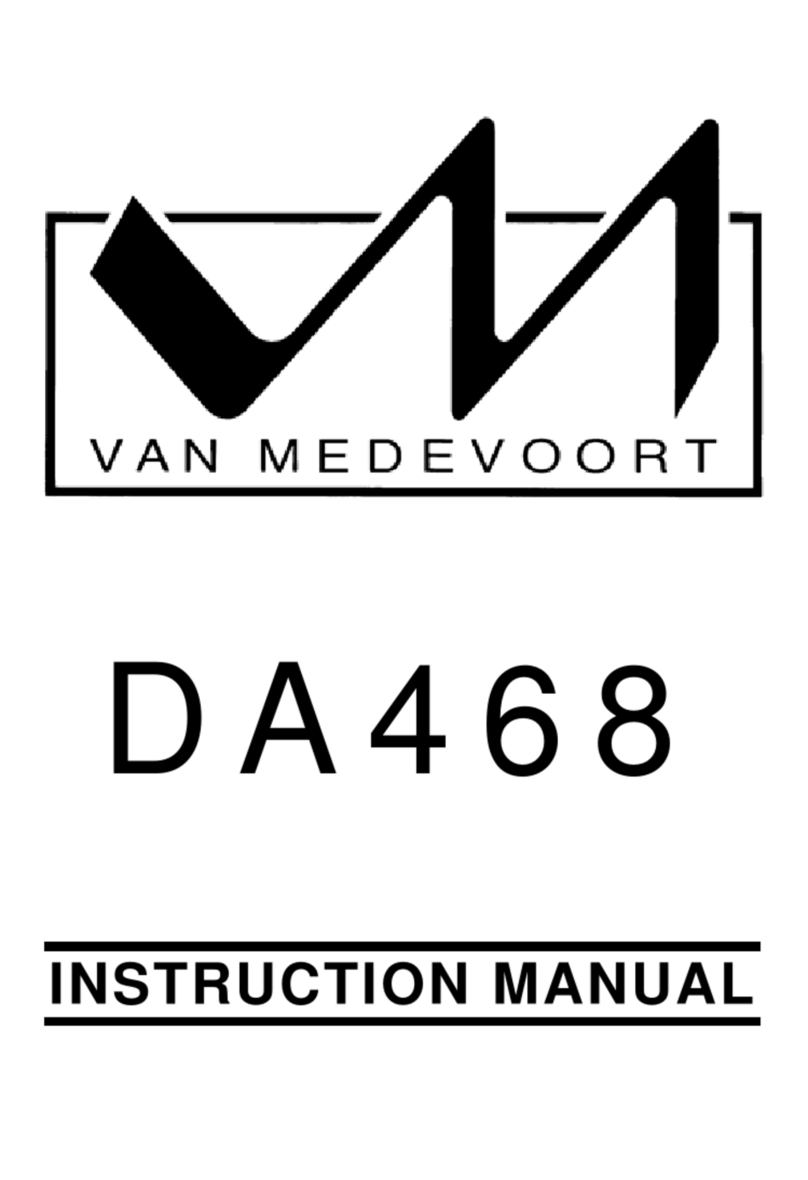Teleste EASI ATM IND2x2 Series User manual

EASITM ATM Series
User Manual
IND2x2 MPEG-2 Decoder
IND2x2 User Manual, 59300041, rev001
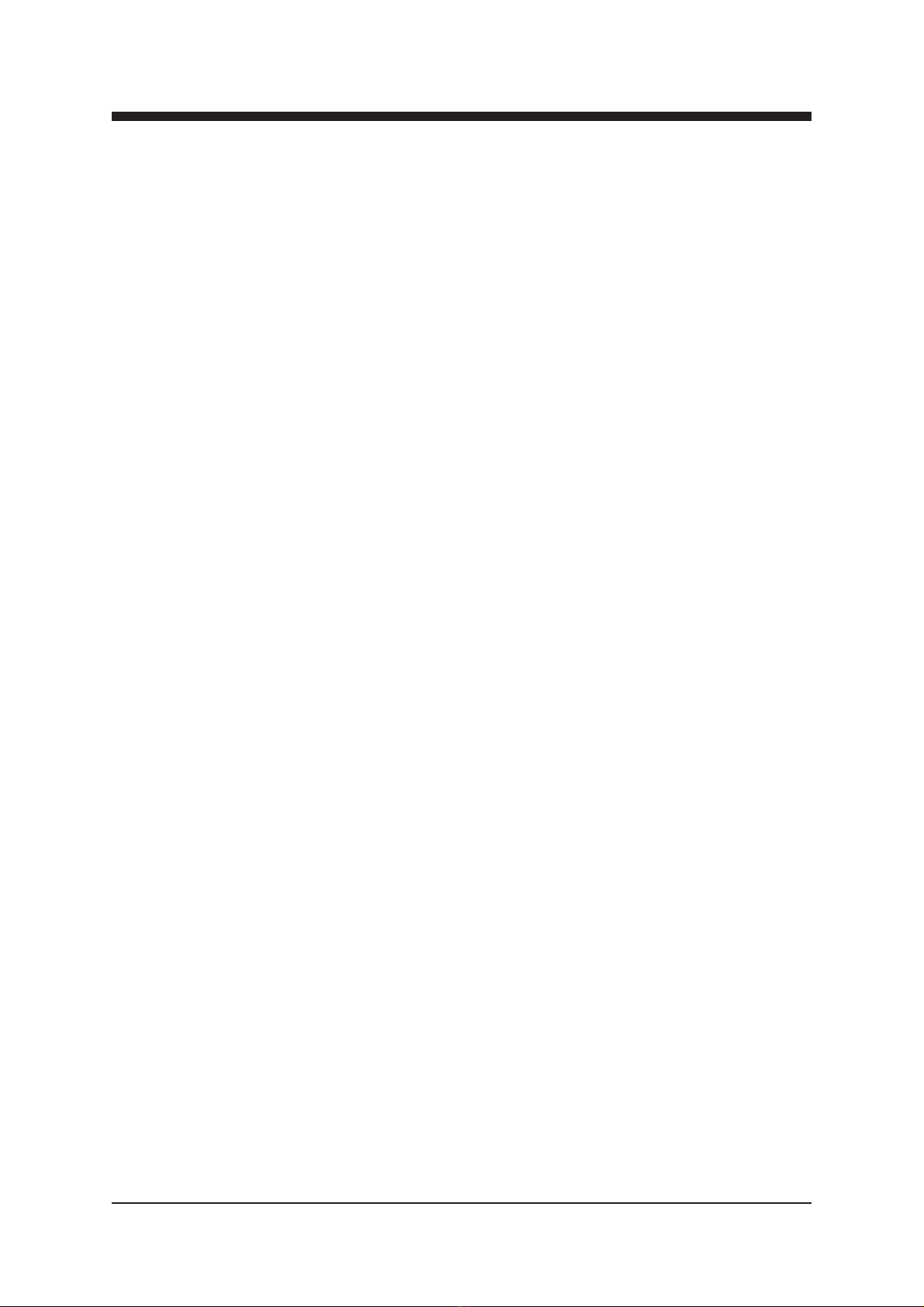
IND2x2 Series User Manual rev001
Introduction..............................................................................................................1
General.........................................................................................................................................1
Features .......................................................................................................................................1
Monitoring Functions....................................................................................................................1
Models..........................................................................................................................................1
Installation................................................................................................................2
Quick Instructions.........................................................................................................................2
Mechanical Installation.................................................................................................................3
Mechanical Connections ..............................................................................................................3
Front Panel Leds ..........................................................................................................................3
Connections.............................................................................................................4
General.........................................................................................................................................4
S-Video Connection .....................................................................................................................4
Audio Connections .......................................................................................................................4
Data Connections......................................................................................................................4-5
ATM Connection...........................................................................................................................5
Control Bus Connection ...............................................................................................................5
How to Configure the IND2x2 MPEG-2 Decoder ...................................................6
General.........................................................................................................................................6
System Requirements..................................................................................................................6
Hardware Requirements .............................................................................................................6
Software Requirements...............................................................................................................6
The Commander and Viewer Softwares.......................................................................................6
Establishing a Data Connection ...................................................................................................7
Starting CATVisorTM Commander.................................................................................................8
CATVisorTM Commander - Connected Window ............................................................................9
Configuring the Units using CATVisorTM Commander ................................................................10
IND2x2 MPEG-2 Decoder Configuration Display v1.0 ........................................11
General..................................................................................................................................11-12
Status Page...........................................................................................................................13-14
Properties Page..........................................................................................................................15
ATM Page..............................................................................................................................16-18
Data Page ..................................................................................................................................19
PID Page ....................................................................................................................................20
Video Page............................................................................................................................21-22
In-Band Management Page ..................................................................................................23-24
SNMP Page................................................................................................................................25
Constructing EASITM Networks.............................................................................26
Concatenating Encoders and Decoders.....................................................................................26
Data Broadcasting......................................................................................................................26
Copyright Acknowledgements .............................................................................26
Trademark Acknowledgements............................................................................26
Contents
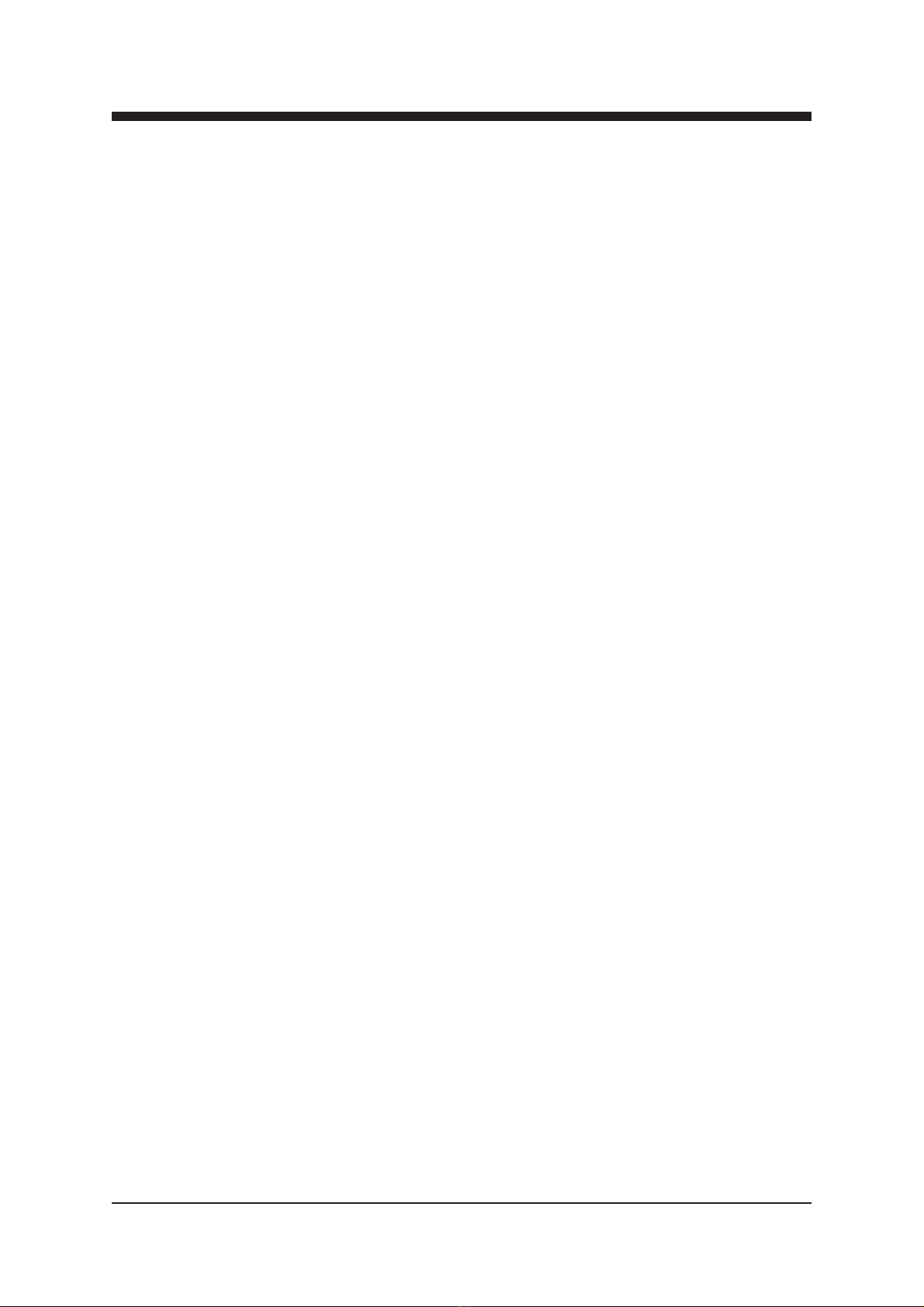
General
IND2x2 is a standalone video & audio Decoder unit for EASITM
surveillance applications (see list of models below). This unit
provides not only a transparent link of PAL or NTSC video
signal, but also two return audio channels and four
independent separately configurable general-purpose
asynchronous data channels in both directions. Transmission is
accomplished over an ATM network.
IND2x2 Decoder makes up a pair e.g. with INE1x2 or INE2x2
MPEG Encoder. The transmission is accomplished over ATM
network utilizing AAL5 cell structure.
Features
- Selectable CVBS and Y/C video outputs
- Balanced audio input and output
- Data interface levels compatible with EIA422/485/232
- User data rate up to 57600 bps per channel
- Frame rate 25 (PAL), 30 (NTSC)
- VP/VC mapping
- Compatibility with DVX-system
- ATM inband control channel
Monitoring Functions
- Video input synchronisation
- ATM frame synchronisation
- Input stream rate
- Output stream rate
Models (Standalone units)
IND202 STM-1/OC-3 Interface CAT5 (100 m)
IND222 STM-1/OC-3 Interface Multimode (2 km)
IND232 STM-1/OC-3 Interface Singlemode Short Haul (15 km)
IND242 STM-1/OC-3 Interface Singlemode Medium Haul (45 km)
INTRODUCTION
IND2x2 Standalone CAT5, Multimode or Singlemode
Decoder Unit with one Video, two Bi-directional Audio
and four Bi-directional Data, In-Band Management
IND2x2 Series User Manual rev001 1
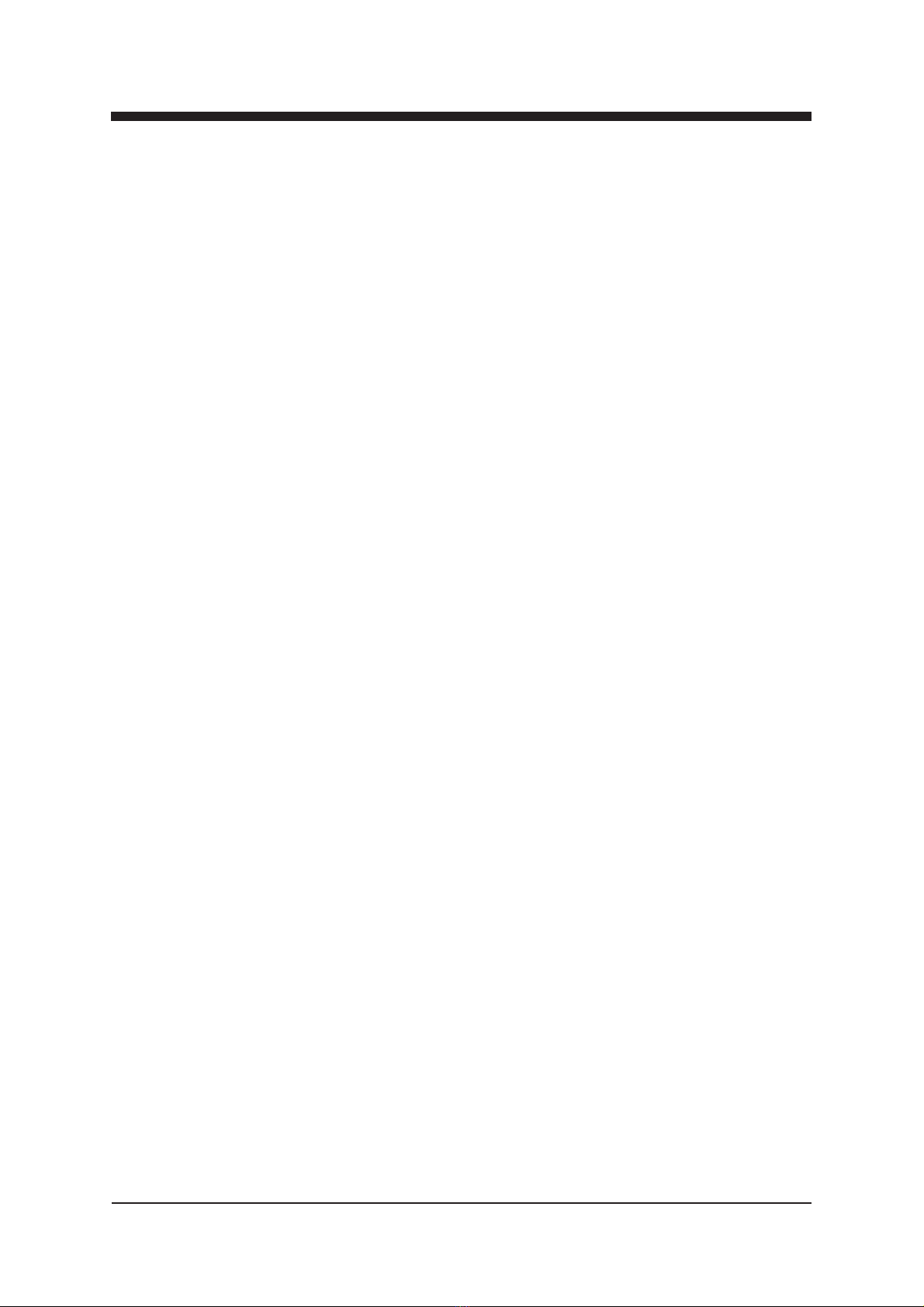
INSTALLATION
Quick Instructions
Install the unit (1U high, 19” wide) to the installation
cabinet. A 12 V supply voltage is provided by a CPS23x
mains adapter.
Switch on the system power and see that the “M”, “C”
and “V” -indicators on the front panel of the unit are lit.
The “M” (=module) should lit green to show that
hardware is operating properly.
Connect all needed audio/data signals to their
respective connectors on the unit’s front panel.
Connect a monitor to either CVBS video output (BNC)
or S-VIDEO output (mini-DIN). These signals are both
constantly available.
Connect the ATM network to port “ATM” in the
front panel.
Connect a PC (with the Commander software installed)
to the Control Bus using the DVX021 connection cable.
Start Commander and select the unit to configure and
proceed by filling in the required parameters.
Alternatively, if the in-band management is operational
over the ATM network, this can be done remotely from a
control center.
Make sure that the unit is not indicating any alarms or
warnings (Status page). The “M”, “C” and “V” -indicators
on the front panel should now lit green.
1
2
3
4
5
6
7
8
2 IND2x2 Series User Manual rev001

Mechanical Installation
IND2x2 is a standalone installation unit. The supply voltage is
provided by a CPS23x mains adapter.
Note! See that the “M” (module) -indicator lits green. If the
indicator lits red, the unit in question has a module error and is
giving an alarm. See the “Status page” for more information.
Mechanical Connections
1. Composite video output (BNC male).
2. S-video (Y/C) output (4 pin min-DIN female).
3 .
Audio inputs/outputs (2 channels, 8 pin min-DIN female).
4. EIA-RS data interfaces (4 channels, RJ-45 female).
5. STM-1/OC-3 interface, depending on model in
question, either RJ-45 female (when CAT5) or dual-
SC/PC (when optical).
6. Led indicators, see section below.
7. Control bus connector (RJ-45 female) for unit’s local
management operation.
Front Panel Leds
When the unit is working properly, the “M” led on the front
panel is green. If the unit senses a module error, the “M” led is
red. Blinking green “M” led indicates that Commander software
is communicating with the unit in question.
When the ATM connection status is OK, the “C” led on the front
panel is green. If the ATM signal is missing or it’s level is too
low, the “C” led is yellow.
When the Video connection status is OK, the “V” led on the
front panel is green. If the video signal is missing or it’s level is
too low, the “V” led is yellow.
Picture 1.
IND232 Mpeg-2 Decoder /
connections.
IND2x2 Series User Manual rev001 3
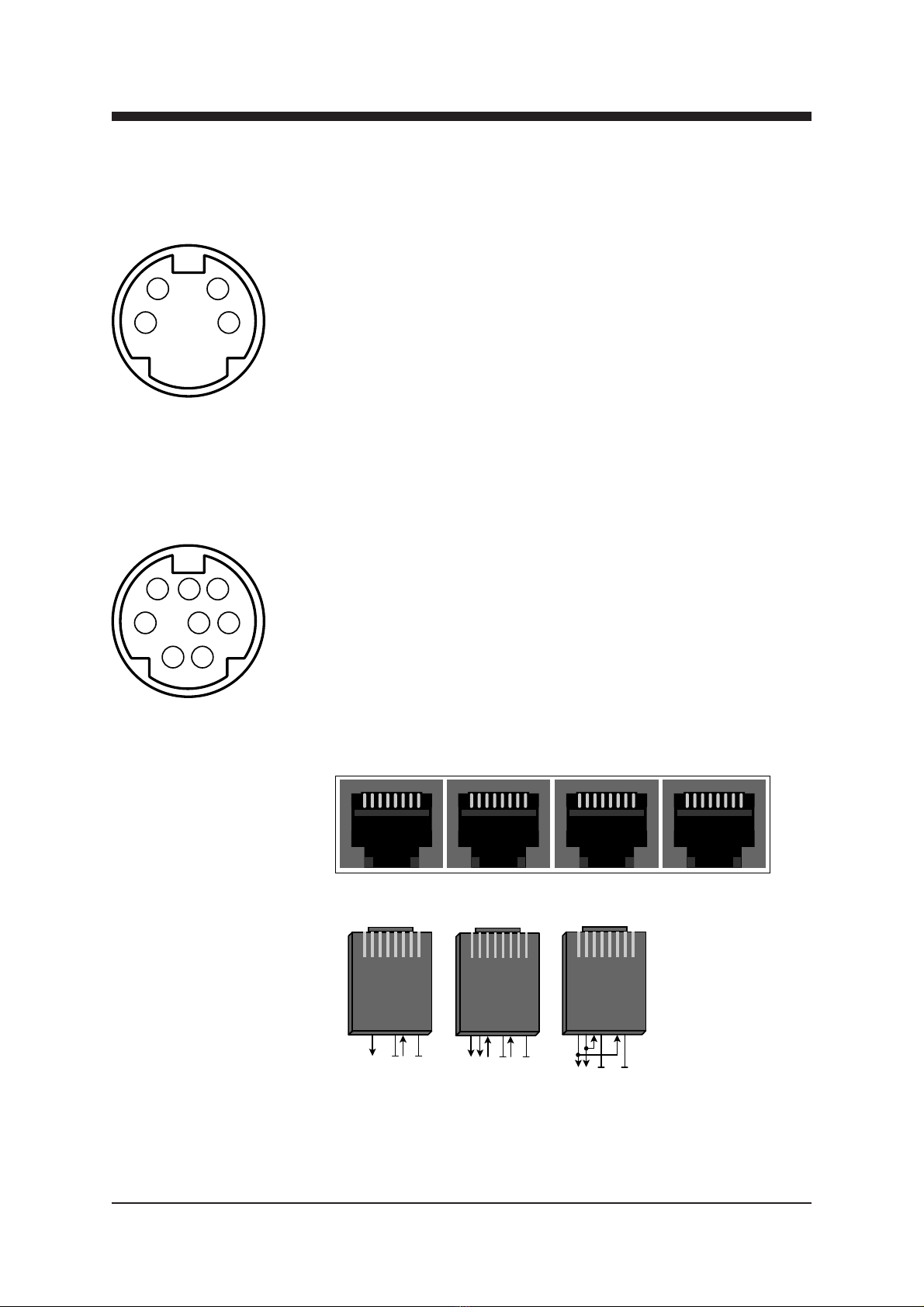
876
345
21
43
12
Picture 4.
Data options / connections.
Picture 3.
Audio connector
(8 pin min-DIN female).
Unbalancced connection:
Pin 1 - Ground (input)
Pin 2 - Ground (output)
Pin 3 - Audio input
Pin 5 - Audio output
Balancced connection:
Pin 1 - Shield
Pin 2 - Shield
Pin 3 - Audio input (+)
Pin 5 - Audio output (+)
Pin 6 - Audio input (-)
Pin 8 - Audio output (-)
General
All products in EASITM family have the same connection scheme
in their connectors. Depending the model in question, there is
video, S-video, audio, data, 10Base-T, ATM and control bus
(DVX) connection in the unit.
Video Connection
The video (output) connector in use is either a BNC male
(composite) or a 4 pin min-DIN female (S-video) connector (see
picture 2 and section “Video Page” for detailed description).
Audio Connections
The audio connectors (1 & 2) contains one bi-directional audio
channel line.The audio impedance is constant and cannot be
adjusted. The audio input impedance is >10 kΩand the output
impedance is <10 Ω. The connector in use is a 8 pin min-DIN
female connector (see picture 3 for detailed description).
Data Connections
The data connectors (1...4) contains one bi-directional data
channel. The connector in use is a RJ-45 female connector (see
pictures 4 and section “Data Page” for detailed description).
Picture 2.
S-video connector
(4 pin min-DIN female).
Pin 1 - Ground (Y)
Pin 2 - Ground (C)
Pin 3 - Luminance (Y)
Pin 4 - Chrominance (C)
CONNECTIONS
18
Pin 2 - Tx
Pin 5 - Ground
Pin 6 - Rx
Pin 8 - Ground
18
Pin 1 & 6 - Tx / Rx (+)
Pin 2 & 3 - Tx / Rx (-)
Pin 5 - Ground
Pin 8 - Ground
DATA
12 34
18
Pin 2 - Tx (-)
Pin 5 - Ground
Pin 6 - Rx (+)
Pin 8 - Ground
Pin 3 - Rx (-)
Pin 1 - Tx (+)
User
RS422/485
Full-Duplex
User
RS485
Half-Duplex
User
RS232
Full-Duplex
1891617242532
4 IND2x2 Series User Manual rev001

Picture 5.
ATM connection (CAT5).
ATM Connection
The ATM connector in use is either a RJ-45 female connector
(when CAT5 connection, see picture 5) or dual-SC/PC connector
(when optical connection).
See section “ATM Page” for detailed description.
Optical ATM connection meets class 1 laser safety requirements
of IEC 825-2: 1993 and US department of health services 21
CFR 1040.10 and 1040.11 (1990) when operated within the
specified temperature, power supply and duty cycle ranges.
Control Bus (DVX BUS) Connection
The Control Bus (DVX BUS) connector in use is a RJ-45
female connector (see picture 6 for detailed description).
The Control Bus connection is meant to create communication
between INE2x2 unit and Commander software.
18
ATM
Pin 2 - Tx (-)
Pin 7 - Rx (+)
Pin 8 - Rx (-)
Pin 1 - Tx (+)
18
CONTROL BUS
18
Control Bus
(DVX BUS)
Pin 2 - RS485 (-)
Pin 8 - Ground
Pin 1 - RS485 (+)
Pin 7 - Vout (+12V)
18
Picture 6.
Control bus connection.
IND2x2 Series User Manual rev001 5
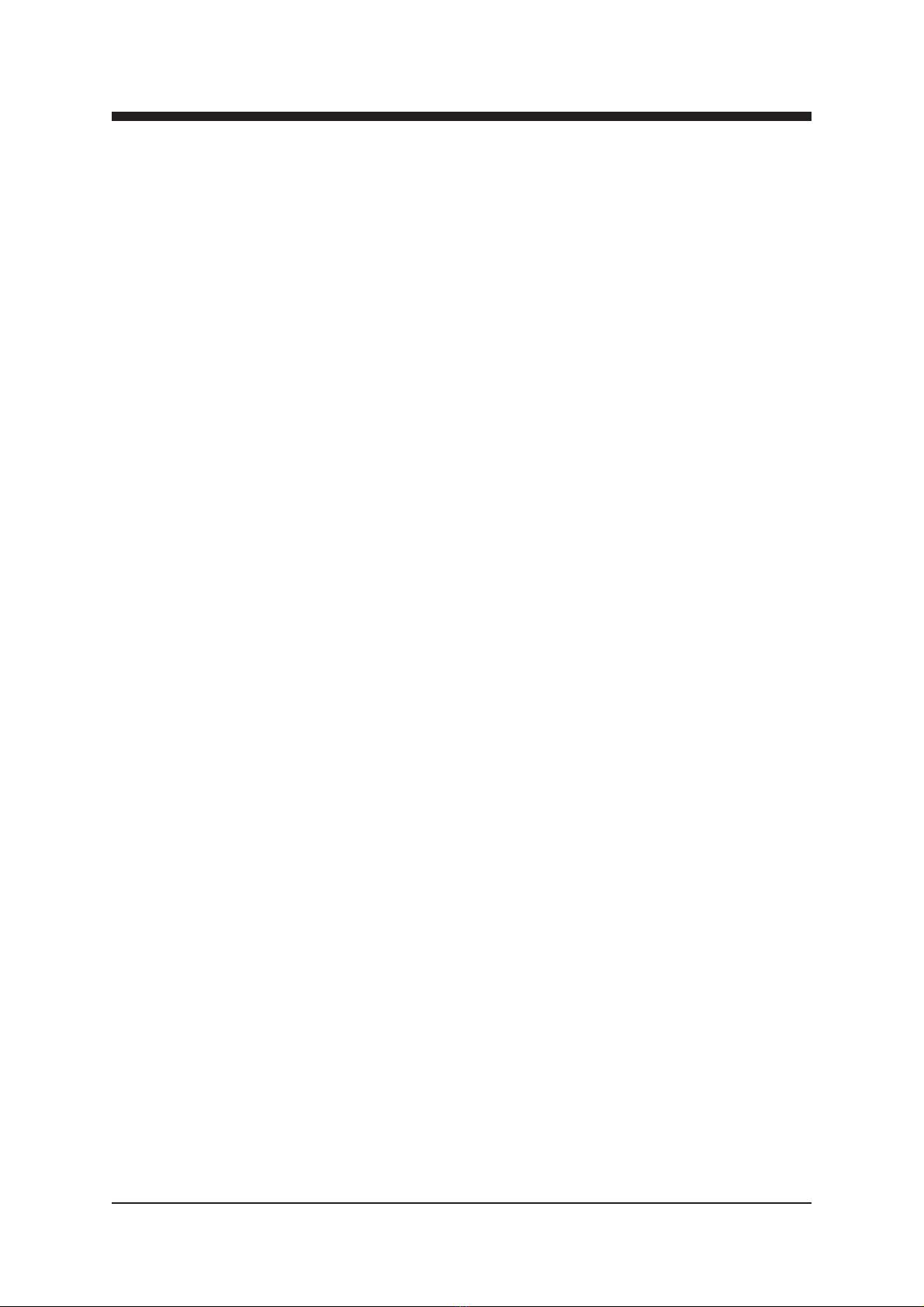
General
This chapter tells how with help of the Commander software you
can configure the settings of IND2x2 Decoder and introduce the
functions of the Configuration Displays. The Configuration
Displays are a part of the Commander software application.
System Requirements
Hardware requirements
- The PC, minimum requirements: Pentium II prosessor, display
capable to 256 colors and 1024x768 resolution, CD-ROM
drive, 128 MB RAM, Windows 98/Me/NT4.0 (SP 4 upgrade)
/2000 (SP 2 upgrade) /XP.
- DVX021 connection cable between the PC and IND2x2 unit.
Software requirements
- DCS110 Commander software (includes also the
Viewer software).
- DUS100 Viewer Software (the Viewer software
upgrade version). The Viewer Software is a package of DLL
files for EASITM products.
The Commander and Viewer softwares
The IND2x2 Decoders are fully controllable with the
Commander Software. The Commander installation package is
supplied on DCS110 CD-ROM. This CD-ROM contains also the
Viewer software.
DUS100 CD-ROM contains only the Viewer
Software. This CD-ROM is meant for Viewer software upgrade
without need to re-install Commander software.
HOW TO CONFIGURE THE IND2x2
MPEG-2 DECODER
6 IND2x2 Series User Manual rev001

Establishing a Data Connection
1. Connect a DVX021 connection cable between the COM
port of your PC and the Control Bus connector of the
IND2x2 unit.
2. Install the Commander and Viewer softwares by running
autorun.exe (if installation doesn’t start automatically). The
following window appears on the screen (picture 6).
Follow the instructions given during the installation process.
Picture 7.
Commander’s installation setup view (Commander version 2.2).
IND2x2 Series User Manual rev001 7
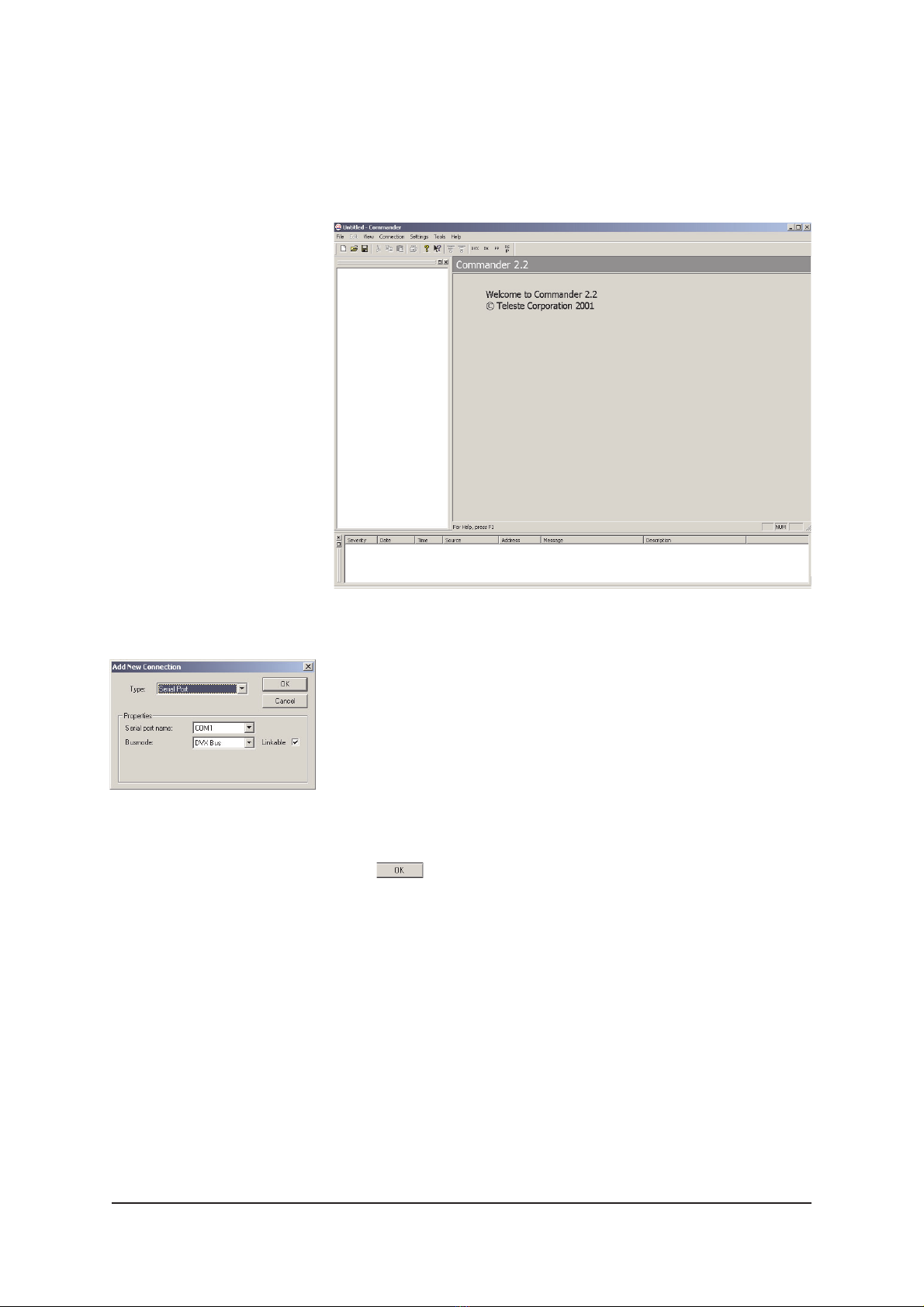
Starting CATVisorTM Commander
After installing the softwares launch Commander. When the
program has started the following “Untitled Commander”
window appears on the screen (picture 9).
Picture 9.
Commander’s main view.
Commander is now running, but not yet communicating with
IND2x2. Create the connection to the IND2x2 by choosing -->
File/New or Connection/Add New commands from the pull-
down menus. The following “Add New Connection” window
appears on the screen (see picture 8).
Make the following settings (these are the default settings):
Type: Serial Port
Serial Port Name: COM1 (choose COM port where the
DVX021 cable is connected, e.g. COM1 port)
Busmode: DVX Bus
Click to continue.
Communication between Commander and IND2x2 is
now created.
Note! You can also re-opened the saved connection by
choosing --> File/Open command from the pull-down menus.
When making a new connection for the first time, you may refer
to the Commander’s User Manual for the correct settings.
Picture 8.
Commander’s “Add New
Connection” view.
8 IND2x2 Series User Manual rev001

CATVisorTM Commander - Connected Window
Picture 10.
Commander Main View, connected window.
The Commander main view consist of the Element Tree
Window, Element Window, Event Window, Pull Down
Menus, the Tool Bar and the Status Bar.
The Commander main view window is divided into three main
sections: Element Tree Window, Element Window and Event
Window (see picture 10).
When a connection is created, the connected unit found
appears in the Commander’s Element Tree Window / Element
Tree Directory and it is also listed in the Event Window.
The Event Window displays all detected events in connection.
The Element Window displays more detailed information on
an individual unit selected in the Element Tree Window.
Pull-Down menus Toolbar
Event Window
Element Tree Window
Element Window
Status Bar
Element Tree Directory
IND2x2 Series User Manual rev001 9

Configuring the unit using CATVisorTM Commander
Clicking on a specific unit in the Element Tree Directory, a
Configuration Display appears on the right side. The
Configuration Display includes all the programmable and
monitorable controls and settings of that unit.
Picture 11.
The Configuration Display.
The Configuration Display window consists of several pages;
Status, Properties, ATM, Data, PID, Video, In-Band
Management and SNMP. Only one page is completely visible
at one time.You can activate a page simply by clicking the
page’s heading.
See section “IND2x2 MPEG-2 Decoder CONFIGURATION
DISPLAY V1.0” for more details (page 11).
Note! If there is no information (e.g. no all headings) visible
on Configuration Display although an element has been
chosen from the Element Tree Directory, the viewer DLL file
has failed to load properly. Then either the DLL file is
missing or not updated. Please check the software version
and if needed, update the Viewer software with the latest
version of DUS100.
Configuration Display
Headings
10 IND2x2 Series User Manual rev001
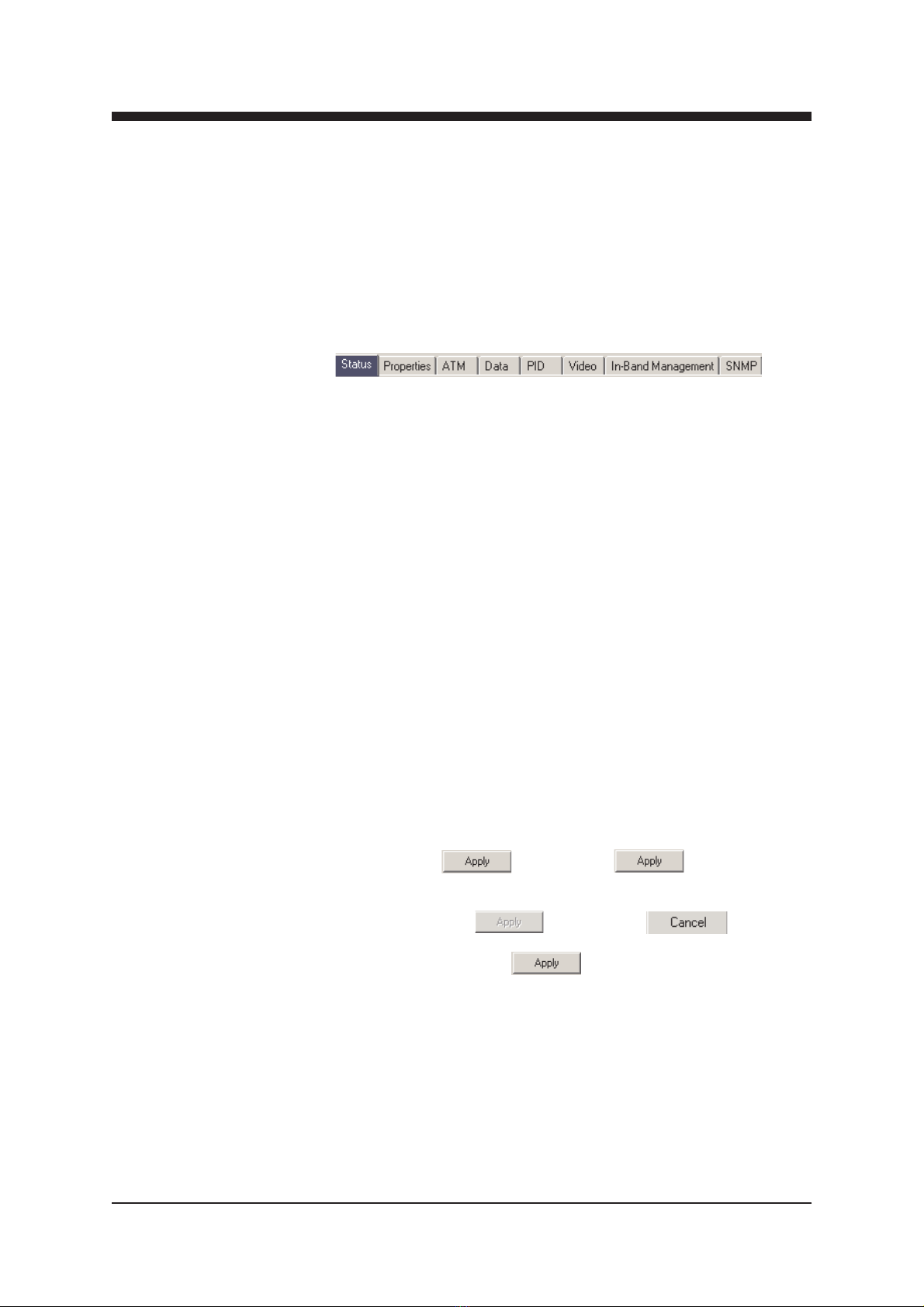
General
Commander’s Configuration Display window consists of
several pages. Only one page is completely visible at one time.
You can activate a page simply by clicking the page’s heading
(see pictures 11 and 12).
IND2x2 MPEG-2 DECODER CONFIGURATION
DISPLAY V1.0
Picture 12.
Commander’s Configuration Display page’s headings.
IND2x2 Decoder (IND) has the following configuration display
pages that are introduced in this document:
- Status
- Properties
- ATM
- Data
- PID
- Video
- In-Band Management
- SNMP
The information on configuration sheets is shown in data fields
or boxes.You can change settings in data fields or boxes
whose background is white. Place your cursor in the desired
data field or box and enter the new setting. Some settings are
entered by ticking a checkbox or clicking on a radio button, by
selecting from a pull-down list or by scrolling digits with the
help of spin buttons.
When you have entered a new setting, the Apply button is
activated --> “ “. By clicking Apply you verify the
new settings and they will be sent to the unit. If these settings
are legal, they become valid immediately and the Apply button
turns inactive --> “ “. By clicking Cancel you can
restore the original settings. Note that you can change several
settings before clicking Apply . If you entered settings with
the help of spin buttons, the Apply command is not needed.
IND2x2 Series User Manual rev001 11

If a data field or box has a grey background, it contains read-
only information that cannot be edited. Red, yellow and green
backgrounds of data fields or boxes indicate alarms, warnings
and notifications related to the settings or values in them.
The new settings are saved in the non-volatile memory of the
configured unit. In this way they will be maintained even if the
power is lost temporarily.
When you have finished editing, check that the configured units
are not indicating any warnings or alarms. For more information
about alarms and warnings, please see the “Status Page”.
For more detailed instructions about how to use CATVisorTM
Commander, please refer to its User Manual.
Note! All changes in settings must be confirmed in each
page by pressing Apply .
12 IND2x2 Series User Manual rev001
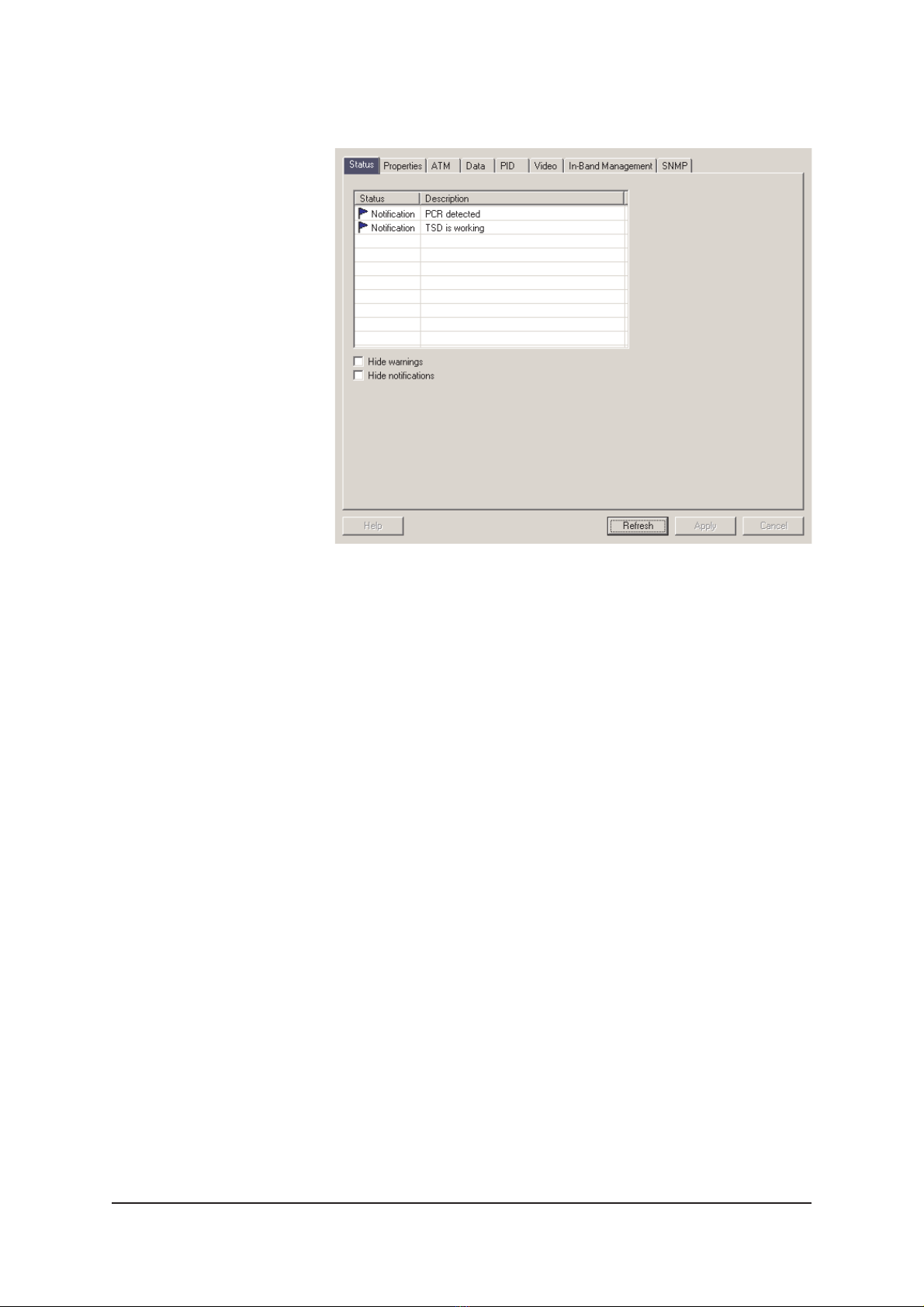
Status Page
Picture 13.
Commander’s “Status” page view.
The Status Page lists information messages about the
Decoder’s present status. The EASITM Configurer divides these
messages into three different categories according to severity
and uses Status Flags to make them more noticeable:
- Alarm messages are indicated with red flag.
- Warning messages are indicated with yellow flag.
- Notifications are indicated with green flag.
Status Flags and the corresponding text labels appears in the
Status field. A short description of the event can be read in the
Description field.You can also hide warnings and/or
notifications by ticking the corresponding checkboxes. Alarms
cannot be hidden. The “Apply” command is not needed to
verify these commands.
IND2x2 Series User Manual rev001 13
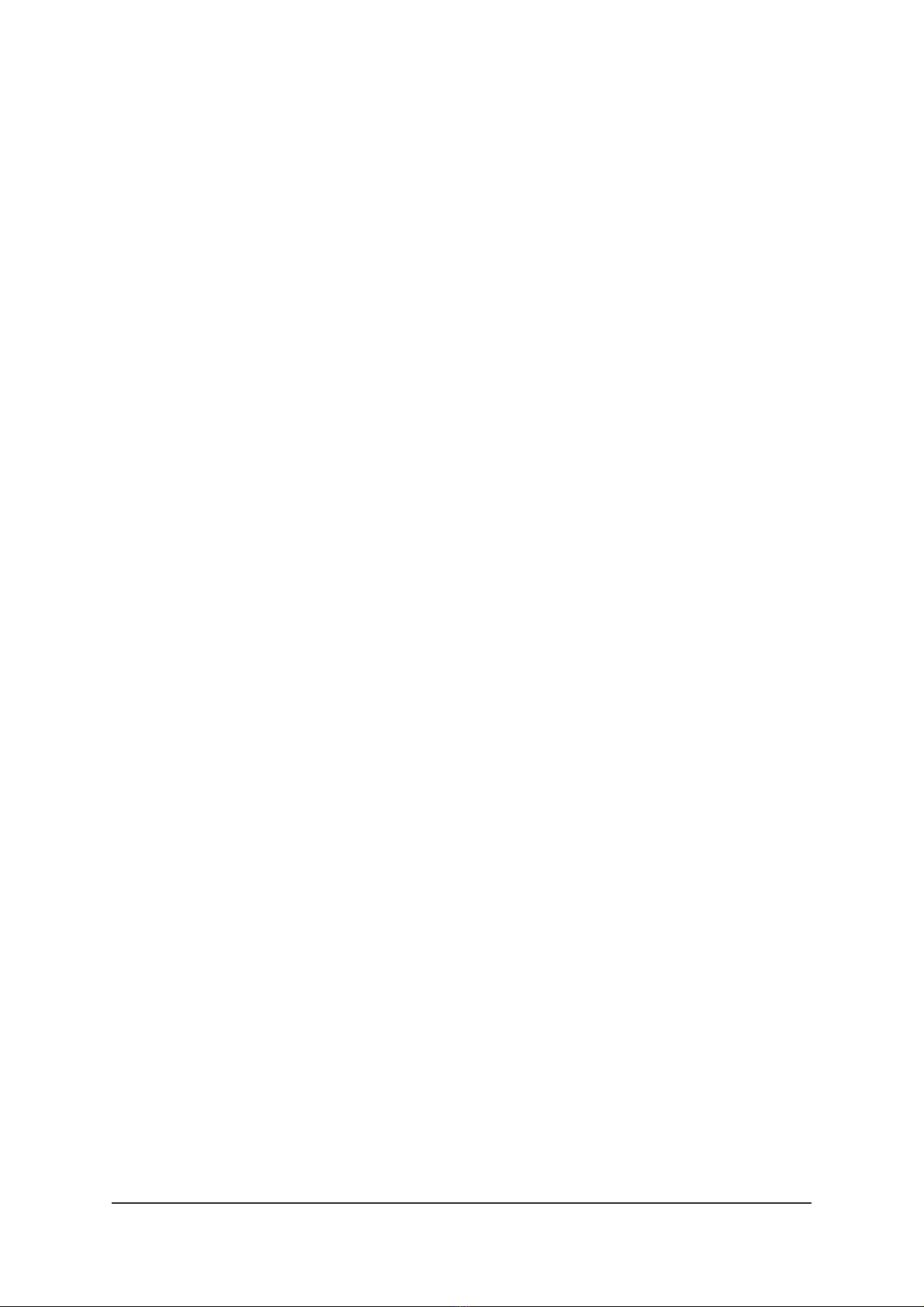
Messages are divided into four groups:
- Alarms concerning BIOS.
- Alarms concerning application.
- Warnings concerning application.
- Notifications concerning application.
Alarm
In case the unit senses an alarm a red Alarm flag appears in
the Commander’s Element Directory Window. The
description of this alarm can be read from the Commander’s
Status Page. At the same time a green “M” led indicator in the
unit’s front panel turns to yellow.
Warning
Usually a yellow Warning flag in the Commander’s Element
Directory Window indicates that there is something wrong
with the configuration.
Notification
A Notification flags in the Commander’s Status Page indicates
informative value only.
14 IND2x2 Series User Manual rev001
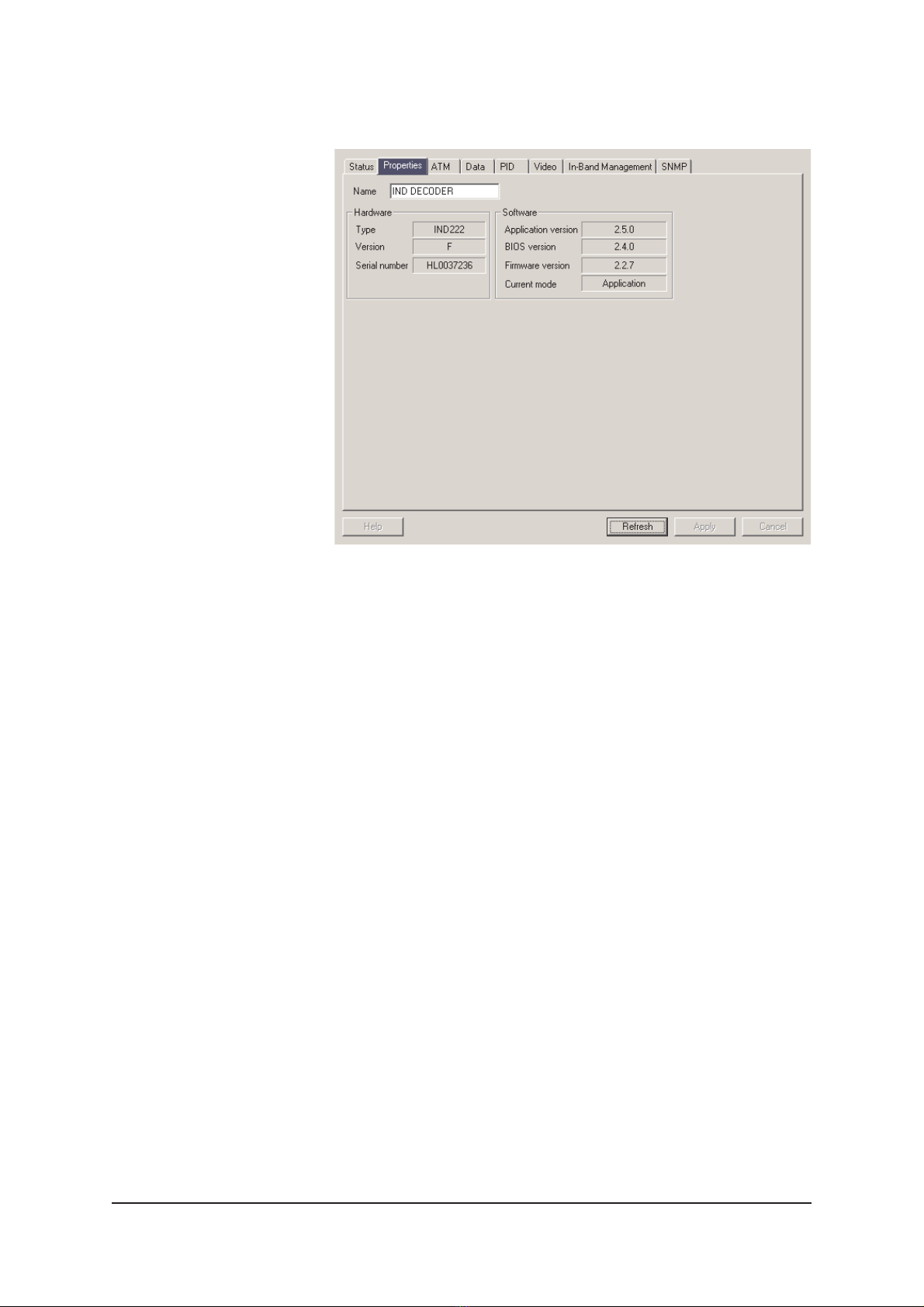
Properties Page
Picture 14.
Commander’s “Properties” page view.
The Properties page displays information of the unit’s
hardware and software.The unit’s name which you can see on
the Element Tree Window and Element Window can be set
on this page.
IND2x2 Series User Manual rev001 15
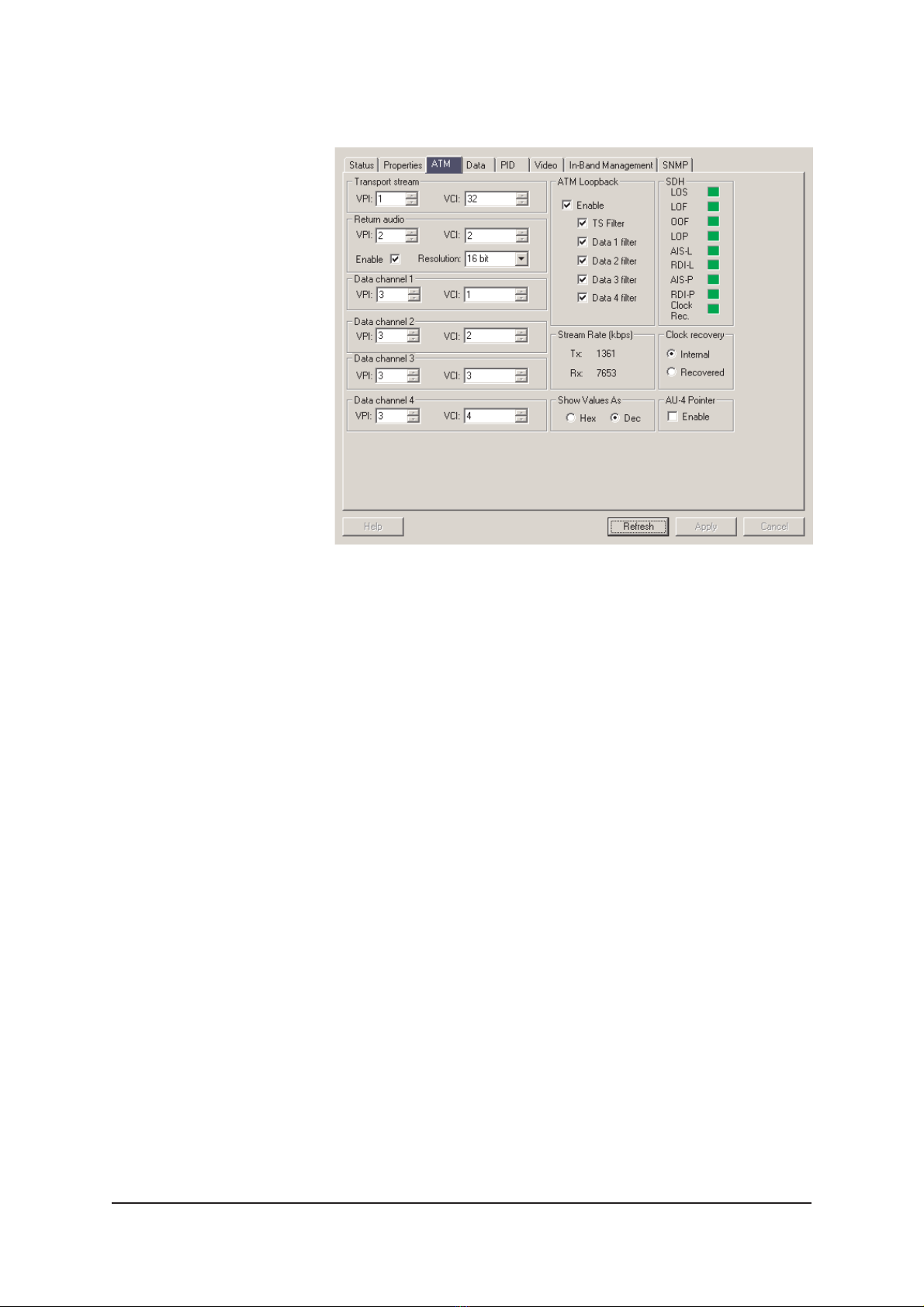
ATM Page
Picture 15.
Commander’s “ATM” page view.
The ATM page displays ATM/SDH (Asychronous Transfer
Mode / Synchronous Digital Hierarchy) connection status and
allows you to set all necessary VPI’s and VCI’s. VPI is the
Virtual Path Identifier. VCI is the Virtual Channel Identifier. VPI
is selectable between 1…255 and VCI between 1…65500.
These values compose a pair and it is not allowed to have two
similar identifier pairs for different streams in one network.
Transport stream frame
In this frame you can set the received video & audio signals.
Transport stream is the MPEG-2 compressed bitstream that
consists of video & audio.
Return audio frame
This is the dual audio channel digitized and sent by Decoder
(not compressed, sampling frequency 35.2 Mhz).You can
enable the return channel by ticking the appropriate checkbox.
Resolution window is used to minimize the required audio
bandwidth over ATM network. Normal setting is 16 bit with
around 1.1 Mbps bandwidth. Selecting 14 bit reduces the ATM
bandwidth around 200 kbit/s.
Data channel frames 1…4
The four RS data channels are all individual and can be routed
independently through the ATM network.
16 IND2x2 Series User Manual rev001
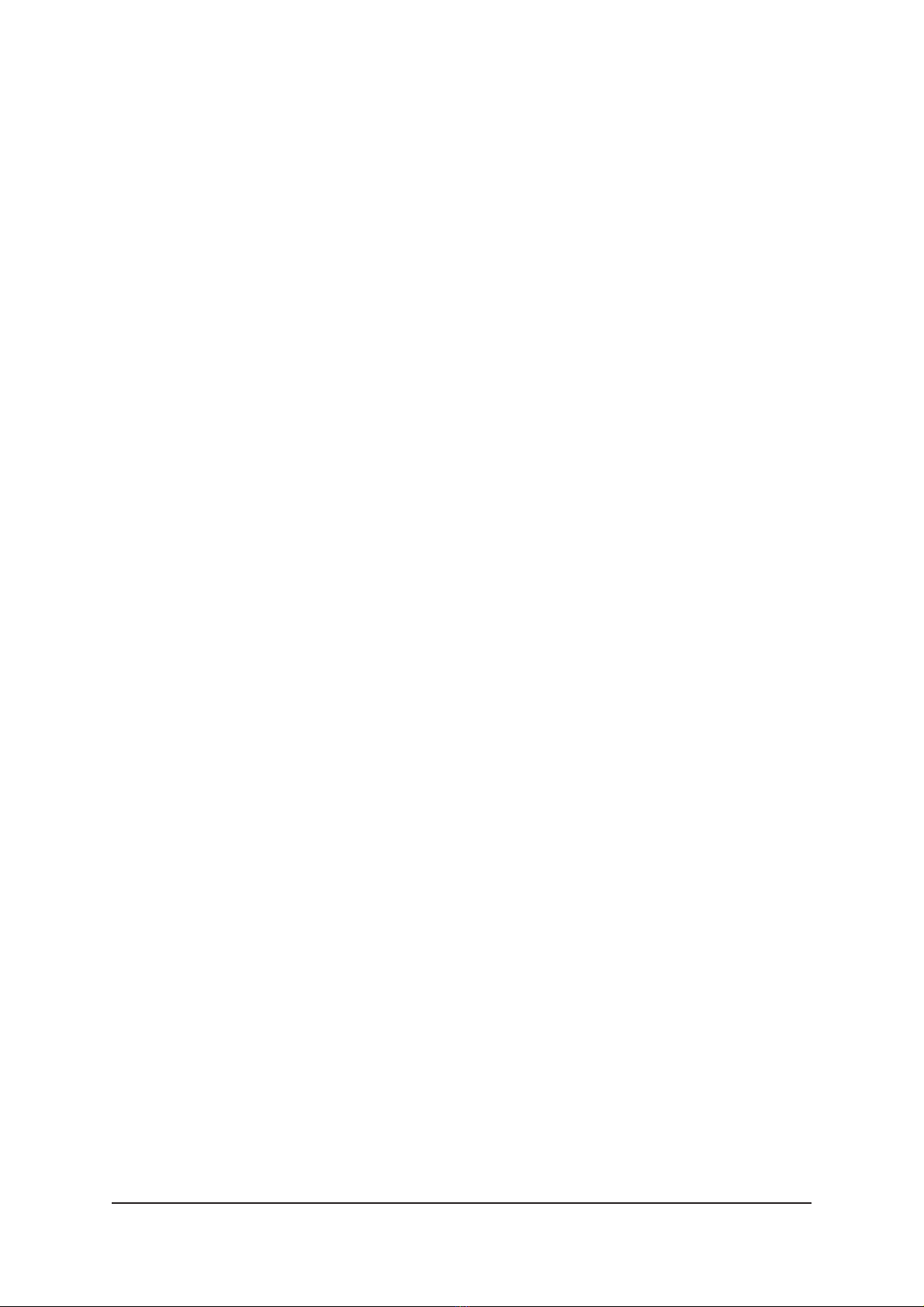
Loopback enable checkbox
When this box is ticked all incoming ATM cells are forwarded to
the next device in the network. Even those cells received by
the Decoder itself are copied forward. This allows Decoder
daisy-chaining and full utilisation of STM-1 capacity.
TS Filter checkbox
Because of the ability to loop forward the ATM stream it is
possible that the cells once sent are returning back to the
transmitting unit. In order to prevent those cells to start another
round in the network they are discarded. This box is a reminder
of the automatic cell deleting that takes place in every
Decoder. This feature is not user controllable.
Data Filter checkboxes
When theses boxes are ticked the bidirectional data channels
are not forwarded at the ATM level. If this box is clear the data
channels are considered to be broadcast type and they are not
only picked up by this unit but also are passed forward to the
next device in the ATM network. When using data broadcasting
and there are more than one terminal unit connected please
note that only one of them is allowed to answer at a time.
Multiple answers will cause a conflict at the master device of
the RS data network.
Stream Rate frame
This frame indicates the transmitted and received ATM bitrate
in kbps.
AU-4 Pointer checkbox
For SDH network operation the AU-4 pointer can be enabled or
disabled. The default setting is disabled (Sonet operation).
SDH frame
This frame displays the following flags:
LOS = Loss of Signal
The LOS alarm indicates that there are no transitions occurring
in the signal received by the network element.
LOF = Loss of Frame
The receiver raises the LOF alarm when an OOF condition
persists for 3 ms or longer. It clears the alarm when it receives
a valid signal for 3 ms.
IND2x2 Series User Manual rev001 17
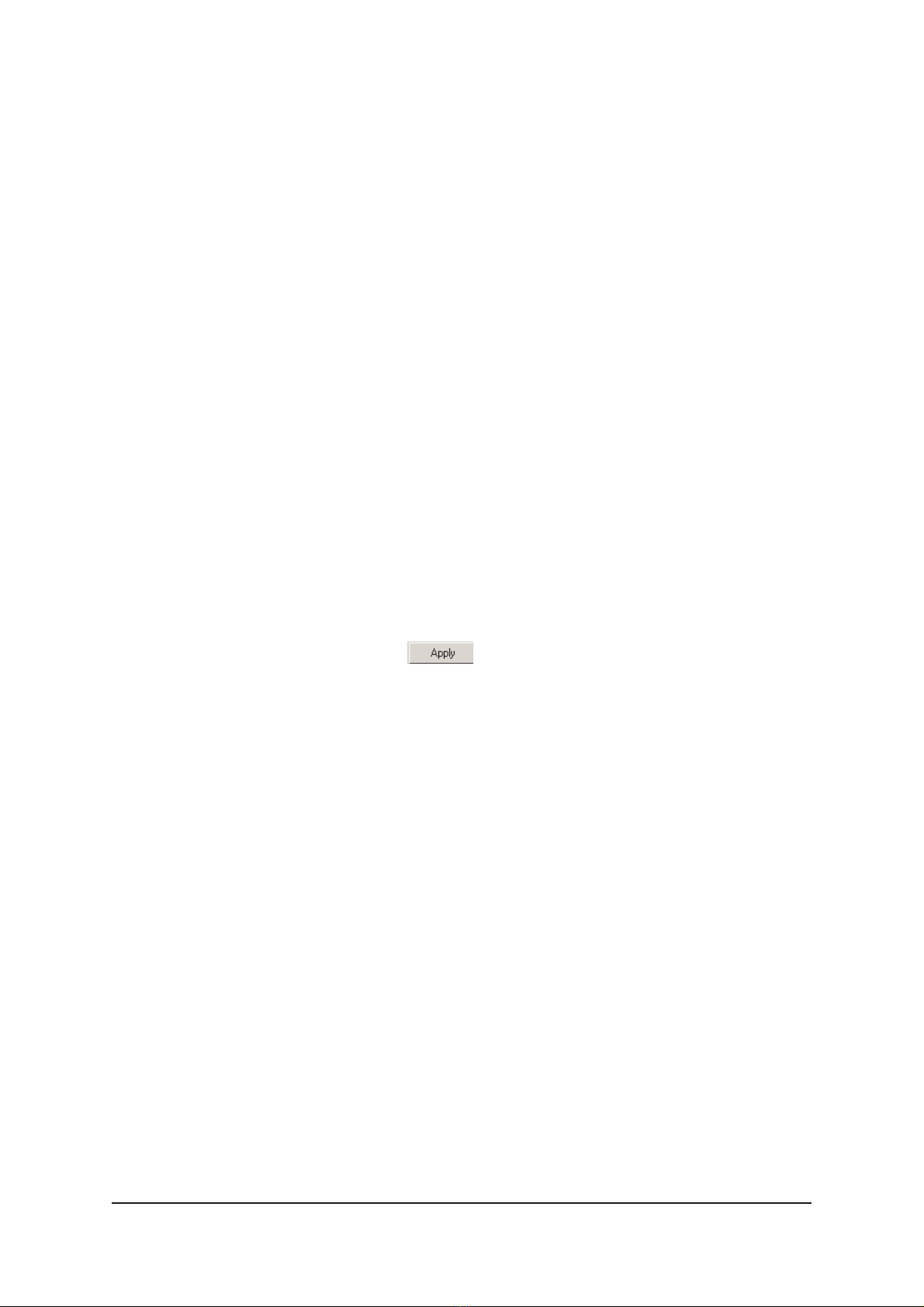
OOF = Out of Frame
An OOF alarm occurs when one or more bit errors in each
framing pattern are detected for four consecutive frames.
LOP = Loss of Pointer
A network element transmits a LOP alarm downstream when it
receives 8 consecutive frames containing an invalid pointer, or
8 consecutive New Data Flags (NDF’s other than in a
concatenation indicator ).
AIS-L = Alarm Indication Signal-Line
RDI-L = Remote Defect Indicator-Line
AIS-P = Alarm Indication Signal-Path
RDI-P = Remote Defect Indicator-Path
Alarm Indication Signals and Remote Defect Indicators are
mechanisms used to report network faults.
Clock Rec.
This flag indicates if the clock recovered from the incoming
stream is close enough to the frequency of the reference
oscillator.
All changes in settings should be confirmed by
pressing Apply .
18 IND2x2 Series User Manual rev001
Table of contents
Other Teleste Media Converter manuals