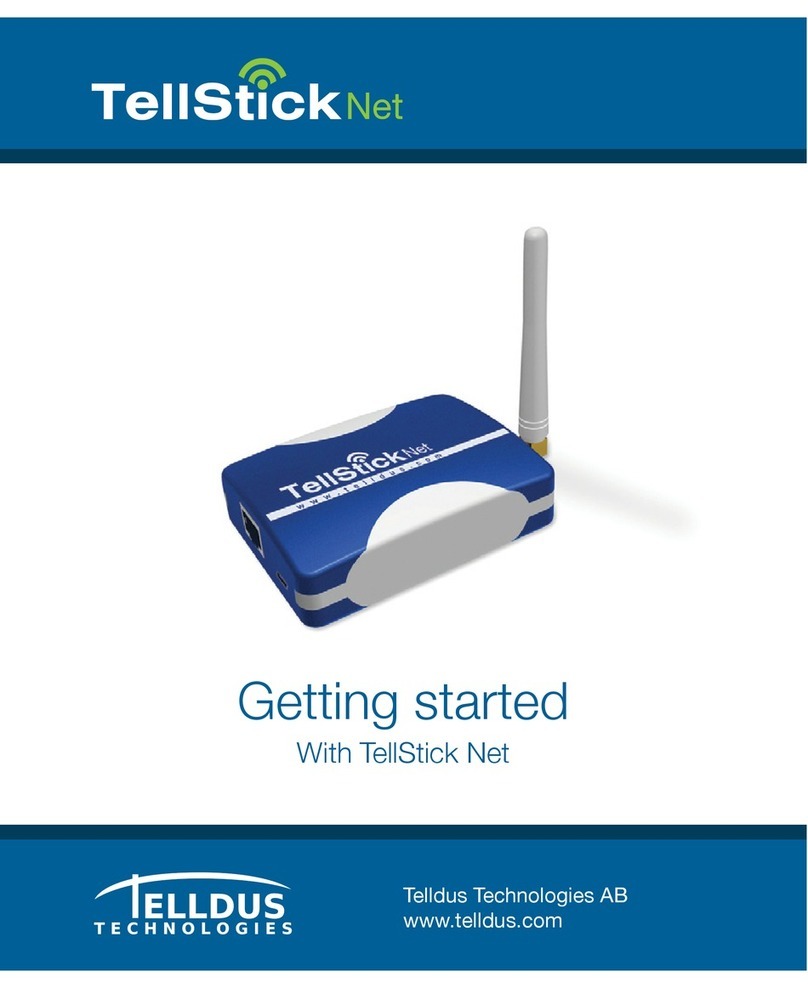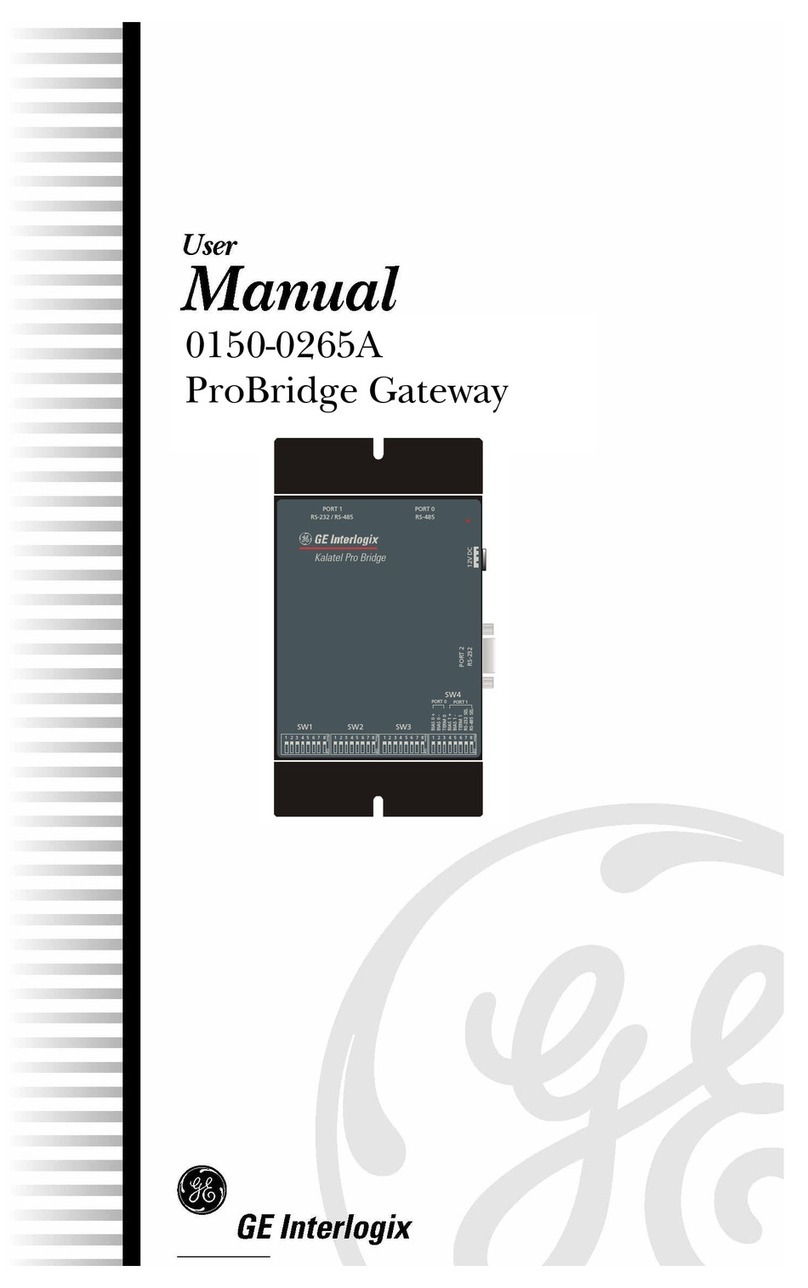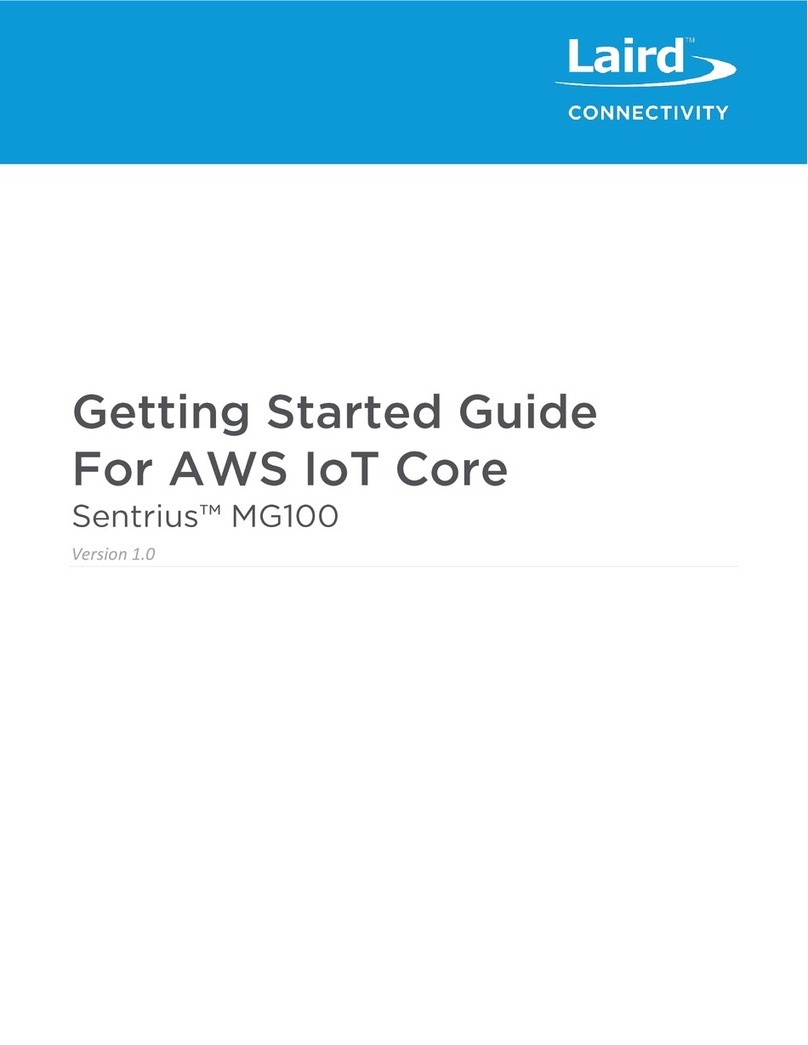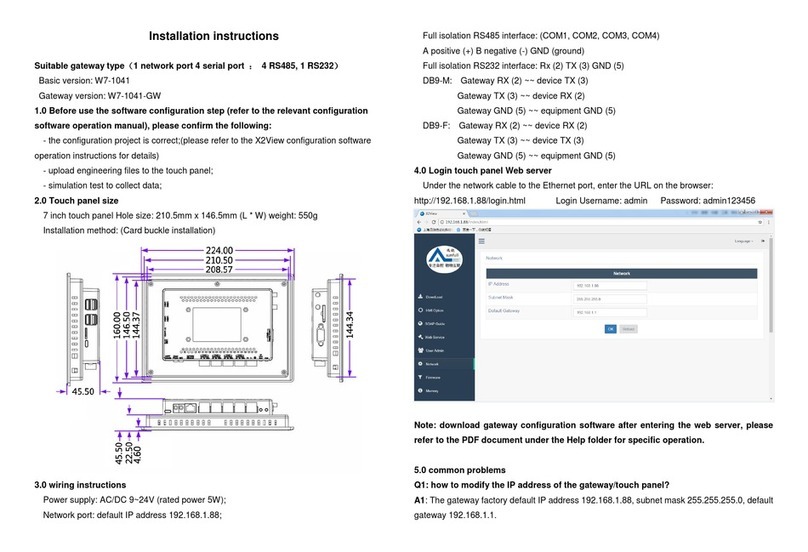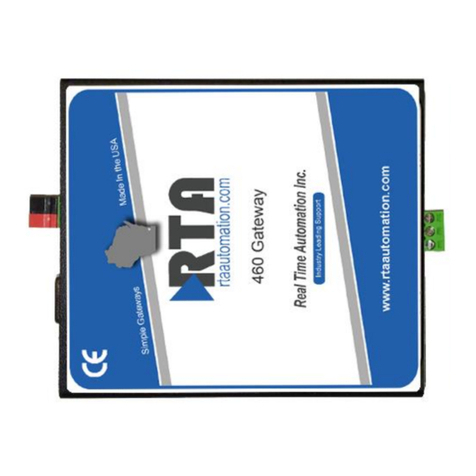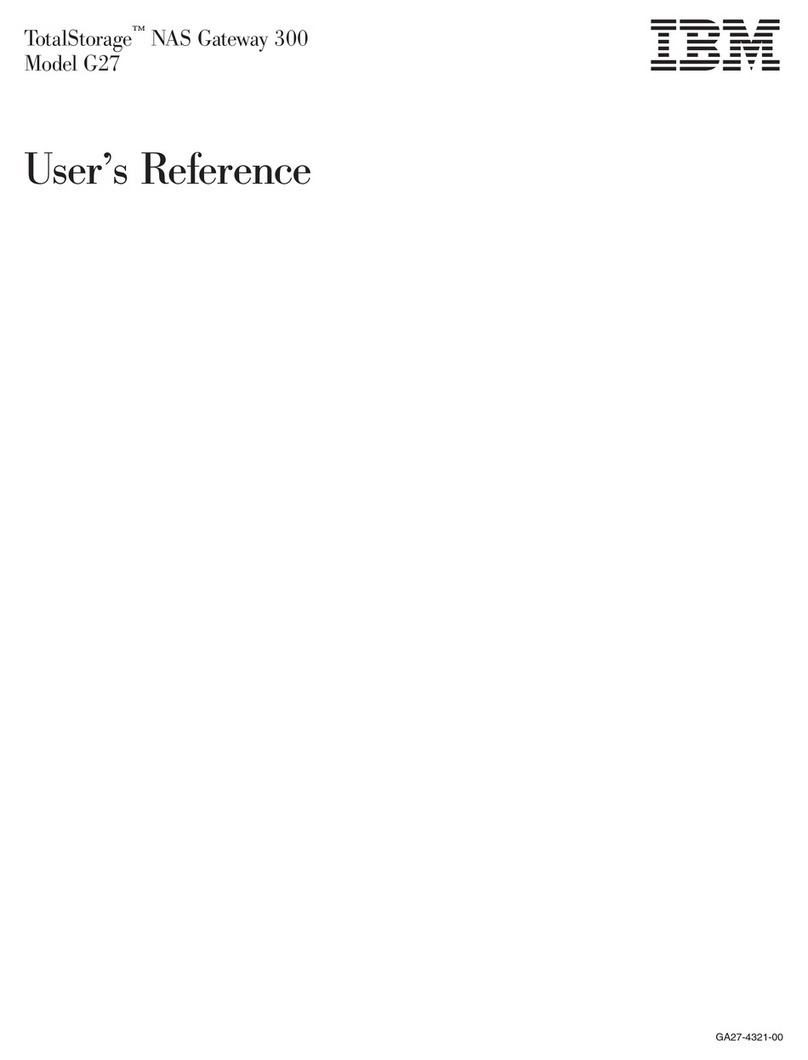Telldus TellStick Net User manual

Telldus Technologies AB
www.telldus.com
Snabbguide
för TellStick Net
Komme i gang
med TellStick Net
Aloitus
TellStick Net
Getting started
with TellStick Net

Telldus Technologies AB
2

www.telldus.com 3
Snabbguide������������������������������ 14
för TellStick Net
Komme i gang�������������������������� 24
med TellStick Net
Aloitus �������������������������������������� 34
TellStick Net
Getting started ��������������������������� 4
with TellStick Net

Telldus Technologies AB
4
Dear Customer
This quick guide will take you through installation and show how you can
use the basic features of TellStick Net.
We recommend that you regularly check updates on our web site,
www.telldus.com. You will also nd manuals, a user forum and other ways
to nd help on the web site.
Content
Package Content 5
Specications 5
Getting Started with TellStick Net 6
Using the iPhone App 10
Using the Web Based App for Your Smartphone 11
Troubleshooting / FAQ 12
Support 13

www.telldus.com 5
Quick Guide
TellStick Net
Power adaptor
Antenna
USB cable
This Quick Guide
Network cable
Package Content
Specications
Frequency 433,92MHz
Range Up to 30 meter
Connection Standard RJ45/Ethernet-connector
USB mini-B for power only
SMA connector for antenna
Power consumption Approx. 1W
Transmission power Max 10mW
Size 82x63x23 mm (without antenna)

Telldus Technologies AB
6
Getting started with TellStick Net
1. Connecting TellStick Net
• Connect the enclosed network cable between your router or switch
and TellStick Net
• Connect the enclosed USB-cable between your router (if it has an
available USB port) or the supplied power adaptor and TellStick Net
Option 1
Network
Internet connected
ROUTER
Internet connected
ROUTER
Network
Option 2
USB (Power)
USB (Power)

www.telldus.com 7
Quick Guide
2. Activating your TellStick Net
• Open a web browser and go to http://live.telldus.com
• Choose “Create a new account” if you are a new user
Now you have two options for activation of your TellStick Net, please
choose the option that suits you the most.
Option 1: Auto detection
In most cases, TellStick Net will be auto detected by Telldus Live! If you see
a message on the Telldus Live! website as shown below, please click on
the activation link.
Telldus Live!
live�telldus�com

Telldus Technologies AB
8
CTVM2NGWZQ
Option 2: Using the code on the label
Go to “My Locations” in Telldus Live!, click the green plus sign and enter the
code from the label on the bottom of your TellStick Net.
3. Add your remote socket receivers
• Click the plus sign
• Choose the brand and type of your receiver
• Enter the name of this device, such as “Kitchen”, “Ofce”, etc
• Depending on the type of receiver, enter the necessary settings
• Click “Save”

www.telldus.com 9
CTVM2NGWZQ
Quick Guide
4. Edit a device
• Click on the name of
the device you like to
edit
• Do your changes
• Click “Save”
5. Remove a device
• Click on the name of
the device you like to
remove
• Click on the minus
sign and click “OK”

Telldus Technologies AB
10
Using the iPhone App
It’s possible to control your devices from an iPhone. When the
TelldusCenter application is installed, you can control the devices from
wherever you are.
1. Go to App Store, search for “TelldusCenter” and install it
2. Start the application, click “Settings” and activate Telldus Live!
3. A web browser will open and show a login page
4. Enter your email and password, click Login
5. You’re now able to control your devices from your iPhone

www.telldus.com 11
Quick Guide
Using the Web Based App on Your Smartphone
It’s possible to use Telldus Live! on almost any
smartphone, without installing an app.
1. Open the web browser in your smartphone and
navigate to live.telldus.com
2. Enter your email address and password and click
“Login”
3. You are now able to control your devices

Telldus Technologies AB
12
Troubleshooting / FAQ
Q: I have no luck learning the remote socket receiver with the code
from TellStick Net.
A1: Please check if the remote socket receiver is supported by
TellStick Net.
A2: The memory of the remote switch might be full, please try to reset the
memory and do the learn process again. Find out how to reset the memory
from the manual for the remote switch.
Q: My devices/location are shown as “ofine”, what do I do?
A: Please check if the network cable and power supply is connected prop-
erly. Please also check if your internet connection is up and running.
Q: I’m not able to control my socket receiver, why?
A1: Please check if the red LED on the TellStick Net is glowing when you
try to control your device. A red glow indicates transmission from

www.telldus.com 13
Quick Guide
TellStick Net. If it’s still not possible to control the socket receiver, please
check if it’s congured properly.
A2: If you’ve been idle for a long time in your web browser, you’ve might
been logged out, please try to login again.
Support
If you need assistance, please go to www.telldus.com and navigate to
support. You will be able to read our frequently asked questions or submit
a support ticket.
Fill in the form and click “Help Me”. Please remember to provide as much
information as possible, even the smallest details may help. We will do our
best to help you with your problems.

Telldus Technologies AB
14
Kära kund
Denna snabbguiden hjälper dig genom installationen samt visar hur du
använder grundfunktionerna i TellStick Net.
Vi rekommenderar att du regelbundet tittar på vår hemsida,
www.telldus.com efter uppdateringar. Där hittar du även manualer, forum
för användare och andra sätt att hitta hjälp.
Innehåll
Förpackningens innehåll 15
Specikationer 15
Kom igång med TellStick Net 16
Användning av iPhone Appen 20
Användning av den mobilanpassade webbsidan 21
Felsökning / FAQ 22
Support 23

www.telldus.com 15
Snabbguide
TellStick Net
Strömadapter
Antenn
USB-kabel
Denna snabbguiden
Nätverkskabel
Förpackningens innehåll
Specikationer
Frekvens 433,92MHz
Räckvidd Upp till 30 meter
Anslutning Standard RJ45/Ethernet-anslutning
USB mini-B för strömförsörjning
SMA-kontakt för antenn
Strömförbrukning Ca. 1W
Sändningseffekt Max 10mW
Storlek 82x63x23 mm (utan antenn)

Telldus Technologies AB
16
Kom igång med TellStick Net
1. Anslutning av TellStick Net
• Anslut den medföljande nätverkskabeln mellan din router och TellStick
Net.
• Anslut den medföljande USB-kabeln mellan din router (om den har en
ledig USB-port) eller den medföljande nätadaptern och TellStick Net.
Alternativ 1
Nätverk
Internet-uppkopplad
ROUTER
Internet-uppkopplad
ROUTER
Nätverk
Alternativ 2
USB (Strömförsörjn�)
USB
(Strömförsörjning)

www.telldus.com 17
Snabbguide
2. Aktivering av din TellStick Net
• Öppna en webbläsare och navigera till http://live.telldus.com
• Välj “Create a new account” om du är en ny användare
Nu nns det två olika sätt att aktivera din TellStick Net, välj det som passar
dig bäst.
Alternativ 1: Automatisk detektering
I de esta fall kan TellStick Net bli detekterad automatiskt av Telldus Live!
Om du ser ett meddelande på Telldus Live!-sidan likt bilden nedan, klicka
på länken för aktivering.
Telldus Live!
live�telldus�com

Telldus Technologies AB
18
CTVM2NGWZQ
Alternativ 2: Använd koden på etiketten
Gå till “My Locations” i Telldus Live!, klicka på det gröna plusset och skriv in
koden från etiketten på botten av TellStick Net.
3. Lägg till dina enheter
• Gå till “My devices”, klicka på plusset
• Välj märke och modell på din mottagare
• Skriv ett namn för enheten, t.ex. “Köket”, “Kontoret”, etc.
• Beroende på typ av mottagare, gör nödvändiga inställningar
• Klicka på “Save”

www.telldus.com 19
Snabbguide
CTVM2NGWZQ
4. Redigera en enhet
• Klicka på namnet
på den enhet du vill
redigera
• Gör dina ändringar
• Klicka på “Save”
5. Ta bort en enhet
• Klicka på namnet på
den enhet du vill ta
bort
• Klicka på minus-
tecknet och sedan
“OK”

Telldus Technologies AB
20
Använd iPhone-appen
Det är möjligt att styra dina enheter från en iPhone. När applikationen Tell-
dusCenter är installerad kan du styra dina enheter var du än benner dig.
1. Gå till App Store, sök efter “TelldusCenter”, och installera appen
2. Stara applikationen, klicka på “Settings” och “Activate Telldus Live!”
3. En webbläsare öppnas och inloggningssidan visas
4. Skriv in din epost-adress och ditt lösenord, klicka på “Login”
5. Nu kan du styra dina enheter från din iPhone
Other manuals for TellStick Net
2
Table of contents
Languages:
Other Telldus Gateway manuals
Popular Gateway manuals by other brands

Ruckus Wireless
Ruckus Wireless MediaFlex 7211 Quick setup guide

LevelOne
LevelOne FBR-1404TX user manual

Hybertone
Hybertone HT-822P user manual

ZyXEL Communications
ZyXEL Communications Prestige 661H Series user guide
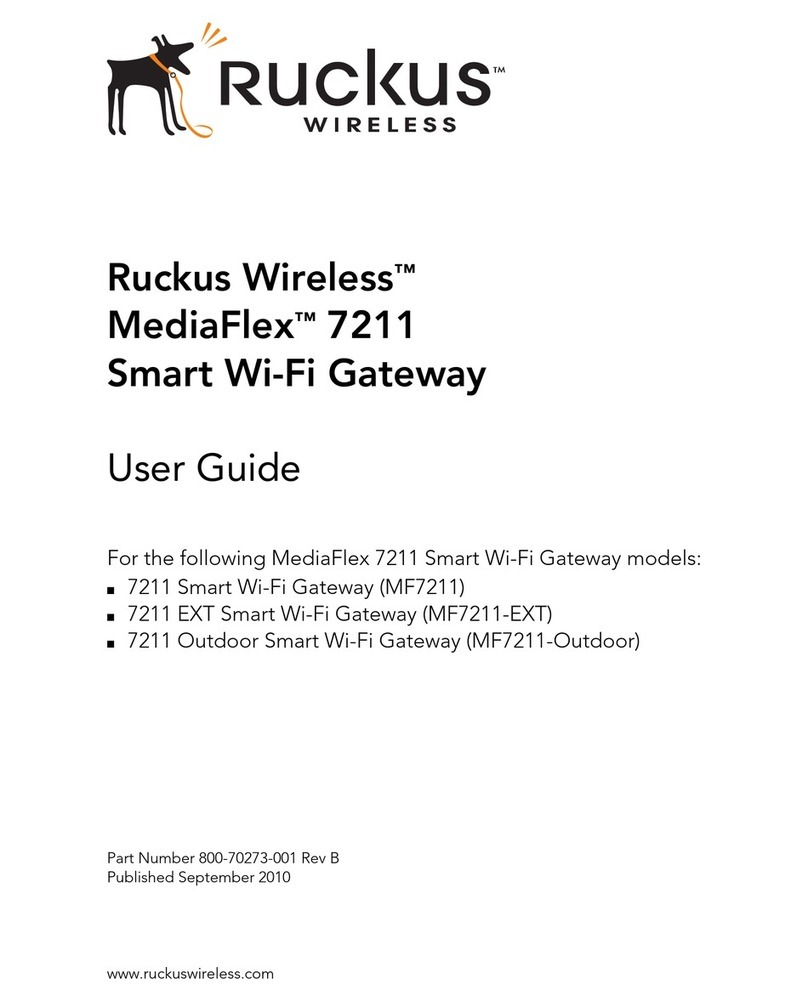
Ruckus Wireless
Ruckus Wireless MediaFlex MF7211 user guide

Linksys
Linksys WAG354G (EU) user guide

THOMSON
THOMSON SpeedTouch 580 Cli reference guide

Technicolor
Technicolor CGM4231 Operation guide

MSA
MSA fieldserver QuickServer FS-QS-2 0 Series Startup guide

Breadband2
Breadband2 Tilgin HG2751 installation guide
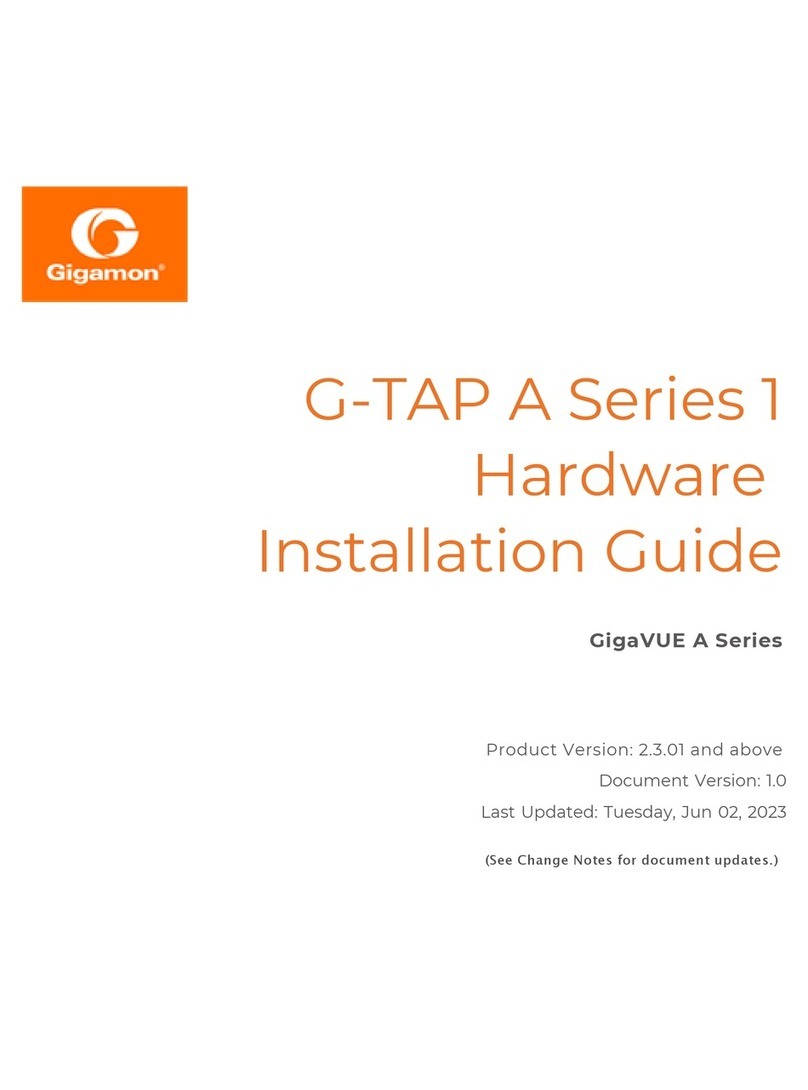
Gigamon
Gigamon G-TAP A 1 Series Hardware installation guide
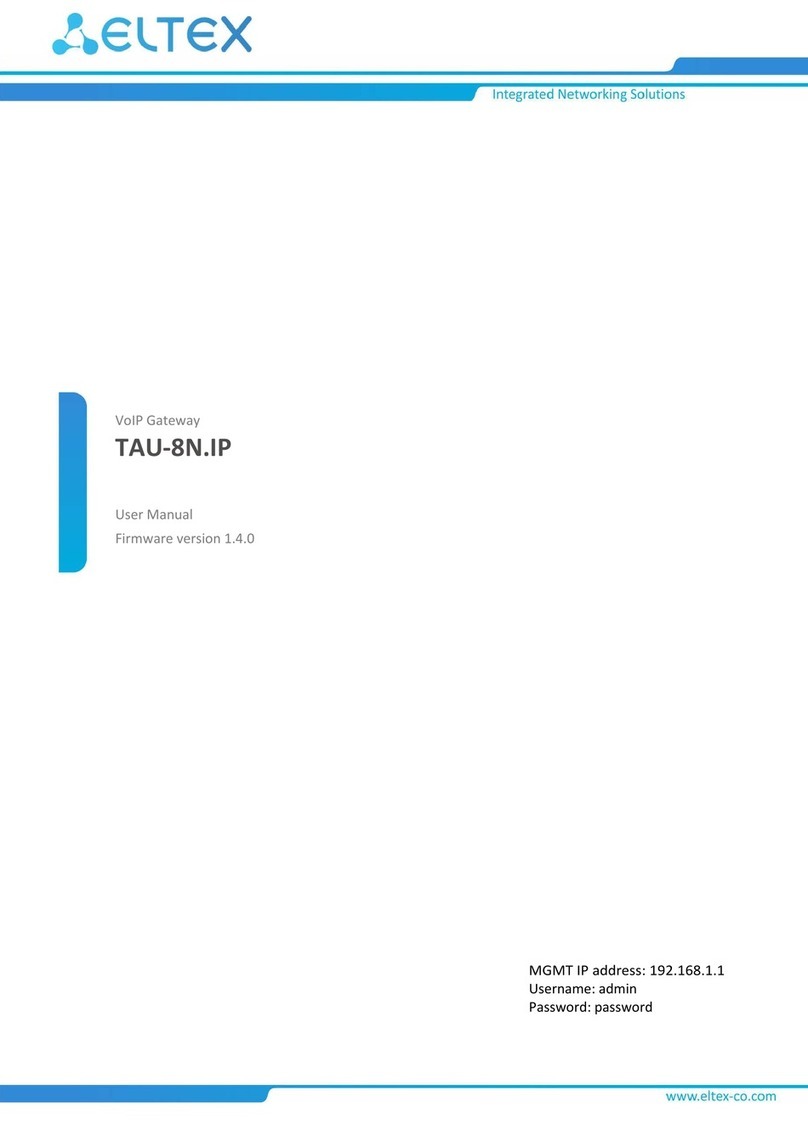
ELTEX
ELTEX TAU-8N.IP user manual