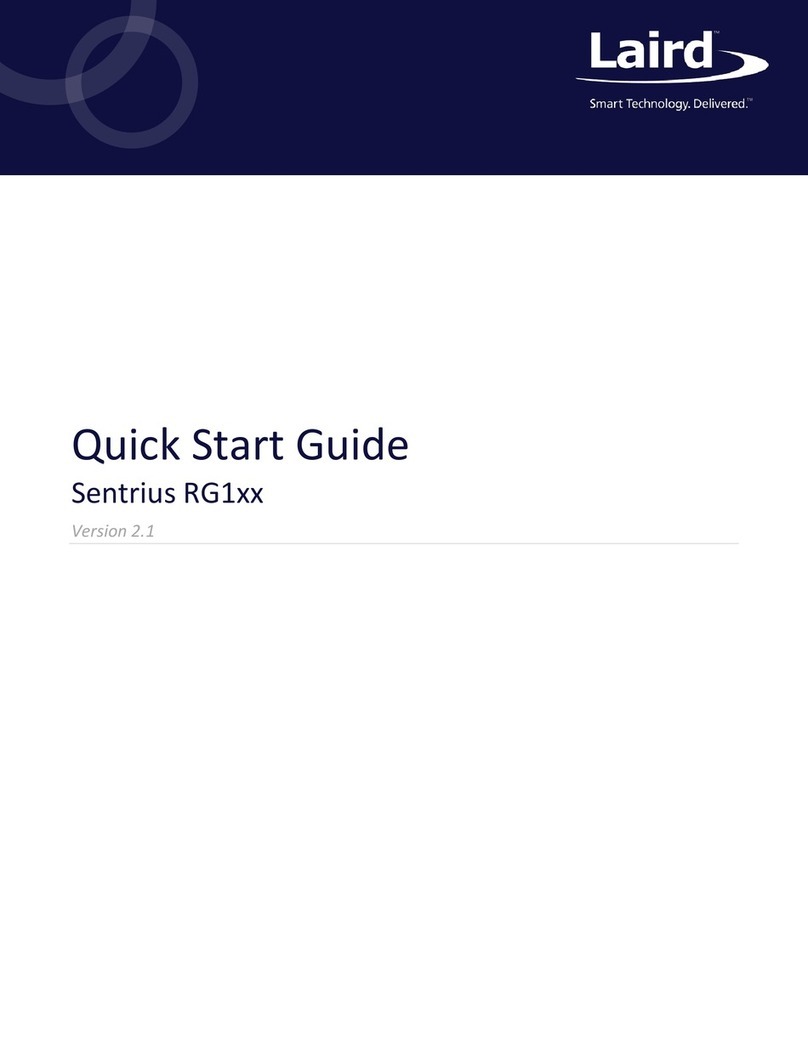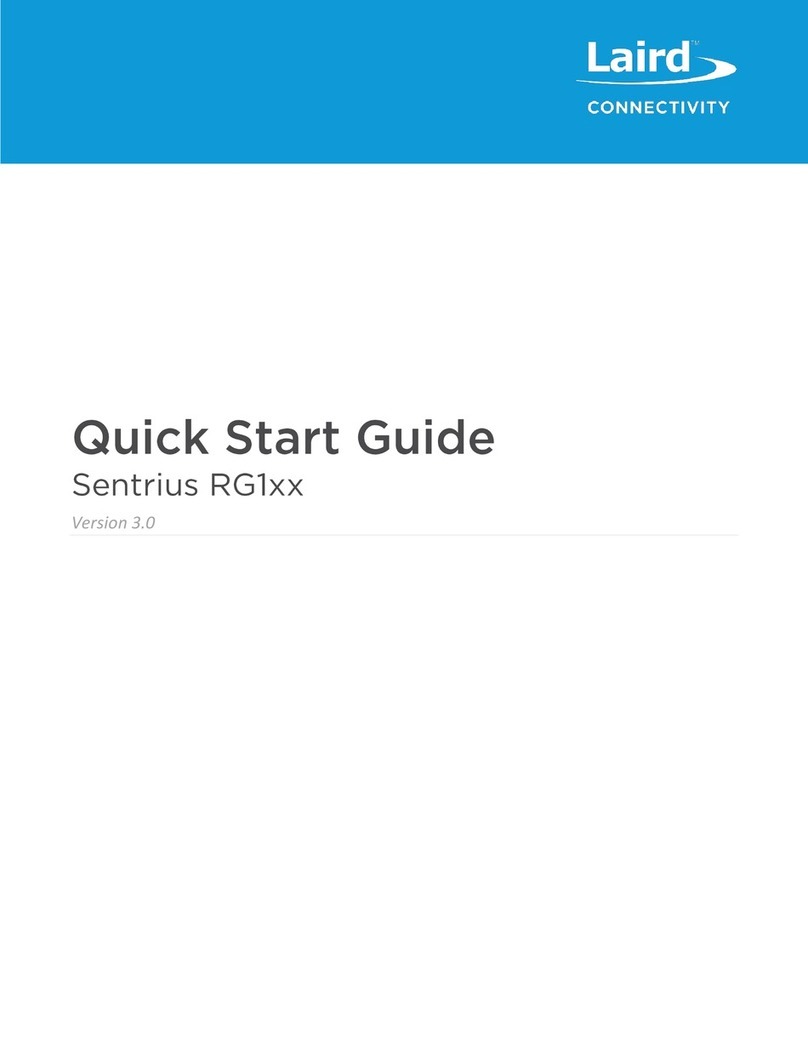1Overview .............................................................................................................................................................................4
2Hardware Description..........................................................................................................................................................4
2.1 Datasheet...................................................................................................................................................................4
2.2 Standard Kit Contents................................................................................................................................................4
2.3 User Provided items...................................................................................................................................................4
2.4 3rd Party purchasable items........................................................................................................................................4
2.5 Additional Hardware References................................................................................................................................4
3Set up your Development Environment...............................................................................................................................5
3.1 Tools Installation (IDEs, Toolchains, SDKs)...............................................................................................................5
3.2 Additional Software References.................................................................................................................................5
4Set up your hardware..........................................................................................................................................................5
5Setup your AWS account and Permissions.........................................................................................................................7
6Create Resources in AWS IoT.............................................................................................................................................7
7Provision the Device with credentials..................................................................................................................................7
8Build the demo.....................................................................................................................................................................7
9Run the demo......................................................................................................................................................................8
10 Debugging...........................................................................................................................................................................8
11 Troubleshooting.................................................................................................................................................................10