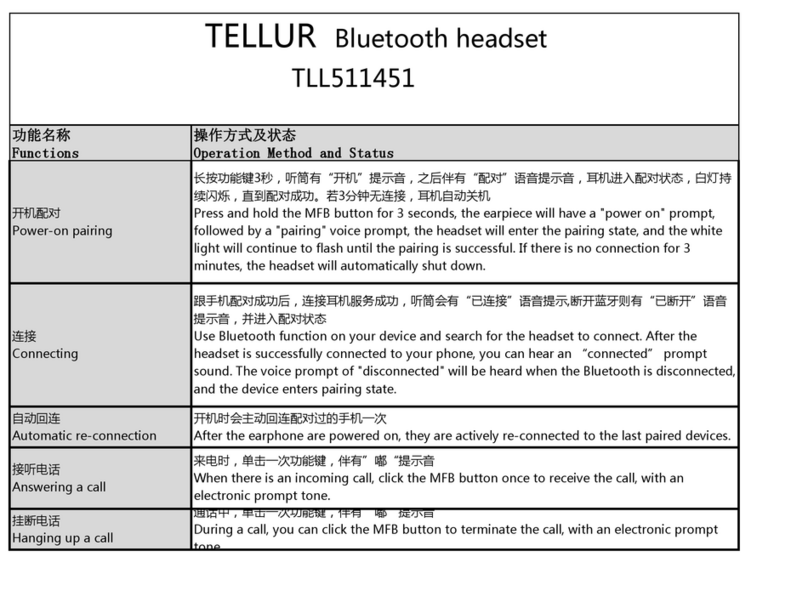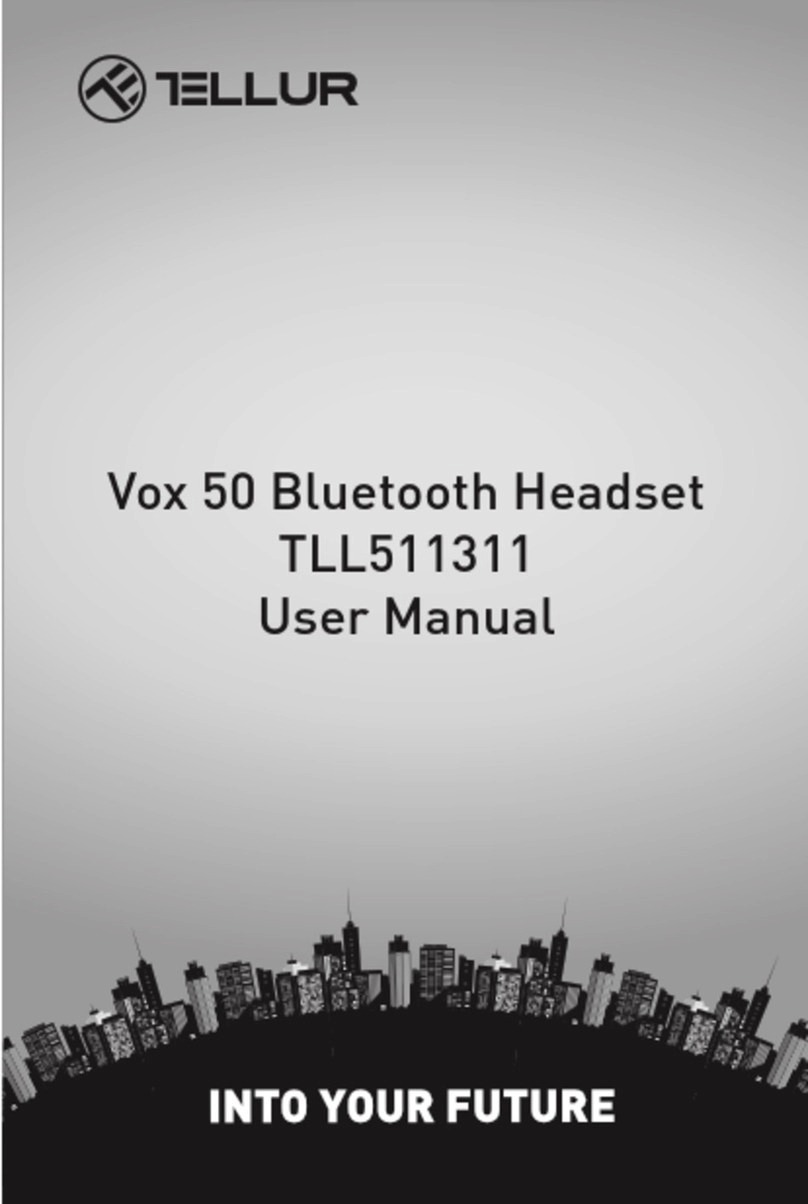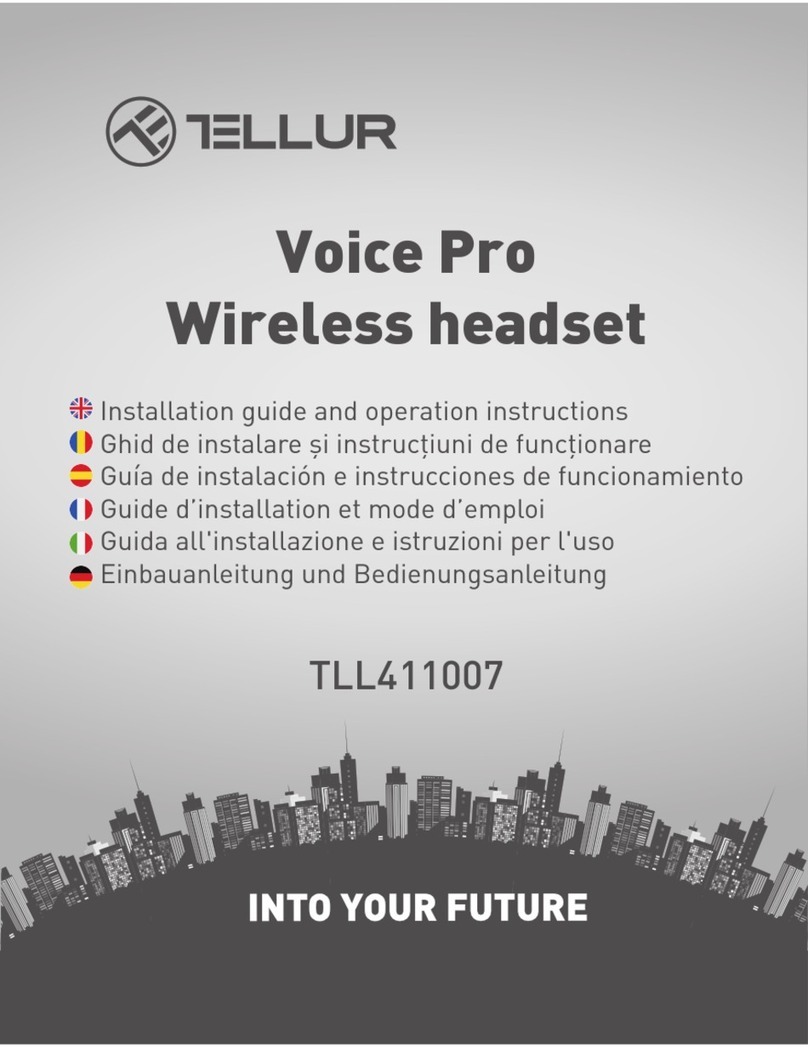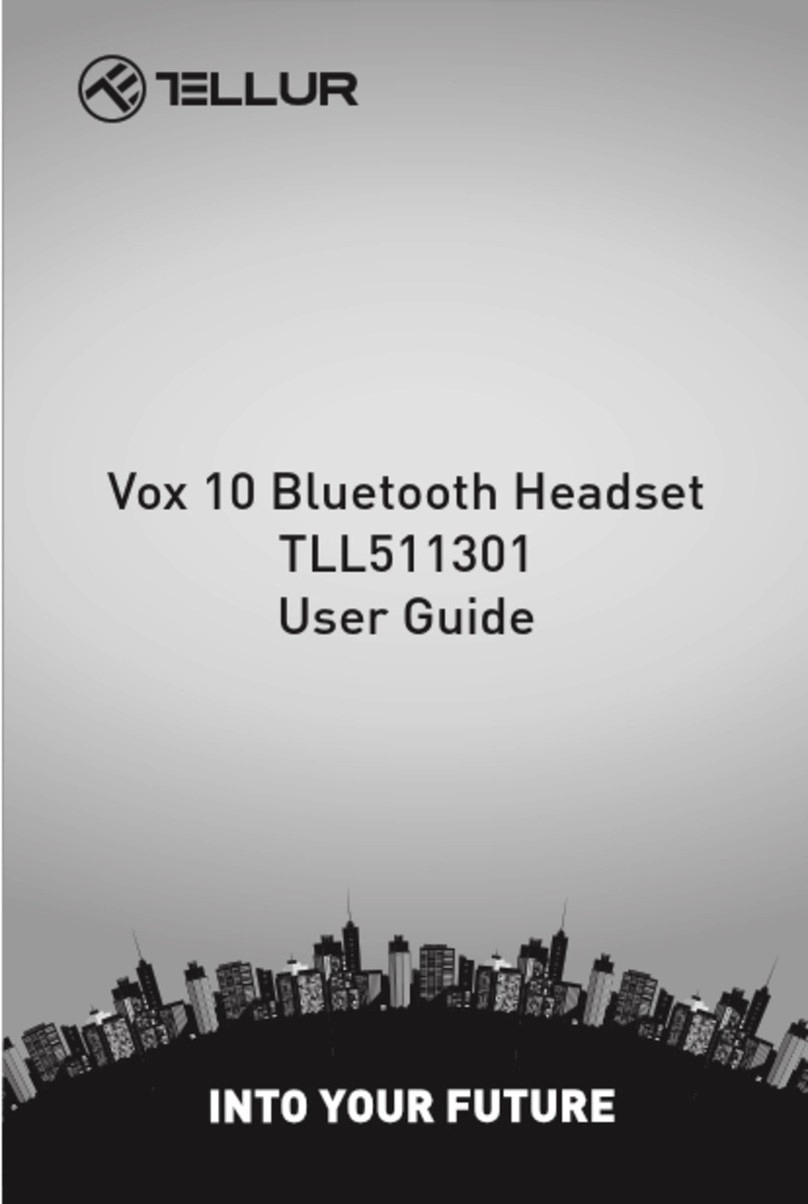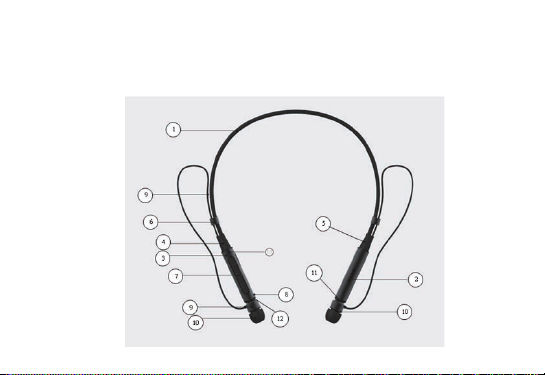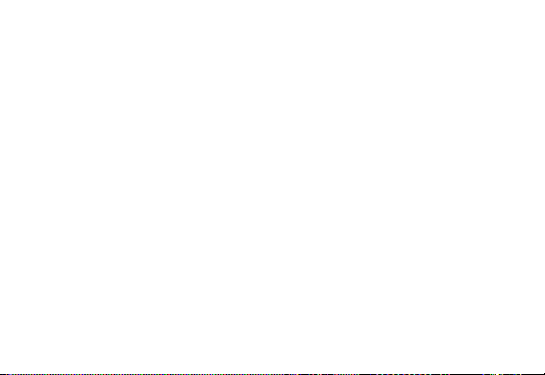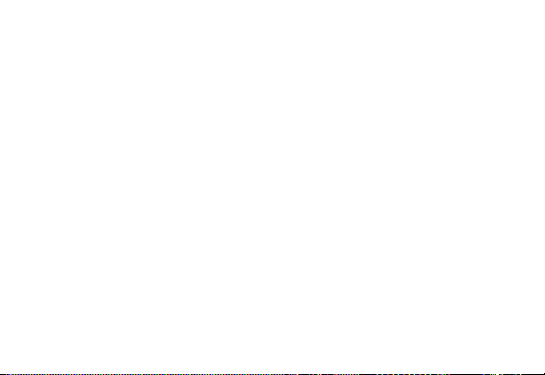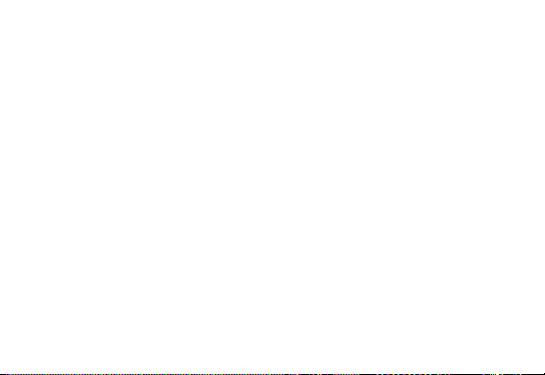Castile Bluetooth Pluto au urmatoarele functii:
• Casti Bluetooth stereo care incorporeaza sistem auditiv stereophonic si suport
de sustinere in jurul gatului
• Sistem magnetic al castilor pentru o experienta de folosire placuta si usoara
• Functie de vibratie inclusa asigura notificarea apelurilor primite
• Preluarea apelului se poate face prin apasarea oricarui buton
• Dezactivare microfon in timpul apelului
• Sunet de inalta calitate
• Posibilitatea de a te conecta la 2 dispozitive in acelasi timp prin Bluetooth
• Formarea ultimului numar apelat
• Afisaj baterie
Conectare
1. Avand castile oprite, apasa pentru o secunda butonul multifunctional. Vei auzi
sunetul “Power On, Pairing” si un semnal sonor. Castile sunt acum pornite si vor
intra automat in modul de conectare –lumina rosie si albastra va alterna.
2. Deschide aplicatia Bluetooth de pe telefonul mobil si cauta castile Pluto
• Genuine stereo sports and music Bluetooth headset incorporates a neckband
and binaural hearing system
• Magnetic adsorption earplugs for comfortable fit and easy removal
• Vibration reminder alerts you to answer incoming calls
• Press any button to answer a call
• Call mute function
• High-definition sound
• 1-to-2 multipoint connection through Bluetooth
• Last call redial
• Battery level reading
Connection
1. With the headset switched off, press the MFB button for one second. You will
hear the "Power On, Pairing" sound and an extended buzzing noise. The
headset is now switched on and will automatically go into pairing mode - a red &
blue light will begin to flash alternately.
2. Open the Bluetooth software on your phone and search for headset.
3. Find the Bluetooth headset and pair it to complete the connection.