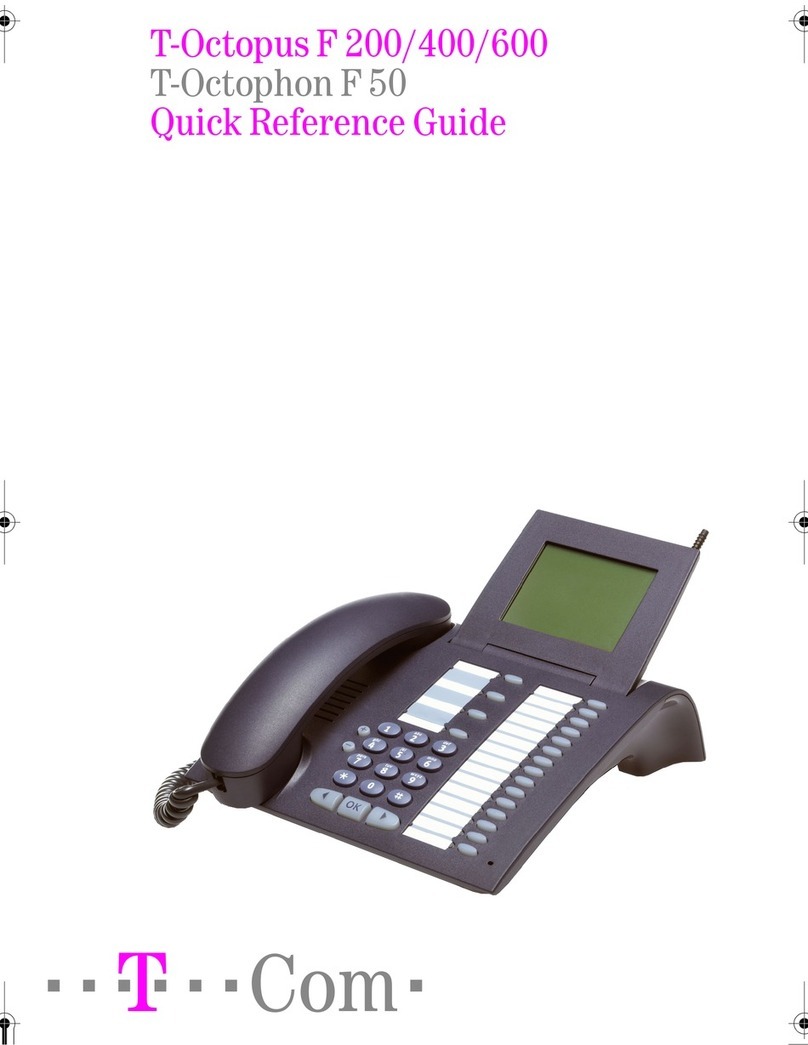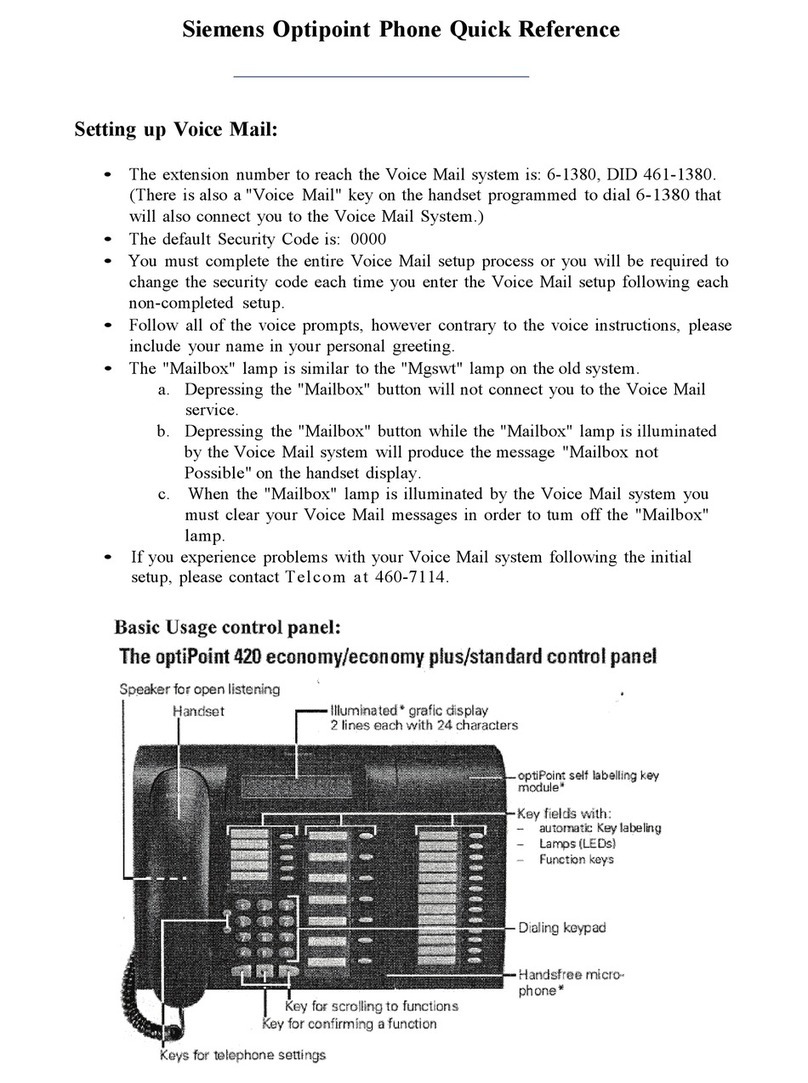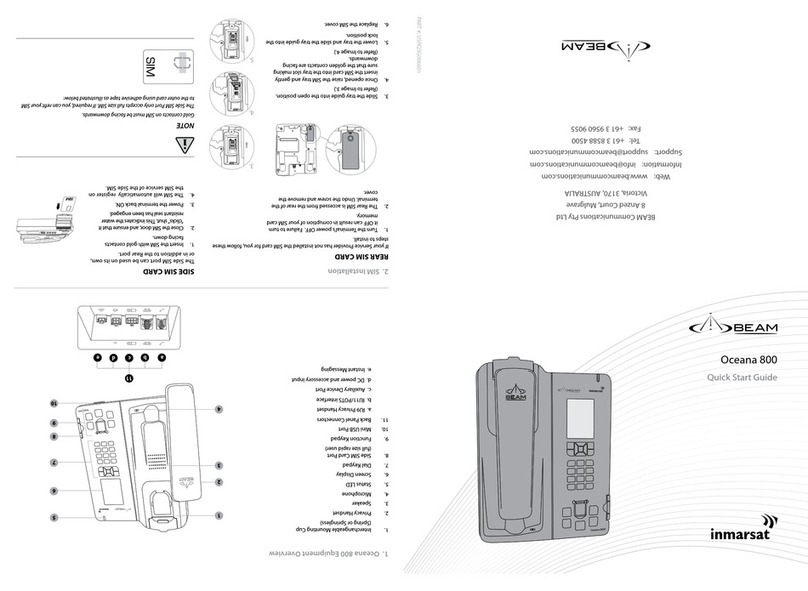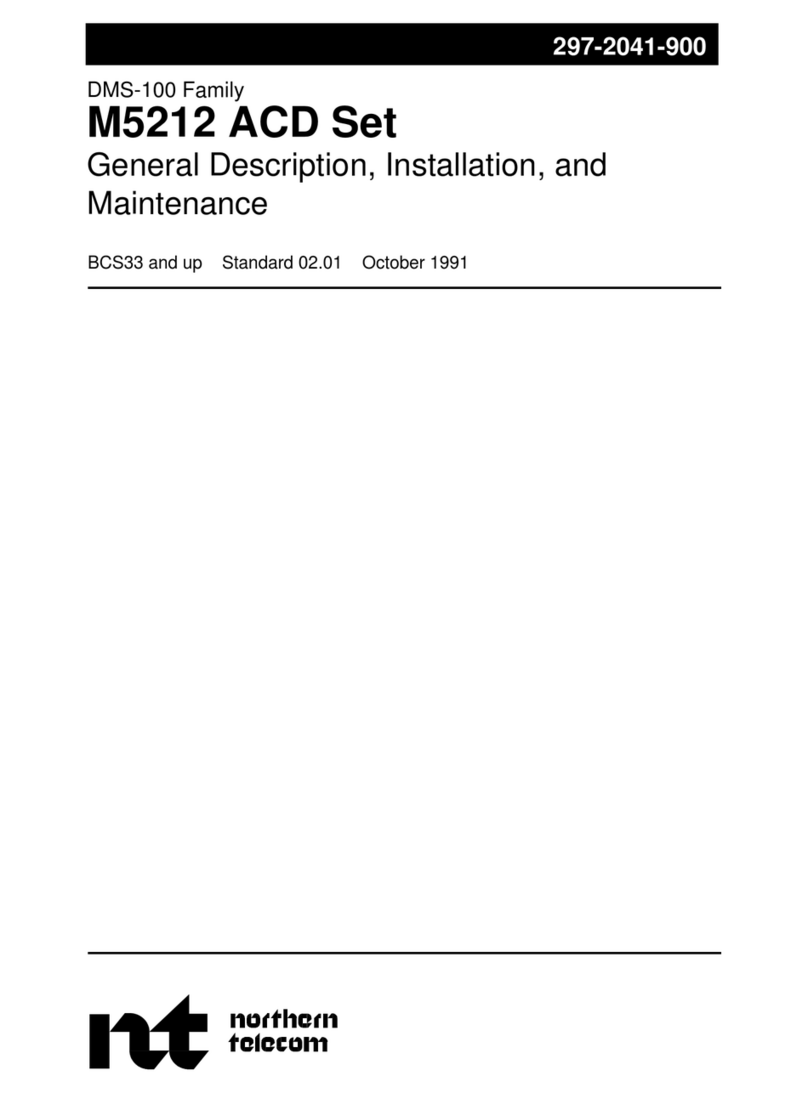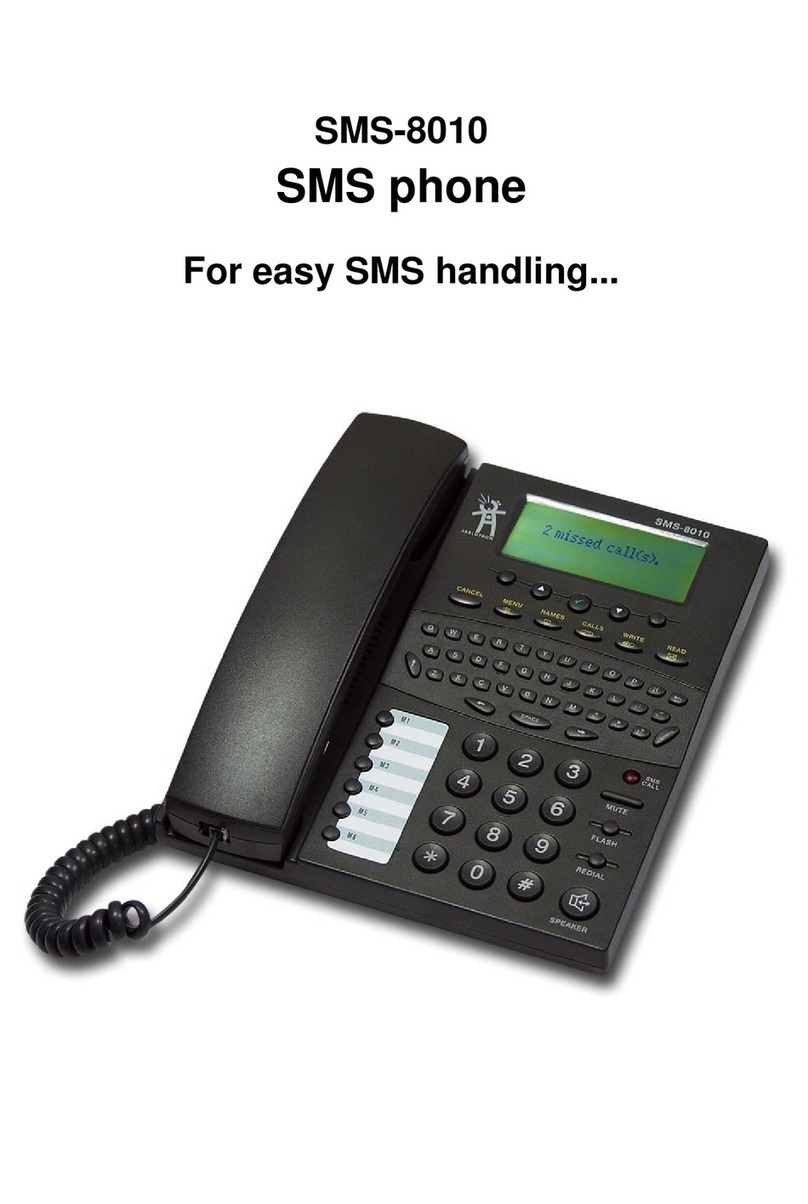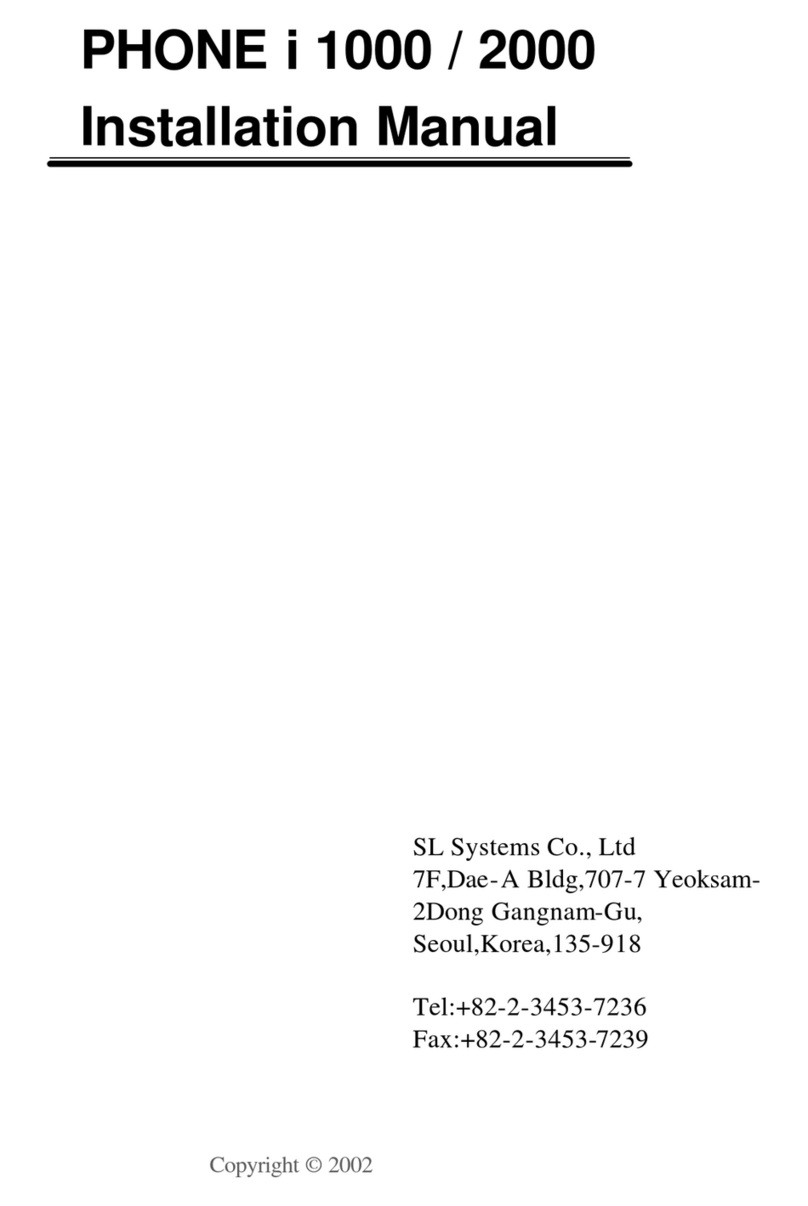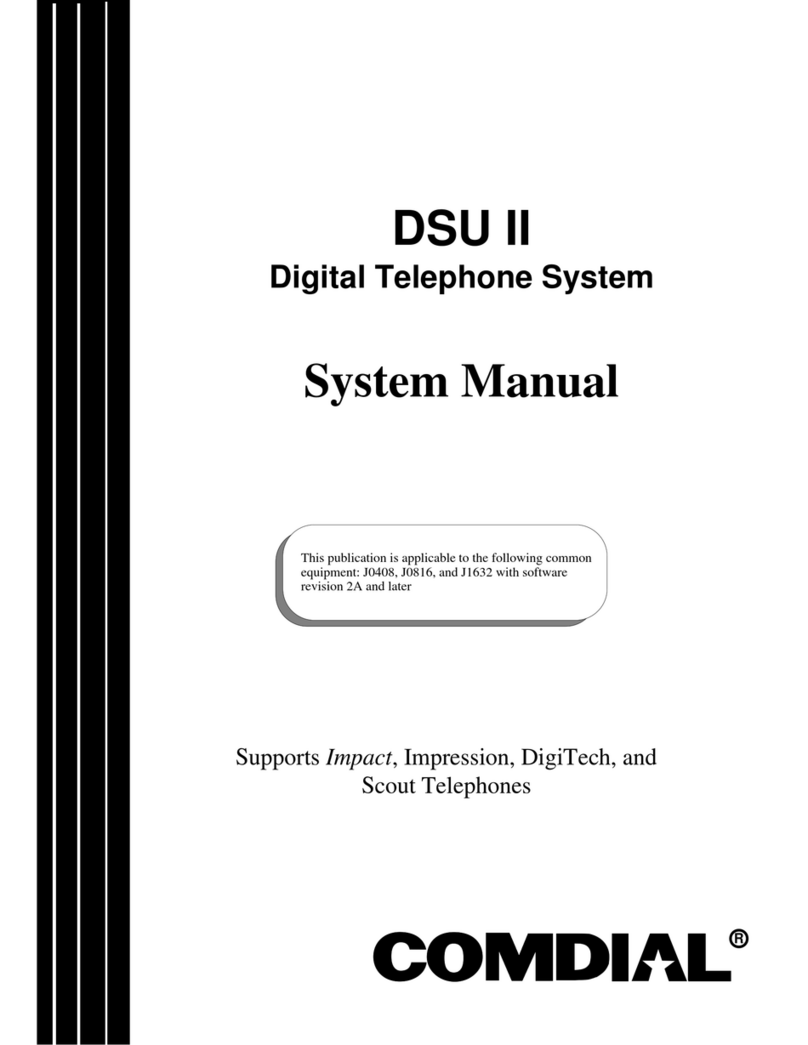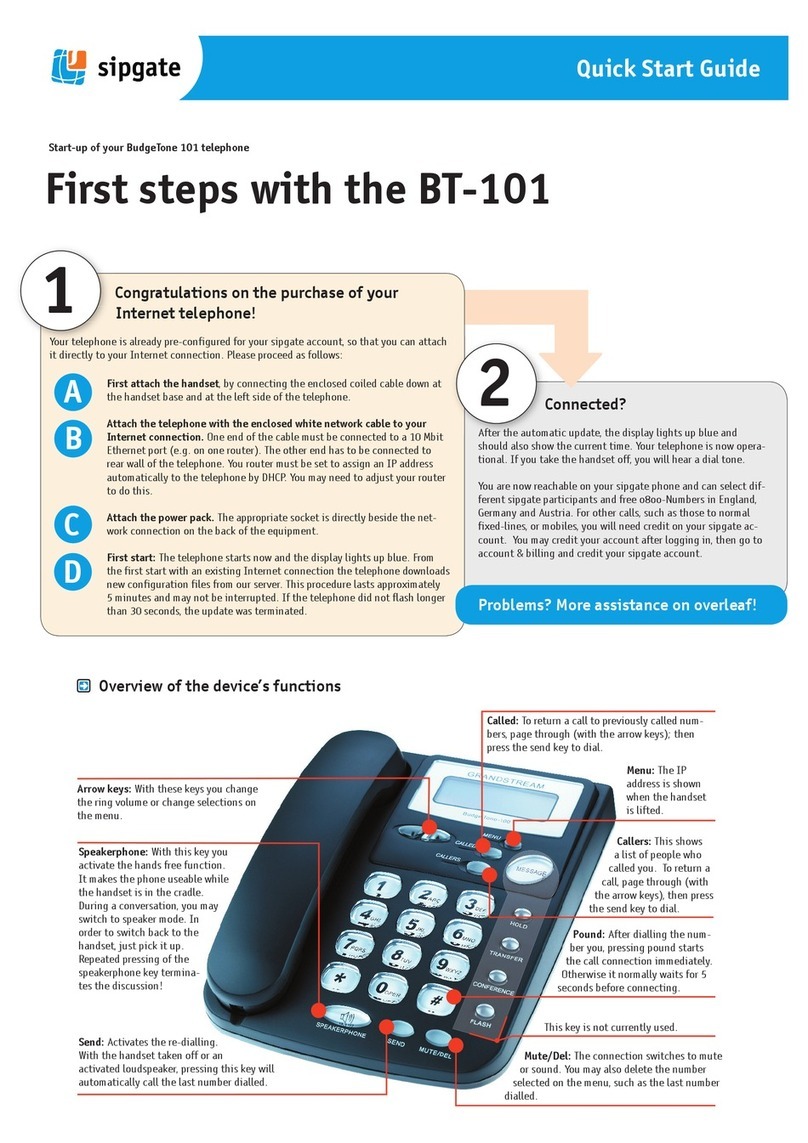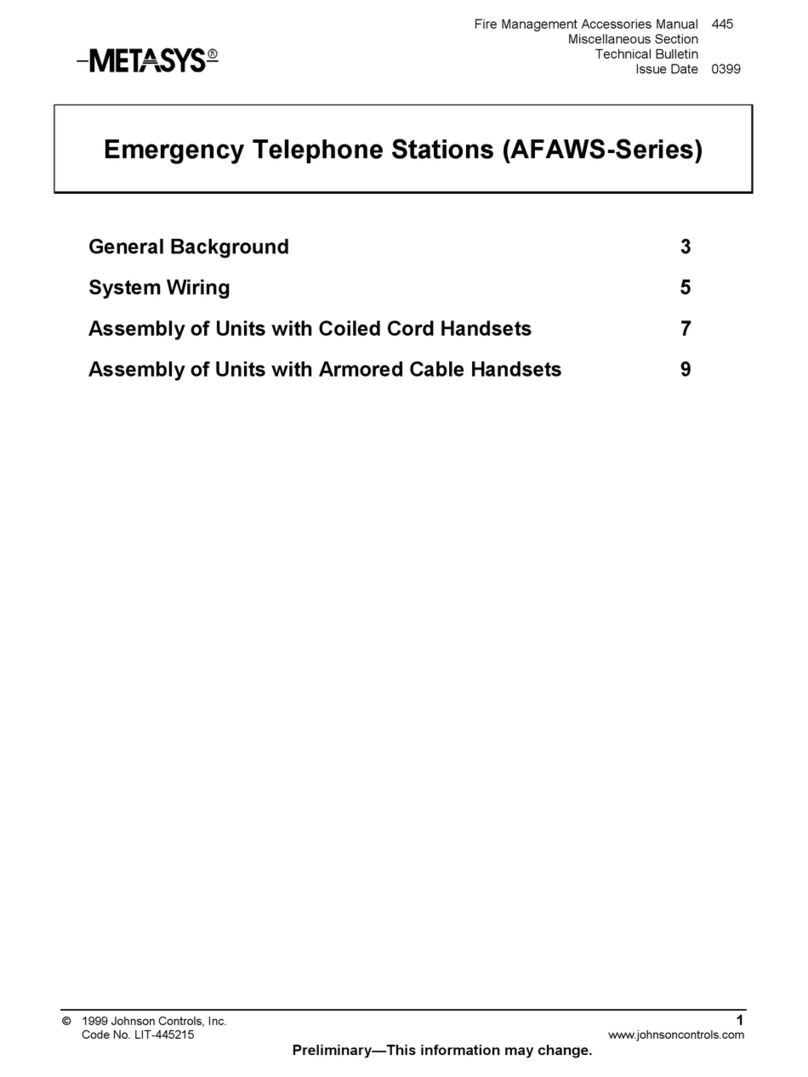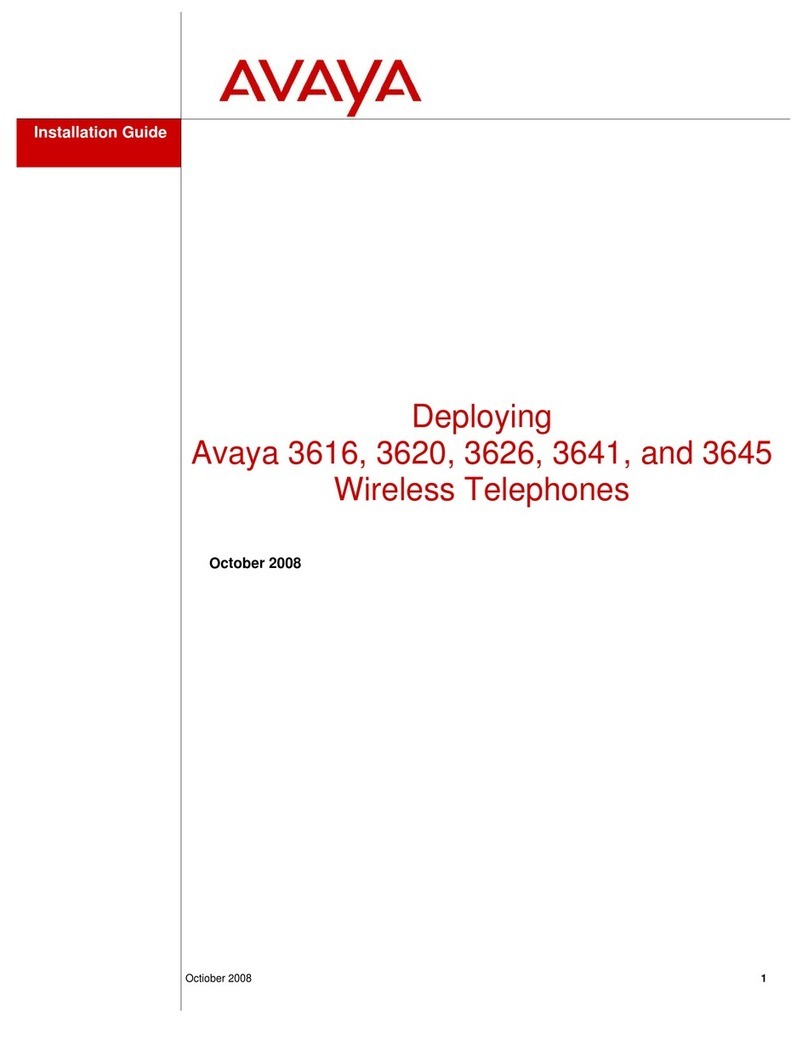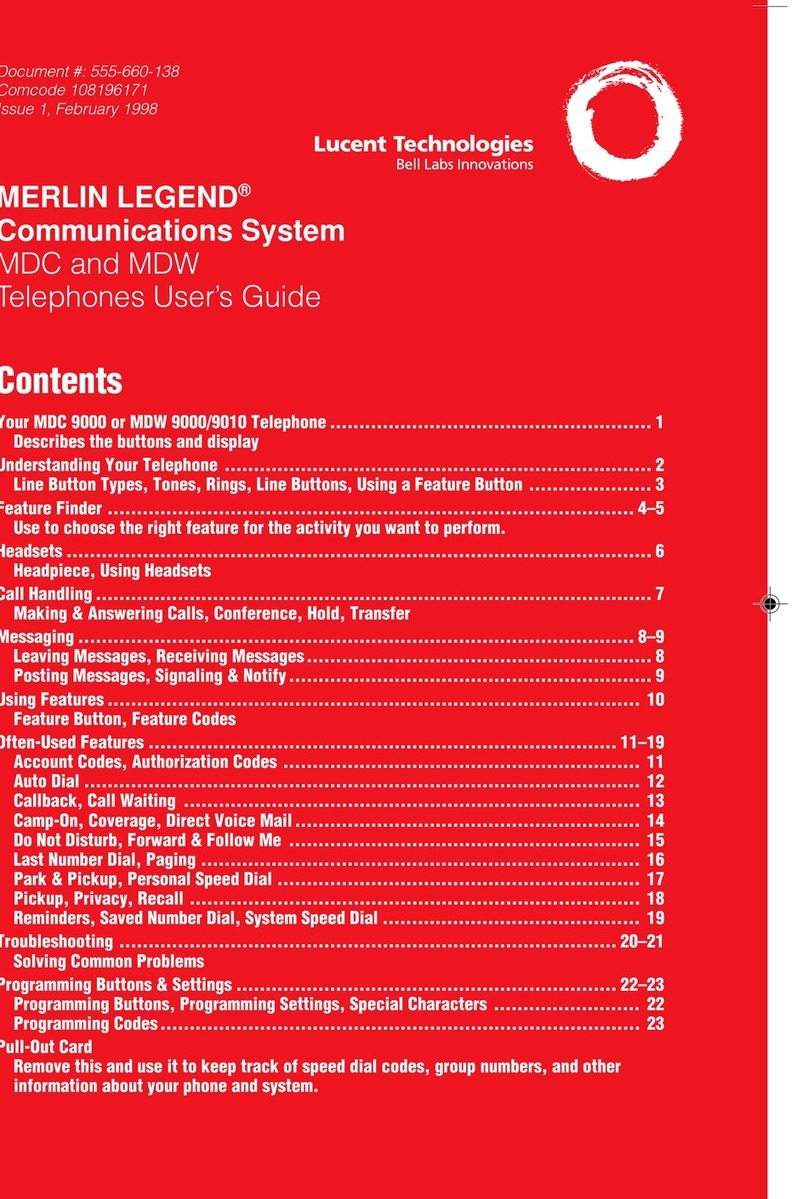T-COM T-Octophon F 50 User manual

==!"§==Com=
T-Octopus F 200/400/600/650
IP Netpackage
T-Octophon F 50
T-Octophon F key module
Operating Instructions
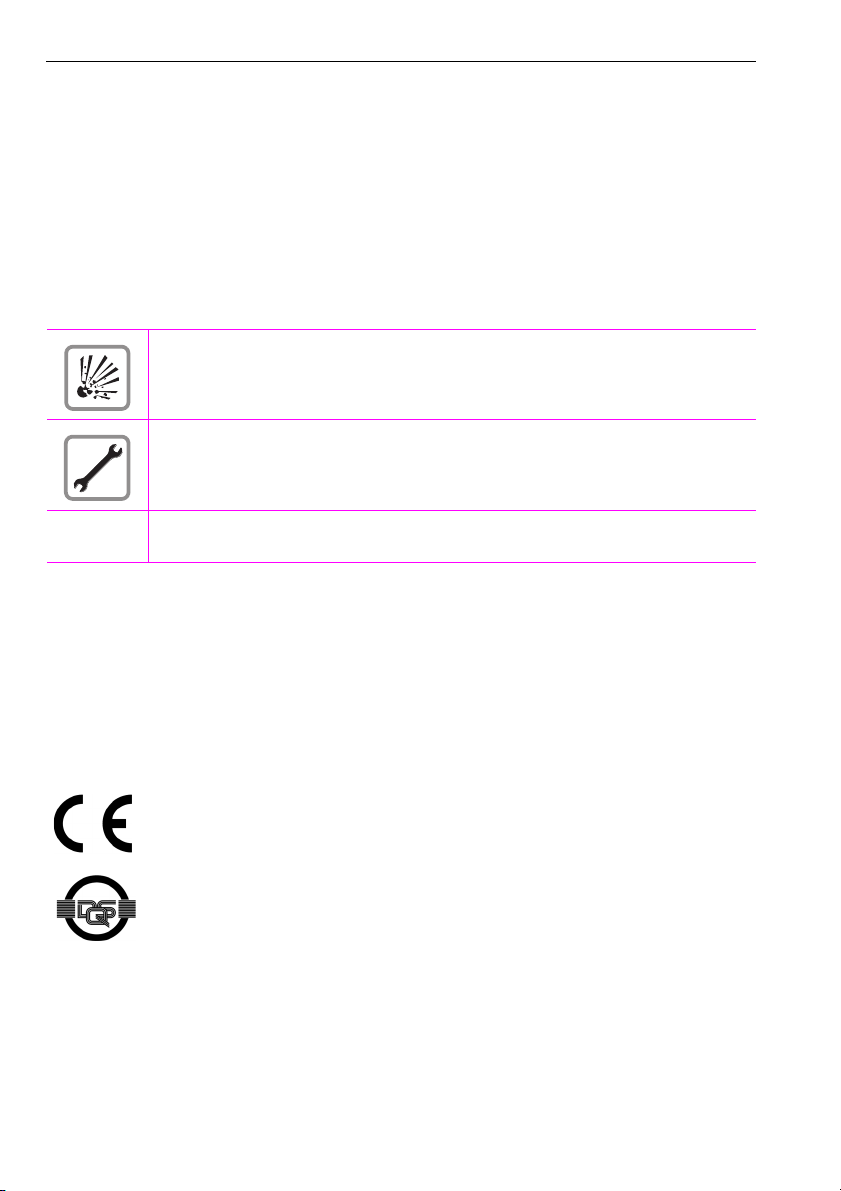
2
Before You Begin
These operating instructions describe the T-Octophon F 50 telephone on your T-Octopus F 200/400/600/650,
IP Netpackage.
They describe all functions you can use from your telephone. You may find that some functions you wish to use
are not available on your telephone. This may be due to one of the following reasons:
• The function has not been configured for your telephone – please contact your service personnel.
• Your communications platform does not support this function – please contact your service personnel.
Important Notes
The information provided in this document contains merely general descriptions or characteristics of perform-
ance which in case of actual use do not always apply as described or which may change as a result of further
development of the products.
An obligation to provide the respective characteristics shall only exist if expressly agreed in the terms of contract.
Never allow the telephone to come into contact with staining or aggressive liquids such as coffee, tea, juice, or
soft drinks. For information on telephone maintenance Æpage 155.
Marks
Do not operate the telephone in environments where there is a danger of explosions.
Never open the telephone or a key module. If you encounter any problems, ask the service per-
sonnel.
Use only original accessories Æpage 154. Using other accessories may cause a hazard and
will invalidate the warranty and the CE mark.
The device conforms to the EU guideline 1999/5/EG, as attested by the CE mark.
This device has been manufactured in accordance with a certified environmental manage-
ment system (ISO 14001). This process ensures that energy consumption and the use of pri-
mary raw materials are kept to a minimum, thus reducing waste production.

Contents
3
Contents
Before You Begin . . . . . . . . . . . . . . . . . . . . . . . . . . . . . . . . . 2
Important Notes . . . . . . . . . . . . . . . . . . . . . . . . . . . . . . . . . . . . . . . . . . . . . . . . . . . . . . . . . . . . . . . . . . 2
Marks . . . . . . . . . . . . . . . . . . . . . . . . . . . . . . . . . . . . . . . . . . . . . . . . . . . . . . . . . . . . . . . . . . . . . . . . . . . 2
Basic Operating Instructions . . . . . . . . . . . . . . . . . . . . . . 9
T-Octophon F 50 Control Panel . . . . . . . . . . . . . . . . . . . . . . . . . . . . . . . . . . . . . . . . . . . . . . . . . . . . 9
How to Use these Operating Instructions . . . . . . . . . . . . . . . . . . . . . . . . . . . . . . . . . . . . . . . . . . 10
Screen Displays . . . . . . . . . . . . . . . . . . . . . . . . . . . . . . . . . . . . . . . . . . . . . . . . . . . . . . . . . . . . . 11
Accessing Functions . . . . . . . . . . . . . . . . . . . . . . . . . . . . . . . . . . . . . . . . . . . . . . . . . . . . . . . . . . . . 11
... Interactively . . . . . . . . . . . . . . . . . . . . . . . . . . . . . . . . . . . . . . . . . . . . . . . . . . . . . . . . . . . . . . . 11
... Via the Program/Service Menu. . . . . . . . . . . . . . . . . . . . . . . . . . . . . . . . . . . . . . . . . . . . . . 11
... With Function Keys . . . . . . . . . . . . . . . . . . . . . . . . . . . . . . . . . . . . . . . . . . . . . . . . . . . . . . . . 12
... Via the Large Graphics Display. . . . . . . . . . . . . . . . . . . . . . . . . . . . . . . . . . . . . . . . . . . . . . 12
Display with Touchscreen Functionality . . . . . . . . . . . . . . . . . . . . . . . . . . . . . . . . . . . . . . . . . . . 13
Overview . . . . . . . . . . . . . . . . . . . . . . . . . . . . . . . . . . . . . . . . . . . . . . . . . . . . . . . . . . . . . . . . . . . 13
Operating the Display . . . . . . . . . . . . . . . . . . . . . . . . . . . . . . . . . . . . . . . . . . . . . . . . . . . . . . . . 13
Display Menu . . . . . . . . . . . . . . . . . . . . . . . . . . . . . . . . . . . . . . . . . . . . . . . . . . . . . . . . . . . . . . . 13
Functions You Can Use . . . . . . . . . . . . . . . . . . . . . . . . . . . . . . . . . . . . . . . . . . . . . . . . . . . . . . . . . 15
Basic and Enhanced Functions . . . . . . . . . . . . . . . . . . . . . . . . . . . . . . . . . . . . . . . . . . . . . . . 15
Additional Team and Executive/Secretary Functions . . . . . . . . . . . . . . . . . . . . . . . . . . . . 15
Local Applications . . . . . . . . . . . . . . . . . . . . . . . . . . . . . . . . . . . . . . . . . . . . . . . . . . . . . . . . . . . 15
Using the Telephone Efficiently . . . . . . . . . . . . . . . . . . . . . . . . . . . . . . . . . . . . . . . . . . . . . . . . . . 16
Making and Answering Calls. . . . . . . . . . . . . . . . . . . . . .17
Answering a Call with the Handset. . . . . . . . . . . . . . . . . . . . . . . . . . . . . . . . . . . . . . . . . . . . . . . . . 17
Answering a Call with the Speaker (Speakerphone Mode). . . . . . . . . . . . . . . . . . . . . . . . . . . 17
Open Listening in the Room During a Call . . . . . . . . . . . . . . . . . . . . . . . . . . . . . . . . . . . . . . . . . 18
Switching to Speakerphone Mode . . . . . . . . . . . . . . . . . . . . . . . . . . . . . . . . . . . . . . . . . . . . . . . 19
Switching to the Handset . . . . . . . . . . . . . . . . . . . . . . . . . . . . . . . . . . . . . . . . . . . . . . . . . . . . .19
Using Call Waiting . . . . . . . . . . . . . . . . . . . . . . . . . . . . . . . . . . . . . . . . . . . . . . . . . . . . . . . . . . . . . . . 19
Accepting a Waiting Call (Camp-On) . . . . . . . . . . . . . . . . . . . . . . . . . . . . . . . . . . . . . . . . . . 19
Preventing and Allowing Call Waiting (Automatic Camp-On). . . . . . . . . . . . . . . . . . . . . . 20
Turning the Call Waiting Tone On and Off . . . . . . . . . . . . . . . . . . . . . . . . . . . . . . . . . . . . . . 21
Accepting a Specific Call for Your Colleague . . . . . . . . . . . . . . . . . . . . . . . . . . . . . . . . . . . . . . 21
Rejecting Calls . . . . . . . . . . . . . . . . . . . . . . . . . . . . . . . . . . . . . . . . . . . . . . . . . . . . . . . . . . . . . . . . . 22
Using Mailboxes. . . . . . . . . . . . . . . . . . . . . . . . . . . . . . . . . . . . . . . . . . . . . . . . . . . . . . . . . . . . . . . . 22
Accessing the Mailbox . . . . . . . . . . . . . . . . . . . . . . . . . . . . . . . . . . . . . . . . . . . . . . . . . . . . . . . 22
Using Timed Reminders. . . . . . . . . . . . . . . . . . . . . . . . . . . . . . . . . . . . . . . . . . . . . . . . . . . . . . . . . 23
Using the Speakerphone . . . . . . . . . . . . . . . . . . . . . . . . . . . . . . . . . . . . . . . . . . . . . . . . . . . . . . . . 23
Enabling and Disabling Handsfree Answerback. . . . . . . . . . . . . . . . . . . . . . . . . . . . . . . . . 24
Answering a Call With a Headset . . . . . . . . . . . . . . . . . . . . . . . . . . . . . . . . . . . . . . . . . . . . . . . . . 24
Turning Do Not Disturb On and Off . . . . . . . . . . . . . . . . . . . . . . . . . . . . . . . . . . . . . . . . . . . . . . . 24

Contents
4
Turning Ringer Cutoff On and Off . . . . . . . . . . . . . . . . . . . . . . . . . . . . . . . . . . . . . . . . . . . . . . . . . 25
Trace Call: Identifying Anonymous Callers . . . . . . . . . . . . . . . . . . . . . . . . . . . . . . . . . . . . . . . . . 25
Turning the Microphone On and Off . . . . . . . . . . . . . . . . . . . . . . . . . . . . . . . . . . . . . . . . . . . . . . . 26
Answering Calls from the Entrance Telephone and Opening the Door. . . . . . . . . . . . . . . . . 27
Accepting a Call From an Answering Machine. . . . . . . . . . . . . . . . . . . . . . . . . . . . . . . . . . . . . . 28
Display Number of Waiting Calls and Overload Indication. . . . . . . . . . . . . . . . . . . . . . . . . . . . 29
Making Calls. . . . . . . . . . . . . . . . . . . . . . . . . . . . . . . . . . . . 30
Off-Hook Dialing . . . . . . . . . . . . . . . . . . . . . . . . . . . . . . . . . . . . . . . . . . . . . . . . . . . . . . . . . . . . . . . . 30
On-Hook Dialing . . . . . . . . . . . . . . . . . . . . . . . . . . . . . . . . . . . . . . . . . . . . . . . . . . . . . . . . . . . . . . . . 30
En-Bloc Sending/Correcting Numbers. . . . . . . . . . . . . . . . . . . . . . . . . . . . . . . . . . . . . . . . . 31
Caller ID Suppression. . . . . . . . . . . . . . . . . . . . . . . . . . . . . . . . . . . . . . . . . . . . . . . . . . . . . . . . . . . . 32
Talking to Your Colleague With a Speaker Call . . . . . . . . . . . . . . . . . . . . . . . . . . . . . . . . . . . . . 32
Activating Tone Dialing (DTMF Suffix-Dialing) . . . . . . . . . . . . . . . . . . . . . . . . . . . . . . . . . . . . . . 33
Automatic Connection Setup (Hotline). . . . . . . . . . . . . . . . . . . . . . . . . . . . . . . . . . . . . . . . . . . . . 33
Reserve Trunk . . . . . . . . . . . . . . . . . . . . . . . . . . . . . . . . . . . . . . . . . . . . . . . . . . . . . . . . . . . . . . . . . . 34
Assigning a Station Number . . . . . . . . . . . . . . . . . . . . . . . . . . . . . . . . . . . . . . . . . . . . . . . . . . . . . . 34
Trunk Flash. . . . . . . . . . . . . . . . . . . . . . . . . . . . . . . . . . . . . . . . . . . . . . . . . . . . . . . . . . . . . . . . . . . . . 35
Associated Dialing/Dialing Aid. . . . . . . . . . . . . . . . . . . . . . . . . . . . . . . . . . . . . . . . . . . . . . . . . . . . 36
Calling Multiple Parties Simultaneously . . . . . . . . . . 37
Calling a Second Party (Consultation Hold) . . . . . . . . . . . . . . . . . . . . . . . . . . . . . . . . . . . . . . . . 37
Switching to the Party on Hold (Toggle). . . . . . . . . . . . . . . . . . . . . . . . . . . . . . . . . . . . . . . . 37
Conducting a Conference. . . . . . . . . . . . . . . . . . . . . . . . . . . . . . . . . . . . . . . . . . . . . . . . . . . . . . . . 38
Adding up to Five Parties to the Conference (Initiator Only) . . . . . . . . . . . . . . . . . . . . . . 38
Checking which Parties are in the Conference (Initiator Only) . . . . . . . . . . . . . . . . . . . . 38
Removing Parties from the Conference (Initiator Only). . . . . . . . . . . . . . . . . . . . . . . . . . . 39
Leaving a Conference . . . . . . . . . . . . . . . . . . . . . . . . . . . . . . . . . . . . . . . . . . . . . . . . . . . . . . . 39
Ending a Conference (Initiator Only). . . . . . . . . . . . . . . . . . . . . . . . . . . . . . . . . . . . . . . . . . . 39
Transferring a Call. . . . . . . . . . . . . . . . . . . . . . . . . . . . . . . . . . . . . . . . . . . . . . . . . . . . . . . . . . . . . . . 39
...After a Speaker Call (Announcement) in a Group. . . . . . . . . . . . . . . . . . . . . . . . . . . . . . 40
Parking a Call. . . . . . . . . . . . . . . . . . . . . . . . . . . . . . . . . . . . . . . . . . . . . . . . . . . . . . . . . . . . . . . . . . . 41
Retrieving a Parked Call . . . . . . . . . . . . . . . . . . . . . . . . . . . . . . . . . . . . . . . . . . . . . . . . . . . . . 41
Placing External Calls on Hold . . . . . . . . . . . . . . . . . . . . . . . . . . . . . . . . . . . . . . . . . . . . . . . . . . . . 42
Picking up (Retrieving) a Held Call . . . . . . . . . . . . . . . . . . . . . . . . . . . . . . . . . . . . . . . . . . . . 42
Making Calls to Stored Destinations . . . . . . . . . . . . . . 43
Redialing a Number . . . . . . . . . . . . . . . . . . . . . . . . . . . . . . . . . . . . . . . . . . . . . . . . . . . . . . . . . . . . . 43
Using a Caller List . . . . . . . . . . . . . . . . . . . . . . . . . . . . . . . . . . . . . . . . . . . . . . . . . . . . . . . . . . . . . . . 43
Retrieving the Caller List . . . . . . . . . . . . . . . . . . . . . . . . . . . . . . . . . . . . . . . . . . . . . . . . . . . . . 44
Checking the Call Time/Additional Call Information . . . . . . . . . . . . . . . . . . . . . . . . . . . . . 45
Dialing a Station Number from the Caller List . . . . . . . . . . . . . . . . . . . . . . . . . . . . . . . . . . . 45
Removing an Entry from the Caller List . . . . . . . . . . . . . . . . . . . . . . . . . . . . . . . . . . . . . . . . 45
Saving the Other Party’s Station Number in the Caller List (Redial) . . . . . . . . . . . . . . . . 45
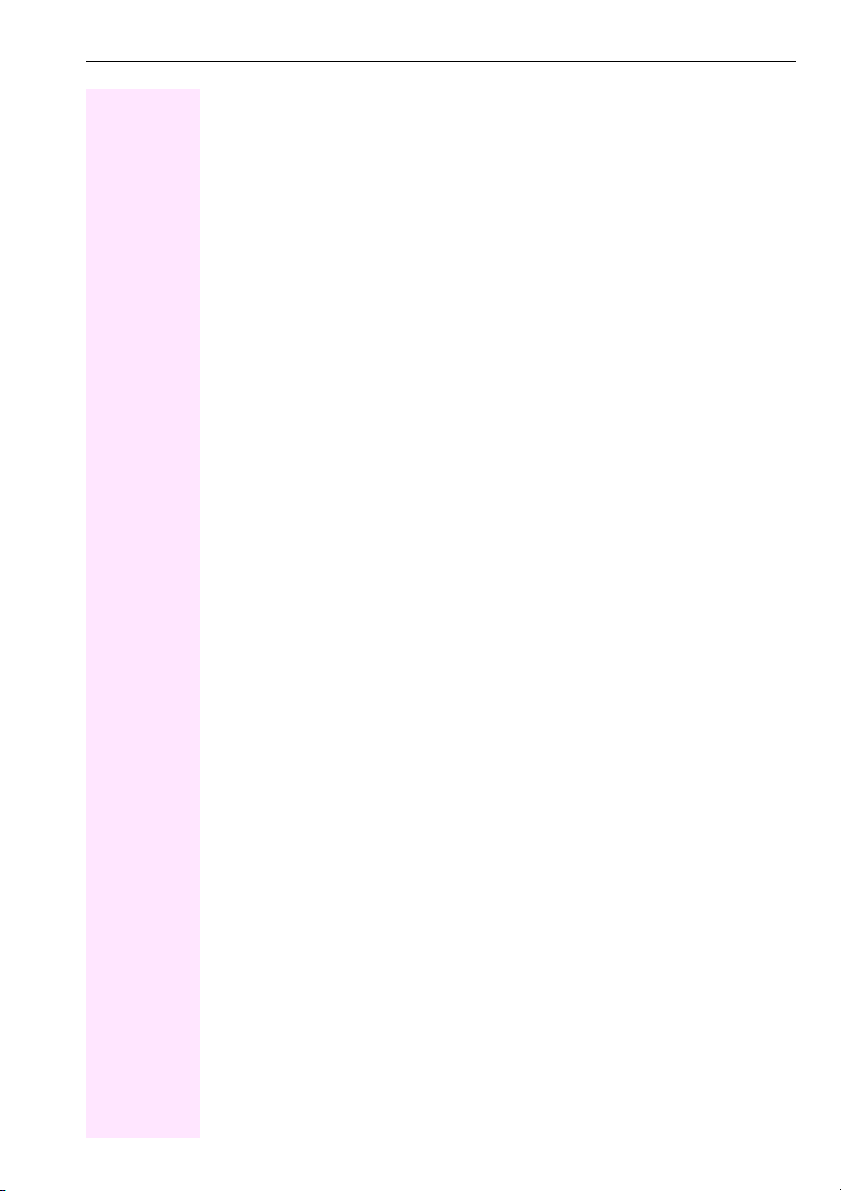
Contents
5
Dialing from the Internal Directory . . . . . . . . . . . . . . . . . . . . . . . . . . . . . . . . . . . . . . . . . . . . . . . . 46
Dialing from the Telephone Database (LDAP). . . . . . . . . . . . . . . . . . . . . . . . . . . . . . . . . . . . . . 47
Dialing from the Personal Directory . . . . . . . . . . . . . . . . . . . . . . . . . . . . . . . . . . . . . . . . . . . . . . . 49
Dialing from the Corporate Directory. . . . . . . . . . . . . . . . . . . . . . . . . . . . . . . . . . . . . . . . . . . . . . 51
Using Repertory Dialing Keys . . . . . . . . . . . . . . . . . . . . . . . . . . . . . . . . . . . . . . . . . . . . . . . . . . . . 52
Using Station and System Speed-Dial Numbers . . . . . . . . . . . . . . . . . . . . . . . . . . . . . . . . . . . . 53
Displaying and Assigning Call Charges . . . . . . . . . . . .54
Displaying Call Charges . . . . . . . . . . . . . . . . . . . . . . . . . . . . . . . . . . . . . . . . . . . . . . . . . . . . . . . . . 54
Displaying Call Charges for Another Telephone . . . . . . . . . . . . . . . . . . . . . . . . . . . . . . . . . . . . 55
Dialing with Call Charge Assignment . . . . . . . . . . . . . . . . . . . . . . . . . . . . . . . . . . . . . . . . . . . . . 56
If You Cannot Reach a Destination ... . . . . . . . . . . . . . .57
Using Callback . . . . . . . . . . . . . . . . . . . . . . . . . . . . . . . . . . . . . . . . . . . . . . . . . . . . . . . . . . . . . . . . . . 57
Storing a Callback . . . . . . . . . . . . . . . . . . . . . . . . . . . . . . . . . . . . . . . . . . . . . . . . . . . . . . . . . . . 57
Answering a Callback . . . . . . . . . . . . . . . . . . . . . . . . . . . . . . . . . . . . . . . . . . . . . . . . . . . . . . . . 57
Checking and Canceling a Saved Callback. . . . . . . . . . . . . . . . . . . . . . . . . . . . . . . . . . . . . 57
Call Waiting (Camp-On) . . . . . . . . . . . . . . . . . . . . . . . . . . . . . . . . . . . . . . . . . . . . . . . . . . . . . . . . . 58
Busy Override - Joining a Call in Progress. . . . . . . . . . . . . . . . . . . . . . . . . . . . . . . . . . . . . . . . . . 58
Telephone Settings . . . . . . . . . . . . . . . . . . . . . . . . . . . . . .59
Adjusting the Ring Volume . . . . . . . . . . . . . . . . . . . . . . . . . . . . . . . . . . . . . . . . . . . . . . . . . . . . . . . 59
Adjusting the Ring Tone. . . . . . . . . . . . . . . . . . . . . . . . . . . . . . . . . . . . . . . . . . . . . . . . . . . . . . . . . 59
Adjusting the Attention Ring Volume. . . . . . . . . . . . . . . . . . . . . . . . . . . . . . . . . . . . . . . . . . . . . . 59
Adjusting the Speakerphone to the Room Acoustics. . . . . . . . . . . . . . . . . . . . . . . . . . . . . . . . 60
Selecting the Language of Screen Prompts. . . . . . . . . . . . . . . . . . . . . . . . . . . . . . . . . . . . . . . . 60
Adjusting the Display to a Comfortable Reading Angle. . . . . . . . . . . . . . . . . . . . . . . . . . . . . . . 60
Locking the Telephone to Prevent Unauthorized Use . . . . . . . . . . . . . . . . . . . . . . . . . . . . . . . 61
Saving Your PIN . . . . . . . . . . . . . . . . . . . . . . . . . . . . . . . . . . . . . . . . . . . . . . . . . . . . . . . . . . . . . . . . 62
Saving Station Numbers, Functions, Procedures and
Appointments. . . . . . . . . . . . . . . . . . . . . . . . . . . . . . . . . . .63
Saving Repertory Dialing Numbers on a Key . . . . . . . . . . . . . . . . . . . . . . . . . . . . . . . . . . . . . . . . 63
Storing Station Speed-Dial Numbers. . . . . . . . . . . . . . . . . . . . . . . . . . . . . . . . . . . . . . . . . . . . . . 65
Assigning Functions to Keys . . . . . . . . . . . . . . . . . . . . . . . . . . . . . . . . . . . . . . . . . . . . . . . . . . . . . 66
Assigning a Procedure (Operating Steps) to a Key. . . . . . . . . . . . . . . . . . . . . . . . . . . . . . . . . . 69
Saving Appointments . . . . . . . . . . . . . . . . . . . . . . . . . . . . . . . . . . . . . . . . . . . . . . . . . . . . . . . . . . . 71
Testing the Telephone . . . . . . . . . . . . . . . . . . . . . . . . . . .72
Testing the Telephone Functions. . . . . . . . . . . . . . . . . . . . . . . . . . . . . . . . . . . . . . . . . . . . . . . . . . 72
Checking the Key Assignments . . . . . . . . . . . . . . . . . . . . . . . . . . . . . . . . . . . . . . . . . . . . . . . . . . 72

Contents
6
Call Forwarding . . . . . . . . . . . . . . . . . . . . . . . . . . . . . . . . 73
Using Variable Call Forwarding . . . . . . . . . . . . . . . . . . . . . . . . . . . . . . . . . . . . . . . . . . . . . . . . . . . 73
Using Night Answer . . . . . . . . . . . . . . . . . . . . . . . . . . . . . . . . . . . . . . . . . . . . . . . . . . . . . . . . . . . . . 74
Call Forwarding in the Carrier Network
and Forwarding Multiple Subscriber Numbers (MSN) . . . . . . . . . . . . . . . . . . . . . . . . . . . . . . . 75
Call Forwarding in the Event of a Telephone Malfunction . . . . . . . . . . . . . . . . . . . . . . . . . . . . 76
Using Other Functions. . . . . . . . . . . . . . . . . . . . . . . . . . . 77
Sending a Message . . . . . . . . . . . . . . . . . . . . . . . . . . . . . . . . . . . . . . . . . . . . . . . . . . . . . . . . . . . . . 77
Creating and Sending a Message . . . . . . . . . . . . . . . . . . . . . . . . . . . . . . . . . . . . . . . . . . . . . 77
Deleting/Displaying the Message Sent . . . . . . . . . . . . . . . . . . . . . . . . . . . . . . . . . . . . . . . . 79
Answering Messages . . . . . . . . . . . . . . . . . . . . . . . . . . . . . . . . . . . . . . . . . . . . . . . . . . . . . . . . 79
Leaving an Advisory Message . . . . . . . . . . . . . . . . . . . . . . . . . . . . . . . . . . . . . . . . . . . . . . . . . . . . 80
Deleting Advisory Messages. . . . . . . . . . . . . . . . . . . . . . . . . . . . . . . . . . . . . . . . . . . . . . . . . . 80
Using Another Telephone Like Your Own for a Call . . . . . . . . . . . . . . . . . . . . . . . . . . . . . . . . . 81
Using Another Telephone Like Your Own for an Extended Period of Time (Mobility) . . . . 82
Change Call Number (Relocate) . . . . . . . . . . . . . . . . . . . . . . . . . . . . . . . . . . . . . . . . . . . . . . . . . . 83
Moving with an HFA connection . . . . . . . . . . . . . . . . . . . . . . . . . . . . . . . . . . . . . . . . . . . . . . 83
Fax Details and Message on Answering Machine . . . . . . . . . . . . . . . . . . . . . . . . . . . . . . . . . . . 84
Resetting Services and Functions (System-Wide Cancellation for a Telephone) . . . . . . . . 84
Silent Monitor (UP0/E only) . . . . . . . . . . . . . . . . . . . . . . . . . . . . . . . . . . . . . . . . . . . . . . . . . . . . . . . 84
Monitoring a Room. . . . . . . . . . . . . . . . . . . . . . . . . . . . . . . . . . . . . . . . . . . . . . . . . . . . . . . . . . . . . . 85
Activating Functions for Another Telephone. . . . . . . . . . . . . . . . . . . . . . . . . . . . . . . . . . . . . . . . 86
Locking Another Telephone to Prevent Unauthorized Use . . . . . . . . . . . . . . . . . . . . . . . . . . . 87
Using System Functions from the Outside (DISA: Direct Inward System Access) . . . . . . . . 87
Using Functions in ISDN via Code Dialing (Keypad Dialing) . . . . . . . . . . . . . . . . . . . . . . . . . . 89
Controlling Connected Computers or Other Programs and Telephone Data Service
(T-Octopus F 400/600/650 Only) . . . . . . . . . . . . . . . . . . . . . . . . . . . . . . . . . . . . . . . . . . . . . . . . . 90
Controlling Relays. . . . . . . . . . . . . . . . . . . . . . . . . . . . . . . . . . . . . . . . . . . . . . . . . . . . . . . . . . . . . . . 91
Sensors (T-Octopus F 200/400 Only). . . . . . . . . . . . . . . . . . . . . . . . . . . . . . . . . . . . . . . . . . . . . . 91
Radio Paging . . . . . . . . . . . . . . . . . . . . . . . . . . . . . . . . . . . . . . . . . . . . . . . . . . . . . . . . . . . . . . . . . . . 91
Simple Paging Equipment . . . . . . . . . . . . . . . . . . . . . . . . . . . . . . . . . . . . . . . . . . . . . . . . . . . 92
Enhanced Paging Equipment (T-Octopus F 600/650 Only) . . . . . . . . . . . . . . . . . . . . . . 92
Team and Executive/Secretary
Functions with Trunk Keys . . . . . . . . . . . . . . . . . . . . . . 93
Using Trunk Keys . . . . . . . . . . . . . . . . . . . . . . . . . . . . . . . . . . . . . . . . . . . . . . . . . . . . . . . . . . . . . . . 93
Answering Calls with Trunk Keys. . . . . . . . . . . . . . . . . . . . . . . . . . . . . . . . . . . . . . . . . . . . . . 94
Making Calls with Trunk Keys . . . . . . . . . . . . . . . . . . . . . . . . . . . . . . . . . . . . . . . . . . . . . . . . 94
Using a Trunk Key to Place a Call on Hold and Retrieve it Again . . . . . . . . . . . . . . . . . . 94
Switching Between Phone Calls on Multiple Trunks . . . . . . . . . . . . . . . . . . . . . . . . . . . . . 95
Forwarding Calls on Lines. . . . . . . . . . . . . . . . . . . . . . . . . . . . . . . . . . . . . . . . . . . . . . . . . . . . . . . . 95

Contents
7
Using DSS Keys . . . . . . . . . . . . . . . . . . . . . . . . . . . . . . . . . . . . . . . . . . . . . . . . . . . . . . . . . . . . . . . . 97
Using DSS Keys to Answer Calls . . . . . . . . . . . . . . . . . . . . . . . . . . . . . . . . . . . . . . . . . . . . . . 97
Calling a Team Member Directly . . . . . . . . . . . . . . . . . . . . . . . . . . . . . . . . . . . . . . . . . . . . . . 97
Transferring a Call in Progress . . . . . . . . . . . . . . . . . . . . . . . . . . . . . . . . . . . . . . . . . . . . . . . . . . . 98
Accepting a Call for Another Team Member . . . . . . . . . . . . . . . . . . . . . . . . . . . . . . . . . . . . . . . 98
Joining or Leaving a Group Call
(Not for the Executive Telephone in an Executive/Secretary Team). . . . . . . . . . . . . . . . . . . 98
Transferring Calls Directly to the Executive (Only in an Executive/Secretary Group) . . . . 99
Using Other Team Functions . . . . . . . . . . . . . . . . . . . .100
Turning Group Call On and Off . . . . . . . . . . . . . . . . . . . . . . . . . . . . . . . . . . . . . . . . . . . . . . . . . . .100
Accepting a Call for Another Member of Your Team . . . . . . . . . . . . . . . . . . . . . . . . . . . . . . . 102
Activating and Deactivating a Ringing Group . . . . . . . . . . . . . . . . . . . . . . . . . . . . . . . . . . . . . 102
Uniform Call Distribution (UCD) . . . . . . . . . . . . . . . . . . . . . . . . . . . . . . . . . . . . . . . . . . . . . . . . . 103
Use of PC mouse and keyboard . . . . . . . . . . . . . . . . . .105
Prerequisites . . . . . . . . . . . . . . . . . . . . . . . . . . . . . . . . . . . . . . . . . . . . . . . . . . . . . . . . . . . . . . . . . . .105
Activating the user interface . . . . . . . . . . . . . . . . . . . . . . . . . . . . . . . . . . . . . . . . . . . . . . . . . . . . 105
Operation. . . . . . . . . . . . . . . . . . . . . . . . . . . . . . . . . . . . . . . . . . . . . . . . . . . . . . . . . . . . . . . . . . . . . 107
Using Local Applications . . . . . . . . . . . . . . . . . . . . . . . .108
Entering Characters. . . . . . . . . . . . . . . . . . . . . . . . . . . . . . . . . . . . . . . . . . . . . . . . . . . . . . . . . . . . .108
Touchscreen Keypad . . . . . . . . . . . . . . . . . . . . . . . . . . . . . . . . . . . . . . . . . . . . . . . . . . . . . . .108
Entering Characters via the Keypad. . . . . . . . . . . . . . . . . . . . . . . . . . . . . . . . . . . . . . . . . . .110
External Keyboard . . . . . . . . . . . . . . . . . . . . . . . . . . . . . . . . . . . . . . . . . . . . . . . . . . . . . . . . . .111
Personal Directory . . . . . . . . . . . . . . . . . . . . . . . . . . . . . . . . . . . . . . . . . . . . . . . . . . . . . . . . . . . . . 112
Creating a New Entry. . . . . . . . . . . . . . . . . . . . . . . . . . . . . . . . . . . . . . . . . . . . . . . . . . . . . . . .113
Selecting/Finding an Entry to be Modified or Deleted. . . . . . . . . . . . . . . . . . . . . . . . . . .115
Editing/Deleting/Changing an Entry . . . . . . . . . . . . . . . . . . . . . . . . . . . . . . . . . . . . . . . . . .117
Displaying an Entry . . . . . . . . . . . . . . . . . . . . . . . . . . . . . . . . . . . . . . . . . . . . . . . . . . . . . . . . .119
Displaying the Number of Existing Entries . . . . . . . . . . . . . . . . . . . . . . . . . . . . . . . . . . . . .120
Deleting all Entries. . . . . . . . . . . . . . . . . . . . . . . . . . . . . . . . . . . . . . . . . . . . . . . . . . . . . . . . . .120
Importing or Exporting a Personal Directory via USB. . . . . . . . . . . . . . . . . . . . . . . . . . . .121
Importing/Exporting the Personal Directory via LAN . . . . . . . . . . . . . . . . . . . . . . . . . . . .122
Changing Captions . . . . . . . . . . . . . . . . . . . . . . . . . . . . . . . . . . . . . . . . . . . . . . . . . . . . . . . . .124
Corporate Directory. . . . . . . . . . . . . . . . . . . . . . . . . . . . . . . . . . . . . . . . . . . . . . . . . . . . . . . . . . . . 126
Advanced Search. . . . . . . . . . . . . . . . . . . . . . . . . . . . . . . . . . . . . . . . . . . . . . . . . . . . . . . . . . .127
WAP Browser . . . . . . . . . . . . . . . . . . . . . . . . . . . . . . . . . . . . . . . . . . . . . . . . . . . . . . . . . . . . . . . . . 130
Using Java midlets . . . . . . . . . . . . . . . . . . . . . . . . . . . . . . . . . . . . . . . . . . . . . . . . . . . . . . . . . . . . . 132
General operation . . . . . . . . . . . . . . . . . . . . . . . . . . . . . . . . . . . . . . . . . . . . . . . . . . . . . . . . . .132
Example Application: Speed Dial List . . . . . . . . . . . . . . . . . . . . . . . . . . . . . . . . . . . . . . . . .134

Contents
8
Local Settings . . . . . . . . . . . . . . . . . . . . . . . . . . . . . . . . . . . . . . . . . . . . . . . . . . . . . . . . . . . . . . . . . 138
Adjusting the Display Contrast . . . . . . . . . . . . . . . . . . . . . . . . . . . . . . . . . . . . . . . . . . . . . . 138
Calibrating the Touchscreen . . . . . . . . . . . . . . . . . . . . . . . . . . . . . . . . . . . . . . . . . . . . . . . . 139
Selecting your Operating Language . . . . . . . . . . . . . . . . . . . . . . . . . . . . . . . . . . . . . . . . . . 140
Selecting a Language for the External Keyboard . . . . . . . . . . . . . . . . . . . . . . . . . . . . . . . 141
Changing the Display Reset Time . . . . . . . . . . . . . . . . . . . . . . . . . . . . . . . . . . . . . . . . . . . . 141
Setting a Password for Personal Options. . . . . . . . . . . . . . . . . . . . . . . . . . . . . . . . . . . . . . 142
Setting Web Access Parameters . . . . . . . . . . . . . . . . . . . . . . . . . . . . . . . . . . . . . . . . . . . . . 143
Setting Dialing Rules . . . . . . . . . . . . . . . . . . . . . . . . . . . . . . . . . . . . . . . . . . . . . . . . . . . . . . . 144
Special Function in the LAN (PC Network) . . . . . . . 145
Leaving a Hunt Group/Group Call. . . . . . . . . . . . . . . . . . . . . . . . . . . . . . . . . . . . . . . . . . . . . . . . 145
Transferring Call Forwarding . . . . . . . . . . . . . . . . . . . . . . . . . . . . . . . . . . . . . . . . . . . . . . . . . . . . 146
Using Night Answer . . . . . . . . . . . . . . . . . . . . . . . . . . . . . . . . . . . . . . . . . . . . . . . . . . . . . . . . . . . . 147
Activating and Deactivating a Ringing Group . . . . . . . . . . . . . . . . . . . . . . . . . . . . . . . . . . . . . . 148
Controlling Relays. . . . . . . . . . . . . . . . . . . . . . . . . . . . . . . . . . . . . . . . . . . . . . . . . . . . . . . . . . . . . . 149
Opening the Door . . . . . . . . . . . . . . . . . . . . . . . . . . . . . . . . . . . . . . . . . . . . . . . . . . . . . . . . . . . . . . 150
Different Displays
(T-Octopus F 900 Environment) . . . . . . . . . . . . . . . . . 151
Labeling, Documentation and Accessories . . . . . . . 152
Labeling Key Fields. . . . . . . . . . . . . . . . . . . . . . . . . . . . . . . . . . . . . . . . . . . . . . . . . . . . . . . . . . . . . 152
Attaching a Station Number Label. . . . . . . . . . . . . . . . . . . . . . . . . . . . . . . . . . . . . . . . . . . . . . . . 153
Documentation . . . . . . . . . . . . . . . . . . . . . . . . . . . . . . . . . . . . . . . . . . . . . . . . . . . . . . . . . . . . . . . . 153
Accessories . . . . . . . . . . . . . . . . . . . . . . . . . . . . . . . . . . . . . . . . . . . . . . . . . . . . . . . . . . . . . . . . . . . 154
Fixing Problems . . . . . . . . . . . . . . . . . . . . . . . . . . . . . . . 155
Telephone Maintenance . . . . . . . . . . . . . . . . . . . . . . . . . . . . . . . . . . . . . . . . . . . . . . . . . . . . . . . . 155
Echo Effect . . . . . . . . . . . . . . . . . . . . . . . . . . . . . . . . . . . . . . . . . . . . . . . . . . . . . . . . . . . . . . . . . . . . 155
Troubleshooting . . . . . . . . . . . . . . . . . . . . . . . . . . . . . . . . . . . . . . . . . . . . . . . . . . . . . . . . . . . . . . . 155
Responding to Error Messages on the Screen . . . . . . . . . . . . . . . . . . . . . . . . . . . . . . . . . . . . . 156
Restart the Telephone . . . . . . . . . . . . . . . . . . . . . . . . . . . . . . . . . . . . . . . . . . . . . . . . . . . . . . 157
Contacts for Resolving Problems. . . . . . . . . . . . . . . . . . . . . . . . . . . . . . . . . . . . . . . . . . . . . . . . . 157
Index . . . . . . . . . . . . . . . . . . . . . . . . . . . . . . . . . . . . . . . . . 158
Overview of Functions and Codes (Alphabetical) . 163

Basic Operating Instructions
9
Basic Operating Instructions
T-Octophon F 50 Control Panel
Keys for
telephone
settings
Illuminated touchscreen display,
320 x 240 pixel
Keypad
Handset
Key for
confirming
a function
Speaker for open lis-
tening and ring
tones
Microphone for speaker-
phone mode
Keys for scrolling to
functions
LEDs
Operating pen
T-Octophon F 50 key module
with programmable keys
Key field –fixed function keys:
Program/Service
Redial
Mute or Internal
Speaker
Key field –
freely programmable
keys
Fixed
function key:
Release

Step by Step
Basic Operating Instructions
10
How to Use these Operating Instructions
You will find a graphic representation of the steps in logical sequence
in the left column. Below is an explanation of the symbols:
nLift the handset (off-hook).
tReplace the handset (on-hook).
sConduct a call.
oEnter a telephone number or code.
dd Enter the code.
Enter letters or numbers
via the keypad on the display Æpage 108,
via the keypad Æpage 110,
via the external keyboard Æpage 111
Click on the menu item or the softkey on the display.
uor vPress volume controls on the telephone.
Press the key.
Press the illuminated key.
Press the flashing key.
:
The option appears on the screen.
Press the :key to confirm your selection.
>:
Search for an option.
Press the <>keys,
until the option appears on the screen.
Then press the :key to confirm your selection.
ABC
Program/Service
Speaker
Start conference?
Display contrast?
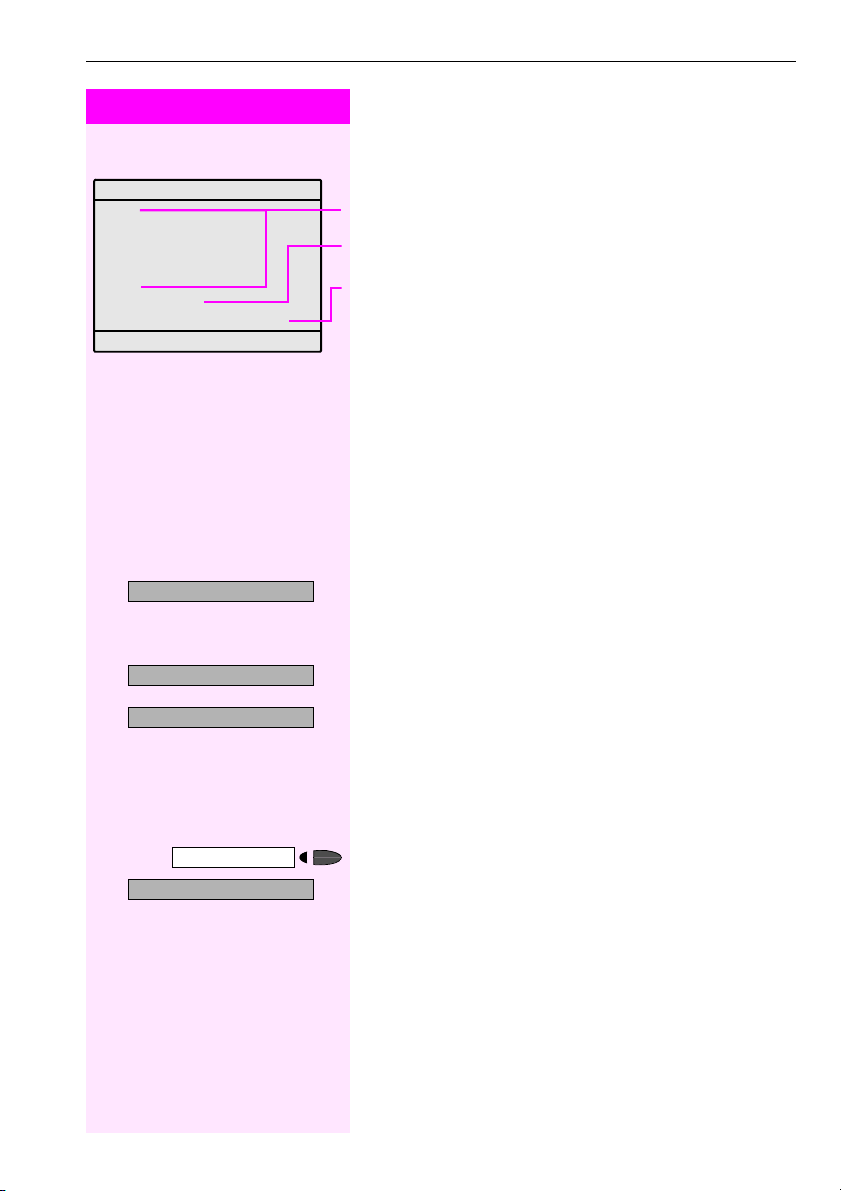
Basic Operating Instructions
11
Step by Step
Screen Displays
The graphics-enabled touchscreen display shows:
• Data from the internal telephone directory Æpage 46 or the call-
er list Æpage 43
• Requests and acknowledgement messages, depending on the
situation
• Selection options for functions that you can confirm with :. If
you see the symbol ">" at the right, further options are available
and can be accessed with the <> keys
• Touchscreen controls (softkeys) in local applications
Æpage 108
For more information on the display see Æpage 13.
Accessing Functions
... Interactively
You can select some function while the telephone is idle,
for example:
>:
Use <> to scroll to a function and press :to execute it.
You can select other functions directly depending on the situation.
Example: You call a number, but the line is busy:
:
Press :to confirm.
or
>:
Use <> to scroll to a function and press :to execute it.
... Via the Program/Service Menu
First press the "Program/Service" key. You then see a list of selection
options, such as: "#0=Reset services" Æpage 32.
Press the key.
>:
Use <> to scroll to a function and press :to execute it.
or
rd Enter the code directly.
The Quick-Reference Operating Instructions contain a list of codes.
However, they are also displayed on screen along with the corre-
sponding function.
Please dial
Return to held call? >
Forwarding on?
Callback?
Send message?
Program/Service
#0=Reset services?
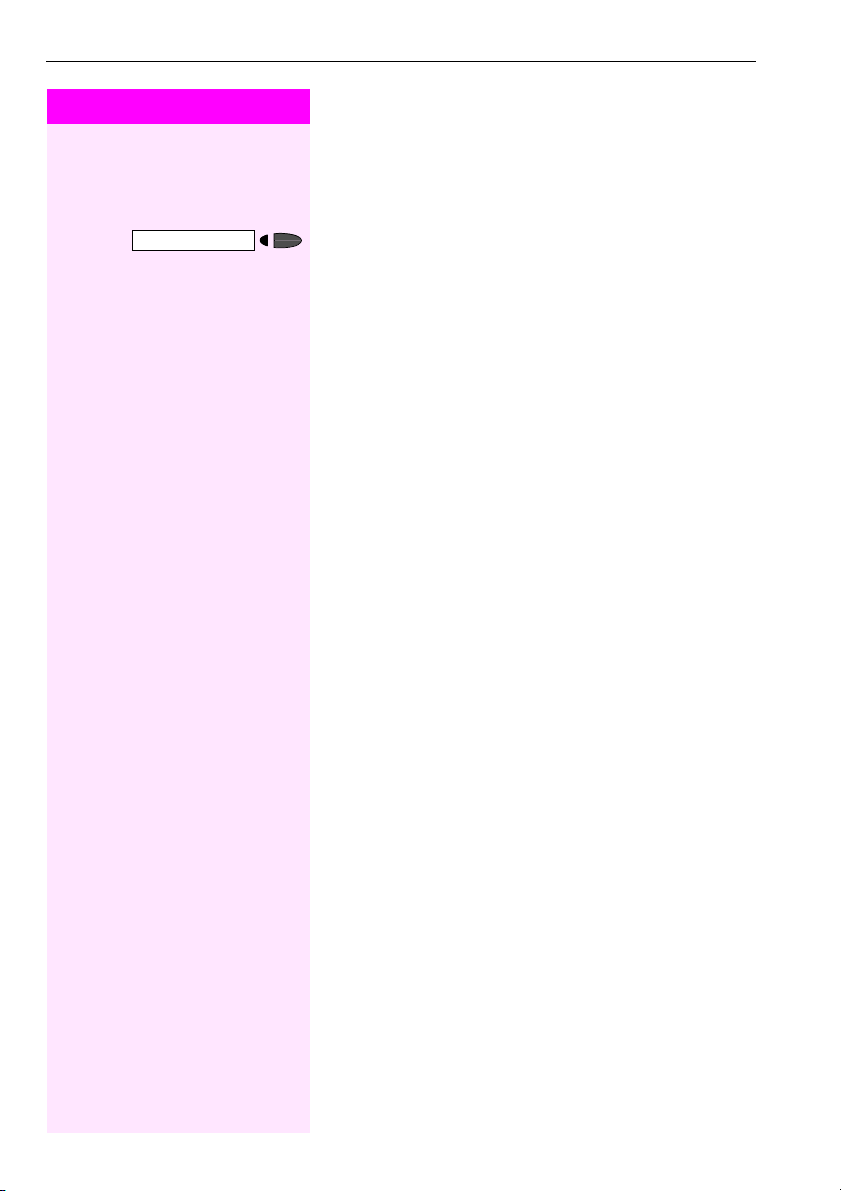
Step by Step
Basic Operating Instructions
12
... With Function Keys
If you saved a function on a key Æpage 66, you can access itdirectly
as follows :
Press the Mute key to execute the function
... Via the Large Graphics Display
In addition to situation-dependent functions, T-Octophon F 50 also
lets you use and access local applications, such as the personal tele-
phone directory, via the large graphics-enabled display with its touch-
screen functionality. See Display menu Æpage 13.
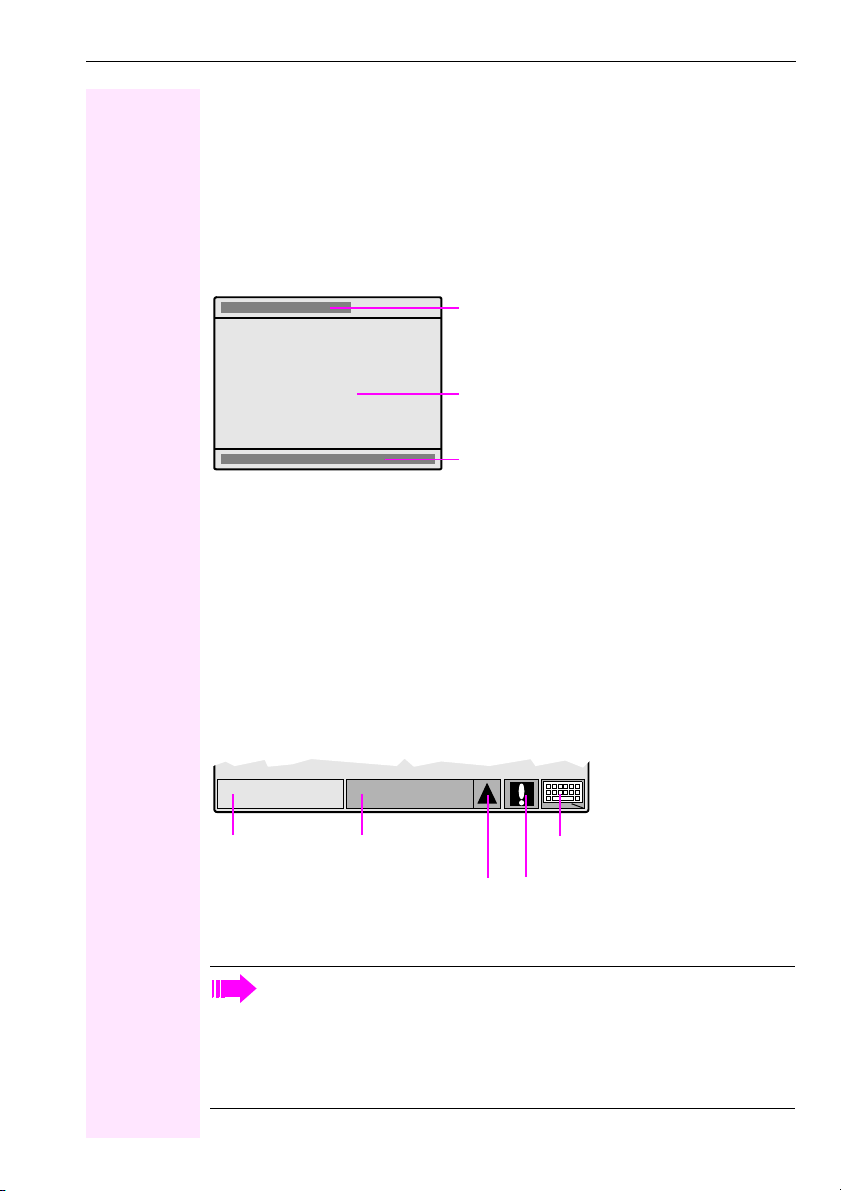
Basic Operating Instructions
13
Display with Touchscreen Functionality
In addition to situation-dependent functions, you can also use and access local applications
in T-Octophon F 50, such as the personal telephone directory, for example, via the large
graphics-enabled display with touchscreen functionality.
Overview
Display interface fields:
Operating the Display
T-Octophon F 50 comes complete with a plastic operating pen, with which you can select
display interface functions ("click") or scroll between graphic contents ("drag") by pressing
lightly on the nib.
Alternatively, you can use similar objects that will not damage the display interface. Finger
(finger nail) activation is also possible.
Display Menu
A number of functions can be activated in the lower field of the display.
The Phone tab provides situation-dependent information on the idle or talk state of your
T-Octophon F 50 from the communication platform Æpage 11.
When a local application is displayed, such as the personal telephone directory for
example, the "Phone" tab flashes to signal incoming calls in addition to the ring tone.
When you pick up the handset to dial or accept an incoming call, the display indica-
tor automatically switches to the "Phone" tab.
If configured, switching is performed automatically even if there is no user interven-
tion for a lengthy period (time can be configured, Æpage 141).
Displays the currently selected/activated function/
application
(e.g. Phone or Personal directory)
Displays menus, lists and dialogs
Display menu Æpage 13
Phone Personal
Phone tab
Status information
Display keypad
Applications tab
Menu key
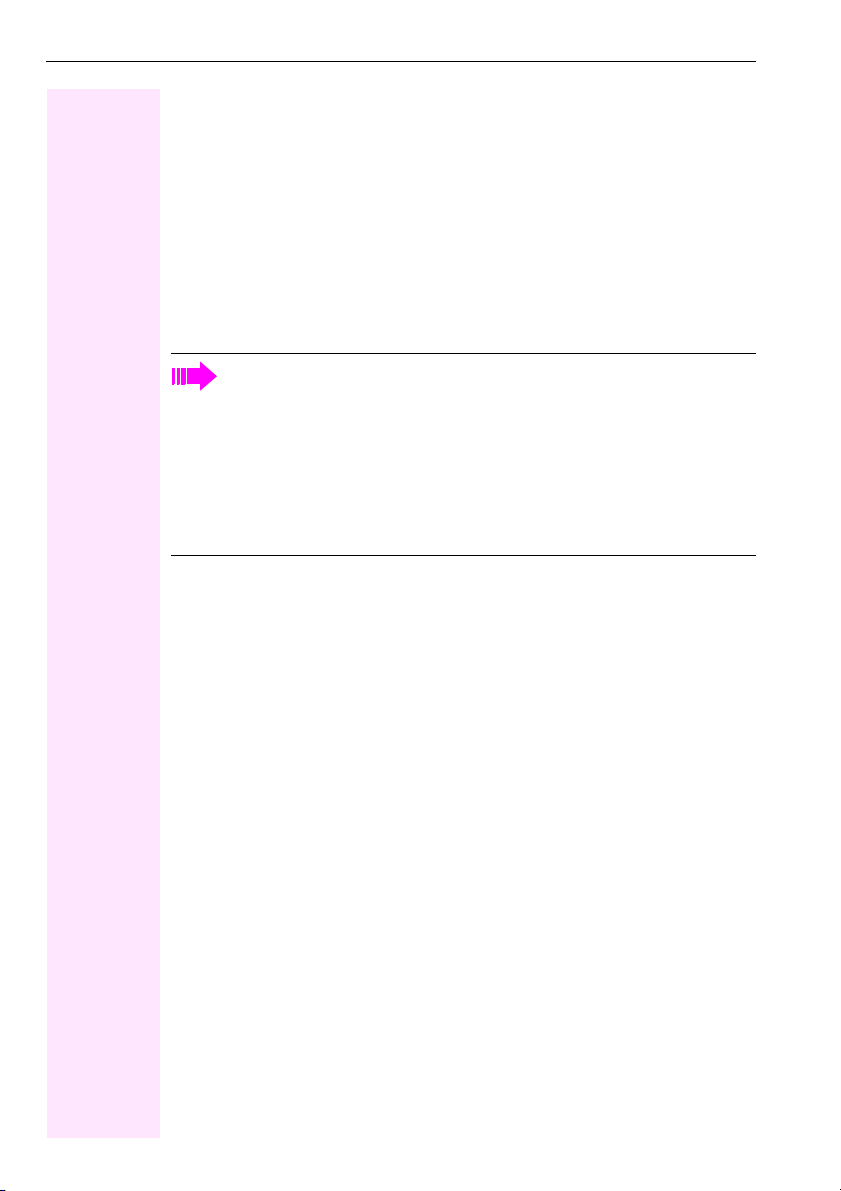
Basic Operating Instructions
14
The Applications tab contains local applications, such as:
•Personal directory: personal telephone directory Æpage 112
•Corporate directory: corporate telephone directory Æpage 126
•Web access: WAP browser Æpage 130
•Extended Applications: interface for Java midlets Æpage 132
•Service: the service menu for settings Æpage 138
The Menu key opens up the menu selection option where one of the local applications can
be activated and the "Applications" tab can be quickly accessed.
If the Status information softkey is displayed, system messages have been received (flashing
light = unread messages). Click on the question mark to read the message(s).
Using the Display keypad softkey, you can enter characters via the display (Æpage 108).
The current displays in the "Phone" tab and in the individual local applications are
mutually independent.
This means that if you are in the personal directory, for example, and the display
changes to "Phone" because you have accepted an incoming call, the same display
that was active before you accepted the call reappears when you change back to the
personal directory.
Descriptions of local applications Æpage 108 always assume that the status of the
relevant application is idle. If the status is unspecified when the application is acti-
vated, press "Cancel", "Exit", or "Menu", until the relevant idle status appears.

Basic Operating Instructions
15
Functions You Can Use
Basic and Enhanced Functions
You can use all basic and enhanced communications platform functions that appear inter-
actively on the screen, in the Program/Service menu, and when you press function keys.
Additional Team and Executive/Secretary Functions
Æpage 93f.
To help working and project groups work together more efficiently, the service personnel can
configure a variety of team functions, depending on your preferences when working in the
team. You can use these team functions in addition to the basic and enhanced functions.
In addition to call pickup, hunting groups (group call), and call distribution groups, you can
also set up teams with multiple lines per telephone.
You can tell if a telephone has trunk keys if your station number and the numbers of your col-
leagues are programmed on trunk keys. You can access all lines and can also conduct dif-
ferent calls simultaneously on multiple lines.
Another team function category includes the executive/secretary
functions, which are configured by the service personnel. You can use executive and secre-
tary functions in addition to the basic and enhanced functions as well as other team func-
tions.
An executive/secretary telephone has DSS keys for the executive or secretary, trunk keys for
the executive and secretary, as well as ring transfer keys.
Local Applications
Your T-Octophon F 50 not only lets you use the functions of your communication platform,
but also gives you a high degree of flexibility with its integrated local applications
Æpage 108,:
• The personal directory for up to 320 entries
(numbers, names, additional information, etc.) Æpage 112
• User-friendly options for searching and dialing from a LAN server’s corporate directory
Æpage 126
• A WAP browser for accessing information on your intranet Æpage 130
• A menu with a wide variety of options for locally configuring your T-Octophon F 50
Æpage 138

Basic Operating Instructions
16
Using the Telephone Efficiently
• You probably have certain colleagues or external parties with whom you talk on the
phone especially frequently. To dial these numbers faster and more conveniently, you
can save them on keys
(Saving station numbers for repertory dialing on keys Æpage 63).
• You can save additional names, station numbers, and calling party data in the personal
directory of your T-Octophon F 50 telephone Æpage 112. A well maintained directory
will save a great deal of effort in searching for lost phone numbers.
• All too often you reach a busy line when dialing a number. Amid the confusion of your
working day, it’s easy to forget to try the number again later on. To avoid this, make it a
habit to use the "Callback" Æpage 57 function.

Making and Answering Calls
17
Step by Step
Making and Answering Calls
Special default ring signaling is set for your telephone:
• When you receive an internal call, your telephone rings once ev-
ery four seconds (single-tone sequence).
• When you receive an external call, your telephone rings twice in
rapid succession every four seconds (dual-tone sequence).
• When you receive a call from the entrance telephone, your tele-
phone rings three times in rapid succession every four seconds
(triple-tone sequence).
• If a call is waiting, you hear a short tone (beep) every six seconds.
The number or the name of the caller appears on the display.
Answering a Call with the Handset
The telephone rings. The caller appears on the screen.
nLift the handset.
Ending the call:
tReplace the handset.
or
Press the key.
Answering a Call with the Speaker
(Speakerphone Mode)
The telephone rings. The caller appears on the screen.
Press the key. The LED lights up.
Speakerphone mode.
uor vRaise or lower the volume. Keep pressing the key until the desired vol-
ume is set.
Ending the call:
Press the key. The LED goes out.
or
Press the key.
Release
Speaker
Speaker
Release

Step by Step
Making and Answering Calls
18
Notes on speakerphone mode:
• Tell the other party that you are using speakerphone mode.
• The speakerphone works best at a low receiving volume.
• The ideal distance between the user and the telephone set in
speakerphone mode is about 50 cm (approx. 20 inches).
Open Listening in the Room During a Call
You can let other people in the room join in on the call. Let the other
party know that you have turned on the speaker.
Precondition: You are conducting a call with the handset.
Activating ring transfer:
Press the key. The LED lights up.
Deactivating this function:
Press the key. The LED goes out.
Speaker
Speaker

Making and Answering Calls
19
Step by Step
Switching to Speakerphone Mode
Precondition: You are conducting a call with the handset.
and tHold down the key and replace the handset.
Then release the key and continue the call.
Switching to the Handset
Precondition: You are engaged in a call in speakerphone mode.
nand sLift the handset. Continue the call.
Using Call Waiting
Callers can still reach you while you are engaged in another call. A
signal alerts you to the waiting call.
You can either ignore or accept the waiting call.
When you accept the waiting call, you can either end the first call or
place it on hold and resume the call later on.
You can also bar call waiting or the call waiting tone Æpage 20.
Accepting a Waiting Call (Camp-On)
Precondition: You are engaged in a phone call and hear a tone (every
six seconds).
Ending the first call and answering the waiting call:
tReplace the handset. Your telephone rings.
nAnswer the second call. Lift the handset.
Speaker

Step by Step
Making and Answering Calls
20
Placing the first call on hold and answering the second call:
>:
Select and confirm.
or
qii
Press the key. The LED lights up. Enter the code.
You are connected to the call waiting party immediately. The first par-
ty is placed on hold.
Ending the second call and resuming the first one:
:
Confirm.
or
qd Press the key. The LED lights up. Enter the code.
or
tnReplace the handset. "Recall: ..." appears on the screen. Lift the
handset.
Preventing and Allowing Call Waiting
(Automatic Camp-On)
If this function has been configured (ask the service personnel), you
prevent or allow a second call Æpage 19 from being signaled by au-
tomatic camp-on during an ongoing call.
Press the key. The LED lights up
and
>:
Select and confirm1.
or
>:
or
rhmdor qhmd Enter the code for "off" or "on".
Call waiting?
Program/Service
Quit and return?
Program/Service
Program/Service
#490=Call wait.trm.off?
[1] Different Displays
(T-Octopus F 900 Environment ÆPage 151)
*490=Call wait.term.on?
Other manuals for T-Octophon F 50
1
Table of contents
Other T-COM Telephone manuals