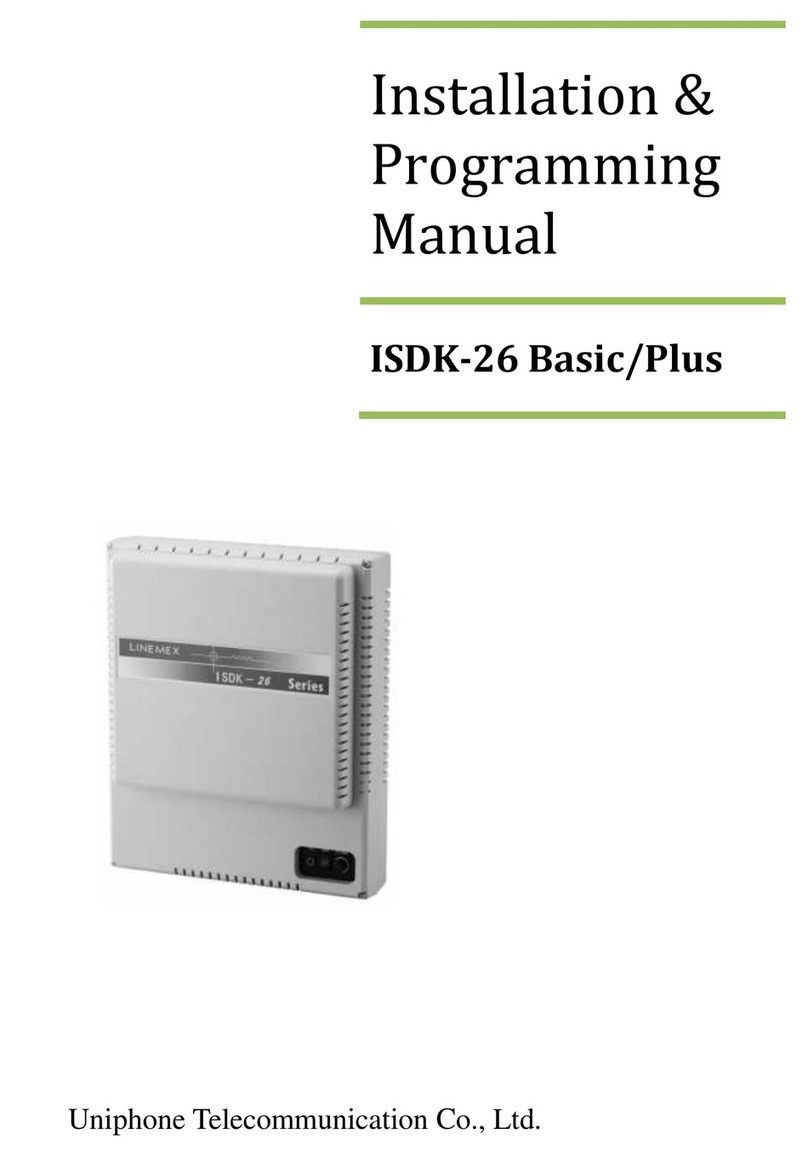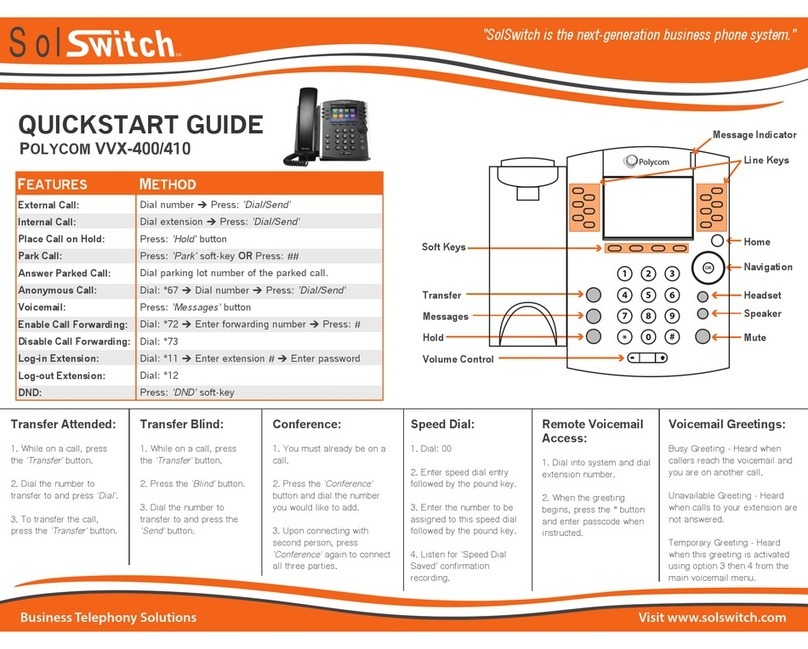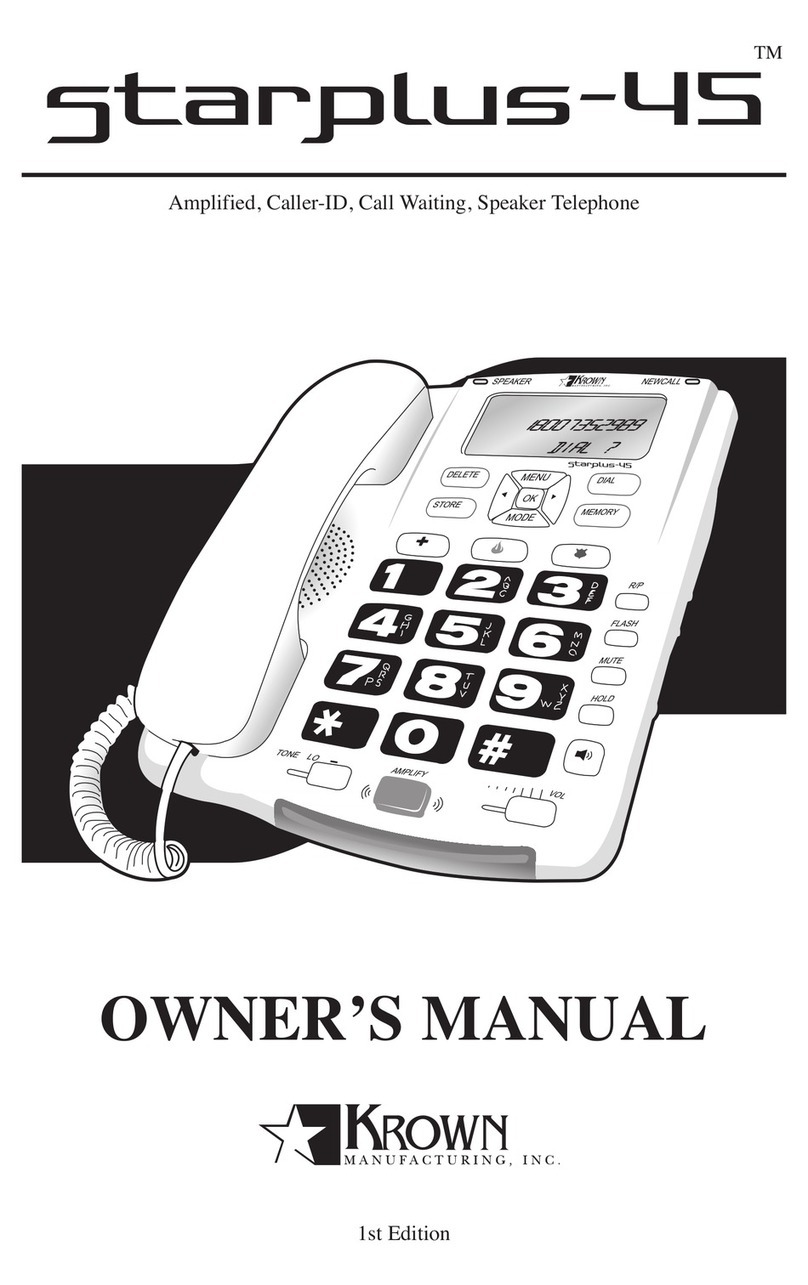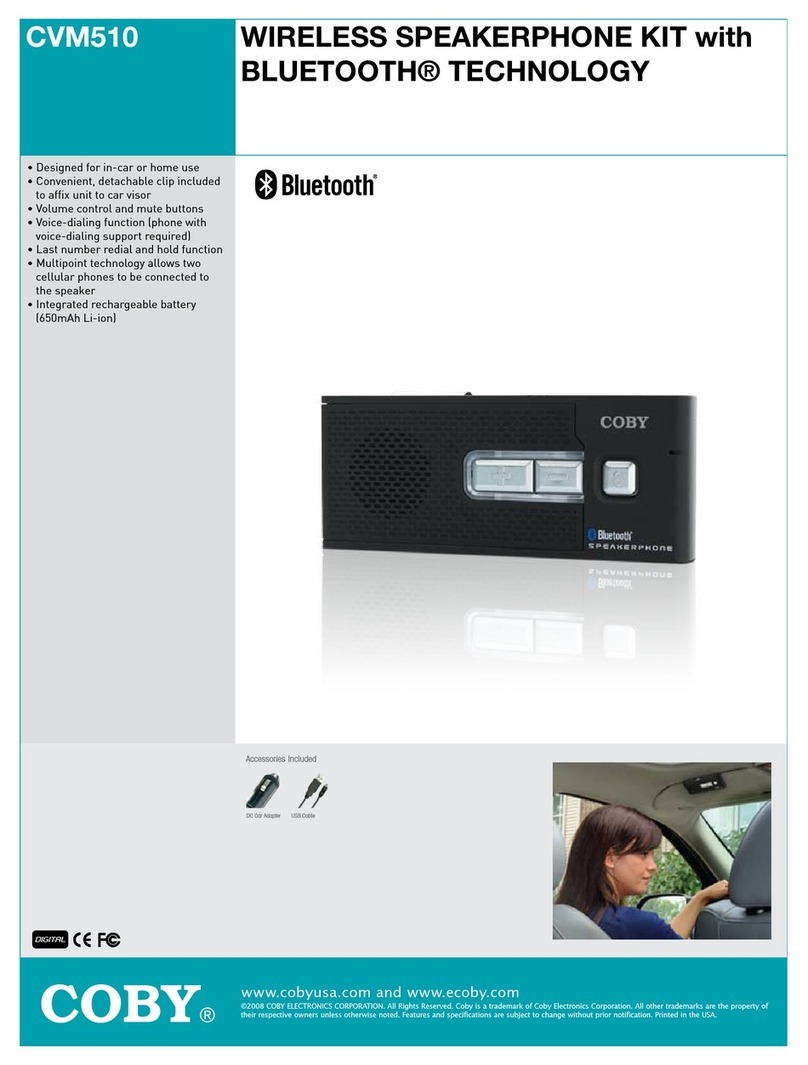Telrad Avanti Attendant Console User manual

Avanti Attendant Console
User guide
79-660-0010/A Issue 1
Atc_txt.book Page 1 Wednesday, August 4, 1999 11:56 AM

79-660-0010/A, Issue 1
Avanti Attendant Console
User guide
Telrad Telecommunications Inc.,
Woodbury, New York
Atc_txt.book Page 2 Wednesday, August 4, 1999 11:56 AM

NOTICE
This publication refers to Telrad's Avanti Atten-
dant Console connected to Telrad's DIGITAL KEY
BX system, Release SB7, Telrad's DIGITAL 400
system, Release DB7, or Telrad’s DIGITAL 1000
system, Release LB7, as of July, 1999.
Telrad reserves the right to modify the equipment
and the software described herein without prior
notice. However, changes made to the equipment
or to the software described herein do not neces-
sarily render this publication invalid.
© 1999 Telrad Telecommunications Inc.,
Woodbury, New York
Atc_txt.book Page 3 Wednesday, August 4, 1999 11:56 AM
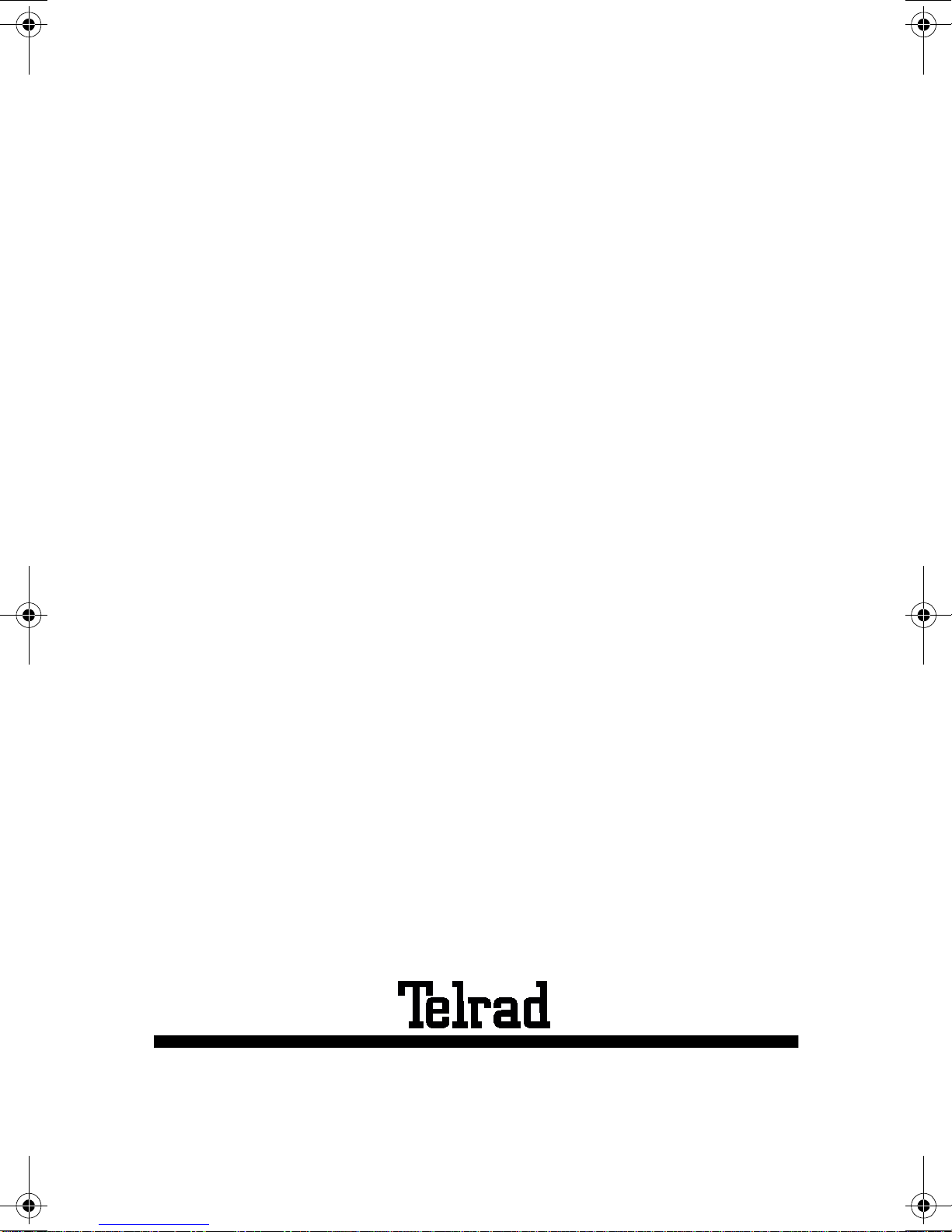
79-660-0010/A, Issue 1
Printed in Israel
Atc_txt.book Page 4 Wednesday, August 4, 1999 11:56 AM
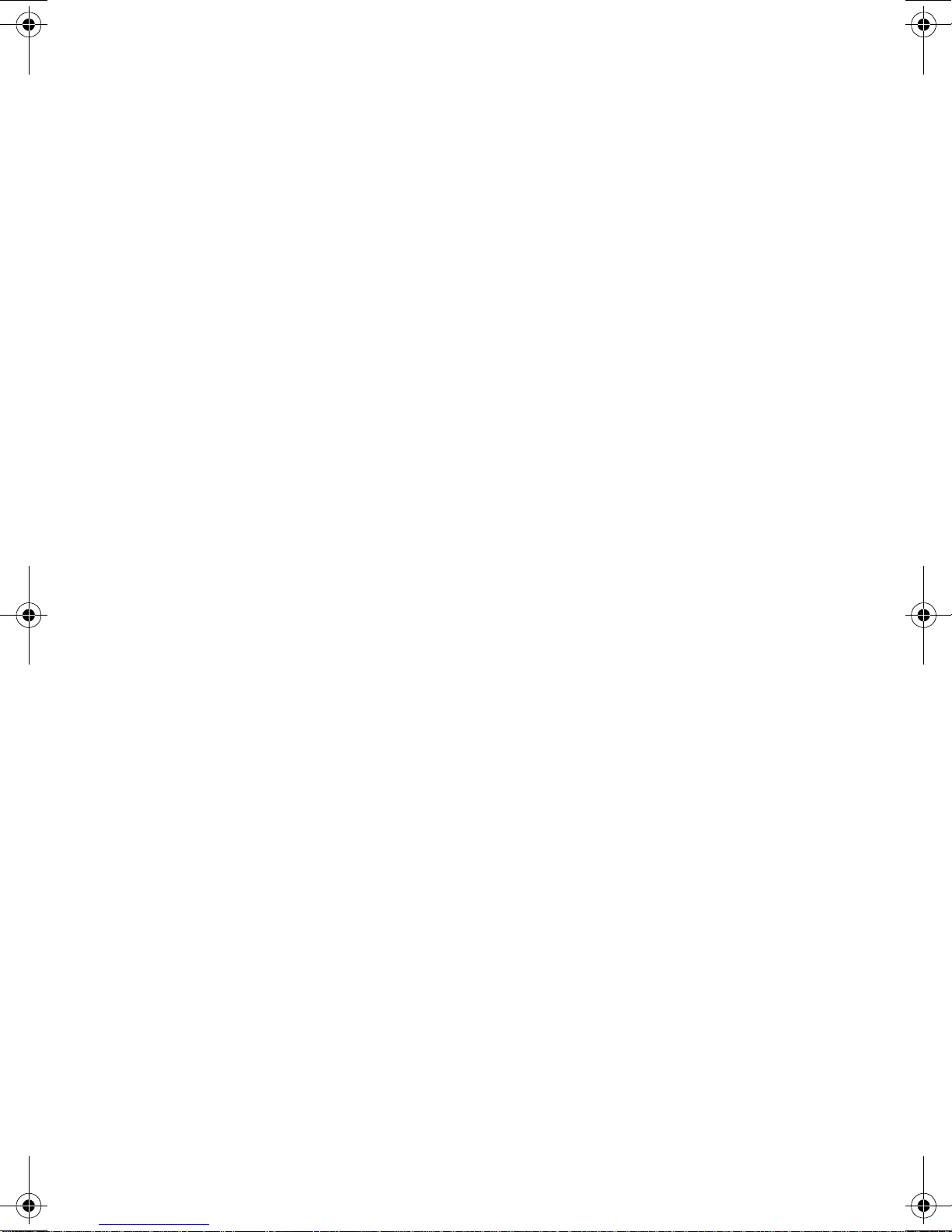
iii
CONTENTS
ABOUT YOUR AVANTI TELEPHONE.................................................1
ATTENDANT CONSOLES AND ATTENDANT POSITIONS...............1
ATTENDANT CONSOLE BUTTONS...................................................1
ATTENDANT CONSOLE DISPLAY.....................................................6
PRINCIPLES OF OPERATION............................................................7
SETTING THE VOLUME AND DISPLAY CONTRAST........................8
MUTE RING.........................................................................................8
DISTINCTIVE RINGING ......................................................................9
ANSWERING CALLS.........................................................................10
HOLD.................................................................................................12
TRANSFERRING CALLS ..................................................................13
SERIAL TRANSFER..........................................................................14
INTERNAL CALLS.............................................................................16
BARGE IN TO A CONVERSATION...................................................16
PAGE CALL.......................................................................................17
OUTSIDE CALLS...............................................................................18
ABBREVIATED OUTSIDE DIALING..................................................18
WAITING FOR AN AVAILABLE OUTSIDE LINE...............................19
FLASH (DISCONNECT) ....................................................................19
FLASH (SIGNAL)...............................................................................19
SWITCHING TO TONE DIAL.............................................................19
ACCOUNT CODES............................................................................20
PICK UP.............................................................................................21
MESSAGES.......................................................................................22
SENDING MESSAGES......................................................................22
RECEIVING MESSAGES..................................................................23
DELETING MESSAGES....................................................................23
ABBREVIATED DIALING PROGRAMMING......................................24
SPEED DIAL......................................................................................24
MEMORY BUTTONS.........................................................................24
PHONE BOOK...................................................................................25
CONFERENCE CALLS......................................................................29
CONNECTING TWO LINES ..............................................................31
CANCEL CALL FORWARD TO THE ATTENDANT ..........................32
DAY ALERT.......................................................................................33
OVERFLOW.......................................................................................34
SHUTTING DOWN THE CONSOLE..................................................35
NIGHT SERVICE...............................................................................36
BUSY VERIFICATION.......................................................................37
CLEARING AN ALARM DISPLAY.....................................................38
Atc_txt.book Page iii Wednesday, August 4, 1999 11:56 AM

iv
CLASS OF SERVICE REASSIGNMENT...........................................39
DSS UNIT ..........................................................................................40
DOOR UNIT.......................................................................................41
SETTING THE SYSTEM CLOCK ......................................................42
ALARM...............................................................................................43
NOTE PAD.........................................................................................44
CALL COST DISPLAY.......................................................................45
FEATURE CODES.............................................................................46
Atc_txt.book Page iv Wednesday, August 4, 1999 11:56 AM

v
Figure 1 Avanti Attendant Console faceplate
Atc_txt.book Page v Wednesday, August 4, 1999 11:56 AM

Avanti Attendant console 1
ABOUT YOUR AVANTI ATTENDANT
The Attendant console is a versatile unit which can be pro-
grammed in many different configurations. The configura-
tion of your particular console depends on the size and
special requirements of your system.
ATTENDANT CONSOLES (ATC)
AND ATTENDANT POSITIONS (ATP)
Your DIGITAL telephone system can be served by more
than one attendant. Each attendant operates a telephone
unit called an Attendant console (ATC).
The Attendant console may be configured as the only
attendant serving the extensions, outside lines and call
queues assigned to it.
Alternatively two or more attendants may work in parallel,
in a logical Attendant Position (ATP). All the Attendant con-
soles in the ATP serve the same extensions, outside lines
and queues.
ATTENDANT CONSOLE BUTTONS
The Attendant console is provided with sixteen softkeys, a
four-direction cursor movement key and ENTER button,
and an array of fixed and programmable buttons (see Fig-
ure 1 above).
NOTE
In this guide, all fixed buttons appear in bold type
within brackets, e.g. [ANSWER]. All softkeys
appear in bold and italicized type, within braces,
e.g.
{SERIAL}
. User-programmable button names
appear in capital letters, e.g. SPEED DIAL.
Atc_txt.book Page 1 Wednesday, August 4, 1999 11:56 AM

2 Avanti Attendant console
Most of the telephone buttons have dual-color light indica-
tors. The color and flash rate of the indicators show the sta-
tus of the programmed line, feature or extension.
In general, red indicates non-availability (for example, a
busy line); green indicates that you are using the feature or
line, or that it is available to you.
Softkeys
Softkeys have several functions which change during the
course of call handling. A softkey's function, at any particu-
lar moment, is indicated on the console display. To operate
a displayed function, press the softkey adjacent to it or
beneath it.
The softkeys perform the same function as equivalent fixed
buttons.
The six softkeys to the left of the display panel are used to
activate features (menu softkeys).
The six softkeys to the right of the display panel are used
for Private Hold.
You can also use the four-direction cursor movement key
to select the desired function and then press ENTER.
Icons
When you move the cursor to an icon (using the four-direc-
tion cursor movement key) an explanation of that icon’s
function briefly appears on the display.
Icons indicating the status of your set appear on the sec-
ond line of the screen and are for display only.
Icons indicating the status of a specific call appear on the
right hand side of the display, next to the name or number
of the trunk or extension. They are activated by pressing
the appropriate softkey on the right hand side of the dis-
play.
Atc_txt.book Page 2 Wednesday, August 4, 1999 11:56 AM

Avanti Attendant console 3
Icons for use in activating or programming features appear
on the left hand side and on the bottom line of the display
and are activated by pressing the left hand softkeys, the
bottom right hand softkey, or the four softkeys across the
bottom of the display - or by using the four-direction cursor
movement key to place the cursor on the appropriate icon
and pressing ENTER.
The following list explains the meanings of the icons and
when and where they appear on the display.
Icon Meaning When you see it
Ring Your set is ringing for an external
call. Appears on the right side of
the display, next to the name or
number of the outside line.
In use The line is inuse. Appears on the
right side of the display, next to
the name or number of the
outside line.
Hold The call is on hold. Appears on
the right side of the display, next
to the name or number of the line
on hold.
Alarm The alarm is set to ring on your
set. Appears on the second line.
Recall/Trunk
queue Your set is ringing for a call that
you left on hold or for a
previously busy outside line that
you requested. Appears on the
right side of the display, next to
the name or number of the line or
extension.
Program Appears on the bottom line.
Press to program Phone Book,
speed dial, ECC code, or time
alarm.
Atc_txt.book Page 3 Wednesday, August 4, 1999 11:56 AM
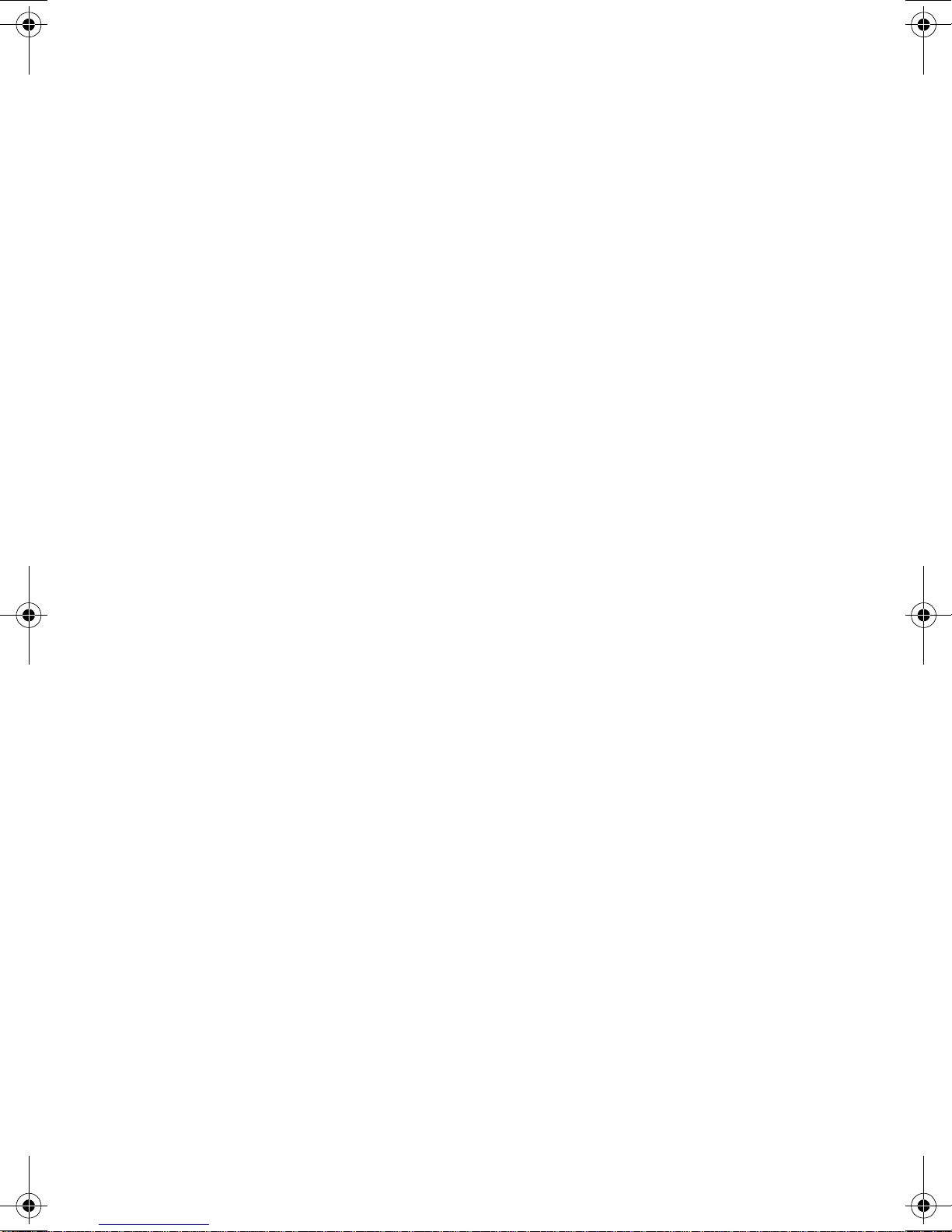
4 Avanti Attendant console
If you have ImaGEN, you may also see other icons on your
display. See the ImaGEN user guide for an explanation of
how to use these icons.
Exit Appears on the bottom line.
When engaged in a conference
call, press to exit the conference.
When in programming mode,
press to exit.
Message Appears on the bottom line.
Press to send a message, reply
to a message, or cancel
messages.
Drop/Cancel Appears on the bottom line when
you cancel call forward.
Save Appears on the bottom line when
you want to save the current
programming procedure.
Call forward
(cancel) Appears on the bottom line, after
pressing
{CANCEL}
. Press to
cancel call forwarding.
Next page When programming any feature
that uses more than one page of
your display (Message, Phone
Book), press to scroll to the next
page.
Time Appears on the bottom line, after
pressing .
Press to program the time alarm.
Pause Appears on the bottom line.
Pressing this button while dial-
ing on an external line inserts a
pause in a dialing sequence.
Icon Meaning When you see it
Atc_txt.book Page 4 Wednesday, August 4, 1999 11:56 AM

Avanti Attendant console 5
Fixed feature buttons
A fixed button is marked or labeled (by a sticker) with its
permanent function on the console faceplate (for example,
[FLASH],[NIGHT],[RELEASE]).
User-programmable buttons
Some of the buttons on your console may be user-pro-
grammable MEMORY or SPEED DIAL buttons. You may
program these to access extensions, features or outside
numbers.
NOTE
Whenever you have to dial a feature access code,
outside line number or extension, you may press a
button programmed with the relevant code instead.
Atc_txt.book Page 5 Wednesday, August 4, 1999 11:56 AM
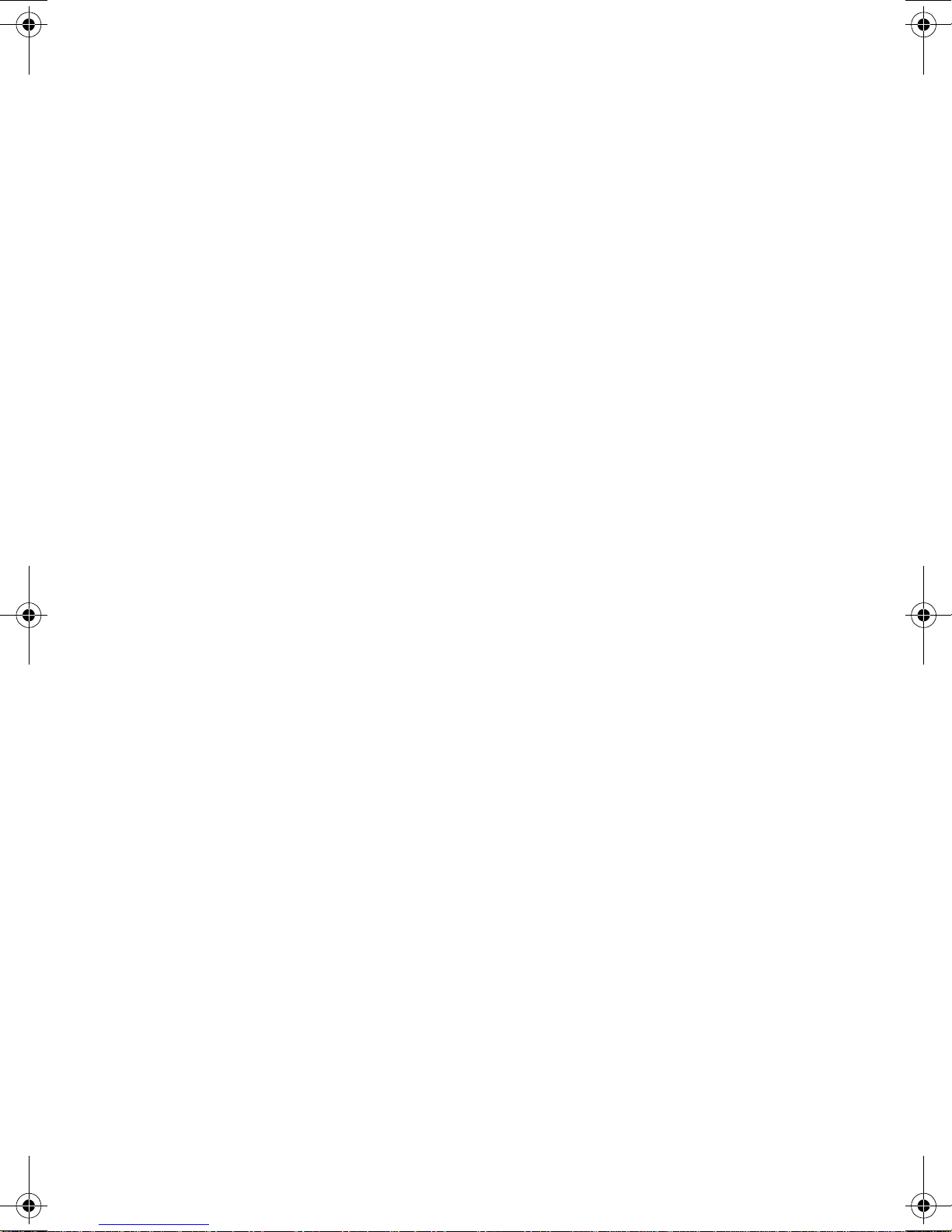
6 Avanti Attendant console
ATTENDANT CONSOLE DISPLAY
The console has a large display, which enables you to fol-
low the status of calls in progress.
The first line of the display provides general system infor-
mation, such as the time and date and the number of calls
waiting. It also displays the name or number of the exten-
sion or outside line of the current call.
The second line of the display provides information on the
status of the attendant and the specific call being handled.
It also displays the elapsed time and caller identification
information of the current call.
The middle five lines of display are divided into two sec-
tors:
The softkeys on the left side indicate current available
functions, such as
{CANCEL}
.
The softkeys on the right side of the display indicate the
status and line number of calls placed on Private Hold by
you, (the attendant).
The bottom line of the display displays icons for program-
ming features, such as, (Time).
Atc_txt.book Page 6 Wednesday, August 4, 1999 11:56 AM
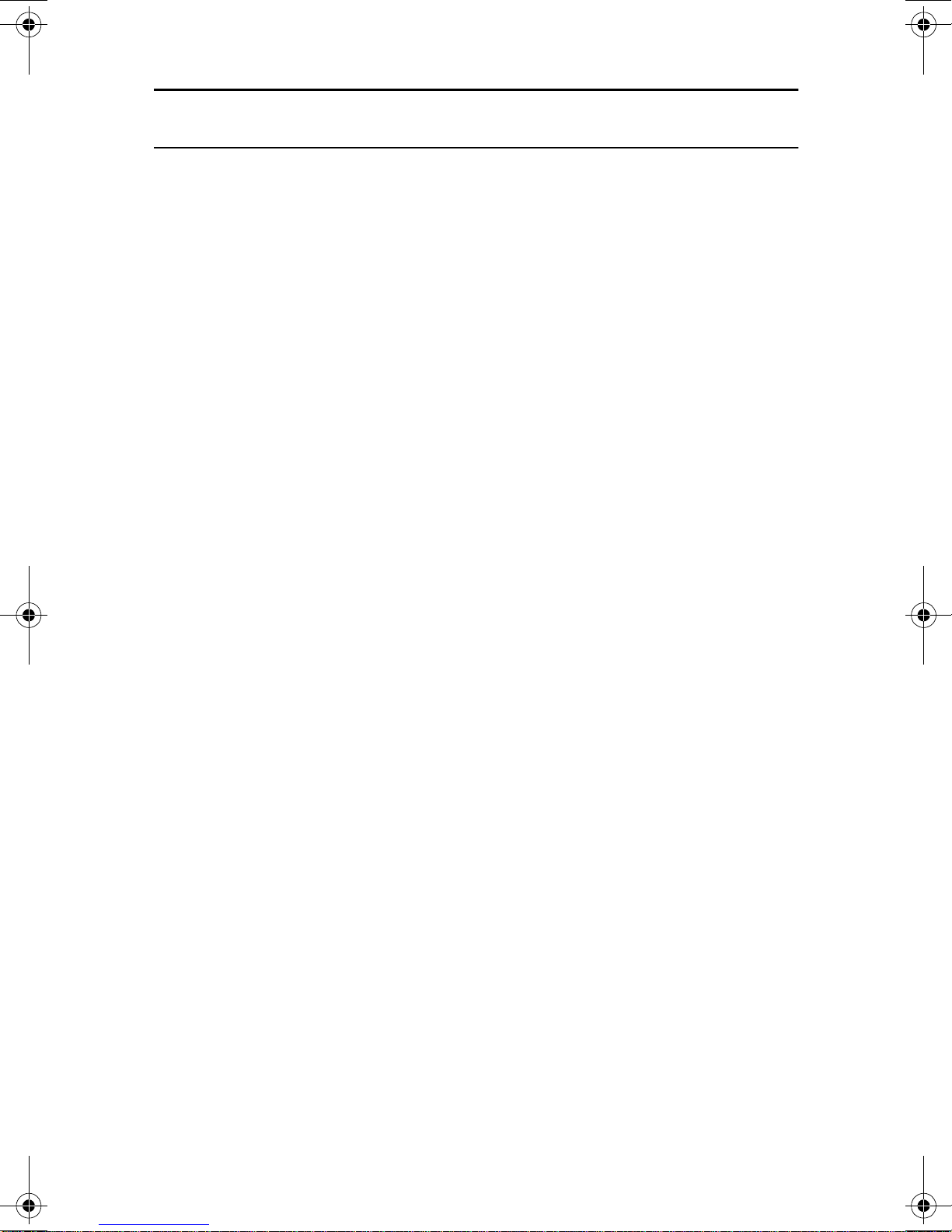
Avanti Attendant console 7
PRINCIPLES OF OPERATION
The attendant is never busy
All calls reaching the attendant get a ring tone.
Offhook state
The console is always offhook. Lifting or replacing the
handset makes no difference to the console's state.
Executive suite attendant
If your console is programmed for the Executive suite
application, you handle calls for a number of organizations.
Your display assists you by indicating for which organiza-
tion the arriving call is intended.
Headset/handset operation
The console may be operated with either a headset or a
handset.
Disconnecting a call
Pressing [DROP] disconnects the console from the current
process, and returns the console to the previous stage of
the process.
Pressing [RELEASE] terminates a call in progress, or
completes the transfer of an outside line. Afterwards, the
console is returned to an inactive state.
The answer button
Pressing [ANSWER] completes the transfer of the current
call and connects you to the next call in the Main Call
queue.
Atc_txt.book Page 7 Wednesday, August 4, 1999 11:56 AM
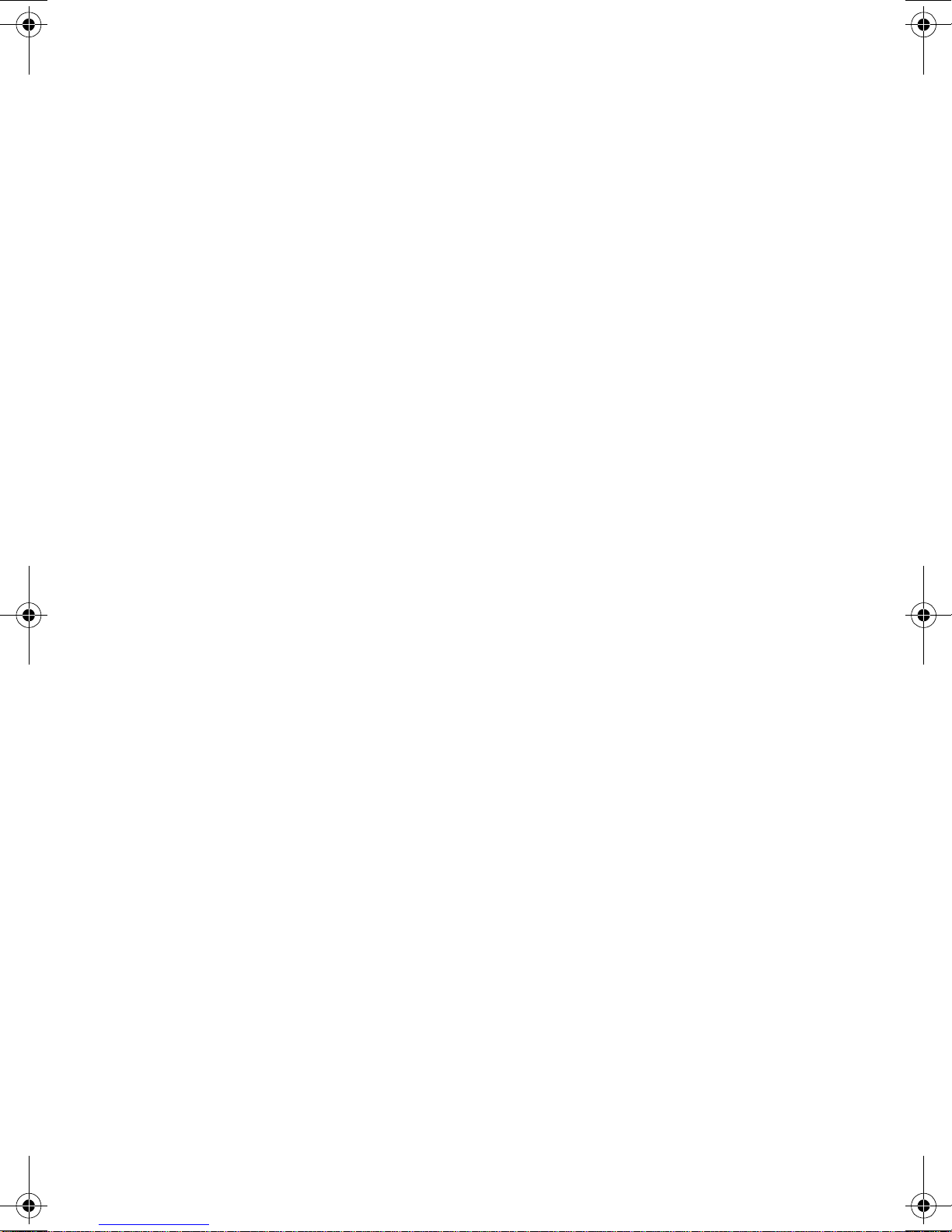
8 Avanti Attendant console
Dialing on the console
If you are connected to an outside line and [DIAL CONT]
indicator is on, any digits you press are dialed on the out-
side line.
If the [DIAL CONT] indicator is off, any digits you press are
considered the beginning of a transfer process.
When dialing internally or when dialing a system feature,
the [DIAL CONT] indicator should be off.
You need to use [DIAL CONT] when dialing to Voice Store
& Forward machines, SPRINT, MCI lines, etc.
SETTING VOLUME AND DISPLAY CONTRAST
To adjust the handset volume
During a conversation:
•Press
[LO HI] to change the volume.
To adjust the volume of tones
While connected to the tone:
•Press
[LO HI] to change the volume.
To adjust the display contrast
While the console is in idle state:
•Press
[LO HI] to change the display contrast.
MUTE RING
The arrival of a new call is announced by a ring burst. Also,
a call waiting tone is sounded, at preset intervals, when
calls are waiting in queues. You may disable these tones.
To disable ringing
•Press
[MUTE RING].
The [MUTE RING] indicator lights.
To enable ringing
•Press
[MUTE RING] again.
The [MUTE RING] indicator goes out.
Atc_txt.book Page 8 Wednesday, August 4, 1999 11:56 AM

Avanti Attendant console 9
DISTINCTIVE RINGING
You can program telephone sets located close to each
other with distinctive rings, to enable you to identify which
telephone is ringing. Nine different rings are available.
To change the ring for your telephone console
1. Press [*] and [#] simultaneously.
2. Press one of the dialpad buttons ([1] - [9]).
When you hear the ring that you want:
3. Press
{Save}
.
4. Lift and replace the handset.
Your telephone set re-initializes and all telephone rings
(internal, external, recall, etc.) sound with the distinctive
ring selected.
Atc_txt.book Page 9 Wednesday, August 4, 1999 11:56 AM

10 Avanti Attendant console
ANSWERING CALLS
When your telephone rings, the display may show the fol-
lowing:
for internal calls: the calling extension's name and num-
ber;
for outside calls: the ringing line or calling party's name or
number. NOTE
Telrad's DIGITAL systems support Caller Name
and Caller Identification on the Avanti telephone
display.
Main call queue
Internal and external calls enter the Main Call queue.
The number of calls waiting in the attendant queue is indi-
cated in the top line of the display, e.g. CW23, where CW
stands for Calls Waiting and 23 is the number of calls.
To answer the first call waiting in the Main Call queue
• Press [ANSWER].
Subqueues
Depending on the type of call and system programming,
calls may also enter subqueues.
The subqueues include:
• Recall queue - contains transferred calls unanswered
by other extensions or placed on hold for longer than a
preset time. Press [RCL] to retrieve from this queue;
• Private Recall queue - contains calls due to recall at
your console only. Press [PRIVATE RCL] to retrieve
from this queue.
Atc_txt.book Page 10 Wednesday, August 4, 1999 11:56 AM
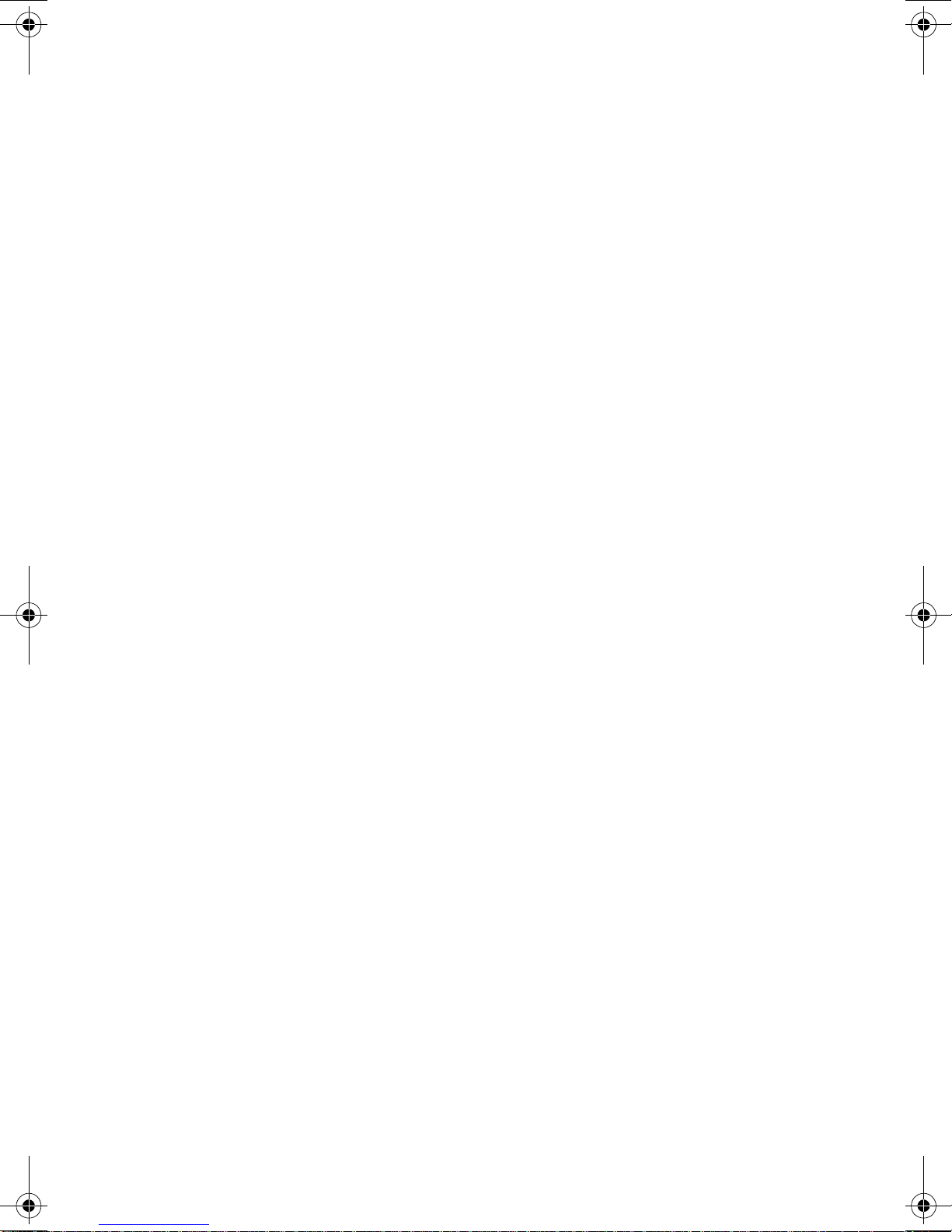
Avanti Attendant console 11
• Hold queue - contains incoming calls placed on hold by
any of the attendants in your group. To retrieve from
this queue, press [ANSWER HOLD].
• Incoming Call Identifier (ICI) queues (if defined) - con-
tains calls from specific lines or extensions and allows
you to give them preference over other incoming calls
waiting in queue. Press a designated ICI button to
retrieve from this queue;
• Dial Attendant queue (if defined) - contains calls from
extensions that dialed “0”. Press the designated Dial
Attendant button to retrieve from this queue.
• Interposition queue (if defined) - contains calls from
extensions that dialed your extension number. Press
the designated Interposition button to retrieve from this
queue.
Depending on system programming, each subqueue may
be provided with a dedicated button. When a call exists in
the queue, the button's green light indicator flashes.
To answer the first call waiting
in a particular subqueue
• Press the appropriate queue button.
By pressing the queue button of your choice, the DIGITAL
system enables you to answer calls selectively and to give
priority to a chosen call queue.
Atc_txt.book Page 11 Wednesday, August 4, 1999 11:56 AM

12 Avanti Attendant console
HOLD
Private hold
If you want a call to remain on hold at your console only:
• Press an available Private Hold softkey on the right side
of the display panel.
The line number and status, e.g. 8880 appear in the
display.
To pick up a call from Private Hold
• Press the Private Hold softkey again.
Manual hold
Calls may be placed on hold manually, by pressing
[HOLD].
A call placed on hold enters the Hold queue, from which it
can be retrieved by any attendant console in the attendant
position.
To pick up a call on hold
•Press
[ANSWER HOLD].
Automatic hold
Incoming calls are placed automatically on hold when you:
• Dial any digit.
•Press
[TONE].
• Press a SPEED DIAL, PAGE or LCR button.
• Press a MEMORY button programmed with an exten-
sion number.
Atc_txt.book Page 12 Wednesday, August 4, 1999 11:56 AM

Avanti Attendant console 13
TRANSFERRING CALLS
To transfer an incoming call
After answering the call:
1. Dial the requested extension,
or
Press the extension button.
The call is placed automatically on hold.
2. Inform the answering party that a call is waiting.
To complete the transfer, do one of the following:
• Press [RELEASE].
You are returned to idle state,
or
Press [ANSWER].
You are connected to the next call in the queue.
To transfer a call which you initiated
When the called party answers:
1. Press [DIAL CONT] to deactivate dial continuation.
2. Proceed as for an incoming call transfer (see above).
To camp on
If the requested extension is busy when you attempt to
transfer a call.
You can complete the transfer so that the call camps on the
busy extension:
•Press
[RELEASE].
When the busy extension hangs up, the camped on call
rings.
Atc_txt.book Page 13 Wednesday, August 4, 1999 11:56 AM
Table of contents
Other Telrad Telephone manuals
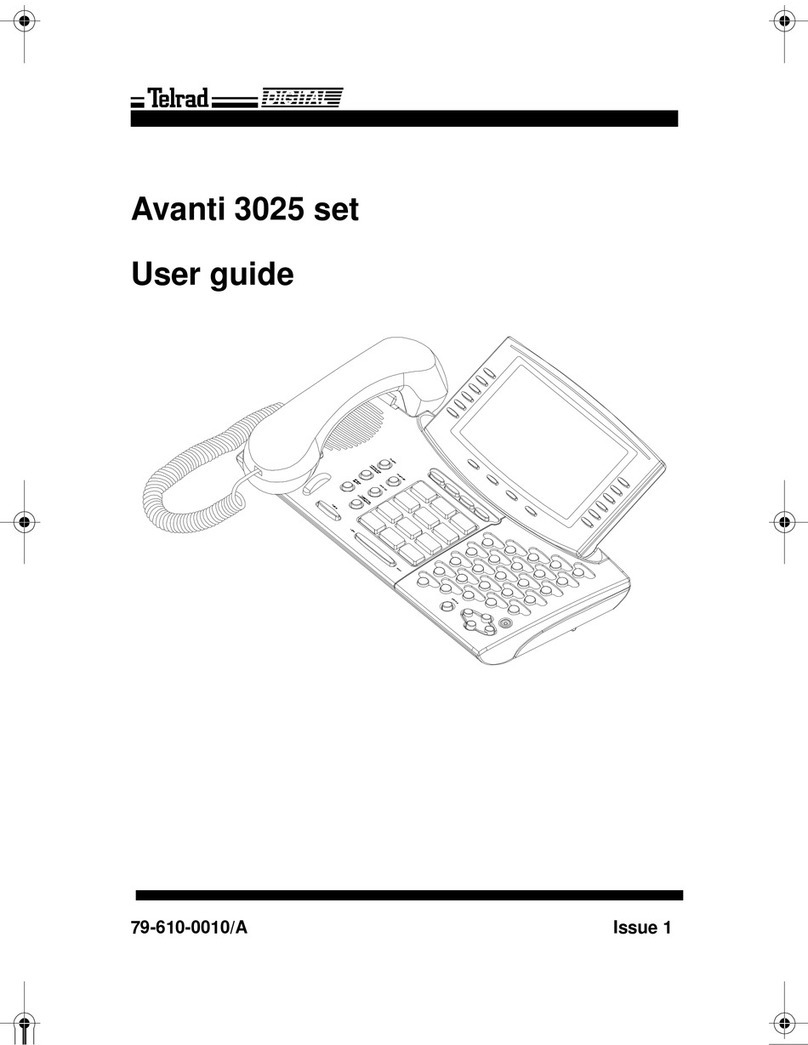
Telrad
Telrad Avanti 3025 set User manual
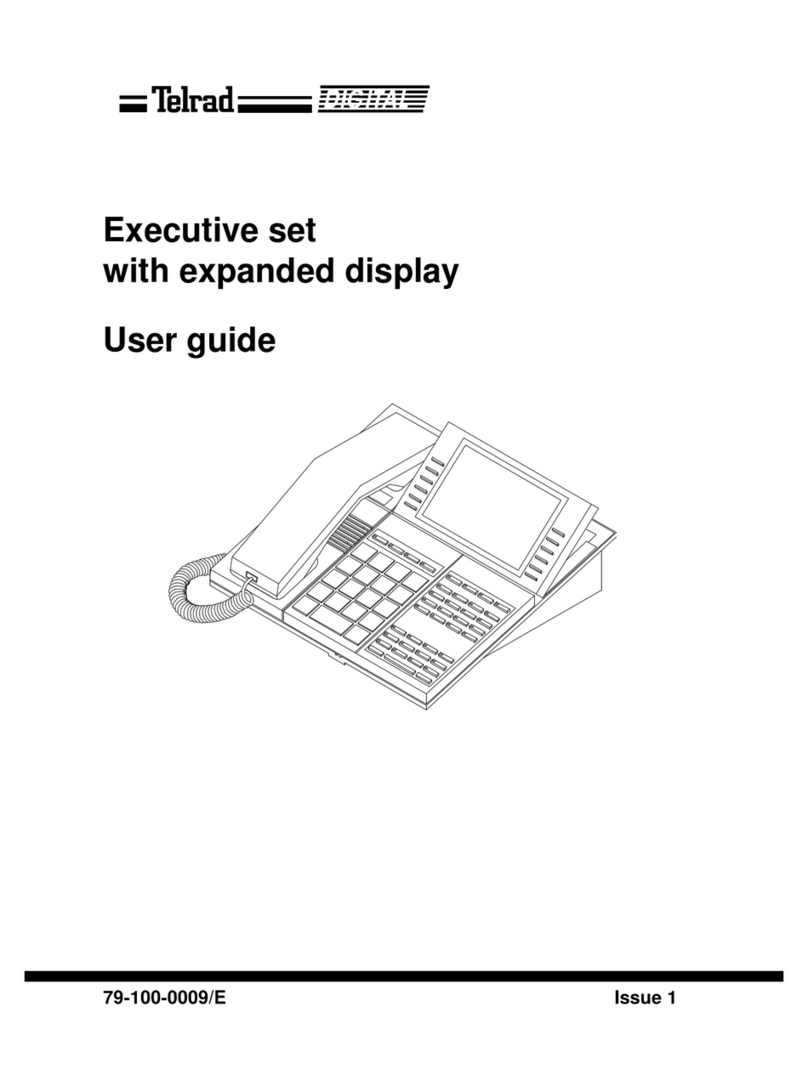
Telrad
Telrad Executive set with expanded display User manual

Telrad
Telrad Avanti 3020 User manual

Telrad
Telrad Futuro Operating and maintenance manual

Telrad
Telrad Futuro 28 User manual

Telrad
Telrad Speakerphone set User manual

Telrad
Telrad Avanti 3025 User manual
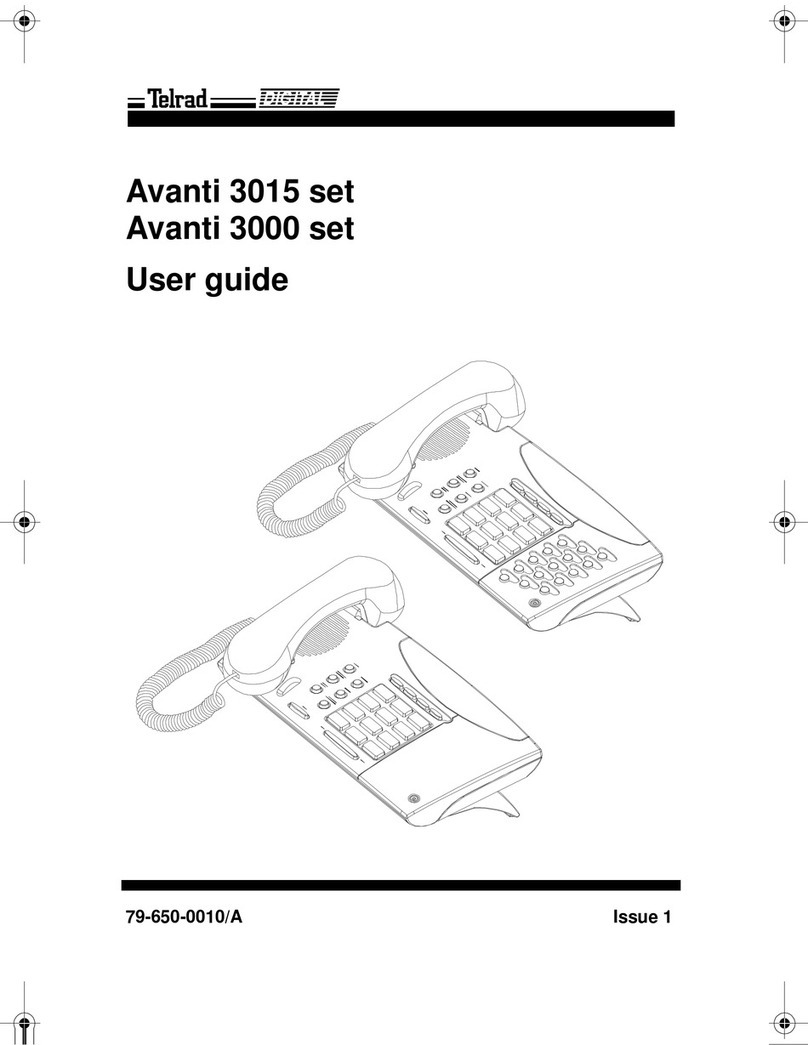
Telrad
Telrad Avanti 3015 User manual

Telrad
Telrad Digital Executive set User manual

Telrad
Telrad Executive set with expanded display User manual