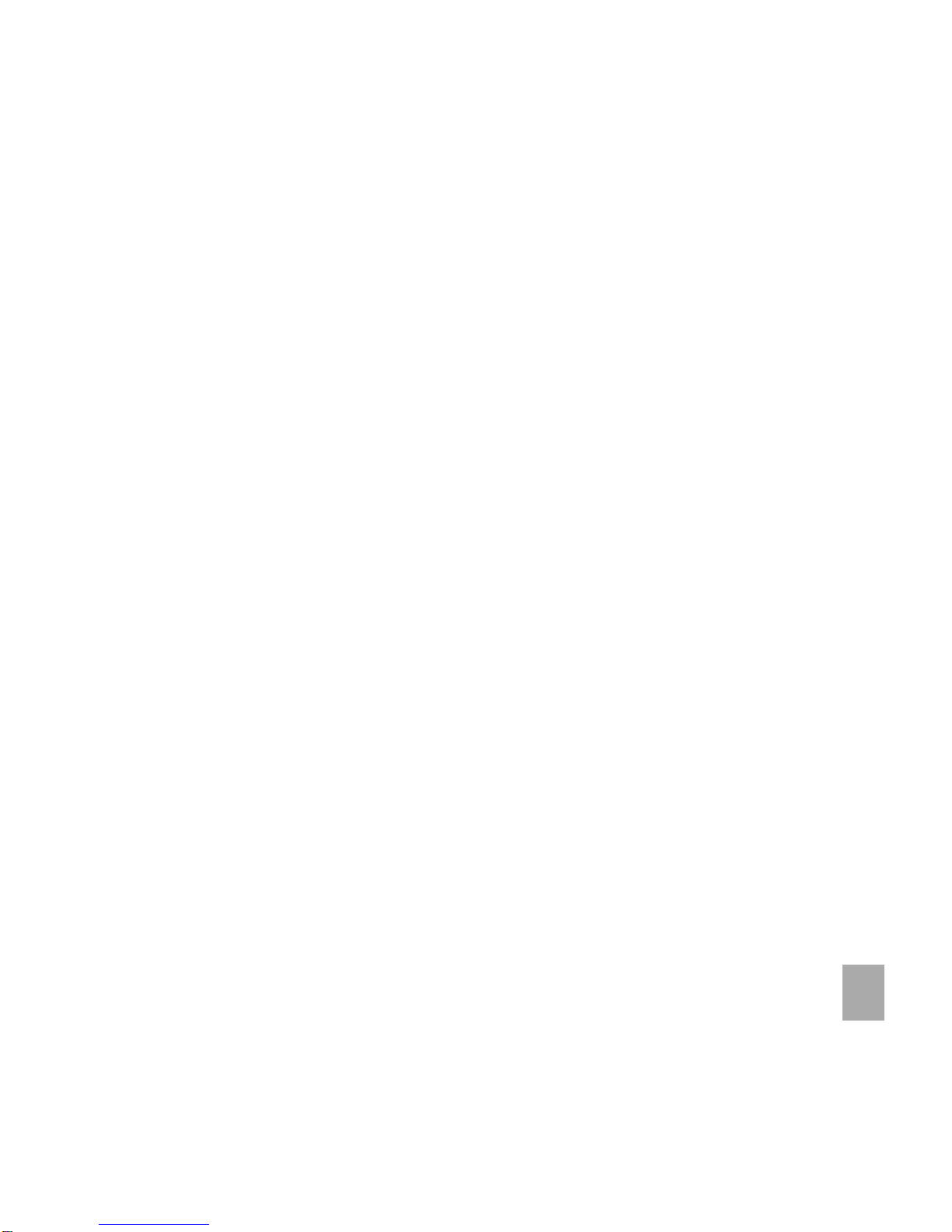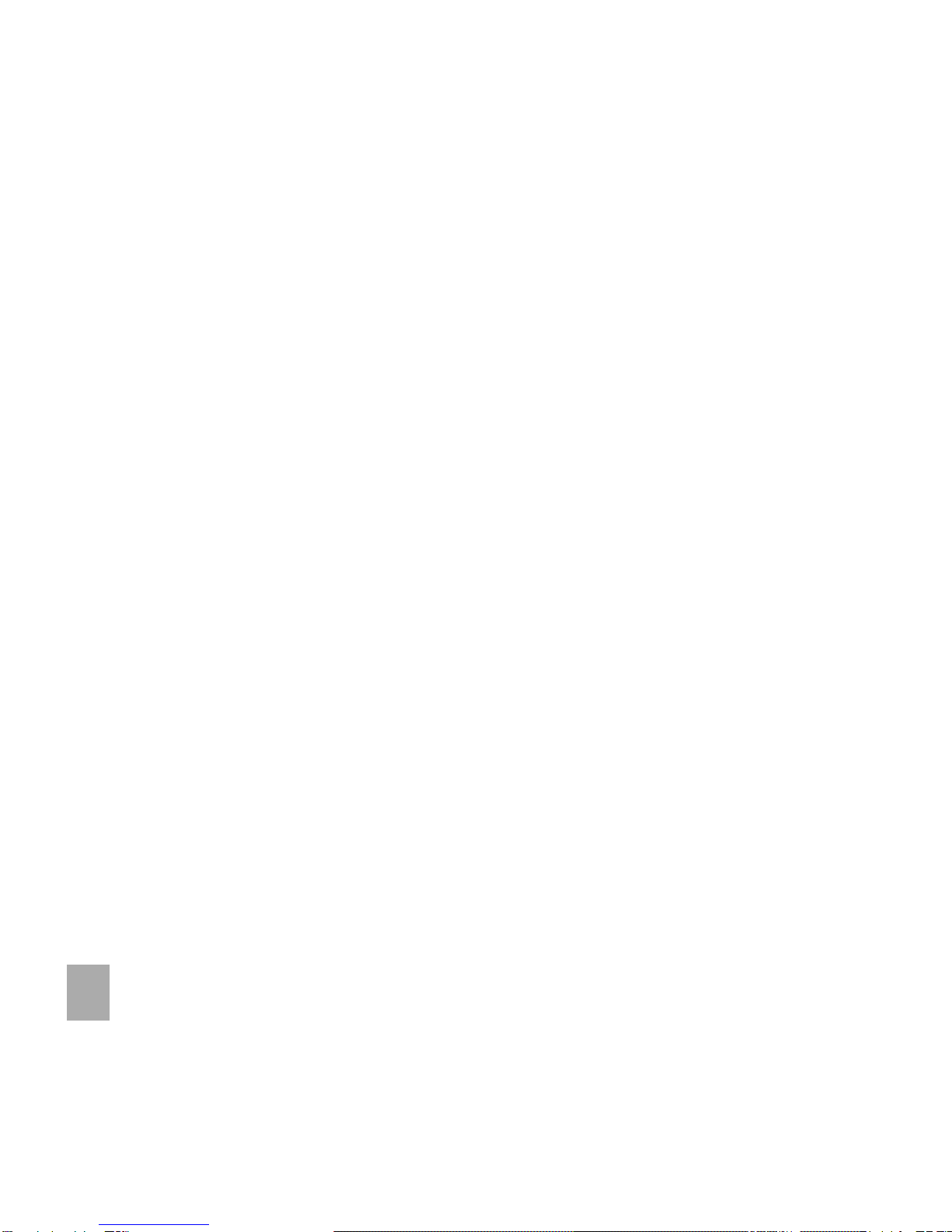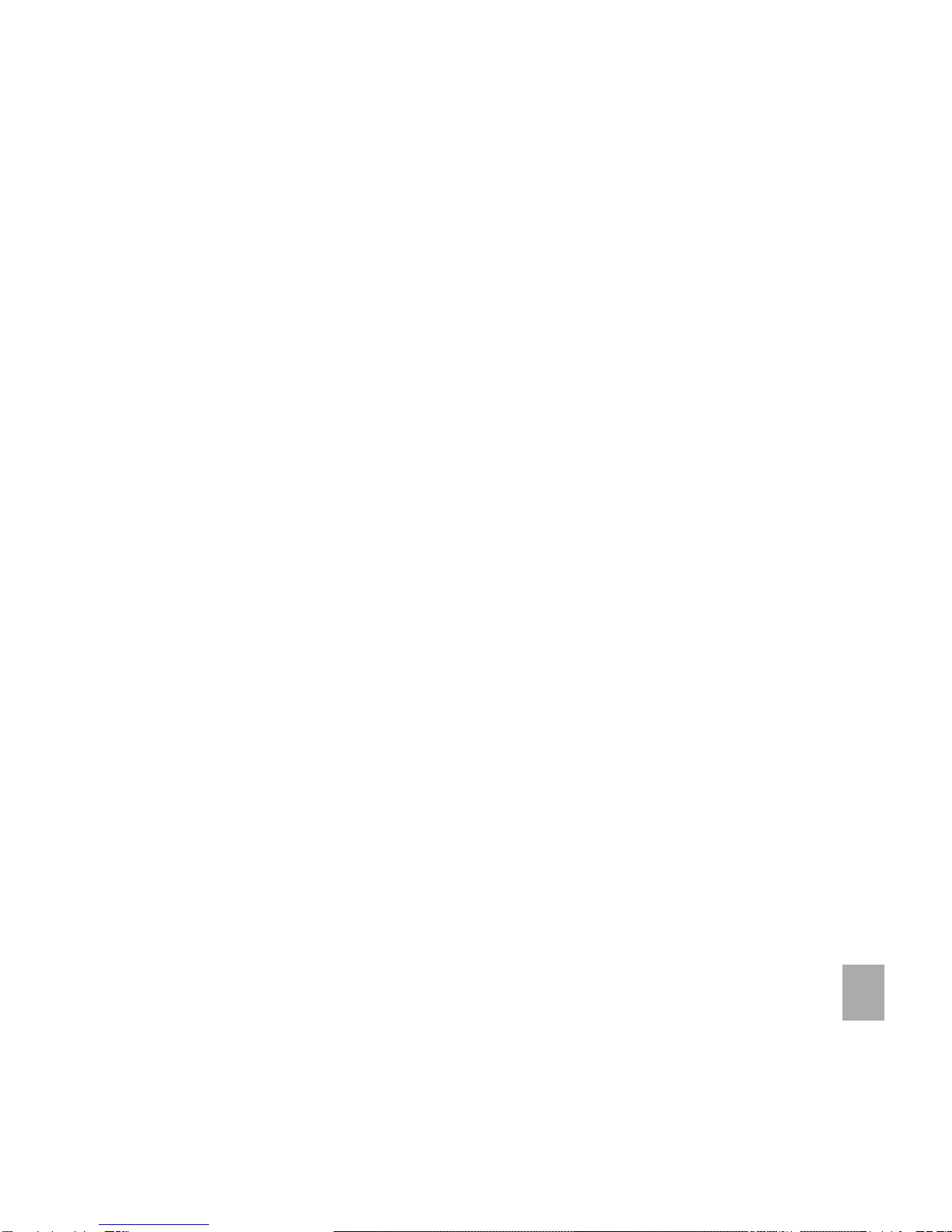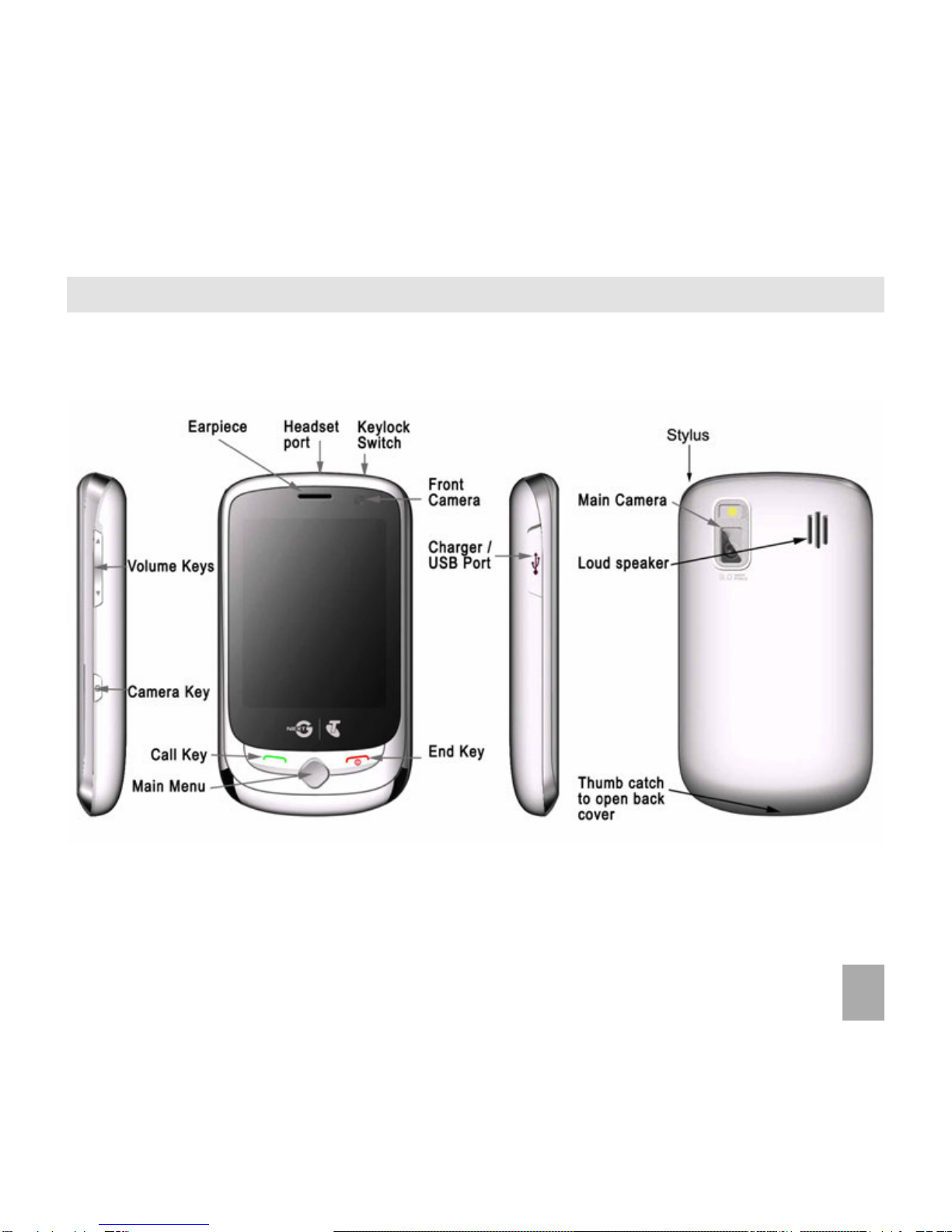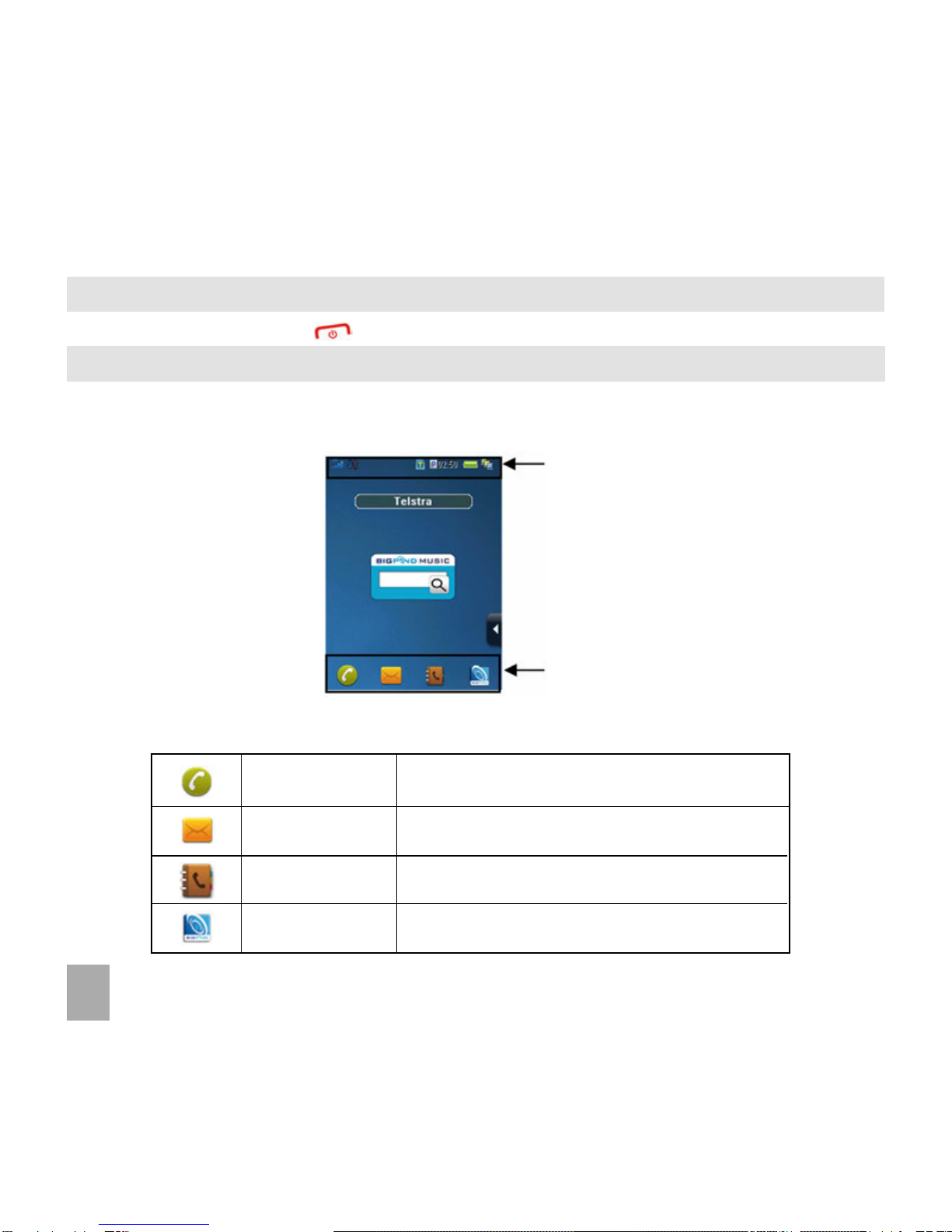Telstra BubbleTouch T930 User manual
Other Telstra Cell Phone manuals

Telstra
Telstra Flip 2 T21 User manual

Telstra
Telstra T96 User manual

Telstra
Telstra Glide Mounting instructions

Telstra
Telstra TOUGH T90 User manual
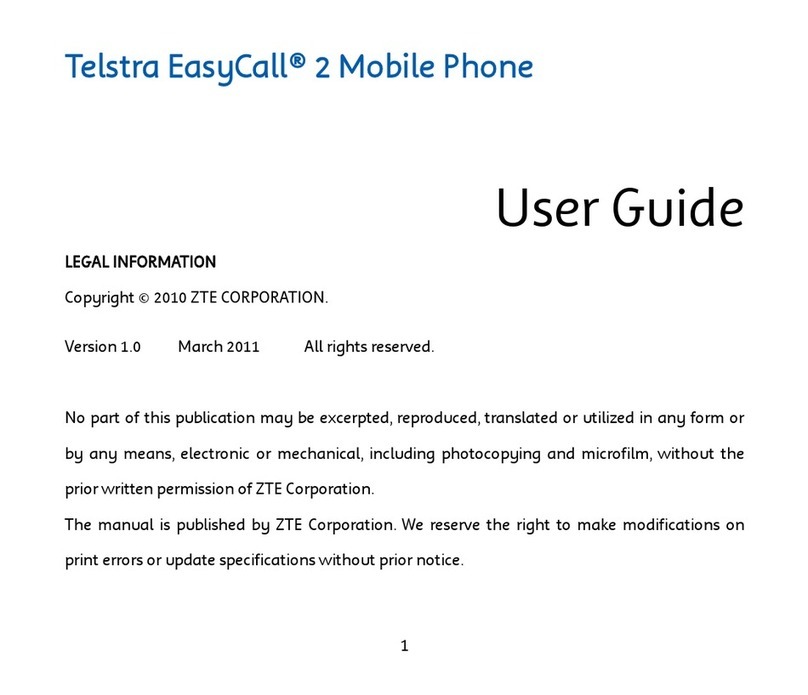
Telstra
Telstra EasyCall 2 User manual

Telstra
Telstra EASYCALL 4 User manual

Telstra
Telstra EASYTOUCH 4G User manual

Telstra
Telstra TEMPO T815 User manual

Telstra
Telstra T86 User manual

Telstra
Telstra Easycall 3 User manual

Telstra
Telstra Explorer T165 User manual

Telstra
Telstra T108 User manual

Telstra
Telstra T95 User manual

Telstra
Telstra T96 User manual

Telstra
Telstra T95 User manual

Telstra
Telstra EasyTouch Discovery User manual

Telstra
Telstra Frontier User manual

Telstra
Telstra Easycall 3 User manual

Telstra
Telstra RUSH - T792 User manual

Telstra
Telstra BUZZ User manual