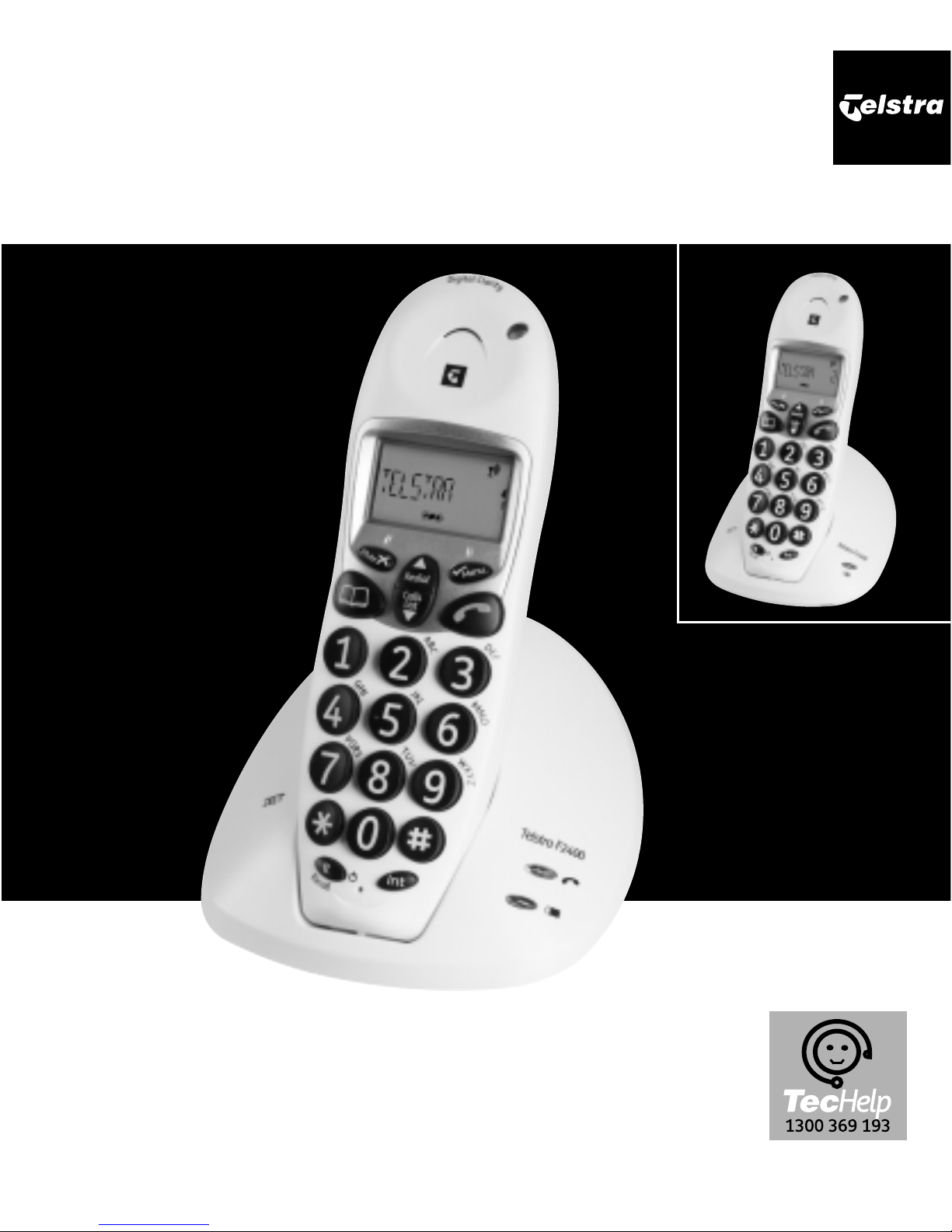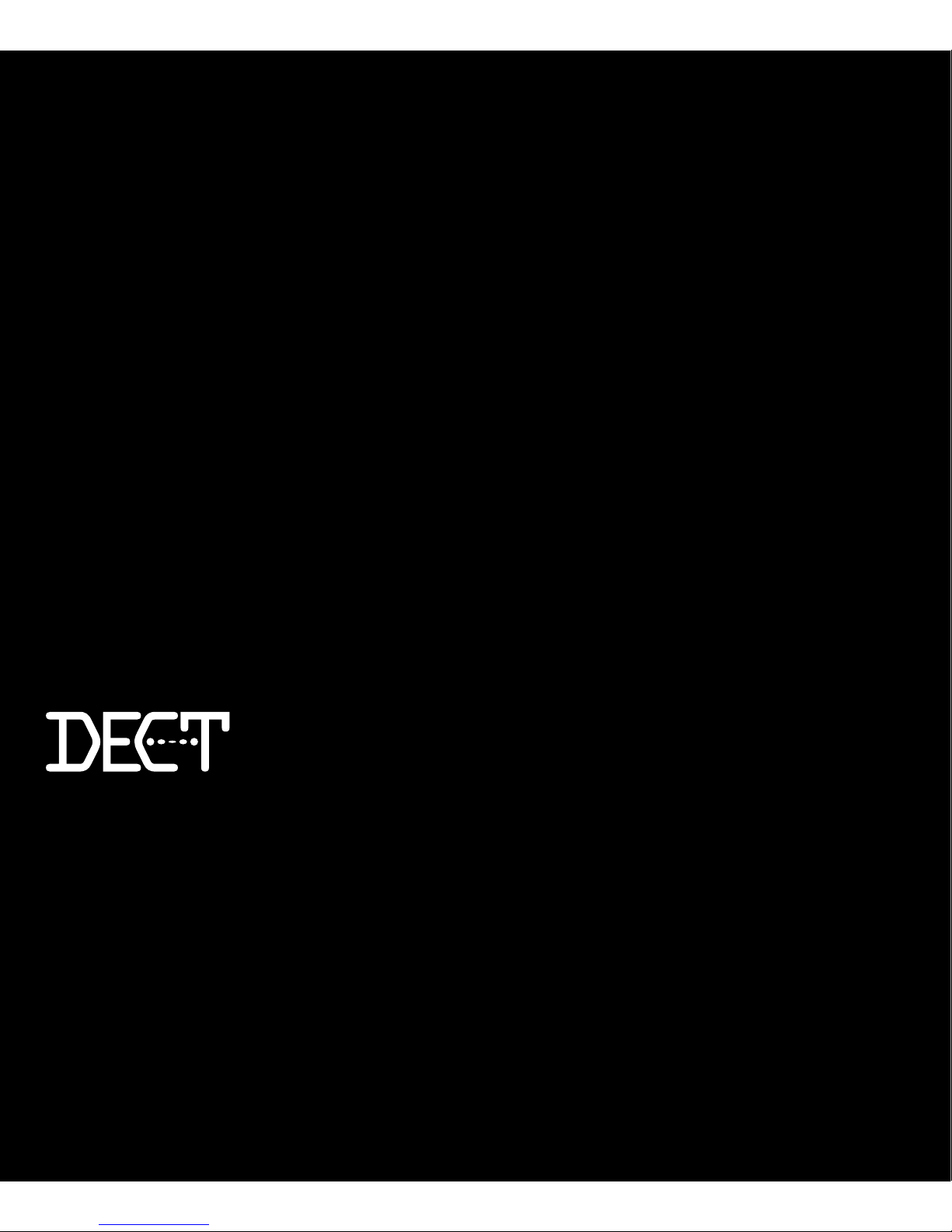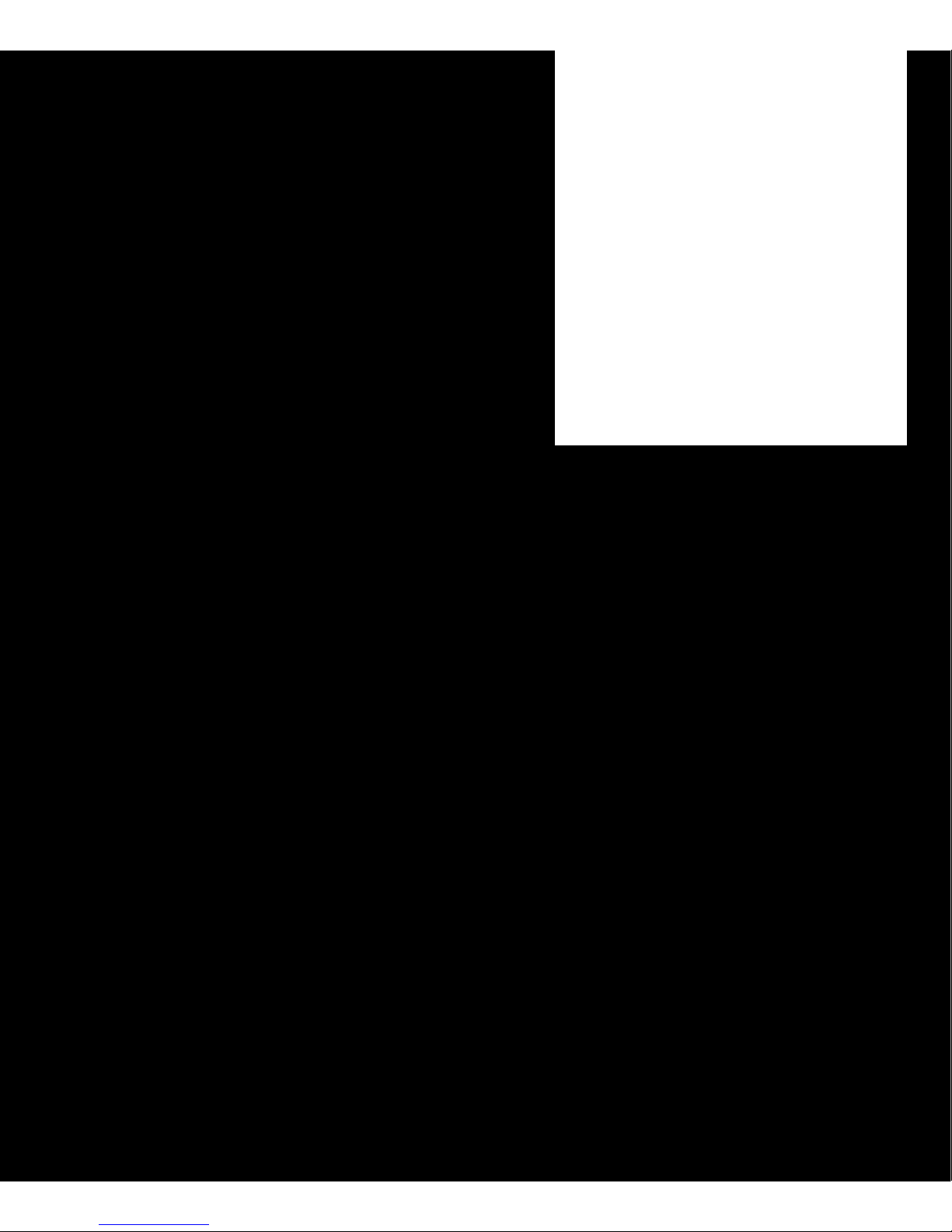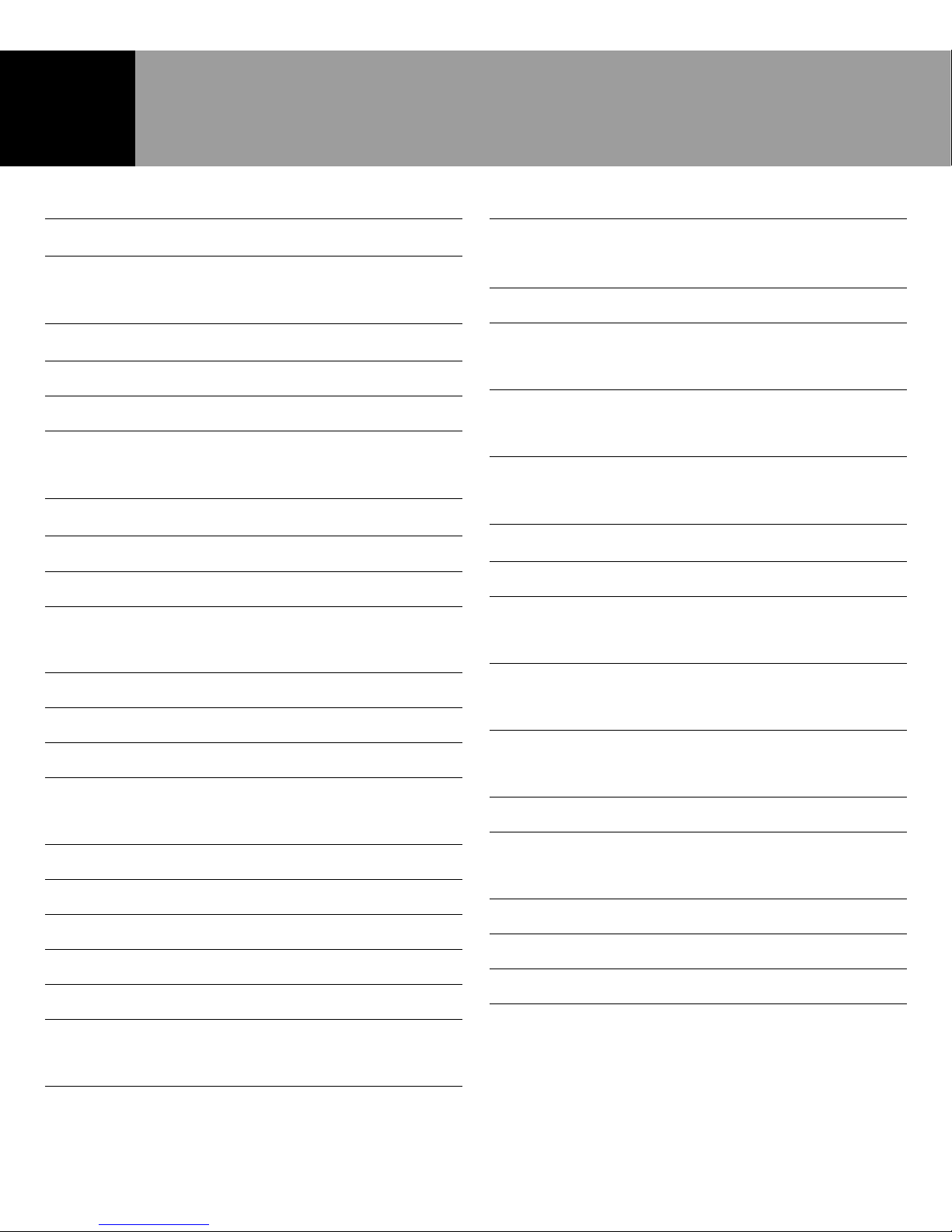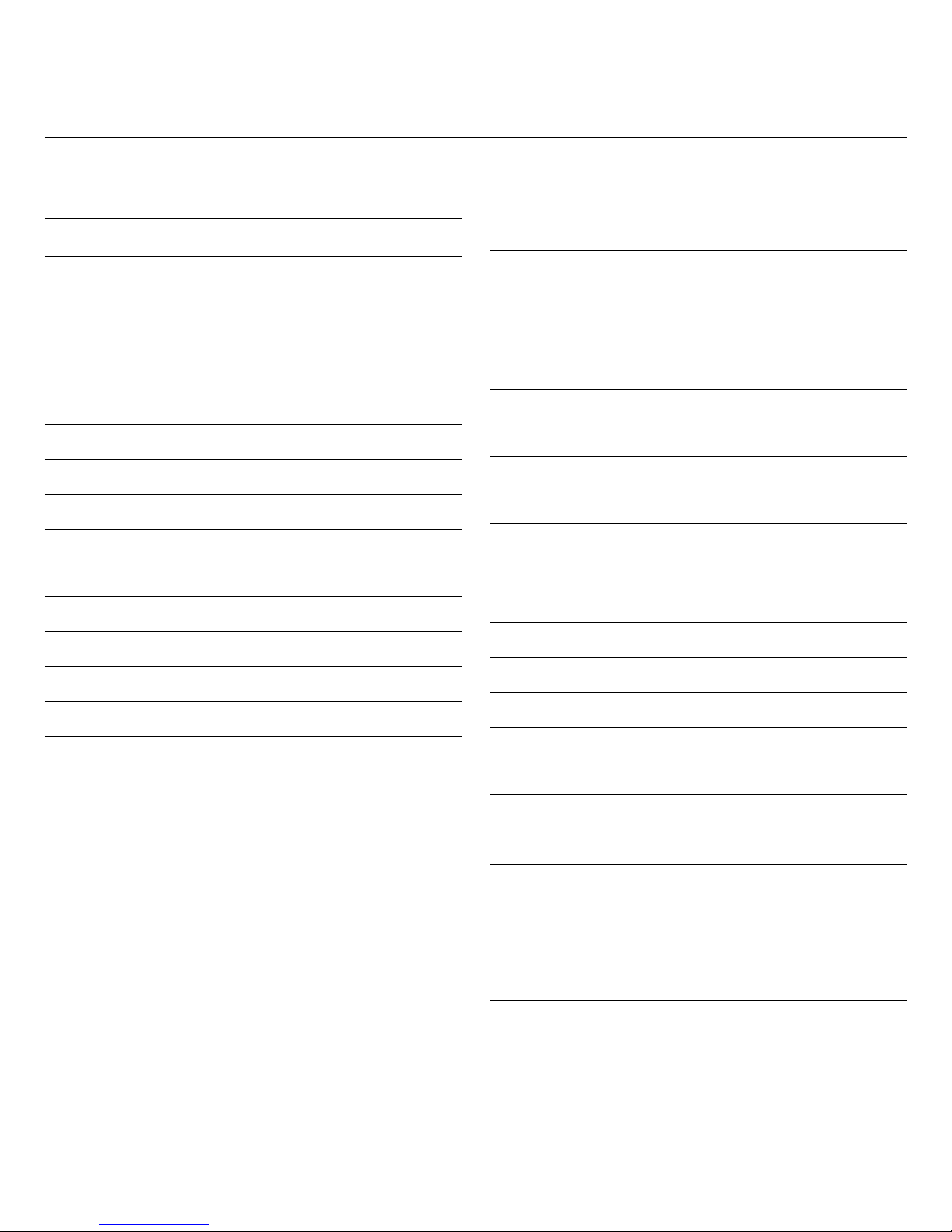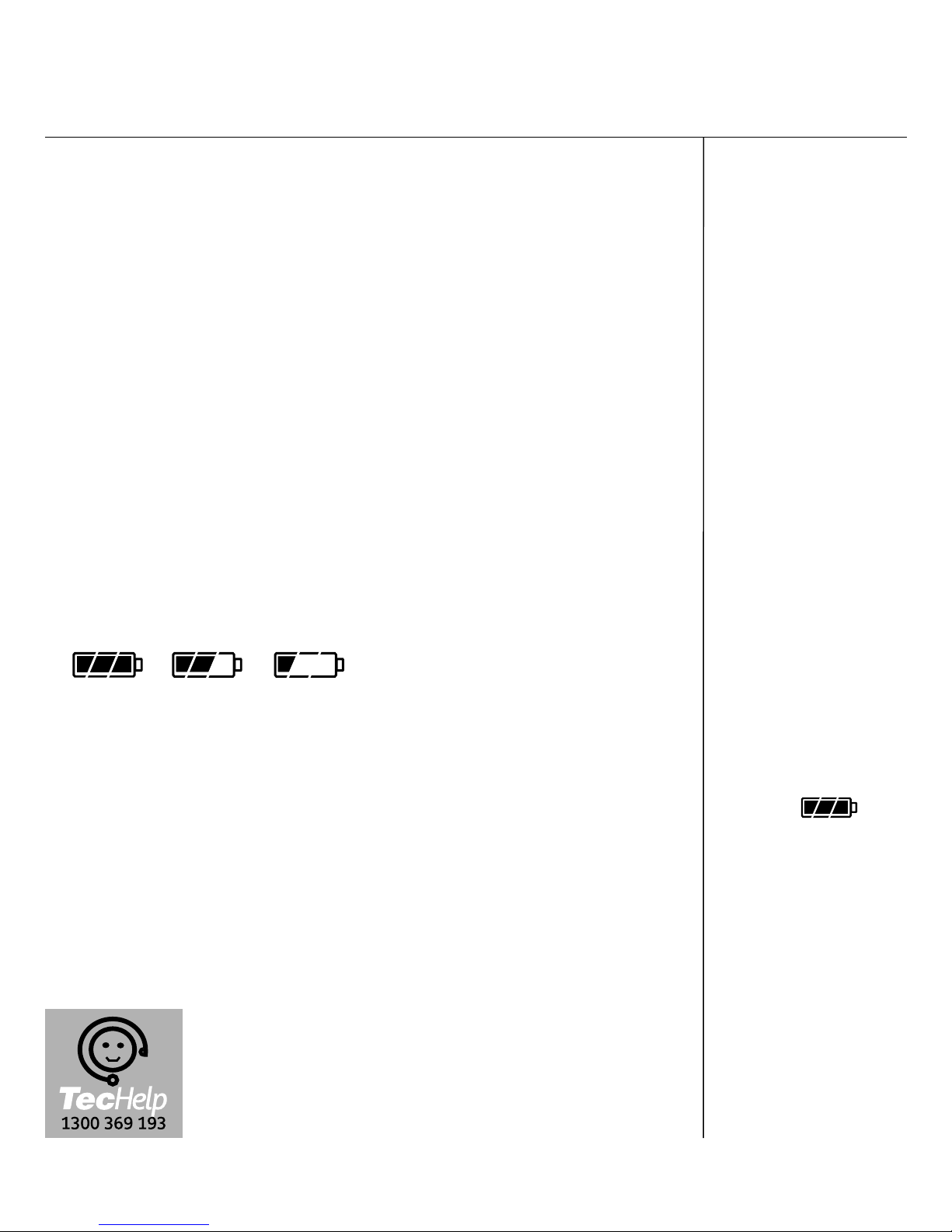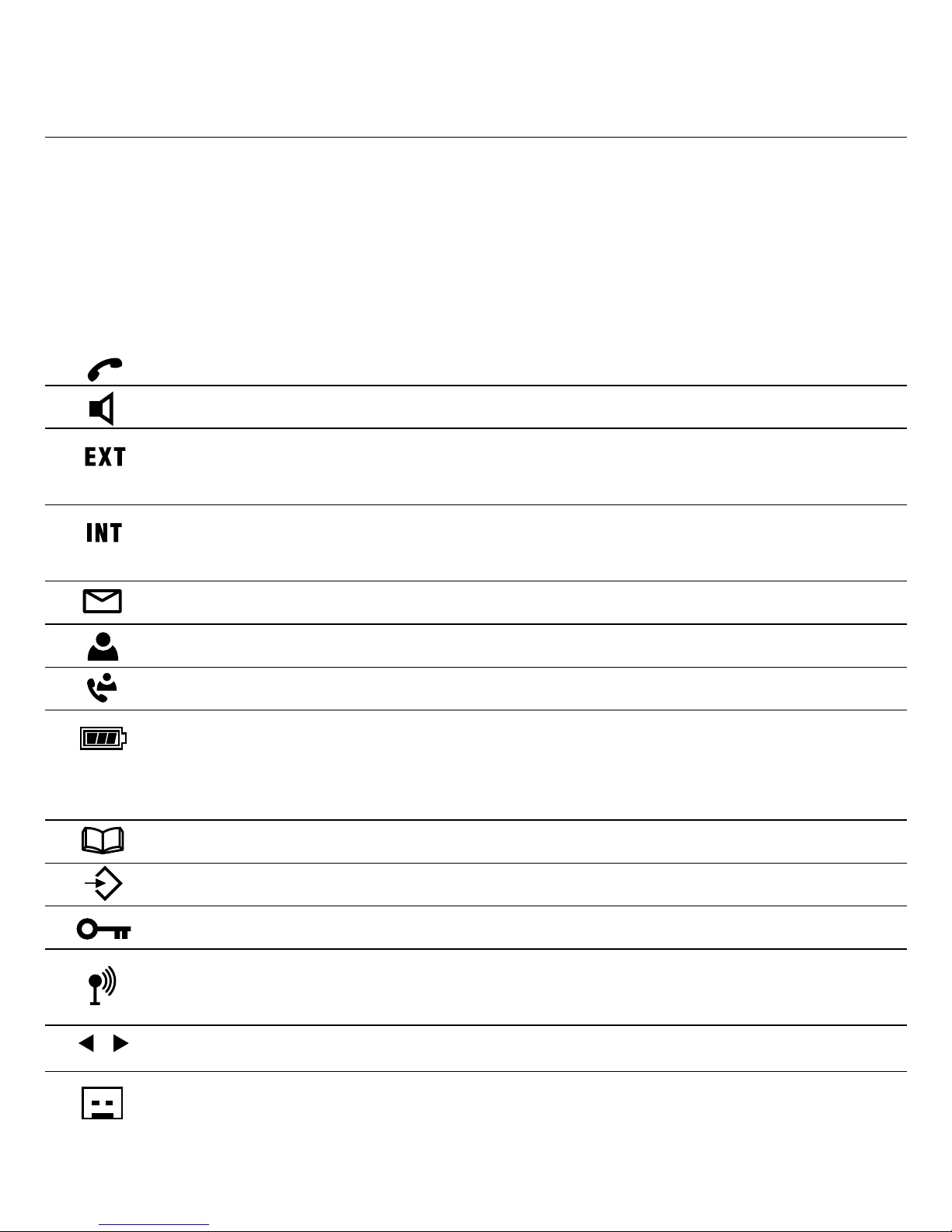Telstra F2400 User manual
Other Telstra Cordless Telephone manuals

Telstra
Telstra 12200 User manual

Telstra
Telstra 9400 User manual

Telstra
Telstra 8950 User manual

Telstra
Telstra Colombo User manual
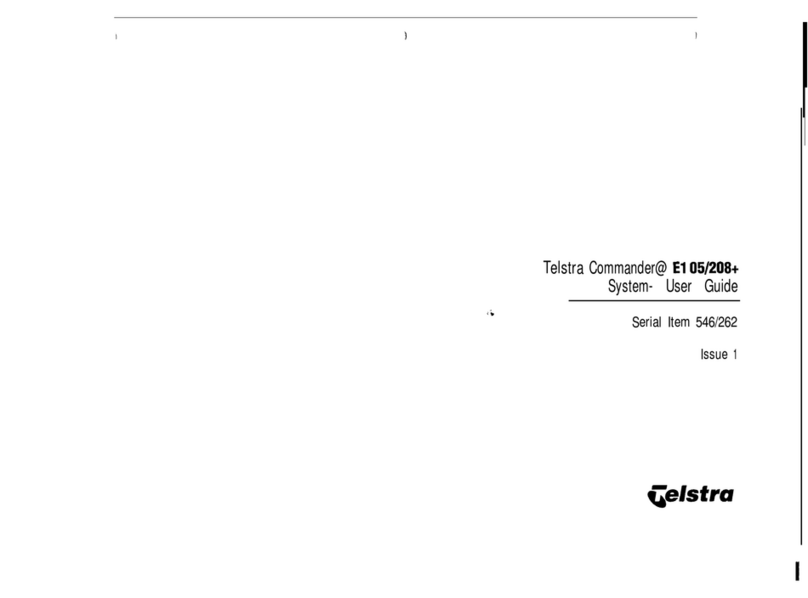
Telstra
Telstra Commander E105 User manual

Telstra
Telstra 8850 TRIPLE User manual

Telstra
Telstra V850a User manual
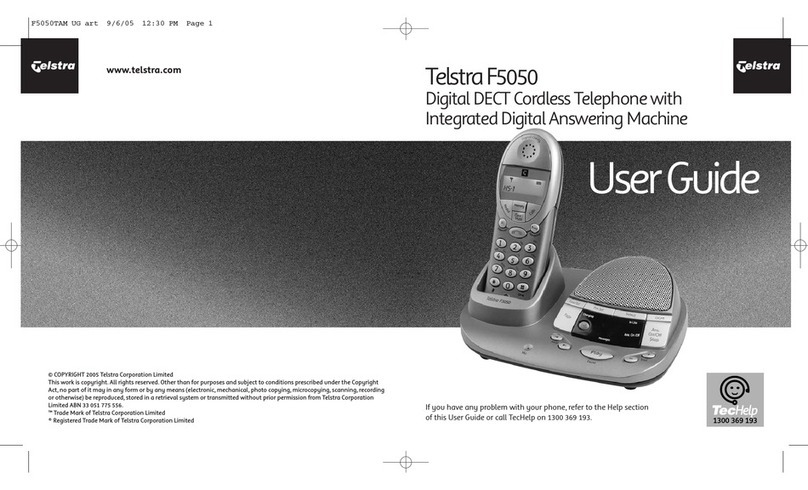
Telstra
Telstra F5050 User manual

Telstra
Telstra T-VOICE 503 User manual
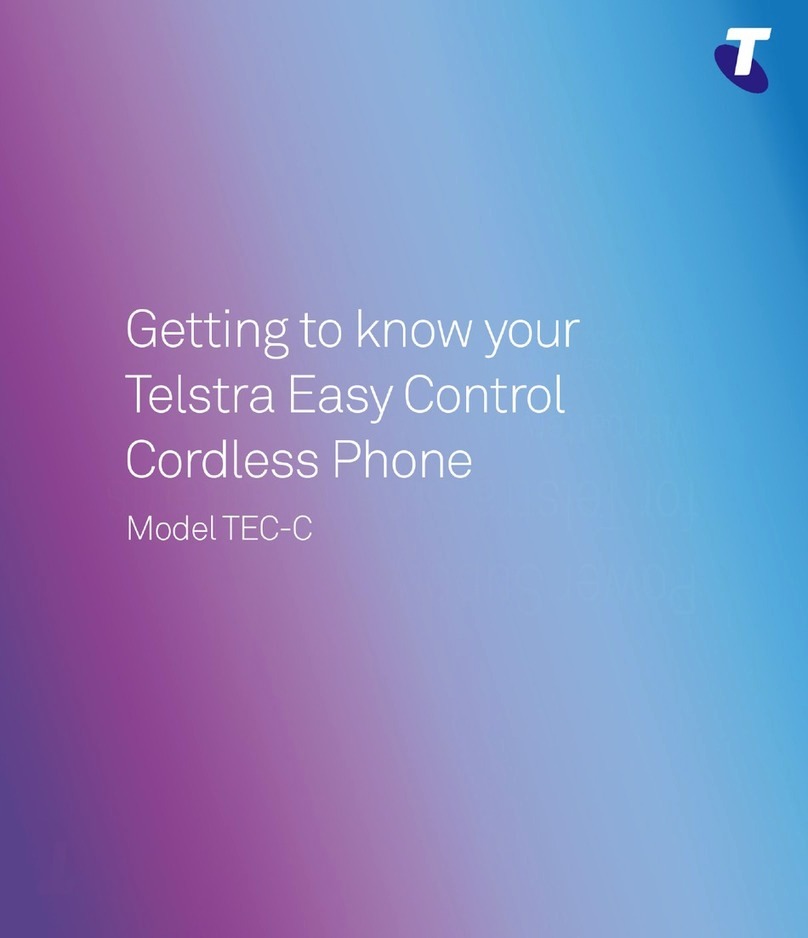
Telstra
Telstra TEC-C User manual

Telstra
Telstra 7200 User manual
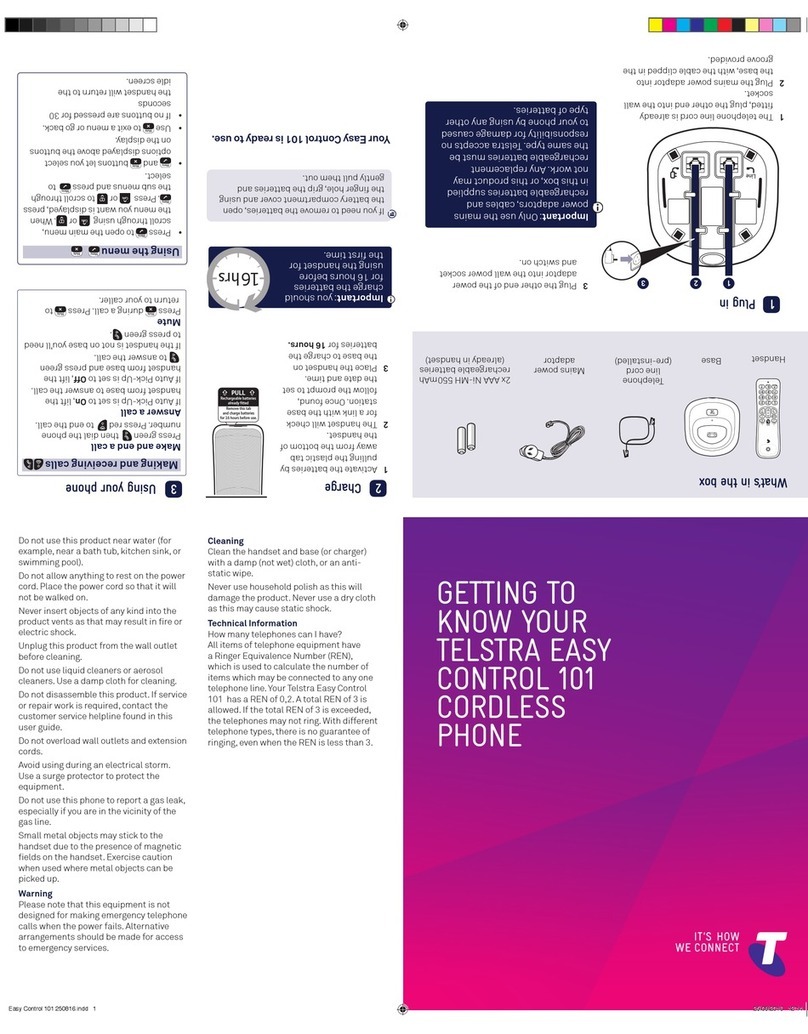
Telstra
Telstra EASY CONTROL 101 User manual
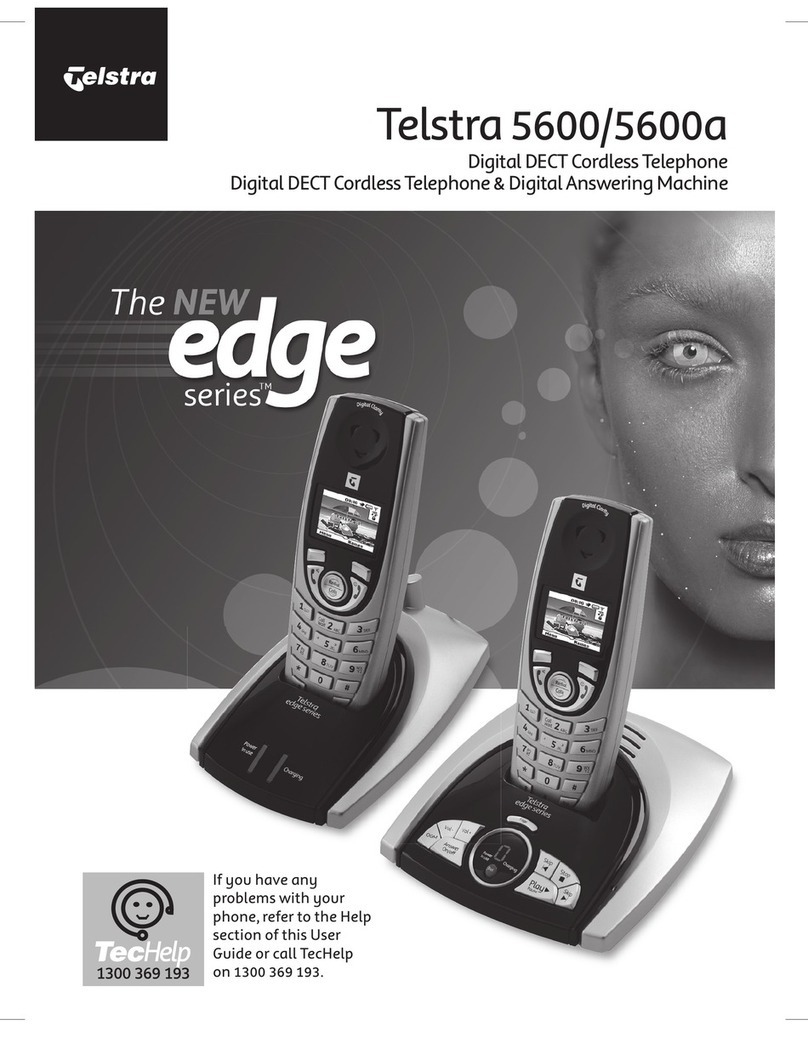
Telstra
Telstra 5600 User manual

Telstra
Telstra 7400 User manual

Telstra
Telstra V1600 SMS Colour Screen User manual

Telstra
Telstra Slim Touch 9650 User manual

Telstra
Telstra 12500 User manual

Telstra
Telstra 13150 User manual

Telstra
Telstra CR2000 MKII User manual

Telstra
Telstra 8100 User manual