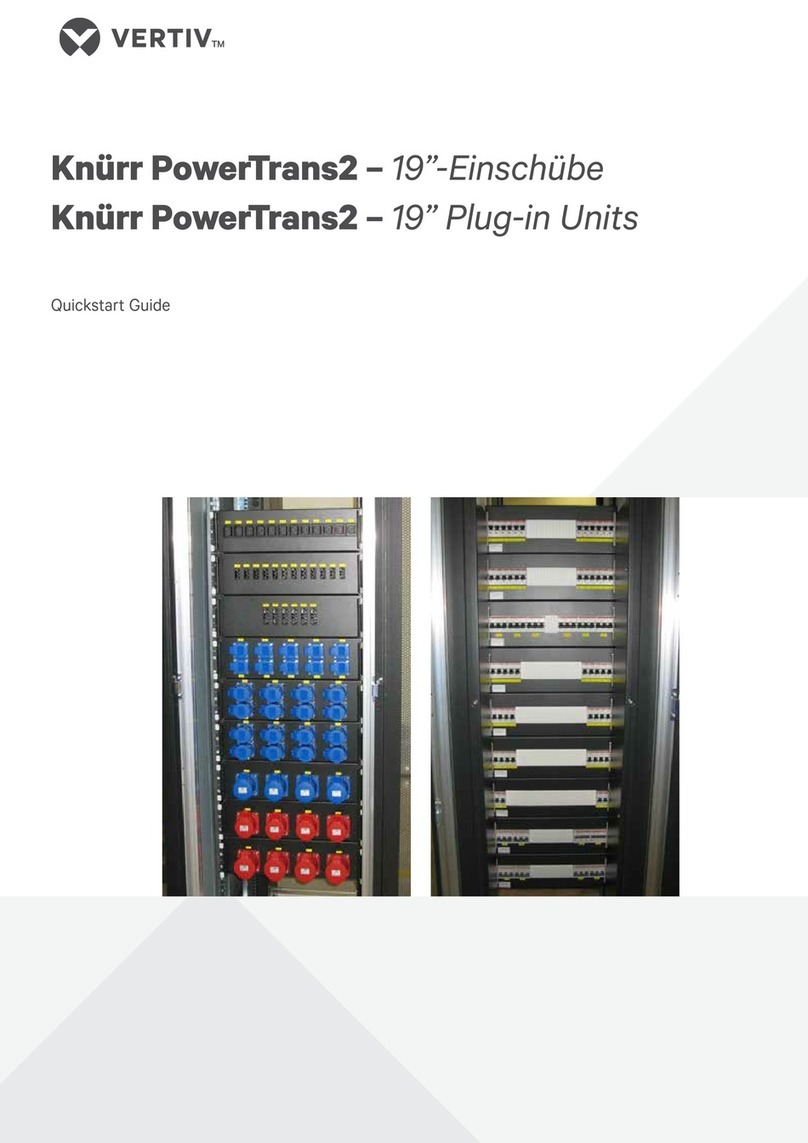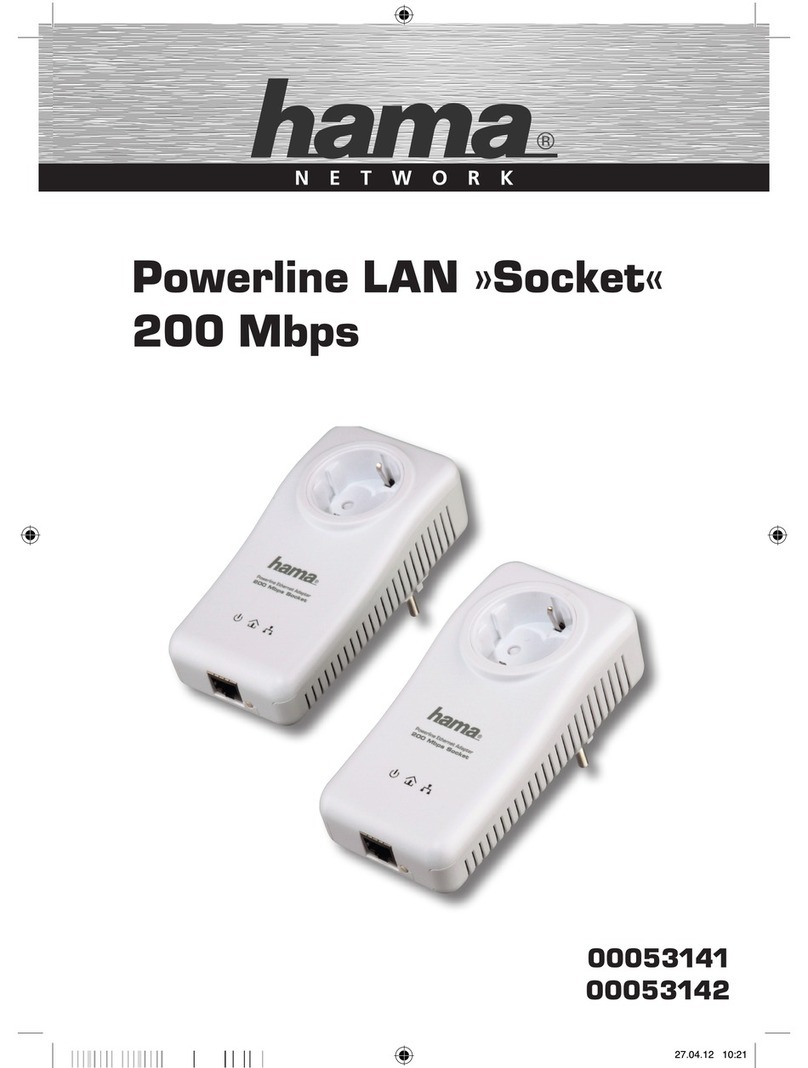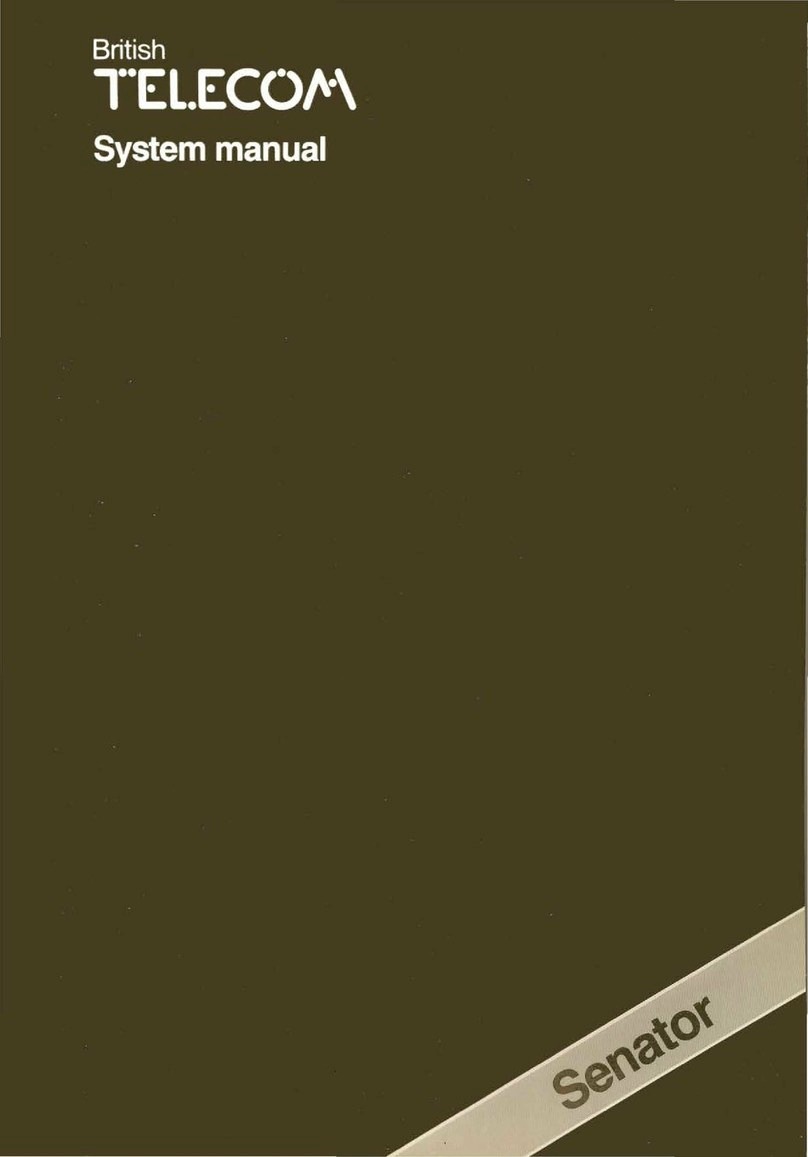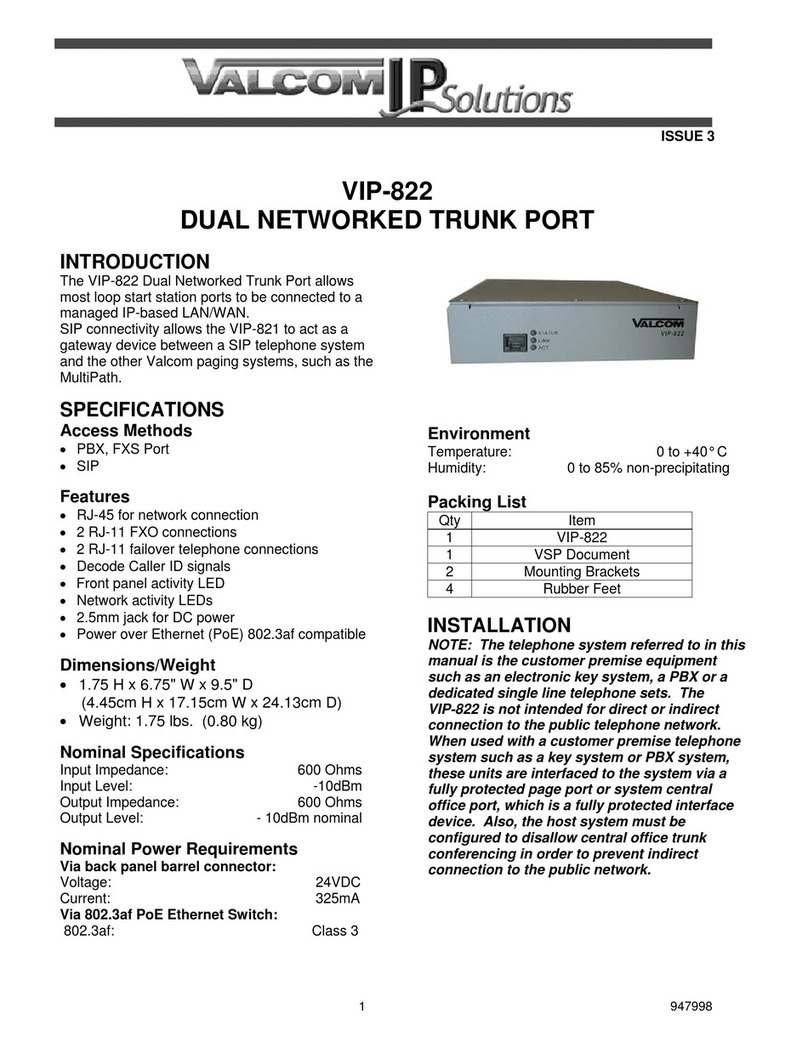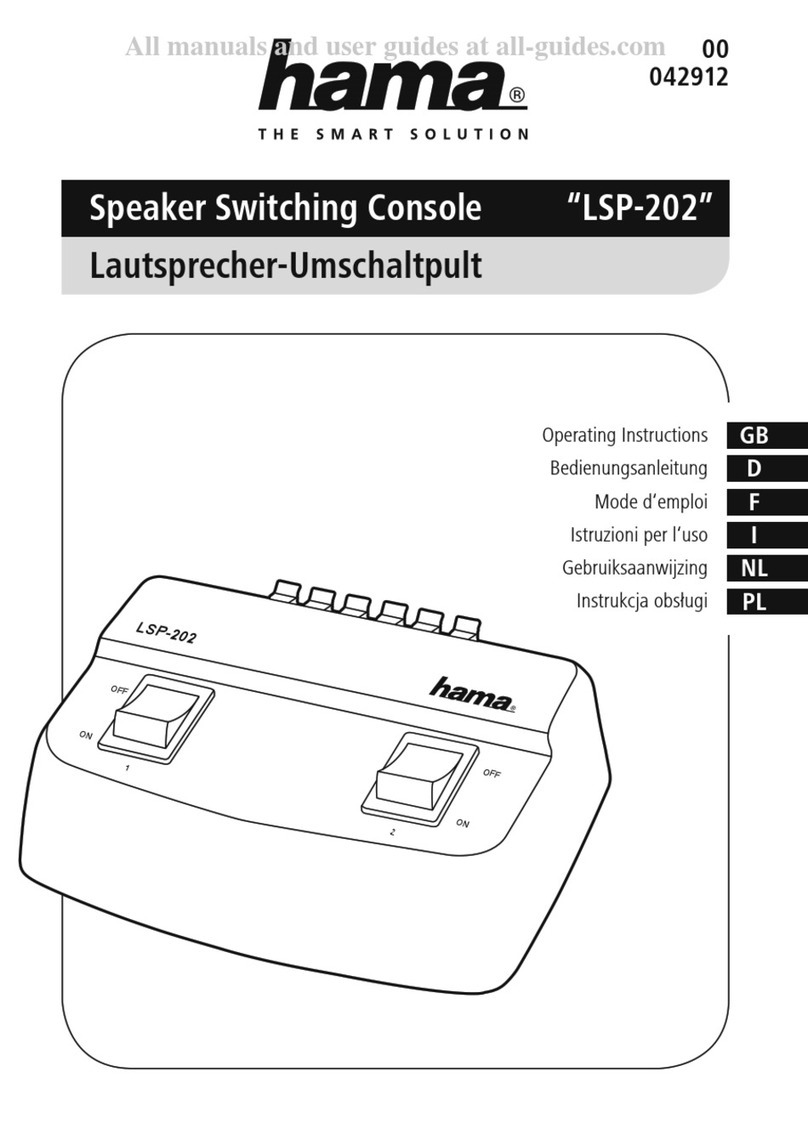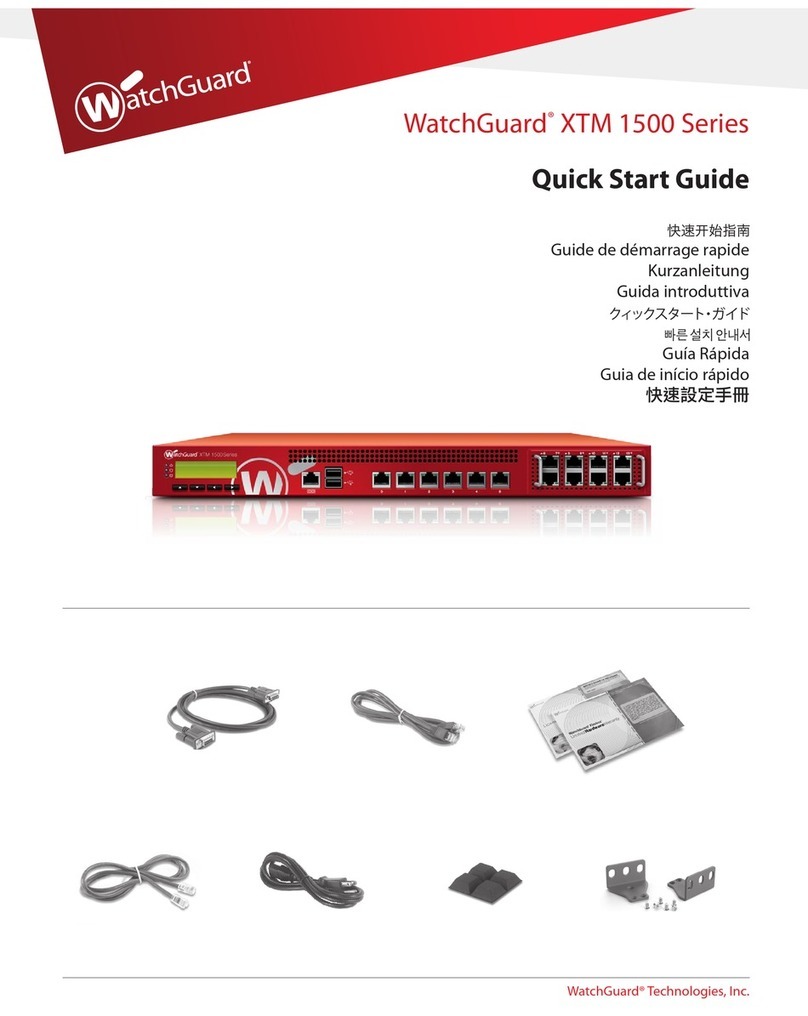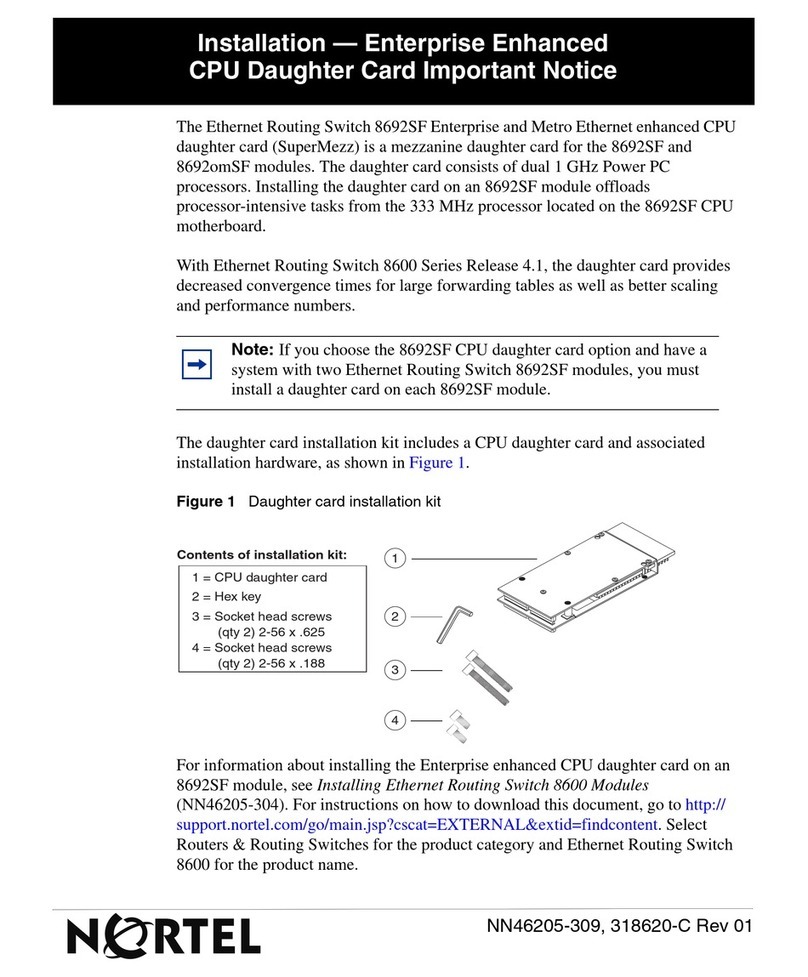Telstra PRE-Paid 4G Wifi Assembly instructions

GETTING TO
KNOW YOUR
TElsTRa
PRE-PaId
4G WI-fI
fOR MORE INfORMaTION:
125 8880
telstra.com/ppmbb
visit a telstra store or partner

WHaT’s
INsIdE
03 Safety first
05 Let’s get started
10 Getting connected
13 Wi-Fi home page
18 Extra features
21 Problem solving
25 Extra bits you should know
lET’s GET THIs sHOW
ON THE ROad
Your Telstra Pre-Paid 4G Wi-Fi has been tested
to the highest standards to deliver you the best
possible coverage and speed experience on the
network without equal.
This guide will help you get connected as quickly
and as easily as possible. It’ll guide you through
installation and run through all the handy extra
features that are included.
If all goes to plan you’ll be up and running in no time,
so you can get connected whilst on the move.
2

safETY
fIRsT
3 4
Please read all the safety notices before using this device.
This device is designed to be used at least 20 cm from
your body. Do not use the device near fuel or chemicals or
in any prescribed area such as service stations, refineries,
hospitals and aircraft. Obey all warning signs where posted.
RadIO fREQUENCY safETY INfORMaTION
The device has an internal antenna. For optimum
performance with minimum power consumption do not
shield the device or cover with any object. Covering the
antenna affects signal quality, may cause the router to
operate at a higher power level than needed, and may
shorten battery life.
RadIO fREQUENCY ENERGY
Your wireless device is a low-power radio transmitter and
receiver. When switched on it intermittently transmits radio
frequency (RF) energy (radio waves). The transmit power
level is optimised for best performance and automatically
reduces when there is good quality reception. Maximum
power is only used at the edge of network coverage so under
most circumstances the power output is very low. Under
poor network conditions the device transmits at a higher
power, may get hot and have a significantly shorter
battery life.
dEClaRaTION Of CONfORMITY –
sPECIfIC aBsORPTION RaTE (saR)
The wireless device is designed to be used at least 20 cm
from the body. We declare that the product detailed in
this manual, and in combination with our accessories,
conform with the essential requirements of The Radio
Communications Standard (Electro-magnetic IC
Radiation Human Exposure) 2003 and the Australian
Communications and Media Authority Section 376 of the
Telecommunications Act 1997 when used at a distance
of not less than 20 cm from the body. The worst case SAR
result for 10g tissue size measured at 15mm distances
is 0.966 W/Kg.
ROHs dEClaRaTION
(REdUCTION Of HaZaRdOUs sUBsTaNCEs)
This device is compliant with the REACH Regulation
(Regulation EC No 1907/2006) and RoHS Directive Recast
(Directive 2011/65/EU). Batteries are compliant with the
Battery Directive (Directive 2006/66/EC). For up to date
information about REACH and RoHS compliance visit
huaweidevice.com/certification
N14036

5 6
YOUR PaCKaGE CONTaINs THE fOllOWING:
• Telstra Pre-Paid 4G Wi-Fi device and battery
• Telstra Pre-Paid Next G®SIM card
• AC charger and USB charging cable
• This Getting Started Guide
• Telstra Pre-Paid Welcome Guide
• Manufacturer’s warranty card
• Wireless security card
lET’s GET
sTaRTEd
aCCEssORIEs aVaIlaBlE fOR PURCHasE:
• External Memory Card, available at most consumer
electronic stores. Your Telstra Pre-Paid 4G Wi-Fi supports
microSDHC cards up to 32GB. By using this device your
Pre-Paid Telstra Wi-Fi 4G can also act as an external
storage drive when connected via USB.
IMPORTaNT: sECURITY sETTINGs:
ssId aNd WI-fI sECURITY KEY
• The default security settings are unique for your device and
are provided on the Wi-Fi security card. Please keep this
card in a safe place.
• The security key is case sensitive and should be entered
exactly as it is written on the card. Your Wi-Fi security card
key (WPA2 key ) is also on the device.

7 8
• You can change the SSID and Security Key to your
own preferences.
• You need this information to log on to your Pre-Paid
Telstra Wi-Fi 4G.
QUICK REfERENCE sECTION
Wi-Fi home page http://m.home
Wi-Fi homepage:
username
password
admin
admin
Default SSID
(Wi-Fi password)
Supplied on Wireless Security Card and
under back cover of device.
Default Security Key 8 characters which are case sensitive.
Supplied on your security card and under
the back cover of the device.
Restore Defaults To reset your device hold down the Reset
button located under the back cover until
the display turns off. This will restore
default passwords.
YOUR TElsTRa
PRE-PaId 4G WI-fI
Menu Button
Power
On/Off
Antenna Port 2
USB and Charging Port
Antenna Port 1
Handy Hint: Press the Menu Button to scroll through the
Menu and use the Power Button to select. From the Menu
you can view device info including SSID and password, view
Wi-Fi Bands or enter Wi-Fi Protected Setup (WPS).

The device indicator panel shows you the status of
your new Telstra Pre-Paid 4G Wi-Fi.
9 10
GETTING
CONNECTEd
1. INsERT sIM CaRd
• Your SIM card should already be inside the device.
Check to make sure. To remove back cover use thumb catch
on the bottom of the device and gently lift off.
• To Insert the SIM card, slide in as shown.
2. INsERT THE BaTTERY
• Insert battery and replace cover.
Signal Strength
Internet
Connected
Battery Level
Number of
users connected
New Message
Reset

11 12
3. sWITCH ON YOUR PRE-PaId TElsTRa WI-fI 4G
• Press and hold the power key until the screen lights up.
4. sWITCH ON YOUR COMPUTER OR
WI-fI ENaBlEd dEVICE
• Check your computer or other device has Wi-Fi enabled
and search for wireless networks. Refer to your Wi-Fi
enabled device manual for further details on searching for
wireless networks.
• Select the SSID (Wi-Fi network name) displayed on your
security card.
• Enter default security key exactly as shown on the included
security card. Note your security key is case sensitive.
You can activate and modify your settings via the Wi-Fi home
page at http://m.home by clicking the link at the bottom of
the page. For more information on the Wi-Fi home page see
pa g e s 13 -17.
5. aCTIVaTE YOUR sIM CaRd
• Activate online via telstra.com.au/activate
or
• Activate via the Wi-Fi home page, enter http://m.home into a
browser and click on Account Services located at the bottom
of the page. Follow the prompts to activate.
If you have any issues activating you can contact our support
centre on 125 8887 or from a non-Telstra phone call 13 2200
and say “Pre-Paid”.
For more information on activating or managing your
service see your Telstra Pre-Paid Welcome Guide.
6. ENdING YOUR sEssION
• Switch your router off, or disconnect via
your Wi-Fi network icon status bar.

13 14
You can activate, check data usage and manage your
settings via your Wi-Fi home page. You can only access the
Wi-Fi home page while your device is connected.
lOGIN TO YOUR WI-fI HOME PaGE
• Open a web browser and enter http://m.home
in the address bar.
• Enter the password shown below in the Admin login
field and click OK
User Name: admin
Password: admin
For full details on using your Wi-Fi home page click on Help.
WI-fI
HOME PaGE
Handy Hint: You can log in to the Wi-Fi home page and
turn the fast boot function on or off. This function greatly
reduces your device’s boot-up time. To enable go to
Settings, System, System Settings and tick box next to
Fast Boot.
CHECK daTa UsaGE
• To check your data usage click on ‘My Data Usage’ link on
top right hand corner of your Wi-Fi home page.

15 16
QUICK sETUP WIZaRd
Use the Quick Setup Wizard to change key settings
including WLAN settings such as SSID and Security
Key (WPA pre-shared key).
HOW TO CHaNGE sECURITY KEY (WI-fI PassWORd)
aNd/OR ssId (WI-fI NETWORK NaME)
• Go to Settings Tab.
• Select WLAN, then select WLAN Basic Settings.
• Input a new Security Key into the field WPA pre-shared key,
then click Apply.
If changing your password please ensure you keep a record
of it and store in a safe place.

17 18
UsING aN EXTERNal aNTENNa
Using an external antenna may be recommended in areas of
lower coverage to improve your device performance. Mimo
Dual TS9 antennas are available from your retailer. Insert the
connector carefully to avoid damage to your device.
EXTRa
fEaTUREs
HOW TO CHaNGE WI-fI HOME PaGE PassWORd
• Go to Settings Tab.
• Select System, then select Modify Admin Password.
• Enter Current password then New password and click Apply.

INTERNaTIONal ROaMING
Stay connected and in touch when you’re travelling overseas
with Telstra Pre-Paid international roaming.
International roaming is already set up on your Telstra
Pre-Paid service however you will need to enable this
setting from the Wi-Fi home page.
• While your device is connected go to http://m.home
and login.
• Select Settings, Mobile then Mobile Connection.
• Tick the box “Enable” and click Apply
Different rates apply to use your service overseas. For a full
list of countries and charges for international roaming see
telstra.com.au/roaming
19 20
UsING a MEMORY CaRd
To use the device as a portable storage drive insert a
microSDHC card up to 32GB:
• Open the memory card slot cover by pushing slot cover back
to unlock, then lift up.
• Place the memory card as shown, then lower slot cover back
down and slide forward to lock into place.
• Connect the wireless device to your computer using the
USB cable supplied and the memory card will display as an
external drive.
Handy Hint: You can enable SD Card sharing on your device
so multiple users can access SD card contents. From the
Wi-Fi home page select the Sharing tab to enable either
Web Share or USB mode.

21 22
Symptoms Possible Problems/ Solutions
I cannot access
the internet at all
Check the LCD display status. Make sure you
have network coverage in your area. Check
that your SIM card is active and enabled with
data services. Please wait 1–2 minutes
for the device to initialise. Confirm there is
available credit and that no other internet
connections are active. Also try switching
your device off and on and restarting your PC
or Wi-Fi device.
The download
or upload speeds
are very slow
The speed is dependent on signal
strength. Check your signal strength
and network type.
I secured my device
and have lost my
password(s)
Reset your device to factory defaults to
erase all stored passwords and encryption
settings. From the powered up state:
To reset your device hold down the reset
button located under the back cover. This
will restore default settings.
PROBlEM
sOlVING
Symptoms Possible Problems/ Solutions
My battery has
not charged while in
use and connected
to the charger
In low coverage or high data transfer modes
the internal temperature of the device can
rise above 45°C. In these conditions the
battery cannot be charged due to safety
limits with Li-ion battery technology.
The signal indicator
is always low
This indicates poor reception. Try moving
the device to another location near
the window.
For more help topics chat to us at
livechat.telstra.com or visit telstra.com/ppmbb

23 24
Network and
Frequency Band
Quad Band 4G 900/1800/2100/2600 MHz
Quad Band 3G 850/900/1900/2100 MHz
GSM/GPRS/EDGE Quad Band
850/900/1800/1900 MHz
Wi-Fi working range Approx 25m radius
in free space
Wi-Fi Connections Supports up to 5 users
Dimensions (W×H×D) 99 x 62.2 x 20.5mm
Weight 141g
microSD™ or
microSDHC™ card
Up to 32GB
Standby time Up to 400 hours
Operating Systems Windows®8, Windows®7,
Vista and XP. 32 bit.
Mac OS 10.5.8 and above
TECHNICal sPECIfICaTIONs WaRRaNTY aNd sUPPORT
• All calls and support for PIN numbers, SIM card registration,
account and billing information, network services and
other general enquiries should be directed to Telstra at
livechat.telstra.com or call 125 8880 or from a non-Telstra
phone call 13 2200 and say “Pre-Paid”.
• See your warranty card for warranty and service information.
• View Frequently Asked Questions online
at http://www.huawei.com.au

25
EXTRa BITs
YOU sHOUld KNOW
COVERaGE
The Telstra Mobile Network offers 4G in all capital CBDs and
associated airports, many surrounding suburban areas and
in over 100 regional areas. You’ll automatically switch to our
fastest available 3G in other coverage areas around Australia.
Check coverage at telstra.com/coverage
NETWORK lOCK
• Your wireless device is locked to the Telstra network.
• When you insert a non-Telstra SIM card you are presented
with unlock instructions.
• Contact Telstra to obtain your 16 digit unlock code.
• An unlocking fee may apply.
• 5 incorrect attempts will block the unlock process and the
device will then only work with a Telstra SIM card.
• Contact Telstra for more information.
Windows is atrade markof the Microsoft group of companies.
The spectrum device is trade mark of Telstra Corporation
Limited. ™and ®are trade marks and registered trade marks
of Telstra Corporation Limited, ABN 33 051 775 556.
26
Table of contents
Popular Network Accessories manuals by other brands
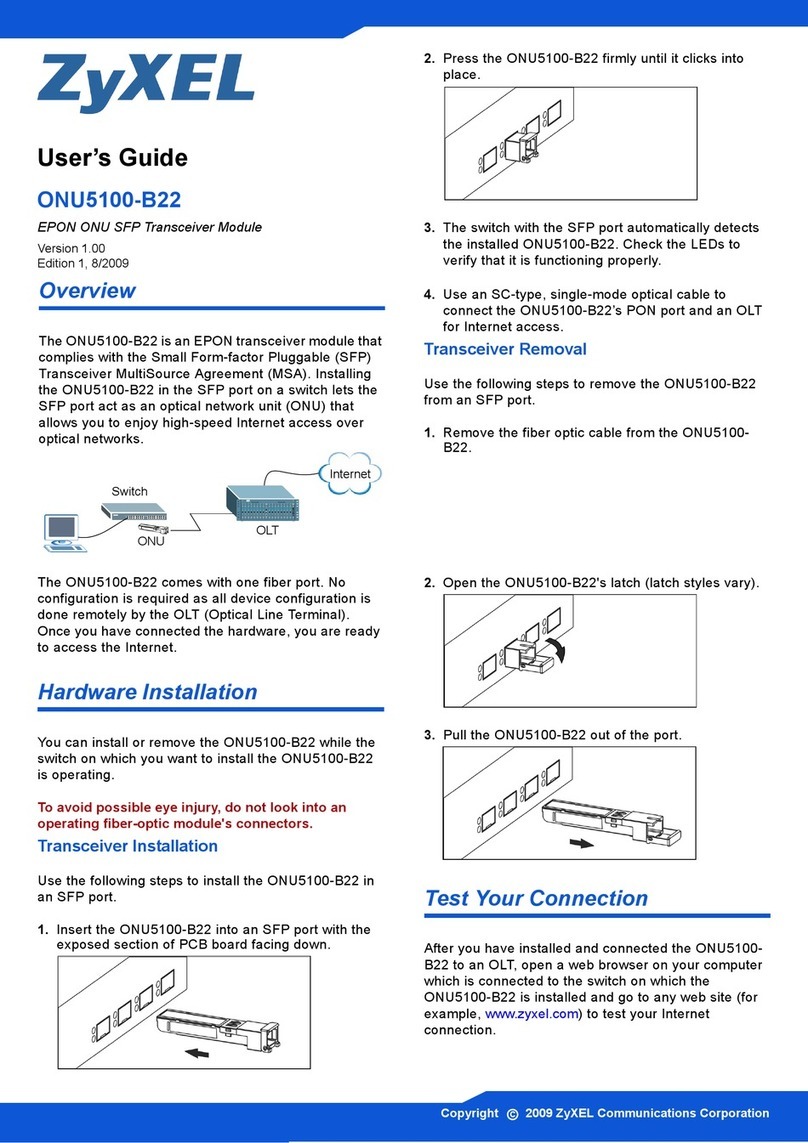
ZyXEL Communications
ZyXEL Communications ONU5100-B22 user guide
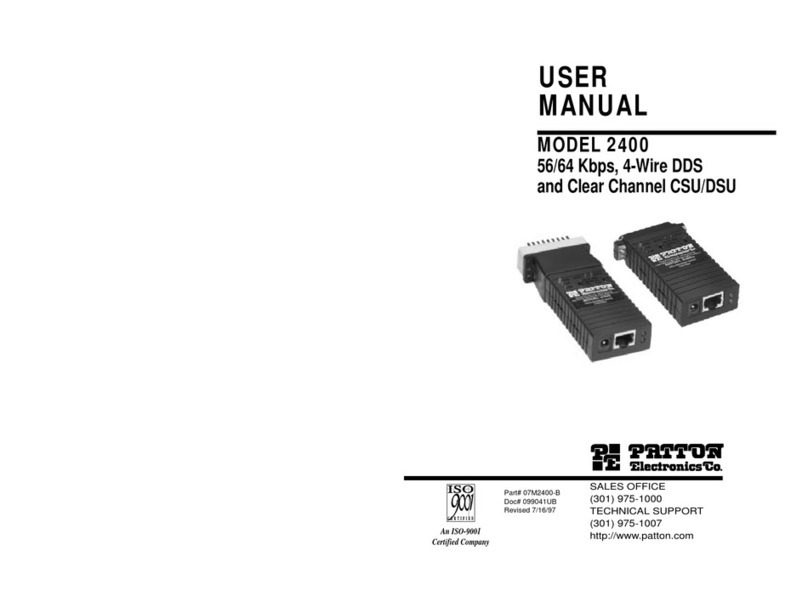
Patton electronics
Patton electronics Patton SmartNode 2400 Series user manual
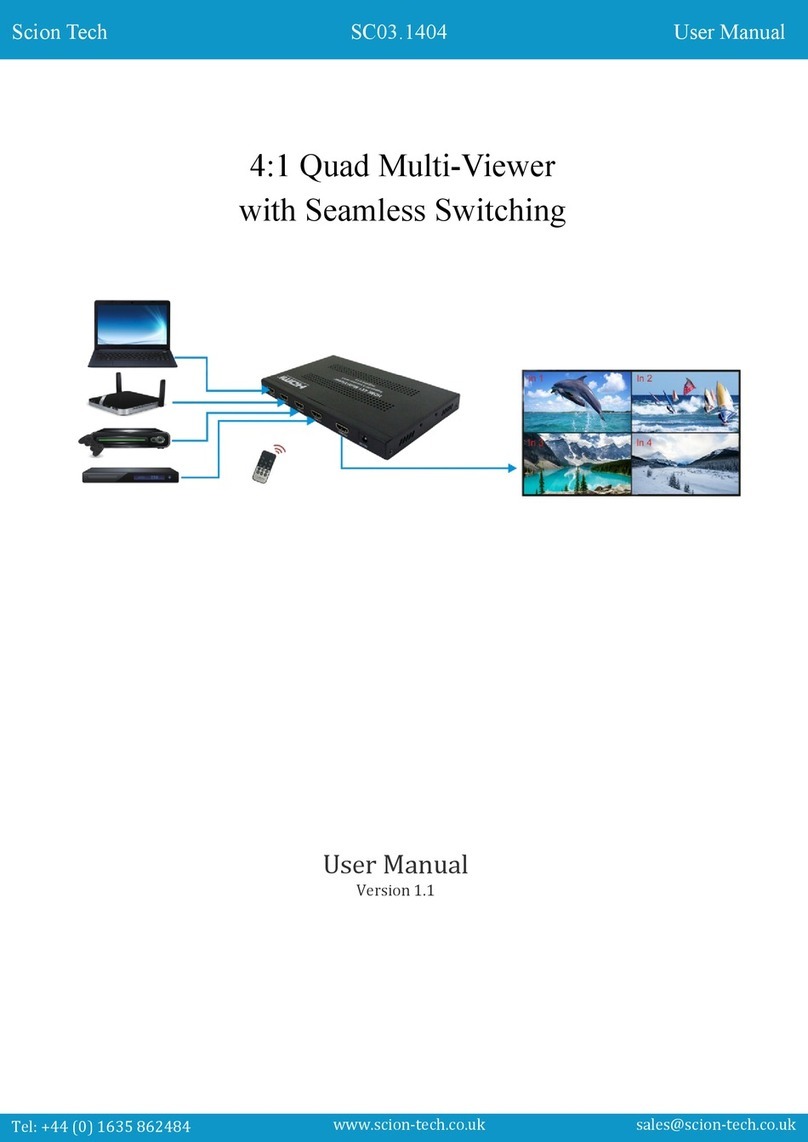
Scion-Tech
Scion-Tech SC03.1404 user manual
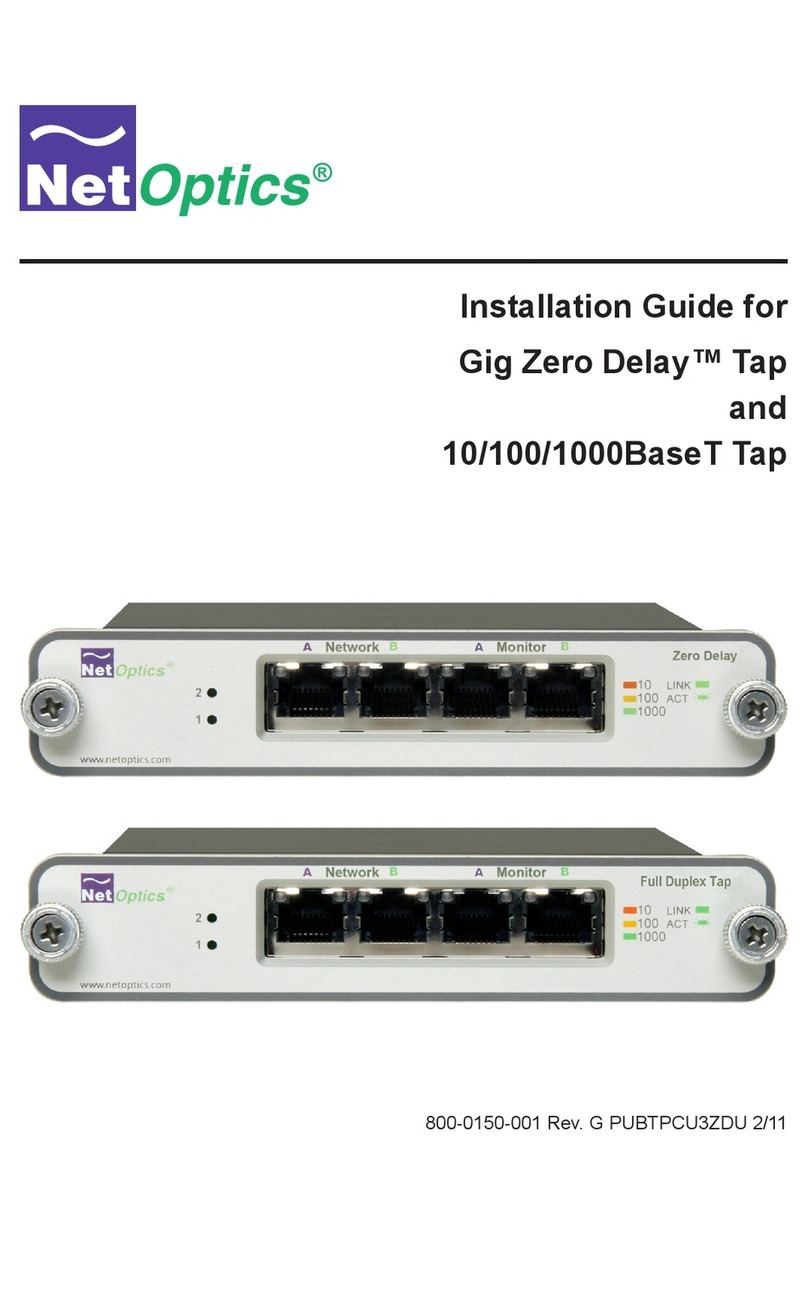
Net Optics
Net Optics Gig Zero Delay Tap installation guide
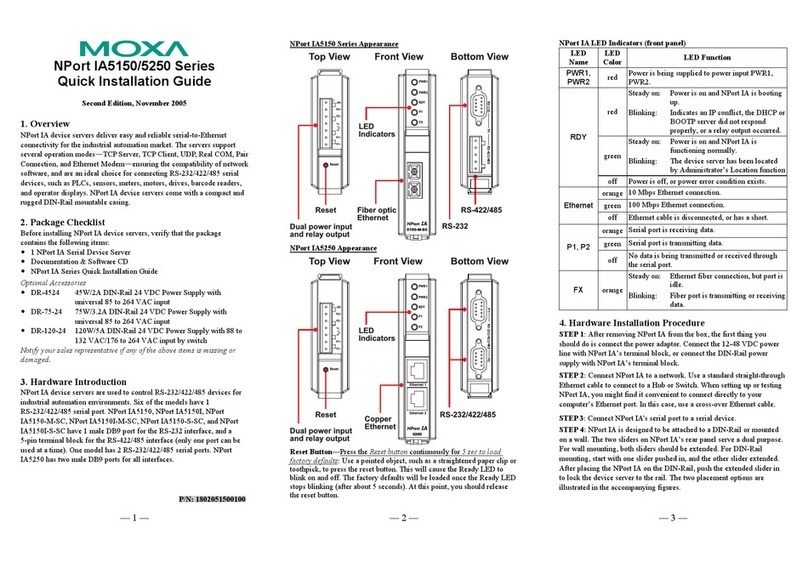
Moxa Technologies
Moxa Technologies NPort IA5150 series Quick installation guide

Sonos
Sonos BOOST Product guide