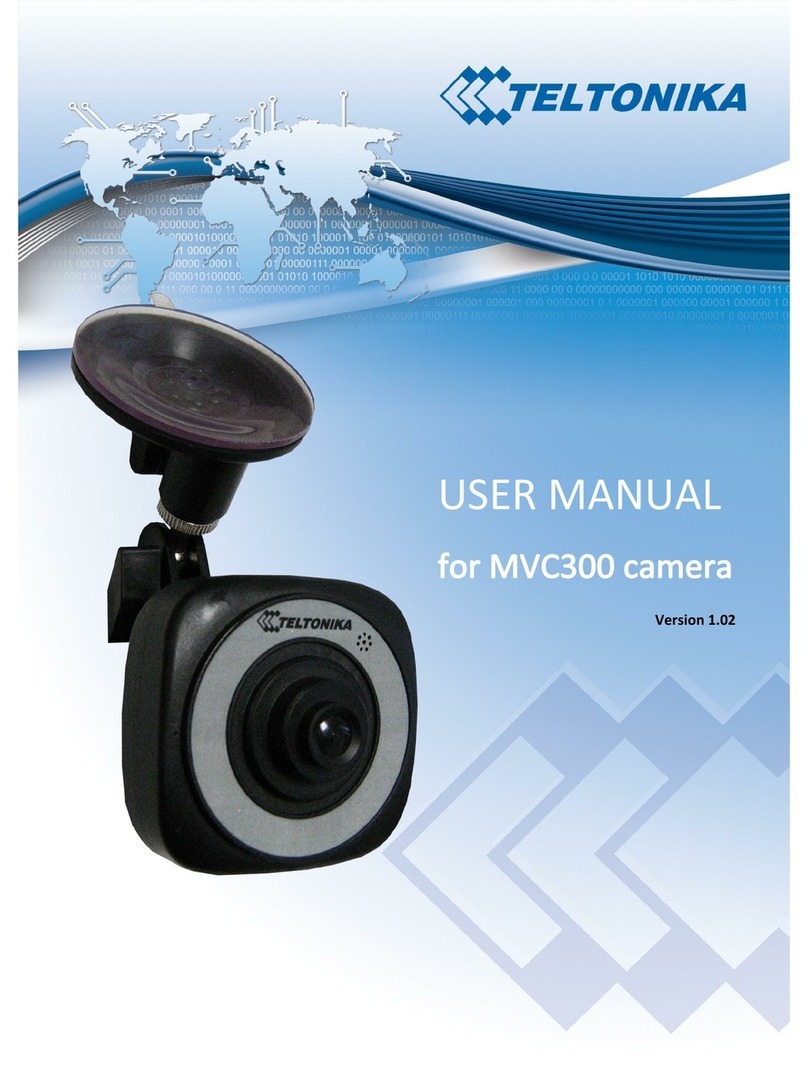Teltonika MVC300 User manual

1
MVC300 camera
GPS application manual
Version 1.03

2
1. Legal notice
Copyright © 2012 TELTONIKA Ltd. All rights reserved. Reproduction, transfer, distribution or storage of part or all of the
contents in this document in any form without prior written permission of TELTONIKA Ltd is prohibited. The
manufacturer reserves the right to modify the product and manual for the purpose of technical improvement without
prior notice.
Other product and company names mentioned herein may be trademarks or trade names of their respective owners.
2. Attention
Before using the device we strongly recommend reading this user manual first.
Do not rip open the device. Do not touch the device if the device block is broken.
The device is not water-resistant. Keep it dry.
Device is powered by a low voltage +12V DC power adaptor.

3
3. Table of Contents
1. Legal notice................................................................................................................................................................2
2. Attention....................................................................................................................................................................2
3. Table of Contents.......................................................................................................................................................3
4. Introduction ...............................................................................................................................................................4
5. Benefits of MVC300 with FM1100/FM3300/FM5300 ...............................................................................................4
6. Brief setup description...............................................................................................................................................4
7. Setting up your camera..............................................................................................................................................5
8. Setting up FM1100.....................................................................................................................................................5
9. Setting up FM3300.....................................................................................................................................................6
10. Setting up FM5300.................................................................................................................................................6
11. Connecting the camera to the GPS terminal .........................................................................................................7

4
4. Introduction
The MVC300 camera is a sleek and compact video recording device perfect for in-car mounting: an ideal solution if you
want to capture any significant events that might occur on the road. It can also be used to augment any fleet
management system with added video surveillance.
To add even more function and application scenarios to the MVC300 it can be connected by USB to Teltonika’s FM1100
GPS terminal.
5. Benefits of MVC300 with FM1100/FM3300/FM5300
When MVC300 is connected to FM1100/FM3300/FM5300:
GPS coordinates can be visible in video stream
Vehicle’s speed is inserted into video stream
GPS position and speed can be recorded to video files
6. Brief setup description
To connect MVC300 to FM1100/FM3300/FM5300 these steps should be completed:
1. Enable GPS info in camera’s WebUI under OSD settings.
2. Connect the camera to FM1100/FM3300/FM5300 using USB A -> USB mini B cable and USB OTG adapter.
3. Supply power to the camera and FM1100/FM3300/FM5300 GPS terminal. All devices accept input voltages up
to 30VDC.

5
7. Setting up your camera
Configuration of the camera is done through its WebUI. To access WebUI connect the camera to your PC by Ethernet
cable and make sure your PC belongs to 192.168.1.0/24 subnet.
1. Type http://192.168.1.10 into your internet browser’s address field in order to reach the camera’s WebUI
2. Go to Advanced settings tab
3. Under Stream setting enable GPS info and press Save
8. Setting up FM1100
FM1100 GPS terminal needs to have power supplied and GPS antenna connected to function. Please refer to FM1100
user manual for detailed description of the device.
1. Locate 2x5 socket near USB port of FM1100.
2. Use supplied 2x5 plug to connect FM1100 to car battery. GND (pin 6) and VCC (pin 1) are used to power the
device. Pin out of 2x5 socket is displayed below.
3. Connect GPS antenna to MCX connector.

6
9. Setting up FM3300
FM3300 GPS terminal needs to have power supplied and GPS antenna connected to function. Please refer to FM3300
user manual for detailed description of the device.
1. Locate 1x6 socket near USB port of FM3300.
2. Use supplied 1x6 plug to connect FM3300 to car battery (please refer to the FM3300 user manual for a pin out
of a 1x6 socket).
3. Connect GPS antenna to MCX connector.
10. Setting up FM5300
FM5300 GPS terminal needs to have power supplied and GPS antenna connected to function. Please refer to FM5300
user manual for detailed description of the device.
1. Locate 2x10 socket near USB port of FM5300.

7
2. Use supplied 2x10 plug to connect FM5300 to car battery. GND (pin 1) and VCC (pin 11) are used to power the
device. Pin out of 2x10 socket is displayed below.
3. Connect GPS antenna to GPS/GLONASS connector.
11. Connecting the camera to the GPS terminal
After the camera and FM1100/FM3300/FM5300 are set up they need to be connected.
1. Use USB A -> USB mini B cable and USB OTG adapter to connect two devices. OTG adapter must be connected
to the camera while USB A -> USB mini B cable must be connected to the GPS terminal.

8
2. Supply power to FM1100/FM3300/FM5300
3. Give a few seconds for GPS terminal to start up and supply power to the camera by DC connector
4. Connect the camera to your PC by Ethernet cable
5. Open camera’s Live view tab to make sure that GPS coordinates are displayed
6. Disconnect Ethernet cable from the camera to start recording video with GPS information and vehicle’s speed
Note: it is important to execute first three steps in correct order for both devices to function.
Other manuals for MVC300
2
Table of contents
Other Teltonika Dashcam manuals